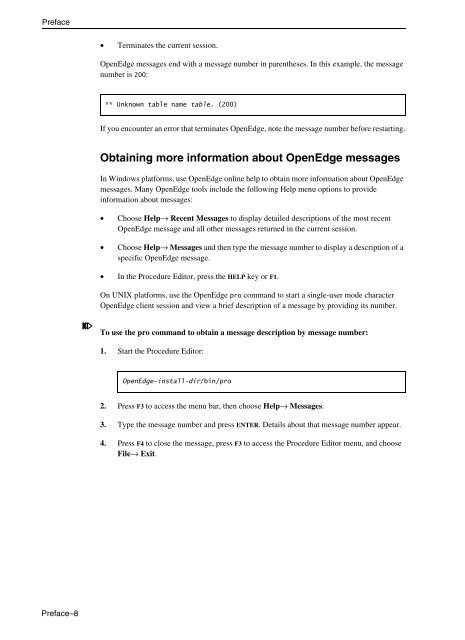- Page 1 and 2: PROGRESS® PROGRESS® PROGRESS® 10
- Page 3 and 4: Contents Preface . . . . . . . . .
- Page 5 and 6: Contents 5. Reading and Writing XML
- Page 7 and 8: Preface This Preface contains the f
- Page 9 and 10: Using this manual Preface OpenEdge
- Page 11 and 12: | ... Examples of syntax descriptio
- Page 13: In this example, ASSIGN requires ei
- Page 17 and 18: Preface OpenEdge includes http pack
- Page 19 and 20: Preface OpenEdge includes Sonic sof
- Page 21 and 22: Developing with XML in OpenEdge 1 T
- Page 23 and 24: About XML The W3C has also defined
- Page 25 and 26: Recommended resources for learning
- Page 27 and 28: ABL support ABL implements DOM with
- Page 29 and 30: Developing XML-enabled ABL applicat
- Page 31 and 32: Use cases Serializing ABL temp-tabl
- Page 33 and 34: Reading and Writing XML with the Do
- Page 35 and 36: DTDs and XML Schema documents XML t
- Page 37 and 38: XML empty elements XML terminology
- Page 39 and 40: The ABL DOM interface If you are an
- Page 41 and 42: The ABL DOM interface Table 2-1 sho
- Page 43 and 44: Setting node attributes and values
- Page 45 and 46: Writing an XML file to a MEMPTR, a
- Page 47 and 48: Loading an XML file from a MEMPTR R
- Page 49 and 50: Reading XML input into ABL i-clone.
- Page 51 and 52: Namespaces Namespaces When you have
- Page 53 and 54: Internationalization Internationali
- Page 55 and 56: Validation Validation You can valid
- Page 57 and 58: Method and attribute summary Table
- Page 59 and 60: Reading XML Documents with the Simp
- Page 61 and 62: SAX-reader object Understanding ABL
- Page 63 and 64: Understanding ABL SAX The following
- Page 65 and 66:
Understanding ABL SAX Table 3-3: SA
- Page 67 and 68:
Creating a SAX-attributes object Un
- Page 69 and 70:
Understanding ABL SAX A DTD might b
- Page 71 and 72:
Table 3-7 describes the effect of n
- Page 73 and 74:
• A callback raises an error by u
- Page 75 and 76:
Developing ABL SAX applications Mos
- Page 77 and 78:
Developing ABL SAX applications i-s
- Page 79 and 80:
Developing ABL SAX applications Tra
- Page 81 and 82:
Developing ABL SAX applications i-s
- Page 83 and 84:
i-sax2.xml Developing ABL SAX appli
- Page 85 and 86:
Developing ABL SAX applications i-s
- Page 87 and 88:
ABL SAX and WebSpeed i-saxe3s.p (2
- Page 89 and 90:
ABL SAX and WebSpeed Note: If you m
- Page 91 and 92:
SAX API reference This reference co
- Page 93 and 94:
EndDocument Invoked when the XML pa
- Page 95 and 96:
SAX API reference If validation is
- Page 97 and 98:
memPointer SAX API reference Option
- Page 99 and 100:
UnparsedEntityDecl SAX API referenc
- Page 101 and 102:
Writing XML Documents with the Simp
- Page 103 and 104:
SAX-writer overview Table 4-1: SAX-
- Page 105 and 106:
Configuring a SAX-writer Configurin
- Page 107 and 108:
Examples This section shows example
- Page 109 and 110:
Envelope information example Exampl
- Page 111 and 112:
Concurrently reading and writing XM
- Page 113 and 114:
Examples sax-readwrite.p (2 of 2) /
- Page 115 and 116:
Examples sax-readwrite2.p (2 of 2)
- Page 117 and 118:
START-ELEMENT("name", "namespaceUri
- Page 119 and 120:
DECLARE-NAMESPACE("namespaceUri", "
- Page 121 and 122:
Handling errors Handling errors The
- Page 123 and 124:
Handling errors Table 4-3: Common e
- Page 125 and 126:
Handling errors Example of changing
- Page 127 and 128:
Reading and Writing XML Data from T
- Page 129 and 130:
Use cases Introduction The XML read
- Page 131 and 132:
SERIALIZE-NAME 3 (Readable and writ
- Page 133 and 134:
Methods and attributes • If NAMES
- Page 135 and 136:
Reading XML Schema into a temp-tabl
- Page 137 and 138:
Reading XML Schema into a temp-tabl
- Page 139 and 140:
Reading XML Schema into a temp-tabl
- Page 141 and 142:
Reading XML Schema into a temp-tabl
- Page 143 and 144:
Reading XML Schema into a temp-tabl
- Page 145 and 146:
ead-mode Reading XML into a temp-ta
- Page 147 and 148:
verify-schema-mode Reading XML into
- Page 149 and 150:
Reading XML into a temp-table, temp
- Page 151 and 152:
Reading XML into a temp-table, temp
- Page 153 and 154:
Reading XML into a temp-table, temp
- Page 155 and 156:
Here is a snippet of the XML file:
- Page 157 and 158:
Reading XML into a temp-table, temp
- Page 159 and 160:
The following is the output for thi
- Page 161 and 162:
Writing XML Schema from a temp-tabl
- Page 163 and 164:
omit-initial-values Writing XML Sch
- Page 165 and 166:
Writing XML Schema from a temp-tabl
- Page 167 and 168:
Writing XML Schema from a temp-tabl
- Page 169 and 170:
longchar Writing XML from a temp-ta
- Page 171 and 172:
Writing XML from a temp-table, temp
- Page 173 and 174:
Writing XML from a temp-table, temp
- Page 175 and 176:
Minimizing XML document size Minimi
- Page 177 and 178:
Minimizing XML document size A non-
- Page 179 and 180:
Sample ProDataSet to XML round-trip
- Page 181 and 182:
Sample ProDataSet to XML round-trip
- Page 183 and 184:
Using XML Schema In the following e
- Page 185 and 186:
Using XML Schema Using READ-XML( )
- Page 187 and 188:
Representing temp-tables in XML Sch
- Page 189 and 190:
Representing indexes in XML Schema
- Page 191 and 192:
XML Schema and ABL Data Type Mappin
- Page 193 and 194:
Default mappings from other XML Sch
- Page 195 and 196:
ABL to IANA Code Page Mappings This
- Page 197 and 198:
ABL to IANA code page mappings Tabl
- Page 199 and 200:
Command and Utility Reference This
- Page 201 and 202:
-fieldtypemapping { field-mapping-f
- Page 203 and 204:
Index A ABL benefits of XML develop
- Page 205 and 206:
NODE-VALUE-TO-LONGCHAR method 2-26