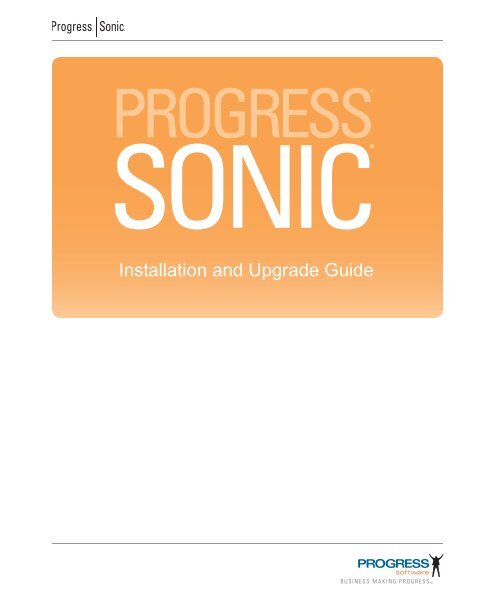Progress Sonic 8.5 Installation and Upgrade Guide - Product ...
Progress Sonic 8.5 Installation and Upgrade Guide - Product ...
Progress Sonic 8.5 Installation and Upgrade Guide - Product ...
You also want an ePaper? Increase the reach of your titles
YUMPU automatically turns print PDFs into web optimized ePapers that Google loves.
®<br />
®<br />
PROGRESS®<br />
SONIC®<br />
<strong>Installation</strong> <strong>and</strong> <strong>Upgrade</strong> <strong>Guide</strong>
<strong>Progress</strong>® <strong>Sonic</strong>® <strong>Installation</strong> <strong>and</strong> <strong>Upgrade</strong> <strong>Guide</strong> <strong>8.5</strong><br />
© 2011 <strong>Progress</strong> Software Corporation <strong>and</strong>/or its subsidiaries or affiliates. All rights reserved.<br />
These materials <strong>and</strong> all <strong>Progress</strong>® software products are copyrighted <strong>and</strong> all rights are reserved by <strong>Progress</strong><br />
Software Corporation. The information in these materials is subject to change without notice, <strong>and</strong> <strong>Progress</strong><br />
Software Corporation assumes no responsibility for any errors that may appear therein. The references in these<br />
materials to specific platforms supported are subject to change.<br />
Actional, Apama, Artix, Business Empowerment, Business Making <strong>Progress</strong>, DataDirect (<strong>and</strong> design), DataDirect<br />
Connect, DataDirect Connect64, DataDirect Technologies, DataDirect XML Converters, DataDirect XQuery,<br />
DataXtend, Dynamic Routing Architecture, EdgeXtend, Empowerment Center, Fathom, Fuse Mediation Router,<br />
Fuse Message Broker, Fuse Services Framework, IntelliStream, IONA, Making Software Work Together,<br />
Mindreef, ObjectStore, OpenEdge, Orbix, PeerDirect, POSSENET, Powered by <strong>Progress</strong>, PowerTier, <strong>Progress</strong>,<br />
<strong>Progress</strong> DataXtend, <strong>Progress</strong> Dynamics, <strong>Progress</strong> Business Empowerment, <strong>Progress</strong> Empowerment Center,<br />
<strong>Progress</strong> Empowerment Program, <strong>Progress</strong> OpenEdge, <strong>Progress</strong> Profiles, <strong>Progress</strong> Results, <strong>Progress</strong> Software<br />
Business Making <strong>Progress</strong>, <strong>Progress</strong> Software Developers Network, <strong>Progress</strong> <strong>Sonic</strong>, ProVision, PS Select,<br />
Savvion, SequeLink, Shadow, SOAPscope, SOAPStation, <strong>Sonic</strong>, <strong>Sonic</strong> ESB, <strong>Sonic</strong>MQ, <strong>Sonic</strong> Orchestration<br />
Server, SpeedScript, Stylus Studio, Technical Empowerment, WebSpeed, Xcalia (<strong>and</strong> design), <strong>and</strong> Your Software,<br />
Our Technology-Experience the Connection are registered trademarks of <strong>Progress</strong> Software Corporation or one of<br />
its affiliates or subsidiaries in the U.S. <strong>and</strong>/or other countries. AccelEvent, Apama Dashboard Studio, Apama Event<br />
Manager, Apama Event Modeler, Apama Event Store, Apama Risk Firewall, AppsAlive, AppServer, ASPen, ASPin-a-Box,<br />
BusinessEdge, Cache-Forward, CloudEdge, DataDirect Spy, DataDirect SupportLink, Fuse, FuseSource,<br />
Future Proof, GVAC, High Performance Integration, ObjectStore Inspector, ObjectStore Performance Expert,<br />
OpenAccess, Orbacus, Pantero, POSSE, ProDataSet, <strong>Progress</strong> Arcade, <strong>Progress</strong> CloudEdge, <strong>Progress</strong> Control<br />
Tower, <strong>Progress</strong> ESP Event Manager, <strong>Progress</strong> ESP Event Modeler, <strong>Progress</strong> Event Engine, <strong>Progress</strong> RFID,<br />
<strong>Progress</strong> RPM, PSE Pro, SectorAlliance, SeeThinkAct, Shadow z/Services, Shadow z/Direct, Shadow z/Events,<br />
Shadow z/Presentation, Shadow Studio, SmartBrowser, SmartComponent, SmartDataBrowser, SmartDataObjects,<br />
SmartDataView, SmartDialog, SmartFolder, SmartFrame, SmartObjects, SmartPanel, SmartQuery, SmartViewer,<br />
SmartWindow, <strong>Sonic</strong> Business Integration Suite, <strong>Sonic</strong> Process Manager, <strong>Sonic</strong> Collaboration Server, <strong>Sonic</strong><br />
Continuous Availability Architecture, <strong>Sonic</strong> Database Service, <strong>Sonic</strong> Workbench, <strong>Sonic</strong> XML Server, The Brains<br />
Behind BAM, WebClient, <strong>and</strong> Who Makes <strong>Progress</strong> are trademarks or service marks of <strong>Progress</strong> Software<br />
Corporation <strong>and</strong>/or its subsidiaries or affiliates in the U.S. <strong>and</strong> other countries. Java is a registered trademark of<br />
Oracle <strong>and</strong>/or its affiliates. Any other marks contained herein may be trademarks of their respective owners.<br />
Third Party Acknowledgements:<br />
<strong>Progress</strong> <strong>Sonic</strong> v<strong>8.5</strong> incorporates Model Objects Framework v2.0 from ModelObjects Group. Such technology is<br />
subject to the following terms <strong>and</strong> conditions: The ModelObjects Group Software License, Version 1.0 - Copyright<br />
(c) 2000-2001 ModelObjects Group. All rights reserved. Redistribution <strong>and</strong> use in source <strong>and</strong> binary forms, with<br />
or without modification, are permitted provided that the following conditions are met: 1. Redistributions of source<br />
code must retain the above copyright notice, this list of conditions <strong>and</strong> the following disclaimer. 2. Redistributions<br />
in binary form must reproduce the above copyright notice, this list of conditions <strong>and</strong> the following disclaimer in the<br />
documentation <strong>and</strong>/or other materials provided with the distribution. 3. The end-user documentation included with
the redistribution, if any, must include the following acknowledgement: "This product includes software developed<br />
by the ModelObjects Group (http://www.modelobjects.com)." Alternatively, this acknowledgement may appear in<br />
the software itself, if <strong>and</strong> wherever such third-party acknowledgements normally appear. 4. The name<br />
"ModelObjects" must not be used to endorse or promote products derived from this software without prior written<br />
permission. For written permission, please contact djacobs@modelobjects.com. 5. <strong>Product</strong>s derived from this<br />
software may not be called "ModelObjects", nor may ModelObjects" appear in thier name, without prior written<br />
permission of the ModelObjects Group. THIS SOFTWARE IS PROVIDED "AS IS" AND ANY EXPRESSED OR<br />
IMPLIED WARRANTIES, INCLUDING, BUT NOT LIMITED TO, THE IMPLIED WARRANTIES OF<br />
MERCHANTABILITY AND FITNESS FOR A PARTICULAR PURPOSE ARE DISCLAIMED. IN NO EVENT<br />
SHALL THE MODEL OBJECTS GROUP OR ITS CONTRIBUTORS BE LIABLE FOR ANY DIRECT,<br />
INDIRECT, INCIDENTAL, SPECIAL, EXEMPLARY, OR CONSEQUENTIAL DAMAGES (INCLUDING,<br />
BUT NOT LIMITED TO, PROCUREMENT OF SUBSTITUTE GOODS OR SERVICES; LOSS OF USE,<br />
DATA, OR PROFITS; OR BUSINESS INTERRUPTION) HOWEVER CAUSED AND ON ANY THEORY OF<br />
LIABILITY, WHETHER IN CONTRACT, STRICT LIABILITY, OR TORT (INCLUDING NEGLIGENCE OR<br />
OTHERWISE) ARISING IN ANY WAY OUT OF THE USE OF THIS SOFTWARE, EVEN IF ADVISED OF<br />
THE POSSIBILITY OF SUCH DAMAGE.<br />
<strong>Progress</strong> <strong>Sonic</strong> v<strong>8.5</strong> incorporates OpenSAML Java Distribution v1.0.1. Such technology is subject to the following<br />
terms <strong>and</strong> conditions: The OpenSAML License, Version 1. Copyright (c) 2002 - University Corporation for<br />
Advanced Internet Development, Inc. All rights reserved. Redistribution <strong>and</strong> use in source <strong>and</strong> binary forms, with<br />
or without modification, are permitted provided that the following conditions are met: Redistributions of source<br />
code must retain the above copyright notice, this list of conditions <strong>and</strong> the following disclaimer. Redistributions in<br />
binary form must reproduce the above copyright notice, this list of conditions <strong>and</strong> the following disclaimer in the<br />
documentation <strong>and</strong>/or other materials provided with the distribution, if any, must include the following<br />
acknowledgment: "This product includes software developed by the University Corporation for Advanced Internet<br />
Development (http://www.ucaid.edu)Internet2 Project. Alternately, this acknowledegement may appear in the<br />
software itself, if <strong>and</strong> wherever such third-party acknowledgments normally appear. Neither the name of<br />
OpenSAML nor the names of its contributors, nor Internet2, nor the University Corporation for Advanced Internet<br />
Development, Inc., nor UCAID may be used to endorse or promote products derived from this software without<br />
specific prior written permission. For written permission, please contact opensaml@opensaml.org. <strong>Product</strong>s<br />
derived from this software may not be called OpenSAML, Internet2, UCAID, or the University Corporation for<br />
Advanced Internet Development, nor may OpenSAML appear in their name, without prior written permission of<br />
the University Corporation for Advanced Internet Development. THIS SOFTWARE IS PROVIDED BY THE<br />
COPYRIGHT HOLDERS AND CONTRIBUTORS "AS IS" AND WITH ALL FAULTS. ANY EXPRESS OR<br />
IMPLIED WARRANTIES, INCLUDING, BUT NOT LIMITED TO, THE IMPLIED WARRANTIES OF<br />
MERCHANTABILITY, FITNESS FOR A PARTICULAR PURPOSE, AND NON-INFRINGEMENT ARE<br />
DISCLAIMED AND THE ENTIRE RISK OF SATISFACTORY QUALITY, PERFORMANCE, ACCURACY,<br />
AND EFFORT IS WITH LICENSEE. IN NO EVENT SHALL THE COPYRIGHT OWNER, CONTRIBUTORS<br />
OR THE UNIVERSITY CORPORATION FOR ADVANCED INTERNET DEVELOPMENT, INC. BE LIABLE<br />
FOR ANY DIRECT, INDIRECT, INCIDENTAL, SPECIAL, EXEMPLARY, OR CONSEQUENTIAL<br />
DAMAGES (INCLUDING, BUT NOT LIMITED TO, PROCUREMENT OF SUBSTITUTE GOODS OR<br />
SERVICES; LOSS OF USE, DATA, OR PROFITS; OR BUSINESS INTERRUPTION) HOWEVER CAUSED<br />
AND ON ANY THEORY OF LIABILITY, WHETHER IN CONTRACT, STRICT LIABILITY, OR TORT
(INCLUDING NEGLIGENCE OR OTHERWISE) ARISING IN ANY WAY OUT OF THE USE OF THIS<br />
SOFTWARE, EVEN IF ADVISED OF THE POSSIBILITY OF SUCH DAMAGE.<br />
<strong>Progress</strong> <strong>Sonic</strong> v<strong>8.5</strong> incorporates BasicLogin.java, SimpleCallbackH<strong>and</strong>ler.java, SimplePasswordUser.java,<br />
SampleLoginModule.java, SamplePrincipal.java from Sun Microsystems, Inc. These technologies are subject to<br />
the following terms <strong>and</strong> conditions: Copyright 2000-2002 Sun Microsystems, Inc. All Rights Reserved.<br />
Redistribution <strong>and</strong> use in source <strong>and</strong> binary forms, with or without modification, are permitted provided that the<br />
following conditions are met: -Redistributions of source code must retain the above copyright notice, this list of<br />
conditions <strong>and</strong> the following disclaimer. -Redistribution in binary form must reproduce the above copyright notice,<br />
this list of conditions <strong>and</strong> the following disclaimer in the documentation <strong>and</strong>/or other materials provided with the<br />
distribution. Neither the name of Sun Microsystems, Inc. or the names of contributors may be used to endorse or<br />
promote products derived from this software without specific prior written permission. This software is provided<br />
"AS IS," without a warranty of any kind. ALL EXPRESS OR IMPLIED CONDITIONS, REPRESENTATIONS<br />
AND WARRANTIES, INCLUDING ANY IMPLIED WARRANTY OF MERCHANTABILITY, FITNESS FOR<br />
A PARTICULAR PURPOSE OR NON-INFRINGEMENT, ARE HEREBY EXCLUDED. SUN AND ITS<br />
LICENSORS SHALL NOT BE LIABLE FOR ANY DAMAGES OR LIABILITIES SUFFERED BY LICENSEE<br />
AS A RESULT OF OR RELATING TO USE, MODIFICATION OR DISTRIBUTION OF THE SOFTWARE<br />
OR ITS DERIVATIVES. IN NO EVENT WILL SUN OR ITS LICENSORS BE LIABLE FOR ANY LOST<br />
REVENUE, PROFIT OR DATA, OR FOR DIRECT, INDIRECT, SPECIAL, CONSEQUENTIAL,<br />
INCIDENTAL OR PUNITIVE DAMAGES, HOWEVER CAUSED AND REGARDLESS OF THE THEORY OF<br />
LIABILITY, ARISING OUT OF THE USE OF OR INABILITY TO USE SOFTWARE, EVEN IF SUN HAS<br />
BEEN ADVISED OF THE POSSIBILITY OF SUCH DAMAGES. You acknowledge that Software is not<br />
designed, licensed or intended for use in the design, construction, operation or maintenance of any nuclear facility.<br />
<strong>Progress</strong> <strong>Sonic</strong> v<strong>8.5</strong> incorporates Saxon XSLT <strong>and</strong> XQuery Processor v8.9.0.4 from Saxonica Limited<br />
(http://www.saxonica.com/) which is available from SourceForge (http://sourceforge.net/projects/saxon/). PSC<br />
will, at Licensee's request, provide copies of the source code for this third party technology, including<br />
modifications, if any, made by PSC. PSC may charge reasonable shipping <strong>and</strong> h<strong>and</strong>ling charges for such<br />
distribution. Licensee may also obtain the source code through http://communities.progress.com/pcom/docs/DOC-<br />
16051 by following the instructions set forth therein. - Mozilla Public License Version 1.0 (the "License"); you may<br />
not use this file except in compliance with the License. You may obtain a copy of the License at<br />
http://www.mozilla.org/MPL. Software distributed under the License is distributed on an "AS IS" basis,<br />
WITHOUT WARRANTY OF ANY KIND, either express or implied. See the License for the specific language<br />
governing rights <strong>and</strong> limitations under the License. The Original Code of Saxon comprises all those components<br />
which are not explicitly attributed to other parties. The Initial Developer of the Original Code is Michael Kay. Until<br />
February 2001 Michael Kay was an employee of International Computers Limited (now part of Fujitsu Limited),<br />
<strong>and</strong> original code developed during that time was released under this license by permission from International<br />
Computers Limited. From February 2001 until February 2004 Michael Kay was an employee of Software AG, <strong>and</strong><br />
code developed during that time was released under this license by permission from Software AG, acting as a<br />
"Contributor". Subsequent code has been developed by Saxonica Limited, of which Michael Kay is a Director,<br />
again acting as a "Contributor". A small number of modules, or enhancements to modules, have been developed by<br />
other individuals (either written specially for Saxon, or incorporated into Saxon having initially been released as<br />
part of another open source product). Such contributions are acknowledged individually in comments attached to
the relevant code modules. All Rights Reserved.<br />
<strong>Progress</strong> <strong>Sonic</strong> v<strong>8.5</strong> incorporates Mozilla Rhino v1.5R3. The contents of this file are subject to the Netscape Public<br />
License Version 1.1 (the "License"); you may not use this file except in compliance with the License. You may<br />
obtain a copy of the License at http://www.mozilla.org/NPL/. Software distributed under the License is distributed<br />
on an "AS IS" basis, WITHOUT WARRANTY OF ANY KIND, either express or implied. See the License for the<br />
specific language governing rights <strong>and</strong> limitations under the License. The Original Code is Mozilla Communicator<br />
client code, released March 31, 1998. The Initial Developer of the Original Code is Netscape Communications<br />
Corporation. Portions created by Netscape are Copyright (C) 1998-1999 Netscape Communications Corporation.<br />
All Rights Reserved. PSC will, at Licensee's request, provide copies of the source code for this third party<br />
technology, including modifications, if any, made by PSC. PSC may charge reasonable shipping <strong>and</strong> h<strong>and</strong>ling<br />
charges for such distribution. Licensee may also obtain the source code through<br />
http://communities.progress.com/pcom/docs/DOC-16051 by following the instructions set forth therein.<br />
<strong>Progress</strong> <strong>Sonic</strong> v<strong>8.5</strong> incorporates Apache Ant-Contrib 1.0B3. Such technology is subject to the following terms<br />
<strong>and</strong> conditions: The Apache Software License, Version 1.1 - Copyright (c) 2001-2003 Ant-Contrib project. All<br />
rights reserved. Redistribution <strong>and</strong> use in source <strong>and</strong> binary forms, with or without modification, are permitted<br />
provided that the following conditions are met: 1. Redistributions of source code must retain the above copyright<br />
notice, this list of conditions <strong>and</strong> the following disclaimer. 2. Redistributions in binary form must reproduce the<br />
above copyright notice, this list of conditions <strong>and</strong> the following disclaimer in the documentation <strong>and</strong>/or other<br />
materials provided with the distribution. 3. The end-user documentation included with the redistribution, if any,<br />
must include the following acknowlegement: "This product includes software developed by the Ant-Contrib<br />
project (http://sourceforge.net/projects/ant-contrib)." Alternately, this acknowlegement may appear in the software<br />
itself, if <strong>and</strong> wherever such third-party acknowlegements normally appear. 4. The name Ant-Contrib must not be<br />
used to endorse or promote products derived from this software without prior written permission. For written<br />
permission, please contact ant-contrib-developers@lists.sourceforge.net. 5. <strong>Product</strong>s derived from this software<br />
may not be called "Ant-Contrib" nor may "Ant-Contrib" appear in their names without prior written permission of<br />
the Ant-Contrib project. THIS SOFTWARE IS PROVIDED ``AS IS'' AND ANY EXPRESSED OR IMPLIED<br />
WARRANTIES, INCLUDING, BUT NOT LIMITED TO, THE IMPLIED WARRANTIES OF<br />
MERCHANTABILITY AND FITNESS FOR A PARTICULAR PURPOSE ARE DISCLAIMED. IN NO EVENT<br />
SHALL THE ANT-CONTRIB PROJECT OR ITS CONTRIBUTORS BE LIABLE FOR ANY DIRECT,<br />
INDIRECT, INCIDENTAL, SPECIAL, EXEMPLARY, OR CONSEQUENTIAL DAMAGES (INCLUDING,<br />
BUT NOT LIMITED TO, PROCUREMENT OF SUBSTITUTE GOODS OR SERVICES; LOSS OF USE,<br />
DATA, OR PROFITS; OR BUSINESS INTERRUPTION) HOWEVER CAUSED AND ON ANY THEORY OF<br />
LIABILITY, WHETHER IN CONTRACT, STRICT LIABILITY, OR TORT (INCLUDING NEGLIGENCE OR<br />
OTHERWISE) ARISING IN ANY WAY OUT OF THE USE OF THIS SOFTWARE, EVEN IF ADVISED OF<br />
THE POSSIBILITY OF SUCH DAMAGE.<br />
<strong>Progress</strong> <strong>Sonic</strong> v<strong>8.5</strong> incorporates Xalan Java XSLT Parser v2.4.1 from the Apache Foundation. Such technology<br />
is subject to the following terms <strong>and</strong> conditions: The Apache Software License, Version 1.1 - Copyright (c) 1999<br />
The Apache Software Foundation. All rights reserved. Redistribution <strong>and</strong> use in source <strong>and</strong> binary forms, with or<br />
without modification, are permitted provided that the following conditions are met: 1. Redistributions of source<br />
code must retain the above copyright notice, this list of conditions <strong>and</strong> the following disclaimer. 2. Redistributions<br />
in binary form must reproduce the above copyright notice, this list of conditions <strong>and</strong> the following disclaimer in the
documentation <strong>and</strong>/or other materials provided with the distribution. 3. The end-user documentation included with<br />
the redistribution, if any, must include the following acknowledgment: "This product includes software developed<br />
by the Apache Software Foundation (http://www.apache.org/)." Alternately, this acknowledgment may appear in<br />
the software itself, if <strong>and</strong> wherever such third-party acknowledgments normally appear. 4. The names "Xalan" <strong>and</strong><br />
"Apache Software Foundation" must not be used to endorse or promote products derived from this software without<br />
prior written permission. For written permission, please contact apache@apache.org. 5. <strong>Product</strong>s derived from this<br />
software may not be called "Apache", nor may "Apache" appear in their name, without prior written permission of<br />
the Apache Software Foundation. THIS SOFTWARE IS PROVIDED ``AS IS'' AND ANY EXPRESSED OR<br />
IMPLIED WARRANTIES, INCLUDING, BUT NOT LIMITED TO, THE IMPLIED WARRANTIES OF<br />
MERCHANTABILITY AND FITNESS FOR A PARTICULAR PURPOSE ARE DISCLAIMED. IN NO EVENT<br />
SHALL THE APACHE SOFTWARE FOUNDATION OR ITS CONTRIBUTORS BE LIABLE FOR ANY<br />
DIRECT, INDIRECT, INCIDENTAL, SPECIAL, EXEMPLARY, OR CONSEQUENTIAL DAMAGES<br />
(INCLUDING, BUT NOT LIMITED TO, PROCUREMENT OF SUBSTITUTE GOODS OR SERVICES; LOSS<br />
OF USE, DATA, OR PROFITS; OR BUSINESS INTERRUPTION) HOWEVER CAUSED AND ON ANY<br />
THEORY OF LIABILITY, WHETHER IN CONTRACT, STRICT LIABILITY, OR TORT (INCLUDING<br />
NEGLIGENCE OR OTHERWISE) ARISING IN ANY WAY OUT OF THE USE OF THIS SOFTWARE, EVEN<br />
IF ADVISED OF THE POSSIBILITY OF SUCH DAMAGE.<br />
==========================================<br />
This software consists of voluntary contributions made by many individuals on behalf of the Apache Software<br />
Foundation <strong>and</strong> was originally based on software copyright (c) 1999, Lotus Development Corporation.,<br />
http://www.lotus.com. For more information on the Apache Software Foundation, please see<br />
(http://www.apache.org/).<br />
<strong>Progress</strong> <strong>Sonic</strong> v<strong>8.5</strong> incorporates Xerces v2.6.2 from the Apache Foundation. Such technology is subject to the<br />
following terms <strong>and</strong> conditions: The Apache Software License, Version 1.1 - Copyright (c) 1999-2004 The Apache<br />
Software Foundation. All rights reserved. Redistribution <strong>and</strong> use in source <strong>and</strong> binary forms, with or without<br />
modification, are permitted provided that the following conditions are met: 1. Redistributions of source code must<br />
retain the above copyright notice, this list of conditions <strong>and</strong> the following disclaimer. 2. Redistributions in binary<br />
form must reproduce the above copyright notice, this list of conditions <strong>and</strong> the following disclaimer in the<br />
documentation <strong>and</strong>/or other materials provided with the distribution. 3. The end-user documentation included with<br />
the redistribution, if any, must include the following acknowledgment: "This product includes software developed<br />
by the Apache Software Foundation (http://www.apache.org/)." Alternately, this acknowledgment may appear in<br />
the software itself, if <strong>and</strong> wherever such third-party acknowledgments normally appear. 4. The names "Xerces" <strong>and</strong><br />
"Apache Software Foundation" must not be used to endorse or promote products derived from this software without<br />
prior written permission. For written permission, please contact apache@apache.org. 5. <strong>Product</strong>s derived from this<br />
software may not be called "Apache", nor may "Apache" appear in their name, without prior written permission of<br />
the Apache Software Foundation. THIS SOFTWARE IS PROVIDED ``AS IS'' AND ANY EXPRESSED OR<br />
IMPLIED WARRANTIES, INCLUDING, BUT NOT LIMITED TO, THE IMPLIED WARRANTIES OF<br />
MERCHANTABILITY AND FITNESS FOR A PARTICULAR PURPOSE ARE DISCLAIMED. IN NO EVENT<br />
SHALL THE APACHE SOFTWARE FOUNDATION OR ITS CONTRIBUTORS BE LIABLE FOR ANY<br />
DIRECT, INDIRECT, INCIDENTAL, SPECIAL, EXEMPLARY, OR CONSEQUENTIAL DAMAGES<br />
(INCLUDING, BUT NOT LIMITED TO, PROCUREMENT OF SUBSTITUTE GOODS OR SERVICES; LOSS
OF USE, DATA, OR PROFITS; OR BUSINESS INTERRUPTION) HOWEVER CAUSED AND ON ANY<br />
THEORY OF LIABILITY, WHETHER IN CONTRACT, STRICT LIABILITY, OR TORT (INCLUDING<br />
NEGLIGENCE OR OTHERWISE) ARISING IN ANY WAY OUT OF THE USE OF THIS SOFTWARE, EVEN<br />
IF ADVISED OF THE POSSIBILITY OF SUCH DAMAGE.<br />
================================================================<br />
This software consists of voluntary contributions made by many individuals on behalf of the Apache Software<br />
Foundation <strong>and</strong> was originally based on software copyright (c) 1999, International Business Machines, Inc.,<br />
http://www.ibm.com. For more information on the Apache Software Foundation, please see<br />
(http://www.apache.org/).<br />
<strong>Progress</strong> <strong>Sonic</strong> v<strong>8.5</strong> incorporates RSS4J v0.9.2. Such technology is subject to the following terms <strong>and</strong> conditions:<br />
Copyright (c) 1999-2002 ChurchillObjects.com All rights reserved. Redistribution <strong>and</strong> use in source <strong>and</strong> binary<br />
forms, with or without modification, are permitted provided that the following conditions are met: Redistributions<br />
of source code must retain the above copyright notice, this list of conditions <strong>and</strong> the following disclaimer.<br />
Redistributions in binary form must reproduce the above copyright notice, this list of conditions <strong>and</strong> the following<br />
disclaimer in the documentation <strong>and</strong>/or other materials provided with the distribution. Neither the name of the<br />
copyright holder nor the names of its contributors may be used to endorse or promote products derived from this<br />
software without specific prior written permission. THIS SOFTWARE IS PROVIDED BY THE COPYRIGHT<br />
HOLDERS AND CONTRIBUTORS "AS IS" AND ANY EXPRESS OR IMPLIED WARRANTIES,<br />
INCLUDING, BUT NOT LIMITED TO, THE IMPLIED WARRANTIES OF MERCHANTABILITY AND<br />
FITNESS FOR A PARTICULAR PURPOSE ARE DISCLAIMED. IN NO EVENT SHALL THE REGENTS OR<br />
CONTRIBUTORS BE LIABLE FOR ANY DIRECT, INDIRECT, INCIDENTAL, SPECIAL, EXEMPLARY,<br />
OR CONSEQUENTIAL DAMAGES (INCLUDING, BUT NOT LIMITED TO, PROCUREMENT OF<br />
SUBSTITUTE GOODS OR SERVICES; LOSS OF USE, DATA, OR PROFITS; OR BUSINESS<br />
INTERRUPTION) HOWEVER CAUSED AND ON ANY THEORY OF LIABILITY, WHETHER IN<br />
CONTRACT, STRICT LIABILITY, OR TORT, INC<br />
<strong>Progress</strong> <strong>Sonic</strong> v<strong>8.5</strong> incorporates Crimson v1.1.3. Such technology is subject to the following terms <strong>and</strong><br />
conditions: The Apache Software License, Version 1.1. Copyright (c) 1999-2003 The Apache Software<br />
Foundation. All rights reserved. Redistribution <strong>and</strong> use in source <strong>and</strong> binary forms, with or without modification,<br />
are permitted provided that the following conditions are met: 1. Redistributions of source code must retain the<br />
above copyright notice, this list of conditions <strong>and</strong> the following disclaimer. 2. Redistributions in binary form must<br />
reproduce the above copyright notice, this list of conditions <strong>and</strong> the following disclaimer in the documentation<br />
<strong>and</strong>/or other materials provided with the distribution. 3. The end-user documentation included with the<br />
redistribution, if any, must include the following acknowledgment: "This product includes software developed by<br />
the * Apache Software Foundation (http://www.apache.org/)." Alternately, this acknowledgment may appear in<br />
the software itself, if <strong>and</strong> wherever such third-party acknowledgments normally appear. 4. The names "Xerces" <strong>and</strong><br />
"Apache Software Foundation" must not be used to endorse or promote products derived from this software without<br />
prior written permission. For written permission, please contact apache@apache.org. 5. <strong>Product</strong>s derived from this<br />
software may not be called "Apache", nor may "Apache" appear in their name, without prior written * permission<br />
of the Apache Software Foundation. THIS SOFTWARE IS PROVIDED ``AS IS'' AND ANY EXPRESSED OR<br />
IMPLIED WARRANTIES, INCLUDING, BUT NOT LIMITED TO, THE IMPLIED WARRANTIES OF<br />
MERCHANTABILITY AND FITNESS FOR A PARTICULAR PURPOSE ARE DISCLAIMED. IN NO EVENT
SHALL THE APACHE SOFTWARE FOUNDATION OR ITS CONTRIBUTORS BE LIABLE FOR ANY<br />
DIRECT, INDIRECT, INCIDENTAL, SPECIAL, EXEMPLARY, OR CONSEQUENTIAL DAMAGES<br />
(INCLUDING, BUT NOT LIMITED TO, PROCUREMENT OF SUBSTITUTE GOODS OR SERVICES; LOSS<br />
OF USE, DATA, OR PROFITS; OR BUSINESS INTERRUPTION) HOWEVER CAUSED AND * ON ANY<br />
THEORY OF LIABILITY, WHETHER IN CONTRACT, STRICT LIABILITY, OR TORT (INCLUDING<br />
NEGLIGENCE OR OTHERWISE) ARISING IN ANY WAY OUT OF THE USE OF THIS SOFTWARE, EVEN<br />
IF ADVISED OF THE POSSIBILITY OF SUCH DAMAGE.<br />
====================================================================<br />
This software consists of voluntary contributions made by many individuals on behalf of the Apache Software<br />
Foundation <strong>and</strong> was * originally based on software copyright (c) 1999, International * Business Machines, Inc.,<br />
http://www.ibm.com. For more * information on the Apache Software Foundation, please see *<br />
(http://www.apache.org/).<br />
<strong>Progress</strong> <strong>Sonic</strong> v<strong>8.5</strong> incorporates Jing 20030619 <strong>and</strong> Trang 20030619. Such technology is subject to the following<br />
terms <strong>and</strong> conditions: Copyright (c) 2002, 2003 Thai Open Source Software Center Ltd. All rights reserved.<br />
Redistribution <strong>and</strong> use in source <strong>and</strong> binary forms, with or without modification, are permitted provided that the<br />
following conditions are met: Redistributions of source code must retain the above copyright notice, this list of<br />
conditions <strong>and</strong> the following disclaimer. Redistributions in binary form must reproduce the above copyright notice,<br />
this list of conditions <strong>and</strong> the following disclaimer in the documentation <strong>and</strong>/or other materials provided with the<br />
distribution. Neither the name of the Thai Open Source Software Center Ltd nor the names of its contributors may<br />
be used to endorse or promote products derived from this software without specific prior written permission. THIS<br />
SOFTWARE IS PROVIDED BY THE COPYRIGHT HOLDERS AND CONTRIBUTORS "AS IS" AND ANY<br />
EXPRESS OR IMPLIED WARRANTIES, INCLUDING, BUT NOT LIMITED TO, THE IMPLIED<br />
WARRANTIES OF MERCHANTABILITY AND FITNESS FOR A PARTICULAR PURPOSE ARE<br />
DISCLAIMED. IN NO EVENT SHALL THE REGENTS OR CONTRIBUTORS BE LIABLE FOR ANY<br />
DIRECT, INDIRECT, INCIDENTAL, SPECIAL, EXEMPLARY, OR CONSEQUENTIAL DAMAGES<br />
(INCLUDING, BUT NOT LIMITED TO, PROCUREMENT OF SUBSTITUTE GOODS OR SERVICES; LOSS<br />
OF USE, DATA, OR PROFITS; OR BUSINESS INTERRUPTION) HOWEVER CAUSED AND ON ANY<br />
THEORY OF LIABILITY, WHETHER IN CONTRACT, STRICT LIABILITY, OR TORT (INCLUDING<br />
NEGLIGENCE OR OTHERWISE) ARISING IN ANY WAY OUT OF THE USE OF THIS SOFTWARE, EVEN<br />
IF ADVISED OF THE POSSIBILITY OF SUCH DAMAGE.<br />
<strong>Progress</strong> <strong>Sonic</strong> v<strong>8.5</strong> incorporates RSSUTILS v1.1. Such technology is subject to the following terms <strong>and</strong><br />
conditions: Copyright 2003 Sun Microsystems, Inc. ALL RIGHTS RESERVED Use of this software is authorized<br />
pursuant to the terms of the license found at http://developer.java.sun.com/berkeley_license.html Copyright 2003<br />
Sun Microsystems, Inc. All Rights Reserved. Redistribution <strong>and</strong> use in source <strong>and</strong> binary forms, with or without<br />
modification, are permitted provided that the following conditions are met:<br />
-Redistribution of source code must retain the above copyright notice, this list of conditions <strong>and</strong> the following<br />
disclaimer.<br />
-Redistribution in binary form must reproduce the above copyright notice, this list of conditions <strong>and</strong> the following<br />
disclaimer in the documentation <strong>and</strong>/or other materials provided with the distribution.<br />
Neither the name of Sun Microsystems, Inc. or the names of contributors may be used to endorse or promote
products derived from this software without specific prior written permission. This software is provided "AS IS,"<br />
without a warranty of any kind. ALL EXPRESS OR IMPLIED CONDITIONS, REPRESENTATIONS AND<br />
WARRANTIES, INCLUDING ANY IMPLIED WARRANTY OF MERCHANTABILITY, FITNESS FOR A<br />
PARTICULAR PURPOSE OR NON-INFRINGEMENT, ARE HEREBY EXCLUDED. SUN MICROSYSTEMS,<br />
INC. ("SUN") AND ITS LICENSORS SHALL NOT BE LIABLE FOR ANY DAMAGES SUFFERED BY<br />
LICENSEE AS A RESULT OF USING, MODIFYING OR DISTRIBUTING THIS SOFTWARE OR ITS<br />
DERIVATIVES. IN NO EVENT WILL SUN OR ITS LICENSORS BE LIABLE FOR ANY LOST REVENUE,<br />
PROFIT OR DATA, OR FOR DIRECT, INDIRECT, SPECIAL, CONSEQUENTIAL, INCIDENTAL OR<br />
PUNITIVE DAMAGES, HOWEVER CAUSED AND REGARDLESS OF THE THEORY OF LIABILITY,<br />
ARISING OUT OF THE USE OF OR INABILITY TO USE THIS SOFTWARE, EVEN IF SUN HAS BEEN<br />
ADVISED OF THE POSSIBILITY OF SUCH DAMAGES. You acknowledge that this software is not designed,<br />
licensed or intended for use in the design, construction, operation or maintenance of any nuclear facility.<br />
<strong>Progress</strong> <strong>Sonic</strong> v<strong>8.5</strong> incorporates DSTC Xs3P version 1.1 from DSTC Pty Ltd. PSC will, at Licensee's request,<br />
provide copies of the source code for this third party technology, including modifications, if any, made by PSC.<br />
PSC may charge reasonable shipping <strong>and</strong> h<strong>and</strong>ling charges for such distribution. Licensee may also obtain the<br />
source code through http://communities.progress.com/pcom/docs/DOC-16051 by following the instructions set<br />
forth therein. - DSTC Public License. The contents of this file are subject to the DSTC Public License Version 1.1<br />
(the 'License') (provided herein); you may not use this file except in compliance with the License. Software<br />
distributed under the License is distributed on an 'AS IS' basis, WITHOUT WARRANTY OF ANY KIND, either<br />
express or implied. See the License for the specific language governing rights <strong>and</strong> limitations under the License.<br />
The Original Code is xs3p. The Initial Developer of the Original Code is DSTC. Portions created by DSTC are<br />
Copyright (c) 2001, 2002 DSTC Pty Ltd. All Rights Reserved.<br />
August 2011
Contents<br />
Preface . . . . . . . . . . . . . . . . . . . . . . . . . . . . . . . . . . . . . . . . . . . . . . . . . . . . . . . . . . . . . . . . . . . . . . 17<br />
About This <strong>Guide</strong>. . . . . . . . . . . . . . . . . . . . . . . . . . . . . . . . . . . . . . . . . . . . . . . . . . . . . . . . . . . . . . . . . 18<br />
Typographical Conventions. . . . . . . . . . . . . . . . . . . . . . . . . . . . . . . . . . . . . . . . . . . . . . . . . . . . . . . . . 19<br />
<strong>Progress</strong> <strong>Sonic</strong> Documentation . . . . . . . . . . . . . . . . . . . . . . . . . . . . . . . . . . . . . . . . . . . . . . . . . . . . . . 20<br />
<strong>Sonic</strong>MQ Documentation . . . . . . . . . . . . . . . . . . . . . . . . . . . . . . . . . . . . . . . . . . . . . . . . . . . . . 20<br />
Other <strong>Sonic</strong>MQ Documentation . . . . . . . . . . . . . . . . . . . . . . . . . . . . . . . . . . . . . . . . . . . . . . . . 21<br />
<strong>Sonic</strong> ESB Documentation . . . . . . . . . . . . . . . . . . . . . . . . . . . . . . . . . . . . . . . . . . . . . . . . . . . . 22<br />
Worldwide Technical Support . . . . . . . . . . . . . . . . . . . . . . . . . . . . . . . . . . . . . . . . . . . . . . . . . . . . . . . 23<br />
Chapter 1: Overview of <strong>Installation</strong>s <strong>and</strong> <strong>Upgrade</strong>s . . . . . . . . . . . . . . . . . . 25<br />
About <strong>Sonic</strong> <strong>Installation</strong> Maintenance. . . . . . . . . . . . . . . . . . . . . . . . . . . . . . . . . . . . . . . . . . . . . . . . . 26<br />
Types of <strong>Progress</strong> <strong>Sonic</strong> <strong>8.5</strong> <strong>Installation</strong>s . . . . . . . . . . . . . . . . . . . . . . . . . . . . . . . . . . . . . . . . . . . . . . 27<br />
Installer Run Modes. . . . . . . . . . . . . . . . . . . . . . . . . . . . . . . . . . . . . . . . . . . . . . . . . . . . . . . . . . . . . . . 28<br />
About Centralized <strong>Installation</strong> . . . . . . . . . . . . . . . . . . . . . . . . . . . . . . . . . . . . . . . . . . . . . . . . . . . . . . . 29<br />
Host Manager . . . . . . . . . . . . . . . . . . . . . . . . . . . . . . . . . . . . . . . . . . . . . . . . . . . . . . . . . . . . . . 30<br />
Container Launcher Installer . . . . . . . . . . . . . . . . . . . . . . . . . . . . . . . . . . . . . . . . . . . . . . . . . . . 30<br />
How Centralized <strong>Installation</strong> Works . . . . . . . . . . . . . . . . . . . . . . . . . . . . . . . . . . . . . . . . . . . . . 31<br />
Exploring Centralized <strong>Installation</strong> on One Machine. . . . . . . . . . . . . . . . . . . . . . . . . . . . . . . . . 34<br />
About Zero-Downtime <strong>Upgrade</strong>s . . . . . . . . . . . . . . . . . . . . . . . . . . . . . . . . . . . . . . . . . . . . . . . . . . . . 45<br />
About Dynamic Deployment of <strong>Upgrade</strong>s <strong>and</strong> Patches . . . . . . . . . . . . . . . . . . . . . . . . . . . . . . . . . . . 47<br />
Enhancements to the ConfigAdmin Utility. . . . . . . . . . . . . . . . . . . . . . . . . . . . . . . . . . . . . . . . 47<br />
<strong>Progress</strong> <strong>Sonic</strong> Licenses. . . . . . . . . . . . . . . . . . . . . . . . . . . . . . . . . . . . . . . . . . . . . . . . . . . . . . . . . . . . 48<br />
File Structure of a <strong>Progress</strong> <strong>Sonic</strong> <strong>Installation</strong>. . . . . . . . . . . . . . . . . . . . . . . . . . . . . . . . . . . . . . . . . . . 49<br />
Start Menu Comm<strong>and</strong>s (Windows) . . . . . . . . . . . . . . . . . . . . . . . . . . . . . . . . . . . . . . . . . . . . . . . . . . . 52<br />
Shell Comm<strong>and</strong>s Under Windows. . . . . . . . . . . . . . . . . . . . . . . . . . . . . . . . . . . . . . . . . . . . . . . . . . . . 54<br />
Shell Comm<strong>and</strong>s Under UNIX <strong>and</strong> Linux. . . . . . . . . . . . . . . . . . . . . . . . . . . . . . . . . . . . . . . . . . . . . . 55<br />
Accessing <strong>Progress</strong> <strong>Sonic</strong> Documentation . . . . . . . . . . . . . . . . . . . . . . . . . . . . . . . . . . . . . . . . . . . . . 56<br />
Accessing <strong>Sonic</strong> Workbench Documentation . . . . . . . . . . . . . . . . . . . . . . . . . . . . . . . . . . . . . . 57<br />
<strong>Progress</strong> <strong>Sonic</strong> <strong>Installation</strong> <strong>and</strong> <strong>Upgrade</strong> <strong>Guide</strong> <strong>8.5</strong> 11
Contents<br />
Chapter 2: Using <strong>Progress</strong> <strong>Sonic</strong> Installer . . . . . . . . . . . . . . . . . . . . . . . . . . . . .59<br />
Planning the <strong>Installation</strong> . . . . . . . . . . . . . . . . . . . . . . . . . . . . . . . . . . . . . . . . . . . . . . . . . . . . . . . . . . . .60<br />
Hardware Requirements . . . . . . . . . . . . . . . . . . . . . . . . . . . . . . . . . . . . . . . . . . . . . . . . . . . . . . 60<br />
Software . . . . . . . . . . . . . . . . . . . . . . . . . . . . . . . . . . . . . . . . . . . . . . . . . . . . . . . . . . . . . . . . . . 61<br />
Planning for Security . . . . . . . . . . . . . . . . . . . . . . . . . . . . . . . . . . . . . . . . . . . . . . . . . . . . . . . . 62<br />
Checklist Before Installing . . . . . . . . . . . . . . . . . . . . . . . . . . . . . . . . . . . . . . . . . . . . . . . . . . . . . . . . . .63<br />
Licensed for Evaluation . . . . . . . . . . . . . . . . . . . . . . . . . . . . . . . . . . . . . . . . . . . . . . . . . . . . . . 63<br />
Licensed for Development . . . . . . . . . . . . . . . . . . . . . . . . . . . . . . . . . . . . . . . . . . . . . . . . . . . . 64<br />
Licensed for Deployment . . . . . . . . . . . . . . . . . . . . . . . . . . . . . . . . . . . . . . . . . . . . . . . . . . . . . 65<br />
Using the <strong>Sonic</strong> Installer . . . . . . . . . . . . . . . . . . . . . . . . . . . . . . . . . . . . . . . . . . . . . . . . . . . . . . . . . . . .66<br />
About Unattended <strong>Installation</strong> . . . . . . . . . . . . . . . . . . . . . . . . . . . . . . . . . . . . . . . . . . . . . . . . . 66<br />
Starting the <strong>Sonic</strong> Installer in GUI Mode. . . . . . . . . . . . . . . . . . . . . . . . . . . . . . . . . . . . . . . . . 67<br />
Running the <strong>Sonic</strong> Installer. . . . . . . . . . . . . . . . . . . . . . . . . . . . . . . . . . . . . . . . . . . . . . . . . . . . . . . . . .69<br />
Initial Panels in the <strong>Progress</strong> <strong>Sonic</strong> Installer . . . . . . . . . . . . . . . . . . . . . . . . . . . . . . . . . . . . . . 69<br />
Installing Development Environments . . . . . . . . . . . . . . . . . . . . . . . . . . . . . . . . . . . . . . . . . . . . . . . . .75<br />
Installing a <strong>Progress</strong> <strong>Sonic</strong> Workbench . . . . . . . . . . . . . . . . . . . . . . . . . . . . . . . . . . . . . . . . . . 76<br />
Installing <strong>Sonic</strong>MQ for Development . . . . . . . . . . . . . . . . . . . . . . . . . . . . . . . . . . . . . . . . . . . 82<br />
Creating a Runtime Infrastructure. . . . . . . . . . . . . . . . . . . . . . . . . . . . . . . . . . . . . . . . . . . . . . . . . . . . .86<br />
Installing a Domain Manager . . . . . . . . . . . . . . . . . . . . . . . . . . . . . . . . . . . . . . . . . . . . . . . . . . 87<br />
Installing Administration Tools . . . . . . . . . . . . . . . . . . . . . . . . . . . . . . . . . . . . . . . . . . . . . . . . 91<br />
Using the Administration Tools After <strong>Installation</strong> . . . . . . . . . . . . . . . . . . . . . . . . . . . . . . . . . . . . . . . .93<br />
Administrative Tasks After Installing Components . . . . . . . . . . . . . . . . . . . . . . . . . . . . . . . . . 94<br />
Extending an Existing <strong>Installation</strong> . . . . . . . . . . . . . . . . . . . . . . . . . . . . . . . . . . . . . . . . . . . . . . . . . . .101<br />
Chapter 3: Using <strong>Progress</strong> <strong>Sonic</strong> Launcher Installer . . . . . . . . . . . . . . . .107<br />
Installing <strong>Sonic</strong> Container Launcher. . . . . . . . . . . . . . . . . . . . . . . . . . . . . . . . . . . . . . . . . . . . . . . . . .108<br />
Starting the <strong>Sonic</strong> Container Launcher Installer . . . . . . . . . . . . . . . . . . . . . . . . . . . . . . . . . . . . . . . . .108<br />
Running the Container Launcher Installer . . . . . . . . . . . . . . . . . . . . . . . . . . . . . . . . . . . . . . . . . . . . .111<br />
Installing The <strong>Sonic</strong> Launcher on Distributed Hosts . . . . . . . . . . . . . . . . . . . . . . . . . . . . . . . 111<br />
Chapter 4: Setting Up Containers. . . . . . . . . . . . . . . . . . . . . . . . . . . . . . . . . . . . . . .121<br />
About the <strong>Sonic</strong> Launcher <strong>and</strong> Setup . . . . . . . . . . . . . . . . . . . . . . . . . . . . . . . . . . . . . . . . . . . . . . . . .122<br />
Use <strong>Sonic</strong> Launcher to Setup, Launch, <strong>and</strong> Add Configuration. . . . . . . . . . . . . . . . . . . . . . . 124<br />
Configure a Container, then Use a Host Manager to Run Setup . . . . . . . . . . . . . . . . . . . . . . 125<br />
Configure Container, Generate Setup File, then Run Setup. . . . . . . . . . . . . . . . . . . . . . . . . . 126<br />
Create Setup File, Run Setup, then Launch to Add Configuration . . . . . . . . . . . . . . . . . . . . 127<br />
Properties in a Setup File . . . . . . . . . . . . . . . . . . . . . . . . . . . . . . . . . . . . . . . . . . . . . . . . . . . . . . . . . .128<br />
Running the Container Setup Utility. . . . . . . . . . . . . . . . . . . . . . . . . . . . . . . . . . . . . . . . . . . . . . . . . .131<br />
12 <strong>Progress</strong> <strong>Sonic</strong> <strong>Installation</strong> <strong>and</strong> <strong>Upgrade</strong> <strong>Guide</strong> <strong>8.5</strong>
Contents<br />
Running Setup Again for a Container . . . . . . . . . . . . . . . . . . . . . . . . . . . . . . . . . . . . . . . . . . . . . . . . 132<br />
Windows Services in a Container’s Working Directory . . . . . . . . . . . . . . . . . . . . . . . . . . . . . . . . . . 132<br />
Shutting Down a Container . . . . . . . . . . . . . . . . . . . . . . . . . . . . . . . . . . . . . . . . . . . . . . . . . . . . . . . . 133<br />
Chapter 5: Using Response Files with Installers. . . . . . . . . . . . . . . . . . . . . 135<br />
Overview . . . . . . . . . . . . . . . . . . . . . . . . . . . . . . . . . . . . . . . . . . . . . . . . . . . . . . . . . . . . . . . . . . . . . . 136<br />
<strong>Sonic</strong> Installer Parameters <strong>and</strong> Procedures . . . . . . . . . . . . . . . . . . . . . . . . . . . . . . . . . . . . . . . . . . . . 137<br />
Capturing Response Files . . . . . . . . . . . . . . . . . . . . . . . . . . . . . . . . . . . . . . . . . . . . . . . . . . . . 137<br />
Running Silent Installs . . . . . . . . . . . . . . . . . . . . . . . . . . . . . . . . . . . . . . . . . . . . . . . . . . . . . . 137<br />
Contents of a <strong>Sonic</strong> Installer Response File . . . . . . . . . . . . . . . . . . . . . . . . . . . . . . . . . . . . . . 138<br />
Response File Parameters for Types of <strong>Sonic</strong> <strong>Installation</strong>s . . . . . . . . . . . . . . . . . . . . . . . . . . 139<br />
Using a Response File for a <strong>Sonic</strong> Workbench <strong>Installation</strong> . . . . . . . . . . . . . . . . . . . . . . . . . . 139<br />
Using a Response File for a <strong>Sonic</strong>MQ Developer <strong>Installation</strong> . . . . . . . . . . . . . . . . . . . . . . . . 142<br />
Using a Response File for a <strong>Sonic</strong> Domain Manager <strong>Installation</strong> . . . . . . . . . . . . . . . . . . . . . 144<br />
Using a Response File for a <strong>Sonic</strong> Admin Tools <strong>Installation</strong> . . . . . . . . . . . . . . . . . . . . . . . . . 147<br />
<strong>Sonic</strong> Updater Parameters <strong>and</strong> Procedures . . . . . . . . . . . . . . . . . . . . . . . . . . . . . . . . . . . . . . . . . . . . 149<br />
Capturing Response Files . . . . . . . . . . . . . . . . . . . . . . . . . . . . . . . . . . . . . . . . . . . . . . . . . . . . 149<br />
Contents of a Response File . . . . . . . . . . . . . . . . . . . . . . . . . . . . . . . . . . . . . . . . . . . . . . . . . . 150<br />
Editing a Response File for an Update . . . . . . . . . . . . . . . . . . . . . . . . . . . . . . . . . . . . . . . . . . 151<br />
<strong>Sonic</strong> Container Launcher Parameters <strong>and</strong> Procedures . . . . . . . . . . . . . . . . . . . . . . . . . . . . . . . . . . . 152<br />
Capturing Response Files . . . . . . . . . . . . . . . . . . . . . . . . . . . . . . . . . . . . . . . . . . . . . . . . . . . . 152<br />
Contents of a Response File . . . . . . . . . . . . . . . . . . . . . . . . . . . . . . . . . . . . . . . . . . . . . . . . . . 153<br />
Editing a Response File for a Container Launcher Install. . . . . . . . . . . . . . . . . . . . . . . . . . . . 157<br />
Creating Scripted Launcher <strong>Installation</strong>s for Host Managers . . . . . . . . . . . . . . . . . . . . . . . . . 158<br />
Chapter 6: <strong>Upgrade</strong> Planning . . . . . . . . . . . . . . . . . . . . . . . . . . . . . . . . . . . . . . . . . . . 163<br />
Introduction . . . . . . . . . . . . . . . . . . . . . . . . . . . . . . . . . . . . . . . . . . . . . . . . . . . . . . . . . . . . . . . . . . . . 164<br />
Planning <strong>Sonic</strong> <strong>Upgrade</strong>s. . . . . . . . . . . . . . . . . . . . . . . . . . . . . . . . . . . . . . . . . . . . . . . . . . . . . . . . . . 164<br />
Preparing for <strong>Upgrade</strong>s to Development Environments . . . . . . . . . . . . . . . . . . . . . . . . . . . . . . . . . . 165<br />
Preparing for <strong>Upgrade</strong>s to Runtime Infrastructures. . . . . . . . . . . . . . . . . . . . . . . . . . . . . . . . . . . . . . 165<br />
Version Support in an <strong>8.5</strong> Domain . . . . . . . . . . . . . . . . . . . . . . . . . . . . . . . . . . . . . . . . . . . . . . . . . . 166<br />
Domain-specific configuration objects . . . . . . . . . . . . . . . . . . . . . . . . . . . . . . . . . . . . . . . . . . 166<br />
Distributed Systems Supported in the Domain . . . . . . . . . . . . . . . . . . . . . . . . . . . . . . . . . . . . . . . . . 167<br />
Compatibilities. . . . . . . . . . . . . . . . . . . . . . . . . . . . . . . . . . . . . . . . . . . . . . . . . . . . . . . . . . . . . . . . . . 167<br />
Compatibilities of Administration Tools to an <strong>8.5</strong> Domain . . . . . . . . . . . . . . . . . . . . . . . . . . 167<br />
Compatibilities of Brokers . . . . . . . . . . . . . . . . . . . . . . . . . . . . . . . . . . . . . . . . . . . . . . . . . . . 168<br />
Compatibilities of Management Containers . . . . . . . . . . . . . . . . . . . . . . . . . . . . . . . . . . . . . . 170<br />
Compatibilities of Clients to <strong>8.5</strong> Brokers . . . . . . . . . . . . . . . . . . . . . . . . . . . . . . . . . . . . . . . . 170<br />
<strong>Progress</strong> <strong>Sonic</strong> <strong>Installation</strong> <strong>and</strong> <strong>Upgrade</strong> <strong>Guide</strong> <strong>8.5</strong> 13
Contents<br />
Chapter 7: Upgrading Version 8 Domains <strong>and</strong> Tools . . . . . . . . . . . . . . . .173<br />
Introduction. . . . . . . . . . . . . . . . . . . . . . . . . . . . . . . . . . . . . . . . . . . . . . . . . . . . . . . . . . . . . . . . . . . . .174<br />
Upgrading a <strong>Sonic</strong> Workbench <strong>8.5</strong> Evaluation License . . . . . . . . . . . . . . . . . . . . . . . . . . . . . . . . . . .175<br />
Phases of <strong>Upgrade</strong>s from <strong>Sonic</strong> 8.0 to <strong>Sonic</strong> <strong>8.5</strong> . . . . . . . . . . . . . . . . . . . . . . . . . . . . . . . . . . . . . . . .176<br />
Phase I: <strong>Upgrade</strong> <strong>Sonic</strong> 8.0 Domain <strong>Installation</strong>s to <strong>8.5</strong> . . . . . . . . . . . . . . . . . . . . . . . . . . . . 176<br />
Phase II: Install Tools for Deployment Domain Administrators . . . . . . . . . . . . . . . . . . . . . . 184<br />
Phase III: <strong>Upgrade</strong> 8.0 Components in the <strong>8.5</strong> Domain. . . . . . . . . . . . . . . . . . . . . . . . . . . . . 184<br />
Chapter 8: Upgrading from 7.5 or 7.6 to <strong>8.5</strong> . . . . . . . . . . . . . . . . . . . . . . . . . . .187<br />
Introduction. . . . . . . . . . . . . . . . . . . . . . . . . . . . . . . . . . . . . . . . . . . . . . . . . . . . . . . . . . . . . . . . . . . . .188<br />
Phases of <strong>Upgrade</strong>s from 7.5 <strong>and</strong> 7.6 to <strong>Sonic</strong> <strong>8.5</strong> . . . . . . . . . . . . . . . . . . . . . . . . . . . . . . . . . . . . . . .189<br />
Phase I: Perform <strong>8.5</strong> <strong>Installation</strong>s on 7.5 <strong>and</strong> 7.6 Systems. . . . . . . . . . . . . . . . . . . . . . . . . . . 190<br />
Phase II: <strong>Upgrade</strong> the 7.5 or 7.6 Domain Manager to <strong>8.5</strong> . . . . . . . . . . . . . . . . . . . . . . . . . . . 191<br />
Phase III: <strong>Upgrade</strong> 7.5 <strong>and</strong> 7.6 Components To <strong>8.5</strong>. . . . . . . . . . . . . . . . . . . . . . . . . . . . . . . . 195<br />
Zero-Downtime <strong>Upgrade</strong>s of 7.5 <strong>and</strong> 7.6 Clusters <strong>and</strong> Replicated Brokers. . . . . . . . . . . . . . . . . . . .206<br />
Upgrading a Cluster of Brokers . . . . . . . . . . . . . . . . . . . . . . . . . . . . . . . . . . . . . . . . . . . . . . . 207<br />
Upgrading Replicated (Fault Tolerant) Broker Pairs . . . . . . . . . . . . . . . . . . . . . . . . . . . . . . . 208<br />
Upgrading a Cluster of Replicated Brokers . . . . . . . . . . . . . . . . . . . . . . . . . . . . . . . . . . . . . . 209<br />
Upgrading a Fault Tolerant Management Framework . . . . . . . . . . . . . . . . . . . . . . . . . . . . . . . . . . . .211<br />
Upgrading Other Configuration Objects. . . . . . . . . . . . . . . . . . . . . . . . . . . . . . . . . . . . . . . . . . . . . . .215<br />
Upgrading Activation Daemons . . . . . . . . . . . . . . . . . . . . . . . . . . . . . . . . . . . . . . . . . . . . . . . 215<br />
Upgrading Collections Monitors . . . . . . . . . . . . . . . . . . . . . . . . . . . . . . . . . . . . . . . . . . . . . . 216<br />
Upgrading Template Derived Objects . . . . . . . . . . . . . . . . . . . . . . . . . . . . . . . . . . . . . . . . . . 216<br />
Verification <strong>and</strong> Housekeeping Tasks After Upgrading. . . . . . . . . . . . . . . . . . . . . . . . . . . . . . . . . . .217<br />
Updating Links to Tools & Integrated Development Environments . . . . . . . . . . . . . . . . . . . 217<br />
Updating Paths to Certificates for the <strong>Upgrade</strong>d Location. . . . . . . . . . . . . . . . . . . . . . . . . . . 217<br />
Updating Paths to External Security Resources . . . . . . . . . . . . . . . . . . . . . . . . . . . . . . . . . . . 217<br />
Encrypting Domain Manager Boot Files . . . . . . . . . . . . . . . . . . . . . . . . . . . . . . . . . . . . . . . . 218<br />
Resolving the Status of the Old <strong>Installation</strong> . . . . . . . . . . . . . . . . . . . . . . . . . . . . . . . . . . . . . . 218<br />
Chapter 9: Updating <strong>Sonic</strong> <strong>Installation</strong>s . . . . . . . . . . . . . . . . . . . . . . . . . . . . . . .221<br />
About <strong>Sonic</strong> Installer Updates . . . . . . . . . . . . . . . . . . . . . . . . . . . . . . . . . . . . . . . . . . . . . . . . . . . . . .222<br />
Downloading a <strong>Sonic</strong> Updater . . . . . . . . . . . . . . . . . . . . . . . . . . . . . . . . . . . . . . . . . . . . . . . . . . . . . .223<br />
Accessing Java for the Updater. . . . . . . . . . . . . . . . . . . . . . . . . . . . . . . . . . . . . . . . . . . . . . . . . . . . . .223<br />
Performing an Update on a <strong>Sonic</strong> Installer Location . . . . . . . . . . . . . . . . . . . . . . . . . . . . . . . . . . . . .223<br />
Performing Updates on a Fault Tolerant Domain Manager . . . . . . . . . . . . . . . . . . . . . . . . . . . . . . . .224<br />
14 <strong>Progress</strong> <strong>Sonic</strong> <strong>Installation</strong> <strong>and</strong> <strong>Upgrade</strong> <strong>Guide</strong> <strong>8.5</strong>
Contents<br />
Chapter 10: Uninstalling <strong>Progress</strong> <strong>Sonic</strong> <strong>Product</strong>s. . . . . . . . . . . . . . . . . . 225<br />
Appendix A: Characters in <strong>Progress</strong> <strong>Sonic</strong> Names. . . . . . . . . . . . . . . . . . 227<br />
General Rules. . . . . . . . . . . . . . . . . . . . . . . . . . . . . . . . . . . . . . . . . . . . . . . . . . . . . . . . . . . . . . . . . . . 227<br />
Character Sets . . . . . . . . . . . . . . . . . . . . . . . . . . . . . . . . . . . . . . . . . . . . . . . . . . . . . . . . . . . . . . . . . . 227<br />
Naming Rules for <strong>Sonic</strong> Configuration Elements . . . . . . . . . . . . . . . . . . . . . . . . . . . . . . . . . . . . . . . 228<br />
Appendix B: Troubleshooting <strong>Installation</strong>s. . . . . . . . . . . . . . . . . . . . . . . . . . . 231<br />
<strong>Progress</strong> <strong>Sonic</strong> <strong>Installation</strong> <strong>and</strong> <strong>Upgrade</strong> <strong>Guide</strong> <strong>8.5</strong> 15
Contents<br />
16 <strong>Progress</strong> <strong>Sonic</strong> <strong>Installation</strong> <strong>and</strong> <strong>Upgrade</strong> <strong>Guide</strong> <strong>8.5</strong>
Preface<br />
This Preface contains the following sections:<br />
● “About This <strong>Guide</strong>” describes this manual <strong>and</strong> its intended audience.<br />
● “Typographical Conventions” describes the text formatting, syntax notation, <strong>and</strong><br />
flags used in this guide.<br />
● “Worldwide Technical Support” provides information on contacting technical<br />
support.<br />
<strong>Progress</strong> <strong>Sonic</strong> <strong>Installation</strong> <strong>and</strong> <strong>Upgrade</strong> <strong>Guide</strong> <strong>8.5</strong> 17
Preface<br />
About This <strong>Guide</strong><br />
This guide provides the prerequisites, procedures, <strong>and</strong> options used in installation <strong>and</strong><br />
upgrading of <strong>Progress</strong> <strong>Sonic</strong> development <strong>and</strong> distributed components. The audience for<br />
this book is the people that perform the tasks of physical installations <strong>and</strong> configurations.<br />
This guide has the following chapters <strong>and</strong> appendices:<br />
● Chapter 1, “Overview of <strong>Installation</strong>s <strong>and</strong> <strong>Upgrade</strong>s,” which describes the topology<br />
of <strong>Progress</strong> <strong>Sonic</strong> installations through the various types of product licenses <strong>and</strong><br />
installation types. The chapter also describes how to start installed products, <strong>and</strong> how<br />
to access product documentation, tutorials, <strong>and</strong> support.<br />
● Chapter 2, “Using <strong>Progress</strong> <strong>Sonic</strong> Installer,” details planning <strong>and</strong> installation of<br />
products for evaluation, development, <strong>and</strong> deployment for runtime infrastructures.<br />
● Chapter 3, “Using <strong>Progress</strong> <strong>Sonic</strong> Launcher Installer,” details installation of<br />
distributed runtime containers, <strong>and</strong> use of utilities that configure, setup, <strong>and</strong> launch<br />
new containers.<br />
● Chapter 4, “Setting Up Containers,” shows how the setup of <strong>8.5</strong> containers that was<br />
performed by the <strong>Sonic</strong> Installer <strong>and</strong> the <strong>Sonic</strong> Launcher called a setup utility<br />
application that you can run to set up additional containers. The complete properties<br />
<strong>and</strong> parameters used by the setup utility are presented <strong>and</strong> discussed.<br />
● Chapter 5, “Using Response Files with Installers,” shows how the underlying<br />
response files of each of the installers can preset the prompts for unattended<br />
installations that silently use the specified prompts to complete their task.<br />
● Chapter 6, “<strong>Upgrade</strong> Planning,” describes general planning <strong>and</strong> compatibilities for all<br />
<strong>Sonic</strong> upgrades.<br />
● Chapter 7, “Upgrading Version 8 Domains <strong>and</strong> Tools,” describes techniques for<br />
advancing Version 8 <strong>Progress</strong> <strong>Sonic</strong> installations up to <strong>Sonic</strong> <strong>8.5</strong>.<br />
● Chapter 8, “Upgrading from 7.5 or 7.6 to <strong>8.5</strong>,” describes the more complex<br />
techniques that bring version 7 <strong>Progress</strong> <strong>Sonic</strong> installations up to <strong>Sonic</strong> <strong>8.5</strong>.<br />
● Chapter 9, “Updating <strong>Sonic</strong> <strong>Installation</strong>s,” describes how to apply service packs to<br />
<strong>Sonic</strong> Domain Managers, <strong>and</strong> tools.<br />
● Chapter 10, “Uninstalling <strong>Progress</strong> <strong>Sonic</strong> <strong>Product</strong>s,” describes steps to remove <strong>and</strong><br />
unregister installed <strong>Progress</strong> <strong>Sonic</strong> components from systems.<br />
● Appendix A, “Characters in <strong>Progress</strong> <strong>Sonic</strong> Names,” details the naming restrictions<br />
for configuration objects.<br />
● Appendix B, “Troubleshooting <strong>Installation</strong>s,” describes some tips <strong>and</strong> techniques<br />
when working directly with installations.<br />
18 <strong>Progress</strong> <strong>Sonic</strong> <strong>Installation</strong> <strong>and</strong> <strong>Upgrade</strong> <strong>Guide</strong> <strong>8.5</strong>
Typographical Conventions<br />
Typographical Conventions<br />
This section describes the text formatting conventions used in this guide <strong>and</strong> a description<br />
of notes, warnings, <strong>and</strong> important messages. This guide uses the following typographical<br />
conventions:<br />
● Bold typeface in this font indicates keyboard key names (such as Tab or Enter) <strong>and</strong><br />
the names of windows, menu comm<strong>and</strong>s, buttons, <strong>and</strong> other <strong>Sonic</strong> user interface<br />
elements. For example, “From the File menu, choose Open.”<br />
● Bold typeface in this font emphasizes new terms when they are introduced.<br />
● Monospace typeface indicates text that might appear on a computer screen other than<br />
the names of <strong>Sonic</strong> user-interface elements, including:<br />
■ Code examples <strong>and</strong> code that the user must enter<br />
■ System output such as responses <strong>and</strong> error messages<br />
■ Filenames, pathnames, <strong>and</strong> software component names, such as method names<br />
● Bold monospace typeface emphasizes text that would otherwise appear in monospace<br />
typeface to emphasize some computer input or output in context.<br />
● Monospace typeface in italics or Bold monospace typeface in italics (depending<br />
on context) indicates variables or placeholders for values you supply, or that might<br />
vary from one case to another.<br />
This guide uses the following syntax notation conventions:<br />
● Brackets ([ ]) in syntax statements indicate parameters that are optional.<br />
● Braces ({ }) indicate that one (<strong>and</strong> only one) of the enclosed items is required. A<br />
vertical bar (|) separates the alternative selections.<br />
● Ellipses (...) indicate that you can choose one or more of the preceding items.<br />
This guide highlights special types of information by shading the information area, <strong>and</strong><br />
indicating the type of alert in the left margin.<br />
Note Note indicates information that complements the main text flow. Such information is<br />
especially important for underst<strong>and</strong>ing the concept or procedure being discussed.<br />
Important Important indicates information that must be acted upon within the given context in order<br />
for the procedure or task (or other) to be successfully completed.<br />
Warning Warning indicates information that can cause loss of data or other damage if ignored.<br />
<strong>Progress</strong> <strong>Sonic</strong> <strong>Installation</strong> <strong>and</strong> <strong>Upgrade</strong> <strong>Guide</strong> <strong>8.5</strong> 19
Preface<br />
<strong>Progress</strong> <strong>Sonic</strong> Documentation<br />
<strong>Sonic</strong> installations always have a welcome page that provides links to <strong>Sonic</strong><br />
documentation, release notes, communities, <strong>and</strong> support. See the release’s <strong>Product</strong><br />
Update Bulletin book to see what’s new <strong>and</strong> what’s changed since prior releases.<br />
The <strong>Sonic</strong> documentation set includes the following books <strong>and</strong> API references.<br />
<strong>Sonic</strong>MQ Documentation<br />
<strong>Sonic</strong>MQ installations provide the following documentation:<br />
● <strong>Progress</strong> <strong>Sonic</strong> <strong>Installation</strong> <strong>and</strong> <strong>Upgrade</strong> <strong>Guide</strong> — The essential guide for installing,<br />
upgrading, <strong>and</strong> updating <strong>Sonic</strong>MQ on distributed systems, using the graphical,<br />
console or silent installers, <strong>and</strong> scripted responses. Describes on-site tasks such as<br />
defining additional components that use the resources of an installation, defining a<br />
backup broker, creating activation daemons <strong>and</strong> encrypting local files. Also describes<br />
the use of characters <strong>and</strong> provides local troubleshooting tips.<br />
● Getting Started with <strong>Progress</strong> <strong>Sonic</strong>MQ — Provides an introduction to the scope <strong>and</strong><br />
concepts of <strong>Sonic</strong>MQ messaging. Describes the features <strong>and</strong> benefits of <strong>Sonic</strong>MQ<br />
messaging in terms of its adherence to the JavaSoft JMS specification <strong>and</strong> its rich<br />
extensions. Provides step by step instructions for sample programs that demonstrate<br />
JMS behaviors <strong>and</strong> usage scenarios. Concludes with a glossary of terms used<br />
throughout the <strong>Sonic</strong>MQ documentation set.<br />
● <strong>Progress</strong> <strong>Sonic</strong>MQ Configuration <strong>and</strong> Management <strong>Guide</strong> — Describes the<br />
configuration toolset for objects in a domain. Also shows how to use the JNDI store<br />
for administered objects, how integration with Progerss Actional is implemented, <strong>and</strong><br />
how to use JSR 160 compliant consoles. Shows how to manage <strong>and</strong> monitor deployed<br />
components including metrics <strong>and</strong> notifications.<br />
● <strong>Progress</strong> <strong>Sonic</strong>MQ Deployment <strong>Guide</strong> — Describes how to architect components in<br />
broker clusters, the <strong>Sonic</strong> Continuous Availability Architecture <strong>and</strong> Dynamic<br />
Routing Architecture®. Shows how to use the protocols <strong>and</strong> security options that<br />
make your deployment a resilient, efficient, controlled structure. Covers all the facets<br />
of HTTP Direct, a <strong>Sonic</strong> technique that enables <strong>Sonic</strong>MQ brokers to send <strong>and</strong> receive<br />
pure HTTP messages.<br />
● <strong>Progress</strong> <strong>Sonic</strong>MQ Administrative Programming <strong>Guide</strong> — Shows how to create<br />
applications that perform management, configuration, runtime <strong>and</strong> authentication<br />
functions.<br />
● <strong>Progress</strong> <strong>Sonic</strong>MQ Application Programming <strong>Guide</strong>— Takes you through the Java<br />
sample applications to describe the design patterns they offer for your applications.<br />
20 <strong>Progress</strong> <strong>Sonic</strong> <strong>Installation</strong> <strong>and</strong> <strong>Upgrade</strong> <strong>Guide</strong> <strong>8.5</strong>
<strong>Progress</strong> <strong>Sonic</strong> Documentation<br />
Details each facet of the client functionality: connections, sessions, transactions,<br />
producers <strong>and</strong> consumers, destinations, messaging models, message types <strong>and</strong><br />
message elements. Complete information is included on hierarchical namespaces,<br />
recoverable file channels <strong>and</strong> distributed transactions.<br />
● <strong>Progress</strong> <strong>Sonic</strong>MQ Performance Tuning <strong>Guide</strong> — Illustrates the buffers <strong>and</strong> caches<br />
that control message flow <strong>and</strong> capacities to help you underst<strong>and</strong> how combinations of<br />
parameters can improve both throughput <strong>and</strong> service levels. Shows how to tune TCP<br />
under Windows <strong>and</strong> Linux for the <strong>Sonic</strong> Continuous Availability Architecture.<br />
● <strong>Sonic</strong>MQ API Reference — Online JavaDoc compilation of the exposed <strong>Sonic</strong>MQ<br />
Java messaging client APIs.<br />
● Management Application API Reference — Online JavaDoc compilation of the<br />
exposed <strong>Sonic</strong>MQ management configuration <strong>and</strong> runtime APIs.<br />
● Metrics <strong>and</strong> Notifications API Reference — Online JavaDoc of the exposed <strong>Sonic</strong>MQ<br />
management monitoring APIs.<br />
● <strong>Progress</strong> <strong>Sonic</strong> Event Monitor User’s <strong>Guide</strong> — Packaged with the <strong>Sonic</strong>MQ installer,<br />
this guide describes the <strong>Progress</strong> <strong>Sonic</strong> logging framework to track, record or redirect<br />
metrics <strong>and</strong> notifications that monitor <strong>and</strong> manage applications.<br />
Other <strong>Sonic</strong>MQ Documentation<br />
The <strong>Progress</strong> <strong>Sonic</strong> download site provides access to additional client, <strong>and</strong> JCA adapter<br />
products <strong>and</strong> documentation:<br />
● <strong>Progress</strong> <strong>Sonic</strong>MQ .NET Client <strong>Guide</strong> — Packaged with the <strong>Sonic</strong>MQ .NET client<br />
download, this guide takes you through the C# sample applications <strong>and</strong> describes the<br />
design patterns they offer for your applications. Details each facet of the client<br />
functionality: connections, sessions, transactions, producers <strong>and</strong> consumers,<br />
destinations, messaging models, message types <strong>and</strong> message elements. Includes<br />
complete information on hierarchical namespaces <strong>and</strong> distributed transactions. The<br />
package also includes online API reference for the <strong>Sonic</strong> .NET client libraries, <strong>and</strong><br />
samples for C++ <strong>and</strong> VB.NET.<br />
● <strong>Progress</strong> <strong>Sonic</strong>MQ C Client <strong>Guide</strong> — Packaged with the <strong>Sonic</strong>MQ C/C++/COM<br />
client download, this guide presents the C sample applications <strong>and</strong> shows how to<br />
enhance the samples, focusing on connections, sessions, messages, producers <strong>and</strong><br />
consumers in both the point-to-point <strong>and</strong> publish/subscribe messaging models.<br />
Provides tips <strong>and</strong> techniques for C programmers <strong>and</strong> gives detailed information about<br />
releasing objects <strong>and</strong> about using XA resources for distributed transactions. The<br />
package also includes online API reference for the <strong>Sonic</strong>MQ C client.<br />
<strong>Progress</strong> <strong>Sonic</strong> <strong>Installation</strong> <strong>and</strong> <strong>Upgrade</strong> <strong>Guide</strong> <strong>8.5</strong> 21
Preface<br />
● <strong>Progress</strong> <strong>Sonic</strong>MQ C++ Client <strong>Guide</strong> — Packaged with the <strong>Sonic</strong>MQ C/C++/COM<br />
client download, this guide presents the C++ sample applications <strong>and</strong> shows how to<br />
enhance the samples, focusing on connections, sessions, messages, producers <strong>and</strong><br />
consumers in both the point-to-point <strong>and</strong> publish/subscribe messaging models.<br />
Provides tips <strong>and</strong> techniques for C++ programmers <strong>and</strong> gives detailed information<br />
about using XA resources for distributed transactions. The package also includes<br />
online API reference for the <strong>Sonic</strong>MQ C++ client.<br />
● <strong>Progress</strong> <strong>Sonic</strong>MQ COM Client <strong>Guide</strong> — Packaged with the <strong>Sonic</strong>MQ C/C++/COM<br />
client download for Windows, this guide presents the COM sample applications<br />
under ASP, <strong>and</strong> Visual C++. Shows how to enhance the samples, focusing on<br />
connections, sessions, messages, producers <strong>and</strong> consumers in both the point-to-point<br />
<strong>and</strong> publish/subscribe messaging models. Provides tips <strong>and</strong> techniques for COM<br />
programmers. The package also includes online API reference for the <strong>Sonic</strong>MQ<br />
COM client.<br />
● <strong>Progress</strong> <strong>Sonic</strong>MQ <strong>8.5</strong> Resource Adapter for JCA User’s <strong>Guide</strong> for WebSphere —<br />
Packaged with this JCA adapter in a separate download, this guide describes the<br />
<strong>Sonic</strong> Resource Adapter for JCA <strong>and</strong> using it with a WebSphere application server.<br />
● <strong>Progress</strong> <strong>Sonic</strong>MQ <strong>8.5</strong> Resource Adapter for JCA User’s <strong>Guide</strong> for Weblogic —<br />
Packaged with this JCA adapter in a separate download, this guide describes the<br />
<strong>Sonic</strong> Resource Adapter for JCA <strong>and</strong> using it with a Weblogic application server.<br />
● <strong>Progress</strong> <strong>Sonic</strong>MQ <strong>8.5</strong> Resource Adapter for JCA User’s <strong>Guide</strong> for JBoss —<br />
Packaged with this JCA adapter in a separate download, this guide describes the<br />
<strong>Sonic</strong> Resource Adapter for JCA <strong>and</strong> using it with a JBoss application server.<br />
<strong>Sonic</strong> ESB Documentation<br />
The <strong>Sonic</strong> ESB product family provides the following documentation:<br />
● <strong>Progress</strong> <strong>Sonic</strong> <strong>Installation</strong> <strong>and</strong> <strong>Upgrade</strong> <strong>Guide</strong> — Provides information about<br />
installing, updating, <strong>and</strong> upgrading <strong>Sonic</strong> ESB components.<br />
● <strong>Progress</strong> <strong>Sonic</strong> Workbench User <strong>Guide</strong> (<strong>Progress</strong> <strong>Sonic</strong> Workbench Online Help) —<br />
Provides information about developing, testing, <strong>and</strong> debugging applications on the<br />
<strong>Progress</strong> <strong>Sonic</strong> Workbench. Describes the <strong>Sonic</strong> Workbench, its editors, <strong>and</strong> tools.<br />
Provides information about how to get started with each component of the <strong>Sonic</strong> ESB<br />
<strong>Product</strong> Family <strong>and</strong> describes sample applications.<br />
● <strong>Progress</strong> <strong>Sonic</strong> ESB Configuration <strong>and</strong> Management <strong>Guide</strong> — Provides information<br />
about configuring <strong>and</strong> managing components used by the <strong>Sonic</strong> ESB <strong>Product</strong> Family.<br />
Describes deployment configurations for <strong>Sonic</strong> ESB, <strong>Sonic</strong> Database Service, <strong>and</strong><br />
<strong>Sonic</strong> BPEL Server<br />
22 <strong>Progress</strong> <strong>Sonic</strong> <strong>Installation</strong> <strong>and</strong> <strong>Upgrade</strong> <strong>Guide</strong> <strong>8.5</strong>
Worldwide Technical Support<br />
● <strong>Progress</strong> <strong>Sonic</strong> ESB Deployment <strong>Guide</strong> — Provides information about moving<br />
development projects into test <strong>and</strong> production environments. Describes<br />
recommended build procedures, domain mappings, <strong>and</strong> reporting features.<br />
● <strong>Progress</strong> <strong>Sonic</strong> BPEL Server: Management API <strong>Guide</strong> — Describes how to use the<br />
management API to programatically access BPEL server functionality.<br />
● <strong>Sonic</strong> ESB API Reference — Online JavaDoc compilation of the <strong>Sonic</strong> ESB APIs.<br />
Worldwide Technical Support<br />
<strong>Progress</strong> Software’s <strong>Sonic</strong> support staff can provide assistance using the resources on<br />
their Web site at www.progress.com/sonic. There you can access technical support for<br />
licensed <strong>Progress</strong> <strong>Sonic</strong> editions to help resolve technical problems that you encounter<br />
when installing or using <strong>Progress</strong> <strong>Sonic</strong> products.<br />
When contacting Technical Support, please have the following information available:<br />
● The release version number <strong>and</strong> serial number of <strong>Sonic</strong>MQ that you are using. This<br />
information is listed on the license addendum. It is also at the top of the <strong>Sonic</strong>MQ<br />
Broker console window <strong>and</strong> might appear as follows:<br />
<strong>Sonic</strong>MQ Continuous Availability Edition [Serial Number nnnnnnn]<br />
Release nnn Build Number nnn Protocol nnn<br />
● The release version number <strong>and</strong> serial number of <strong>Sonic</strong> ESB that you are using. This<br />
information is listed on the license addendum. It is also near the top of the console<br />
window for a <strong>Sonic</strong> ESB Container. For example:<br />
<strong>Sonic</strong> ESB Continuous Availability Edition [Serial Number: nnnnnnn]<br />
Release nnn Build Number nnn<br />
● The platform on which you are running <strong>Progress</strong> <strong>Sonic</strong> products, <strong>and</strong> any other<br />
relevant environment information.<br />
● The Java Virtual Machine (JVM) your installation uses.<br />
● Your name <strong>and</strong>, if applicable, your company name.<br />
● E-mail address, telephone, <strong>and</strong> fax numbers for contacting you.<br />
<strong>Progress</strong> <strong>Sonic</strong> <strong>Installation</strong> <strong>and</strong> <strong>Upgrade</strong> <strong>Guide</strong> <strong>8.5</strong> 23
Preface<br />
24 <strong>Progress</strong> <strong>Sonic</strong> <strong>Installation</strong> <strong>and</strong> <strong>Upgrade</strong> <strong>Guide</strong> <strong>8.5</strong>
Chapter 1 Overview of <strong>Installation</strong>s <strong>and</strong> <strong>Upgrade</strong>s<br />
This overview gives the basic ideas in of <strong>Progress</strong> <strong>Sonic</strong> installations, in these sections:<br />
● “About <strong>Sonic</strong> <strong>Installation</strong> Maintenance”<br />
● “Types of <strong>Progress</strong> <strong>Sonic</strong> <strong>8.5</strong> <strong>Installation</strong>s”<br />
● “About Centralized <strong>Installation</strong>”<br />
● “About Zero-Downtime <strong>Upgrade</strong>s”<br />
● “About Dynamic Deployment of <strong>Upgrade</strong>s <strong>and</strong> Patches”<br />
● “<strong>Progress</strong> <strong>Sonic</strong> Licenses”<br />
● “File Structure of a <strong>Progress</strong> <strong>Sonic</strong> <strong>Installation</strong>”<br />
● “Start Menu Comm<strong>and</strong>s (Windows)”<br />
● “Shell Comm<strong>and</strong>s Under Windows”<br />
● “Accessing <strong>Progress</strong> <strong>Sonic</strong> Documentation”<br />
<strong>Progress</strong> <strong>Sonic</strong> <strong>Installation</strong> <strong>and</strong> <strong>Upgrade</strong> <strong>Guide</strong> <strong>8.5</strong> 25
Chapter 1: Overview of <strong>Installation</strong>s <strong>and</strong> <strong>Upgrade</strong>s<br />
About <strong>Sonic</strong> <strong>Installation</strong> Maintenance<br />
<strong>Sonic</strong> installation maintenance involves inital installation of <strong>Sonic</strong> products, <strong>and</strong><br />
upgrading existing installations to the current release:<br />
● Installing — <strong>Installation</strong> sets up the required software for <strong>Sonic</strong> development, the<br />
central resources for distributed domains, <strong>and</strong> the administrative tools. A separate<br />
installer installs the minimal software for remote machines managed in the domain.<br />
<strong>Installation</strong> procedures in graphical mode are outlined in this chapter, <strong>and</strong> presented<br />
in detail in Chapter 2 for the <strong>Sonic</strong> Installer, <strong>and</strong> Chapter 3 for the <strong>Sonic</strong> Container<br />
Launcher Installer. Chapter 4 details the setup software that configure containers in<br />
the Directory Service, sets up a container’s launch files <strong>and</strong> working directory, <strong>and</strong><br />
enables quick setup of Windows Services. Additional information in Chapter 5<br />
describes unattended, scripted installations for both installers.<br />
● Upgrading — In this release, Version <strong>8.5</strong>, upgrading from 8.0 is easy. <strong>Upgrade</strong><br />
development environments <strong>and</strong> administration-only installs on the machines where<br />
they are installed, but for distributed deployment topologies, you only need to<br />
upgrade the primary Domain Manager—all the remote locations are upgraded<br />
through the <strong>Sonic</strong> Management Console. The distributed systems will be provisioned<br />
with the upgraded software for their container launcher <strong>and</strong> their components from<br />
the centralized configuration store.<br />
However, if you have domains that are currently in 7.5 or 7.6 runtime infrastructures,<br />
the transition does require installing a <strong>8.5</strong> Domain Manager or Workbench, <strong>and</strong> some<br />
tasks to advance the version 7 domain <strong>and</strong> tools to <strong>8.5</strong>. Each system that hosts<br />
distributed components also requires an installation of the container launcher <strong>and</strong><br />
upgrade toolset.<br />
The transition takes advantage of the new functionality that lets clusters <strong>and</strong><br />
replicated brokers function in mismatched versions, greatly simplifying what had<br />
always been a delicate task for complex configurations, <strong>and</strong> allowing for no downtime<br />
whatsoever in clusters <strong>and</strong> replicated brokers as they are upgraded.<br />
<strong>Upgrade</strong> procedures are outlined in this chapter, <strong>and</strong> presented in detail in Chapter 6.<br />
● Updating — In <strong>Sonic</strong> <strong>8.5</strong>, updates are similar to upgrades:<br />
■ An update is applied to installations created by the <strong>Sonic</strong> Installer—development<br />
environments, deployment domains, <strong>and</strong> tools.<br />
■ An update is not applied to distributed deployments created by the <strong>Sonic</strong><br />
Container Launcher Installer. The distributed deployments will be provisioned by<br />
their updated domain to update the remote machine’s launcher files <strong>and</strong> archives<br />
for deployed components.<br />
Update procedures are outlined in this chapter, <strong>and</strong> presented in detail in Chapter 9.<br />
26 <strong>Progress</strong> <strong>Sonic</strong> <strong>Installation</strong> <strong>and</strong> <strong>Upgrade</strong> <strong>Guide</strong> <strong>8.5</strong>
Types of <strong>Progress</strong> <strong>Sonic</strong> <strong>8.5</strong> <strong>Installation</strong>s<br />
Category Type<br />
Development<br />
Environments<br />
Deployment<br />
Environment<br />
The types of installations you can do with the <strong>Sonic</strong> installers are:<br />
Types of <strong>Progress</strong> <strong>Sonic</strong> <strong>8.5</strong> <strong>Installation</strong>s<br />
<strong>Sonic</strong> Workbench — Installs the <strong>Sonic</strong> ESB development environment.<br />
Includes: Eclipse, Domain Manager, Administration Tools, Launcher, <strong>Sonic</strong><br />
Deployment Manager, <strong>and</strong> JMS Java Client.<br />
<strong>Sonic</strong>MQ Development— Installs the <strong>Sonic</strong>MQ development environment <strong>and</strong> the<br />
<strong>Sonic</strong>MQ sample Java applications.<br />
Includes: Domain Manager, Administration Tools, Launcher, <strong>Sonic</strong> Deployment<br />
Manager, <strong>and</strong> JMS Java Client.<br />
Domain Manager — Installs a runtime deployment domain.<br />
Includes: Domain Manager, Administration Tools, Launcher, <strong>Sonic</strong> Deployment<br />
Manager <strong>and</strong> JMS Java Client.<br />
Administration Tools — Installs tools that configure <strong>and</strong> manage a domain.<br />
Includes: <strong>Sonic</strong> Deployment Manager, <strong>and</strong> JMS Java Client<br />
Launcher — Creates an environment to set up <strong>and</strong> launch management containers that<br />
connect to their Domain Manager to access configuration <strong>and</strong> runtime artifacts.<br />
What’s a <strong>Sonic</strong>MQ domain? — A <strong>Sonic</strong>MQ domain is an administrative grouping of<br />
distributed <strong>Progress</strong> <strong>Sonic</strong> management containers, brokers, <strong>and</strong> resources administered<br />
by one central management node, its Domain Manager. The Domain Manager is defined<br />
by its components:<br />
● A management container that provides caching facilities, communicates with its<br />
management node (the broker it hosts, <strong>and</strong> possibly other brokers in a cluster), <strong>and</strong><br />
hosts the other components of the Domain Manager.<br />
● A broker dedicated to management communications for the Domain Manager’s two<br />
essential functions, the Directory Service <strong>and</strong> the Agent Manager.<br />
● A Directory Service that provides centralized storage, <strong>and</strong> access to configuration<br />
information <strong>and</strong> runtime artifacts.<br />
● An Agent Manager that monitors the state of all containers managed in the domain.<br />
For information about the domain manager, see the “Introduction to Configuration”<br />
chapter in the <strong>Progress</strong> <strong>Sonic</strong>MQ Configuration <strong>and</strong> Management <strong>Guide</strong> <strong>and</strong> the<br />
“Distributing Components” chapter in the <strong>Progress</strong> <strong>Sonic</strong>MQ Deployment <strong>Guide</strong><br />
<strong>Progress</strong> <strong>Sonic</strong> <strong>Installation</strong> <strong>and</strong> <strong>Upgrade</strong> <strong>Guide</strong> <strong>8.5</strong> 27
Chapter 1: Overview of <strong>Installation</strong>s <strong>and</strong> <strong>Upgrade</strong>s<br />
When <strong>Sonic</strong>MQ is installed as part of the <strong>Progress</strong> <strong>Sonic</strong> Workbench, it always performs<br />
a complete, security-enabled <strong>Sonic</strong>MQ installation—Domain Manager, management<br />
broker, tools, <strong>and</strong> client functionality. You can customize some settings such as the<br />
installation location, <strong>and</strong> port numbers for communications <strong>and</strong> connection requests.<br />
Important Java Runtime Environment — Under Windows, the installer can install the Java Runtime<br />
Environment or you can identify a JVM that is already installed; however, on systems<br />
other than Windows, you must have pre-installed a local Java Virtual Machine as the<br />
installers do not provide one.<br />
If your installation is on UNIX or Linux, first look at the UNIX specific <strong>and</strong> Linux<br />
specific information in “Types of <strong>Progress</strong> <strong>Sonic</strong> <strong>8.5</strong> <strong>Installation</strong>s” on page 27, as well as<br />
<strong>Installation</strong> Issues in the release notes. Also, browse to the Support page at<br />
progress.com/sonic <strong>and</strong> go to the current Supported Platforms page for <strong>Sonic</strong> Operating<br />
System Version <strong>and</strong> JVM Vendor Version information.<br />
Installer Run Modes<br />
The installers run in graphical or silent modes, as described:<br />
Mode<br />
Without<br />
response file<br />
parameter<br />
With<br />
response file<br />
parameter<br />
Graphical Supported. Not supported.<br />
Silent Not supported. Supported.<br />
Console Not supported. Not supported.<br />
28 <strong>Progress</strong> <strong>Sonic</strong> <strong>Installation</strong> <strong>and</strong> <strong>Upgrade</strong> <strong>Guide</strong> <strong>8.5</strong>
About Centralized <strong>Installation</strong><br />
About Centralized <strong>Installation</strong><br />
<strong>Sonic</strong> <strong>8.5</strong> offers centralized installation <strong>and</strong> associated features that greatly simplify the<br />
configuration <strong>and</strong> management of distributed deployments.<br />
Centralized installation replaces a set of administrative tasks scattered across the<br />
domain’s topology with a simple install on each distributed system, <strong>and</strong> configuration<br />
functions that enable remote administrators to provision distributed systems with their<br />
required resources. Consider how key installation <strong>and</strong> setup functions have changed:<br />
Function Before centralized installation With centralized installation<br />
Domain Manager<br />
Setup<br />
Administration<br />
Tools Setup<br />
Distributed<br />
Components<br />
Required a sequence of installations<br />
on the Domain Manager system.<br />
Required a sequence of installations<br />
on each administrator’s system.<br />
Required a sequence of appropriate<br />
installations <strong>and</strong> license keys on each<br />
system.<br />
Activation Daemons Required a manual configuration task<br />
on remote system.<br />
Windows Services Required a manual configuration task<br />
on remote system.<br />
Initial Container<br />
Startup<br />
Data Isolation <strong>and</strong><br />
Backup<br />
<strong>Sonic</strong> Deployment<br />
Manager<br />
All licensed products are installed in one<br />
process.<br />
All products are installed in one process<br />
with no license keys needed.<br />
Generic minimal installation creates a<br />
container that connects to the domain.<br />
No license key needed.<br />
Optional during initial container creation.<br />
Optional during initial container creation.<br />
Manual comm<strong>and</strong>line action. Optional during initial container creation.<br />
Various folders within an installation. Each container maintains all its data in its<br />
own folder. Backing up the Containers<br />
folder backs up all user data.<br />
Ran on each distributed system from<br />
the model to install appropriate<br />
product features <strong>and</strong> configurations.<br />
Runs on the Domain Manager to define the<br />
configurations on logical hosts. The<br />
Domain Manager h<strong>and</strong>les the provisioning<br />
of the distributed systems for the specified<br />
product features.<br />
<strong>Progress</strong> <strong>Sonic</strong> <strong>Installation</strong> <strong>and</strong> <strong>Upgrade</strong> <strong>Guide</strong> <strong>8.5</strong> 29
Chapter 1: Overview of <strong>Installation</strong>s <strong>and</strong> <strong>Upgrade</strong>s<br />
Host Manager<br />
<strong>Sonic</strong> 8.0 introduced the Host Manager configuration object, a framework component that<br />
is hosted in a container on a machine to provide a conduit for remote setup <strong>and</strong> launching<br />
of containers. This minimal configuration running on a remote host enables<br />
administrators to directly set up remote containers that will be automatically provisioned<br />
for the components that the container hosts.<br />
A Host Manager in a container on a remote machine lets you map topology definitions<br />
you create in <strong>Sonic</strong> Deployment Manager models to machines. There, the running Host<br />
Manager will setup other containers <strong>and</strong> their components that will be provisioned—<strong>and</strong><br />
later, remotely upgraded—by the Domain Managers.<br />
Container Launcher Installer<br />
<strong>Sonic</strong> 8.0 introduced the Container Launcher Installer to install lightweight resources on<br />
systems that run 8.0 containers. The Container Launcher Installer can setup a container<br />
during its installation. The container can include an Activation Daemon <strong>and</strong> a Host<br />
Manager as components, <strong>and</strong> can setup a Windows Service, encrypt the container<br />
initialization file, <strong>and</strong> then start the configured container to connect to the domain’s<br />
Directory Service to insert the configuration.<br />
You can even define a response file with connection information so that you can run a<br />
script to pick up the local machine’s hostname <strong>and</strong> use it as the container name to<br />
configure in the domain’s Directory Service.<br />
With minimal technical expertise required to enable a machine <strong>and</strong> its role in a domain’s<br />
deployment topology, the container launcher focuses the complexity of a distributed<br />
computing environment on the administrators from their remote locations.<br />
30 <strong>Progress</strong> <strong>Sonic</strong> <strong>Installation</strong> <strong>and</strong> <strong>Upgrade</strong> <strong>Guide</strong> <strong>8.5</strong>
How Centralized <strong>Installation</strong> Works<br />
About Centralized <strong>Installation</strong><br />
Consider a domain that involves several machines. First you install the Domain Manager<br />
on a machine. Then you install the Container Launcher on several other systems,<br />
specifying that a container is created that defines connection to the Domain Manager,<br />
includes a Host Manager object, <strong>and</strong> then starts the container.<br />
The following illustration depicts two launcher installations that each setup a container<br />
(ct) with a Host Manager (Hm) <strong>and</strong> set up a unique name by adding the machine name:<br />
Domain<br />
Domain<br />
Manager<br />
Mgmt<br />
Broker<br />
Directory<br />
Service<br />
DomainManager<br />
Host Manager<br />
HOST<br />
MANAGER<br />
Container<br />
ctHmmachineone<br />
Host Manager<br />
HOST<br />
MANAGER<br />
Container<br />
ctHmmachinetwo<br />
machinezero machineone machinetwo<br />
When an administrator defines the containers for replicating brokers, the configurations<br />
can be pushed through a machine’s Host Manager to set up the container (as illustrated)<br />
<strong>Progress</strong> <strong>Sonic</strong> <strong>Installation</strong> <strong>and</strong> <strong>Upgrade</strong> <strong>Guide</strong> <strong>8.5</strong> 31
Chapter 1: Overview of <strong>Installation</strong>s <strong>and</strong> <strong>Upgrade</strong>s<br />
Administration Client<br />
Tools Application<br />
<strong>and</strong> start the brokers. The new brokers will automatically initialize their store <strong>and</strong> start<br />
replication—without any additional actions at the remote systems.<br />
Domain<br />
Domain<br />
Manager<br />
Mgmt<br />
Broker<br />
Directory<br />
Service<br />
DomainManager<br />
Container<br />
ct1<br />
Container<br />
ct2<br />
Host Manager<br />
HOST<br />
MANAGER<br />
Container<br />
ctHmmachinetwo<br />
To emphasize how easy that was, consider the case where additional machines are running<br />
containers with a Host Manager, awaiting provisioning. When a catastrophic failure<br />
occurs, the ‘lost’ broker can reconfigure its replication connection to new machine, <strong>and</strong><br />
then—by simply setting up <strong>and</strong> then launching the ‘lost’ broker’s container through the<br />
32 <strong>Progress</strong> <strong>Sonic</strong> <strong>Installation</strong> <strong>and</strong> <strong>Upgrade</strong> <strong>Guide</strong> <strong>8.5</strong><br />
Broker<br />
br1<br />
Host Manager<br />
HOST<br />
MANAGER<br />
Container<br />
ctHmmachineone<br />
Broker<br />
Backup<br />
br1<br />
machinezero machineone machinetwo
Administration Client<br />
Tools Application<br />
About Centralized <strong>Installation</strong><br />
recovery machine’s Host Manager—recovers the broker <strong>and</strong> synchronizes with the peer<br />
that has been st<strong>and</strong>ing alone.<br />
Domain<br />
Domain<br />
Manager<br />
Mgmt<br />
Broker<br />
Directory<br />
Service<br />
DomainManager<br />
Broker<br />
br1<br />
Container<br />
ct1<br />
Host Manager<br />
HOST<br />
MANAGER<br />
Container<br />
ctHmmachineone<br />
Broker<br />
Backup<br />
br1<br />
Container<br />
ct2<br />
Host Manager<br />
HOST<br />
MANAGER<br />
Container<br />
ctHmmachinetwo<br />
machinezero machineone machinetwo<br />
Container<br />
ct1<br />
<strong>Sonic</strong> documentation provides a video demonstration of these steps across multiple hosts.<br />
<strong>Progress</strong> <strong>Sonic</strong> <strong>Installation</strong> <strong>and</strong> <strong>Upgrade</strong> <strong>Guide</strong> <strong>8.5</strong> 33<br />
Broker<br />
br1<br />
Host Manager<br />
HOST<br />
MANAGER<br />
Container<br />
ctHmmachinethree<br />
machinethree
Chapter 1: Overview of <strong>Installation</strong>s <strong>and</strong> <strong>Upgrade</strong>s<br />
Exploring Centralized <strong>Installation</strong> on One Machine<br />
You can explore centralized installation on one machine with the underst<strong>and</strong>ing that:<br />
● One Launcher Installer represents all the remote hosts.<br />
● One installed container <strong>and</strong> Host Manager is used for all the setups.<br />
● The broker ports need to be adjusted so that they do not conflict. In distributed<br />
deployments, the host names will need to be distinguished but not the ports.<br />
● The ‘lost’ broker is represented by stopping its container <strong>and</strong> then deleting its entire<br />
working directory.<br />
The example shows how an administrator can use several distributed containers to<br />
manage real business deployments with no need to access the host systems directly.<br />
The following pages describe <strong>and</strong> illustrate these procedures:<br />
1. “Installing <strong>and</strong> Running a Domain Manager”<br />
2. “Installing <strong>and</strong> Running a Container <strong>and</strong> Host Manager”<br />
3. “Configuring a Messaging Broker for a Remote System”<br />
4. “Deploying the Messaging Broker on a Remote System”<br />
5. “Configuring a Backup Broker”<br />
6. “Deploying the Backup Broker on a Remote System”<br />
7. “Setting up Replication Connections for the Broker Peers”<br />
8. “Recovering from Catastrophic Failure Gracefully”<br />
34 <strong>Progress</strong> <strong>Sonic</strong> <strong>Installation</strong> <strong>and</strong> <strong>Upgrade</strong> <strong>Guide</strong> <strong>8.5</strong>
Installing <strong>and</strong> Running a Domain Manager<br />
First, create a runtime infrastructure by installing a Domain Manager.<br />
Domain<br />
Domain<br />
Manager<br />
Mgmt<br />
Broker<br />
Directory<br />
Service<br />
DomainManager<br />
◆ To install <strong>and</strong> run a Domain Manager for the example:<br />
About Centralized <strong>Installation</strong><br />
1. On the computer you will use for the example, run the <strong>Sonic</strong> Installer, choose either<br />
<strong>Sonic</strong> Development or <strong>Sonic</strong> Domain.<br />
2. Enter a <strong>Sonic</strong>MQ control number.<br />
3. Accept all default values.<br />
4. When the installation completes, start the Domain Manager container.<br />
The Domain Manager is installed <strong>and</strong> running.<br />
<strong>Progress</strong> <strong>Sonic</strong> <strong>Installation</strong> <strong>and</strong> <strong>Upgrade</strong> <strong>Guide</strong> <strong>8.5</strong> 35
Chapter 1: Overview of <strong>Installation</strong>s <strong>and</strong> <strong>Upgrade</strong>s<br />
Installing <strong>and</strong> Running a Container <strong>and</strong> Host Manager<br />
While you could use the Domain Manager’s installation to create additional containers,<br />
this example will use a separate installation as though it were a remote host. Using a host<br />
manager will make it easy to setup <strong>and</strong> launch additional containers.<br />
Domain<br />
Domain<br />
Manager<br />
◆ To install <strong>and</strong> setup a container that has a host manager:<br />
1. On the same computer, run the <strong>Sonic</strong> Container Launcher Installer.<br />
2. Accept the default location.<br />
3. Choose to configure a container, <strong>and</strong> then click Next.<br />
4. Accept the connection information, <strong>and</strong> then click Next.<br />
The default settings will connect to your local Domain Manager.<br />
5. Set the container path <strong>and</strong> name to /Containers/ctHmremoteHost.<br />
6. Select to create the container configuration if it does not exist.<br />
7. Choose to configure a Host Manager in the container. Accept the HM Path as is.<br />
8. Click Next.<br />
Mgmt<br />
Broker<br />
Directory<br />
Service<br />
DomainManager<br />
9. Choose to launch the container process.<br />
10. Click Next, <strong>and</strong> then click Install.<br />
Host Manager<br />
HOST MANAGER<br />
Container<br />
ctHmremoteHost<br />
The container’s host manager will provide administrative access to setup <strong>and</strong> launch other<br />
containers in the installation location. It is now configured in the domain <strong>and</strong> running.<br />
36 <strong>Progress</strong> <strong>Sonic</strong> <strong>Installation</strong> <strong>and</strong> <strong>Upgrade</strong> <strong>Guide</strong> <strong>8.5</strong>
Configuring a Messaging Broker for a Remote System<br />
About Centralized <strong>Installation</strong><br />
To illustrate broker replication, configure a container that hosts a broker. You need to<br />
provide a <strong>Sonic</strong>MQ broker license key that supports Continuous Availability to achieve<br />
broker replication.<br />
◆ To configure a broker for the example:<br />
1. Start the <strong>Sonic</strong> Management Console.<br />
2. Connect to Domain1 at tcp://hostname:2506 where hostname is the local system.<br />
The example is not security enabled so you do not need a username or password.<br />
3. On the Configure tab:<br />
a. Right-click on the Containers folder, <strong>and</strong> then choose New > Configuration.<br />
Choose Shortcut to Container. In the dialog box, enter the name ct1. Click OK.<br />
b. Right-click on the Brokers folder, <strong>and</strong> then choose New > Configuration.<br />
Choose Shortcut to Broker. In the dialog box, enter the name br1 <strong>and</strong> enter a<br />
<strong>Sonic</strong>MQ control key that supports Continuous Availability. Click OK.<br />
c. To avoid port conflicts in this all-on-one-system example, you need to assign the<br />
new broker a different port. Exp<strong>and</strong> the Broker A configuration, <strong>and</strong> the click on<br />
Acceptors. In the right panel, double-click on TCP_ACCEPTOR. Change the port to<br />
2516. Click OK.<br />
4. In the Containers folder, right-click on ct1, <strong>and</strong> then choose Add component. Enter<br />
any name, such as Broker 1 Primary. Locate br1, <strong>and</strong> then click OK.<br />
Next, you will use the Host Manager on the remote host to setup the container on the<br />
remote host, <strong>and</strong> then launch it.<br />
<strong>Progress</strong> <strong>Sonic</strong> <strong>Installation</strong> <strong>and</strong> <strong>Upgrade</strong> <strong>Guide</strong> <strong>8.5</strong> 37
Chapter 1: Overview of <strong>Installation</strong>s <strong>and</strong> <strong>Upgrade</strong>s<br />
Administration Client<br />
Tools Application<br />
Deploying the Messaging Broker on a Remote System<br />
With the broker configuration complete, you can now setup the container on a remote<br />
system.<br />
Domain<br />
Domain<br />
Manager<br />
Mgmt<br />
Broker<br />
Directory<br />
Service<br />
DomainManager<br />
Container<br />
ct1<br />
Host Manager<br />
HOST MANAGER<br />
Container<br />
ctHmremoteHost<br />
◆ To deploy the configured broker for the example:<br />
1. In the <strong>Sonic</strong> Management Console, select the Manage tab.<br />
2. Exp<strong>and</strong> the Containers folder, <strong>and</strong> then click on ctHmremoteHost.<br />
3. On the right panel, right click on HOST MANAGER, <strong>and</strong> then choose Operations > Setup<br />
Container, as shown:<br />
38 <strong>Progress</strong> <strong>Sonic</strong> <strong>Installation</strong> <strong>and</strong> <strong>Upgrade</strong> <strong>Guide</strong> <strong>8.5</strong><br />
Broker<br />
br1
About Centralized <strong>Installation</strong><br />
4. Choose to Setup an already configured container, <strong>and</strong> then enter (or navigate to) the<br />
container configuration /Containers/ct1, as shown:<br />
5. Click OK. The container is setup on the ‘remote’ system.<br />
6. Right click on HOST MANAGER, <strong>and</strong> then choose Operations > Launch Container.<br />
7. Enter ct1, as shown:<br />
8. Click OK.<br />
The container that you set up on the ‘remote’ host is launched. The container starts, <strong>and</strong><br />
then starts the broker it hosts, <strong>and</strong>—because it is a new deployment—creates the tables in<br />
the broker’s data store.<br />
The broker console indicates the broker is started <strong>and</strong> accepting connections.<br />
<strong>Progress</strong> <strong>Sonic</strong> <strong>Installation</strong> <strong>and</strong> <strong>Upgrade</strong> <strong>Guide</strong> <strong>8.5</strong> 39
Chapter 1: Overview of <strong>Installation</strong>s <strong>and</strong> <strong>Upgrade</strong>s<br />
Administration Client<br />
Tools Application<br />
Configuring a Backup Broker<br />
A backup broker enables data replication between the active broker <strong>and</strong> its st<strong>and</strong>by so that<br />
the st<strong>and</strong>by is always ready to assume the active role st<strong>and</strong>ing alone if its peer becomes<br />
unavailable.<br />
In the example, the broker is running in container ct1. While it is running, you can create,<br />
deploy, <strong>and</strong> provision a backup broker in container ct2, <strong>and</strong> define the replication<br />
connection between the peers. Then, an orderly restart of primary broker’s container gets<br />
replication underway.<br />
Domain<br />
Domain<br />
Manager<br />
Mgmt<br />
Broker<br />
Directory<br />
Service<br />
DomainManager<br />
◆ To create a backup broker to replicate the running broker for the example:<br />
1. In the <strong>Sonic</strong> Management Console’s Configure tab, right-click on the Brokers folder,<br />
<strong>and</strong> then right-click on br1.<br />
2. Choose Create Backup Broker. In the dialog box, click OK.<br />
3. On the Configure tab:<br />
Container<br />
ct1<br />
Replication<br />
Connection (s)<br />
Container<br />
ct2<br />
Host Manager<br />
HOST MANAGER<br />
Container<br />
ctHM_RemoteHost<br />
a. Right-click on the Containers folder, <strong>and</strong> then choose New > Configuration.<br />
Choose Shortcut to Container. In the dialog box, enter the name ct2. Click OK.<br />
b. To avoid port conflicts in this all-on-one-system example, you need to assign the<br />
backup broker a different port. Exp<strong>and</strong> the br1 (Backup) configuration, <strong>and</strong> the<br />
click on Acceptors. In the right panel, double-click on TCP_ACCEPTOR. Change the<br />
port to 2526. Click OK.<br />
4. In the Containers folder, right-click on ct2, <strong>and</strong> then choose Add component. Enter<br />
any name, such as br1 Backup. Locate br1 (Backup), <strong>and</strong> then click OK.<br />
40 <strong>Progress</strong> <strong>Sonic</strong> <strong>Installation</strong> <strong>and</strong> <strong>Upgrade</strong> <strong>Guide</strong> <strong>8.5</strong><br />
Broker<br />
br1<br />
Broker<br />
Backup<br />
br1
Deploying the Backup Broker on a Remote System<br />
About Centralized <strong>Installation</strong><br />
Similar to the deployment of the primary broker, use the running Host Manager to set up<br />
this container.<br />
◆ To deploy the configured backup broker for the example:<br />
1. In the <strong>Sonic</strong> Management Console, select the Manage tab.<br />
2. Exp<strong>and</strong> the Containers folder, <strong>and</strong> then click on ctHmremoteHost.<br />
3. On the right panel, right click on HOST MANAGER, <strong>and</strong> then choose Operations > Setup<br />
Container.<br />
4. Choose to Setup an already configured container, <strong>and</strong> then enter (or navigate to) the<br />
container configuration /Containers/ct2.<br />
5. Click OK. The container is setup on the ‘remote’ system.<br />
6. Right click on HOST MANAGER, <strong>and</strong> then choose Operations > Launch Container.<br />
7. Enter ct2, <strong>and</strong> then click OK.<br />
The container that you set up on the ‘remote’ host is launched. The container starts, <strong>and</strong><br />
then starts the broker it hosts, <strong>and</strong>—because it is a new deployment—creates the tables in<br />
the broker’s data store.<br />
The broker console indicates the broker is started <strong>and</strong> accepting connections.<br />
But the brokers are not replicating. You must define the replication connections.<br />
<strong>Progress</strong> <strong>Sonic</strong> <strong>Installation</strong> <strong>and</strong> <strong>Upgrade</strong> <strong>Guide</strong> <strong>8.5</strong> 41
Chapter 1: Overview of <strong>Installation</strong>s <strong>and</strong> <strong>Upgrade</strong>s<br />
Setting up Replication Connections for the Broker Peers<br />
The replication connection defines the hosts <strong>and</strong> ports for replication. For this example,<br />
you enter the actual host name <strong>and</strong> differentiated port numbers.<br />
◆ To setup replication connections <strong>and</strong> initiate replication between the brokers:<br />
1. In the Brokers folder, exp<strong>and</strong> br1. Right-click on Replication Connections, <strong>and</strong> then<br />
choose New Replication Connection. Enter the values shown:<br />
where:<br />
■ the value hostname (not localhost!) is replaced by the system’s host name<br />
■ the port values are different (because the example is on a single system).<br />
2. Click OK.<br />
The brokers are ready but the primary broker needs to reload<br />
3. On the Manage tab, exp<strong>and</strong> the Containers folder, <strong>and</strong> then exp<strong>and</strong> ct1.<br />
4. Right-click on the broker name, <strong>and</strong> then choose Operations > Reload.<br />
5. Observe in the container windows of ct1 <strong>and</strong> ct2 that the brokers connect <strong>and</strong><br />
synchronize:<br />
■ Container ct1 indicates in its console window that br1 is seeking its peer.<br />
■ Container ct2 indicates in its console window that br1 (Backup) has left WAITING<br />
state, <strong>and</strong> is performing deep synchronization with its peer.<br />
The brokers are setup, running, <strong>and</strong> replicating. The primary broker takes the ACTIVE role,<br />
<strong>and</strong> its backup takes the STANDBY role.<br />
42 <strong>Progress</strong> <strong>Sonic</strong> <strong>Installation</strong> <strong>and</strong> <strong>Upgrade</strong> <strong>Guide</strong> <strong>8.5</strong>
Administration Client<br />
Tools Application<br />
Recovering from Catastrophic Failure Gracefully<br />
About Centralized <strong>Installation</strong><br />
It happens. Anomalies cause systems to become unavailable. In that case, the other broker<br />
st<strong>and</strong>s alone, awaiting resumption of the broker. But in catastrophic situations, the lost<br />
broker cannot recover. Another system will have to pick up the precise installation <strong>and</strong><br />
configuration of the lost peer as soon as possible.<br />
Domain<br />
Domain<br />
Manager<br />
Mgmt<br />
Broker<br />
Directory<br />
Service<br />
DomainManager<br />
Broker<br />
br1<br />
Container<br />
ct1<br />
◆ To emulate a catastrophic failure of a replicating broker, <strong>and</strong> then fully recover:<br />
1. On the Manage tab, exp<strong>and</strong> the Containers folder, right-click on ct1, <strong>and</strong> then choose<br />
Operations > Shutdown. Failover occurs as br1 in ct2 takes the STANDALONE role,<br />
ensuring continuous availability of the broker.<br />
2. In the installation directory (on Windows, the default location is c:\Program<br />
files\<strong>Progress</strong>\<strong>Sonic</strong>), open the Containers directory.<br />
3. Delete the directory Domain1.ct1.<br />
That emulates the loss of the remote system. In a broader topology, you would use a<br />
different machine to recover the broker.<br />
◆ To deploy the lost broker for the example:<br />
Broker<br />
Backup<br />
br1<br />
Container<br />
ct2<br />
Replication<br />
Connection (s)<br />
1. In the <strong>Sonic</strong> Management Console, select the Manage tab.<br />
Container<br />
ct1<br />
Host Manager<br />
HOST MANAGER<br />
Container<br />
ctHmremoteHost<br />
2. Exp<strong>and</strong> the Containers folder, <strong>and</strong> then click on ctHmremoteHost.<br />
3. On the right panel, right click on HOST MANAGER, <strong>and</strong> then choose Operations > Setup<br />
Container.<br />
<strong>Progress</strong> <strong>Sonic</strong> <strong>Installation</strong> <strong>and</strong> <strong>Upgrade</strong> <strong>Guide</strong> <strong>8.5</strong> 43<br />
Broker<br />
br1
Chapter 1: Overview of <strong>Installation</strong>s <strong>and</strong> <strong>Upgrade</strong>s<br />
4. Choose to Setup an already configured container, <strong>and</strong> then enter (or navigate to) the<br />
container configuration that was lost—in this example, /Containers/ct1.<br />
5. Click OK. The container is setup on the ‘remote’ system.<br />
6. Right click on HOST MANAGER, <strong>and</strong> then choose Operations > Launch Container.<br />
7. Enter ct1, <strong>and</strong> then click OK.<br />
The container that you set up on the ‘remote’ host is launched. The container starts, <strong>and</strong><br />
then starts the broker it hosts, <strong>and</strong>—because it is a new deployment—creates the tables in<br />
the broker’s data store.<br />
The broker console indicates the broker is started <strong>and</strong> accepting connections <strong>and</strong><br />
replicating.<br />
Note In a broader topology, you would delete the replication connection <strong>and</strong> define a new one<br />
with the machine names of the current machines that host the primary <strong>and</strong> backup<br />
brokers. If the ‘lost’ machine was rediscovered <strong>and</strong> attempted to resume replication, it<br />
would be stalled in WAITING state.<br />
8. Observe in the container windows of ct2 <strong>and</strong> ct3 that they connect <strong>and</strong> synchronize:<br />
■ Container ct2 indicates in its console window that Broker A is seeking its peer.<br />
■ Container ct3 indicates in its console window that Broker A (Backup) has left<br />
WAITING state, <strong>and</strong> is performing deep synchronization with its peer.<br />
The brokers are setup, running, <strong>and</strong> replicating. The primary broker takes the STANDBY role,<br />
<strong>and</strong> its backup takes the ACTIVE role.<br />
The container cache was provisioned with the libraries to run a broker, created the<br />
broker’s data stores, <strong>and</strong> then completely recovered the continuous availability brokers<br />
with no loss of data, <strong>and</strong>—if the clients specified fault tolerant connections—no loss of<br />
session states.<br />
44 <strong>Progress</strong> <strong>Sonic</strong> <strong>Installation</strong> <strong>and</strong> <strong>Upgrade</strong> <strong>Guide</strong> <strong>8.5</strong>
About Zero-Downtime <strong>Upgrade</strong>s<br />
About Zero-Downtime <strong>Upgrade</strong>s<br />
The <strong>Sonic</strong> Continuous Availability Architecture provides enterprise deployments with<br />
resilient, scalable, <strong>and</strong> virtually 100% production reliability. Previously, when clustered<br />
<strong>and</strong> replicated brokers were scheduled for upgrades, they were required to all stop,<br />
upgrade, <strong>and</strong> restart. So unscheduled outages could achieve 100% but scheduled<br />
downtime is still downtime, <strong>and</strong> service-level agreements often were unforgiving.<br />
<strong>Sonic</strong> now allows zero-downtime upgrades of clusters <strong>and</strong> replicated brokers. Consider<br />
the <strong>Sonic</strong>MQ deployment topology in the following illustration:<br />
Administration<br />
Client 2<br />
Application<br />
Tools<br />
Domain1<br />
DOMAIN MANAGER<br />
BROKER<br />
Messaging<br />
Broker<br />
Mgmt<br />
Broker<br />
D S<br />
A M<br />
CLUSTER OF BROKERS<br />
Node B<br />
The stages of a version upgrade are:<br />
Node A<br />
3 CLUSTER OF BROKERS 4<br />
Node C<br />
REPLICATED BROKERS<br />
Node D<br />
1. Domain Manager (Node A) — The management node can be upgraded while all its<br />
brokers <strong>and</strong> replication functions are running. The upgrade logic stops the prior<br />
version briefly, <strong>and</strong> then automatically starts the upgraded version.<br />
2. Administration Tools — The toolsets that administrators use must stop, get promptly<br />
upgraded, <strong>and</strong> then connect to the upgraded Domain Manager.<br />
3. St<strong>and</strong>alone Brokers (Node B) — A st<strong>and</strong>alone broker can be running while its<br />
upgrade is setup. The upgrade logic stops the prior version briefly, <strong>and</strong> then<br />
automatically starts the upgraded version.<br />
<strong>Progress</strong> <strong>Sonic</strong> <strong>Installation</strong> <strong>and</strong> <strong>Upgrade</strong> <strong>Guide</strong> <strong>8.5</strong> 45<br />
1<br />
CLUSTER OF REPLICATED BROKERS<br />
P B<br />
ACTIVE<br />
PRIMARY<br />
Messaging<br />
Broker<br />
Node C<br />
P B<br />
P B<br />
STANDBY<br />
BACKUP<br />
Messaging<br />
Broker<br />
6<br />
Node E<br />
5
Chapter 1: Overview of <strong>Installation</strong>s <strong>and</strong> <strong>Upgrade</strong>s<br />
Clusters <strong>and</strong> replicated brokers are advanced groupings of brokers that are designed<br />
specifically to ensure continuity <strong>and</strong> scalability.<br />
4. Cluster of Brokers (Node C) — All the member brokers of a cluster can be running<br />
as each broker is upgraded. The cluster tolerates other cluster members that continue<br />
to run in the prior version, as each one in turn is upgraded. The cluster node never<br />
stops.<br />
5. Replicated Brokers (Node D) — When broker replication is functioning, one peer is<br />
in the ACTIVE mode while the other is in STANDBY mode. The upgrade of the primary<br />
peer completes by restarting its upgraded version, forcing failover to the peer, <strong>and</strong><br />
then resumption of replication between the peers. Then, when the upgrade of the other<br />
peer is performed, the upgrade of the node is complete.<br />
Throughout the upgrade process, the node was always available. Fault-tolerant clients<br />
h<strong>and</strong>le transitions between the peers, keeping session <strong>and</strong> transaction states intact.<br />
6. Cluster of Replicated Brokers (Node E) — Combining the benefits of clusters <strong>and</strong><br />
replicated brokers provides the most resilient <strong>and</strong> scalable node structure. Implicitly,<br />
architects of such topologies want zero-downtime. And they can achieve it.<br />
The Zero-Downtime <strong>Upgrade</strong> feature takes enterprise resilience to a new level, one where<br />
staying up to date on product releases, <strong>and</strong> striving for 100% non-stop processing can both<br />
be optimized in service level agreements.<br />
46 <strong>Progress</strong> <strong>Sonic</strong> <strong>Installation</strong> <strong>and</strong> <strong>Upgrade</strong> <strong>Guide</strong> <strong>8.5</strong>
About Dynamic Deployment of <strong>Upgrade</strong>s <strong>and</strong> Patches<br />
About Dynamic Deployment of <strong>Upgrade</strong>s <strong>and</strong> Patches<br />
<strong>Upgrade</strong>s of <strong>Sonic</strong> 7.5 <strong>and</strong> 7.6 installations requires some tasks—installing a launcher <strong>and</strong><br />
running an upgrade utility—on each host system to bring them into compliance with the<br />
centralized installation <strong>and</strong> provisioning paradigm.<br />
Going forward, upgrades <strong>and</strong> patches will no longer require any actions on distributed<br />
systems in the domain. Importing upgrade <strong>and</strong> patch libraries into the Directory Service’s<br />
<strong>Sonic</strong> File System will automatically provision the deployed components upon container<br />
restart. Any additional upgrade or update actions will be performed through the<br />
connection to the Domain Manager.<br />
Rollout of changes can be controlled so that large scale deployments can specify a set of<br />
hosts to upgrade, verify the results, <strong>and</strong> then apply changes to another set.<br />
Enhancements to the ConfigAdmin Utility<br />
The ConfigAdmin utility (located in MQ<strong>8.5</strong>/bin) has been enhanced to provide support for<br />
centrally installing <strong>and</strong> dynamically deploying upgrades <strong>and</strong> patches.<br />
To help support the centralized installation of upgrades <strong>and</strong> patches, new operations have<br />
been added for manipulating the Directory Service's <strong>Sonic</strong> File System:<br />
import-files <br />
copy-files <br />
create-folder <br />
delete-files <br />
rename-folder <br />
rename-file <br />
New operations have also been added to help centrally manage <strong>and</strong> optimize the<br />
incremental deployment of upgrades <strong>and</strong> patches on a container-by-container basis:<br />
where:<br />
copy-ds-files-to-container-caches <br />
|all-containers [exclude]<br />
modify-archive-search-path <br />
|all-containers [exclude]<br />
● is a text file where each line is one container path<br />
● [exclude] when specified, uses containers in the list as an exclusion list<br />
<strong>Progress</strong> <strong>Sonic</strong> <strong>Installation</strong> <strong>and</strong> <strong>Upgrade</strong> <strong>Guide</strong> <strong>8.5</strong> 47
Chapter 1: Overview of <strong>Installation</strong>s <strong>and</strong> <strong>Upgrade</strong>s<br />
<strong>Progress</strong> <strong>Sonic</strong> Licenses<br />
Many <strong>Progress</strong> <strong>Sonic</strong> installations require one or more license keys (control numbers) that<br />
determine the configuration options available to you:<br />
● When you register for evaluation at www.progress.com/sonic, a license key for an<br />
Evaluation Edition is sent to your e-mail address. Note that an evaluation license key<br />
expires at the end of the evaluation period.<br />
● For <strong>Progress</strong> Software customers, the license key is in the License Addendum<br />
included with the product.<br />
● <strong>Product</strong> packagings (SKUs) might include several types of licenses.<br />
The license keys entered for various <strong>Progress</strong> <strong>Sonic</strong> installation types are:<br />
<strong>Installation</strong> Type Evaluation License Runtime Licenses<br />
Development<br />
Environment<br />
Deployment<br />
Environment<br />
Administration<br />
Tools<br />
Launcher<br />
● <strong>Sonic</strong> Workbench ● <strong>Sonic</strong> Workbench<br />
● <strong>Sonic</strong>MQ ● <strong>Sonic</strong>MQ Professional Developer<br />
● <strong>Sonic</strong>MQ<br />
● <strong>Sonic</strong> ESB CAA<br />
● <strong>Sonic</strong>MQ Continuous Messaging<br />
● <strong>Sonic</strong>MQ Messaging<br />
● <strong>Sonic</strong> ESB<br />
● <strong>Sonic</strong> ESB CAA<br />
● <strong>Sonic</strong> BPEL Server<br />
The features that distinguish the <strong>Sonic</strong>MQ runtime licenses are:<br />
● License Type — Evaluation licenses provide time-delimited full access to the product<br />
functionality. Platform <strong>and</strong> user restrictions for each license type are detailed in the<br />
End User License Agreement, installed at progress_sonic_license.txt.<br />
● Continuous Availability — When a <strong>Sonic</strong>MQ messaging broker does not have this<br />
functionality, clients requests for fault tolerant connections are downgraded. Also,<br />
broker replication is not functional unless the peer brokers are licensed for<br />
Continuous Availability.<br />
You need a <strong>Sonic</strong>MQ evaluation license for deployment evaluation, <strong>and</strong> a <strong>Sonic</strong> ESB<br />
evaluation license to evaluate ESB in a deployment environment.<br />
48 <strong>Progress</strong> <strong>Sonic</strong> <strong>Installation</strong> <strong>and</strong> <strong>Upgrade</strong> <strong>Guide</strong> <strong>8.5</strong>
All <strong>Progress</strong> <strong>Sonic</strong>MQ licenses enable:<br />
● Broker clustering.<br />
● <strong>Progress</strong> <strong>Sonic</strong>’s Dynamic Routing Architecture®.<br />
● Unlimited number of connections<br />
File Structure of a <strong>Progress</strong> <strong>Sonic</strong> <strong>Installation</strong><br />
● HTTP Direct acceptors <strong>and</strong> routings that enable inbound JMS messaging from HTTP<br />
documents <strong>and</strong> outbound JMS messages to be transformed into HTTP documents.<br />
● Extended client functionality for client persistence <strong>and</strong> large message support through<br />
recoverable file channels.<br />
File Structure of a <strong>Progress</strong> <strong>Sonic</strong> <strong>Installation</strong><br />
The layout of files installed by the <strong>Progress</strong> <strong>Sonic</strong> installers is based on best practices for<br />
data management. The following screen capture illustrates a <strong>Sonic</strong> Workbench<br />
installation, <strong>and</strong> a closer look at the contents of a container folder:<br />
Notice the following aspects of the installation:<br />
● Archives directory which maintains the sets of libraries that support the functionality<br />
that the container hosted components require. The contents of this directory are<br />
provisioned to the remote location by the domain that manages the installation.<br />
● Containers directory with a subdirectory for each domain.container set up to launch<br />
from this installation location. Each subdirectory is the working directory for that<br />
container’s process, <strong>and</strong> the default location for the container’s cache, log files, <strong>and</strong><br />
<strong>Progress</strong> <strong>Sonic</strong> <strong>Installation</strong> <strong>and</strong> <strong>Upgrade</strong> <strong>Guide</strong> <strong>8.5</strong> 49
Chapter 1: Overview of <strong>Installation</strong>s <strong>and</strong> <strong>Upgrade</strong>s<br />
the stores of hosted components such as a broker or a BPEL server. The Containers<br />
directory should be backed up routinely.<br />
● Versioned product directories<br />
● Launcher directory contains the scripts <strong>and</strong> libraries used to setup <strong>and</strong> launch<br />
containers from this installation location.<br />
The following table describes the usage, installation, <strong>and</strong> installed functionality of <strong>Sonic</strong><br />
<strong>8.5</strong> components.<br />
Table 1. Functions installed by <strong>Sonic</strong> Installer types <strong>and</strong> <strong>Sonic</strong> Launcher<br />
Usage Development Environments Deployment Domain <strong>and</strong> Distributed Functions<br />
Installer <strong>Sonic</strong> Installer <strong>8.5</strong><br />
Install Type<br />
<strong>Sonic</strong><br />
Development:<br />
Workbench<br />
key<br />
<strong>Sonic</strong><br />
Development:<br />
MQ key <strong>Sonic</strong> Domain<br />
<strong>Sonic</strong><br />
Administration<br />
Tools<br />
<strong>Sonic</strong><br />
Container<br />
Launcher<br />
Details Page 76 Page 82 Page 87 Page 91 Page 108<br />
Archives Y Y Y<br />
BPELServer<strong>8.5</strong> Y Key required No key required<br />
Containers Y Y Y Y<br />
DBService<strong>8.5</strong> Y No key required No key required<br />
ESB<strong>8.5</strong> Y Key required No key required<br />
jre (on Windows) Y Y Y Y Y<br />
Launcher Y Y Y Y<br />
MQ<strong>8.5</strong> Y (Dev edition) Key required<br />
(Dev edition)<br />
Key required No key required<br />
SDM<strong>8.5</strong> No key required No key required No key required No key required<br />
Uninstall Y Y Y Y Y<br />
<strong>Upgrade</strong><br />
(utilities for migration<br />
of earlier versions)<br />
Y Y Y<br />
Workbench<br />
(plus Eclipse)<br />
Key required<br />
JMS Java Client<br />
The JMS client is installed with every type of <strong>Sonic</strong> Installer installation. The JMS Client<br />
installs libraries <strong>and</strong> scripts for the <strong>Sonic</strong>MQ Java Client, <strong>and</strong>—on Windows—a<br />
supported Java Virtual Machine. A complete development environment for <strong>Sonic</strong>MQ Java<br />
applications requires a Java SDK (specifically, an appropriate Java compiler, javac.exe)<br />
so that you can compile Java applications. Compiled Java bytecode can then be ported to<br />
50 <strong>Progress</strong> <strong>Sonic</strong> <strong>Installation</strong> <strong>and</strong> <strong>Upgrade</strong> <strong>Guide</strong> <strong>8.5</strong>
File Structure of a <strong>Progress</strong> <strong>Sonic</strong> <strong>Installation</strong><br />
other platforms to run under that platform’s recommended Java Runtime Environment.<br />
The <strong>Sonic</strong> JMS Java client libraries <strong>and</strong> their supporting libraries are listed in Table 2:<br />
Table 2. Functionality Provided by <strong>Sonic</strong>MQ JMS Client Libraries<br />
Functionality <strong>Sonic</strong> Library Supporting Libraries<br />
Basic <strong>Sonic</strong>MQ client sonic_Client.jar -<br />
Message selection sonic_Selector.jar -<br />
XMLMessage <strong>and</strong> MultipartMessage sonic_XMessage.jar XML messages:<br />
Local persistence sonic_SF.jar -<br />
Recoverable File Channels sonic_Channel.jar -<br />
<strong>Sonic</strong>Stream sonic_Client_ext.jar -<br />
XA resources sonic_XA.jar -<br />
Consumer connection to App Servers sonic_ASPI.jar -<br />
Authentication <strong>and</strong> QoP sonic_Crypto.jar -<br />
Enable Secure Socket Layer protocols sonic_SSL.jar -<br />
xmlParserAPIs.jar;<br />
xercesImpl.jar<br />
Multipart messages:<br />
activation.jar<br />
Tracing sonic_tracing.jar aspectjrt.jar<br />
aspectjweaver.jar<br />
Note Dynamic Classpaths — While <strong>Sonic</strong> components manage their class loading, client<br />
installations could have a long classpath statement in their comm<strong>and</strong> line to load all the<br />
client <strong>and</strong> security JARs. To relieve this problem, the sonic_Client.jar loads its classes<br />
<strong>and</strong> then dynamically attempts to load all the <strong>Sonic</strong> libraries listed in Table 2.<br />
Note Other <strong>Sonic</strong>MQ JMS Clients — Other <strong>Sonic</strong>MQ JMS clients are packaged in separate<br />
download packages:<br />
● C / C++/COM Clients — The <strong>Sonic</strong>MQ C/C++/COM clients are packaged in separate<br />
archives for each supported Windows, UNIX, <strong>and</strong> Linux platform.<br />
● .NET Client — <strong>Sonic</strong>MQ .NET client provides <strong>Sonic</strong>MQ client functionality for C#<br />
<strong>and</strong>.NET applications, certified on several Windows platforms.<br />
<strong>Progress</strong> <strong>Sonic</strong> <strong>Installation</strong> <strong>and</strong> <strong>Upgrade</strong> <strong>Guide</strong> <strong>8.5</strong> 51
Chapter 1: Overview of <strong>Installation</strong>s <strong>and</strong> <strong>Upgrade</strong>s<br />
Start Menu Comm<strong>and</strong>s (Windows)<br />
The Start menu for <strong>Progress</strong> provide access to the following comm<strong>and</strong>s for the installed<br />
<strong>Sonic</strong> products. The following examples describe a <strong>Sonic</strong> Workbench installation:<br />
● Launching the <strong>Sonic</strong> Domain Manager — Starts the domain so that the management<br />
broker, Directory Service, <strong>and</strong> Agent Manager are available to administrative tools<br />
<strong>and</strong> managed components.<br />
Note Before starting the <strong>Sonic</strong> Workbench, start the Domain Manager. If you do not, you<br />
are prompted to do so after you launch the Workbench.<br />
To launch the Domain Manager, choose:<br />
● Launching the <strong>Sonic</strong> Workbench — Once the Domain Manager has started, launch<br />
the <strong>Sonic</strong> Workbench. Choose:<br />
● Accessing the <strong>Progress</strong> <strong>Sonic</strong> Tools — The JMS test client is common to all Start<br />
menus. The Workbench, Domain Manager, <strong>and</strong> Administration Tools also include a<br />
comm<strong>and</strong> prompt set at the ESB<strong>8.5</strong> installation root, the ESB admin tool, <strong>and</strong> the<br />
graphical ESB export <strong>and</strong> import tools. Choose Tools, <strong>and</strong> then choose a tool:<br />
52 <strong>Progress</strong> <strong>Sonic</strong> <strong>Installation</strong> <strong>and</strong> <strong>Upgrade</strong> <strong>Guide</strong> <strong>8.5</strong>
Start Menu Comm<strong>and</strong>s (Windows)<br />
● Launching the Management Console — The <strong>Sonic</strong> Management Console (SMC)<br />
provides the configuration <strong>and</strong> management of configured components. Choose:<br />
● Stopping the <strong>Sonic</strong> Domain Manager — You can perform an orderly shutdown of the<br />
Domain from a Windows Start menu by choosing Stop Domain Manager. When<br />
running the <strong>Sonic</strong> Workbench, exit the <strong>Sonic</strong> Workbench, <strong>and</strong> then choose:<br />
● Accessing Documentation — Choose Documentation to open the documentation<br />
welcome page that links to documentation <strong>and</strong> support resources (except the online<br />
Workbench help, embedded in the Eclipse help system):<br />
<strong>Progress</strong> <strong>Sonic</strong> <strong>Installation</strong> <strong>and</strong> <strong>Upgrade</strong> <strong>Guide</strong> <strong>8.5</strong> 53
Chapter 1: Overview of <strong>Installation</strong>s <strong>and</strong> <strong>Upgrade</strong>s<br />
Shell Comm<strong>and</strong>s Under Windows<br />
Shell comm<strong>and</strong>s on Windows are usuallly not needed as the Start menu comm<strong>and</strong>s<br />
manage these as shortcuts. However, in circumstances where no shortcuts were created by<br />
the installer—for example, not configuring the domain at installation, <strong>and</strong> then creating<br />
the domain through the <strong>Sonic</strong> Deployment Manager—or shortcuts have been corrupted,<br />
you can use shell comm<strong>and</strong>s to launch the same scripts the shortcuts would run. In a<br />
Comm<strong>and</strong> Prompt located at the specified location in your <strong>Sonic</strong> installation, enter the<br />
comm<strong>and</strong> you want from the following table:<br />
Component Function Location Comm<strong>and</strong><br />
<strong>Sonic</strong>MQ Start Domain<br />
Manager<br />
<strong>Sonic</strong>MQ Stop Domain<br />
Manager<br />
<strong>Sonic</strong>MQ Management<br />
Console<br />
<strong>Sonic</strong>MQ JMS Test<br />
Client<br />
<strong>Sonic</strong> ESB ESB Admin<br />
Tool<br />
<strong>Sonic</strong> ESB Deployment<br />
Export Tool<br />
<strong>Sonic</strong> ESB Deployment<br />
Import Tool<br />
<strong>Sonic</strong><br />
Workbench<br />
Start <strong>Sonic</strong><br />
Workbench<br />
sonic_install_dir/Containers Domain1.DomainManager\launchcontainer.bat<br />
sonic_install_dir/Containers Domain1.DomainManager\shutdowncontainer.bat<br />
sonic_install_dir/MQ<strong>8.5</strong> bin\startmc.bat<br />
sonic_install_dir/MQ<strong>8.5</strong> bin\testClient.bat<br />
sonic_install_dir/ESB<strong>8.5</strong> bin\esbadmin.bat<br />
sonic_install_dir/ESB<strong>8.5</strong> bin\deployExport.bat<br />
sonic_install_dir/ESB<strong>8.5</strong> bin\deployImport.bat<br />
sonic_install_dir/Workbench<strong>8.5</strong>/eclipse eclipse.exe --launcher.ini <strong>Sonic</strong>Launcher.ini<br />
(note that you must enter two dashes)<br />
54 <strong>Progress</strong> <strong>Sonic</strong> <strong>Installation</strong> <strong>and</strong> <strong>Upgrade</strong> <strong>Guide</strong> <strong>8.5</strong>
Shell Comm<strong>and</strong>s Under UNIX <strong>and</strong> Linux<br />
Shell Comm<strong>and</strong>s Under UNIX <strong>and</strong> Linux<br />
Shell comm<strong>and</strong>s on UNIX <strong>and</strong> Linux launch the <strong>Sonic</strong> components <strong>and</strong> tools, as listed in<br />
the following table:<br />
Component Function Location Comm<strong>and</strong><br />
<strong>Sonic</strong>MQ Start Domain<br />
Manager<br />
<strong>Sonic</strong>MQ Stop Domain<br />
Manager<br />
<strong>Sonic</strong>MQ Management<br />
Console<br />
<strong>Sonic</strong>MQ JMS Test<br />
Client<br />
<strong>Sonic</strong> ESB ESB Admin<br />
Tool<br />
<strong>Sonic</strong> ESB Deployment<br />
Export Tool<br />
<strong>Sonic</strong> ESB Deployment<br />
Import Tool<br />
<strong>Sonic</strong><br />
Workbench<br />
Start <strong>Sonic</strong><br />
Workbench<br />
sonic_install_dir/Containers . ./Domain1.DomainManager/launchcontainer.sh<br />
sonic_install_dir/Containers . ./Domain1.DomainManager/shutdowncontainer.sh<br />
sonic_install_dir/MQ<strong>8.5</strong> . ./bin/startmc.sh<br />
sonic_install_dir/MQ<strong>8.5</strong> . ./bin/testClient.sh<br />
sonic_install_dir/ESB<strong>8.5</strong> . ./bin/esbadmin.sh<br />
sonic_install_dir/ESB<strong>8.5</strong> . ./bin/deployExport.sh<br />
sonic_install_dir/ESB<strong>8.5</strong> . ./bin/deployImport.sh<br />
sonic_install_dir/Workbench<strong>8.5</strong> . ./startworkbench.sh<br />
<strong>Progress</strong> <strong>Sonic</strong> <strong>Installation</strong> <strong>and</strong> <strong>Upgrade</strong> <strong>Guide</strong> <strong>8.5</strong> 55
Chapter 1: Overview of <strong>Installation</strong>s <strong>and</strong> <strong>Upgrade</strong>s<br />
Accessing <strong>Progress</strong> <strong>Sonic</strong> Documentation<br />
Every installation of <strong>Progress</strong> <strong>Sonic</strong> <strong>8.5</strong> products includes progress_sonic_welcome.htm<br />
at the root of the installation. The documentation welcome page points to the version’s<br />
documentation location, download site, <strong>and</strong> other <strong>Progress</strong> resources.<br />
◆ To access a welcome page, do any of the following:<br />
● In a browser, open sonic_install_dir/progress_sonic_welcome.htm.<br />
● On Windows, select Start > Programs > <strong>Progress</strong> > <strong>Sonic</strong><strong>8.5</strong> > Documentation.<br />
● On <strong>Sonic</strong> Workbench, choose Help > <strong>Sonic</strong> Documentation.<br />
The <strong>Progress</strong> <strong>Sonic</strong> <strong>8.5</strong> Welcome page opens, as shown:<br />
56 <strong>Progress</strong> <strong>Sonic</strong> <strong>Installation</strong> <strong>and</strong> <strong>Upgrade</strong> <strong>Guide</strong> <strong>8.5</strong>
Accessing <strong>Progress</strong> <strong>Sonic</strong> Documentation<br />
The links on the Welcome page connect to the following <strong>Progress</strong> web locations:<br />
● Access Documentation — Opens the <strong>Sonic</strong> <strong>8.5</strong> documentation page at its remote<br />
site.<br />
● Download Documentation Packages — Downloads of the complete set of books <strong>and</strong><br />
APIs, focused documentation subsets, <strong>and</strong> online access to the most current<br />
documentation.<br />
● View the Release Notes — Complete reporting of known issues <strong>and</strong> resolved issues<br />
in all the <strong>Sonic</strong> <strong>8.5</strong> products. (You can access earlier <strong>Sonic</strong> 8 release notes at PSDN.)<br />
● Download Software — The Electronic Software Download Site (ESD) provides<br />
<strong>Progress</strong> Software customers <strong>and</strong> prospects controlled access to all <strong>Progress</strong> Software<br />
products.<br />
● Go to <strong>Sonic</strong> Communities <strong>and</strong> Forums — Check in with a vibrant community for<br />
discussions, code sharing, whitepapers, <strong>and</strong> webinars<br />
● Go to the <strong>Progress</strong> <strong>Sonic</strong> web site — <strong>Sonic</strong>'s home page links to success stories,<br />
solutions, resources, support, news, <strong>and</strong> events.<br />
● Get Support — <strong>Sonic</strong>'s support page lets you find the currently supported platforms,<br />
resources, knowledgebase, <strong>and</strong> technical support offerings that you need.<br />
● Contact <strong>Progress</strong> Software — Request information, <strong>and</strong> locate <strong>Progress</strong> Software<br />
offices worldwide.<br />
Important Documentation on Media — If you are denied access to the public internet, request the<br />
<strong>Progress</strong> <strong>Sonic</strong> <strong>8.5</strong> Documentation disk from your <strong>Progress</strong> representative.<br />
Accessing <strong>Sonic</strong> Workbench Documentation<br />
Ther are alternate formats of <strong>Sonic</strong> Workbench online help. In an installed <strong>and</strong> running<br />
<strong>Sonic</strong> Workbench:<br />
■ Choose Help > Help Contents to access the online help in the Workbench.<br />
■ Choose Help > <strong>Sonic</strong> Documentation to access the <strong>Progress</strong> <strong>Sonic</strong> <strong>8.5</strong> Welcome<br />
page where you can connect to the <strong>8.5</strong> documentation page at its remote site to:<br />
❑ Read <strong>and</strong> download <strong>Sonic</strong> Workbench Online Help formatted in PDF books<br />
❑ Connect to the remote Infocenter of the <strong>Sonic</strong> Workbench online help.<br />
The <strong>Progress</strong> <strong>Sonic</strong> Infocenter provides an Eclipse-independent deployment<br />
of the <strong>Sonic</strong> Workbench online help in the <strong>Progress</strong> <strong>Sonic</strong> Workbench User<br />
<strong>Guide</strong>. With just a browser, access the Infocenter at:<br />
http://documentation.progress.com/infocenter/sonic/<strong>8.5</strong><br />
<strong>Progress</strong> <strong>Sonic</strong> <strong>Installation</strong> <strong>and</strong> <strong>Upgrade</strong> <strong>Guide</strong> <strong>8.5</strong> 57
Chapter 1: Overview of <strong>Installation</strong>s <strong>and</strong> <strong>Upgrade</strong>s<br />
58 <strong>Progress</strong> <strong>Sonic</strong> <strong>Installation</strong> <strong>and</strong> <strong>Upgrade</strong> <strong>Guide</strong> <strong>8.5</strong>
Chapter 2 Using <strong>Progress</strong> <strong>Sonic</strong> Installer<br />
This chapter describes how to install <strong>Progress</strong> <strong>Sonic</strong> software <strong>and</strong> configurations <strong>and</strong><br />
contains the following sections:<br />
● “Planning the <strong>Installation</strong>”<br />
● “Checklist Before Installing”<br />
● “Using the <strong>Sonic</strong> Installer”<br />
● “Running the <strong>Sonic</strong> Installer”<br />
● “Installing Development Environments”<br />
● “Creating a Runtime Infrastructure”<br />
● “Using the Administration Tools After <strong>Installation</strong>”<br />
● “Extending an Existing <strong>Installation</strong>”<br />
<strong>Progress</strong> <strong>Sonic</strong> <strong>Installation</strong> <strong>and</strong> <strong>Upgrade</strong> <strong>Guide</strong> <strong>8.5</strong> 59
Chapter 2: Using <strong>Progress</strong> <strong>Sonic</strong> Installer<br />
Planning the <strong>Installation</strong><br />
Before installing <strong>Sonic</strong>, consider the following issues:<br />
● Platform requirements<br />
● Software downloads <strong>and</strong> other software components<br />
● Character sets<br />
● Security<br />
These issues are covered in the following sections.<br />
Hardware Requirements<br />
Hardware requirements for <strong>Sonic</strong> involve the memory <strong>and</strong> disk resources on a computer<br />
<strong>and</strong> the operating system in use.<br />
Memory <strong>and</strong> Disk Requirements<br />
The amount of r<strong>and</strong>om-access memory (RAM) <strong>and</strong> overall hard disk space required<br />
depends on your disk cluster size, anticipated message traffic volume, the size of your<br />
messages, the number of other applications running, <strong>and</strong> the number of brokers running.<br />
The following system characteristics are guidelines:<br />
● Complete installation <strong>and</strong> evaluation on one system:<br />
■ 512 MB RAM<br />
■ 1.5 GB of disk space<br />
● Deployed components <strong>and</strong> brokers:<br />
■ 256 MB RAM<br />
■ 500 MB-1 GB of disk space<br />
● Client components:<br />
■ 16 MB RAM<br />
■ 64 MB of disk space<br />
60 <strong>Progress</strong> <strong>Sonic</strong> <strong>Installation</strong> <strong>and</strong> <strong>Upgrade</strong> <strong>Guide</strong> <strong>8.5</strong>
Supported Operating Systems<br />
Software<br />
Planning the <strong>Installation</strong><br />
See the <strong>Progress</strong> Software support page at www.progress.com/sonic for a complete list of<br />
currently supported platforms <strong>and</strong> any special platform requirements.<br />
Warning For components that write to disk (a broker’s persistent store <strong>and</strong> recovery logs, each<br />
container’s cache, <strong>and</strong> the Directory Service store), do not use buffered disk writes or<br />
network drives in virtually all circumstances. Buffered disk writes (write caching)<br />
could—under an unanticipated power outage—corrupt data in the write cache before the<br />
data is written to disk. However, some sophisticated data storage systems (such as topend<br />
SCSI RAID arrays) provide reliable write caching that is suitable for use with <strong>Sonic</strong>.<br />
<strong>Progress</strong> <strong>Sonic</strong> is designed to interface with specified third-party software. The<br />
distribution software provides a complete <strong>Sonic</strong> installation yet also allows for interfacing<br />
with compatible software.<br />
Eclipse<br />
<strong>Sonic</strong> <strong>8.5</strong> Workbench’s Eclipse development environment requires Eclipse 3.6.<br />
The <strong>Sonic</strong> Installer will install Eclipse 3.6 as the preferred Eclipse.<br />
Java Under Windows<br />
The <strong>Sonic</strong> installers provide the Java Virtual Machine (JVM) they need to run the<br />
installer software. It also can copy the recommended JVM for Windows platforms to the<br />
target system. (Refer to the <strong>Progress</strong> <strong>Sonic</strong> supported platforms page for specifics.) If you<br />
prefer to use a different runtime environment that is already installed on the target system,<br />
refer to the <strong>Sonic</strong> Release Notes to determine whether the selected version has known<br />
issues when running <strong>Sonic</strong>.<br />
Java Under UNIX or Linux<br />
Under UNIX <strong>and</strong> Linux, the <strong>Sonic</strong> installation routines do not install Java Virtual<br />
Machine software. You need Java to run the Java-based installer software <strong>and</strong> you also<br />
need the appropriate Java installed <strong>and</strong> on the path <strong>and</strong> set as Java home for the product<br />
runtime. Preferably, use a Java version for installation that is supported for the runtime of<br />
the installed software. See www.progress.com/sonic for more information about supported<br />
platforms.<br />
<strong>Progress</strong> <strong>Sonic</strong> <strong>Installation</strong> <strong>and</strong> <strong>Upgrade</strong> <strong>Guide</strong> <strong>8.5</strong> 61
Chapter 2: Using <strong>Progress</strong> <strong>Sonic</strong> Installer<br />
You can review the Java installation on your target UNIX or Linux system in a new<br />
terminal window by entering java -version (java -v or which java on some systems).<br />
If there is a response, note if it is an appropriate version. If it is not, obtain an appropriate<br />
version <strong>and</strong> install it.<br />
Note When selecting a JVM, the installer confirms your selection is a valid path, but not<br />
whether it is a supported platform.<br />
If you are choosing a supported 64-bit JVM, suppliers that provide a separate JVM<br />
download <strong>and</strong> installation for 32-bit <strong>and</strong> 64-bit are evaluated correctly; however, some<br />
JVM suppliers (such as AMD) provide a dual-mode JVM. After you install the JVM<br />
pointing to the root of the JVM folder (where /bin is a subdirectory), set the -d64<br />
argument on the Environment tab of the container’s properties to force the JVM into 64bit<br />
mode.<br />
Note Other <strong>Progress</strong> <strong>Sonic</strong> <strong>Product</strong>s — Other products in the <strong>Progress</strong> <strong>Sonic</strong> family can<br />
extend the range <strong>and</strong> functionality of your complete deployment. See the <strong>Sonic</strong> Web site<br />
for information about <strong>Sonic</strong>MQ C/C++/COM <strong>and</strong> .NET clients, as well as the <strong>Sonic</strong><br />
Workbench—the development environment for <strong>Sonic</strong> ESB, <strong>Sonic</strong> BPEL Server, <strong>and</strong><br />
<strong>Sonic</strong> Database Service.<br />
Planning for Security<br />
Implementing security requires planning for its scope <strong>and</strong> resources. The installations that<br />
form a deployment must set up <strong>and</strong> integrate the technologies <strong>and</strong> the procedures that<br />
make security work, for example:<br />
● Authentication <strong>and</strong> authorization<br />
● Quality of Protection<br />
● HTTP tunneling <strong>and</strong> proxy servers.<br />
● Ciphers <strong>and</strong> encryption used in message Quality of Protection <strong>and</strong> SSL/HTTPS<br />
channel encryption.<br />
62 <strong>Progress</strong> <strong>Sonic</strong> <strong>Installation</strong> <strong>and</strong> <strong>Upgrade</strong> <strong>Guide</strong> <strong>8.5</strong>
Checklist Before Installing<br />
Checklist Before Installing<br />
<strong>Progress</strong> <strong>Sonic</strong> <strong>8.5</strong> is installed from one installer program, <strong>and</strong> includes the Eclipse<br />
environment, <strong>Sonic</strong> plugins, all the <strong>Sonic</strong> products, <strong>and</strong> all the <strong>Sonic</strong> tools. The<br />
requirements <strong>and</strong> options for <strong>Progress</strong> <strong>Sonic</strong> Workbench are streamlined for evaluation<br />
licenses, while development licenses allow for several options, including the opportunity<br />
to initiate an upgrade to an existing installation.<br />
Licensed for Evaluation<br />
<strong>Progress</strong> <strong>Sonic</strong> allows for time-delimited evaluation of the <strong>Sonic</strong> Workbench <strong>and</strong><br />
<strong>Sonic</strong>MQ.<br />
◆ Checklist in preparation for evaluation of <strong>Progress</strong> <strong>Sonic</strong> <strong>8.5</strong>:<br />
1. [ ] Required license keys — You must have license keys to install evaluation<br />
software.<br />
■ <strong>Sonic</strong> Workbench install — Its evaluation license key provides corresponding<br />
time-delimited licensing for each of the component products.<br />
■ <strong>Sonic</strong>MQ Developer install — Its evaluation license key provides time-delimited<br />
licensing for <strong>Sonic</strong>MQ.<br />
2. [ ] Supported platform — Confirm that the system where you plan to perform an<br />
installation is a supported platform. For more information, see the <strong>Progress</strong> <strong>Sonic</strong><br />
Web page, www.progress.com/<strong>Sonic</strong>.<br />
3. [ ] Disk space available — Confirm that you have adequate disk space (<strong>and</strong>, under<br />
Linux, available disk quota in your target directory) for the installation. If you are<br />
installing from media, you need at least 1.5 GB <strong>and</strong> should have at least another<br />
400 MB available disk space for data files <strong>and</strong> logs.<br />
4. [ ] <strong>Installation</strong> location is not in use — An existing target directory should be a new<br />
directory or cleared of any residual artifacts from a previous <strong>Sonic</strong> installation.<br />
5. [ ] Default port available — Check whether the default port value, 2506, is in use. You<br />
can choose any port you want to use but the selected port number must not be in use.<br />
A <strong>Sonic</strong> Workbench evaluation installation can be upgraded to a registered development<br />
license through utility software. A <strong>Sonic</strong>MQ evaluation installation can be upgraded to a<br />
development license by updating the control code of each broker.<br />
<strong>Progress</strong> <strong>Sonic</strong> <strong>Installation</strong> <strong>and</strong> <strong>Upgrade</strong> <strong>Guide</strong> <strong>8.5</strong> 63
Chapter 2: Using <strong>Progress</strong> <strong>Sonic</strong> Installer<br />
Licensed for Development<br />
<strong>Sonic</strong> Workbench <strong>and</strong> <strong>Sonic</strong>MQ offer development licensing. A license for <strong>Sonic</strong><br />
Workbench development allows you to choose an existing Eclipse installation on the<br />
target system.<br />
◆ Checklist in preparation for development installation of <strong>Progress</strong> <strong>Sonic</strong> <strong>8.5</strong>:<br />
1. [ ] Required license keys — You must have license keys to install development<br />
software.<br />
■ <strong>Sonic</strong> Workbench install — Its developer license key encompasses corresponding<br />
licensing for each of the component products<br />
■ <strong>Sonic</strong>MQ Developer install — A <strong>Sonic</strong>MQ Professional Developer license key is<br />
required.<br />
2. [ ] Supported platform — Confirm that the system where you plan to perform an<br />
installation is a supported platform. For more information, see the <strong>Progress</strong> <strong>Sonic</strong><br />
Web page, www.progress.com/<strong>Sonic</strong>.<br />
3. [ ] Disk space available — Confirm that you have adequate disk space (<strong>and</strong>, under<br />
Linux, available disk quota in your target directory) for the installation. If you are<br />
installing from media, you need at least 1.5 GB <strong>and</strong> should have at least another<br />
400 MB available disk space for data files <strong>and</strong> logs.<br />
4. [ ] <strong>Installation</strong> location is not in use — An existing target directory should be a new<br />
directory or cleared of any residual artifacts from a previous <strong>Sonic</strong> installation.<br />
5. [ ] Default port available — Check whether the default port value, 2506, is in use. You<br />
can choose any port you want but the selected port number must not be in use.<br />
6. [ ] Determine if you want to use an existing Eclipse installation — While the <strong>Sonic</strong><br />
installer will install a complete Eclipse tool set for <strong>Sonic</strong> development, you can<br />
choose to install <strong>Sonic</strong> Workbench tools into an existing Eclipse environment.<br />
Set your Eclipse to the workspace you want to use for <strong>Sonic</strong> development before<br />
starting the installation.<br />
Important If you choose to use your existing Eclipse environment, you are encouraged to make<br />
a complete backup of it as well as its workspaces.<br />
64 <strong>Progress</strong> <strong>Sonic</strong> <strong>Installation</strong> <strong>and</strong> <strong>Upgrade</strong> <strong>Guide</strong> <strong>8.5</strong>
Licensed for Deployment<br />
Checklist Before Installing<br />
A license for deployment allows the installer to offer greater options in names, locations,<br />
<strong>and</strong> JVM.<br />
◆ Checklist in preparation for deployment installation of <strong>Progress</strong> <strong>Sonic</strong> <strong>8.5</strong>:<br />
1. [ ] Required license keys — You must have license keys to install deployment<br />
software:<br />
■ Domain Manager install — Deployment license keys:<br />
❑ Requires a <strong>Sonic</strong>MQ deployment license key.<br />
❑ Adding a <strong>Sonic</strong> ESB license key provides support for ESB deployments.<br />
❑ Adding a <strong>Sonic</strong> BPEL Server license key extends ESB deployments for<br />
developed <strong>Sonic</strong> BPEL Servers.<br />
■ Administration Tools install — None of the tools require license keys.<br />
2. [ ] Supported platform — Confirm that the system where you plan to perform an<br />
installation is a supported platform. For more information, see the <strong>Progress</strong> <strong>Sonic</strong><br />
Web page, www.progress.com/<strong>Sonic</strong>.<br />
3. [ ] Disk space available — Confirm that you have adequate disk space (<strong>and</strong>, under<br />
Linux, available disk quota in your target directory) for the installation. If you are<br />
installing from media, you need at least 1.2 GB <strong>and</strong> should have at least another<br />
400 MB available disk space for data files <strong>and</strong> logs.<br />
4. [ ] <strong>Installation</strong> location is not in use — An existing target directory should be a new<br />
directory or cleared of any residual artifacts from a previous <strong>Sonic</strong> installation.<br />
5. [ ] Default port available — Check whether the default port value, 2506, is in use. You<br />
can choose any port you want but the selected port number must not be in use.<br />
6. [ ] Launcher Installer is available to setup distributed hosts — The <strong>Sonic</strong> Container<br />
Launcher will need to be installed on distributed systems that will host containers.<br />
The Launcher installer requires no license keys <strong>and</strong> can create a management<br />
container that includes a Host Manager as a component.<br />
<strong>Progress</strong> <strong>Sonic</strong> <strong>Installation</strong> <strong>and</strong> <strong>Upgrade</strong> <strong>Guide</strong> <strong>8.5</strong> 65
Chapter 2: Using <strong>Progress</strong> <strong>Sonic</strong> Installer<br />
Using the <strong>Sonic</strong> Installer<br />
The <strong>Progress</strong> <strong>Sonic</strong> Installer provides the <strong>Progress</strong> <strong>Sonic</strong> software required to develop,<br />
deploy, <strong>and</strong> administrate <strong>Sonic</strong> domains <strong>and</strong> distributed brokers, applications, <strong>and</strong><br />
services.A Java Runtime Environment is required by the installed software, <strong>and</strong> the<br />
preferred JRE for Windows can be installed during the procedure.<br />
The installer software supports two techniques for installation:<br />
● Graphical Installer wizard.<br />
● Unattended install with tailored data.<br />
In each of these techniques you are prompted with information that you can change to<br />
tailor the characteristics of the current installation.<br />
Note Tailoring the Prompts in the Installer — The prompts presented in the installer can be<br />
tailored in advance so that your preferred prompts are displayed. Tailoring all the prompts<br />
for an installation also enables running the installer <strong>and</strong> complete the process unattended.<br />
See Chapter 5, “Using Response Files with Installers,” for information on capturing,<br />
preparing, <strong>and</strong> running response files.<br />
About Unattended <strong>Installation</strong><br />
An unattended installation, also called a batch or silent installation, presents no GUI <strong>and</strong><br />
can be run unattended. You can use it in a script so that many installations can be<br />
performed without user intervention.<br />
Because unattended installation has no interactive elements, the following chapter,<br />
Chapter 5, “Using Response Files with Installers,” describes how to define <strong>and</strong> use a<br />
response file that will provide the information used by the installer.<br />
66 <strong>Progress</strong> <strong>Sonic</strong> <strong>Installation</strong> <strong>and</strong> <strong>Upgrade</strong> <strong>Guide</strong> <strong>8.5</strong>
Starting the <strong>Sonic</strong> Installer in GUI Mode<br />
Using the <strong>Sonic</strong> Installer<br />
The startup instructions are described separately for Windows, UNIX, <strong>and</strong> Red Hat Linux.<br />
◆ To start the Installer wizard on Windows:<br />
1. Mount the distribution media or unpack the installer package on the local system.<br />
2. Open a comm<strong>and</strong> prompt at the folder that has install.exe.<br />
3. Run install.exe.<br />
The installer starts. Follow the procedures for “Running the <strong>Sonic</strong> Installer” on page 69.<br />
◆ To start the Installer wizard on UNIX:<br />
Note These instructions are Solaris-specific. Some steps might vary slightly for other versions<br />
of UNIX. See your operating system manual for information about installing software.<br />
1. If you are installing from distribution media, put the media into your machine’s<br />
CD/DVD drive.<br />
Important The mount comm<strong>and</strong> or procedure that you use must support mixed case <strong>and</strong> file<br />
names that are not restricted to eight characters with a three-character extension.<br />
Consult with your IT department to define the comm<strong>and</strong> syntax or procedure that<br />
supports mixed case <strong>and</strong> longer file names when mounting the CD/DVD drive.<br />
2. The <strong>Sonic</strong> Installer requires a JVM to run. Confirm that you have a JVM installed <strong>and</strong><br />
in your PATH. Refer to the <strong>Progress</strong> <strong>Sonic</strong> Web site for the supported JVMs for your<br />
UNIX br<strong>and</strong>.<br />
3. Open a console window <strong>and</strong> locate it in the directory that contains install.bin.<br />
Note When using remote login, <strong>and</strong> using an X-Session that accepts remote connections,<br />
you might need to enter the comm<strong>and</strong> DISPLAY=hostname:0;export DISPLAY before<br />
launching the installer.<br />
4. Run install.bin.<br />
The installer starts. Follow the procedures for “Running the <strong>Sonic</strong> Installer” on page 69.<br />
<strong>Progress</strong> <strong>Sonic</strong> <strong>Installation</strong> <strong>and</strong> <strong>Upgrade</strong> <strong>Guide</strong> <strong>8.5</strong> 67
Chapter 2: Using <strong>Progress</strong> <strong>Sonic</strong> Installer<br />
◆ To start the Installer wizard on Red Hat Linux:<br />
1. Access <strong>and</strong> install the appropriate JVM for the installer. Refer to the <strong>Progress</strong> <strong>Sonic</strong><br />
Web site for the supported platforms for the <strong>Sonic</strong> installer <strong>and</strong> for the installation.<br />
2. If you are installing from distribution media, put the disk into your machine’s<br />
CD/DVD drive.<br />
Important The mount comm<strong>and</strong> or procedure that you use must support mixed case <strong>and</strong> file<br />
names that are not restricted to eight characters with a three-character extension.<br />
Consult with your IT department to define the comm<strong>and</strong> syntax or procedure that<br />
supports mixed case <strong>and</strong> longer file names when mounting the CD/DVD drive.<br />
3. In a terminal window, change directories to the directory where install.bin is<br />
located.<br />
Note When using remote login, <strong>and</strong> using an X-Session that accepts remote connections,<br />
you might need to enter the comm<strong>and</strong> DISPLAY=hostname:0;export DISPLAY before<br />
launching the installer.<br />
4. Confirm that the correct Java for the installer is the first Java in the path by entering<br />
which java or java -version.<br />
5. Launch the installer startup script: install.bin.<br />
The installer starts. Follow the procedures for “Running the <strong>Sonic</strong> Installer” on page 69.<br />
68 <strong>Progress</strong> <strong>Sonic</strong> <strong>Installation</strong> <strong>and</strong> <strong>Upgrade</strong> <strong>Guide</strong> <strong>8.5</strong>
Running the <strong>Sonic</strong> Installer<br />
Running the <strong>Sonic</strong> Installer<br />
You can install the <strong>Progress</strong> <strong>Sonic</strong> <strong>8.5</strong> development <strong>and</strong> deployment products with the<br />
<strong>Sonic</strong> Installer.<br />
The <strong>Sonic</strong> Deployment Manager (SDM) is installed with every installation type in the<br />
<strong>Sonic</strong> Installer. For more information, see the <strong>Progress</strong> <strong>Sonic</strong> Deployment Manager<br />
User’s <strong>Guide</strong> <strong>8.5</strong><br />
Initial Panels in the <strong>Progress</strong> <strong>Sonic</strong> Installer<br />
Once you start the <strong>Sonic</strong> Installer (described on page 65), its Java process opens the<br />
<strong>Progress</strong> <strong>Sonic</strong> <strong>8.5</strong> Installer window at the Introduction panel.<br />
1. Click Next.<br />
<strong>Progress</strong> <strong>Sonic</strong> <strong>Installation</strong> <strong>and</strong> <strong>Upgrade</strong> <strong>Guide</strong> <strong>8.5</strong> 69
Chapter 2: Using <strong>Progress</strong> <strong>Sonic</strong> Installer<br />
The Readme panel opens.<br />
2. Determine if you have required license keys <strong>and</strong> whether you want to access the<br />
documentation before proceeding.<br />
3. Click Next.<br />
70 <strong>Progress</strong> <strong>Sonic</strong> <strong>Installation</strong> <strong>and</strong> <strong>Upgrade</strong> <strong>Guide</strong> <strong>8.5</strong>
The License Agreement panel opens.<br />
Running the <strong>Sonic</strong> Installer<br />
4. After you read, underst<strong>and</strong> <strong>and</strong> agree to the license terms, click that you accept the<br />
agreement, <strong>and</strong> then click Next.<br />
<strong>Progress</strong> <strong>Sonic</strong> <strong>Installation</strong> <strong>and</strong> <strong>Upgrade</strong> <strong>Guide</strong> <strong>8.5</strong> 71
Chapter 2: Using <strong>Progress</strong> <strong>Sonic</strong> Installer<br />
The Choose <strong>Installation</strong> Location panel opens.<br />
5. Choose whether you are adding features to an existing installation, or creating a new<br />
installation:<br />
■ Select Add features to an installation location when an installation skipped some<br />
products. Choose this option to extend the installation to include additional<br />
products.<br />
You must then choose the existing Install Location to extend.<br />
See “Extending an Existing <strong>Installation</strong>” on page 101 for more information.<br />
■ Select Install into a new location to specify an empty or non-existent folder for<br />
the installation.<br />
Specify the path on a local drive that is a new or empty folder.<br />
The default folder on Windows is C:\Program Files\<strong>Progress</strong>\<strong>Sonic</strong>, <strong>and</strong> the<br />
default folder on UNIX <strong>and</strong> Linux is /opt/user/<strong>Progress</strong>/<strong>Sonic</strong>.<br />
Important Spaces in Path Names — Spaces are allowed in Windows location paths.<br />
Spaces are not allowed in UNIX <strong>and</strong> Linux location paths.<br />
72 <strong>Progress</strong> <strong>Sonic</strong> <strong>Installation</strong> <strong>and</strong> <strong>Upgrade</strong> <strong>Guide</strong> <strong>8.5</strong>
Running the <strong>Sonic</strong> Installer<br />
Note Characters in installation location names — The installer does not accept some<br />
characters that, while acceptable as folder names on the target platform, can<br />
create problems in evaluation of names in <strong>Sonic</strong>MQ <strong>and</strong> the <strong>Sonic</strong> ESB product<br />
family.<br />
The filtered characters are: ampers<strong>and</strong> (&), semicolon(;), caret (^), equal sign (=),<br />
plus sign (+), comma (,), tilde (~), bang (!), at sign (@), pound (#), dollar sign ($),<br />
percent (%), open/close parentheses (( )), open/close brackets ([ ]), <strong>and</strong> open/close<br />
braces ({ }).<br />
While spaces in names are not filtered, a good practice is to avoid spaces, using<br />
an underscore (_) as a separator, such as my_folder/my_subfolder.<br />
Uppercase <strong>and</strong> camelCase in names is valid but you can minimize potential<br />
issues on disparate platforms by maintaining all names in lowercase.<br />
Keep the path name brief <strong>and</strong>—while embedded spaces are supported for this use<br />
in <strong>Progress</strong> <strong>Sonic</strong>—using spaces in a path name is not advised as it might require<br />
you to place path statements in quotation marks in custom scripts <strong>and</strong> other<br />
toolsets. As an example, you might install in the path E:\dev\<strong>Sonic</strong>.<br />
6. Specified the preferred installation location, <strong>and</strong> then click Next.<br />
<strong>Progress</strong> <strong>Sonic</strong> <strong>Installation</strong> <strong>and</strong> <strong>Upgrade</strong> <strong>Guide</strong> <strong>8.5</strong> 73
Chapter 2: Using <strong>Progress</strong> <strong>Sonic</strong> Installer<br />
The Choose <strong>Installation</strong> Type panel opens.<br />
Figure 1. <strong>Sonic</strong> Installer’s Choose <strong>Installation</strong> Type panel<br />
7. The type of installation guides the installer to select appropriate options <strong>and</strong><br />
parameters for the software it will install. Choose the installation type you want, <strong>and</strong><br />
then advance to the corresponding instructions:<br />
■ “Installing Development Environments” on page 75<br />
❑ For <strong>Sonic</strong> ESB development, choose <strong>Sonic</strong> Development, <strong>and</strong> then click<br />
Next. Go to“Installing a <strong>Progress</strong> <strong>Sonic</strong> Workbench” on page 76 to continue.<br />
❑ For <strong>Sonic</strong>MQ development, choose <strong>Sonic</strong> Development, <strong>and</strong> then click Next.<br />
Go to “Installing <strong>Sonic</strong>MQ for Development” on page 82 to continue.<br />
■ “Creating a Runtime Infrastructure” on page 86<br />
❑ Choose <strong>Sonic</strong> Domain, <strong>and</strong> then click Next.<br />
Go to “Installing a Domain Manager” on page 87 to continue.<br />
❑ Choose <strong>Sonic</strong> Administration Tools, <strong>and</strong> then click Next.<br />
Go to “Installing Administration Tools” on page 91 to continue.<br />
In order to establish distributed deployments of runtime components, use the other<br />
<strong>Progress</strong> <strong>Sonic</strong> <strong>8.5</strong> installer, the <strong>Progress</strong> <strong>Sonic</strong> Container Launcher Installer <strong>8.5</strong>.<br />
See “Starting the <strong>Sonic</strong> Container Launcher Installer” on page 108 for more information.<br />
74 <strong>Progress</strong> <strong>Sonic</strong> <strong>Installation</strong> <strong>and</strong> <strong>Upgrade</strong> <strong>Guide</strong> <strong>8.5</strong>
Installing Development Environments<br />
Installing Development Environments<br />
<strong>Sonic</strong> provides both time-limited evaluation <strong>and</strong> full usage licensing of two development<br />
environments:<br />
● <strong>Sonic</strong> Workbench — A complete development platform for web services <strong>and</strong><br />
enterprise services, that includes all the <strong>Sonic</strong> tools <strong>and</strong> products:<br />
■ Eclipse development platform with perspectives for <strong>Sonic</strong> development <strong>and</strong><br />
testing<br />
■ <strong>Sonic</strong> ESB products (<strong>Sonic</strong> ESB, <strong>Sonic</strong> Connect, <strong>Sonic</strong> BPEL Server, <strong>and</strong> <strong>Sonic</strong><br />
Database Service) <strong>and</strong> samples<br />
■ <strong>Sonic</strong>MQ as the underlying messaging infrastructure. Includes the <strong>Sonic</strong>MQ with<br />
messaging <strong>and</strong> management samples<br />
■ <strong>Sonic</strong> Administration Tools including the <strong>Sonic</strong> Management Console, <strong>and</strong> the<br />
JMS Test Client<br />
■ <strong>Sonic</strong> Deployment Manager (SDM) <strong>and</strong> the SDM sample models<br />
■ On Windows, the preferred Java Runtime Environment (optional)<br />
See “Installing a <strong>Progress</strong> <strong>Sonic</strong> Workbench” on page 76 for this type of installation.<br />
● <strong>Sonic</strong>MQ Development — A complete development platform for secure messaging<br />
applications, <strong>and</strong> deployment of framework components <strong>and</strong> messaging brokers, that<br />
includes the following <strong>Sonic</strong> tools <strong>and</strong> products:<br />
■ <strong>Sonic</strong>MQ with messaging <strong>and</strong> management samples<br />
■ <strong>Sonic</strong> Administration Tools including the <strong>Sonic</strong> Management Console, <strong>and</strong> the<br />
JMS Test Client<br />
■ <strong>Sonic</strong> Deployment Manager (SDM) <strong>and</strong> the SDM sample models<br />
■ On Windows, the preferred Java Runtime Environment (optional)<br />
See “Installing <strong>Sonic</strong>MQ for Development” on page 82 for this type of installation.<br />
<strong>Progress</strong> <strong>Sonic</strong> <strong>Installation</strong> <strong>and</strong> <strong>Upgrade</strong> <strong>Guide</strong> <strong>8.5</strong> 75
Chapter 2: Using <strong>Progress</strong> <strong>Sonic</strong> Installer<br />
Installing a <strong>Progress</strong> <strong>Sonic</strong> Workbench<br />
When you choose <strong>Sonic</strong> Development on the “<strong>Sonic</strong> Installer’s Choose <strong>Installation</strong> Type<br />
panel” on page 74, the next panel is the <strong>Progress</strong> <strong>Sonic</strong> License Keys panel.<br />
A <strong>Sonic</strong> Workbench license key for evaluation or development will focus the<br />
installation on <strong>Sonic</strong> Workbench. A <strong>Sonic</strong> Workbench key is a composite code. The<br />
key you enter will generate corresponding evaluation or development keys for the<br />
<strong>Sonic</strong> products on the Workbench:<br />
■ <strong>Sonic</strong>MQ<br />
■ <strong>Sonic</strong> ESB<br />
■ <strong>Sonic</strong> BPEL Server<br />
1. Enter the license key provided to you for <strong>Progress</strong> <strong>Sonic</strong> Workbench <strong>8.5</strong>.<br />
Click Next.<br />
76 <strong>Progress</strong> <strong>Sonic</strong> <strong>Installation</strong> <strong>and</strong> <strong>Upgrade</strong> <strong>Guide</strong> <strong>8.5</strong>
The <strong>Sonic</strong> Workbench Configuration panel opens.<br />
Installing Development Environments<br />
2. If you are installing this <strong>Sonic</strong> Workbench as the basis for upgrading an installed<br />
<strong>Sonic</strong> Workbench, select the option Do not configure at this time. The upgrade utility<br />
will configure the domain in its migration process. As appropriate, see:<br />
■ “Upgrading Version 8 Domains <strong>and</strong> Tools” on page 173, or<br />
■ “Upgrading from 7.5 or 7.6 to <strong>8.5</strong>” on page 187, or<br />
3. The management broker in the underlying messaging infrastructure specifies a port<br />
on which it will accept management connections. The same connection is also used<br />
for client messaging connections, in the development environment. As many preset<br />
samples <strong>and</strong> examples use the preset port value 2506, try to make that port available<br />
to <strong>Sonic</strong> rather than changing the port value.<br />
Specify the management broker’s port value (between 1024 <strong>and</strong> 65536).<br />
4. Click Next.<br />
<strong>Progress</strong> <strong>Sonic</strong> <strong>Installation</strong> <strong>and</strong> <strong>Upgrade</strong> <strong>Guide</strong> <strong>8.5</strong> 77
Chapter 2: Using <strong>Progress</strong> <strong>Sonic</strong> Installer<br />
The Choose Eclipse panel opens.<br />
The preset option is to have the installer install the preferred version of the Eclipse<br />
open development platform, version 3.6.0, within the installation directory.<br />
The installer will attempt to discover qualified Eclipse installations that could be<br />
used. To choose one such Eclipse, click Choose an existing <strong>Progress</strong> Eclipse<br />
installation, <strong>and</strong> then click on your preferred Eclipse.<br />
To locate an installed Eclipse that is not displayed, click Choose another Eclipse<br />
installation, <strong>and</strong> then click Browse. Navigate to the /Eclipse directory you want to<br />
use, <strong>and</strong> then click Choose. The installer will verify that you selected an acceptable<br />
Eclipse.<br />
5. Specified the preferred Eclipse for this <strong>Sonic</strong> Workbench, <strong>and</strong> then click Next.<br />
78 <strong>Progress</strong> <strong>Sonic</strong> <strong>Installation</strong> <strong>and</strong> <strong>Upgrade</strong> <strong>Guide</strong> <strong>8.5</strong>
The Choose Java Virtual Machine panel opens.<br />
Installing Development Environments<br />
On Windows, the preset option is to have the installer create a Java Runtime<br />
Environment (JRE) within the installation directory.<br />
On any platform, the installer will attempt to discover qualified JREs that could be<br />
used. To choose one such JRE, click Choose a Java VM already installed on this<br />
system, <strong>and</strong> then click on you preferred JVM.<br />
To locate an installed JVM that is not displayed, click Choose another Java VM, <strong>and</strong><br />
then click Browse. Navigate to the /jre/bin directory of the chosen JRE, <strong>and</strong> then<br />
choose java.exe. When you click OK, the installer will verify that you selected an<br />
acceptable JVM.<br />
Important Your selection of an installed JVM applies to use by the runtime software.<br />
6. Specify the preferred JVM option <strong>and</strong> location, <strong>and</strong> then click Next.<br />
<strong>Progress</strong> <strong>Sonic</strong> <strong>Installation</strong> <strong>and</strong> <strong>Upgrade</strong> <strong>Guide</strong> <strong>8.5</strong> 79
Chapter 2: Using <strong>Progress</strong> <strong>Sonic</strong> Installer<br />
On Windows systems, the Choose Shortcut Location panel opens.<br />
While the Start menu will always be created as <strong>Progress</strong> > <strong>Sonic</strong> <strong>8.5</strong>, you can choose<br />
to also place the Workbench launch shortcut on the Windows desktop <strong>and</strong> the<br />
Windows Quick Launch toolbar.<br />
7. Select your preferred Workbench shortcut locations, <strong>and</strong> then click Next.<br />
80 <strong>Progress</strong> <strong>Sonic</strong> <strong>Installation</strong> <strong>and</strong> <strong>Upgrade</strong> <strong>Guide</strong> <strong>8.5</strong>
The Pre-<strong>Installation</strong> Summary panel opens<br />
Installing Development Environments<br />
As all the steps to this point have caused no changes on the target system, you are<br />
provided a review point to review the selections <strong>and</strong> the data requirements before<br />
starting the actual installation.<br />
8. Click Previous to go back through the panels <strong>and</strong> make changes, or<br />
click Install to start installation.<br />
When the install process finishes, the Install Complete panel opens.<br />
9. Click Done.<br />
The <strong>Progress</strong> <strong>Sonic</strong> Installer <strong>8.5</strong> closes.<br />
Open the progress_sonic_welcome.htm file at the installation root to connect to<br />
documentation <strong>and</strong> other <strong>Progress</strong> <strong>Sonic</strong> resources.<br />
<strong>Progress</strong> <strong>Sonic</strong> <strong>Installation</strong> <strong>and</strong> <strong>Upgrade</strong> <strong>Guide</strong> <strong>8.5</strong> 81
Chapter 2: Using <strong>Progress</strong> <strong>Sonic</strong> Installer<br />
Installing <strong>Sonic</strong>MQ for Development<br />
When you choose <strong>Sonic</strong> Development on the “<strong>Sonic</strong> Installer’s Choose <strong>Installation</strong> Type<br />
panel” on page 74, the next panel is the <strong>Progress</strong> <strong>Sonic</strong> License Keys panel.<br />
A <strong>Sonic</strong>MQ evaluation or development license key (control number) will focus the<br />
installation on <strong>Sonic</strong>MQ.<br />
1. Enter the license key provided to you for <strong>Progress</strong> <strong>Sonic</strong>MQ <strong>8.5</strong>.<br />
Click Next.<br />
82 <strong>Progress</strong> <strong>Sonic</strong> <strong>Installation</strong> <strong>and</strong> <strong>Upgrade</strong> <strong>Guide</strong> <strong>8.5</strong>
The Configure Domain Manager panel opens.<br />
Installing Development Environments<br />
The option to not configure the domain as a part of the installation process should not<br />
be selected in a development install.<br />
2. Enter a Domain Name, or accept the default name, Domain1.<br />
3. Enter a Management Container Name, or accept the default name, DomainManager.<br />
4. Enter a Management Broker Name, or accept the default name, MgmtBroker.<br />
5. As many preset samples <strong>and</strong> examples use the preset port value 2506 on the broker,<br />
try to make that port available to <strong>Sonic</strong> rather than changing the port value.<br />
Specify the Management Port value (between 1024 <strong>and</strong> 65536).<br />
6. Security is not enabled by default on a <strong>Sonic</strong>MQ management broker. You can choose<br />
to enable security by checking this option. If you are evaluating <strong>Sonic</strong>MQ, you will<br />
find that enabling security adds a level of complexity to some samples.<br />
Choose whether to Enable Security on the management broker.<br />
7. Click Next.<br />
<strong>Progress</strong> <strong>Sonic</strong> <strong>Installation</strong> <strong>and</strong> <strong>Upgrade</strong> <strong>Guide</strong> <strong>8.5</strong> 83
Chapter 2: Using <strong>Progress</strong> <strong>Sonic</strong> Installer<br />
The Choose Java Virtual Machine panel opens.<br />
On Windows, the preset option is to have the installer create a Java Runtime<br />
Environment (JRE) within the installation directory.<br />
On any platform, the installer will attempt to discover qualified JREs that could be<br />
used. To choose one such JRE, click Choose a Java VM already installed on this<br />
system, <strong>and</strong> then click on you preferred JVM.<br />
To locate an installed JVM that is not displayed, click Choose another Java VM, <strong>and</strong><br />
then click Browse. Navigate to the /jre/bin directory of the chosen JRE, <strong>and</strong> then<br />
choose java.exe. When you click OK, the installer will verify that you selected an<br />
acceptable JVM.<br />
Important Your selection of an installed JVM applies to use by the runtime software..<br />
8. Specify the preferred JVM option <strong>and</strong> location, <strong>and</strong> then click Next.<br />
84 <strong>Progress</strong> <strong>Sonic</strong> <strong>Installation</strong> <strong>and</strong> <strong>Upgrade</strong> <strong>Guide</strong> <strong>8.5</strong>
The Pre-<strong>Installation</strong> Summary panel opens<br />
Installing Development Environments<br />
As all the steps to this point have caused no changes on the target system, you can<br />
review the selections <strong>and</strong> the data requirements before starting the actual installation.<br />
9. Click Previous to go back through the panels <strong>and</strong> make changes, or<br />
click Install to start installation.<br />
When the install process finishes, the Install Complete panel opens.<br />
10. Click Done. The <strong>Progress</strong> <strong>Sonic</strong> Installer <strong>8.5</strong> closes.<br />
Open the progress_sonic_welcome.htm file at the installation root to connect to<br />
documentation <strong>and</strong> other <strong>Progress</strong> <strong>Sonic</strong> resources.<br />
<strong>Progress</strong> <strong>Sonic</strong> <strong>Installation</strong> <strong>and</strong> <strong>Upgrade</strong> <strong>Guide</strong> <strong>8.5</strong> 85
Chapter 2: Using <strong>Progress</strong> <strong>Sonic</strong> Installer<br />
Creating a Runtime Infrastructure<br />
A runtime infrastructure is comprised of one or more Domain Managers, distributed<br />
installations of runtime components, administration tools, <strong>and</strong> clients to support<br />
applications.<br />
A runtime infrastructure includes:<br />
● <strong>Sonic</strong> Domain Manager — The central point of component provisioning, upgrades,<br />
<strong>and</strong> updates. The license keys entered for a Domain Manager enable it to configure<br />
<strong>and</strong> manage distributed components. They also enable the Domain Manager to deploy<br />
a component by simply adding the component’s configuration to a management<br />
container. <strong>Upgrade</strong>s <strong>and</strong> updates simply added to the Directory Service store<br />
propagate to the appropriate components dynamically.<br />
● <strong>Sonic</strong> Administration Tools — The toolset for all the products can be on every<br />
administrator’s system so that they can authenticate <strong>and</strong> connect on multiple domains.<br />
● Through a separate installer, the <strong>Sonic</strong> Container Launcher provides all the local<br />
resources on distributed systems that enable them to setup <strong>and</strong> launch containers. The<br />
Container Launcher also can setup a management container configuration during<br />
installation, <strong>and</strong> then launch the container to record its configuration in the domain’s<br />
Directory Service. You can choose to add an activation daemon <strong>and</strong> a host manager,<br />
<strong>and</strong>—on Windows— a Windows Service.<br />
Important JMS Clients — Java applications running on remote systems require a Java runtime<br />
environment <strong>and</strong> <strong>Sonic</strong> client libraries. While JMS client was an installation type in <strong>Sonic</strong><br />
releases before <strong>8.5</strong>, in practice, <strong>Sonic</strong>MQ applications are typically packaged with their<br />
supporting <strong>Sonic</strong> client libraries <strong>and</strong>, often, the appropriate JVM. Every installation type<br />
created by the <strong>Sonic</strong> Installer includes the complete <strong>Sonic</strong>MQ client libraries.<br />
86 <strong>Progress</strong> <strong>Sonic</strong> <strong>Installation</strong> <strong>and</strong> <strong>Upgrade</strong> <strong>Guide</strong> <strong>8.5</strong>
Installing a Domain Manager<br />
Creating a Runtime Infrastructure<br />
When you choose to install a <strong>Sonic</strong> Domain on the “<strong>Sonic</strong> Installer’s Choose <strong>Installation</strong><br />
Type panel” on page 74, the next panel is the <strong>Progress</strong> <strong>Sonic</strong> License Keys panel.<br />
License keys (control numbers) are your identification to <strong>Progress</strong> <strong>Sonic</strong> Technical<br />
Support.<br />
Important Required Keys — You must have a <strong>Sonic</strong>MQ key to proceed. A <strong>Sonic</strong> ESB key<br />
extends the domain for ESB products. You can then also add a BPEL key.<br />
Note Adding Keys — To add keys not previously added, choose Add Features to an<br />
existing installation location on the <strong>Installation</strong> Location panel (see page 72), <strong>and</strong><br />
then point to the location you want to update to add the additional features.<br />
1. Enter the license keys provided to you for <strong>Progress</strong> <strong>Sonic</strong> <strong>8.5</strong> products.<br />
Click Next.<br />
<strong>Progress</strong> <strong>Sonic</strong> <strong>Installation</strong> <strong>and</strong> <strong>Upgrade</strong> <strong>Guide</strong> <strong>8.5</strong> 87
Chapter 2: Using <strong>Progress</strong> <strong>Sonic</strong> Installer<br />
The Configure Domain Manager panel opens.<br />
2. You can choose to not configure the domain manager <strong>and</strong> Directory Service as a part<br />
of the installation process.<br />
This is useful when you are using the <strong>Sonic</strong> Deployment Manager <strong>and</strong> your model<br />
defines the Domain Manager configuration. Also this is the technique that enables<br />
upgrades from Version 7—see “Upgrading a Fault Tolerant Management<br />
Framework” on page 211 for more information.<br />
Otherwise, leave the option unchecked. Enter the remaining properties on this panel.<br />
3. Enter a Domain Name, or accept the default name, Domain1.<br />
4. Enter a Management Container Name, or accept the default name, DomainManager.<br />
5. Enter a Management Broker Name, or accept the default name, MgmtBroker.<br />
6. Specify a Management Broker Port value (1024 > 65536), or accept the default port,<br />
2506.<br />
7. Security is not enabled by default on a <strong>Sonic</strong>MQ management broker. You can choose<br />
to enable security by checking this option. Note that the domain will be able to create<br />
security on brokers you create later whether you choose this option now. Also, you<br />
can later enable security on the management broker through a few initialization steps.<br />
Choose whether to Enable Security on the management broker.<br />
88 <strong>Progress</strong> <strong>Sonic</strong> <strong>Installation</strong> <strong>and</strong> <strong>Upgrade</strong> <strong>Guide</strong> <strong>8.5</strong>
8. Click Next.<br />
The Choose Java Virtual Machine panel opens.<br />
Creating a Runtime Infrastructure<br />
On Windows, the preset option is to have the installer create a Java Runtime<br />
Environment (JRE) within the installation directory.<br />
On any platform, the installer will attempt to discover qualified JREs that could be<br />
used. To choose one such JRE, click Choose a Java VM already installed on this<br />
system, <strong>and</strong> then click on your preferred JVM.<br />
To locate an installed JVM that is not displayed, click Choose another Java VM, <strong>and</strong><br />
then click Browse. Navigate to the /jre/bin directory of the chosen JRE, <strong>and</strong> then<br />
choose java.exe. When you click OK, the installer will verify that you selected an<br />
acceptable JVM.<br />
Important Your selection of an installed JVM applies to use by the runtime software.<br />
9. Specify the preferred JVM option <strong>and</strong> location, <strong>and</strong> then click Next.<br />
<strong>Progress</strong> <strong>Sonic</strong> <strong>Installation</strong> <strong>and</strong> <strong>Upgrade</strong> <strong>Guide</strong> <strong>8.5</strong> 89
Chapter 2: Using <strong>Progress</strong> <strong>Sonic</strong> Installer<br />
The Pre-<strong>Installation</strong> Summary panel opens<br />
As all the steps to this point have caused no changes on the target system, you are<br />
provided a review point to review the selections <strong>and</strong> the data requirements before<br />
starting the actual installation.<br />
10. Click Previous to go back through the panels <strong>and</strong> make changes, or<br />
click Install to start installation.<br />
When the install process finishes, the Install Complete panel opens.<br />
11. Click Done. The <strong>Progress</strong> <strong>Sonic</strong> Installer <strong>8.5</strong> closes.<br />
Open the progress_sonic_welcome.htm file at the installation root to connect to<br />
documentation <strong>and</strong> other <strong>Progress</strong> <strong>Sonic</strong> resources.<br />
90 <strong>Progress</strong> <strong>Sonic</strong> <strong>Installation</strong> <strong>and</strong> <strong>Upgrade</strong> <strong>Guide</strong> <strong>8.5</strong>
Installing Administration Tools<br />
Creating a Runtime Infrastructure<br />
When you choose <strong>Sonic</strong> Administration Tools on the “<strong>Sonic</strong> Installer’s Choose<br />
<strong>Installation</strong> Type panel” on page 74, the next panel is <strong>Progress</strong> <strong>Sonic</strong> License Keys.<br />
Tools do not require any license keys.<br />
Important It is a good practice to install all the tools. Connection from an Administration Tools<br />
install to domains such as <strong>Sonic</strong> Workbench will not access products for which tools<br />
are not installed locally.<br />
<strong>Sonic</strong>MQ tools <strong>and</strong> the <strong>Sonic</strong> Deployment Manager (with its sample models) are<br />
always installed with <strong>Sonic</strong> Administration Tools.<br />
Note The <strong>Sonic</strong> Deployment Manager installed with Administration Tools is the complete<br />
toolset; however, the underlying assets that enable creation of a directory service are<br />
not available. As such, updateDomain performs as expected, but cleanDomain will<br />
remove an existing domain manager on the local machine that is in the the SDM’s<br />
install location, as well remote containers in that domain. It will then fail to create a<br />
new domain. You might want to remove the SDM cleanDomain comm<strong>and</strong> on<br />
administration-only machines.<br />
1. Choose <strong>Sonic</strong> ESB to add ESB tools.<br />
2. If you choose ESB, you can also choose <strong>Sonic</strong> BPEL Server.<br />
<strong>Progress</strong> <strong>Sonic</strong> <strong>Installation</strong> <strong>and</strong> <strong>Upgrade</strong> <strong>Guide</strong> <strong>8.5</strong> 91
Chapter 2: Using <strong>Progress</strong> <strong>Sonic</strong> Installer<br />
3. Click Next.<br />
The Choose Java Virtual Machine panel opens.<br />
On Windows, the preset option is to have the installer create a Java Runtime<br />
Environment (JRE) within the installation directory.<br />
On any platform, the installer will attempt to discover qualified JREs that could be<br />
used. To choose one such JRE, click Choose a Java VM already installed on this<br />
system, <strong>and</strong> then click on your preferred JVM.<br />
To locate an installed JVM that is not displayed, click Choose another Java VM, <strong>and</strong><br />
then click Browse. Navigate to the /jre/bin directory of the chosen JRE, <strong>and</strong> then<br />
choose java.exe. When you click OK, the installer will verify the JVM.<br />
4. Specify the preferred JVM option <strong>and</strong> location, <strong>and</strong> then click Next. The Pre-<br />
<strong>Installation</strong> Summary panel opens<br />
5. Click Previous to make changes, or click Install to start installation. When the install<br />
process finishes, the Install Complete panel opens.<br />
6. Click Done. The <strong>Progress</strong> <strong>Sonic</strong> Installer <strong>8.5</strong> closes.<br />
Open progress_sonic welcome.htm at the installation root to connect to documentation<br />
<strong>and</strong> other <strong>Progress</strong> <strong>Sonic</strong> resources.<br />
92 <strong>Progress</strong> <strong>Sonic</strong> <strong>Installation</strong> <strong>and</strong> <strong>Upgrade</strong> <strong>Guide</strong> <strong>8.5</strong>
Using the Administration Tools After <strong>Installation</strong><br />
Using the Administration Tools After <strong>Installation</strong><br />
The <strong>Sonic</strong> administration tools can connect to multiple <strong>8.5</strong> Domain Managers<br />
concurrently, displaying each domain in a separate workspace. Administration Tool<br />
installs the graphical <strong>Sonic</strong> Management Console, which includes the JMS test client, <strong>and</strong><br />
the JMS administered object tool. Administrative tools are a client. They do not need a<br />
local broker or a container. They do install the JMS client libraries <strong>and</strong> require a JVM.<br />
Note SSL for management communications — You can set the management communications<br />
for the <strong>Sonic</strong> Management Console to use SSL. See the “SSL <strong>and</strong> HTTPS Tunneling<br />
Protocols” chapter of the <strong>Progress</strong> <strong>Sonic</strong>MQ Deployment <strong>Guide</strong> for information about<br />
setting up an SSL acceptor on the management broker, <strong>and</strong> adding -DSSL parameters to<br />
the startup script for the <strong>Sonic</strong> Management Console, startmc. Then, when you start the<br />
<strong>Sonic</strong> Management Console, specifying the port of the SSL acceptor will enable SSL.<br />
After the Administration Tools are installed, start the <strong>Sonic</strong> Management Console.<br />
◆ To start the <strong>Sonic</strong> Management Console:<br />
● On Windows, choose:<br />
Start > Programs > <strong>Progress</strong> > <strong>Sonic</strong> <strong>8.5</strong> > <strong>Sonic</strong> Management Console<br />
● On UNIX or Linux, open a console window to the MQ<strong>8.5</strong> installation directory then<br />
enter ../bin/startmc.sh<br />
The Create Connection dialog box opens when the <strong>Sonic</strong> Management Console starts.<br />
The values after a domain installation that accepted the defaults are:<br />
● Domain Name: Domain1.<br />
● Connection URL: tcp://DomainManager_hostname:2506.<br />
● If security is enabled, use the default user Administrator, password Administrator.<br />
<strong>Progress</strong> <strong>Sonic</strong> <strong>Installation</strong> <strong>and</strong> <strong>Upgrade</strong> <strong>Guide</strong> <strong>8.5</strong> 93
Chapter 2: Using <strong>Progress</strong> <strong>Sonic</strong> Installer<br />
◆ To connect to a domain from the <strong>Sonic</strong> Management Console:<br />
1. Enter any text string as the Connection Name.<br />
2. Revise the other connection parameters to define your management connection.<br />
The <strong>Sonic</strong> Management Console connects to the domain.<br />
Administrative Tasks After Installing Components<br />
There are a few tasks that are best done as soon as possible after installing a domain <strong>and</strong><br />
components. With the administration toolset installed <strong>and</strong> connected to the domain, you<br />
can perform these tasks.<br />
● “Domain: Resetting the Administrator Password” on page 96<br />
● “Broker: Enabling Security on an Installed Messaging Broker” on page 98<br />
● “Broker: Disabling Security on an Installed Messaging Broker” on page 98<br />
● “Broker: Resetting Quality of Protection (QoP) Cipher Suites” on page 99<br />
● “Broker: Enabling Broker Security Without Enabling Quality of Protection” on page 100<br />
94 <strong>Progress</strong> <strong>Sonic</strong> <strong>Installation</strong> <strong>and</strong> <strong>Upgrade</strong> <strong>Guide</strong> <strong>8.5</strong>
Using the Administration Tools After <strong>Installation</strong><br />
Important Actions Requiring Initialization of a Broker’s Data Store — Before management brokers<br />
start accepting management communications <strong>and</strong> messaging brokers start accepting<br />
message traffic, you should review whether your configurations to see if you need to<br />
make any adjustments that require you to initialize a broker’s data store.<br />
Review <strong>and</strong> adjust the following parameters <strong>and</strong> consider the following actions on new<br />
broker configurations:<br />
● “Broker: Enabling Security on an Installed Messaging Broker” on page 98<br />
● “Broker: Resetting Quality of Protection (QoP) Cipher Suites” on page 99<br />
● “Broker: Enabling Broker Security Without Enabling Quality of Protection” on<br />
page 100<br />
● Changing the broker name<br />
● Decreasing the size of the recovery log (You can make it larger later, but you cannot<br />
decrease it later without re-initializing the store.)<br />
● Modifying the type of data store parameters<br />
These actions require initialization of the data store. Each of the following procedures<br />
shows the remote techniques you can apply through the management console for<br />
messaging brokers as well as the onsite technique using dbtool <strong>and</strong> an edited db.ini file.<br />
For some actions, such as the changing the broker name, <strong>and</strong> changing the security<br />
option, you might consider uninstalling the configuration <strong>and</strong> then installing again with<br />
your preferred name <strong>and</strong> security option.<br />
Note The following procedures are applicable to management brokers as well but you will<br />
need to use direct connection to the directory service <strong>and</strong> initialize the data store with<br />
dbtool. See also “Domain: Resetting the Administrator Password” on page 96.<br />
<strong>Progress</strong> <strong>Sonic</strong> <strong>Installation</strong> <strong>and</strong> <strong>Upgrade</strong> <strong>Guide</strong> <strong>8.5</strong> 95
Chapter 2: Using <strong>Progress</strong> <strong>Sonic</strong> Installer<br />
Domain: Resetting the Administrator Password<br />
After you install a Domain Manager with security enabled, every container’s connection<br />
information must specify valid administrative credentials. The best way to expedite use<br />
of your preferred user name <strong>and</strong> secret password is to change the password of the user<br />
Administrator.<br />
You could also create a new user assigned to the Administrator group (but you cannot<br />
delete the user Administrator.) Use the modified administrator credentials on new broker<br />
installations <strong>and</strong> be sure to update the container.ini in the management broker’s working<br />
directory with the new credentials (otherwise INAUTHENTIC_CLIENT errors occur.)<br />
The following procedures describe resetting the password for the Administrator user<br />
record, as well as creating a new administrative user, <strong>and</strong> then updating every container’s<br />
connection password, <strong>and</strong> every administrative tool connection.<br />
◆ To reset the password for the default user, Administrator:<br />
1. Start the <strong>Sonic</strong> Management Console <strong>and</strong> connect to the domain.<br />
2. On the Configure tab, exp<strong>and</strong> the Security folder.<br />
3. Exp<strong>and</strong> Default Authentication, <strong>and</strong> then select Users.<br />
4. Right click on the Administrator user, <strong>and</strong> choose Properties.<br />
5. In the user properties dialog box, select the General tab, <strong>and</strong> click Set Password.<br />
6. In the Set Password dialog box, enter your preferred password for the Administrator<br />
user, <strong>and</strong> then click OK in both dialog boxes.<br />
◆ To create a new administrative user:<br />
1. Continuing from above, right-click Users, <strong>and</strong> then select New User.<br />
2. Enter a new user name, such as Container_Admin.<br />
3. Click Set Password, <strong>and</strong> then enter <strong>and</strong> confirm the password for this user.<br />
4. Select the Group Memberships tab, choose Add, then select Administrators.<br />
Important This is a sensitive point in this task. Continue to setting the new password on container<br />
configurations, <strong>and</strong> on management tool <strong>and</strong> administrative client connections. Until you<br />
reconfigure the Domain Manager’s container, you cannot restart it.<br />
96 <strong>Progress</strong> <strong>Sonic</strong> <strong>Installation</strong> <strong>and</strong> <strong>Upgrade</strong> <strong>Guide</strong> <strong>8.5</strong>
Using the Administration Tools After <strong>Installation</strong><br />
◆ To change the authentication credentials used by the Domain Manager’s container:<br />
1. On the Configure tab in the <strong>Sonic</strong> Management Console connected to the running<br />
Domain Manager, exp<strong>and</strong> the Containers folder.<br />
2. Select the DomainManager container, then right-click <strong>and</strong> choose Properties.<br />
3. Enter the preferred administrative user or accept the current User Name<br />
Administrator, <strong>and</strong> then click Set Password.<br />
4. In the Set Password dialog box, enter the password you set for the administrative<br />
user, <strong>and</strong> then click OK in both dialog boxes.<br />
Because the Domain Manager’s container is running, its revised connection information<br />
updates the Domain Manager’s launch files in its working directory.<br />
◆ To change the authentication credentials used by administrative tools:<br />
1. In the <strong>Sonic</strong> Management Console, create a new connection that uses the preferred<br />
administrative user information, <strong>and</strong> then reconnect to the domain.<br />
2. Close the session that used the previously acceptable credentials.<br />
3. Similarly adjust the connection information used by administrative applications.<br />
◆ To change the authentication credentials of containers managed in the domain:<br />
1. On the Configure tab in the <strong>Sonic</strong> Management Console, select a running container,<br />
then right-click <strong>and</strong> choose Properties.<br />
Important If a container is not running when you change the password in its configuration, you<br />
will have to resetup the already-configured container through the steps in either<br />
“Configure a Container, then Use a Host Manager to Run Setup” on page 125<br />
or“Configure Container, Generate Setup File, then Run Setup” on page 126.<br />
2. Enter the preferred administrative user or accept the current User Name<br />
Administrator, <strong>and</strong> then click Set Password.<br />
3. In the Set Password dialog box, enter the password you set for the administrative<br />
user, <strong>and</strong> then click OK in both dialog boxes.<br />
Because the selected container is running, its revised connection information is updated<br />
in the launch files in its working directory.<br />
See the chapter “Configuring Security” in the <strong>Progress</strong> <strong>Sonic</strong>MQ Configuration <strong>and</strong><br />
Management <strong>Guide</strong> for information on creating users, changing user passwords, <strong>and</strong><br />
assigning users to groups.<br />
<strong>Progress</strong> <strong>Sonic</strong> <strong>Installation</strong> <strong>and</strong> <strong>Upgrade</strong> <strong>Guide</strong> <strong>8.5</strong> 97
Chapter 2: Using <strong>Progress</strong> <strong>Sonic</strong> Installer<br />
Broker: Enabling Security on an Installed Messaging Broker<br />
If you did not enable security on a messaging broker at the time of installation, <strong>and</strong> you<br />
want to change that decision, you need change the configuration <strong>and</strong> then initialize the<br />
broker’s storage.<br />
To configure an installed messaging broker to use security:<br />
1. On the local system, stop the container.<br />
2. In the Management Console, connect to the broker’s domain.<br />
3. On the Configure tab, right click on the broker, then choose Properties.<br />
4. Select Security, choose an Authentication Domain <strong>and</strong> an Authorization Policy, then<br />
click OK.<br />
5. In the diretory sonic_install_dir\Containers\domainName.containerName,<br />
delete the log <strong>and</strong> <strong>Sonic</strong>MQStore folders.<br />
When you restart the container that hosts the broker, the broker store is created with<br />
security enabled.<br />
Broker: Disabling Security on an Installed Messaging Broker<br />
If you enabled security on a messaging broker at the time of installation, <strong>and</strong> you want to<br />
change that decision, you need change the configuration <strong>and</strong> then initialize the broker’s<br />
storage.<br />
To configure an installed messaging broker to no longer use security:<br />
1. On the local system, stop the container that hosts the broker.<br />
2. In the <strong>Sonic</strong> Management Console, connect to the broker’s domain.<br />
3. On the Configure tab, right click on the broker, <strong>and</strong> then choose Properties.<br />
4. Clear the setting Security, then click OK.<br />
5. In the diretory sonic_install_dir\Containers\domainName.containerName,<br />
delete the log <strong>and</strong> <strong>Sonic</strong>MQStore folders.<br />
When you restart the container that hosts the broker, the broker store is created with<br />
security disabled.<br />
98 <strong>Progress</strong> <strong>Sonic</strong> <strong>Installation</strong> <strong>and</strong> <strong>Upgrade</strong> <strong>Guide</strong> <strong>8.5</strong>
Using the Administration Tools After <strong>Installation</strong><br />
Broker: Resetting Quality of Protection (QoP) Cipher Suites<br />
To define custom cipher suites for Quality of Protection on a broker, the broker’s<br />
persistent storage mechanism must be initialized after you set your preferred cipher suites.<br />
◆ To reset the QoP Cipher Suites for a broker:<br />
1. On the local system, stop the container that hosts the broker.<br />
2. In the Management Console, connect to the broker’s domain.<br />
3. On the Configure tab, right click on the broker, <strong>and</strong> then choose Properties.<br />
4. Click Set QoP Cipher Suite. Follow the steps for installing <strong>and</strong> specifying your<br />
preferred cipher suite <strong>and</strong> provider for QoP as described in the <strong>Progress</strong> <strong>Sonic</strong>MQ<br />
Deployment <strong>Guide</strong>.<br />
5. Initialize the broker’s store on the local system, as follows:<br />
a. Copy the file db.ini from MQ<strong>8.5</strong>_install_root <strong>and</strong> paste it into the broker’s<br />
container folder, install_root\Containers\domainName.containerName<br />
b. Edit the file to indicate the locations of the broker’s store <strong>and</strong> the security settings:<br />
❑ Set the broker's name to the name of the broker you are working on:<br />
BROKER_NAME=brokerName<br />
❑ Set the location for the db connection:<br />
LOG_PATH=install_root\Containers\domainName.containerName\log<br />
❑ Specify security parameters (in agreement with the broker configuration<br />
settings):<br />
ENABLE_SECURITY=true<br />
ENABLE_QOPSECURITY=true<br />
❑ Message store location:<br />
MQSTORE_DB_CONNECT=<br />
install_root\Containers\domainName.containerName\<strong>Sonic</strong>MQStore<br />
c. Save the modified db.ini in the<br />
install_root\Containers\domainName.containerName folder.<br />
d. In a console window opened at MQ<strong>8.5</strong>__install_dir, enter:<br />
bin\dbtool /f ..\Containers\domainName.containerName\db.ini /r all<br />
Under UNIX or Linux, the comm<strong>and</strong>line is:<br />
bin/dbtool -f ../Containers/domainName.containerName/db.ini -r all<br />
When you restart the container that hosts the broker, your QoP provider <strong>and</strong> cipher suites<br />
are enabled on the broker.<br />
<strong>Progress</strong> <strong>Sonic</strong> <strong>Installation</strong> <strong>and</strong> <strong>Upgrade</strong> <strong>Guide</strong> <strong>8.5</strong> 99
Chapter 2: Using <strong>Progress</strong> <strong>Sonic</strong> Installer<br />
Broker: Enabling Broker Security Without Enabling Quality of Protection<br />
The QoP aspect of security creates a performance overhead when it is enabled, even when<br />
you select the QoP setting QOP_NONE. QoP can be turned off in a security-enabled broker<br />
configuration, resulting in better performance. Turning off QoP overrides QoP settings on<br />
individual <strong>and</strong> patterns of topic names or queue names. When security is not enabled, this<br />
broker property is ignored regardless of its setting. When security is enabled, this<br />
parameter defaults to true unless the advanced parameter explicitly sets it to false.<br />
◆ To enable broker security without enabling Quality of Protection<br />
1. On the local system, stop the container that hosts the broker.<br />
2. In the Management Console, connect to the broker’s domain.<br />
3. On the Configure tab, right click on the broker, <strong>and</strong> then choose Properties.<br />
4. Choose the Advanced tab, <strong>and</strong> then click Edit.<br />
Enter the Name BROKER_SECURITY_PARAMETERS.ENABLE_QOP_SECURITY.<br />
Enter the Value false. Click OK.<br />
5. Initialize the broker’s store on the local system, as follows:<br />
a. Copy the file db.ini from MQ<strong>8.5</strong>_install_root <strong>and</strong> paste it into the broker’s<br />
container folder, install_root\Containers\domainName.containerName<br />
b. Edit the file to indicate the locations of the broker’s store <strong>and</strong> the security settings:<br />
❑ Set the broker's name to the name of the broker you are working on:<br />
BROKER_NAME=brokerName<br />
❑ Set the location for the db connection:<br />
LOG_PATH=install_root\Containers\domainName.containerName\log<br />
❑ Specify security parameters (in agreement with the broker configuration):<br />
ENABLE_SECURITY=true<br />
ENABLE_QOPSECURITY=false<br />
❑ Message store location:<br />
MQSTORE_DB_CONNECT=install_root\Containers\domainName.containerName\<br />
<strong>Sonic</strong>MQStore<br />
c. Save the modified db.ini file.<br />
d. In a console window opened at MQ<strong>8.5</strong>__install_dir, enter:<br />
bin\dbtool /f .\Containers\domainName.containerName\db.ini /r all<br />
Under UNIX or Linux, the comm<strong>and</strong>line is:<br />
bin/dbtool -f ./Containers/domainName.containerName/db.ini -r all<br />
100 <strong>Progress</strong> <strong>Sonic</strong> <strong>Installation</strong> <strong>and</strong> <strong>Upgrade</strong> <strong>Guide</strong> <strong>8.5</strong>
Extending an Existing <strong>Installation</strong><br />
Extending an Existing <strong>Installation</strong><br />
At the time of a <strong>Sonic</strong> <strong>8.5</strong> installation, each type of installation requires <strong>and</strong> installs a<br />
fundamental set of software. Other features can be added by selection or license key at the<br />
time of installation.<br />
If, however, an installation is complete, <strong>and</strong> you later obtain licenses for additional <strong>Sonic</strong><br />
<strong>8.5</strong> products, you can extend an existing installation to include that product.<br />
The following table describes the required features <strong>and</strong> license keys at the time of<br />
installation, <strong>and</strong> which features can be added later.<br />
Table 3. Extensions to Installed Locations<br />
Install Type >> Workbench<br />
<strong>Sonic</strong> <strong>Product</strong>s<br />
v<br />
<strong>Sonic</strong><br />
Workbench<br />
<strong>Installation</strong><br />
requires WB<br />
license key.<br />
<strong>Sonic</strong>MQ <strong>Installation</strong> requires<br />
MQ license key.<br />
<strong>Sonic</strong>MQ<br />
Development Domain Manager Admin Tools<br />
<strong>Installation</strong> requires<br />
MQ deployment<br />
license key.<br />
<strong>Sonic</strong> ESB Optional at<br />
installation. Can be<br />
added later. Requires<br />
ESB deployment<br />
license key.<br />
<strong>Sonic</strong> BPEL<br />
Server<br />
<strong>Sonic</strong> Database<br />
Service<br />
Optional at<br />
installation. Can be<br />
added later. Requires<br />
BPEL deployment<br />
license key.<br />
Always installed.<br />
Optional at<br />
installation. Can be<br />
added later<br />
Optional at<br />
installation. Can be<br />
added later<br />
The decision to extend an installation is specified on the Installer’s Choose <strong>Installation</strong><br />
Location panel by choosing Add features to an existing install location, as shown:<br />
See page 73 to learn how to start the installer, <strong>and</strong> advance to this panel.<br />
<strong>Progress</strong> <strong>Sonic</strong> <strong>Installation</strong> <strong>and</strong> <strong>Upgrade</strong> <strong>Guide</strong> <strong>8.5</strong> 101
Chapter 2: Using <strong>Progress</strong> <strong>Sonic</strong> Installer<br />
When you click Next on the Choose <strong>Installation</strong> Location panel after deciding to add<br />
features, <strong>and</strong> pointing to the existing the installation location, the installer first provides<br />
the appropriate panel for the existing installation.<br />
The installer steps proceed as follows:<br />
1. The Additional <strong>Progress</strong> <strong>Sonic</strong> License Keys panel opens.<br />
The keys that are already specified for the installation location are presented in light<br />
gray <strong>and</strong> are not modifiable. You cannot remove features.<br />
2. Enter the keys for additional features that you want to install at this time, <strong>and</strong> then<br />
click Next.<br />
The <strong>Sonic</strong> Domain Manager Registration panel opens.<br />
You can choose to record the changes in the Directory Service through a management<br />
connection to the management broker, or through a direct connection to the Directory<br />
Service.<br />
3. Choose:<br />
■ Register the objects offline when you are on the same machine as the Directory<br />
Service installation<br />
■ Enable connection to the DM <strong>and</strong> update the DS when you want to use the<br />
management broker to facilitate the update.<br />
102 <strong>Progress</strong> <strong>Sonic</strong> <strong>Installation</strong> <strong>and</strong> <strong>Upgrade</strong> <strong>Guide</strong> <strong>8.5</strong>
4. Click Next.<br />
Extending an Existing <strong>Installation</strong><br />
5. If you decided to register the objects offline, the <strong>Sonic</strong> Domain Manager - Connection<br />
details panel opens as shown.<br />
a. Enter the Domain Name. The default name in Domain1.<br />
b. For the Directory Service Configuration, enter or locate the path to the Directory<br />
Service bootfile, ds.xml, on the local system. The default on Windows is:<br />
C:\Program Files\<strong>Progress</strong>\<strong>Sonic</strong>\Containers\Domain1.DomainManager\ds.xml.<br />
c. Confirm that the Domain Manager is not running.<br />
d. Click Next.<br />
<strong>Progress</strong> <strong>Sonic</strong> <strong>Installation</strong> <strong>and</strong> <strong>Upgrade</strong> <strong>Guide</strong> <strong>8.5</strong> 103
Chapter 2: Using <strong>Progress</strong> <strong>Sonic</strong> Installer<br />
6. If you decided to connect to the management broker to update the domain’s Directory<br />
Service, the <strong>Sonic</strong> Domain Manager - Connection details panel opens as shown.<br />
a. Enter the Domain Name. The default name in Domain1.<br />
b. For the Management Connection URL, enter the URL of a management broker in<br />
that services the domain. The default protocol is tcp, <strong>and</strong> the default port is 2506.<br />
c. Confirm that the Domain Manager is running.<br />
d. Click Next.<br />
104 <strong>Progress</strong> <strong>Sonic</strong> <strong>Installation</strong> <strong>and</strong> <strong>Upgrade</strong> <strong>Guide</strong> <strong>8.5</strong>
Extending an Existing <strong>Installation</strong><br />
When extending installations that are in the Directory Service, <strong>and</strong> security is enabled<br />
on the management broker, the Administrative Credentials for Domain Access panel<br />
opens.<br />
The management broker must have valid administrative credentials before it will<br />
allow the features to be added. The default administrative user is Administrator with<br />
the password Administrator.<br />
7. Enter a username <strong>and</strong> password that will allow administrative changes to the<br />
Directory Service, <strong>and</strong> then click Next.<br />
8. The Pre-<strong>Installation</strong> Summary panel opens<br />
You can review the selections before starting the actual installation.<br />
9. Click Previous to go back through the panels <strong>and</strong> make changes, or<br />
click Install to start installation.<br />
When the install process finishes, the Install Complete panel opens.<br />
Note You might see a notice that a restart is required, perhaps because a file in the<br />
installation directory was open when you added the new license keys.<br />
10. Click Done.<br />
The <strong>Progress</strong> <strong>Sonic</strong> Installer <strong>8.5</strong> closes.<br />
<strong>Progress</strong> <strong>Sonic</strong> <strong>Installation</strong> <strong>and</strong> <strong>Upgrade</strong> <strong>Guide</strong> <strong>8.5</strong> 105
Chapter 2: Using <strong>Progress</strong> <strong>Sonic</strong> Installer<br />
106 <strong>Progress</strong> <strong>Sonic</strong> <strong>Installation</strong> <strong>and</strong> <strong>Upgrade</strong> <strong>Guide</strong> <strong>8.5</strong>
Chapter 3 Using <strong>Progress</strong> <strong>Sonic</strong> Launcher Installer<br />
The <strong>Progress</strong> <strong>Sonic</strong> Container Launcher establishes the resources on a distributed system<br />
that support a <strong>Sonic</strong> management container. The Launcher folder is a consistent<br />
foundation for <strong>Sonic</strong> component installations. There is a Launcher folder in <strong>Sonic</strong><br />
Workbench, <strong>Sonic</strong>MQ Development, <strong>and</strong> Domain Manager. The <strong>Sonic</strong> Container<br />
Launcher Installer provides the same launcher functionality in its installed location, <strong>and</strong><br />
lets you configure a management container with additional framework components (an<br />
activation daemon <strong>and</strong> a host manager) <strong>and</strong> set up a Windows service.<br />
Once the local launcher configures <strong>and</strong> sets up a management container, administrative<br />
tools can define <strong>and</strong> maintain configurations such as brokers <strong>and</strong> ESB services in the<br />
Directory Service store that, as components of the container, are provisioned dynamically<br />
to the container’s working directory.<br />
The chapter contains the following sections:<br />
● “Installing <strong>Sonic</strong> Container Launcher” describes how get the installer to run on<br />
various platforms.<br />
● “Running the Container Launcher Installer” describes the graphical installer wizard<br />
that installs the launcher <strong>and</strong> can also setup container in a domain.<br />
See the Chapter 4, “Setting Up Containers.” for detailed procedures on setting up<br />
Activation Daemon, Host Manager components, <strong>and</strong> other management container<br />
properties.<br />
<strong>Progress</strong> <strong>Sonic</strong> <strong>Installation</strong> <strong>and</strong> <strong>Upgrade</strong> <strong>Guide</strong> <strong>8.5</strong> 107
Chapter 3: Using <strong>Progress</strong> <strong>Sonic</strong> Launcher Installer<br />
Installing <strong>Sonic</strong> Container Launcher<br />
The <strong>Sonic</strong> Container Launcher Installer provides the <strong>Progress</strong> <strong>Sonic</strong> software required to<br />
setup, launch, <strong>and</strong> upgrade <strong>Sonic</strong> management containers on systems where it is installed.<br />
The installation procedure also lets you configure a new container. A Java Runtime<br />
Environment is required by the installed software, <strong>and</strong> the preferred JRE for Windows can<br />
be installed during the procedure.<br />
The installer software supports two techniques for installation:<br />
● Graphical Installer wizard.<br />
● Unattended install with tailored data.<br />
In each of these techniques you are prompted with information that you can change to<br />
tailor the characteristics of the current installation.<br />
Note Tailoring the Prompts in the Installer — The prompts you get in the installer can be<br />
tailored in advance so that your preferred prompts are displayed. Tailoring the prompts<br />
for an installation enables running the installer with the set of prompts to complete the<br />
process unattended. The following chapter, Chapter 5, “Using Response Files with<br />
Installers,” describes how to capture <strong>and</strong> prepare response files.<br />
The following section on the graphical installer wizard describes the sequence <strong>and</strong> data<br />
entry that is entered through all the installer techniques.<br />
Starting the <strong>Sonic</strong> Container Launcher Installer<br />
The <strong>Sonic</strong> Container Launcher Installer does not require license keys (control codes).<br />
However, if you intend to create a container configuration as part of installation, you must<br />
know the connection URL of the Domain Manager (or a management routing node) that<br />
will manage the container, <strong>and</strong>—if the management broker is security enabled—you need<br />
authentication credentials.<br />
The startup instructions are described separately for Windows, UNIX, <strong>and</strong> Red Hat Linux.<br />
◆ To start the Installer wizard on Windows:<br />
1. Mount the distribution media or unpack the installer package on the local system.<br />
2. Open a console at the folder that has install_container_launcher.exe.<br />
3. Run install_container_launcher.exe.<br />
The installer starts. Follow the procedures for “Running the Container Launcher Installer”<br />
on page 111.<br />
108 <strong>Progress</strong> <strong>Sonic</strong> <strong>Installation</strong> <strong>and</strong> <strong>Upgrade</strong> <strong>Guide</strong> <strong>8.5</strong>
◆ To start the Installer wizard on UNIX:<br />
Starting the <strong>Sonic</strong> Container Launcher Installer<br />
Note These instructions are Solaris-specific. Some steps might vary slightly for other versions<br />
of UNIX. See your operating system manual for information about installing software.<br />
1. If you are installing from distribution media, put the media into your machine’s CD-<br />
DVD drive, <strong>and</strong> change the directory to your CD/DVD directory.<br />
Important The mount comm<strong>and</strong> or procedure that you use must support mixed case <strong>and</strong> file<br />
names that are not restricted to eight characters with a three-character extension.<br />
Consult with your IT department to define the comm<strong>and</strong> syntax or procedure that<br />
supports mixed case <strong>and</strong> longer file names when mounting the CD/DVD drive.<br />
2. The <strong>Sonic</strong> Container Launcher installer requires a JVM to run. Confirm that you have<br />
a JVM installed <strong>and</strong> in your PATH. Refer to the <strong>Progress</strong> <strong>Sonic</strong> Web site for the<br />
supported JVMs for your UNIX br<strong>and</strong>.<br />
3. Open a console window <strong>and</strong> locate it in the directory that contains<br />
install_container_launcher.bin.<br />
Note When using remote login, <strong>and</strong> using an X-Session that accepts remote connections,<br />
you might need to enter the comm<strong>and</strong> DISPLAY=hostname:0;export DISPLAY before<br />
launching the installer.<br />
4. Run install_container_launcher.bin.<br />
The installer starts. Follow the procedures for “Running the Container Launcher Installer”<br />
on page 111.<br />
<strong>Progress</strong> <strong>Sonic</strong> <strong>Installation</strong> <strong>and</strong> <strong>Upgrade</strong> <strong>Guide</strong> <strong>8.5</strong> 109
Chapter 3: Using <strong>Progress</strong> <strong>Sonic</strong> Launcher Installer<br />
◆ To start the Installer wizard on Red Hat Linux:<br />
1. Access <strong>and</strong> install the appropriate JVM for the installer. Refer to the <strong>Progress</strong> <strong>Sonic</strong><br />
Web site for the supported platforms for the <strong>Sonic</strong> installer <strong>and</strong> for the installation.<br />
2. If you are installing from distribution media, put the disk into your machine’s<br />
CD/DVD drive, <strong>and</strong> change the directory to that directory.<br />
Important The mount comm<strong>and</strong> or procedure that you use must support mixed case <strong>and</strong> file<br />
names that are not restricted to eight characters with a three-character extension.<br />
Consult with your IT department to define the comm<strong>and</strong> syntax or procedure that<br />
supports mixed case <strong>and</strong> longer file names when mounting the CD-DVD drive.<br />
3. In a terminal window, change directories to the directory where<br />
install_container_launcher.bin is located.<br />
Note When using remote login, <strong>and</strong> using an X-Session that accepts remote connections,<br />
you might need to enter the comm<strong>and</strong> DISPLAY=hostname:0;export DISPLAY before<br />
launching the installer.<br />
4. Confirm that the correct Java for the installer is the first Java in the path by entering<br />
which java or java -version.<br />
5. Launch the installer startup script: install_container_launcher.bin.<br />
The installer starts. Follow the procedures for “Running the Container Launcher Installer”<br />
on page 111.<br />
110 <strong>Progress</strong> <strong>Sonic</strong> <strong>Installation</strong> <strong>and</strong> <strong>Upgrade</strong> <strong>Guide</strong> <strong>8.5</strong>
Running the Container Launcher Installer<br />
Running the Container Launcher Installer<br />
You can install just the launcher or configure a management container at the same time.<br />
Installing The <strong>Sonic</strong> Launcher on Distributed Hosts<br />
Once you start the <strong>Sonic</strong> Container Launcher Installer, its Java process opens the<br />
<strong>Progress</strong> <strong>Sonic</strong> Container Launcher <strong>8.5</strong> window.<br />
1. Read the introductory comments to confirm that this is the product you want to install,<br />
<strong>and</strong> then click Next.<br />
<strong>Progress</strong> <strong>Sonic</strong> <strong>Installation</strong> <strong>and</strong> <strong>Upgrade</strong> <strong>Guide</strong> <strong>8.5</strong> 111
Chapter 3: Using <strong>Progress</strong> <strong>Sonic</strong> Launcher Installer<br />
The License Agreement panel opens.<br />
2. After you read, underst<strong>and</strong> <strong>and</strong> agree to the license terms, click that you accept the<br />
agreement, <strong>and</strong> then click Next.<br />
112 <strong>Progress</strong> <strong>Sonic</strong> <strong>Installation</strong> <strong>and</strong> <strong>Upgrade</strong> <strong>Guide</strong> <strong>8.5</strong>
The Choose Install Folder panel opens.<br />
Running the Container Launcher Installer<br />
Determines the installation root on a local drive for the Launcher software <strong>and</strong> any<br />
associated container configurations. Define an explicit path to a folder that does not<br />
contain any other files. The default folder on Windows is C:\Program Files\<strong>Progress</strong><br />
<strong>Sonic</strong>Launcher, <strong>and</strong> the default folder on UNIX <strong>and</strong> Linux is<br />
/opt/user/<strong>Progress</strong>/<strong>Sonic</strong>Launcher.<br />
3. Enter or browse to the preferred installation location, <strong>and</strong> then click Next.<br />
<strong>Progress</strong> <strong>Sonic</strong> <strong>Installation</strong> <strong>and</strong> <strong>Upgrade</strong> <strong>Guide</strong> <strong>8.5</strong> 113
Chapter 3: Using <strong>Progress</strong> <strong>Sonic</strong> Launcher Installer<br />
The Choose Java Virtual Machine panel opens.<br />
On Windows, the preset option is to have the installer create a Java Runtime<br />
Environment (JRE) within the installation directory.<br />
On any platform, the installer will attempt to discover qualified JREs that could be<br />
used. To choose one such JRE, click Choose a Java VM already installed on this<br />
system, <strong>and</strong> then click on your preferred JVM.<br />
To locate an installed JVM that is not displayed, click Choose another Java VM, <strong>and</strong><br />
then click Browse. Navigate to the /jre/bin directory of the chosen JRE, <strong>and</strong> then<br />
choose java.exe. When you click OK, the installer will verify that you selected an<br />
acceptable JVM.<br />
Important Your selection of an installed JVM applies to use by the runtime software. On<br />
Windows, the installer always installs a JVM for use by the uninstaller, so there is no<br />
saving in disk space by selecting the same JVM version in another location.<br />
4. Specify the preferred JVM option <strong>and</strong> location, <strong>and</strong> then click Next.<br />
114 <strong>Progress</strong> <strong>Sonic</strong> <strong>Installation</strong> <strong>and</strong> <strong>Upgrade</strong> <strong>Guide</strong> <strong>8.5</strong>
The Configure <strong>and</strong> Launch Container panel opens.<br />
Running the Container Launcher Installer<br />
The installer assumes that you want to configure a container at this time.<br />
5. Clear the option Yes, I want to configure a container if:<br />
■ This Launcher installation is the basis of a Version 7 upgrade on this system.<br />
See “Sequence of 7.5 <strong>and</strong> 7.6 to <strong>8.5</strong> Component <strong>Upgrade</strong> Tasks” on page 196 for<br />
more information.<br />
■ You intend to use utility applications on the local system to set up containers.<br />
See “Setting Up Containers” on page 121 for more information.<br />
6. Click Next. If you chose to not configure a container, skip to where “The Pre-<br />
<strong>Installation</strong> Summary panel opens.” on page 120.<br />
<strong>Progress</strong> <strong>Sonic</strong> <strong>Installation</strong> <strong>and</strong> <strong>Upgrade</strong> <strong>Guide</strong> <strong>8.5</strong> 115
Chapter 3: Using <strong>Progress</strong> <strong>Sonic</strong> Launcher Installer<br />
The Domain Manager Connection Properties panel opens.<br />
These properties define administrative connection to the domain that will manage the<br />
container. Enter the Domain Name <strong>and</strong> Connection URL (or a comma-delimited list<br />
when management brokers are clustered) for connection. Provide authentication<br />
credentials if the management node is security enabled.<br />
Important Establish Good Credentials at Setup Time — The credentials on remote containers<br />
are easy to setup but are one of the few things that are difficult to revise remotely.<br />
While setting up distributed containers with the user Administrator <strong>and</strong> the password<br />
Administrator is appropriate—in fact, it is recommended during exploration of<br />
remote hosts <strong>and</strong> the <strong>Sonic</strong> Deployment Manager. But in preparation for deployment<br />
rollout, maintain the target domain so that you can either use a secret password for<br />
the default administrator, or defined administrator identities for containers such as<br />
ctConnect_NA, ctConnect_EMEA, ctConnect_APAC, etc., each with a unique password.<br />
7. Enter connection information, <strong>and</strong> then click Next<br />
116 <strong>Progress</strong> <strong>Sonic</strong> <strong>Installation</strong> <strong>and</strong> <strong>Upgrade</strong> <strong>Guide</strong> <strong>8.5</strong>
The Container Configuration Properties panel opens.<br />
Running the Container Launcher Installer<br />
8. Enter the Container Path—the container path <strong>and</strong> container name within the<br />
domain’s Directory Service. Path names always start with a forward slash (/). The<br />
default is the Containers folder with the container taking the host name of the system<br />
on which you are running the installer (shown here as thisRemoteHost). You can enter<br />
a preferred path or container name but the container name must be unique in the<br />
domain.<br />
9. Select Create container configuration if container does not exist for creating the<br />
container configuration or setting up a container configuration that already exists in<br />
the Directory Service. For a container configuration that you are adding to the<br />
Directory Service, you can have it create <strong>and</strong> host additional configuration objects:<br />
a. Activation Daemon — An activation daemon enables you to add containers to<br />
remote system, <strong>and</strong> to start those containers remotely. To choose this feature,<br />
choose Configure Activation Daemon, <strong>and</strong> then, in AD Path, specify the path <strong>and</strong><br />
activation daemon name you want. The name must be unique within a folder.<br />
b. Host Manager — A host manager provides a conduit to the remote installation<br />
location to setup additional containers. It is a key point of binding for <strong>Sonic</strong><br />
Deployment Manager topologies. To choose this feature, choose Configure Host<br />
Manager, <strong>and</strong> then, in HM Path, specify the path <strong>and</strong> host manager name you<br />
want. The name does not have to be unique.<br />
<strong>Progress</strong> <strong>Sonic</strong> <strong>Installation</strong> <strong>and</strong> <strong>Upgrade</strong> <strong>Guide</strong> <strong>8.5</strong> 117
Chapter 3: Using <strong>Progress</strong> <strong>Sonic</strong> Launcher Installer<br />
10. Whether you are creating the container configuration in the domain or not, you can<br />
define a Windows Service for the container. If you want to create a Windows Service<br />
for the container, choose Register Container as a Windows Service, <strong>and</strong> then, in<br />
Service Name, enter a name for the Windows Service that is unique on the local<br />
system.<br />
11. You can encrypt the container.ini file that will be created in the container’s<br />
installation location by entering text in the INI Encryption Password entry area.<br />
12. When you have specified the container configuration, click Next<br />
You can choose all the options on this panel. The following example shows how a<br />
designer wanted a hierarchy of regions <strong>and</strong> divisions with all the related objects in<br />
specific directories:<br />
The selected options created the following objects in the domain:<br />
Note that folder hierarchies that do not exist are defined as the objects are created.<br />
118 <strong>Progress</strong> <strong>Sonic</strong> <strong>Installation</strong> <strong>and</strong> <strong>Upgrade</strong> <strong>Guide</strong> <strong>8.5</strong>
The Launch Container Process panel opens.<br />
Running the Container Launcher Installer<br />
When you choose the option Yes, I want to launch the container process, the installer<br />
will insert its configurations into the domain’s Directory Service, <strong>and</strong> then launches<br />
the container.<br />
When you do not choose this option, the working directory for this container is<br />
created in the local Containers directory, but the configuration objects are not added<br />
to the domain <strong>and</strong> the local caches are not updated. Running the launchcontainer<br />
script in the container’s local installation directory performs this task.<br />
13. Choose whether to launch the defined container, <strong>and</strong> then click Next.<br />
The process continues at the Pre-<strong>Installation</strong> Summary panel, as described on page 120.<br />
<strong>Progress</strong> <strong>Sonic</strong> <strong>Installation</strong> <strong>and</strong> <strong>Upgrade</strong> <strong>Guide</strong> <strong>8.5</strong> 119
Chapter 3: Using <strong>Progress</strong> <strong>Sonic</strong> Launcher Installer<br />
The Pre-<strong>Installation</strong> Summary panel opens.<br />
As all the steps to this point have caused no changes on the target system, you can<br />
review the selections <strong>and</strong> the data requirements before starting the actual installation.<br />
14. Click Previous to go back through the panels <strong>and</strong> make changes, or<br />
click Install to start installation.<br />
When the install process finishes, the Install Complete panel opens.<br />
Important You might receive alerts during the processing if you were creating a container<br />
configuration with incorrect connection or configuration information.<br />
15. Note whether the installation was successful, <strong>and</strong> then click Done.<br />
The <strong>Progress</strong> <strong>Sonic</strong> Container Launcher <strong>8.5</strong> Installer closes.<br />
If there were installation or configuration errors, look at installation logs for details.<br />
Open progress_sonic_welcome.htm at the installation root to connect to documentation<br />
<strong>and</strong> other <strong>Progress</strong> <strong>Sonic</strong> resources.<br />
120 <strong>Progress</strong> <strong>Sonic</strong> <strong>Installation</strong> <strong>and</strong> <strong>Upgrade</strong> <strong>Guide</strong> <strong>8.5</strong>
Chapter 4 Setting Up Containers<br />
The chapter contains the following sections:<br />
● “About the <strong>Sonic</strong> Launcher <strong>and</strong> Setup”<br />
● “Properties in a Setup File”<br />
● “Running the Container Setup Utility”<br />
● “Running Setup Again for a Container”<br />
● “Windows Services in a Container’s Working Directory”<br />
● “Shutting Down a Container”<br />
See the <strong>Progress</strong> <strong>Sonic</strong>MQ Configuration <strong>and</strong> Management <strong>Guide</strong> for more information<br />
about Windows Services, <strong>and</strong> management container properties.<br />
See the <strong>Progress</strong> <strong>Sonic</strong> Deployment Manager <strong>Guide</strong> for information about how it uses<br />
Host Manager components in deployments.<br />
<strong>Progress</strong> <strong>Sonic</strong> <strong>Installation</strong> <strong>and</strong> <strong>Upgrade</strong> <strong>Guide</strong> <strong>8.5</strong> 121
Chapter 4: Setting Up Containers<br />
About the <strong>Sonic</strong> Launcher <strong>and</strong> Setup<br />
The <strong>Sonic</strong> Launcher lets remote systems easily <strong>and</strong> consistently configure, set up, <strong>and</strong><br />
launch <strong>Sonic</strong> management containers. The concepts are:<br />
● Configuring a container in the Directory Service<br />
● Setting up the container on the remote system that will host it.<br />
● Launching the container.<br />
Domain Manager System Remote System<br />
Domain Manager <strong>Installation</strong><br />
A<br />
<strong>Sonic</strong> Management Console<br />
C'<br />
A'<br />
Launcher <strong>Installation</strong><br />
Figure 2. Container1 configured, set up, <strong>and</strong> launched on a remote system<br />
Figure 2 shows the relevant files on the Domain Manager system <strong>and</strong> the remote system,<br />
as well as the Configure <strong>and</strong> Manage views of a <strong>Sonic</strong> Management Console connected<br />
to the Domain Manager.<br />
122 <strong>Progress</strong> <strong>Sonic</strong> <strong>Installation</strong> <strong>and</strong> <strong>Upgrade</strong> <strong>Guide</strong> <strong>8.5</strong><br />
B<br />
B'<br />
C
The key concepts presented are:<br />
About the <strong>Sonic</strong> Launcher <strong>and</strong> Setup<br />
● The Domain1 folder (A) on the Domain Manager system is the store of the domain’s<br />
Directory Service. The container’s configuration (A’) is added to the Directory<br />
Service.<br />
● The remote system has been enabled to setup <strong>and</strong> launch containers by an installation<br />
of the <strong>Sonic</strong> Container Launcher (B) <strong>and</strong> its utility that sets up containers (B’) in<br />
individual working directories in the Launcher’s installation location.<br />
● Each container has a launch script (C) to connect to the domain where its<br />
configuration can be updated, the container’s cache refreshed, <strong>and</strong> indicate its run<br />
status in the <strong>Sonic</strong> Management Console (C’).<br />
The steps can be done in various sequences:<br />
● Setup, then launch. The configuration process is automatic.<br />
● Configure, then setup, then launch<br />
The following sections describe the essential techniques <strong>and</strong> their flow.<br />
<strong>Progress</strong> <strong>Sonic</strong> <strong>Installation</strong> <strong>and</strong> <strong>Upgrade</strong> <strong>Guide</strong> <strong>8.5</strong> 123
Chapter 4: Setting Up Containers<br />
Use <strong>Sonic</strong> Launcher to Setup, Launch, <strong>and</strong> Add Configuration<br />
The <strong>Sonic</strong> Container Launcher always installs the Launcher <strong>and</strong> its utilities. In addition,<br />
you can choose to create a container configuration. The container information will run the<br />
setup utility with the parameters you enter, <strong>and</strong> lets you choose to also launch the<br />
container. Launching the container will connect it to the domain to—if the option to<br />
CREATE_IF_DOES_NOT_EXIST is selected—add the new container configuration into the<br />
Directory Service, <strong>and</strong> then to note the host system.<br />
Domain Manager System Distributed System<br />
Domain Manager <strong>Installation</strong><br />
<strong>Sonic</strong> Management Console<br />
4<br />
Launcher <strong>Installation</strong><br />
Figure 3. Use (1) <strong>Sonic</strong> Launcher to (2) Setup, (3) Launch, <strong>and</strong> (4) Add Configuration<br />
If you deselect any of those options when you run the <strong>Sonic</strong> Launcher Installer, you have<br />
to setup containers on the remote system through other techniques. See “Using <strong>Progress</strong><br />
<strong>Sonic</strong> Launcher Installer” on page 107 for more information.<br />
124 <strong>Progress</strong> <strong>Sonic</strong> <strong>Installation</strong> <strong>and</strong> <strong>Upgrade</strong> <strong>Guide</strong> <strong>8.5</strong><br />
1<br />
2<br />
CREATE_IF_DOES_NOT_EXIST=true<br />
3
About the <strong>Sonic</strong> Launcher <strong>and</strong> Setup<br />
Configure a Container, then Use a Host Manager to Run Setup<br />
When you create a container configuration through the <strong>Sonic</strong> Management Console, the<br />
container is not manifested in a physical location until you set up the container. If you<br />
have an installation of a container with a Host Manager already setup on the system where<br />
you want to locate the new container, you can use a Host Manager to do the setup<br />
remotely.<br />
Domain Manager System Remote System<br />
Domain Manager <strong>Installation</strong><br />
<strong>Sonic</strong> Management Console<br />
1<br />
Launcher <strong>Installation</strong><br />
Figure 4. (1) Configure Container, (2) Use a Host Manager to Run Setup, (3) Container Folder<br />
The Host Manager as a component of a running container enables you to later set up<br />
another configured container on that host, by right-clicking on the HOST MANAGER runtime<br />
component, choosing Setup Container, <strong>and</strong> then locating the container configuration.<br />
<strong>Progress</strong> <strong>Sonic</strong> <strong>Installation</strong> <strong>and</strong> <strong>Upgrade</strong> <strong>Guide</strong> <strong>8.5</strong> 125<br />
2<br />
3
Chapter 4: Setting Up Containers<br />
Configure Container, Generate Setup File, then Run Setup<br />
If you have a defined container configuration that has not been setup on its designated<br />
host, you can generate the parameters into a setup file that can then be transported to the<br />
remote system that will host it. Right-click on the container name in the Configure view,<br />
<strong>and</strong> then choose Generate Setup File, as shown:<br />
Domain Manager System Remote System<br />
Domain Manager <strong>Installation</strong><br />
<strong>Sonic</strong> Management Console<br />
1<br />
Launcher <strong>Installation</strong><br />
Figure 5. (1) Configure Container, (2) Generate Setup File, (3) Run Setup<br />
2<br />
In a <strong>Sonic</strong> Launcher installation on the remote system, use the setup utility with the<br />
.setup file to set up the container.<br />
126 <strong>Progress</strong> <strong>Sonic</strong> <strong>Installation</strong> <strong>and</strong> <strong>Upgrade</strong> <strong>Guide</strong> <strong>8.5</strong><br />
3
About the <strong>Sonic</strong> Launcher <strong>and</strong> Setup<br />
Create Setup File, Run Setup, then Launch to Add Configuration<br />
Setup files are text files. There are cases where you might want to simply create the file<br />
in your preferred editor, <strong>and</strong> then run the setup utility to create the container setup folder.<br />
When you launch the container in its working directory, it will use the specified<br />
management connection to connect to the Directory Service, <strong>and</strong>—if the parameter to<br />
CREATE_IF_DOES_NOT_EXIST=true is in the setup file—will insert the new container<br />
configuration into the Directory Service.<br />
Domain Manager System Distributed System<br />
Domain Manager <strong>Installation</strong><br />
<strong>Sonic</strong> Management Console<br />
4<br />
Launcher <strong>Installation</strong><br />
Figure 6. (1) Create Setup File, (2) Run Setup, (3) Container Folder, (4) Launch Container<br />
2<br />
<strong>Progress</strong> <strong>Sonic</strong> <strong>Installation</strong> <strong>and</strong> <strong>Upgrade</strong> <strong>Guide</strong> <strong>8.5</strong> 127<br />
3<br />
CREATE_IF_DOES_NOT_EXIST=true<br />
1<br />
Text Editor
Chapter 4: Setting Up Containers<br />
Properties in a Setup File<br />
A setup properties file is a text file that you either generate from a container configuration<br />
or create in a text editor as name=value pairs.<br />
Table 4. Required Container Setup Properties<br />
Category Property Name Description Default Value<br />
Domain Manager<br />
Connection<br />
Properties<br />
Container<br />
Properties<br />
DOMAIN_NAME The domain that will manage the<br />
configuration<br />
ConnectionURLs List of connection URLs for<br />
brokers in the management node.<br />
CONTAINER_PATH Directory Service folder path<br />
(starting with /) <strong>and</strong> the name of the<br />
container.<br />
CREATE_IF_DOES_NOT_EXIST When true, creates the container<br />
configuration in the domain’s<br />
Directory Service.<br />
LOG_FILE Defaults to a relative location in the<br />
container’s working directory.<br />
Required when it is located<br />
elsewhere.<br />
Table 5. Optional <strong>and</strong> Special Use Container Setup Properties<br />
Domain1<br />
tcp://localhost:2506<br />
/Containers/hostname<br />
false<br />
./{DOMAIN_NAME}.<br />
{CONTAINER_NAME}.log<br />
Category Property Name Description Default Value<br />
Additional<br />
Components in<br />
the Container<br />
ACTIVATION_DAEMON_PATH Adding the property with a Directory<br />
Service folder path creates the<br />
component.<br />
Name must be unique in domain.<br />
HOST_MANAGER_PATH Adding the property with a Directory<br />
Service folder path creates the<br />
component. Can be a common<br />
component such as<br />
/Framework Components/HOST MANAGER<br />
128 <strong>Progress</strong> <strong>Sonic</strong> <strong>Installation</strong> <strong>and</strong> <strong>Upgrade</strong> <strong>Guide</strong> <strong>8.5</strong>
Table 5. Optional <strong>and</strong> Special Use Container Setup Properties (continued)<br />
Windows Service<br />
Setup<br />
Optional<br />
Container<br />
Properties<br />
WINDOWS_SERVICE_NAME Adding the property with a service<br />
name creates the service.<br />
WS_TIMEOUT Elapsed time (in seconds) to wait for<br />
the Windows Service to start.<br />
WS_AUTOSTART_OPTION Set to -a to set the Windows Service<br />
to AutoStart<br />
CONNECT_TIMEOUT Elapsed time (in seconds) to wait for<br />
connection to the management broker.<br />
Properties in a Setup File<br />
Category Property Name Description Default Value<br />
Special Use:<br />
Management<br />
Routing over<br />
DRA<br />
Java System<br />
Properties<br />
REQUEST_TIMEOUT Maximum time (in seconds) for<br />
roundtrip management requests.<br />
LoadBalancing Selects load balancing for container<br />
connections to the management node.<br />
SOCKET_CONNECT_TIMEOUT Elapsed time (in seconds) to wait for<br />
individual socket connect attempts.<br />
MANAGEMENT_NODE Name of the management node when<br />
using management routing nodes.<br />
CENTRAL_CONNECTION Enables the parameters <strong>and</strong><br />
functionality when the container is<br />
hosting a broker that is doing the<br />
routing for a management routing<br />
node.<br />
SystemProperty<br />
.property_name<br />
When the container launches, the one<br />
or more specified system properties<br />
will be passed to the JVM.<br />
For example:<br />
SystemProperty.<br />
java.protocol.h<strong>and</strong>ler.pkgs<br />
=progress.message.net<br />
<strong>Sonic</strong> CONTAINER_NAME<br />
Service<br />
<strong>Progress</strong> <strong>Sonic</strong> <strong>Installation</strong> <strong>and</strong> <strong>Upgrade</strong> <strong>Guide</strong> <strong>8.5</strong> 129<br />
360<br />
-a<br />
10<br />
30<br />
true<br />
0<br />
false
Chapter 4: Setting Up Containers<br />
Note Containers That Connect Over Management Routing Nodes — When you are defining<br />
a container that intends to use a management routing nodes.<br />
On the broker that will route to the management node, the required properties are:<br />
● CENTRAL_CONNECTION — Set to true<br />
On the containers that will connect to the local broker connected to the management node<br />
to h<strong>and</strong>le management routing, the required properties are:<br />
● DOMAIN_NAME — The domain that will manage the configuration.<br />
● ConnectionURLs — List of acceptors on brokers in the management routing node.<br />
● CONTAINER_PATH — Folder path <strong>and</strong> name of the container plus @ followed by the<br />
routing node name.<br />
● MANAGEMENT_NODE — Specifies the routing definition for the management node on the<br />
management routing brokers.<br />
◆ To create a setup file for a new container configuration<br />
1. In your preferred text editor, enter name=value pairs for at least the required setup<br />
properties. For example, for container ct001 that does not exist in the domain:<br />
DOMAIN_NAME=Domain1<br />
ConnectionURLs=tcp://myDMhost:2506<br />
CONTAINER_PATH=/Containers/ct001<br />
LOG_FILE=./Domain1.ct001.log<br />
CREATE_IF_DOES_NOT_EXIST=true<br />
2. Add other properties as appropriate.<br />
3. Save the file in the form container_name.setup. For this example, ct001.setup.<br />
4. Position the file so that it can be read on its intended host system where a <strong>Sonic</strong><br />
Launcher installation is available.<br />
◆ To edit a generated setup file for a container<br />
1. In your preferred text editor, open the generated setup file.<br />
2. Do not change the specified properties as the file was generated from an existing<br />
configuration.<br />
3. Confirm that the property CREATE_IF_DOES_NOT_EXIST is either not in the file, or—if it<br />
is in the file—it is set to false.<br />
4. Add additional properties as appropriate.<br />
130 <strong>Progress</strong> <strong>Sonic</strong> <strong>Installation</strong> <strong>and</strong> <strong>Upgrade</strong> <strong>Guide</strong> <strong>8.5</strong>
5. Save the file without changing its name.<br />
Running the Container Setup Utility<br />
6. Position the file so that it can be read on its intended host system where a <strong>Sonic</strong><br />
Launcher installation is available.<br />
Running the Container Setup Utility<br />
The container setup utility creates the working directory for the container. Parameters of<br />
the setup comm<strong>and</strong> locate the setup file, provide the credentials for the administrator to<br />
connect to the domain, <strong>and</strong> optionally encrypt the container.ini file in the container’s<br />
working directory. The parameters are:<br />
● propertiesFile — The path for the text file that provides the container setup<br />
properties in the domain that will manage the container. Required. If any part of the<br />
path contains a space, delimit the name in quotes; e.g., /c “C:\New Container.setup”<br />
● user — The username to be used to establish a direct connection to the management<br />
broker(s). The user must have administrative permissions for this task. Required if the<br />
management broker is security enabled. Default value is Administrator.<br />
● userPassword — The connection user's password to authenticate the user’s<br />
credentials in the management broker’s authentication domain. Required if the<br />
management broker is security enabled. Default value is Administrator.<br />
● encryptionPwd — An encryption key is derived from this password <strong>and</strong> used to<br />
encrypt the container.ini file generated by the setup to the container’s working<br />
directory. If you choose encryption, be sure to note the container name <strong>and</strong> password<br />
in a secured location. Encryption is not required.<br />
◆ To setup a container on Windows:<br />
1. Open a console window in an installation’s Launcher directory.<br />
2. Change to the appropriate version’s directory, such as, <strong>8.5</strong>.0.392<br />
3. Change to the container_setup directory<br />
4. Enter setup.bat with the appropriate parameters in the form:<br />
setup.bat /c propertiesFile /u user /p userPassword /e encryptionPwd<br />
The container is setup <strong>and</strong>, if the option to create a Windows Service was selected, the<br />
Windows Service is setup, named <strong>Sonic</strong> container_name Service.<br />
◆ To setup a container on UNIX/Linux:<br />
1. Open a console window in an installation’s Launcher directory.<br />
<strong>Progress</strong> <strong>Sonic</strong> <strong>Installation</strong> <strong>and</strong> <strong>Upgrade</strong> <strong>Guide</strong> <strong>8.5</strong> 131
Chapter 4: Setting Up Containers<br />
2. Change to the appropriate version’s directory, such as, <strong>8.5</strong>.0.392<br />
3. Change to the container_setup directory<br />
4. Enter setup.sh with the appropriate parameters in the form:<br />
setup.sh -c propertiesFile -u user -p userPassword -e encryptionPwd<br />
The container is setup.<br />
Running Setup Again for a Container<br />
Once you have setup <strong>and</strong> launched a container, the domain will maintain the Launcher<br />
versioning, <strong>and</strong> update the caches <strong>and</strong> container.ini file automatically. If you performed<br />
significant changes that would impact a container’s container.ini (such as the<br />
authentication credentials) when the container was not running, run setup again on the<br />
same host through a host manager or a setup file generated since the changes occurred.<br />
Note Do not edit a Container’s container.ini File — A container.ini file is not intended for<br />
edits. The naming conventions <strong>and</strong> sequence of parameters are not intended for user<br />
interface. There are very few circumstances where a minor edit might be required; in such<br />
cases, documentation will guide you to the specific changes needed.<br />
Windows Services in a Container’s Working Directory<br />
Every container working directory includes a winservice script to assist in managing the<br />
container as a Windows Services. The preset name of the Windows service is <strong>Sonic</strong><br />
container_name Service.<br />
◆ To use a container’s winservice script:<br />
1. Open a console window in a container’s working directory.<br />
2. Enter winservice <strong>and</strong> one of the following parameters:<br />
■ /install<br />
■ /start<br />
■ /wait_for_stop<br />
■ /stop<br />
■ /remove<br />
The requested Windows Service action occurs.<br />
132 <strong>Progress</strong> <strong>Sonic</strong> <strong>Installation</strong> <strong>and</strong> <strong>Upgrade</strong> <strong>Guide</strong> <strong>8.5</strong>
Shutting Down a Container<br />
Shutting Down a Container<br />
Every container working directory includes a shutdowncontainer script. The script<br />
performs an orderly shutdown of that container <strong>and</strong> its hosted components<br />
<strong>Progress</strong> <strong>Sonic</strong> <strong>Installation</strong> <strong>and</strong> <strong>Upgrade</strong> <strong>Guide</strong> <strong>8.5</strong> 133
Chapter 4: Setting Up Containers<br />
134 <strong>Progress</strong> <strong>Sonic</strong> <strong>Installation</strong> <strong>and</strong> <strong>Upgrade</strong> <strong>Guide</strong> <strong>8.5</strong>
Chapter 5 Using Response Files with Installers<br />
The chapter contains the following sections:<br />
● “Overview” describes the general procedure for using response files.<br />
● “<strong>Sonic</strong> Installer Parameters <strong>and</strong> Procedures”<br />
● “<strong>Sonic</strong> Updater Parameters <strong>and</strong> Procedures”<br />
● “<strong>Sonic</strong> Container Launcher Parameters <strong>and</strong> Procedures”<br />
<strong>Progress</strong> <strong>Sonic</strong> <strong>Installation</strong> <strong>and</strong> <strong>Upgrade</strong> <strong>Guide</strong> <strong>8.5</strong> 135
Chapter 5: Using Response Files with Installers<br />
Overview<br />
A text file can provide the preferred responses for each the parameter that defines the<br />
tailoring of an installation. While they provide convenience <strong>and</strong> consistency in graphical<br />
installations, a response file is the only means of providing parameter values to an<br />
unattended installation.<br />
While you can author a response file as a text file, it is convenient to record the responses<br />
made during a prototype installation, or to just dump all the response parameters. Then,<br />
tailoring the response file lets you re-use the response file, perhaps with comm<strong>and</strong> line<br />
parameters to provide installation-specific variables.<br />
The procedure for using response files to tailor the <strong>Sonic</strong> installer’s prompts in silent<br />
installations involves three steps:<br />
1. Capture a response file from the installer you want to use by performing one of the<br />
following:<br />
■ <strong>Sonic</strong> installer:<br />
❑ Windows — install.exe -r file<br />
❑ UNIX/Linux— ./install.bin -r file<br />
■ <strong>Sonic</strong> container launcher installer:<br />
❑ Windows — install_container_launcher.exe -r file<br />
❑ UNIX/Linux— ./install_container_launcher.bin -r file<br />
2. Tailor the response file as appropriate for the next installation you want to perform<br />
<strong>and</strong> save the tailored file.<br />
3. Use tailored responses to run setup for a silent install using the edited response file:<br />
■ <strong>Sonic</strong> installer:<br />
❑ Windows — install.exe -i silent -f file<br />
❑ UNIX/Linux— ./install.bin -i silent -f file<br />
■ <strong>Sonic</strong> container launcher installer:<br />
❑ Windows — install_container_launcher.exe -i silent -f file<br />
❑ UNIX/Linux— ./install_container_launcher.bin -i silent -f file<br />
The following sections detail these steps for each of the installers.<br />
Important Use response files only for silent installations — Using a response file without the<br />
-i silent parameter will attempt to use the response file in the GUI interface. As that is<br />
not a supported usage of a response file, the values prompted by the GUI installer might<br />
be different from the ones in the response file.<br />
136 <strong>Progress</strong> <strong>Sonic</strong> <strong>Installation</strong> <strong>and</strong> <strong>Upgrade</strong> <strong>Guide</strong> <strong>8.5</strong>
<strong>Sonic</strong> Installer Parameters <strong>and</strong> Procedures<br />
<strong>Sonic</strong> Installer Parameters <strong>and</strong> Procedures<br />
The <strong>Sonic</strong> Installer provides five types of <strong>Sonic</strong> installations, all of which can use<br />
response files <strong>and</strong> run silent installations.<br />
Capturing Response Files<br />
You can capture the responses you use during an installation for tailoring <strong>and</strong> reuse.<br />
◆ To record your responses when you run the <strong>Sonic</strong> Installer:<br />
1. In a console window opened to the folder where the setup file is located, enter:<br />
install.exe -r file<br />
where file is the name of file on an explicit path where you have write access. For<br />
example: D:\>install.exe -r C:\Installer<strong>8.5</strong>Windows.rsp<br />
The installer opens the graphical installer wizard.<br />
2. Proceed through the panels to set the values for the installation, then complete the<br />
installation. The installer must complete the installation successfully in order for the<br />
recording to be saved.<br />
Running Silent Installs<br />
A response file provides your preferred prompts to the silent installer.<br />
◆ To use your response file to run the <strong>Sonic</strong> Installer:<br />
1. Place your edited response file in the installer location.<br />
2. In a console window opened to the folder of the installer’s setup file is located, enter:<br />
install.exe -i silent -f file<br />
where file is the name of the response file. For example:<br />
D:\>install.exe -i silent -f C:\Installer<strong>8.5</strong>Windows.rsp<br />
3. When the install completes, the install directory has been created.<br />
Tips ● Be sure that the target location is empty. If you are rerunning an install, do an<br />
uninstall, <strong>and</strong> clear any remaining files before starting the new install.<br />
● On Windows, if your silent install does not complete, go to C:\Documents <strong>and</strong><br />
settings\user\Local Settings\Temp where text files at that root—such as<br />
<strong>Sonic</strong>_SilentInstallFailed.txt or <strong>Sonic</strong> <strong>8.5</strong> Admin<br />
Tools_SilentInstallFailed.txt.will detail the reason<br />
<strong>Progress</strong> <strong>Sonic</strong> <strong>Installation</strong> <strong>and</strong> <strong>Upgrade</strong> <strong>Guide</strong> <strong>8.5</strong> 137
Chapter 5: Using Response Files with Installers<br />
Contents of a <strong>Sonic</strong> Installer Response File<br />
A <strong>Sonic</strong> installer response file is a series name=value parameter statements. For a silent<br />
install, you must have all the parameters that are used by the installation you intend to<br />
perform. The types of installations performed by the <strong>Sonic</strong> Installer are Workbench, MQ<br />
Development, deployment Domain, <strong>and</strong> Administrative Tools. While there are common<br />
parameters, there are distinguishing patterns, described later in this chapter.<br />
A response file is a series name=value parameter statements, as shown in the following<br />
example where a Domain Manager was installed on a Windows system with licenses for<br />
<strong>Sonic</strong>MQ, <strong>and</strong> <strong>Sonic</strong> ESB:<br />
Code Sample 1. Example of a <strong>Sonic</strong> Installer response file for a Domain Manager<br />
# {timestamp}<br />
# Replay feature output<br />
# ---------------------<br />
# This file was built by the Replay feature of InstallAnywhere.<br />
# It contains variables that were set by Panels, Consoles or Custom Code.<br />
#Accept License Agreement<br />
#------------------------<br />
ACCEPT_LICENSE_AGREEMENT=true<br />
#Choose <strong>Installation</strong> Location<br />
#----------------------------<br />
INSTALL:_TYPE=new<br />
INSTALL_LOCATION=C:\\Program Files\\<strong>Progress</strong>\\<strong>Sonic</strong><br />
#Chosen Install Set<br />
#------------------<br />
USER_CHOSEN_INSTALL_SET=domainmanager<br />
#<strong>Progress</strong> <strong>Sonic</strong> License Keys - MQ<br />
#---------------------------<br />
MQ_KEY=*********<br />
#<strong>Progress</strong> <strong>Sonic</strong> License Keys - ESB<br />
#---------------------------<br />
ESB_KEY=*********<br />
#Configure Domain Manager<br />
#------------------------<br />
CONFIGURE_DOMAIN=true<br />
DOMAIN_NAME=Domain1<br />
CONTAINER_NAME=DomainManager<br />
BROKER_NAME=MgmtBroker<br />
MGMT_BROKER_PORT=2506<br />
ENABLE_SECURITY=false<br />
#Chosen JVM Home directory<br />
#-------------------------<br />
CHOSEN_JVM_HOME=C:\\Program Files\\<strong>Progress</strong>\\<strong>Sonic</strong>\\jre<br />
138 <strong>Progress</strong> <strong>Sonic</strong> <strong>Installation</strong> <strong>and</strong> <strong>Upgrade</strong> <strong>Guide</strong> <strong>8.5</strong>
<strong>Sonic</strong> Installer Parameters <strong>and</strong> Procedures<br />
Response File Parameters for Types of <strong>Sonic</strong> <strong>Installation</strong>s<br />
This section of this chapter excerpts the patterns of response fields that relate to specific<br />
installation scenarios in the <strong>Sonic</strong> Installer so that you can copy the parameters, follow<br />
instructions on how to edit them, <strong>and</strong> use them to perform a tailored install.<br />
The <strong>Sonic</strong> Installer types in this chapter are:<br />
● “Using a Response File for a <strong>Sonic</strong> Workbench <strong>Installation</strong>” on page 139<br />
● “Using a Response File for a <strong>Sonic</strong>MQ Developer <strong>Installation</strong>” on page 142<br />
● “Using a Response File for a <strong>Sonic</strong> Domain Manager <strong>Installation</strong>” on page 144<br />
● “Using a Response File for a <strong>Sonic</strong> Admin Tools <strong>Installation</strong>” on page 147<br />
Using a Response File for a <strong>Sonic</strong> Workbench <strong>Installation</strong><br />
The parameters in a Workbench response file are a record of the values entered in the GUI<br />
panels. The following table describes each parameter <strong>and</strong> its default value.<br />
The parameter DEV_OPTION is derived from the DEV_KEY so including it in a response file is<br />
a comment that provides insight into the development key.<br />
Table 6. Response file parameters used in the <strong>Sonic</strong> Installer for <strong>Sonic</strong> Workbench<br />
Installer Group<br />
(GUI Panel) Parameter Details Default Value<br />
License<br />
Agreement<br />
<strong>Installation</strong><br />
Location<br />
ACCEPT_LICENSE_AGREEMENT Required, set to<br />
true<br />
INSTALL_TYPE new or<br />
existing.<br />
INSTALL_LOCATION Required.<br />
Explicit path<br />
<strong>Progress</strong> <strong>Sonic</strong> <strong>Installation</strong> <strong>and</strong> <strong>Upgrade</strong> <strong>Guide</strong> <strong>8.5</strong> 139<br />
true<br />
new<br />
Windows:<br />
Install Set USER_CHOSEN_INSTALL_SET Required. development<br />
<strong>Progress</strong> <strong>Sonic</strong><br />
License Keys<br />
C:\\Program Files\\<strong>Progress</strong>\\<strong>Sonic</strong><br />
UNIX/Linux: /usr/opt/<strong>Progress</strong>/<strong>Sonic</strong><br />
DEV_KEY Required. A <strong>Sonic</strong> Workbench <strong>8.5</strong> key includes<br />
development/evaluation licenses for<br />
<strong>Sonic</strong>MQ, <strong>Sonic</strong> ESB, <strong>and</strong> <strong>Sonic</strong> BPEL<br />
Server<br />
DEV_OPTION Information<br />
only.<br />
esb
Chapter 5: Using Response Files with Installers<br />
Table 6. Response file parameters used in the <strong>Sonic</strong> Installer for <strong>Sonic</strong> Workbench (continued)<br />
Installer Group<br />
(GUI Panel) Parameter Details Default Value<br />
<strong>Sonic</strong><br />
Development<br />
Configuration<br />
Directory Service<br />
Authentication<br />
CONFIGURE_DOMAIN true or false true<br />
DOMAIN_NAME Required. Domain1<br />
CONTAINER_NAME Required. DomainManager<br />
BROKER_NAME Required. MgmtBroker<br />
MGMT_BROKER_PORT Required. 2506<br />
ENABLE_SECURITY true or false true<br />
SECURITY_USER_NAME Required. Administrator<br />
SECURITY_PASSWORD Required. Administrator<br />
Choose Eclipse CHOSEN_ECLIPSE_HOME Windows:install_location\\Workbench<strong>8.5</strong>\\eclipse<br />
Choose Java<br />
Virtual Machine<br />
Shortcuts<br />
(Workbench on<br />
Windows only)<br />
UNIX/Linux:install_location/Workbench<strong>8.5</strong>/eclipse<br />
CHOSEN_JVM_HOME Windows:install_location\\jre<br />
UNIX/Linux:install_location/jre<br />
DESKTOP_SHORTCUT true or false false<br />
QUICK_LAUNCH_SHORTCUT true or false false<br />
140 <strong>Progress</strong> <strong>Sonic</strong> <strong>Installation</strong> <strong>and</strong> <strong>Upgrade</strong> <strong>Guide</strong> <strong>8.5</strong>
◆ To edit a response file to install <strong>Sonic</strong> Workbench:<br />
<strong>Sonic</strong> Installer Parameters <strong>and</strong> Procedures<br />
1. Use a captured response file from a <strong>Sonic</strong> Workbench install, or copy Code Sample 2.<br />
Code Sample 2. Response File parameters for Installing <strong>Sonic</strong> Workbench on Windows<br />
ACCEPT_LICENSE_AGREEMENT=true<br />
INSTALL_TYPE=new<br />
INSTALL_LOCATION=C:\\Program Files\\<strong>Progress</strong>\\<strong>Sonic</strong><br />
USER_CHOSEN_INSTALL_SET=development<br />
DEV_KEY=**********<br />
# DEV_OPTION=esb<br />
CONFIGURE_DOMAIN=true<br />
DOMAIN_NAME=Domain1<br />
CONTAINER_NAME=DomainM
Chapter 5: Using Response Files with Installers<br />
Using a Response File for a <strong>Sonic</strong>MQ Developer <strong>Installation</strong><br />
The parameters in a <strong>Sonic</strong>MQ Developer response file are a record of the values entered<br />
in the GUI panels. The following table describes each parameter <strong>and</strong> its default value.<br />
The parameter DEV_OPTION is derived from the DEV_KEY so including it in a response file is<br />
a comment that provides insight into the development key.<br />
Table 7. Response file parameters used in the <strong>Sonic</strong> Installer for <strong>Sonic</strong>MQ Developer<br />
Installer Group<br />
(GUI Panel) Parameter Details Default Value<br />
License<br />
Agreement<br />
<strong>Installation</strong><br />
Location<br />
ACCEPT_LICENSE_AGREEMENT Required, set to<br />
true<br />
INSTALL_TYPE new or<br />
existing.<br />
INSTALL_LOCATION Required.<br />
Explicit path<br />
142 <strong>Progress</strong> <strong>Sonic</strong> <strong>Installation</strong> <strong>and</strong> <strong>Upgrade</strong> <strong>Guide</strong> <strong>8.5</strong><br />
true<br />
new<br />
Windows:<br />
C:\\Program Files\\<strong>Progress</strong>\\<strong>Sonic</strong><br />
UNIX/Linux:<br />
Install Set USER_CHOSEN_INSTALL_SET Required. development<br />
<strong>Progress</strong> <strong>Sonic</strong><br />
License Keys<br />
Configure<br />
Domain Manager<br />
DEV_KEY Requires a<br />
<strong>Sonic</strong>MQ <strong>8.5</strong><br />
key<br />
DEV_OPTION Information<br />
only.<br />
CONFIGURE_DOMAIN true or false true<br />
DOMAIN_NAME Domain1<br />
/usr/opt/<strong>Progress</strong>/<strong>Sonic</strong><br />
CONTAINER_NAME DomainManager<br />
BROKER_NAME MgmtBroker<br />
MGMT_BROKER_PORT 2506<br />
ENABLE_SECURITY true or false false<br />
-<br />
mq
◆ To edit a response file to install <strong>Sonic</strong>MQ Developer Install:<br />
<strong>Sonic</strong> Installer Parameters <strong>and</strong> Procedures<br />
Table 7. Response file parameters used in the <strong>Sonic</strong> Installer for <strong>Sonic</strong>MQ Developer<br />
Installer Group<br />
(GUI Panel) Parameter Details Default Value<br />
Directory Service<br />
Authentication<br />
Choose Java<br />
Virtual Machine<br />
SECURITY_USER_NAME Required when<br />
security is<br />
enabled<br />
1. Use a captured response file from a <strong>Sonic</strong>MQ Developer install, or copy Code<br />
Sample 3.<br />
2. Enter your <strong>Sonic</strong>MQ <strong>8.5</strong> development or evaluation license key as the DEV_KEY value.<br />
3. As appropriate, adjust the locations.<br />
Administrator<br />
SECURITY_PASSWORD Administrator<br />
CHOSEN_JVM_HOME Windows:install_location\\jre<br />
Code Sample 3. Response File parameters for Installing <strong>Sonic</strong>MQ Developer<br />
ACCEPT_LICENSE_AGREEMENT=true<br />
INSTALL_TYPE=new<br />
INSTALL_LOCATION=C:\\Program Files\\<strong>Progress</strong>\\<strong>Sonic</strong><br />
USER_CHOSEN_INSTALL_SET=development<br />
DEV_KEY=***************<br />
# DEV_OPTION=mq<br />
CONFIGURE_DOMAIN=true<br />
DOMAIN_NAME=Domain1<br />
CONTAINER_NAME=DomainManager<br />
BROKER_NAME=MgmtBroker<br />
MGMT_BROKER_PORT=2506<br />
ENABLE_SECURITY=false<br />
CHOSEN_JVM_HOME=C:\\Program Files\\<strong>Progress</strong>\\<strong>Sonic</strong>\\jre<br />
4. Save the file as a text file.<br />
For example, c:\MQ<strong>8.5</strong>_Windows.rsp or /opt/user/MQ<strong>8.5</strong>_Linux.rsp.<br />
5. On the target machine, enter the following comm<strong>and</strong> at the root of the <strong>Sonic</strong> Installer:<br />
■ Windows: install.exe -i silent -f c:\MQ<strong>8.5</strong>_Windows.rsp<br />
■ UNIX/Linux: ./install.bin -i silent -f /opt/user/MQ<strong>8.5</strong>_Linux.rsp<br />
<strong>Progress</strong> <strong>Sonic</strong> <strong>Installation</strong> <strong>and</strong> <strong>Upgrade</strong> <strong>Guide</strong> <strong>8.5</strong> 143
Chapter 5: Using Response Files with Installers<br />
Using a Response File for a <strong>Sonic</strong> Domain Manager <strong>Installation</strong><br />
The parameters in a Domain Manager response file are a record of the values entered in<br />
the GUI panels. The following table describes each parameter <strong>and</strong> its default value..<br />
Table 8. Response file parameters used in the <strong>Sonic</strong> Installer for Domain Manager<br />
Installer Group<br />
(GUI Panel) Parameter Details Default Value<br />
License<br />
Agreement<br />
<strong>Installation</strong><br />
Location<br />
ACCEPT_LICENSE_AGREEMENT Required, set to<br />
true<br />
INSTALL_TYPE new or<br />
existing.<br />
INSTALL_LOCATION Required.<br />
Explicit path<br />
144 <strong>Progress</strong> <strong>Sonic</strong> <strong>Installation</strong> <strong>and</strong> <strong>Upgrade</strong> <strong>Guide</strong> <strong>8.5</strong><br />
true<br />
new<br />
Windows:<br />
C:\\Program Files\\<strong>Progress</strong>\\<strong>Sonic</strong><br />
UNIX/Linux:<br />
/usr/opt/<strong>Progress</strong>/<strong>Sonic</strong><br />
Install Set USER_CHOSEN_INSTALL_SET Required. domainmanager<br />
<strong>Progress</strong> <strong>Sonic</strong><br />
License Keys<br />
MQ_KEY Required. -<br />
ESB_KEY Optional.<br />
Required to<br />
install ESB.<br />
Depends on a<br />
valid MQ_KEY<br />
value<br />
BPEL_KEY Optional.<br />
Required to<br />
install BPEL.<br />
Depends on a<br />
valid ESB_KEY<br />
value.<br />
-<br />
-
Configure<br />
Domain Manager<br />
Directory Service<br />
Authentication<br />
CONFIGURE_DOMAIN true or false true<br />
DOMAIN_NAME Domain1<br />
CONTAINER_NAME DomainManager<br />
BROKER_NAME MgmtBroker<br />
MGMT_BROKER_PORT 2506<br />
ENABLE_SECURITY true or false false<br />
SECURITY_USER_NAME Required when<br />
security is<br />
enabled<br />
<strong>Sonic</strong> Installer Parameters <strong>and</strong> Procedures<br />
Table 8. Response file parameters used in the <strong>Sonic</strong> Installer for Domain Manager (continued)<br />
Installer Group<br />
(GUI Panel) Parameter Details Default Value<br />
Choose Java<br />
Virtual Machine<br />
Adding products<br />
to a Domain<br />
Manager<br />
Administrator<br />
SECURITY_PASSWORD Administrator<br />
CHOSEN_JVM_HOME install_location/jre (Windows)<br />
REGISTER_ONLINE true or false false<br />
DS_DOMAIN -<br />
MANAGEMENT_CONNECTION_URL -<br />
SECURITY_USER_NAME Required when<br />
management<br />
node is security<br />
enabled.<br />
SECURITY_USER_PASSWORD -<br />
<strong>Progress</strong> <strong>Sonic</strong> <strong>Installation</strong> <strong>and</strong> <strong>Upgrade</strong> <strong>Guide</strong> <strong>8.5</strong> 145<br />
-
Chapter 5: Using Response Files with Installers<br />
◆ To edit a response file to install <strong>Sonic</strong> Domain Manager:<br />
1. Use a captured response file from a Domain Manager install, or copy Code Sample 4.<br />
Code Sample 4. Response File parameters for Installing a Domain Manager<br />
ACCEPT_LICENSE_AGREEMENT=true<br />
INSTALL_TYPE=new<br />
INSTALL_LOCATION=C:\\Program Files\\<strong>Progress</strong>\\<strong>Sonic</strong><br />
MQ_KEY=***********<br />
ESB_KEY=<br />
BPEL_KEY=<br />
USER_CHOSEN_INSTALL_SET=domainmanager<br />
CONFIGURE_DOMAIN=true<br />
DOMAIN_NAME=Domain1<br />
CONTAINER_NAME=DomainManager<br />
BROKER_NAME=MgmtBroker<br />
MGMT_BROKER_PORT=2506<br />
ENABLE_SECURITY=true<br />
SECURITY_USER_NAME=Administrator<br />
SECURITY_PASSWORD=Administrator<br />
CHOSEN_JVM_HOME=C:\\Program Files\\<strong>Progress</strong>\\<strong>Sonic</strong>\\jre<br />
2. Only products for which you have licenses will be installed. Enter license keys:<br />
a. Enter an MQ_KEY.<br />
b. An ESB_KEY is required for <strong>Sonic</strong> ESB <strong>and</strong> to support a BPEL_KEY.<br />
c. Delete any key name lines for which you have no key value.<br />
3. As appropriate, adjust the location.<br />
4. Save the file as a text file.<br />
For example, c:\DM<strong>8.5</strong>_Windows.rsp or /opt/user/DM<strong>8.5</strong>_Linux.rsp.<br />
5. On the target machine, enter the following comm<strong>and</strong> at the root of the <strong>Sonic</strong> Installer:<br />
■ Windows: install.exe -i silent -f c:\DMB<strong>8.5</strong>_Windows.rsp<br />
■ UNIX/Linux: . ./install.bin -i silent -f /opt/user/DM<strong>8.5</strong>_Linux.rsp<br />
146 <strong>Progress</strong> <strong>Sonic</strong> <strong>Installation</strong> <strong>and</strong> <strong>Upgrade</strong> <strong>Guide</strong> <strong>8.5</strong>
<strong>Sonic</strong> Installer Parameters <strong>and</strong> Procedures<br />
Using a Response File for a <strong>Sonic</strong> Admin Tools <strong>Installation</strong><br />
The parameters in an Administration Tools response file are a record of the values entered<br />
in the GUI panels. The following table describes each parameter <strong>and</strong> its default value.<br />
Table 9. Response file parameters used in the <strong>Sonic</strong> Installer for Administration Tools<br />
Installer Group<br />
(GUI Panel) Parameter Details Default Value<br />
License<br />
Agreement<br />
<strong>Installation</strong><br />
Location<br />
ACCEPT_LICENSE_AGREEMENT Required, set to<br />
true<br />
INSTALL_TYPE new or<br />
existing.<br />
INSTALL_LOCATION Required.<br />
Explicit path<br />
◆ To edit a response file to install <strong>Sonic</strong> Administration Tools:<br />
1. Use a captured response file from an Admin Tools install, or copy Code Sample 5.<br />
2. Choose the tools you want to install (no license required). The ESB_TOOLS value must<br />
be 1 (true) to administrate <strong>Sonic</strong> ESB <strong>and</strong> to support BPEL_TOOLS when they are set to<br />
1 (true.) Any tools that you do not want to install must be set to 0 (false.)<br />
3. As appropriate, adjust the location <strong>and</strong> JVM home.<br />
<strong>Progress</strong> <strong>Sonic</strong> <strong>Installation</strong> <strong>and</strong> <strong>Upgrade</strong> <strong>Guide</strong> <strong>8.5</strong> 147<br />
true<br />
new<br />
Windows:<br />
C:\\Program Files\\<strong>Progress</strong>\\<strong>Sonic</strong><br />
UNIX/Linux:<br />
Install Set USER_CHOSEN_INSTALL_SET Required. admintools<br />
<strong>Progress</strong> <strong>Sonic</strong><br />
License Keys<br />
Choose Java<br />
Virtual Machine<br />
INSTALL_ESB_TOOLS 1 (true)<br />
0 (false)<br />
INSTALL_BPEL_TOOLS<br />
/usr/opt/<strong>Progress</strong>/<strong>Sonic</strong><br />
0 (false)<br />
CHOSEN_JVM_HOME install_location/MQ<strong>8.5</strong>/jre (Windows)<br />
Code Sample 5. Response File parameters for Installing Admin Tools<br />
ACCEPT_LICENSE_AGREEMENT=true<br />
INSTALL_TYPE=new<br />
INSTALL_LOCATION=C:\\Program Files\\<strong>Progress</strong>\\<strong>Sonic</strong><br />
USER_CHOSEN_INSTALL_SET=admintools<br />
INSTALL_ESB_TOOLS=1<br />
INSTALL_BPEL_TOOLS=1<br />
CHOSEN_JVM_HOME=c:\\Program Files\\<strong>Progress</strong>\\<strong>Sonic</strong>\\jre
Chapter 5: Using Response Files with Installers<br />
4. Save the file as a text file.<br />
For example, c:\Admin<strong>8.5</strong>_Windows.rsp or /opt/user/Admin<strong>8.5</strong>_Linux.rsp.<br />
5. On the target machine, enter the following comm<strong>and</strong> at the root of the <strong>Sonic</strong> Installer:<br />
■ Windows: install.exe -i silent -f c:\Admin<strong>8.5</strong>_Windows.rsp<br />
■ UNIX/Linux: ./install.bin -i silent -f /opt/user/Admin<strong>8.5</strong>_Linux.rsp<br />
148 <strong>Progress</strong> <strong>Sonic</strong> <strong>Installation</strong> <strong>and</strong> <strong>Upgrade</strong> <strong>Guide</strong> <strong>8.5</strong>
<strong>Sonic</strong> Updater Parameters <strong>and</strong> Procedures<br />
<strong>Sonic</strong> Updater Parameters <strong>and</strong> Procedures<br />
When a <strong>Sonic</strong> <strong>8.5</strong> Service Pack is announced, you can download it, <strong>and</strong> then capture the<br />
parameters used in a <strong>Sonic</strong> Updater session to edit them for reuse. You could simply<br />
create a response file in your preferred text editor using the values <strong>and</strong> examples provided<br />
in this section.<br />
Important You can reuse the same file for updates on multiple systems provided that the<br />
platform/path information is appropriate<br />
Capturing Response Files<br />
You can capture the responses you use during an update for tailoring <strong>and</strong> reuse.<br />
◆ To record your responses when you run the <strong>Sonic</strong> Updater:<br />
1. In a console window opened to the folder where the setup file is located, enter:<br />
install.exe -r file<br />
where file is the name of file on an explicit path where you have write access.<br />
For example, when SP 1 is available:<br />
install.exe -r c:\<strong>8.5</strong>_updaterWindows.rsp<br />
The installer opens the graphical installer wizard.<br />
2. Proceed through the panels to set the values for the update, then complete the update.<br />
The updater must complete the update successfully in order for the recording to be<br />
saved.<br />
<strong>Progress</strong> <strong>Sonic</strong> <strong>Installation</strong> <strong>and</strong> <strong>Upgrade</strong> <strong>Guide</strong> <strong>8.5</strong> 149
Chapter 5: Using Response Files with Installers<br />
Contents of a Response File<br />
A response file is a series name=value parameter statements.<br />
Code Sample 6. Example of a <strong>Sonic</strong> Updater response file<br />
# {timestamp}<br />
# Replay feature output<br />
# ---------------------<br />
#Accept License Agreement<br />
#------------------------<br />
ACCEPT_LICENSE_AGREEMENT=true<br />
#<strong>Sonic</strong> Install Location<br />
#-----------------------<br />
INSTALL_LOCATION=C:\\Program Files\\<strong>Progress</strong>\\<strong>Sonic</strong><strong>8.5</strong><br />
#<strong>Sonic</strong> Directory Service Update<br />
#------------------------------#---------------------------------<br />
UPDATE_DS=true<br />
DOMAIN_NAME=Domain1<br />
MANAGEMENT_CONNECTION_URL=tcp://localhost:2506<br />
The parameters in the response file are displayed in the GUI panels. The following table describes<br />
each parameter <strong>and</strong> its default value.<br />
Table 10. Response File parameters for the <strong>Sonic</strong> Updater<br />
Installer Group<br />
(GUI Panel) Parameter Details Default Value<br />
License<br />
Agreement<br />
Choose Install<br />
Folder<br />
Update<br />
Directory<br />
Service<br />
ACCEPT_LICENSE_AGREEMENT Required, set to true true<br />
INSTALL_LOCATION Explicit path for the update. Windows:<br />
UPDATE_DS Choose to not update the<br />
Directory Service, usually<br />
because the <strong>Sonic</strong> Deploymemt<br />
Manager will update the DS later.<br />
Values are false or true.<br />
C:\\Program<br />
Files\\<strong>Progress</strong>\\<strong>Sonic</strong><br />
UNIX/Linux:<br />
/usr/opt/<strong>Progress</strong>/<strong>Sonic</strong><br />
false<br />
150 <strong>Progress</strong> <strong>Sonic</strong> <strong>Installation</strong> <strong>and</strong> <strong>Upgrade</strong> <strong>Guide</strong> <strong>8.5</strong>
Table 10. Response File parameters for the <strong>Sonic</strong> Updater (continued)<br />
Editing a Response File for an Update<br />
◆ To edit a response file to update a <strong>Sonic</strong> <strong>8.5</strong> installation:<br />
1. Copy Code Sample 7.<br />
<strong>Sonic</strong> Updater Parameters <strong>and</strong> Procedures<br />
Installer Group<br />
(GUI Panel) Parameter Details Default Value<br />
Domain<br />
Manager<br />
Connection<br />
Properties<br />
DOMAIN_NAME Name of the domain that will be<br />
updated.<br />
MANAGEMENT_CONNECTION_URL When the Domain Manager is<br />
running, the URL for connection<br />
to the domain’s management<br />
broker.<br />
When the Domain Manager is not<br />
running, the explicit path to the<br />
DS boot file, ds.xml.<br />
Domain1<br />
tcp://localhost:2506<br />
Code Sample 7. Response File for Updating a <strong>Sonic</strong> <strong>Installation</strong> where DM is online<br />
#Accept License Agreement<br />
#------------------------<br />
ACCEPT_LICENSE_AGREEMENT=true<br />
#<strong>Sonic</strong> Install Location<br />
#-----------------------<br />
INSTALL_LOCATION=C:\\Program Files\\<strong>Progress</strong>\\<strong>Sonic</strong><br />
#<strong>Sonic</strong> Directory Service Update<br />
#------------------------------#---------------------------------<br />
UPDATE_DS=true<br />
DOMAIN_NAME=Domain1<br />
MANAGEMENT_CONNECTION_URL=tcp://localhost:2506<br />
2. Save the file as a text file.<br />
For example, c:\851_updater_Windows.rsp or /opt/user/851_updater_Linux.rsp.<br />
3. On the target machine, enter the following comm<strong>and</strong> at the root of the <strong>Sonic</strong> Installer:<br />
■ Windows: install.exe -i silent -f c:\851_updater_Windows.rsp<br />
■ UNIX/Linux: ./install.bin -i silent -f /opt/user/851_updater_Linux.rsp<br />
<strong>Progress</strong> <strong>Sonic</strong> <strong>Installation</strong> <strong>and</strong> <strong>Upgrade</strong> <strong>Guide</strong> <strong>8.5</strong> 151
Chapter 5: Using Response Files with Installers<br />
<strong>Sonic</strong> Container Launcher Parameters <strong>and</strong> Procedures<br />
You can capture the parameters used in a <strong>Sonic</strong> Container Launcher installation session<br />
to edit them for reuse. You could simply create a response file in your preferred text editor<br />
using the values <strong>and</strong> examples provided in this section.<br />
Important You can reuse the same file for installations on multiple systems provided that the<br />
platform/path information is appropriate HOWEVER every container in a domain must<br />
have a unique name. Naming a container after a system’s hostname should—in most<br />
enterprise structures—define a unique name.<br />
Capturing Response Files<br />
You can capture the responses you use during an installation for tailoring <strong>and</strong> reuse.<br />
◆ To record your responses when you run the <strong>Sonic</strong> Container Launcher Installer:<br />
1. In a console window opened to the folder where the setup file is located, enter:<br />
install_container_launcher.exe -r file<br />
where file is the name of file on an explicit path where you have write access. For<br />
example:<br />
install_container_launcher.exe -r c:\LauncherWindows.rsp<br />
The installer opens the graphical installer wizard.<br />
2. Proceed through the panels to set the values for the installation, then complete the<br />
installation. The installer must complete the launcher installation successfully in<br />
order for the recording to be saved.<br />
152 <strong>Progress</strong> <strong>Sonic</strong> <strong>Installation</strong> <strong>and</strong> <strong>Upgrade</strong> <strong>Guide</strong> <strong>8.5</strong>
Contents of a Response File<br />
<strong>Sonic</strong> Container Launcher Parameters <strong>and</strong> Procedures<br />
The parameters in the response file are displayed in the GUI panels. The following table describes<br />
each parameter <strong>and</strong> its default value.<br />
Table 11. Response File parameters for the <strong>Sonic</strong> Container Launcher<br />
Installer Group<br />
(GUI Panel) Parameter Details Default Value<br />
License<br />
Agreement<br />
Choose Install<br />
Folder<br />
Java Virtual<br />
Machine<br />
Configure<br />
Container<br />
ACCEPT_LICENSE_AGREEMENT Required, set to true true<br />
INSTALL_LOCATION Explicit path for the<br />
installation<br />
CHOSEN_JVM_HOME Path to the JVM directory<br />
chosen by user.<br />
CREATE_CONTAINER_CONFIG Elects to create a<br />
container configuration<br />
during this installation<br />
procedure. Value is true<br />
or false<br />
Windows:<br />
C:\\Program<br />
Files\\<strong>Progress</strong>\\<strong>Sonic</strong>Launcher<br />
UNIX/Linux:<br />
/usr/opt/<strong>Progress</strong>/<strong>Sonic</strong>Launche<br />
r<br />
C:\\Program<br />
Files\\<strong>Progress</strong>\\<strong>Sonic</strong>Launcher<br />
\\jre<br />
<strong>Progress</strong> <strong>Sonic</strong> <strong>Installation</strong> <strong>and</strong> <strong>Upgrade</strong> <strong>Guide</strong> <strong>8.5</strong> 153<br />
true
Chapter 5: Using Response Files with Installers<br />
Table 11. Response File parameters for the <strong>Sonic</strong> Container Launcher (continued)<br />
Installer Group<br />
(GUI Panel) Parameter Details Default Value<br />
Domain<br />
Manager<br />
Connection<br />
Properties<br />
DOMAIN_NAME Name of the domain that<br />
will manage the<br />
configuration.<br />
CONNECTION_URLS The URL for connection<br />
to the configuration’s<br />
domain.<br />
SECURITY_USER_NAME The administrative user<br />
for connection to the<br />
configuration’s domain.<br />
SECURITY_PASSWORD The administrative user’s<br />
password for<br />
authentication in the<br />
configuration’s domain.<br />
Domain1<br />
tcp://localhost:2506<br />
Administrator<br />
75752F2B3E1A1011311A7B2B387D1F<br />
293C1A1F19<br />
("Administrator" encrypted)<br />
154 <strong>Progress</strong> <strong>Sonic</strong> <strong>Installation</strong> <strong>and</strong> <strong>Upgrade</strong> <strong>Guide</strong> <strong>8.5</strong>
<strong>Sonic</strong> Container Launcher Parameters <strong>and</strong> Procedures<br />
Table 11. Response File parameters for the <strong>Sonic</strong> Container Launcher (continued)<br />
Installer Group<br />
(GUI Panel) Parameter Details Default Value<br />
Container<br />
Configuration<br />
Properties<br />
CONTAINER_NAME Name of the container to<br />
configure<br />
CONTAINER_PATH Path for the configured<br />
container in the Directory<br />
Service.<br />
CONFIGURE_CONTAINER Create the container<br />
configuration in the<br />
Directory Service? Value<br />
is true or false.<br />
ACTIVATION_DAEMON_PATH Path for the activation<br />
daemon in the domain’s<br />
Directory Service.<br />
ACTIVATION_DAEMON_ENABLED Create the specified<br />
activation daemon object<br />
<strong>and</strong> host it in this<br />
container?<br />
Value is true or false.<br />
HOST_MANAGER_PATH Path of host manager in<br />
the domain’s Directory<br />
Service.<br />
HOST_MANAGER_ENABLED Create the specified host<br />
manager object? Value is<br />
true or false.<br />
WINDOWS_SERVICE_NAME Name for the Windows<br />
Service<br />
INI_ENCRYPT_PASSWORD Password that encrypts<br />
this container’s bootfile<br />
hostname<br />
/Containers/hostname<br />
false<br />
/Framework Components<br />
/AD_hostname<br />
false<br />
/Framework Components<br />
/HOST MANAGER<br />
false<br />
<strong>Sonic</strong>{hostname}Service<br />
<strong>Progress</strong> <strong>Sonic</strong> <strong>Installation</strong> <strong>and</strong> <strong>Upgrade</strong> <strong>Guide</strong> <strong>8.5</strong> 155<br />
-
Chapter 5: Using Response Files with Installers<br />
Table 11. Response File parameters for the <strong>Sonic</strong> Container Launcher (continued)<br />
Installer Group<br />
(GUI Panel) Parameter Details Default Value<br />
Launch<br />
Container<br />
Process<br />
WINDOWS_SERVICE_ENABLED Create the specified<br />
Windows Service? Value<br />
is true or false.<br />
LAUNCH_CONTAINER Elects to start the defined<br />
configuration after<br />
installation completes<br />
successfully, <strong>and</strong>—if<br />
chosen—insert its<br />
configuration into the<br />
specified domain’s<br />
Directory Service. Value<br />
is true or false.<br />
false<br />
156 <strong>Progress</strong> <strong>Sonic</strong> <strong>Installation</strong> <strong>and</strong> <strong>Upgrade</strong> <strong>Guide</strong> <strong>8.5</strong><br />
true
<strong>Sonic</strong> Container Launcher Parameters <strong>and</strong> Procedures<br />
Editing a Response File for a Container Launcher Install<br />
◆ To edit a response file to install a <strong>Sonic</strong> Container Launcher <strong>and</strong> a fully-featured<br />
container:<br />
1. Copy Code Sample 8.<br />
Code Sample 8. Response File for Installing a <strong>Sonic</strong> Launcher <strong>and</strong> a Container<br />
ACCEPT_LICENSE_AGREEMENT=true<br />
INSTALL_LOCATION=C:\\Program Files\\<strong>Progress</strong>\\<strong>Sonic</strong>Launcher<br />
CHOSEN_JVM_HOME=C:\\Program Files\\<strong>Progress</strong>\\<strong>Sonic</strong>Launcher\jre<br />
CREATE_CONTAINER_CONFIG=true<br />
DOMAIN_NAME=Domain1<br />
CONNECTION_URLS=tcp://localhost:2506<br />
SECURITY_USER_NAME=Administrator<br />
SECURITY_PASSWORD=Administrator<br />
CONTAINER_NAME=hostname<br />
CONTAINER_PATH=/Containers/hostname<br />
CONFIGURE_CONTAINER=true<br />
ACTIVATION_DAEMON_PATH=/Framework Components/AD_hostname<br />
ACTIVATION_DAEMON_ENABLED=true<br />
HOST_MANAGER_PATH=/Framework Components/HOST MANAGER<br />
HOST_MANAGER_ENABLED=true<br />
WINDOWS_SERVICE_NAME=<strong>Sonic</strong> hostname Service<br />
WINDOWS_SERVICE_ENABLED=true<br />
LAUNCH_CONTAINER=true<br />
2. Replace hostname with a unique name for the container in the domain such as the<br />
actual host name or a name pattern such ct001.<br />
3. As appropriate, adjust the locations.<br />
4. Save the file as a text file.<br />
For example, c:\Launcher_ct001_Windows.rsp or<br />
/opt/user/Launcher_ct001_Linux.rsp.<br />
5. On the target machine, enter the following comm<strong>and</strong> at the root of the <strong>Sonic</strong> Installer:<br />
■ Windows:<br />
install_container_launcher.exe -i silent<br />
-f c:\Launcher_ct001_Windows.rsp<br />
■ UNIX/Linux:<br />
./install_container_launcher.bin -i silent<br />
-f /opt/user/Launcher_ct001_Linux.rsp<br />
<strong>Progress</strong> <strong>Sonic</strong> <strong>Installation</strong> <strong>and</strong> <strong>Upgrade</strong> <strong>Guide</strong> <strong>8.5</strong> 157
Chapter 5: Using Response Files with Installers<br />
Creating Scripted Launcher <strong>Installation</strong>s for Host Managers<br />
Centralized installation provides many strategies that remove the burden of distributed<br />
installation <strong>and</strong> upgrade of widely dispersed machines:<br />
● The Domain Manager is the central repository of licensed components, provisioning<br />
remote machines with required libraries without any intervention at remote sites.<br />
● The <strong>Sonic</strong> Deployment Manager acts on the Domain Manager system to map<br />
configurations in its models to machines in the distributed topology through Host<br />
Manager objects running on the remote machines.<br />
● The <strong>Sonic</strong> Launcher provides easy installation of <strong>Sonic</strong> container resources <strong>and</strong> can<br />
setup a container that connects to its assigned domain.<br />
That last step can still be error prone. Until the container is given a name that will be<br />
unique in the domain <strong>and</strong> the configuration is set up <strong>and</strong> running, remote administrators<br />
cannot perform any maintenance functions.<br />
The following techniques describe how, on Windows systems, a simple script <strong>and</strong> a<br />
properties file installed on a machine can set up <strong>Sonic</strong> resources, configure a container<br />
that uses the host’s name, start it, <strong>and</strong> connect it to its assigned domain, silently, with no<br />
user input whatsoever.<br />
Consider the following scenario for this example:<br />
1. One or more Domain Managers are installed at various locations in the enterprise.<br />
2. In some domains, the containers are grouped on management lines, perhaps as<br />
regions.<br />
3. The network identity of machines that will cooperate in a domain are defined with<br />
unique names by the systems <strong>and</strong> network teams.<br />
4. The optimal setup on a distributed machine would be a container that contains a Host<br />
Manager, <strong>and</strong> that is setup as a Windows Service. The container would always be<br />
running <strong>and</strong> would be accessible to administrators for deploying additional containers<br />
<strong>and</strong> assets on the remote system.<br />
The following properties file was created as a response file from a Container Launcher<br />
installation, then edited to:<br />
● Specify a st<strong>and</strong>ard installation location <strong>and</strong> to use the installed JRE.<br />
● Specify connection information for the assigned domain.<br />
● Stub the container name <strong>and</strong> path, <strong>and</strong> the Windows Service name.<br />
158 <strong>Progress</strong> <strong>Sonic</strong> <strong>Installation</strong> <strong>and</strong> <strong>Upgrade</strong> <strong>Guide</strong> <strong>8.5</strong>
<strong>Sonic</strong> Container Launcher Parameters <strong>and</strong> Procedures<br />
The properties file is as shown using the defaults <strong>and</strong> the Domain Manager’s dmhostname:<br />
Code Sample 9. Properties for a silent launcher installation with a container<br />
#Choose Install Folder<br />
#---------------------<br />
INSTALL_LOCATION=C:\\Program Files\\<strong>Progress</strong>\\<strong>Sonic</strong>Launcher<br />
#Configure Container<br />
#-------------------<br />
CONFIGURE_CONTAINER=true<br />
#Domain Manager Connection Properties<br />
#------------------------------------<br />
DOMAIN_NAME=Domain1<br />
CONNECTION_URLS=tcp://dmhostname:2506<br />
SECURITY_USER=Administrator<br />
SECURITY_PASSWORD=Administrator<br />
#The name of the container to configure<br />
#--------------------------------------<br />
CONTAINER_NAME=scripted<br />
#The path for the configured container<br />
#-------------------------------------<br />
CONTAINER_PATH=/scripted/scripted<br />
#Determine if the container configuration should be created if it does not exist<br />
#-----------------------------------------------------------------------------<br />
CREATE_CONTAINER_CONFIG=true<br />
#The path for the host manager<br />
#-----------------------------<br />
HOST_MANAGER_PATH=/Framework Components/HOST MANAGER<br />
#Should the host manager be configured?<br />
#--------------------------------------<br />
HOST_MANAGER_ENABLED=true<br />
#The name of the Windows Service<br />
#-------------------------------<br />
WINDOWS_SERVICE_NAME=scripted<br />
#Should the Windows Service be created?<br />
#--------------------------------------<br />
WINDOWS_SERVICE_ENABLED=true<br />
#Chosen JVM Home directory<br />
#-------------------------<br />
CHOSEN_JVM_HOME=C:\\Program Files\\<strong>Progress</strong>\\<strong>Sonic</strong>Launcher\\jre<br />
#Launch Container Process<br />
#------------------------<br />
LAUNCH_CONTAINER=true<br />
#------------------------<br />
ACCEPT_LICENSE_AGREEMENT=true<br />
INI_ENCRYPT_PASSWORD=secret<br />
<strong>Progress</strong> <strong>Sonic</strong> <strong>Installation</strong> <strong>and</strong> <strong>Upgrade</strong> <strong>Guide</strong> <strong>8.5</strong> 159
Chapter 5: Using Response Files with Installers<br />
The script that will run the launcher installer in this example is in the same folder as the<br />
script <strong>and</strong> the properties file.<br />
The script gets the hostname, puts in a variable, <strong>and</strong> then uses the hostname in the key<br />
variables that an installation to customize:<br />
● The container name<br />
● The container path (<strong>and</strong> folder hierarchy)<br />
● The Windows Service name<br />
The adjusted variables are passed into the silent installation as overrides to the values in<br />
the properties file.<br />
In this example, the container path name defines a folder hierarchy in the Directory<br />
Service, shown here as Region1.<br />
Code Sample 10. Script to apply the hostname to a new container<br />
@echo off<br />
setlocal<br />
for /f %%h in ('hostname') do set HOSTNAME=%%h<br />
echo Setting up <strong>Sonic</strong> container with host manager for hostname '%HOSTNAME%'<br />
install_container_launcher.exe -i silent \<br />
-D$CONTAINER_NAME$="ctHm%HOSTNAME%" \<br />
-D$CONTAINER_PATH$="/Region1/Containers/ctHm_%HOSTNAME%" \<br />
-D$WINDOWS_SERVICE_NAME$="<strong>Sonic</strong> %HOSTNAME% Service" \<br />
-f "%~dp0install.launcher.Domain1.properties"<br />
endlocal<br />
The script runs, displaying its message until the installation completes. The container is<br />
then started, connects to the domain, <strong>and</strong> records the configuration. Rerunning the script<br />
will fail when trying to install in the same location.<br />
Security Considerations in Silent Container <strong>Installation</strong>s<br />
The properties file that provided the responses for the silent installation contained<br />
connection information that includes an administrator name <strong>and</strong> password. If you<br />
distribute the silent setup package or leave it on host systems, you should be concerned if<br />
you have enabled security in the management node.<br />
You can avoid this situation when systems <strong>and</strong> network personnel run the script from a<br />
secure server at the time the system is imaged <strong>and</strong> assigned its hostname. By choosing to<br />
encrypt the container INI file with a secret password, the installation exposes no<br />
credentials<br />
160 <strong>Progress</strong> <strong>Sonic</strong> <strong>Installation</strong> <strong>and</strong> <strong>Upgrade</strong> <strong>Guide</strong> <strong>8.5</strong>
<strong>Sonic</strong> Container Launcher Parameters <strong>and</strong> Procedures<br />
Using Script <strong>and</strong> Property Sets to Run Container/Host Manager Installs<br />
The example’s concepts for running container <strong>and</strong> host manager setup in multiple<br />
domains <strong>and</strong> folder hierarchies could be structured as follows:<br />
install_container_launcher.exe<br />
install_launcher.Domain1.properties<br />
install_launcher.Domain1.Region1.bat<br />
install_launcher.Domain1.Region2.bat<br />
install_launcher.Domain1.Region3.bat<br />
install_launcher.Domain1.Region4.bat<br />
install_launcher.Domain2.properties<br />
install_launcher.Domain2.Region1.bat<br />
install_launcher.Domain2.Region2.bat<br />
install_launcher.Domain2.Region3.bat<br />
install_launcher.Domain2.Region4.bat<br />
Launching the script for the domain <strong>and</strong> region for a host will connect to the preferred<br />
domain <strong>and</strong> place configurations into the preferred folder. For example:<br />
When the domain is available at the time of setup, the configuration is placed in the<br />
domain. After distribution to its runtime location, restarting the system will start the<br />
container through its Windows Service.<br />
If you prefer to not see the configuration in the domain until the system is in place, run<br />
the script at imaging time but without a network connection. When the system starts up<br />
in a networked location, it will start up <strong>and</strong> connect to the domain.<br />
<strong>Progress</strong> <strong>Sonic</strong> <strong>Installation</strong> <strong>and</strong> <strong>Upgrade</strong> <strong>Guide</strong> <strong>8.5</strong> 161
Chapter 5: Using Response Files with Installers<br />
162 <strong>Progress</strong> <strong>Sonic</strong> <strong>Installation</strong> <strong>and</strong> <strong>Upgrade</strong> <strong>Guide</strong> <strong>8.5</strong>
Chapter 6 <strong>Upgrade</strong> Planning<br />
This chapter is for users that have installed <strong>Progress</strong> <strong>Sonic</strong> components are now planning<br />
to upgrade those components to <strong>Progress</strong> <strong>Sonic</strong> <strong>8.5</strong>. This chapter describes the general<br />
concepts of upgrades <strong>and</strong> the compatibilities of <strong>8.5</strong> with components that are at earlier<br />
releases. The chapter is followed by a chapter specific to upgrading domains that are at<br />
8.0, <strong>and</strong> then a chapter on upgrading domains that are advancing from 7.5 or 7.6.<br />
Note Upgrading from versions prior to 7.5.0 is not supported in this release. If you are at an<br />
earlier version <strong>and</strong> want to advance to this release, consult with your <strong>Progress</strong><br />
representative.<br />
This chapter contains the following sections:<br />
● “Introduction”<br />
● “Planning <strong>Sonic</strong> <strong>Upgrade</strong>s”<br />
● “Preparing for <strong>Upgrade</strong>s to Development Environments”<br />
● “Preparing for <strong>Upgrade</strong>s to Runtime Infrastructures”<br />
● “Version Support in an <strong>8.5</strong> Domain”<br />
● “Distributed Systems Supported in the Domain”<br />
● “Compatibilities”<br />
<strong>Progress</strong> <strong>Sonic</strong> <strong>Installation</strong> <strong>and</strong> <strong>Upgrade</strong> <strong>Guide</strong> <strong>8.5</strong> 163
Chapter 6: <strong>Upgrade</strong> Planning<br />
Introduction<br />
The general rule for upgrades is:<br />
● Components that are version 8.0.n can be upgraded to <strong>8.5</strong>. These are referred to as<br />
Version 8 installations. See “Upgrading Version 8 Domains <strong>and</strong> Tools” on page 173.<br />
● Components that are version 7.5.n or 7.6.n can be upgraded to <strong>8.5</strong>. These are referred<br />
to as Version 7 installations. See “Upgrading from 7.5 or 7.6 to <strong>8.5</strong>” on page 187.<br />
● Components that are version 7.0.2 or earlier should upgrade to 8.0, <strong>and</strong> then upgrade<br />
to this release.<br />
Some product versions represent transition points. They are exceptions to the rule:<br />
● End-of-Life products — <strong>Sonic</strong> Workbench <strong>and</strong> <strong>Sonic</strong> ESB Version 8 deployment<br />
editions do not provide upgrades for <strong>Sonic</strong> XML Server, <strong>Sonic</strong> Orchestration Server,<br />
or <strong>Sonic</strong> Collaboration Server in development or deployment installations.<br />
Contact your <strong>Progress</strong> <strong>Sonic</strong> representative before you upgrade any domains,<br />
configurations, or physically upgrade installation locations that involve <strong>Sonic</strong> XML<br />
Server, <strong>Sonic</strong> Orchestration Server, or <strong>Sonic</strong> Collaboration Server.<br />
● Change in default SSL provider — <strong>Sonic</strong> no longer packages RSA libraries in its<br />
releases. If you were using RSA <strong>and</strong> achieving FIPS compliance through the<br />
advanced broker setting ENABLE_TLSV1_ONLY, you need to select specific cipher suites.<br />
See the release note on this matter. (RSA libraries can be used <strong>and</strong> are available from<br />
RSA Security.)<br />
Planning <strong>Sonic</strong> <strong>Upgrade</strong>s<br />
Before you start upgrades, get prepared.<br />
Getting Familiar with <strong>Sonic</strong> <strong>8.5</strong><br />
<strong>Sonic</strong> <strong>8.5</strong> introduces several new features. These are outlined in the <strong>Progress</strong> <strong>Sonic</strong><br />
Update Bulletin. You might want to install <strong>Sonic</strong> <strong>8.5</strong> in a testbed environment to explore<br />
the new features, <strong>and</strong> learn from its documentation set before performing upgrades.<br />
License Requirements<br />
License keys (control numbers) for <strong>Sonic</strong> <strong>8.5</strong> are required to perform Domain Manager<br />
installations—<strong>Sonic</strong> Workbench, <strong>Sonic</strong>MQ Development, <strong>and</strong> <strong>Sonic</strong> Domain features.<br />
No earlier license keys are valid in the <strong>8.5</strong> installation <strong>and</strong> upgrade process.<br />
164 <strong>Progress</strong> <strong>Sonic</strong> <strong>Installation</strong> <strong>and</strong> <strong>Upgrade</strong> <strong>Guide</strong> <strong>8.5</strong>
Software<br />
Preparing for <strong>Upgrade</strong>s to Development Environments<br />
The version of Eclipse in the <strong>Sonic</strong> Workbench <strong>and</strong> the version of Java that runs Java<br />
Virtual Machines evolve from one release to the next. While you must adhere to the<br />
supported version of these third-party products, the minor version updates of these<br />
products might have slightly different memory profiles that could effect your runtime<br />
components. Test your specific supported JVM with your most robust applications <strong>and</strong><br />
services (where possible, before you upgrade) to ensure that you get optimal performance<br />
after upgrade.<br />
Hardware<br />
<strong>Upgrade</strong> of a <strong>Sonic</strong> installation creates a new directory structure for the <strong>8.5</strong> installation<br />
<strong>and</strong> does not modify or delete the existing installation. The required disk space for the new<br />
installation, application software <strong>and</strong> required JVMs make the total disk requirement for<br />
upgrade on a system approximately two to three times the current requirements.<br />
If a system’s disk space is at a premium or if you have very large databases, consider the<br />
disk impact of alternative tactics—copy, move, or leave—for upgrade of a broker’s<br />
datastore <strong>and</strong> logs, as described in the upgrade properties<br />
Preparing for <strong>Upgrade</strong>s to Development Environments<br />
As <strong>Sonic</strong> Workbench <strong>and</strong> <strong>Sonic</strong>MQ development environments are typically monolithic<br />
structures—a Domain Manager where the management broker also h<strong>and</strong>les the<br />
messaging traffic of the development applications—an upgrade of those Domain<br />
Managers completes the upgrade operations in one pass.<br />
One consideration is the timeliness <strong>and</strong> universality of development upgrades. Consider<br />
backing up <strong>and</strong> tagging the development source repositories before starting the upgrades<br />
to development environments. You should strive to upgrade all users interacting on<br />
development artifacts to upgrade within a narrow time window.<br />
Preparing for <strong>Upgrade</strong>s to Runtime Infrastructures<br />
Runtime infrastructures managed by deployment Domain Managers must first upgrade<br />
the Domain Manager <strong>and</strong> then administrators’ tools. The domain will then reflect the<br />
compatible supported versions of the distributed components it manages.<br />
You might need to bring some existing distributed components up to a version that is<br />
within the scope of the compatibilities supported in <strong>8.5</strong><br />
<strong>Progress</strong> <strong>Sonic</strong> <strong>Installation</strong> <strong>and</strong> <strong>Upgrade</strong> <strong>Guide</strong> <strong>8.5</strong> 165
Chapter 6: <strong>Upgrade</strong> Planning<br />
Version Support in an <strong>8.5</strong> Domain<br />
If you need to continue support of older configurations, <strong>Sonic</strong> <strong>8.5</strong> enables creation,<br />
management <strong>and</strong> identification of <strong>Sonic</strong> version 7.5, 7.6, <strong>and</strong> 8.0 configurations in a <strong>Sonic</strong><br />
<strong>8.5</strong> Directory Service.<br />
Versioning means that the <strong>Sonic</strong> Management Console can configure <strong>and</strong> manage older<br />
components to the extent of their version’s functionality. Creating older configured<br />
objects in the <strong>8.5</strong> <strong>Sonic</strong> Management Console provides the user options <strong>and</strong> parameters<br />
appropriate to each version as described in that version’s <strong>Sonic</strong> Configuration <strong>and</strong><br />
Management <strong>Guide</strong>.<br />
Once you create older configuration objects <strong>and</strong> a container boot file, use that version’s<br />
installer on the system that will host the physical installation but do not attempt to update<br />
the Directory Service. Instead, replace the new installation’s boot file with the one you<br />
generated for the configuration. That boot file binds the runtime configuration <strong>and</strong><br />
management communication information to the configuration maintained in the <strong>8.5</strong><br />
Directory Service.<br />
The versions of configuration objects must be consistent. For example, if you want to<br />
extend a 7.6 cluster, create a 7.6 broker configuration as the new member, <strong>and</strong> then create<br />
a version 7.6 container to host the broker component.<br />
Domain-specific configuration objects<br />
Configuration objects that are local to the Domain Manager are maintained in a <strong>Sonic</strong> <strong>8.5</strong><br />
Directory Service only as <strong>8.5</strong> objects. New configurations can only be <strong>8.5</strong>. When you<br />
upgrade a Version 7 Domain Manager to <strong>8.5</strong>, all these objects (as well as the management<br />
container, broker, <strong>and</strong> cluster) are upgraded. The domain-specific configurations are:<br />
● Agent Manager<br />
● Authentication Domain<br />
● Authentication SPI<br />
● Authorization Policy<br />
● Certificates Store<br />
● Component Collection<br />
● Container Collection<br />
● Directory Service<br />
● Management SPI<br />
● Web Service Protocol<br />
166 <strong>Progress</strong> <strong>Sonic</strong> <strong>Installation</strong> <strong>and</strong> <strong>Upgrade</strong> <strong>Guide</strong> <strong>8.5</strong>
Distributed Systems Supported in the Domain<br />
Distributed Systems Supported in the Domain<br />
Configuration objects that are deployed on distributed systems managed in the domain<br />
can be supported in the domain. New configurations can be created in a supported prior<br />
version but require that the corresponding installer version then establishes the<br />
appropriate products <strong>and</strong> features on the distributed system. Prior version installers cannot<br />
connect to the newer Domain Manager—they will connect when their bootfile or setup<br />
file is generated from the Directory Service, <strong>and</strong> then applied into their installation<br />
location.<br />
The supported Version 7.5 through 8.0.n configurations are:<br />
● Activation Daemon<br />
● Broker (require a license key for the selected version)<br />
● Cluster (as an aggregation of like-versioned brokers)<br />
● Collections Monitor<br />
● Container<br />
● Logger (require a license key for versions prior to <strong>8.5</strong>)<br />
The supported Version 8.0.n configuration is:<br />
● Host Manager<br />
Compatibilities<br />
A <strong>Sonic</strong> <strong>8.5</strong> domain lets you maintain as well as create configuration objects that are<br />
7.5.n, 7.6.n, 8.0.n, as well as <strong>8.5</strong>. The compatibilities of such objects to other objects are<br />
described in the following sections.<br />
Compatibilities of Administration Tools to an <strong>8.5</strong> Domain<br />
The following compatibilities should be reviewed before you start upgrades. Once<br />
connected to the domain, the tools can manage objects in the <strong>8.5</strong> domain that are 7.5 or<br />
newer.<br />
Compatibility of <strong>Sonic</strong> Management Console with Directory Services<br />
The <strong>Sonic</strong> Management Console must be the same major.minor version as a Directory<br />
Service to which it intends to connect.<br />
<strong>Progress</strong> <strong>Sonic</strong> <strong>Installation</strong> <strong>and</strong> <strong>Upgrade</strong> <strong>Guide</strong> <strong>8.5</strong> 167
Chapter 6: <strong>Upgrade</strong> Planning<br />
Compatibility of Configuration API Applications to the Directory Service<br />
Configuration API applications must be the same major.minor version as the Directory<br />
Service the application wants to update.<br />
Compatibility of <strong>Sonic</strong> JNDI API Applications to the Directory Service<br />
Applications that use the JNDI API from 7.5 <strong>and</strong> 7.6 can access a <strong>8.5</strong> Directory Service<br />
but the <strong>8.5</strong> JNDI API cannot access older Directory Service versions.<br />
JNDI API Version Directory Service Version Supported?<br />
Earlier than 7.5 <strong>8.5</strong> No<br />
7.5 through <strong>8.5</strong> <strong>8.5</strong> Yes<br />
<strong>8.5</strong> Earlier than <strong>8.5</strong> No<br />
Compatibility of <strong>Sonic</strong> Management API Applications to Containers<br />
Versions of the management runtime APIs can interact with corresponding supported<br />
container versions in the Directory Service. The older versions are limited to the Runtime<br />
API’s functionality <strong>and</strong> the <strong>8.5</strong> Runtime API can only use functionality in each older<br />
version container.<br />
Compatibilities of Brokers<br />
Compatibility Between Clustered Brokers<br />
Broker Version Broker Version Supported?<br />
Earlier than 7.5 <strong>8.5</strong> No<br />
7.5 through 7.6.n <strong>8.5</strong> Limited **<br />
<strong>8.5</strong> <strong>8.5</strong> Yes<br />
**Limited Support — Clustered brokers can take advantage of <strong>Sonic</strong>’s Zero-Downtime<br />
feature so that a cluster run non-stop while you upgrade the member brokers. For clusters<br />
of brokers as far back as version 7.5, you can stop a cluster member, upgrade it to <strong>8.5</strong>, <strong>and</strong><br />
then restart it. The cluster will run with mixed versions during the upgrade process. Do<br />
168 <strong>Progress</strong> <strong>Sonic</strong> <strong>Installation</strong> <strong>and</strong> <strong>Upgrade</strong> <strong>Guide</strong> <strong>8.5</strong>
Compatibilities<br />
not use <strong>8.5</strong> features in the <strong>8.5</strong> cluster members until the cluster is fully upgraded.<br />
Upgrading all the brokers in the cluster should be completed promptly.<br />
Compatibility Between Replicating Brokers<br />
Broker Version Broker Version Supported?<br />
Earlier than 7.5 <strong>8.5</strong> No<br />
7.5 through 7.6.n <strong>8.5</strong> Limited **<br />
<strong>8.5</strong> <strong>8.5</strong> Yes<br />
**Limited Support — Replicating brokers can take advantage of <strong>Sonic</strong>’s Zero-Downtime<br />
feature so that the peers take turns st<strong>and</strong>ing alone while the other is upgraded. For<br />
replicating brokers as far back as version 7.5, you can upgrade a running broker that is<br />
actively replicating. The upgrade process will stop the broker being upgraded, causing a<br />
failover to its peer, just at the point where the version 7 data store is transferred to <strong>8.5</strong>. The<br />
upgrade restarts the broker in its <strong>8.5</strong> configuration <strong>and</strong> location. The mixed-version<br />
brokers will resynchronize. The same process on the other peer completes the upgrade of<br />
the replicated pair. Do not use <strong>8.5</strong> features in the <strong>8.5</strong> broker peers until both peers are fully<br />
upgraded <strong>and</strong> synchronized. Upgrading both peer brokers should be completed promptly.<br />
Compatibility Between Brokers for Dynamic Routing<br />
Version 7.5 <strong>and</strong> newer brokers can perform Dynamic Routing to <strong>8.5</strong> brokers.<br />
Broker Version Broker Version Supported?<br />
Earlier than 7.5 <strong>8.5</strong> No<br />
7.5 through <strong>8.5</strong> <strong>8.5</strong> Yes<br />
<strong>Progress</strong> <strong>Sonic</strong> <strong>Installation</strong> <strong>and</strong> <strong>Upgrade</strong> <strong>Guide</strong> <strong>8.5</strong> 169
Chapter 6: <strong>Upgrade</strong> Planning<br />
Compatibilities of Management Containers<br />
Compatibility of Management Containers to the Domain Manager<br />
A Domain Manager broker accepts management connections from management<br />
containers that are supported versions in the Directory Service.<br />
Management Container<br />
Version<br />
Compatibility of Components with Management Containers<br />
Components—such as brokers <strong>and</strong> ESB Containers—must be deployed in a management<br />
container of the same version.<br />
Compatibility of Activation Daemons to Management Containers<br />
Management containers that are intended for launching through an activation daemon<br />
must be of the same version as the activation daemon.<br />
Compatibilities of Clients to <strong>8.5</strong> Brokers<br />
Compatibility of Java Clients to Brokers<br />
Domain Manager<br />
Broker Supported?<br />
Earlier than 7.5 <strong>8.5</strong> No<br />
7.5.0 through <strong>8.5</strong> <strong>8.5</strong> Yes<br />
<strong>8.5</strong> Earlier than <strong>8.5</strong> No<br />
Generally, <strong>Sonic</strong>MQ Java clients that are a few versions behind the current version are<br />
supported by a current version’s broker. An older supported client is limited to its<br />
version’s client functionality. However, <strong>8.5</strong> clients are not supported by any earlier<br />
version’s brokers.<br />
You should plan to upgrade clients after upgrading messaging brokers. Clients that use<br />
client-side persistence should force a client’s <strong>8.5</strong> persistent store to be flushed before<br />
170 <strong>Progress</strong> <strong>Sonic</strong> <strong>Installation</strong> <strong>and</strong> <strong>Upgrade</strong> <strong>Guide</strong> <strong>8.5</strong>
Compatibilities<br />
upgrading to <strong>8.5</strong>. Clients that use Recoverable File Channels should complete all transfers<br />
that are in process before upgrading to <strong>8.5</strong>.<br />
Java Client Version Broker Version Supported?<br />
Earlier than 6.1 <strong>8.5</strong> No<br />
6.1 through <strong>8.5</strong> <strong>8.5</strong> Yes<br />
<strong>8.5</strong> Earlier than <strong>8.5</strong> No<br />
Compatibility of C/C++/COM Clients with Brokers<br />
<strong>8.5</strong> brokers accept connections from C/C++/COM clients that are 6.1 through <strong>8.5</strong>.<br />
Compatibility of .NET Clients with Brokers<br />
<strong>8.5</strong> brokers accept connections from .NET (C#) clients that are 6.1 through <strong>8.5</strong>.<br />
Note Java Client Code Changes — The code changes required for <strong>Sonic</strong>MQ applications that<br />
were written <strong>and</strong> compiled under 7.5 or 7.6 to run under <strong>8.5</strong> libraries are minimal.<br />
Applications that used the <strong>Sonic</strong>MQ API, the Management API, <strong>and</strong> the Metrics <strong>and</strong><br />
Notifications API require no changes or recompilation.<br />
Applications that used the Configuration API require some changes, <strong>and</strong> then<br />
compilation. Those changes are described in the <strong>Progress</strong> <strong>Sonic</strong>MQ Administrative<br />
Programming <strong>Guide</strong>.<br />
Important Templates — If you use templates in your domain configurations, evaluate how they<br />
interact with clusters <strong>and</strong> replicated brokers before you start performing upgrades. Each<br />
of these forces related configurations to be upgraded concurrently. See “Upgrading<br />
Template Derived Objects” on page 216 for more information.<br />
Next,<br />
● See “Upgrading Version 8 Domains <strong>and</strong> Tools” on page 173.<br />
● See “Upgrading from 7.5 or 7.6 to <strong>8.5</strong>” on page 187.<br />
<strong>Progress</strong> <strong>Sonic</strong> <strong>Installation</strong> <strong>and</strong> <strong>Upgrade</strong> <strong>Guide</strong> <strong>8.5</strong> 171
Chapter 6: <strong>Upgrade</strong> Planning<br />
172 <strong>Progress</strong> <strong>Sonic</strong> <strong>Installation</strong> <strong>and</strong> <strong>Upgrade</strong> <strong>Guide</strong> <strong>8.5</strong>
Chapter 7 Upgrading Version 8 Domains <strong>and</strong> Tools<br />
This chapter is for users that have installed <strong>Progress</strong> <strong>Sonic</strong> 8.0 domains <strong>and</strong> are now<br />
planning to upgrade those components to <strong>Progress</strong> <strong>Sonic</strong> <strong>8.5</strong>. This chapter contains the<br />
following sections:<br />
● “Introduction”<br />
● “Upgrading a <strong>Sonic</strong> Workbench <strong>8.5</strong> Evaluation License”<br />
● “Phases of <strong>Upgrade</strong>s from <strong>Sonic</strong> 8.0 to <strong>Sonic</strong> <strong>8.5</strong>”<br />
<strong>Progress</strong> <strong>Sonic</strong> <strong>Installation</strong> <strong>and</strong> <strong>Upgrade</strong> <strong>Guide</strong> <strong>8.5</strong> 173
Chapter 7: Upgrading Version 8 Domains <strong>and</strong> Tools<br />
Introduction<br />
The upgrade procedure for <strong>Sonic</strong> Version 8 installations takes place on each Domain<br />
Manager—<strong>Sonic</strong> Workbench, <strong>Sonic</strong>MQ Development, or deployment primary <strong>Sonic</strong><br />
Domain Manager—that is at 8.0 or higher. The Domain Manager must be running. The<br />
upgrade will be interspersed into the existing installation directory, with new versionidentified<br />
folders for each product. The update procedure is a few tasks that extract the<br />
existing Directory Service, stop the existing domain, <strong>and</strong> then start the upgraded domain<br />
<strong>and</strong> import the configurations.<br />
Administration Tools are a tools-only install with no date stores. You can simply install<br />
the newer tools in a different location. You must use <strong>8.5</strong> Administration Tools to access<br />
an <strong>8.5</strong> Domain Manager.<br />
The upgrade processes differ significantly for Version 8 Domain Manager systems, <strong>and</strong><br />
distributed components:<br />
Domain Manager Systems Distributed Components<br />
Scope Management containers that host a<br />
Domain Manager:<br />
● <strong>Sonic</strong> Workbench<br />
● <strong>Sonic</strong>MQ Development<br />
● deployment Domain Managers<br />
<strong>Installation</strong><br />
Type<br />
<strong>Upgrade</strong><br />
utilities<br />
<strong>Upgrade</strong><br />
process<br />
The appropriate <strong>Sonic</strong> Installer<br />
installation type, but choosing to not<br />
configure the Domain Manager.<br />
Located in the installation’s<br />
MQ<strong>8.5</strong>/bin directory<br />
Migrates the 8.0 Domain Manager’s<br />
container, Directory Service, <strong>and</strong><br />
management broker to the <strong>8.5</strong><br />
installation location.<br />
Management containers that have a<br />
Launcher installation <strong>and</strong> are<br />
managed in the Version 8 domain<br />
that will be upgraded.<br />
No action required.<br />
174 <strong>Progress</strong> <strong>Sonic</strong> <strong>Installation</strong> <strong>and</strong> <strong>Upgrade</strong> <strong>Guide</strong> <strong>8.5</strong>
Upgrading a <strong>Sonic</strong> Workbench <strong>8.5</strong> Evaluation License<br />
Upgrading a <strong>Sonic</strong> Workbench <strong>8.5</strong> Evaluation License<br />
If you have the <strong>Sonic</strong> Workbench Version <strong>8.5</strong> Evaluation Edition, contact <strong>Progress</strong> <strong>Sonic</strong><br />
to get licensed as a developer for the <strong>Sonic</strong> Workbench Version 8 Developer Edition.<br />
When you get your updated license key, running a script in the existing installation<br />
records the new license even if the existing evaluation license has expired.<br />
◆ To upgrade a Version <strong>8.5</strong> <strong>Sonic</strong> Workbench Evaluation license:<br />
1. Stop all containers in the installation.<br />
2. Open a console window at the sonic_install_dir/Workbench<strong>8.5</strong> root.<br />
3. Enter: bin\eval_upgrade [.bat | .sh ] -b host:port -u name -p password<br />
where:<br />
-d domain -c newLicenseKey -ds path-to-ds.xml<br />
■ host:port is the system name <strong>and</strong> port of the management broker<br />
■ name is the username of an administrator in the domain<br />
■ password is the username’s password<br />
■ domain is the domain of the installation<br />
■ newLicenseKey is the new license key<br />
■ path-to-ds.xml is the absolute location of the domain’s Directory Service boot<br />
file, typically sonic_install_dir\Containers\Domain1.DomainManager\ds.xml<br />
Using default values for all but the new license key, this entry is:<br />
On Windows (as one line):<br />
bin\eval_upgrade.bat -b localhost:2506 -u Administrator -p Administrator<br />
-d Domain1 -c newLicenseKey<br />
-ds c:\Program Files\<strong>Progress</strong>\<strong>Sonic</strong>\Containers\Domain1.DomainManager\ds.xml<br />
On Linux (as one line):<br />
bin/eval_upgrade.sh -b localhost:2506 -u Administrator -p Administrator<br />
-d Domain1 -c newLicenseKey<br />
-ds /opt/user/<strong>Progress</strong>/<strong>Sonic</strong>/Containers/Domain1.DomainManager/ds.xml<br />
4. When you are prompted to start the container that hosts the Domain Manager, choose,<br />
on Windows, Start > Programs > <strong>Progress</strong> > <strong>Sonic</strong> <strong>8.5</strong> > Start Domain Manager,<br />
or, on Linux, enter the comm<strong>and</strong>:<br />
sonic_install_dir/Containers/Domain1.DomainManager/launchcontainer.sh<br />
5. Once the startup indicates that it is complete, press Enter in the console window to<br />
complete the upgrade.<br />
The process upgrades the licenses of the products in the <strong>Sonic</strong> Workbench. When it<br />
completed, you can resume working on the <strong>Sonic</strong> Workbench under the new license.<br />
<strong>Progress</strong> <strong>Sonic</strong> <strong>Installation</strong> <strong>and</strong> <strong>Upgrade</strong> <strong>Guide</strong> <strong>8.5</strong> 175
Chapter 7: Upgrading Version 8 Domains <strong>and</strong> Tools<br />
Phases of <strong>Upgrade</strong>s from <strong>Sonic</strong> 8.0 to <strong>Sonic</strong> <strong>8.5</strong><br />
The phases of upgrade a <strong>Sonic</strong> 8.0 domain, its configured objects <strong>and</strong> deployments are:<br />
● Phase I — Perform upgrade operations on the Domain Manager. The <strong>Sonic</strong> Installer<br />
installs all the licensed products <strong>and</strong> the administration tools on Workbench, MQ<br />
Development, <strong>and</strong> deployment Domain Manager systems. The configuration of the<br />
<strong>8.5</strong> Domain Manager is not done at the time of installation—the upgrade process will<br />
connect to the 8.0 domain to migrate the entire Directory Service to <strong>8.5</strong>. Finally, the<br />
task of updating classloading paths in service types completes the phase.<br />
● Phase II — Perform upgrade operations on tools-only machines. After a deployment<br />
Domain Manager has been upgraded, tools installed on other machines must be<br />
upgraded. See “Installing Administration Tools” on page 91<br />
Phase III — Perform upgrade on managed components through administration tools<br />
to provision archives <strong>and</strong> launchers on distributed hosts. After a deployment Domain<br />
Manager has been upgraded, components <strong>and</strong> tools installed on other machines must<br />
be upgraded.<br />
Phase I: <strong>Upgrade</strong> <strong>Sonic</strong> 8.0 Domain <strong>Installation</strong>s to <strong>8.5</strong><br />
The sequence of actions involves inserting the <strong>8.5</strong> product folders into the 8.0 installation<br />
location without configuring the domain.<br />
Important What’s running? — For a Workbench, stop everything on the Domain Manager machine.<br />
For other Domain Manger types (MQ Development, deployment Domain Manager), the<br />
Domain Manager must be running.<br />
The operations described in this phase are:<br />
1. Specific installation instructions for each Domain Manager type:<br />
■ “Adding <strong>Sonic</strong> <strong>8.5</strong> Workbench into a <strong>Sonic</strong> 8.0 Workbench Location.”<br />
■ “Adding <strong>Sonic</strong> <strong>8.5</strong> Domain Manager into a <strong>Sonic</strong> 8.0 MQ Dev Location.”<br />
■ “Adding <strong>Sonic</strong> <strong>8.5</strong> Domain Manager into a <strong>Sonic</strong> 8.0 Deployment Domain.”<br />
2. “Extracting the 8.0 Domain Manager’s Properties” on page 179<br />
3. When appropriate, “Unencrypting Domain Manager Boot Files” on page 180<br />
4. “Editing an 8.0 Domain Manager’s upgrade.properties file” on page 181<br />
5. “Running a Domain Manager <strong>Upgrade</strong>” on page 181<br />
6. “Updating Classloading Paths in Service Types” on page 182<br />
7. “Restoring Encrypted Domain Manager Boot Files” on page 183<br />
176 <strong>Progress</strong> <strong>Sonic</strong> <strong>Installation</strong> <strong>and</strong> <strong>Upgrade</strong> <strong>Guide</strong> <strong>8.5</strong>
Phases of <strong>Upgrade</strong>s from <strong>Sonic</strong> 8.0 to <strong>Sonic</strong> <strong>8.5</strong><br />
● If your deployment Domain Manager is a fault-tolerant management framework,<br />
finish by “Completing an <strong>Upgrade</strong> of a Fault Tolerant Management Framework” on<br />
page 183<br />
Adding <strong>Sonic</strong> <strong>8.5</strong> Workbench into a <strong>Sonic</strong> 8.0 Workbench Location<br />
Important The existing Eclipse environment needs to have fully started <strong>and</strong> gracefully shutdown so<br />
that it creates the settings files that the upgrade procedure uses.<br />
◆ To upgrade <strong>Sonic</strong> Workbench 8.0 to <strong>8.5</strong>:<br />
1. Stop the Workbench’s Eclipse environment.<br />
2. Stop the Workbench’s Domain Manager.<br />
3. Stop the <strong>Sonic</strong> Management Console.<br />
4. Use the <strong>Sonic</strong> Installer to point to an existing <strong>Sonic</strong> 8.0 installation location of <strong>Sonic</strong><br />
Workbench. “Installing a <strong>Progress</strong> <strong>Sonic</strong> Workbench” on page 76.<br />
5. Choose <strong>Sonic</strong> Development, <strong>and</strong> then enter your <strong>Sonic</strong> Workbench <strong>8.5</strong> license key.<br />
6. On the Configure <strong>Sonic</strong> Workbench panel, select the Do not configure domain at this<br />
time option. The other values on that panel will be ignored, so click Next.<br />
7. Choose an Eclipse. Choosing an existing Eclipse will determine whether it is<br />
supported.<br />
8. Choose a Java VM. Choosing an existing JVM will confirm whether it is supported.<br />
9. Click Install <strong>and</strong> complete the installation.<br />
10. Proceed to “Extracting the 8.0 Domain Manager’s Properties” on page 179.<br />
Adding <strong>Sonic</strong> <strong>8.5</strong> Domain Manager into a <strong>Sonic</strong> 8.0 MQ Dev Location<br />
◆ To upgrade <strong>Sonic</strong>MQ Development 8.0 to <strong>8.5</strong>:<br />
1. Start the <strong>Sonic</strong> 8.0 Domain Manager you want to upgrade.<br />
2. If you have any <strong>Sonic</strong> Management Consoles running, shut them down.<br />
3. Use the <strong>Sonic</strong> Installer to point an existing <strong>Sonic</strong> 8.0 installation location of <strong>Sonic</strong>MQ<br />
Development. “Installing <strong>Sonic</strong>MQ for Development” on page 82.<br />
4. Choose <strong>Sonic</strong> Development, <strong>and</strong> then enter your <strong>Sonic</strong>MQ <strong>8.5</strong> license key.<br />
5. On the Configure MQ Development panel, select the Do not configure domain at this<br />
time option. The other values on that panel will be ignored, so click Next.<br />
<strong>Progress</strong> <strong>Sonic</strong> <strong>Installation</strong> <strong>and</strong> <strong>Upgrade</strong> <strong>Guide</strong> <strong>8.5</strong> 177
Chapter 7: Upgrading Version 8 Domains <strong>and</strong> Tools<br />
6. Choose a Java VM. Choosing an existing JVM will confirm whether it is supported.<br />
7. Click Install <strong>and</strong> complete the installation.<br />
8. Proceed to “Extracting the 8.0 Domain Manager’s Properties” on page 179.<br />
Adding <strong>Sonic</strong> <strong>8.5</strong> Domain Manager into a <strong>Sonic</strong> 8.0 Deployment Domain<br />
◆ To upgrade a <strong>Sonic</strong> Domain 8.0 to <strong>8.5</strong>:<br />
1. Start the <strong>Sonic</strong> 8.0 Domain Manager you want to upgrade.<br />
2. If you have any <strong>Sonic</strong> Management Consoles running, shut them down.<br />
3. If you are using a fault-tolerant management framework, confirm that the primary <strong>and</strong><br />
the backup are running, that replication connections are functioning, <strong>and</strong> that the<br />
primary Domain Manager is in the active role.<br />
4. Use the <strong>Sonic</strong> Installer to point an existing <strong>Sonic</strong> 8.0 installation location of a primary<br />
deployment domain manager. “Installing a Domain Manager” on page 87.<br />
5. Choose <strong>Sonic</strong> Domain, <strong>and</strong> then enter your <strong>Sonic</strong>MQ <strong>8.5</strong> deployment license key.<br />
Add <strong>Sonic</strong> ESB, <strong>and</strong> <strong>Sonic</strong> BPEL Server <strong>8.5</strong> deployment keys if they are available to<br />
you.<br />
6. On the Configure Domain panel, select the Do not configure domain at this time<br />
option. The other values on that panel will be ignored, so click Next.<br />
7. Choose a Java VM. Choosing an existing JVM will confirm whether it is supported.<br />
8. Click Install <strong>and</strong> complete the installation.<br />
9. Proceed to “Extracting the 8.0 Domain Manager’s Properties” on page 179<br />
178 <strong>Progress</strong> <strong>Sonic</strong> <strong>Installation</strong> <strong>and</strong> <strong>Upgrade</strong> <strong>Guide</strong> <strong>8.5</strong>
Extracting the 8.0 Domain Manager’s Properties<br />
To extract the properties of the 8.0 Domain Manager:<br />
Phases of <strong>Upgrade</strong>s from <strong>Sonic</strong> 8.0 to <strong>Sonic</strong> <strong>8.5</strong><br />
1. Open a console window to the <strong>8.5</strong>_install_root/MQ<strong>8.5</strong>/bin location.<br />
2. Enter:<br />
upgradeProps -url conn -d domain -u user -p pwd -f file -rt secs /ds_path<br />
where:<br />
■ -url is a connection URL on the <strong>Sonic</strong> 8.0 management broker<br />
Note ● For a <strong>Sonic</strong>MQ Development or Domain Manager upgrade, the <strong>Sonic</strong> 8.0<br />
connection URL is in the form protocol://host:port, where a default<br />
installation would use tcp://localhost:2506.<br />
● For a <strong>Sonic</strong> Workbench upgrade, the <strong>Sonic</strong> 8.0 connection is a direct access<br />
to the stopped Directory Service—the installation path to the Directory<br />
Service boot file, typically<br />
sonic8_install_dir\Containers\Domain1.DomainManagerL/ds.xml.<br />
■ -d is the domain name. The default value is Domain1.<br />
■ -u is an administrative user (typically, Administrator)<br />
■ -p is the administrative user’s password (optional if security is not enabled)<br />
(For a <strong>Sonic</strong> Workbench upgrade, enter the ds.xml password if it is encrypted.)<br />
■ -f is a preferred output file name (default is upgrade.properties)<br />
■ -rt is the number of seconds that the script will wait to invoke a methods on the<br />
Directory Service before timing out. (default is 60 seconds)<br />
■ /ds_path is the Directory Service location of the container that hosts the<br />
Directory Service in the 8.0 domain (typically, /Containers/DomainManager)<br />
The process runs, creating a text file in the <strong>8.5</strong>_install_root/MQ<strong>8.5</strong>/bin folder named<br />
upgrade.properties (or the name you specified in the -f parameter) which contains the<br />
Version 8 license keys you entered <strong>and</strong> the explicit file system path to the Domain<br />
Manager’s management container.<br />
<strong>Progress</strong> <strong>Sonic</strong> <strong>Installation</strong> <strong>and</strong> <strong>Upgrade</strong> <strong>Guide</strong> <strong>8.5</strong> 179
Chapter 7: Upgrading Version 8 Domains <strong>and</strong> Tools<br />
Unencrypting Domain Manager Boot Files<br />
If you have encrypted the Directory Service boot file <strong>and</strong> its container boot file, you must<br />
decrypt them for the duration of the upgrade process. (Whether you have encrypted the<br />
Directory Service store is not relevant—the decrypted DS boot file will contain the<br />
appropriate DS encryption password if it is encrypted.)<br />
You need to know the password that encrypted the boot files.<br />
You will restore these encrypted files as-is after the upgrade has completed successfully.<br />
Note You may want to use explicit paths for the location in the following comm<strong>and</strong>s <strong>and</strong> files.<br />
◆ To temporarily decrypt the Domain Manager’s boot files:<br />
1. Open a comm<strong>and</strong> prompt in the Domain Manager’s working directory, typically<br />
C:\Program Files\<strong>Progress</strong>\<strong>Sonic</strong>\Containers\Domain1.DomainManager.<br />
2. Create a subdirectory named encrypted.<br />
3. Move the files ds.xml, container.ini, <strong>and</strong> set_encryption_pwd.* into the encrypted<br />
directory.<br />
4. Enter the following comm<strong>and</strong>s:<br />
■ On Windows, enter:<br />
..\..\MQ<strong>8.5</strong>\bin\pbetool /m decrypt<br />
/c container.ini<br />
/e encrypted\container.ini /p pwd<br />
..\..\MQ<strong>8.5</strong>\bin\pbetool /m decrypt<br />
/c ds.xml<br />
/e encrypted\ds.xml /p pwd<br />
■ On UNIX/Linux, enter:<br />
../../MQ<strong>8.5</strong>/bin/pbetool.sh -m decrypt<br />
-c container.ini<br />
-e encrypted/container.ini -p pwd<br />
../../MQ<strong>8.5</strong>/bin/pbetool.sh -m decrypt<br />
-c ds.xml<br />
-e encrypted/ds.xml -p pwd<br />
The active boot files are decrypted, <strong>and</strong> the encrypted files are in the encrypted folder.<br />
180 <strong>Progress</strong> <strong>Sonic</strong> <strong>Installation</strong> <strong>and</strong> <strong>Upgrade</strong> <strong>Guide</strong> <strong>8.5</strong>
Phases of <strong>Upgrade</strong>s from <strong>Sonic</strong> 8.0 to <strong>Sonic</strong> <strong>8.5</strong><br />
Editing an 8.0 Domain Manager’s upgrade.properties file<br />
An 8.0 Domain Manager’s upgrade.properties file typically requires no edits.<br />
Note <strong>Upgrade</strong> Properties — The upgrade properties for Domain Managers are a more<br />
significant issue in upgrading Version 7 Domain Manager <strong>and</strong> components. They are<br />
listed in that chapter at “General Properties in an upgrade.properties file” on page 200<br />
<strong>and</strong> “Container-specific Properties in an upgrade.properties file” on page 202.<br />
You will however need to edit it before running the Domain Manager upgrade:<br />
● If the HOST_DIRECTORY value in the Directory Service boot file (ds.xml) is a relative<br />
value. It is actually the working directory that needs to be specified. Edit the property<br />
DomainManager_container.previous.working.directory to add the explicit path.<br />
There are no other edits that you should perform to this file unless instructed to do so.<br />
Important Use forward slashes '/' in path values on Windows. For instance, c:/<strong>Sonic</strong>/MQ8.0/ct01.xml.<br />
Running a Domain Manager <strong>Upgrade</strong><br />
◆ To perform the upgrade of the Domain Manager:<br />
1. Use the console window that is open at the <strong>8.5</strong>_install_root/MQ<strong>8.5</strong>/bin location.<br />
2. Enter:<br />
upgrade upgrade.properties [previous_workbench_location]<br />
where:<br />
■ upgrade.properties is the default name of the file that provides the properties for<br />
the upgrade process. If you used the -f parameter when you ran upgradeProps, use<br />
that file name instead.<br />
■ previous_workbench_location is the explicit path to the 8.0 <strong>Sonic</strong> Workbench<br />
installation root. Optional, needed only in a <strong>Sonic</strong> Workbench upgrade where the<br />
workspace is to be migrated from the old installation to the new one, <strong>and</strong> both the<br />
old <strong>and</strong> new workbench contain Eclipse that <strong>Sonic</strong> installed.<br />
The Domain Manager components <strong>and</strong> stores are upgraded to <strong>8.5</strong>. The upgrade proceeds<br />
to upgrade its Directory Service. If the broker’s store needs upgrades, they are performed<br />
in place. The upgrade logic stops the running 8.0 Domain Manager, <strong>and</strong> then starts the <strong>8.5</strong><br />
Domain Manager to complete the upgrade.<br />
<strong>Progress</strong> <strong>Sonic</strong> <strong>Installation</strong> <strong>and</strong> <strong>Upgrade</strong> <strong>Guide</strong> <strong>8.5</strong> 181
Chapter 7: Upgrading Version 8 Domains <strong>and</strong> Tools<br />
Results of a Domain Manager <strong>Upgrade</strong><br />
The Domain Manager container <strong>and</strong> the components it hosts are all Version <strong>8.5</strong>.<br />
The following components were upgraded automatically to Version <strong>8.5</strong>:<br />
● WebService Protocol configurations<br />
● Component Collection configurations<br />
● Container Collection configurations<br />
● Agent Manager configurations<br />
● Directory Service configurations<br />
● Authentication Domain configurations<br />
● Authentication SPI configurations<br />
● Management SPI configurations<br />
● Authorization Policy configurations<br />
Updating Classloading Paths in Service Types<br />
The service types in the Directory Service need to have their classloading information<br />
upgraded. You accomplish this through an export/remap/import set of steps.<br />
Note You can exclude specified services from this procedure by editing<br />
sonic_install_dir/ESB<strong>8.5</strong>/bin/upgrade/exportServices.xml. If you do that, you might<br />
need to manually adjust the classloading configuration for those services later.<br />
◆ To update service classpaths:<br />
1. On the Domain Manager machine you are upgrading, start the ESB Admin tool:<br />
■ Choose Start > Programs > <strong>Progress</strong> > <strong>Sonic</strong><strong>8.5</strong> > Tools> ESB Admin Tool<br />
■ Enter a shell comm<strong>and</strong> for sonic_install_dir/ESB<strong>8.5</strong>/bin/esbadmin.bat or .sh.<br />
2. Enter a connect comm<strong>and</strong> such as:<br />
connect Domain1 tcp://localhost:2506 Administrator Administrator<br />
3. Execute the following comm<strong>and</strong>s, using appropriate paths for your machine:<br />
export archive c:/temp/services80.xar upgrade/exportServices.xml<br />
applyMap -xar c:/temp/services80.xar -xar c:/temp/services85.xar<br />
-map upgrade/upgradeMap.xml -log c:/temp/applyMap.log<br />
import archive c:/temp/services85.xar override<br />
When you have completed the procedure, all references to 8.0 system jars have been<br />
upgraded <strong>and</strong> their configurations are supported in any 8.0 or <strong>8.5</strong> ESB container.<br />
182 <strong>Progress</strong> <strong>Sonic</strong> <strong>Installation</strong> <strong>and</strong> <strong>Upgrade</strong> <strong>Guide</strong> <strong>8.5</strong>
Restoring Encrypted Domain Manager Boot Files<br />
Phases of <strong>Upgrade</strong>s from <strong>Sonic</strong> 8.0 to <strong>Sonic</strong> <strong>8.5</strong><br />
If you performed the task of “Unencrypting Domain Manager Boot Files” on page 180,<br />
<strong>and</strong> the upgraded Domain Manager has started successfully, you can restore the encrypted<br />
Directory Service boot file <strong>and</strong> its container boot file.<br />
◆ To restore the Domain Manager’s encrypted boot files:<br />
1. Open a comm<strong>and</strong> prompt in the Domain Manager’s working directory, typically<br />
C:\Program Files\<strong>Progress</strong>\<strong>Sonic</strong>\Containers\Domain1.DomainManager.<br />
2. Rename ds.xml to ds_CLEAR.xml.<br />
3. Rename container.ini to container_CLEAR.ini.<br />
4. Copy the encrypted files (ds.xml, container.ini, <strong>and</strong> set_encryption_pwd.*) from<br />
the encrypted folder to the working directory.<br />
5. Restart the Domain Manager.<br />
6. When the Domain Manager completes a successful startup, you can delete the<br />
cleartext workfiles ds_CLEAR.xml <strong>and</strong> container_CLEAR.ini. It is a good practice to<br />
maintain the encrypted folder as a backup of the encrypted boot files.<br />
Completing an <strong>Upgrade</strong> of a Fault Tolerant Management Framework<br />
When you initiated upgrade on a primary Domain Manager, the primary Domain<br />
Manager sets the read-only flag for the backup, restarts it in read-only mode, shuts down<br />
the primary, upgrades Directory Service storage, shuts down the backup, <strong>and</strong> then restarts<br />
the primary.<br />
◆ To complete the upgrade of the backup Domain Manager:<br />
1. On the backup Domain Manager machine, delete the Directory Service Storage.<br />
(Typically, C:\Program Files\<strong>Progress</strong>\<strong>Sonic</strong>\Containers\Domain1.DomainManager\<br />
Domain1 folder).<br />
2. Restart the container that hosts the backup Domain Manager.<br />
When the backup Domain Manager connects to the primary, the updated Directory<br />
Service store is transferred to the backup location.<br />
<strong>Progress</strong> <strong>Sonic</strong> <strong>Installation</strong> <strong>and</strong> <strong>Upgrade</strong> <strong>Guide</strong> <strong>8.5</strong> 183
Chapter 7: Upgrading Version 8 Domains <strong>and</strong> Tools<br />
Phase II: Install Tools for Deployment Domain Administrators<br />
For deployment domains, the administrators with machines that will connect to the<br />
Domain Manager remotely, install the <strong>8.5</strong> Administration Tools as soon as possible. See<br />
“Installing Administration Tools” on page 91 for instructions.<br />
◆ To administrate a Version <strong>8.5</strong> Domain Manager:<br />
1. Start the Version <strong>8.5</strong> <strong>Sonic</strong> Management Consoles, or administrative tools.<br />
2. Connect to the upgraded domain.<br />
Phase III: <strong>Upgrade</strong> 8.0 Components in the <strong>8.5</strong> Domain<br />
Container-based components maintained in the Version <strong>8.5</strong> domain can be upgraded<br />
through the <strong>Sonic</strong> <strong>8.5</strong> Management Console.<br />
Important Version 7 components in an 8.0 Domain — If you updated a Domain Manager to 8.0 but<br />
retained version 7 installations <strong>and</strong> managed components in the domain, ones that are<br />
7.5.n or 7.6.n must be upgraded through the Version 7 to Version 8 steps described in<br />
“Phase III: <strong>Upgrade</strong> 7.5 <strong>and</strong> 7.6 Components To <strong>8.5</strong>” on page 195. If you have earlier<br />
7.0.n installations, they must be upgraded to 8.0 <strong>and</strong> then to <strong>8.5</strong>.<br />
The procedure below describes an upgrade of an independent broker configurations. It<br />
applies equally well to ESB services.<br />
Upgrading Deployed Version 8 Containers <strong>and</strong> their Components<br />
The <strong>Sonic</strong> Management Console makes it easy to upgrade remote Version 8 deployments.<br />
◆ To upgrade an 8.0 container <strong>and</strong> its components:<br />
1. Start the Version <strong>8.5</strong> <strong>Sonic</strong> Management Console, <strong>and</strong> then connect to the <strong>8.5</strong> domain.<br />
2. On the Configure tab, locate an 8.0 container configuration you want to upgrade.<br />
184 <strong>Progress</strong> <strong>Sonic</strong> <strong>Installation</strong> <strong>and</strong> <strong>Upgrade</strong> <strong>Guide</strong> <strong>8.5</strong>
Phases of <strong>Upgrade</strong>s from <strong>Sonic</strong> 8.0 to <strong>Sonic</strong> <strong>8.5</strong><br />
3. Right-click on the container name, <strong>and</strong> then choose <strong>Upgrade</strong>, as shown for ctData0:<br />
:<br />
4. The Confirm <strong>Upgrade</strong> dialog box opens, as shown:<br />
:<br />
5. Review the list of containers <strong>and</strong> components that will be forced to upgrade as a result<br />
of this upgrade so that tightly-bound components such as replicated brokers are all at<br />
the same version.<br />
Clustered brokers are not forced to upgrade; however, you are advised to always<br />
operate clusters of brokers at the same version <strong>and</strong> patch level.<br />
6. If a broker is hosted in this container, enter an <strong>8.5</strong> <strong>Sonic</strong>MQ license key.<br />
<strong>Progress</strong> <strong>Sonic</strong> <strong>Installation</strong> <strong>and</strong> <strong>Upgrade</strong> <strong>Guide</strong> <strong>8.5</strong> 185
Chapter 7: Upgrading Version 8 Domains <strong>and</strong> Tools<br />
7. Click OK.<br />
When you restart this container, the remote location will be provisioned with:<br />
■ The container’s <strong>8.5</strong> configuration<br />
■ The <strong>8.5</strong> archives required for the components hosted in that container<br />
■ The resources that advance the remote locations’s Container Launcher to <strong>8.5</strong><br />
8. Restart all the other deployed containers that were listed as dependencies when you<br />
upgraded the container. This a zero-downtime operation. You are encouraged to<br />
restart peers of upgraded replicating brokers as soon as possible, <strong>and</strong> then all cluster<br />
members.<br />
The selected Domain has been upgraded to <strong>Sonic</strong> <strong>8.5</strong>.<br />
186 <strong>Progress</strong> <strong>Sonic</strong> <strong>Installation</strong> <strong>and</strong> <strong>Upgrade</strong> <strong>Guide</strong> <strong>8.5</strong>
Chapter 8 Upgrading from 7.5 or 7.6 to <strong>8.5</strong><br />
This chapter is for users that have installed <strong>Progress</strong> <strong>Sonic</strong> components at 7.5 or 7.6 <strong>and</strong><br />
are now planning to upgrade those components to <strong>Progress</strong> <strong>Sonic</strong> <strong>8.5</strong>. This chapter<br />
contains the following sections:<br />
● “Introduction”<br />
● “Phases of <strong>Upgrade</strong>s from 7.5 <strong>and</strong> 7.6 to <strong>Sonic</strong> <strong>8.5</strong>”<br />
● “Zero-Downtime <strong>Upgrade</strong>s of 7.5 <strong>and</strong> 7.6 Clusters <strong>and</strong> Replicated Brokers”<br />
● “Upgrading a Fault Tolerant Management Framework”<br />
● “Upgrading Other Configuration Objects”<br />
● “Verification <strong>and</strong> Housekeeping Tasks After Upgrading”<br />
Note Upgrading from versions prior to 7.5.0 is not supported in this release. If your at an earlier<br />
version <strong>and</strong> want to advance to this release, consult with your <strong>Progress</strong> representative.<br />
<strong>Progress</strong> <strong>Sonic</strong> <strong>Installation</strong> <strong>and</strong> <strong>Upgrade</strong> <strong>Guide</strong> <strong>8.5</strong> 187
Chapter 8: Upgrading from 7.5 or 7.6 to <strong>8.5</strong><br />
Introduction<br />
For <strong>Sonic</strong> 7.5 <strong>and</strong> 7.6 installations, the advantages of <strong>Sonic</strong> <strong>8.5</strong> centralized installation<br />
<strong>and</strong> provisioning (see “About <strong>Sonic</strong> <strong>Installation</strong> Maintenance” on page 26) are not<br />
realized until the development environments <strong>and</strong> distributed hosts each have the minimal<br />
functionality that enables participation in the new paradigm. Similar to prior upgrades, an<br />
installation is required on each system. However, unlike previous versions’ updates, the<br />
<strong>8.5</strong> installers do not embed the upgrade logic. Instead, you perform an installation on each<br />
Domain Manager <strong>and</strong> each system that hosts components managed in the domain.<br />
The upgrade processes differ significantly for Domain Manager systems, <strong>and</strong> distributed<br />
components:<br />
Domain Manager Systems Distributed Components<br />
Scope Management containers that host a<br />
Domain Manager:<br />
● <strong>Sonic</strong> Workbench<br />
● <strong>Sonic</strong>MQ Development<br />
● deployment Domain Managers<br />
<strong>Installation</strong><br />
Type<br />
<strong>Upgrade</strong><br />
utilities<br />
<strong>Upgrade</strong><br />
process<br />
The appropriate <strong>Sonic</strong> Installer<br />
installation type, but choosing to not<br />
configure the Domain Manager.<br />
Located in the installation’s<br />
MQ<strong>8.5</strong>/bin directory<br />
Migrates the 7.5 or 7.6 Domain<br />
Manager’s container, Directory<br />
Service, <strong>and</strong> management broker to<br />
the <strong>8.5</strong> installation location.<br />
Management containers that do not<br />
host a Domain Manager, <strong>and</strong> that<br />
are root containers—a container<br />
that is started by a script or a<br />
windows service on a host, not by an<br />
activation daemon.<br />
A <strong>Sonic</strong> Container Launcher<br />
installation with no container<br />
defined.<br />
Located in the installation’s<br />
<strong>Upgrade</strong> directory<br />
Migrates 7.5 <strong>and</strong> 7.6 containers <strong>and</strong><br />
their hosted components to the<br />
installation’s Containers directory,<br />
<strong>and</strong> then update the version in the<br />
<strong>8.5</strong> Directory Service.<br />
188 <strong>Progress</strong> <strong>Sonic</strong> <strong>Installation</strong> <strong>and</strong> <strong>Upgrade</strong> <strong>Guide</strong> <strong>8.5</strong>
Phases of <strong>Upgrade</strong>s from 7.5 <strong>and</strong> 7.6 to <strong>Sonic</strong> <strong>8.5</strong><br />
Phases of <strong>Upgrade</strong>s from 7.5 <strong>and</strong> 7.6 to <strong>Sonic</strong> <strong>8.5</strong><br />
The phases of preparation for upgrade of a <strong>Sonic</strong> 7.5 or 7.6 domain <strong>and</strong> its configured<br />
objects <strong>and</strong> deployments are:<br />
● Phase I — Perform appropriate <strong>Sonic</strong> <strong>8.5</strong> installations on every system that<br />
participates in the domain.<br />
● Phase II — Perform upgrade operations on the Domain Manager, <strong>and</strong> then use<br />
Version 8 management tools to administrate the <strong>Sonic</strong> <strong>8.5</strong> domain.<br />
● Phase III — Perform upgrade operations on components managed by the domain on<br />
their respective host systems.<br />
The flow of procedures in a complete upgrade include:<br />
1. <strong>Upgrade</strong> Domain Managers — The <strong>Sonic</strong> Installer installs all the licensed products<br />
<strong>and</strong> the administration tools on Workbench, MQ Development, <strong>and</strong> deployment<br />
Domain Manager systems. The configuration of the <strong>8.5</strong> Domain Manager is not done<br />
at the time of installation—the upgrade process will connect to the 7.5 or 7.6 domain<br />
to migrate the entire Directory Service to <strong>8.5</strong>.<br />
If you have a fault-tolerant management framework, see “Upgrading a Fault Tolerant<br />
Management Framework” on page 211.<br />
2. <strong>Upgrade</strong> Distributed Components <strong>and</strong> Tools in a Deployment Domain<br />
After a deployment Domain Manager has been upgraded, components <strong>and</strong> tools<br />
installed on other machines must be upgraded:<br />
■ Install Administration Tools — While the Domain Manager installations already<br />
have the <strong>8.5</strong> administrative toolset, remote administrators with just the tools need<br />
the latest tools installed so that they can connect to the upgraded Domain<br />
Manager when it comes online. See “Installing Administration Tools” on<br />
page 91.<br />
■ <strong>Upgrade</strong> Brokers:<br />
❑ Independent messaging brokers —“Phase III: <strong>Upgrade</strong> 7.5 <strong>and</strong> 7.6<br />
Components To <strong>8.5</strong>” on page 195<br />
❑ Clusters of Brokers — See “Upgrading a Cluster of Brokers” on page 207.<br />
❑ Replicated Brokers — See “Upgrading Replicated (Fault Tolerant) Broker<br />
Pairs” on page 208.<br />
❑ Clusters of Replicated Brokers — See “Upgrading a Cluster of Replicated<br />
Brokers” on page 209<br />
<strong>Progress</strong> <strong>Sonic</strong> <strong>Installation</strong> <strong>and</strong> <strong>Upgrade</strong> <strong>Guide</strong> <strong>8.5</strong> 189
Chapter 8: Upgrading from 7.5 or 7.6 to <strong>8.5</strong><br />
■ <strong>Upgrade</strong> ESB Services — <strong>Sonic</strong> ESB services, as well as extensions to BPEL <strong>and</strong><br />
Database Services. Each management container will be upgraded. See “Phase III:<br />
<strong>Upgrade</strong> 7.5 <strong>and</strong> 7.6 Components To <strong>8.5</strong>” on page 195<br />
3. <strong>Upgrade</strong> the remaining Version 7 components:<br />
■ “Upgrading Activation Daemons” on page 215<br />
■ “Upgrading Collections Monitors” on page 216<br />
■ “Upgrading Template Derived Objects” on page 216<br />
4. Complete the “Verification <strong>and</strong> Housekeeping Tasks After Upgrading” on page 217<br />
Phase I: Perform <strong>8.5</strong> <strong>Installation</strong>s on 7.5 <strong>and</strong> 7.6 Systems<br />
<strong>Upgrade</strong><br />
Sequence<br />
Perform an appropriate Version 8 installation in a new directory on each system that hosts<br />
7.5 <strong>and</strong> 7.6 components or tools:<br />
<strong>Sonic</strong> Installer:<br />
<strong>Installation</strong> Type<br />
<strong>Sonic</strong><br />
Container<br />
Launcher Option<br />
Domain Managers <strong>Sonic</strong> Workbench ● Choose to not configure the<br />
<strong>Sonic</strong>MQ<br />
Development<br />
Domain Manager<br />
Admin Tools Administration Tools<br />
Brokers Every non-DM<br />
system that<br />
Clusters<br />
has 7.5 or 7.6<br />
Replicated Brokers<br />
containers <strong>and</strong><br />
components<br />
Clusters of<br />
Replicated Brokers<br />
ESB Services<br />
Domain during the<br />
installation.<br />
● Enter all <strong>8.5</strong> license keys<br />
Choose to not configure a<br />
container during the installation.<br />
See Chapter 2, “Using <strong>Progress</strong> <strong>Sonic</strong> Installer,” <strong>and</strong> Chapter 3, “Using <strong>Progress</strong> <strong>Sonic</strong><br />
Launcher Installer,” for more information on the installers <strong>and</strong> their options.<br />
190 <strong>Progress</strong> <strong>Sonic</strong> <strong>Installation</strong> <strong>and</strong> <strong>Upgrade</strong> <strong>Guide</strong> <strong>8.5</strong>
Phases of <strong>Upgrade</strong>s from 7.5 <strong>and</strong> 7.6 to <strong>Sonic</strong> <strong>8.5</strong><br />
Phase II: <strong>Upgrade</strong> the 7.5 or 7.6 Domain Manager to <strong>8.5</strong><br />
The first steps of a Domain Manager upgrade are specific to the type of Domain Manager:<br />
● <strong>Sonic</strong> Workbench<br />
● <strong>Sonic</strong>MQ Development<br />
● Deployment Domain Manager<br />
Note If your deployment Domain Manager is a fault-tolerant management framework, go<br />
directly to“Upgrading a Fault Tolerant Management Framework” on page 211.<br />
Establishing a <strong>8.5</strong> <strong>Sonic</strong> Workbench on a 7.5 or 7.6 System<br />
Important The existing Eclipse environment needs to have fully started <strong>and</strong> gracefully shutdown so<br />
that it creates the settings files that the upgrade procedure uses.<br />
◆ To establish the <strong>8.5</strong> Workbench location:<br />
1. Stop the Workbench’s Eclipse environment.<br />
2. Stop the Workbench’s Domain Manager.<br />
3. Stop the <strong>Sonic</strong> Management Console.<br />
4. Use the <strong>Sonic</strong> Installer to create a new installation location for <strong>Sonic</strong> Workbench on<br />
the same system as the 7.5 or 7.6 installation. “Installing a <strong>Progress</strong> <strong>Sonic</strong><br />
Workbench” on page 76.<br />
5. Enter your <strong>Sonic</strong> Workbench <strong>8.5</strong> license key.<br />
6. On the Configure <strong>Installation</strong> Type panel, select the Do not configure domain at this<br />
time option. The other values on that panel will be ignored, so click Next.<br />
7. Choose an Eclipse. Choosing an existing Eclipse will determine whether it is<br />
supported.<br />
8. Choose a Java VM. Choosing an existing JVM will determine whether it is supported<br />
Java Runtime Environment.<br />
9. Click Install <strong>and</strong> complete the installation.<br />
10. Proceed to “Extracting the 7.5 or 7.6 Domain Manager’s Properties” on page 193.<br />
<strong>Progress</strong> <strong>Sonic</strong> <strong>Installation</strong> <strong>and</strong> <strong>Upgrade</strong> <strong>Guide</strong> <strong>8.5</strong> 191
Chapter 8: Upgrading from 7.5 or 7.6 to <strong>8.5</strong><br />
Establishing a <strong>8.5</strong> <strong>Sonic</strong>MQ Development on a 7.5 or 7.6 System<br />
◆ To establish the <strong>8.5</strong> <strong>Sonic</strong>MQ Development location:<br />
1. Start the7.5 or 7.6 Domain Manager you want to upgrade.<br />
2. If you have any 7.5 or 7.6 <strong>Sonic</strong> Management Consoles running, shut them down.<br />
3. Use the <strong>Sonic</strong> Installer to create a new installation location for <strong>Sonic</strong>MQ<br />
Development on the same system as the 7.5 or 7.6 installation. “Installing <strong>Sonic</strong>MQ<br />
for Development” on page 82.<br />
4. Enter your <strong>Sonic</strong>MQ <strong>8.5</strong> license key.<br />
5. On the Configure <strong>Installation</strong> Type panel, select the Do not configure domain at this<br />
time option. The other values on that panel will be ignored, so click Next.<br />
6. Choose a Java VM. Choosing an existing JVM will determine whether it is supported<br />
Java Runtime Environment.<br />
7. Click Install <strong>and</strong> complete the installation.<br />
8. Proceed to “Extracting the 7.5 or 7.6 Domain Manager’s Properties” on page 193.<br />
Establishing a <strong>8.5</strong> Domain Manager on a 7.5 or 7.6 System<br />
◆ To establish the <strong>8.5</strong> deployment Domain Manager location:<br />
1. Start the 7.5 or 7.6 Domain Manager you want to upgrade.<br />
2. If you have any 7.5 or 7.6 <strong>Sonic</strong> Management Consoles running, shut them down.<br />
3. Use the <strong>Sonic</strong> Installer to create a new installation location for Domain Manager on<br />
the same system as the Version 7 installation. “Installing <strong>Sonic</strong>MQ for Development”<br />
on page 82.<br />
4. Enter your <strong>Sonic</strong> <strong>8.5</strong> license keys. You must enter <strong>Sonic</strong>MQ <strong>8.5</strong> key. Add ESB, <strong>and</strong><br />
BPEL Service keys if they are available.<br />
5. On the Configure <strong>Installation</strong> Type panel, select the Do not configure domain at this<br />
time option. The other values on that panel will be ignored, so click Next.<br />
6. Choose a Java VM. Choosing an existing JVM will determine whether it is supported<br />
Java Runtime Environment.<br />
7. Click Install <strong>and</strong> complete the installation.<br />
8. Proceed to “Extracting the 7.5 or 7.6 Domain Manager’s Properties” on page 193.<br />
192 <strong>Progress</strong> <strong>Sonic</strong> <strong>Installation</strong> <strong>and</strong> <strong>Upgrade</strong> <strong>Guide</strong> <strong>8.5</strong>
Phases of <strong>Upgrade</strong>s from 7.5 <strong>and</strong> 7.6 to <strong>Sonic</strong> <strong>8.5</strong><br />
Extracting the 7.5 or 7.6 Domain Manager’s Properties<br />
To extract the properties of the Domain Manager:<br />
1. Open a console window to the <strong>8.5</strong>_install_root/MQ<strong>8.5</strong>/bin location.<br />
2. Enter:<br />
upgradeProps -url conn -d domain -u user -p pwd -f file -rt secs /ds_path<br />
where:<br />
■ -url is a connection URL on the Version 7 management broker<br />
Note ● For a <strong>Sonic</strong>MQ Development or Domain Manager upgrade, the <strong>Sonic</strong> 7<br />
connection URL is in the form protocol://host:port, where a default<br />
installation would use tcp://localhost:2506.<br />
● For a <strong>Sonic</strong> Workbench upgrade, the <strong>Sonic</strong> 7 connection is a direct access to<br />
the stopped Directory Service—the installation path to the Directory Service<br />
boot file, typically sonic7_install_dir/MQ7.n/ds.xml.<br />
■ -d is the domain name. The default value is Domain1.<br />
■ -u is an administrative user in the Version 7 domain (typically, Administrator)<br />
■ -p is the administrative user’s password (optional if security is not enabled)<br />
(For a <strong>Sonic</strong> Workbench upgrade, enter the ds.xml password if it is encrypted.)<br />
■ -f is a preferred output file name (default is upgrade.properties)<br />
■ -rt is the number of seconds that the script will wait to invoke a methods on the<br />
Directory Service before timing out. (default is 60 seconds)<br />
■ /ds_path is the Directory Service location of the container that hosts the<br />
Directory Service in the Version 7 domain (typically,<br />
/Containers/DomainManager)<br />
The process runs, creating a text file in the <strong>8.5</strong>_install_root/MQ<strong>8.5</strong>/bin folder named<br />
upgrade.properties (or the name you specified in the -f parameter) which contains the<br />
Version 8 license keys you entered <strong>and</strong> the explicit file system path to the Domain<br />
Manager’s management container.<br />
The upgrade properties for Domain Managers <strong>and</strong> non-Domain Managers are listed in<br />
“General Properties in an upgrade.properties file” on page 200 <strong>and</strong> “Container-specific<br />
Properties in an upgrade.properties file” on page 202.<br />
<strong>Progress</strong> <strong>Sonic</strong> <strong>Installation</strong> <strong>and</strong> <strong>Upgrade</strong> <strong>Guide</strong> <strong>8.5</strong> 193
Chapter 8: Upgrading from 7.5 or 7.6 to <strong>8.5</strong><br />
Editing a Domain Manager’s upgrade.properties file<br />
A Domain Manager’s upgrade.properties file typically requires no edits.<br />
You will however need to edit it before running the Domain Manager upgrade:<br />
● If the HOST_DIRECTORY value in the Directory Service boot file (ds.xml) is a relative<br />
value. It is actually the working directory that needs to be specified. Edit the property<br />
DomainManager_container.previous.working.directory to add the explicit path.<br />
● If the paths to the management broker’s data store <strong>and</strong> logs are relative paths, add the<br />
explicit path to the DomainManager_container.previous.working.directory property.<br />
● If you have XML Server service instances, remove any containers in the upgrade.list<br />
that contain ESB containers with XMLService service instances.<br />
There are no other edits that you should perform to this file unless instructed to do so.<br />
Important Use forward slashes '/' in path values on Windows. For instance, c:/<strong>Sonic</strong>/MQ7.0/ct01.xml.<br />
Running a Domain Manager <strong>Upgrade</strong><br />
◆ To perform the upgrade of the Domain Manager:<br />
1. Use the console window that is open at the <strong>8.5</strong>_install_root/MQ<strong>8.5</strong>/bin location.<br />
2. Enter:<br />
upgrade upgrade.properties [previous_workbench_location]<br />
where:<br />
■ upgrade.properties is the default name of the file that provides the properties for<br />
the upgrade process. If you used the -f parameter when you ran upgradeProps, use<br />
that file name instead.<br />
■ previous_workbench_location is the explicit path to Version 7 <strong>Sonic</strong> Workbench<br />
installation root. Optional, needed only in a <strong>Sonic</strong> Workbench upgrade where the<br />
workspace is to be migrated from the old installation to the new one, <strong>and</strong> both the<br />
old <strong>and</strong> new workbench contain Eclipse that <strong>Sonic</strong> installed.<br />
The Domain Manager components <strong>and</strong> stores are moved to the <strong>8.5</strong> location <strong>and</strong> file<br />
structure, <strong>and</strong> then upgraded.<br />
The upgrade proceeds to upgrade <strong>and</strong> migrate its Directory Service. The upgrade logic<br />
stops a running Version 7 Domain Manager when it is ready to move the broker’s store,<br />
<strong>and</strong> then starts the <strong>8.5</strong> Domain Manager to complete the upgrade.<br />
194 <strong>Progress</strong> <strong>Sonic</strong> <strong>Installation</strong> <strong>and</strong> <strong>Upgrade</strong> <strong>Guide</strong> <strong>8.5</strong>
◆ To administrate the Version 8 Domain Manager:<br />
Phases of <strong>Upgrade</strong>s from 7.5 <strong>and</strong> 7.6 to <strong>Sonic</strong> <strong>8.5</strong><br />
1. Start the <strong>8.5</strong> <strong>Sonic</strong> Management Consoles, or administrative tools.<br />
2. Connect to the upgraded domain.<br />
Results of a Domain Manager <strong>Upgrade</strong><br />
The Domain Manager container <strong>and</strong> the components it hosts are all <strong>8.5</strong>.<br />
The following components were upgraded automatically to <strong>8.5</strong>:<br />
● WebService Protocol configurations<br />
● Component Collection configurations<br />
● Container Collection configurations<br />
● Agent Manager configurations<br />
● Directory Service configurations<br />
● Authentication Domain configurations<br />
● Authentication SPI configurations<br />
● Management SPI configurations<br />
● Authorization Policy configurations<br />
Installing Administration Tools for Deployment Domain Administrators<br />
For deployment domains, the administrators with systems independent of the installed<br />
Domain Manager, install the appropriate set of Administration tools as soon as possible.<br />
See “Installing Administration Tools” on page 91 for installation instructions.<br />
Phase III: <strong>Upgrade</strong> 7.5 <strong>and</strong> 7.6 Components To <strong>8.5</strong><br />
Container-based components maintained in the <strong>8.5</strong> domain can be upgraded from 7.5 or<br />
7.6 to <strong>8.5</strong> as time allows. The <strong>8.5</strong> domain supports all 7.5 <strong>and</strong> 7.6 container-based<br />
components, <strong>and</strong> the zero-downtime feature of <strong>8.5</strong> enables clustered <strong>and</strong> replicating<br />
brokers to cooperate during their series of upgrades.<br />
The Version 7 <strong>and</strong> <strong>8.5</strong> h<strong>and</strong>ling of containers <strong>and</strong> upgrades require underst<strong>and</strong>ing of the<br />
following container concepts:<br />
● Root containers — The 7.5 <strong>and</strong> 7.6 containers that are launched by the 7.5 or 7.6<br />
MQ7.n/bin/startcontainer script are root containers; also containers launched by a<br />
Windows service.<br />
● Working directory — In 7.5 <strong>and</strong> 7.6, the single container start script meant that the<br />
container boot file could be anywhere on the system, <strong>and</strong> the original startcontainer<br />
<strong>Progress</strong> <strong>Sonic</strong> <strong>Installation</strong> <strong>and</strong> <strong>Upgrade</strong> <strong>Guide</strong> <strong>8.5</strong> 195
Chapter 8: Upgrading from 7.5 or 7.6 to <strong>8.5</strong><br />
script—if used without modifications—fixed every container’s working directory at<br />
the installation’s MQ7.n root. The configuration of the container (cache <strong>and</strong> log) <strong>and</strong><br />
the broker (recovery log <strong>and</strong> data store) were relative offsets from the canonical<br />
working directory.<br />
In <strong>8.5</strong>, each container has a unique subdirectory in the installation’s Containers<br />
directory that contains the configuration file <strong>and</strong> the launch script for the container as<br />
well as the container’s cache <strong>and</strong> log, <strong>and</strong> the broker’s recovery log <strong>and</strong> data store.<br />
This transition requires that the upgrade properties for a container that are extracted<br />
need to locate the 7.5 or 7.6 installation’s MQ7.0 root. You will edit each<br />
upgrade.properties file to add the explicit path to the 7.5 or 7.6 working directory.<br />
● License keys — The remote systems do not have license keys for the products they<br />
are upgrading. You will edit each upgrade.properties file to add its <strong>8.5</strong> keys.<br />
● What’s running, what’s not running — The <strong>8.5</strong> Domain Manager should be running<br />
during all upgrades of container-based components. A broker’s container does not<br />
have to be shutdown if it is upgraded through the upgrade tool <strong>and</strong> the tool has a<br />
management connection. The upgrade tool will shutdown the container when the time<br />
comes to copy the broker database.<br />
Sequence of 7.5 <strong>and</strong> 7.6 to <strong>8.5</strong> Component <strong>Upgrade</strong> Tasks<br />
The tasks for container <strong>and</strong> component upgrades after the Domain Manager has been<br />
upgraded are:<br />
1. Start the containers in each 7.5 <strong>and</strong> 7.6 installation that will be upgraded.<br />
2. Install the <strong>8.5</strong> <strong>Sonic</strong> Container Launcher on each system to be upgraded.<br />
a. Specify a new installation location.<br />
b. Choose to not install a container.<br />
3. Open a comm<strong>and</strong> prompt to the Launcher installation’s <strong>Upgrade</strong>/bin directory.<br />
4. Use the upgradeProps script to extract the information about a container <strong>and</strong> its<br />
components from the upgraded <strong>8.5</strong> Directory Service.<br />
5. Edit the extracted upgrade.properties file to specify the 7.5 or 7.6 working directory<br />
(if needed), the <strong>8.5</strong> license keys, <strong>and</strong> possibly other available properties.<br />
6. Use the upgrade script to initiate the migration of the configuration <strong>and</strong> stores, <strong>and</strong> the<br />
provisioning of the installation with <strong>8.5</strong> functionality.<br />
196 <strong>Progress</strong> <strong>Sonic</strong> <strong>Installation</strong> <strong>and</strong> <strong>Upgrade</strong> <strong>Guide</strong> <strong>8.5</strong>
Phases of <strong>Upgrade</strong>s from 7.5 <strong>and</strong> 7.6 to <strong>Sonic</strong> <strong>8.5</strong><br />
The procedure below describes an upgrade of an independent broker configurations. It<br />
applies equally well to ESB services. The process is identical for installations created by<br />
the <strong>Sonic</strong> installers <strong>and</strong> ones created by the <strong>Sonic</strong> Depoloyment Manager.<br />
Using the upgradeProps Script to Extract a Container Configuration<br />
◆ To extract the properties of a container <strong>and</strong> its hosted components:<br />
1. On a local system that has a 7.5 or 7.6 installation, <strong>and</strong> a <strong>8.5</strong> <strong>Sonic</strong> Container<br />
Launcher installation (see “Installing The <strong>Sonic</strong> Launcher on Distributed Hosts” on<br />
page 111), open a window to the <strong>8.5</strong>_launcher_install_root/<strong>Upgrade</strong>/bin location.<br />
2. Enter: upgradeProps -url broker -d domain -u user -p pwd /container_path<br />
where:<br />
■ -url is a connection URL on the Version 8 management broker<br />
■ -d is the domain name. The default value is Domain1.<br />
■ -u is an administrative user in the Version 8 domain (typically, Administrator)<br />
■ -p is the administrative user’s password (optional if security is not enabled)<br />
■ /dm_container_path is the path of the container in the domain’s Directory<br />
Service. For example, /Containers/ct11.<br />
The process runs, creating a text file in the <strong>8.5</strong>_launcher_install_root/<strong>Upgrade</strong>/bin<br />
directory named upgrade.properties.<br />
<strong>Progress</strong> <strong>Sonic</strong> <strong>Installation</strong> <strong>and</strong> <strong>Upgrade</strong> <strong>Guide</strong> <strong>8.5</strong> 197
Chapter 8: Upgrading from 7.5 or 7.6 to <strong>8.5</strong><br />
The upgrade.properties file for a container named ct01 would look something like this:<br />
!NOTE: Use forward slashes '/' in path values on Windows.<br />
!For instance, c:/<strong>Sonic</strong>/MQ7.0/ct01.xml<br />
!*****************************************************************<br />
!*************** debug flag - set to true to enable debugging output<br />
migrate.debug=false<br />
!*************** Tool connection properties<br />
ds.url=tcp://localhost:2506<br />
ds.username=Administrator<br />
ds.password=<br />
ds.domain=Domain1<br />
connection_node=<br />
request.timeout=60<br />
connection.system.properties=<br />
!*************** Control Numbers<br />
sonic.mq.controlNumber=*************<br />
sonic.esb.controlNumber=<br />
workbench.controlNumber=<br />
!*************** Root container configurations<br />
root.list=/Containers/ct01<br />
!*************** Configurations to be upgraded<br />
upgrade.list=/Containers/ct01<br />
!*************** Properties for container /Containers/ct01<br />
ct01.boot.file.password=<br />
ct01.central.connection.url=<br />
ct01.central.connection.username=<br />
ct01.central.connection.password=<br />
ct01.central.connection.request.timeout=<br />
ct01.central.connection.connect.timeout=<br />
ct01.central.connection.socket.connect=<br />
ct01.central.connection.load.balancing=<br />
ct01.central.connection.system.properties=<br />
ct01.cache.dir=C:/Program Files/<strong>Progress</strong>/<strong>Sonic</strong>Launcher/Containers/Domain1.ct01<br />
ct01.log.dir=C:/Program Files/<strong>Progress</strong>/<strong>Sonic</strong>Launcher<br />
/Containers/Domain1.ct01/Domain1.ct01.log<br />
ct01.db.action=COPY<br />
ct01.mqstore.db.connect=C:/Program Files/<strong>Progress</strong>/<strong>Sonic</strong>Launcher<br />
/Containers/Domain1.ct01/<strong>Sonic</strong>MQStore<br />
ct01.recovery.log.file=/Program Files/<strong>Progress</strong>/<strong>Sonic</strong>Launcher/Containers/Domain1.ct01/log<br />
ct01.windows.service.name=<br />
ct01.previous.working.directory=<br />
198 <strong>Progress</strong> <strong>Sonic</strong> <strong>Installation</strong> <strong>and</strong> <strong>Upgrade</strong> <strong>Guide</strong> <strong>8.5</strong>
Phases of <strong>Upgrade</strong>s from 7.5 <strong>and</strong> 7.6 to <strong>Sonic</strong> <strong>8.5</strong><br />
Editing a non-Domain Manager upgrade.properties file<br />
The result of extracting an upgrade.properties file for a container <strong>and</strong> its hosted<br />
components can provides the migration tool all the information needed for the upgrade.<br />
You might need to perform some edits to the upgrade.properties file before running the<br />
upgrade:<br />
● Add <strong>8.5</strong> license keys for <strong>Sonic</strong>MQ broker components in the product.controlNumber<br />
properties.<br />
● If the container includes a broker with paths to the broker’s data store <strong>and</strong> logs as<br />
relative paths, add the explicit path to the container.previous.working.directory<br />
property.<br />
● Extend the root.list to include multiple containers on the local host, <strong>and</strong> then add<br />
container-specific properties for each additional container.<br />
● For management over Dynamic Routing, add a management routing node’s central<br />
connection properties, <strong>and</strong> add the local connection <strong>and</strong> management node to<br />
containers that use a management routing node.<br />
● Adjust broker database <strong>and</strong> log actions <strong>and</strong> locations for the upgrade.<br />
● Specify paths to SSL paths to certificates<br />
● Establish a Windows Service for a container<br />
Important Use forward slashes '/' in path values on Windows. For instance, c:/<strong>Sonic</strong>/MQ<strong>8.5</strong>/ct01.xml.<br />
The tables of upgrade properties are distinguished as general properties <strong>and</strong> containerspecific<br />
properties.<br />
Running a non-Domain Manager <strong>Upgrade</strong><br />
◆ To perform the upgrade of the container:<br />
1. Open a console window at the <strong>8.5</strong>_launcher_install_root/<strong>Upgrade</strong>/bin location that<br />
contains the upgrade properties file you want to run.<br />
2. Enter:<br />
upgrade upgrade.properties<br />
The container <strong>and</strong> its components <strong>and</strong> their stores are migrated to the <strong>8.5</strong> subdirectory of<br />
the <strong>8.5</strong> Launcher’s Containers directory.<br />
<strong>Progress</strong> <strong>Sonic</strong> <strong>Installation</strong> <strong>and</strong> <strong>Upgrade</strong> <strong>Guide</strong> <strong>8.5</strong> 199
Chapter 8: Upgrading from 7.5 or 7.6 to <strong>8.5</strong><br />
General Properties in an upgrade.properties File<br />
These are properties that apply to all containers specified in the root.list.<br />
Table 12. General Properties in an upgrade.properties file<br />
Property Description of value Required Notes<br />
Debug Flag<br />
migrate.debug true<br />
Tool Connection properties<br />
false (default)<br />
ds.url For connection URL,<br />
the host:port (assumes TCP)<br />
For direct connection,<br />
the explicit path of ds.xml<br />
ds.username Administrative username Required.<br />
ds.password Administrative user’s<br />
password<br />
ds.domain Name of the domain.<br />
For example, Domain1.<br />
No. When set to true, the upgrade tool<br />
prints extensive diagnostic messages.<br />
Reserve this property for debugging.<br />
Required. Establishes management connection<br />
for configuration upgrades.<br />
Required if<br />
MgmtBroker is<br />
security enabled.<br />
Required.<br />
connection_node Routing node name Required when<br />
connection over<br />
DRA. The<br />
management<br />
node must be<br />
running.<br />
request.timeout Time, in seconds, that the<br />
upgrade process will wait<br />
for a connection to the<br />
Domain Manager.<br />
connection.system.<br />
properties<br />
Any system properties that<br />
need to be set for<br />
management.<br />
Optional. Default value is 60 (seconds).<br />
Optional. For example, SSL properties.<br />
200 <strong>Progress</strong> <strong>Sonic</strong> <strong>Installation</strong> <strong>and</strong> <strong>Upgrade</strong> <strong>Guide</strong> <strong>8.5</strong>
Table 12. General Properties in an upgrade.properties file (continued)<br />
Property Description of value Required Notes<br />
Control Numbers (License Keys)<br />
sonic.mq.<br />
controlNumber<br />
sonic.esb.<br />
controlNumber<br />
Container lists<br />
<strong>Sonic</strong>MQ <strong>8.5</strong> Broker license<br />
key<br />
Phases of <strong>Upgrade</strong>s from 7.5 <strong>and</strong> 7.6 to <strong>Sonic</strong> <strong>8.5</strong><br />
Required when a<br />
container being<br />
upgraded hosts a<br />
broker.<br />
<strong>Sonic</strong> ESB <strong>8.5</strong> license key Required when a<br />
container being<br />
upgraded hosts<br />
an ESB<br />
container.<br />
root.list A comma-delimited list of<br />
containers on the local host<br />
that will be setup in the <strong>8.5</strong><br />
location.<br />
upgrade.list A comma-delimited list of<br />
containers on the local host<br />
that need to be upgraded.<br />
Enables the migration tool to load<br />
plugins <strong>and</strong> ESB archive files into<br />
the Directory Service.<br />
Required. The configuration dependencies of<br />
each container are extracted, <strong>and</strong><br />
those configurations are setup.<br />
All containers in the root.list <strong>and</strong><br />
upgrade.list will be upgraded.<br />
In a Workbench upgrade (when<br />
workbench.controlCode was entered<br />
in the <strong>8.5</strong> installation), the root list<br />
can be empty: all containers are<br />
upgraded in that case.<br />
If the containers in root.list cannot<br />
be located by the upgrade tool, an<br />
exception is thrown.<br />
Required. The configuration dependencies of<br />
each container are extracted, <strong>and</strong><br />
those configurations will be<br />
upgraded.<br />
If the containers in upgrade.list<br />
cannot be located by the upgrade<br />
tool, an exception is thrown.<br />
<strong>Progress</strong> <strong>Sonic</strong> <strong>Installation</strong> <strong>and</strong> <strong>Upgrade</strong> <strong>Guide</strong> <strong>8.5</strong> 201
Chapter 8: Upgrading from 7.5 or 7.6 to <strong>8.5</strong><br />
Table 12. General Properties in an upgrade.properties file (continued)<br />
Property Description of value Required Notes<br />
template.list A comma-delimited list of<br />
non-container templates that<br />
need to be upgraded.<br />
As generated. Do not modify this file.<br />
Container-specific Properties in an upgrade.properties File.<br />
The properties Table 13 are specified by container names (which are unique in a domain.)<br />
For example, for container ct01, the first property would be ct01.boot.file.password.<br />
Table 13. Container-specific Properties in an upgrade.properties file<br />
Property for<br />
container name Description of value Required Notes<br />
Version 7 Working Directory<br />
name.<br />
previous.working.<br />
directory<br />
The working directory of the<br />
management container<br />
before the migration<br />
Broker data store <strong>and</strong> recovery logs<br />
name.db.action Determines how to h<strong>and</strong>le<br />
the broker database <strong>and</strong> logs<br />
in the migration.<br />
One of:<br />
● COPY<br />
● MOVE<br />
● LEAVE<br />
Required if the<br />
configured<br />
location of the<br />
logs, cache, <strong>and</strong><br />
broker data store<br />
are relative paths.<br />
If not specified,<br />
the database <strong>and</strong><br />
logs remain in<br />
their 7.5 or 7.6<br />
locations.<br />
202 <strong>Progress</strong> <strong>Sonic</strong> <strong>Installation</strong> <strong>and</strong> <strong>Upgrade</strong> <strong>Guide</strong> <strong>8.5</strong><br />
-<br />
-
name.mqstore.<br />
db.connect<br />
Path to the new broker<br />
database<br />
Phases of <strong>Upgrade</strong>s from 7.5 <strong>and</strong> 7.6 to <strong>Sonic</strong> <strong>8.5</strong><br />
Table 13. Container-specific Properties in an upgrade.properties file (continued)<br />
Property for<br />
container name Description of value Required Notes<br />
name.<br />
recovery.log.file<br />
Path to the new broker<br />
recovery log<br />
Container cache <strong>and</strong> log locations<br />
name.cache.dir The location of the new<br />
container cache<br />
name.log.dir The location of the container<br />
log<br />
Encryption of files that contain passwords<br />
name.boot.file.<br />
password<br />
The clear-text password<br />
used to encrypt generated<br />
container.ini files, <strong>and</strong> the<br />
DS boot file.<br />
Central connection for a management routing node<br />
name.<br />
central.connection.<br />
url<br />
name.<br />
central.connection.<br />
username<br />
name.<br />
central.connection.<br />
password<br />
URL for direct connection<br />
to the management node<br />
Username for direct<br />
connection to the<br />
management node<br />
Password for direct<br />
connection to the<br />
management node<br />
Required when<br />
name.db.action is<br />
COPY or MOVE<br />
(else an exception<br />
is thrown)<br />
If not specified,<br />
the 7.5 or 7.6<br />
configured value is<br />
used.<br />
Might also require edits to<br />
name.previous.working.directory.<br />
● For db.action of COPY or MOVE,<br />
locates the 7.5 or 7.6 files.<br />
● For db.action of LEAVE, sets the<br />
absolute path to the Version 8<br />
stores <strong>and</strong> logs.<br />
For a root container, the directory<br />
name is validated on the local host.<br />
Optional. In a Domain Manager upgrade, also<br />
encrypts the Directory Service boot<br />
file, ds.xml.<br />
Required. Only for containers that host a broker<br />
in a management routing node that<br />
will connect to the management node<br />
over DRA.<br />
Required. For more about central connections,<br />
see “Setting Up Central<br />
Connections” in the <strong>Progress</strong><br />
<strong>Sonic</strong>MQ Deployment <strong>Guide</strong>, <strong>and</strong><br />
Required if<br />
MgmtBroker is<br />
security enabled.<br />
“Configuring Containers” in the<br />
<strong>Progress</strong> <strong>Sonic</strong>MQ Configuration<br />
<strong>and</strong> Management <strong>Guide</strong>.<br />
<strong>Progress</strong> <strong>Sonic</strong> <strong>Installation</strong> <strong>and</strong> <strong>Upgrade</strong> <strong>Guide</strong> <strong>8.5</strong> 203
Chapter 8: Upgrading from 7.5 or 7.6 to <strong>8.5</strong><br />
Table 13. Container-specific Properties in an upgrade.properties file (continued)<br />
Property for<br />
container name Description of value Required Notes<br />
name.<br />
central.connection.<br />
request.timeout<br />
name.<br />
central.connection.<br />
connect.timeout<br />
name.<br />
central.connection.<br />
socket.connect.<br />
timeout<br />
name.<br />
central.connection.<br />
load.balancing<br />
name.<br />
central.connection.<br />
system.properties<br />
Set up as a Windows Service<br />
name.<br />
windows.service.<br />
name<br />
Timeout per request on this<br />
connection, defaults to<br />
30000 ms<br />
Timeout for the initial<br />
connection, defaults to<br />
10000 ms<br />
Defaults to 0. Settable on a<br />
management connection<br />
Optional.<br />
Optional.<br />
Optional.<br />
Defaults to true Optional.<br />
Comma separated<br />
property=value pairs.<br />
System properties to be set<br />
when the central connection<br />
is used.<br />
The name of the Windows<br />
Service to install for this<br />
container<br />
Required for root<br />
containers for<br />
support of<br />
properties such as<br />
SSL connection<br />
properties.<br />
Required to install<br />
a Windows<br />
Service to start the<br />
container. If not<br />
given, no windows<br />
service will be<br />
installed.<br />
These properties are prefixed by<br />
CentralConnection <strong>and</strong> are set in the<br />
JVM arguments attribute of the<br />
container configuration. The upgrade<br />
will set these properties in the<br />
container configuration, <strong>and</strong> the<br />
container.ini file for the container<br />
will contain this information.<br />
If a windows service by that name<br />
existed before, it is removed <strong>and</strong> this<br />
Windows Service is installed.<br />
204 <strong>Progress</strong> <strong>Sonic</strong> <strong>Installation</strong> <strong>and</strong> <strong>Upgrade</strong> <strong>Guide</strong> <strong>8.5</strong>
Phases of <strong>Upgrade</strong>s from 7.5 <strong>and</strong> 7.6 to <strong>Sonic</strong> <strong>8.5</strong><br />
Table 13. Container-specific Properties in an upgrade.properties file (continued)<br />
Property for<br />
container name Description of value Required Notes<br />
Directory Service Location (Domain Manager upgrades only)<br />
name.host.directory The location of the<br />
Directory Service store.<br />
In fault-tolerant<br />
management frameworks,<br />
applies to the Primary DS as<br />
well as the Backup DS on<br />
their local hosts.<br />
Optional. For DS locations outside the default<br />
location. When not specified, the<br />
default location is used—the<br />
container directory of the Domain<br />
Manager in the <strong>8.5</strong> installation.<br />
Might also require specifying the<br />
Domain Manager’s name.previous.<br />
working.directory.<br />
After extracting an upgrade.properties file on a system, edit the file to specify the<br />
required changes to add <strong>and</strong> modify properties, <strong>and</strong> to add other containers <strong>and</strong> their<br />
properties.<br />
Note You could choose to extract <strong>and</strong> upgrade multiple containers on a host in a series of<br />
extractions <strong>and</strong> migrations. If you choose to do that, you might want to rename the<br />
extracted files to note their container name, <strong>and</strong> then use that name in the run. For<br />
example, upgrade.properties.ct01 <strong>and</strong> then run upgrade upgrade.properties.ct01.<br />
<strong>Progress</strong> <strong>Sonic</strong> <strong>Installation</strong> <strong>and</strong> <strong>Upgrade</strong> <strong>Guide</strong> <strong>8.5</strong> 205
Chapter 8: Upgrading from 7.5 or 7.6 to <strong>8.5</strong><br />
Zero-Downtime <strong>Upgrade</strong>s of 7.5 <strong>and</strong> 7.6 Clusters <strong>and</strong><br />
Replicated Brokers<br />
In version 7, upgrades could not be applied to a running cluster or replicated brokers. You<br />
had to stop all the brokers, then upgrade them as a unit. For clustered brokers, it meant<br />
that the entire node was out briefly, all the configurations were forced to upgrade, <strong>and</strong> that<br />
the node did not return to full force until all the member broker installations had been<br />
upgraded. For replicated brokers, it meant that the peers were both offline until they were<br />
both upgraded.<br />
In version 8, the Launcher installed on every system that runs components in the domain<br />
means that administrators will never have to run upgrade software on each system ever<br />
again. The Domain Manager is where the upgrade takes place. Then, the Domain<br />
Manager provisions the remote systems with the upgraded software.<br />
The transition from version 7 to version 8 does require installation of the <strong>8.5</strong> Launcher on<br />
each system to establish participation in the new paradigm. And it does require running<br />
some scripted tasks to complete the change for each container, hosted component, <strong>and</strong><br />
data store.<br />
<strong>Sonic</strong> <strong>8.5</strong> simplifies the upgrade of clusters <strong>and</strong> replicated brokers by enabling a <strong>Sonic</strong> <strong>8.5</strong><br />
domain to tolerate both version 7 <strong>and</strong> version 8 brokers cooperating in different versions.<br />
You install a Launcher on a system where a broker member is running, extract its<br />
configuration from the domain, <strong>and</strong> then run a smart upgrade that stops the version 7<br />
broker at the moment when it needs perform database actions, <strong>and</strong> then restarts the broker<br />
as a <strong>8.5</strong> container. That provides administrators with a resilient non-stop topology that can<br />
be fully upgraded from version 7 to <strong>8.5</strong> at a more measured pace. You don’t have to have<br />
administrators all dispersed at systems that host participating cluster members or<br />
replicated peers, trying to orchestrate a simultaneous upgrade event.<br />
The upgrade functions on distributed hosts require that the Domain Manager has been<br />
upgraded to <strong>8.5</strong>. Administrative tools must also be Version 8 to monitor the Domain but<br />
have no actual role in the upgrade process.<br />
The upgrade process first connects to the <strong>8.5</strong> Domain Manager to extract the 7.5 or 7.6<br />
configuration, <strong>and</strong> then to upgrade the configuration <strong>and</strong> provision the <strong>8.5</strong> installation<br />
location with the appropriate <strong>8.5</strong> functionality.<br />
206 <strong>Progress</strong> <strong>Sonic</strong> <strong>Installation</strong> <strong>and</strong> <strong>Upgrade</strong> <strong>Guide</strong> <strong>8.5</strong>
Zero-Downtime <strong>Upgrade</strong>s of 7.5 <strong>and</strong> 7.6 Clusters <strong>and</strong> Replicated Brokers<br />
Upgrading a Cluster of Brokers<br />
A cluster is a configuration object that enables multiple brokers in a domain to act as a<br />
single node, providing load balancing <strong>and</strong>—through sophisticated interbroker<br />
connections—to provide clusterwide messaging functions. The following illustration<br />
shows three brokers in a cluster.<br />
The upgrade tasks are the same for any non Domain Manager installation (as described<br />
“Sequence of 7.5 <strong>and</strong> 7.6 to <strong>8.5</strong> Component <strong>Upgrade</strong> Tasks” on page 196). The flow<br />
through the cluster members is the point of interest.<br />
◆ To upgrade a Version 7 cluster <strong>and</strong> its members to Version 8:<br />
1. In the <strong>Sonic</strong> Management Console, review the cluster to see that the member brokers<br />
are running <strong>and</strong> performing as expected.<br />
2. Choose a system that hosts a running cluster member to upgrade it.<br />
3. Perform the upgrade tasks:<br />
a. Install the <strong>Sonic</strong> <strong>8.5</strong> Container Launcher<br />
b. Extract the broker’s container’s properties.<br />
c. Enter the <strong>8.5</strong> <strong>Sonic</strong>MQ license in the upgrade.properties file.<br />
d. Specify the working directory if the Version 7 data store <strong>and</strong> log locations are<br />
relative paths.<br />
e. Run the upgrade.<br />
When the broker comes back online, that broker is Version 8 <strong>and</strong> the cluster is Version<br />
8, while the other members are still Version 7. Do not use any features introduced in<br />
Version 8 until all the cluster members have been upgraded.<br />
4. Access, in turn, the system of each of the cluster members that are Version 7, <strong>and</strong> then<br />
perform the upgrade tasks.<br />
When all the members have been upgraded, the cluster is fully upgraded, <strong>and</strong> can perform<br />
Version 8 functions.<br />
<strong>Progress</strong> <strong>Sonic</strong> <strong>Installation</strong> <strong>and</strong> <strong>Upgrade</strong> <strong>Guide</strong> <strong>8.5</strong> 207
Chapter 8: Upgrading from 7.5 or 7.6 to <strong>8.5</strong><br />
Upgrading Replicated (Fault Tolerant) Broker Pairs<br />
While a st<strong>and</strong>alone broker can be licensed for fault tolerance <strong>and</strong> enable fault tolerant<br />
client connections, fault tolerant broker pairs replicate data from the active member to the<br />
st<strong>and</strong>by, as illustrated.<br />
As continuous availability is the obvious goal of this strategy, <strong>Sonic</strong> lets you upgrade the<br />
peers hot—after you upgrade one, it synchronizes with the other even though their<br />
versions do not match, <strong>and</strong> then st<strong>and</strong>s alone until the other peer resumes after its upgrade.<br />
◆ To upgrade 7.5 or 7.6 fault tolerant replicated brokers to <strong>8.5</strong>:<br />
1. In the <strong>Sonic</strong> Management Console, review the broker peers to see they are performing<br />
as expected—both running, one in the ACTIVE role <strong>and</strong> the other in the STANDBY role.<br />
2. Confirm that the primary broker has the STANDBY role. If not, force failover by<br />
restarting the primary broker’s container.<br />
3. On the primary broker’s system, perform the broker upgrade tasks:<br />
a. Install the <strong>Sonic</strong> <strong>8.5</strong> Container Launcher<br />
b. Extract the broker’s container’s properties.<br />
c. Enter the <strong>8.5</strong> <strong>Sonic</strong>MQ CAA license in the upgrade.properties file.<br />
d. Specify the working directory if the Version 7 data store <strong>and</strong> log locations are<br />
relative paths.<br />
e. Run the upgrade. When the 7.5 or 7.6 broker is stopped, the backup broker is<br />
STANDALONE. When the upgrade logic brings the broker up in <strong>8.5</strong>, it passes through<br />
STANDBY_SYNC <strong>and</strong> then takes the STANDBY role. The backup resumes the ACTIVE<br />
role.<br />
The upgrade forced upgrade of backup broker. The primary broker’s installation is<br />
<strong>8.5</strong>, while its backup is version 7. Do not use any features introduced in <strong>8.5</strong> until all<br />
the cluster members have been upgraded.<br />
208 <strong>Progress</strong> <strong>Sonic</strong> <strong>Installation</strong> <strong>and</strong> <strong>Upgrade</strong> <strong>Guide</strong> <strong>8.5</strong>
Zero-Downtime <strong>Upgrade</strong>s of 7.5 <strong>and</strong> 7.6 Clusters <strong>and</strong> Replicated Brokers<br />
4. Broker logs both provide Pre-<strong>8.5</strong> comments until the other peer is upgraded.<br />
5. At the location of the backup peer, confirm that the primary broker still has the<br />
STANDBY role. If not, force failover by restarting the primary broker’s container.<br />
6. On the backup broker’s system, perform the broker upgrade tasks:<br />
a. Install the <strong>Sonic</strong> <strong>8.5</strong> Container Launcher<br />
b. Extract the broker’s container’s properties.<br />
c. Specify the working directory if it is not the default MQ7.n root.<br />
d. Run the upgrade. When the 7.5 or 7.6 broker is stopped, the primary broker is<br />
STANDALONE. When the upgrade logic brings the broker up in <strong>8.5</strong>, it passes through<br />
STANDBY_SYNC <strong>and</strong> then takes the STANDBY role. The primary takes the ACTIVE role.<br />
When both peers have been upgraded, the replicated brokers are fully upgraded, <strong>and</strong> can<br />
perform Version 8 functions.<br />
Note Reverting to Version 7 — In the unlikely circumstance that you are compelled to revert<br />
to Version 7, the installations are still intact, <strong>and</strong>—despite having lost message traffic in<br />
the interim— the peers can return to the moment when the Version 7 backup broker<br />
stopped. The procedure of setting the roles of the peers through the upgrade ensured that<br />
the Version 7 backup would restart in the ACTIVE role, <strong>and</strong> the primary in the STANDBY role.<br />
Upgrading a Cluster of Replicated Brokers<br />
Adding the resilience of replicated broker pairs to cluster members enables a highly<br />
scalable <strong>and</strong> continuously available messaging node. This configuration combines the<br />
tactics for both clustered brokers <strong>and</strong> replicated brokers.<br />
<strong>Progress</strong> <strong>Sonic</strong> <strong>Installation</strong> <strong>and</strong> <strong>Upgrade</strong> <strong>Guide</strong> <strong>8.5</strong> 209
Chapter 8: Upgrading from 7.5 or 7.6 to <strong>8.5</strong><br />
◆ To upgrade a 7.5 or 7.6 cluster when its members are replicated brokers:<br />
1. In the <strong>Sonic</strong> Management Console, review the broker peers in the cluster to see they<br />
are performing as expected—both running, one in the ACTIVE role <strong>and</strong> the other in the<br />
STANDBY role.<br />
2. Confirm that the primary broker has the STANDBY role. If not, force failover by<br />
restarting the primary broker’s container.<br />
3. On that primary broker’s system, perform the broker upgrade tasks described in<br />
“Upgrading Replicated (Fault Tolerant) Broker Pairs” on page 208.<br />
4. While it is preferred that you complete the upgrade of the upgraded broker’s peer, if<br />
it is more convenient, you could upgrade other primary brokers on their respective<br />
systems as you progress through the all the participants in the cluster.<br />
Once you have upgraded all the replicated broker pairs in the cluster, review their states<br />
<strong>and</strong> their logs to be sure that all are upgraded <strong>and</strong> all are operative. The cluster of<br />
replicated brokers can perform Version 8 functions.<br />
210 <strong>Progress</strong> <strong>Sonic</strong> <strong>Installation</strong> <strong>and</strong> <strong>Upgrade</strong> <strong>Guide</strong> <strong>8.5</strong>
Upgrading a Fault Tolerant Management Framework<br />
Upgrading a Fault Tolerant Management Framework<br />
<strong>Sonic</strong> <strong>8.5</strong> offers the same fault tolerant management framework functionality available in<br />
7.6, yet transformed it to use the new container startup <strong>and</strong> file structures. In V7.5,<br />
<strong>Progress</strong> <strong>Sonic</strong> introduced Directory Service Replication, enabling the complete Domain<br />
Manager <strong>and</strong> Directory Service to be identical in two separate locations. This model<br />
continues to be the strategy.<br />
The following procedure describes upgrading a fully functional 7.5 or 7.6 fault tolerant<br />
management framework to <strong>8.5</strong>.<br />
Important H<strong>and</strong>ling of a DS store location outside the <strong>Sonic</strong> install directory — When the<br />
Directory Service store in 7.5 or 7.6 is in a directory outside of the <strong>Sonic</strong> install directory,<br />
if the previous Directory Service storage directory <strong>and</strong> the new Directory Service storage<br />
directory are identical, the primary <strong>and</strong> backup installations are h<strong>and</strong>led as follows:<br />
● Primary Domain Manager — The version 7 store will be upgraded in place. This case<br />
makes it even more important to backup the store before starting its upgrade.<br />
● Backup Domain Manager — As the completion of the upgrade of the backup is<br />
intended to leave the backup without any DS store (so that the primary is forced to<br />
create a new one <strong>and</strong> synchronize it), the existing version 7 DS store must be archived<br />
<strong>and</strong> then the entire domain_name folder deleted so that the directory is empty. When<br />
the container that hosts the backup DM starts, its DS store will be initialized by the<br />
primary into the same directory that was used before the upgrade.<br />
<strong>Progress</strong> <strong>Sonic</strong> <strong>Installation</strong> <strong>and</strong> <strong>Upgrade</strong> <strong>Guide</strong> <strong>8.5</strong> 211
Chapter 8: Upgrading from 7.5 or 7.6 to <strong>8.5</strong><br />
Upgrading a V7.5 or V7.6 Fault Tolerant Management Framework to <strong>8.5</strong><br />
If you are using a V7.5 or V7.6 fault tolerant management framework topology, the<br />
following steps prepare your management installation for the transition such that you can<br />
rollback to the pre-upgrade topology while establishing the new one.<br />
◆ To prepare a V7.5 or V7.6 fault tolerant management framework for upgrade:<br />
1. On the Manage tab of the <strong>Sonic</strong> Management Console connected to the domain to be<br />
upgraded, exp<strong>and</strong> the container that hosts the Domain Manager, right-click on<br />
DIRECTORY SERVICE, <strong>and</strong> then choose Properties, as shown:<br />
2. In the Edit Runtime Directory Service Properties dialog box,<br />
select the Fault Tolerance tab.<br />
3. Verify that you have a functioning topology:<br />
■ One of the components has the Primary role <strong>and</strong> the other has the Backup role.<br />
■ One of the components has the Active state <strong>and</strong> the other has the St<strong>and</strong>by state.<br />
■ On the General tab, both containers indicate that they are Online.<br />
■ The state of the Agent Manager in each container matches the state of its<br />
Directory Service component.<br />
4. If the component in the Primary role is not the one in the Active state, induce failover<br />
by selecting the container hosting the DS in the Backup role, <strong>and</strong> then choosing<br />
Operations > Restart. The Primary components assume the Active state.<br />
5. Right-click on the Directory Service in the Primary role, <strong>and</strong> then choose<br />
Operations > Perform Online Backup. Archive the Directory Service backup folder.<br />
6. Stop the 7.5 or 7.6 <strong>Sonic</strong> Management Console.<br />
With the fault tolerant management framework fully functional, <strong>and</strong> the Primary<br />
components in the Active state, you can proceed with the upgrade.<br />
212 <strong>Progress</strong> <strong>Sonic</strong> <strong>Installation</strong> <strong>and</strong> <strong>Upgrade</strong> <strong>Guide</strong> <strong>8.5</strong>
◆ To establish the <strong>8.5</strong> primary Domain Manager location:<br />
Upgrading a Fault Tolerant Management Framework<br />
1. Use the <strong>Sonic</strong> Installer to create a new installation location for a Domain Manager on<br />
the same system as the 7.5 or 7.6 primary Domain Manager. (See “Installing a<br />
Domain Manager” on page 87 for details.)<br />
2. Enter your <strong>8.5</strong> <strong>Sonic</strong>MQ Key. Enter other keys if you have them available.<br />
3. On the Configure Domain Manager panel, select the Do not configure domain at this<br />
time option. The other values on that panel will be ignored, so click Next.<br />
4. Choose a Java VM.<br />
5. Click Install <strong>and</strong> complete the installation.<br />
◆ To extract the properties of the primary Domain Manager:<br />
1. Open a console window to the <strong>8.5</strong>_install_root/MQ<strong>8.5</strong>/bin location.<br />
2. Enter: upgradeProps -url broker -d domain -u user -p pwd /dm_container_path<br />
where:<br />
■ -url is a connection URL on the Version 7 management broker<br />
(typically, tcp://primaryDM_host:2506)<br />
■ -d is the domain name. The default value is Domain1.<br />
■ -u is an administrative user in the Version 7 domain (typically, Administrator)<br />
■ -p is the administrative user’s password (optional if security is not enabled)<br />
■ /dm_container_path is the DS location of the container that hosts the primary<br />
Directory Service in the Version 7 domain<br />
(typically, /Containers/DomainManager)<br />
The process runs, creating a text file in the <strong>8.5</strong>_install_root/MQ<strong>8.5</strong>/bin folder named<br />
upgrade.properties.<br />
◆ To perform the upgrade of the primary Domain Manager:<br />
1. Use the console window that is open at the <strong>8.5</strong>_install_root/MQ<strong>8.5</strong>/bin location.<br />
2. Enter:<br />
upgrade upgrade.properties<br />
The primary Domain Manager components <strong>and</strong> stores are moved to the <strong>8.5</strong> location <strong>and</strong><br />
file structure, <strong>and</strong> then upgraded.<br />
The upgrade proceeds to perform the upgrade, moving the version 7 components <strong>and</strong><br />
stores of the primary Domain Manager to the <strong>8.5</strong> installation location. When that step has<br />
<strong>Progress</strong> <strong>Sonic</strong> <strong>Installation</strong> <strong>and</strong> <strong>Upgrade</strong> <strong>Guide</strong> <strong>8.5</strong> 213
Chapter 8: Upgrading from 7.5 or 7.6 to <strong>8.5</strong><br />
completed, the upgrade utility stops the version 7 primary <strong>and</strong> backup components, <strong>and</strong><br />
then immediately starts the <strong>8.5</strong> primary Domain Manager—it takes the ACTIVE state.<br />
The upgrade process on the backup Domain Manager’s system will first connect to the <strong>8.5</strong><br />
primary Domain Manager’s broker to access the backup’s component properties in the<br />
Directory Service.<br />
◆ To extract the properties of the backup Domain Manager:<br />
1. Use the <strong>Sonic</strong> Installer to create a new installation location for a Domain Manager on<br />
the same system as the version 7 backup Domain Manager. (See “Installing a Domain<br />
Manager” on page 87 for details.)<br />
2. On the Configure Domain Manager panel, select the Do not configure domain at this<br />
time option. The other values on that panel will be ignored, so click Next.<br />
3. Choose a Java VM.<br />
4. Click Install <strong>and</strong> complete the installation.<br />
5. Open a console window to the <strong>8.5</strong>_install_root/MQ<strong>8.5</strong>/bin location.<br />
6. Enter: upgradeProps -url broker -d domain -u user -p pwd /dm_container_path<br />
where:<br />
■ -url is a connection URL on the <strong>8.5</strong> primary management broker (typically,<br />
tcp://primaryDM_host:2506)<br />
■ -d is the domain name. The default value is Domain1.<br />
■ -u is an administrative user in the domain (typically, Administrator)<br />
■ -p is the administrative user’s password (optional if security is not enabled)<br />
■ /dm_container_path is the DS location of the container that hosts the backup<br />
Directory Service in the <strong>8.5</strong> domain (typically,<br />
/Containers/BackupDomainManagerBU)<br />
The process runs, creating a text file in the <strong>8.5</strong>_install_root/MQ<strong>8.5</strong>/bin folder named<br />
upgrade.properties.<br />
214 <strong>Progress</strong> <strong>Sonic</strong> <strong>Installation</strong> <strong>and</strong> <strong>Upgrade</strong> <strong>Guide</strong> <strong>8.5</strong>
◆ To perform the updgrade of the backup Domain Manager:<br />
Upgrading Other Configuration Objects<br />
1. On the backup Domain Manager system, use the console window that is open at the<br />
<strong>8.5</strong>_install_root/MQ<strong>8.5</strong>/bin location.<br />
2. Enter:<br />
upgrade upgrade.properties<br />
The backup Domain Manager components <strong>and</strong> stores are moved to the <strong>8.5</strong> location<br />
<strong>and</strong> file structure, <strong>and</strong> then upgraded.<br />
3. Start the upgraded backup Domain Manager.<br />
When the Directory Services finish synchronizing, the <strong>8.5</strong> Domain Manager is<br />
running with the primary in ACTIVE state <strong>and</strong> the backup in STANDBY state.<br />
4. Start the <strong>8.5</strong> <strong>Sonic</strong> Management Console, <strong>and</strong> connect to the upgraded Domain<br />
Manager.<br />
The upgrade of the fault tolerant management framework is complete.<br />
Upgrading Other Configuration Objects<br />
A few other deployed components need additional h<strong>and</strong>ling to be upgraded.<br />
Note <strong>Sonic</strong> Event Monitor -- In releases prior to <strong>8.5</strong>, <strong>Sonic</strong> Event Monitor was a separately<br />
licensed product. As of <strong>8.5</strong>, that is no longer the case; a license key is not required for<br />
creating, using or upgrading to a release <strong>8.5</strong> or newer <strong>Sonic</strong> Event Monitor <strong>8.5</strong>.<br />
Upgrading Activation Daemons<br />
Upgrading the container that hosts an activation daemon <strong>and</strong> upgrading the containers that<br />
the daemon can launch effectively upgrades a daemon instance.<br />
If you use activation daemons in your deployments, note that upgrading an activation<br />
daemon’s configuration (through the <strong>Sonic</strong> Management Console), its container, or any<br />
object on the daemon’s activation list forces upgrade of the configuration of all the<br />
containers in its activation list <strong>and</strong> any components that those containers host. If you<br />
cannot manage the volume of changes that could follow from such a set of configuration<br />
installations that require corresponding physical code installations on their respective host<br />
systems, you might want to clear the activation list until the other objects get upgraded,<br />
<strong>and</strong> then upgrade the daemon <strong>and</strong> reconstruct its activation list.<br />
<strong>Progress</strong> <strong>Sonic</strong> <strong>Installation</strong> <strong>and</strong> <strong>Upgrade</strong> <strong>Guide</strong> <strong>8.5</strong> 215
Chapter 8: Upgrading from 7.5 or 7.6 to <strong>8.5</strong><br />
Upgrading Collections Monitors<br />
Collections monitors are typically distributed to remote installation locations. When you<br />
upgrade the container that hosts a collections monitor, it upgrades the collection monitor<br />
configuration.<br />
If you specified any location for the Collection Monitor’s storage other than the current<br />
location, you must adjust that value in the updated configuration of the collections<br />
monitor configuration in the Storage tab, as shown:<br />
Upgrading Template Derived Objects<br />
When you create templates for configurations, you can derive instances of the template<br />
that will reflect parameter changes in the template. The set of objects that can be templates<br />
are containers, brokers, clusters, activation daemons <strong>and</strong> loggers.<br />
Whenever a template derived object is upgraded, the configuration of its template <strong>and</strong> the<br />
configuration of all the other instances derived from the template are also upgraded.<br />
Important When templated container configurations are upgraded, you must correspondingly<br />
upgrade the physical installation locations where the containers run. Note the set of<br />
instances that derive from the template at the time of the first upgraded templated<br />
configuration, <strong>and</strong> then be sure to promptly update all their locations.<br />
216 <strong>Progress</strong> <strong>Sonic</strong> <strong>Installation</strong> <strong>and</strong> <strong>Upgrade</strong> <strong>Guide</strong> <strong>8.5</strong>
Verification <strong>and</strong> Housekeeping Tasks After Upgrading<br />
Verification <strong>and</strong> Housekeeping Tasks After Upgrading<br />
Perform the following tasks after an upgrade session to complete some of the minor<br />
maintenance tasks that might be part of your deployment:<br />
● If you had links to SDKs or IDEs, see “Updating Links to Tools & Integrated<br />
Development Environments” on page 217.<br />
● If you have special locations for certificates, see “Updating Paths to Certificates for<br />
the <strong>Upgrade</strong>d Location” on page 217.<br />
● If you use external security mechanisms, see “Updating Paths to External Security<br />
Resources” on page 217.<br />
● If you had encrypted Domin Manager boot files, or want to do so now, see<br />
“Encrypting Domain Manager Boot Files” on page 218.<br />
● If you need to recover space on a system where upgrades were performed, see<br />
“Resolving the Status of the Old <strong>Installation</strong>” on page 218.<br />
Updating Links to Tools & Integrated Development Environments<br />
If your supporting tools used paths to tools such as Java SDKs or integrated development<br />
environments <strong>and</strong> these referenced the <strong>Sonic</strong> installation location, you need to update<br />
those references to point to the upgrade installation location.<br />
Updating Paths to Certificates for the <strong>Upgrade</strong>d Location<br />
Unless you set up your certificate folders <strong>and</strong> files outside the installation directory, you<br />
need to either move the certificates <strong>and</strong> folders into the upgraded installation structure or<br />
retain the old installation structure as a repository for the certificates. The latter could be<br />
the preferred solution if you specified absolute paths for certificate chains <strong>and</strong> client<br />
authentication in a large set of SSL <strong>and</strong> HTPS acceptors on the broker. But if you do<br />
choose to use the existing repository, you need to be careful to not delete the prior<br />
version’s installation directory.<br />
Updating Paths to External Security Resources<br />
If you are using external authentication SPIs <strong>and</strong> management SPIs <strong>and</strong> you stored them<br />
in the structure of the installation, you need to move them to the upgraded installation<br />
location, <strong>and</strong> then update their classpath statements in their configuration objects.<br />
<strong>Progress</strong> <strong>Sonic</strong> <strong>Installation</strong> <strong>and</strong> <strong>Upgrade</strong> <strong>Guide</strong> <strong>8.5</strong> 217
Chapter 8: Upgrading from 7.5 or 7.6 to <strong>8.5</strong><br />
Encrypting Domain Manager Boot Files<br />
The upgrade process created new Domain Manager boot files—ds.xml <strong>and</strong><br />
container.ini—that are unencrypted. If you want to encrypt them in the <strong>8.5</strong> installation,<br />
see the corresponding procedures in the “Encrypting the Directory Service <strong>and</strong> its Boot<br />
Files” section of the “Configuring Framework Components” chapter in the <strong>Progress</strong><br />
<strong>Sonic</strong>MQ Configuration <strong>and</strong> Management <strong>Guide</strong>.<br />
Resolving the Status of the Old <strong>Installation</strong><br />
You can retain the original installation if you think you might want to revert to it for any<br />
reason. Unless you intend to point to resources in the old installation (such as certificates<br />
as described in the previous item), you should prevent the old installation from being<br />
started inadvertently. You could rename the bootfile by appending _beforeV8<strong>Upgrade</strong> to its<br />
name or such.<br />
Alternately, you could archive the installation directory, <strong>and</strong> then uninstall that version<br />
<strong>and</strong> delete any residual files. You can still retrieve individual files that you might want<br />
from the archive.<br />
Deleting a Prior <strong>Installation</strong> After <strong>Upgrade</strong><br />
After you have completed an upgrade <strong>and</strong> you are sure you do not want to revert the<br />
upgrade, you can delete the 7.5 or 7.6 installation but there are some considerations. There<br />
are several functions that might have been maintained in the prior installations directory<br />
structure <strong>and</strong> that could adversely impact the upgraded installation.<br />
Important If any configurations on a system are not yet upgraded to <strong>8.5</strong>, you need to maintain the<br />
environment <strong>and</strong> scripts in the physical installation that will support those configurations.<br />
It is good practice to archive the prior installation’s directory, purge the unused portions,<br />
<strong>and</strong> then, when the upgraded installation is seen to operate correctly, delete the archive.<br />
218 <strong>Progress</strong> <strong>Sonic</strong> <strong>Installation</strong> <strong>and</strong> <strong>Upgrade</strong> <strong>Guide</strong> <strong>8.5</strong>
Verification <strong>and</strong> Housekeeping Tasks After Upgrading<br />
◆ Checklist for determining the continuing use of a prior installation’s directory:<br />
1. Did the upgrade choose to use the existing data store (the Leave option) in the prior<br />
installation directory structure? [ ] Yes [ ] No<br />
2. Did the upgrade choose to use the existing recovery logs (the Leave option) in the<br />
prior installation directory structure? [ ] Yes [ ] No<br />
3. Are there one or more added broker data stores that are in the prior installation’s<br />
directory structure (instead of being moved to the upgraded installation location)?<br />
[ ] Yes [ ] No<br />
4. Were the certificate stores in the prior installation left in place, pointed to from the<br />
upgraded installation location? [ ] Yes [ ] No<br />
If you checked Yes on any of these items, then refrain from deleting any files.<br />
Consult with <strong>Sonic</strong> technical support for tips <strong>and</strong> techniques that will provide the best<br />
result.<br />
Warning Enabling Roll Back of <strong>Upgrade</strong>s — Your ability to revert to using the installations from<br />
prior versions is dependent on reinstating the configurations in the Directory Service.<br />
Tactics to achieve this include:<br />
■ Because an existing Directory Service installation (as well as its broker <strong>and</strong><br />
container) is unmodified during its upgrade, you can revert the entire domain to<br />
its pre-upgrade image.<br />
■ Consider doing an online backup of the Directory Service store immediately<br />
after the Domain Manager has been upgraded so that all the distributed<br />
containers <strong>and</strong> their components are in their pre-update configurations.<br />
■ Consider blocking inadvertent startup of an inactive domain by, for example,<br />
renaming its boot file from container.xml to container_76_INACTIVE.xml.<br />
<strong>Progress</strong> <strong>Sonic</strong> <strong>Installation</strong> <strong>and</strong> <strong>Upgrade</strong> <strong>Guide</strong> <strong>8.5</strong> 219
Chapter 8: Upgrading from 7.5 or 7.6 to <strong>8.5</strong><br />
220 <strong>Progress</strong> <strong>Sonic</strong> <strong>Installation</strong> <strong>and</strong> <strong>Upgrade</strong> <strong>Guide</strong> <strong>8.5</strong>
Chapter 9 Updating <strong>Sonic</strong> <strong>Installation</strong>s<br />
This chapter contains the following sections:<br />
● “About <strong>Sonic</strong> Installer Updates”<br />
● “Downloading a <strong>Sonic</strong> Updater”<br />
● “Performing an Update on a <strong>Sonic</strong> Installer Location”<br />
● “Performing Updates on a Fault Tolerant Domain Manager”<br />
<strong>Progress</strong> <strong>Sonic</strong> <strong>Installation</strong> <strong>and</strong> <strong>Upgrade</strong> <strong>Guide</strong> <strong>8.5</strong>
Chapter 9: Updating <strong>Sonic</strong> <strong>Installation</strong>s<br />
About <strong>Sonic</strong> Installer Updates<br />
A <strong>Sonic</strong> installer update contains new features requested by customers <strong>and</strong> provides<br />
resolution to critical defects (patches). Updates modify a specific version installation<br />
directly, <strong>and</strong> do not impact version compatibilities. A <strong>Sonic</strong> product update does not<br />
require a license key.<br />
When designated as a service pack, the updater incorporates prior service packs for the<br />
underlying version. Updating V<strong>8.5</strong> to V<strong>8.5</strong> SP2 will be equivalent to updating V<strong>8.5</strong> to<br />
V<strong>8.5</strong> SP1 <strong>and</strong> then to V<strong>8.5</strong> SP2.<br />
<strong>Sonic</strong> product updates do not update Java or Eclipse distributions. They update <strong>Sonic</strong><br />
product files <strong>and</strong> libraries, <strong>Sonic</strong> Workbench <strong>Sonic</strong> plugins, <strong>and</strong> online help.<br />
Updated installations can apply <strong>and</strong> use the new features in the update. Non-updated<br />
installations cannot use those features, yet they can interact with information stored or<br />
transferred by updated installations.<br />
The technique of updates for various <strong>Sonic</strong> <strong>8.5</strong> installations will be as follows:<br />
Originally installed by<br />
Package <strong>Installation</strong> Type<br />
<strong>Sonic</strong> Installer <strong>8.5</strong><br />
(download or media)<br />
Technique for updating<br />
<strong>Sonic</strong> Workbench Download <strong>and</strong> run <strong>Sonic</strong> Updater for<br />
the latest <strong>Sonic</strong> <strong>8.5</strong> Service Pack<br />
<strong>Sonic</strong>MQ Development<br />
<strong>Sonic</strong> Domain<br />
<strong>Sonic</strong> Administration<br />
Tools<br />
<strong>Sonic</strong> Container Launcher Installer <strong>8.5</strong><br />
(download or media)<br />
None. Container connections to a<br />
updated domain will have their<br />
launcher updated, all management<br />
containers updated, <strong>and</strong> all<br />
components provisioned with updated<br />
libraries.<br />
<strong>Sonic</strong> C/C++/COM Client <strong>8.5</strong> (download) Download <strong>and</strong> unpack the product’s<br />
<strong>8.5</strong> .n package instead.<br />
<strong>Sonic</strong> .NET Client <strong>8.5</strong> (download)<br />
<strong>Sonic</strong> JCA Adapter <strong>8.5</strong> (download)<br />
222 <strong>Progress</strong> <strong>Sonic</strong> <strong>Installation</strong> <strong>and</strong> <strong>Upgrade</strong> <strong>Guide</strong> <strong>8.5</strong>
Downloading a <strong>Sonic</strong> Updater<br />
Downloading a <strong>Sonic</strong> Updater<br />
<strong>Sonic</strong> updaters will be available from the <strong>Progress</strong> Electronic Download Site, accessible<br />
on the Web at http://www.progress.com/esd. You can browse through the offerings, but<br />
to perform downloads, you must be registered. If you are not a member, <strong>and</strong> want to<br />
download service packs, click the register link on the Web page.<br />
When an appropriate download is available, <strong>and</strong> you choose to download it, unpack the<br />
download archive into either a local temporary directory or a network accessible location<br />
for reuse.<br />
Accessing Java for the Updater<br />
Unlike <strong>Sonic</strong> installers, <strong>Sonic</strong> updaters <strong>and</strong> patches generally do not include the<br />
appropriate Java to run the updater itself. In most cases where the target is a 64-bit<br />
Windows machine, reference a 32-bit Java runtime to run the updater.<br />
Performing an Update on a <strong>Sonic</strong> Installer Location<br />
The update procedure does not require any license keys yet does require acceptance of the<br />
end user license agreement for the updated software.<br />
◆ To update a <strong>Sonic</strong> installation with an <strong>8.5</strong> Service Pack:<br />
1. On a machine that has a <strong>Sonic</strong> <strong>8.5</strong> installation, confirm that an appropriate JVM is on<br />
the path. (You might need to put it in the PATH of the system environment variables.)<br />
2. For a Domain Manager update—<strong>Sonic</strong> Workbench, <strong>Sonic</strong>MQ Development, or<br />
deployment Domain Manager—confirm that the Domain Manager is running.<br />
3. For an update of any <strong>Sonic</strong> installation, stop administration tools <strong>and</strong> clients that are<br />
using that installation.<br />
4. Launch the updater:<br />
■ On Windows, double-click on install.exe.<br />
■ On UNIX or Linux, open a terminal window to the root of the unpacked updater<br />
files <strong>and</strong> then enter:<br />
. ./install.bin<br />
<strong>Progress</strong> <strong>Sonic</strong> <strong>Installation</strong> <strong>and</strong> <strong>Upgrade</strong> <strong>Guide</strong> <strong>8.5</strong> 223
Chapter 9: Updating <strong>Sonic</strong> <strong>Installation</strong>s<br />
5. In the updater’s panels, read the Readme file, agree to the license, <strong>and</strong> then point the<br />
updater to the <strong>Sonic</strong> installation location you want to update. The default location<br />
under Windows is C:\Program Files\<strong>Progress</strong>\<strong>Sonic</strong>.<br />
Note The updater determines the products <strong>and</strong> product features to be updated. You cannot<br />
choose the products to update <strong>and</strong> you cannot change the installed features.<br />
6. Enter the domain name, connection URLs, <strong>and</strong> credentials for the running Domain<br />
Manager so that you can connect to it online to apply the update.<br />
7. Click Install. The updater applies the service pack update.<br />
8. Restart the Domain Manager’s container to apply the update to the Domain Manager.<br />
9. Restart remote deployments that are managed by this Domain Manager installation to<br />
provision each of them with the latest libraries.<br />
Performing Updates on a Fault Tolerant Domain Manager<br />
When your Domain Manager is fault tolerant management framework, you have two<br />
installations to update. The procedure for the two updates will bring the active peer to be<br />
active alone, update it <strong>and</strong> restart it. When the backup restarts, the Directory Service<br />
updates the its libraries, <strong>and</strong> the fault-tolerance mechanisms resume replication.<br />
The procedures in the Service Pack’s update bulletin will guide you through preparation<br />
for these update tasks, updating the primary installation, <strong>and</strong> then confirming that the<br />
updated configurations are operational.<br />
224 <strong>Progress</strong> <strong>Sonic</strong> <strong>Installation</strong> <strong>and</strong> <strong>Upgrade</strong> <strong>Guide</strong> <strong>8.5</strong>
Chapter 10 Uninstalling <strong>Progress</strong> <strong>Sonic</strong> <strong>Product</strong>s<br />
If you want to remove a <strong>Sonic</strong> installation from a system, stop the running components on<br />
that system before starting the uninstall script.<br />
Note The uninstaller might inform you that you need to reboot to complete the uninstall if any<br />
files in the installation location are open in any application or editor. After reboot, the<br />
installer will complete its deletions.<br />
◆ To uninstall <strong>Progress</strong> <strong>Sonic</strong> on Windows:<br />
1. Back up any files you want to retain.<br />
2. Choose one of the following:<br />
■ Start > Programs > <strong>Progress</strong> > <strong>Sonic</strong><strong>8.5</strong> > <strong>Sonic</strong> Uninstaller.<br />
■ In the sonic_install_root\Uninstall* directory, run the Uninstall*.exe.<br />
For example:<br />
C:\Program Files\<strong>Progress</strong>\<strong>Sonic</strong>\Uninstall_<strong>Sonic</strong>x\Uninstall_<strong>Sonic</strong>x.exe.<br />
3. You can choose to save any remaining files <strong>and</strong> then clean up by deleting the<br />
remaining files <strong>and</strong> folders.<br />
◆ To uninstall <strong>Sonic</strong> on UNIX or Linux:<br />
1. Back up any files you want to retain.<br />
2. In the sonic_install_root/Uninstall* directory, run the Uninstall* shell script.<br />
3. You can choose to save any remaining files <strong>and</strong> then clean up by invoking rm -r<br />
<strong>Progress</strong> <strong>Sonic</strong> <strong>Installation</strong> <strong>and</strong> <strong>Upgrade</strong> <strong>Guide</strong> <strong>8.5</strong> 225
Chapter 10: Uninstalling <strong>Progress</strong> <strong>Sonic</strong> <strong>Product</strong>s<br />
226 <strong>Progress</strong> <strong>Sonic</strong> <strong>Installation</strong> <strong>and</strong> <strong>Upgrade</strong> <strong>Guide</strong> <strong>8.5</strong>
Appendix A Characters in <strong>Progress</strong> <strong>Sonic</strong> Names<br />
General Rules<br />
Some rules that apply generally in naming components in <strong>Sonic</strong> are the following:<br />
● Names are case sensitive. For example, you can have two distinct users named<br />
Administrator <strong>and</strong> administrator.<br />
● When a name includes spaces, references to that name in scripts or comm<strong>and</strong> lines<br />
must be enclosed in double quotes (" ").<br />
● Restrictions in some names (such as, collections, components, containers, <strong>and</strong><br />
domains) might not be enforced at the time when the configuration name is created.<br />
Character Sets<br />
<strong>Sonic</strong>MQ stores message data in Blob fields. Other field types used by <strong>Sonic</strong>MQ include<br />
char, varchar2, <strong>and</strong> long. <strong>Sonic</strong>MQ is 100% Java, <strong>and</strong> Java completely supports Unicode.<br />
It is important that each persistent storage mechanism must be installed <strong>and</strong> set up to use<br />
the character set (code page) that is appropriate for the language used in the messaging<br />
application.<br />
Some persistent storage mechanism vendors let you choose character sets at install time<br />
so that the selections exist for every persistent storage mechanism created under that<br />
particular installation. For many persistent storage mechanisms, the character set chosen<br />
when the persistent storage mechanism is created cannot be changed without re-creating<br />
the persistent storage mechanism. Therefore the character set chosen should always be a<br />
superset of the intended language or the equivalent of the messaging client’s operating<br />
system’s native character set. Consult the vendor’s documentation for details on character<br />
sets <strong>and</strong> national language support.<br />
<strong>Progress</strong> <strong>Sonic</strong> <strong>Installation</strong> <strong>and</strong> <strong>Upgrade</strong> <strong>Guide</strong> <strong>8.5</strong> 227
Appendix A: Characters in <strong>Progress</strong> <strong>Sonic</strong> Names<br />
Naming Rules for <strong>Sonic</strong> Configuration Elements<br />
Table 14 lists naming rules <strong>and</strong> allowed characters in <strong>Sonic</strong> configuration names. The<br />
phrase “alphanumeric characters, ASCII punctuation <strong>and</strong> symbols” describes the<br />
characters x0032 through x007E in ISO/IEC 646.<br />
Table 14. Naming Rules <strong>and</strong> Allowed Characters in <strong>Sonic</strong><br />
Configuration Name<br />
Access Control Lists<br />
(ACLs) pattern<br />
Broker<br />
(management or<br />
messaging)<br />
Max<br />
Size Allowed Characters <strong>and</strong> Special Use<br />
- All alphanumeric characters, ASCII punctuation <strong>and</strong> symbols are allowed<br />
except slash (/).<br />
Note that asterisk (*) <strong>and</strong> pound sign (#) have wildcard meaning.<br />
- All alphanumeric characters, ASCII punctuation <strong>and</strong> symbols are allowed<br />
except double quote ("), pound (#), dollar sign ($), percent sign (%),<br />
asterisk (*), period (.), slash (/), <strong>and</strong> backslash (\).<br />
ClientID - All alphanumeric characters, ASCII punctuation <strong>and</strong> symbols are allowed<br />
except pound (#), dollar sign ($), percent sign (%), asterisk (*), <strong>and</strong><br />
period (.).<br />
Cluster - All alphanumeric characters, ASCII punctuation <strong>and</strong> symbols are allowed<br />
except pound (#), dollar sign ($), percent sign (%), asterisk (*), period (.),<br />
slash (/), <strong>and</strong> backslash (\).<br />
Collection - All alphanumeric characters, ASCII punctuation <strong>and</strong> symbols are allowed<br />
except percent sign (%), <strong>and</strong> slash (/).<br />
Component - Only alphanumeric characters <strong>and</strong> space, underscore (_), <strong>and</strong> dash (-).<br />
Configuration Folder - Only alphanumeric characters <strong>and</strong> underscore (_), dash (-), <strong>and</strong><br />
at sign (@).<br />
ConnectID - All alphanumeric characters, ASCII punctuation <strong>and</strong> symbols are allowed<br />
except pound (#), dollar sign ($), asterisk (*), period (.), <strong>and</strong> slash (/).<br />
Container - Only alphanumeric characters <strong>and</strong> space, underscore (_), dash (-), <strong>and</strong> at<br />
sign (@). The @ character is allowed in container names where the node<br />
name is specified in containerName@nodeName format.<br />
Domain - Only alphanumeric characters <strong>and</strong> space, underscore (_), <strong>and</strong> dash (-).<br />
228 <strong>Progress</strong> <strong>Sonic</strong> <strong>Installation</strong> <strong>and</strong> <strong>Upgrade</strong> <strong>Guide</strong> <strong>8.5</strong>
Table 14. Naming Rules <strong>and</strong> Allowed Characters in <strong>Sonic</strong> (continued)<br />
Configuration Name<br />
Naming Rules for <strong>Sonic</strong> Configuration Elements<br />
Durable subscription - All alphanumeric characters, ASCII punctuation <strong>and</strong> symbols are allowed<br />
except dollar sign ($), period (.), slash (/), <strong>and</strong> backslash (\).<br />
Note that asterisk (*) <strong>and</strong> pound sign (#) have wildcard meaning.<br />
Group of users<br />
(internal group)<br />
Group of users<br />
(group map between<br />
internal <strong>and</strong> external<br />
groups; group-name<br />
generated using PASS<br />
SPI)<br />
Quality of Protection<br />
(QoP) pattern<br />
Max<br />
Size Allowed Characters <strong>and</strong> Special Use<br />
- All alphanumeric characters, ASCII punctuation <strong>and</strong> symbols are allowed<br />
except pound (#), dollar sign ($), asterisk (*), period (.), slash (/), <strong>and</strong><br />
backslash (\).<br />
- All alphanumeric characters, ASCII punctuation <strong>and</strong> symbols are allowed<br />
except pound (#), dollar sign ($), asterisk (*), period (.), slash (/),<br />
backslash (\), equal sign (=), <strong>and</strong> comma (,).<br />
- All alphanumeric characters, ASCII punctuation <strong>and</strong> symbols are allowed<br />
except slash (/).<br />
Note that asterisk (*) <strong>and</strong> pound sign (#) have wildcard meaning.<br />
Queue - All alphanumeric characters, ASCII punctuation <strong>and</strong> symbols are allowed<br />
except backslash (\), <strong>and</strong> dollar sign ($).<br />
Note that:<br />
● Asterisk (*) <strong>and</strong> pound sign (#) have wildcard meaning when<br />
specifying ranges of queue names in subscription names <strong>and</strong> ACLs.<br />
● Adjacent colons (::) are reserved for delimiting sections of global<br />
routing names.<br />
● Slash (/) is allowed in client applications to designate an HTTP(S)<br />
protocol for a URL. The slash character should be avoided in<br />
configurations; starting a queue name with http:// or https:// in a<br />
configuration will result in a queue that applications cannot access.<br />
Routing node 256 All alphanumeric characters, ASCII punctuation <strong>and</strong> symbols are allowed<br />
except asterisk (*), pound (#), dollar sign ($), slash (/), backslash (\),<br />
double colon (::), <strong>and</strong> double quote (") .<br />
<strong>Progress</strong> <strong>Sonic</strong> <strong>Installation</strong> <strong>and</strong> <strong>Upgrade</strong> <strong>Guide</strong> <strong>8.5</strong> 229
Appendix A: Characters in <strong>Progress</strong> <strong>Sonic</strong> Names<br />
Table 14. Naming Rules <strong>and</strong> Allowed Characters in <strong>Sonic</strong> (continued)<br />
Configuration Name<br />
Topic 256 All alphanumeric characters, ASCII punctuation <strong>and</strong> symbols are allowed<br />
except backslash (\) <strong>and</strong> dollar sign ($).<br />
Note that:<br />
● Asterisk (*) <strong>and</strong> pound sign (#) have wildcard meaning.<br />
● Colon (:) is reserved for a remote topic name.<br />
● Adjacent colons (::) are reserved for delimiting sections of global<br />
routing names.<br />
● Double brackets ([[ ]]) enclose a shared subscription identifier.<br />
● Names that begin the character string “<strong>Sonic</strong>MQ” are reserved for<br />
system use.<br />
● Slash (/) is allowed in client applications to designate an HTTP(S)<br />
protocol for a URL. The slash character should be avoided in<br />
configurations; starting a topic name with http:// or https:// in a<br />
configuration will result in a topic that applications cannot access.<br />
User<br />
(internal or external)<br />
Max<br />
Size Allowed Characters <strong>and</strong> Special Use<br />
- All alphanumeric characters, ASCII punctuation <strong>and</strong> symbols are allowed<br />
except asterisk (*), pound (#), dollar sign ($), slash (/), <strong>and</strong> backslash (\).<br />
Important Characters in installation location names — The installer does not accept some<br />
characters that, while acceptable as folder names on the target platform, can create<br />
problems in evaluation of names in <strong>Sonic</strong>MQ <strong>and</strong> the <strong>Sonic</strong> ESB product family.<br />
The filtered characters are: ampers<strong>and</strong> (&), semicolon(;), caret (^), equal sign (=),<br />
plus sign (+), comma (,), tilde (~), bang (!), at sign (@), pound (#), dollar sign ($),<br />
percent (%), open/close parentheses (( )), open/close brackets ([ ]), <strong>and</strong> open/close<br />
braces ({ }).<br />
While spaces in names are not filtered, a good practice is to avoid spaces, using an<br />
underscore (_) as a separator, such as my_folder/my_subfolder.<br />
Uppercase <strong>and</strong> camelCase in names is valid but you can minimize potential issues on<br />
disparate platforms by maintaining all names in lowercase.<br />
230 <strong>Progress</strong> <strong>Sonic</strong> <strong>Installation</strong> <strong>and</strong> <strong>Upgrade</strong> <strong>Guide</strong> <strong>8.5</strong>
Appendix B Troubleshooting <strong>Installation</strong>s<br />
The following tips <strong>and</strong> techniques can help you resolve some of the problems that might<br />
come up, especially while you are doing installations <strong>and</strong> upgrades:<br />
● Accessing the Directory Service without connecting to the management broker —<br />
If you are attempting special functions such as upgrading a fault tolerant management<br />
framework, or if you made a configuration error on the broker that provides<br />
management connections for the Directory Service, you need to connect to the<br />
Directory Service directly. The user Administrator can access the Directory Service<br />
on the system where it is installed by opening the <strong>Sonic</strong> Management Console<br />
(provided that the tool is installed on that system in the same directory as the Domain<br />
Manager) <strong>and</strong> connecting to the explicit path of ds.xml instead of the broker’s<br />
protocol <strong>and</strong> host port. Where you would normally enter the connection URL as<br />
tcp://this_host:2506, use<br />
install_root/Containers/domain_name.domain_manager_container/ds.xml. For<br />
example, using the default installation location under Windows, C:\Program<br />
Files\<strong>Progress</strong>\<strong>Sonic</strong>\Containers\Domain1.DomainManager\ds.xml. (You might need<br />
to use quotes when there are spaces in the location path name.)<br />
When you connect to the Directory Service this way, the functions on the Manage tab<br />
such as metrics, notifications, <strong>and</strong> operational actions are not available.<br />
Also, note that you cannot connect directly to the DS this way if the management<br />
broker is running <strong>and</strong> you cannot start the management broker when you are still<br />
connected directly to the DS this way. When you have resolved the configuration<br />
issues, disconnect from this direct way of accessing the DS <strong>and</strong> resume connection<br />
through the management connection.<br />
Note If the Directory Service boot file has been encrypted, enter its password in the<br />
password parameter of the connection. However, if it is not encrypted <strong>and</strong> you<br />
provide a password, you get an error about decrypting. If renamed from its default<br />
name, the Directory Service boot file—whether encrypted or not—must have the<br />
extension .xml in order for this comm<strong>and</strong> to succeed.<br />
See “Connecting Off Line” in the “Configuring Framework Components” chapter of<br />
the <strong>Progress</strong> <strong>Sonic</strong>MQ Configuration <strong>and</strong> Management <strong>Guide</strong>.<br />
<strong>Progress</strong> <strong>Sonic</strong> <strong>Installation</strong> <strong>and</strong> <strong>Upgrade</strong> <strong>Guide</strong> <strong>8.5</strong> 231
Appendix B: Troubleshooting <strong>Installation</strong>s<br />
● Completing creation of a backup broker — Do the physical installation of the backup<br />
broker <strong>and</strong> setup any special configuration for redundant networks for replication<br />
connections as soon as possible. Neither the primary broker nor the backup broker<br />
will start until each can locate its peer for Continuous Availability on the defined<br />
replication connection.<br />
232 <strong>Progress</strong> <strong>Sonic</strong> <strong>Installation</strong> <strong>and</strong> <strong>Upgrade</strong> <strong>Guide</strong> <strong>8.5</strong>