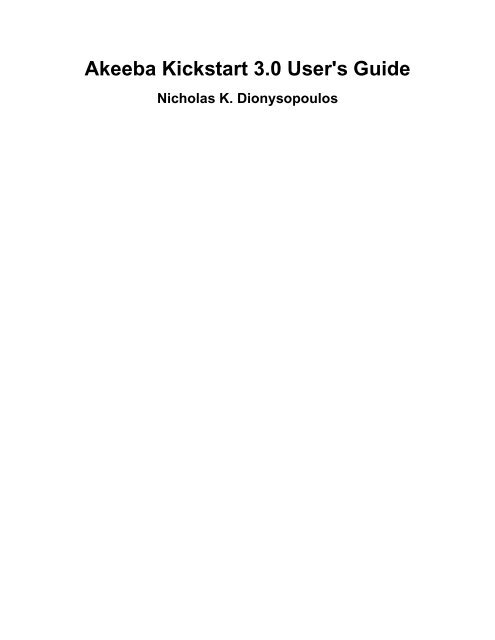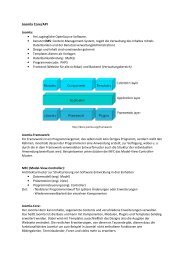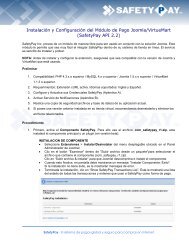Akeeba Kickstart 3.0 User's Guide - JoomlaCode
Akeeba Kickstart 3.0 User's Guide - JoomlaCode
Akeeba Kickstart 3.0 User's Guide - JoomlaCode
Create successful ePaper yourself
Turn your PDF publications into a flip-book with our unique Google optimized e-Paper software.
<strong>Akeeba</strong> <strong>Kickstart</strong> <strong>3.0</strong> <strong>User's</strong> <strong>Guide</strong><br />
Nicholas K. Dionysopoulos
<strong>Akeeba</strong> <strong>Kickstart</strong> <strong>3.0</strong> <strong>User's</strong> <strong>Guide</strong><br />
Nicholas K. Dionysopoulos<br />
Publication date June 2010<br />
Abstract<br />
This book covers the use of the <strong>Akeeba</strong> <strong>Kickstart</strong> web-based archive extraction software. It includes reference for its<br />
interface, as well as instructions for automating its operation.<br />
Permission is granted to copy, distribute and/or modify this document under the terms of the GNU Free Documentation License, Version 1.3 or any<br />
later version published by the Free Software Foundation; with no Invariant Sections, no Front-Cover Texts, and no Back-Cover Texts. A copy of<br />
the license is included in the appendix entitled "The GNU Free Documentation License".
Table of Contents<br />
1. Introduction ................................................................................................................................... 1<br />
1. Overview ............................................................................................................................... 1<br />
2. Why do we need <strong>Kickstart</strong>, anyway? .......................................................................................... 1<br />
3. What <strong>Kickstart</strong> is and what it's not ............................................................................................ 1<br />
4. About the name ...................................................................................................................... 2<br />
2. Before using <strong>Kickstart</strong> ..................................................................................................................... 3<br />
1. Getting <strong>Kickstart</strong> .................................................................................................................... 3<br />
2. Requirements ......................................................................................................................... 3<br />
3. Using <strong>Kickstart</strong> .............................................................................................................................. 4<br />
1. Preparing for the extraction ...................................................................................................... 4<br />
2. <strong>Kickstart</strong>'s interface ................................................................................................................. 5<br />
2.1. Initial dialogue ............................................................................................................. 5<br />
2.2. The setup page ............................................................................................................ 6<br />
2.2.1. Troubleshooting ................................................................................................. 9<br />
4. Advanced features ......................................................................................................................... 11<br />
1. Automating <strong>Kickstart</strong> ............................................................................................................. 11<br />
A. GNU Free Documentation License .................................................................................................. 13<br />
iii
Chapter 1. Introduction<br />
1. Overview<br />
<strong>Kickstart</strong> is a PHP executable file ( script ) use to automate the steps required before and after the restoration of site<br />
backed up with <strong>Akeeba</strong> Backup in a great extent. It can be used as a simple and efficient method of extracting the<br />
<strong>Akeeba</strong> Backup archives directly on the target server, or even used to extract other archive files including CMS and<br />
script installation files (e.g. Joomla!, WordPress, Drupal, phpBB), update packages (Joomla! and WordPress can<br />
especially benefit from this use) or even archives containing large amounts of files you need to get on your server, fast.<br />
When used with backup archives, <strong>Kickstart</strong> streamlines the archive extraction - uploading - restoration - postrestoration<br />
workflow by allowing you to omit unnecessary steps. As a matter of fact, you only need to upload <strong>Kickstart</strong><br />
and the backup archive on the server you want to restore your site to. <strong>Kickstart</strong> will extract (i.e. "unzip") the archive<br />
right on the server , rename your .htaccess and php.ini files and give you a button to start the restoration script<br />
included in the backup archive (for example, <strong>Akeeba</strong> Backup Installer). When you're done with the restoration script,<br />
you click on the new button appearing on the <strong>Kickstart</strong> interface and it will rename back your .htaccess and php.ini<br />
files, remove the installation directory, delete the backup archive and finally remove itself as well. Housekeeping is<br />
taken care of itself!<br />
<strong>Kickstart</strong> is also localisable, meaning that it can display itself in your own language. All you have to do is to upload<br />
your language's translation INI file in the same directory as kickstart.php .<br />
2. Why do we need <strong>Kickstart</strong>, anyway?<br />
Even though <strong>Akeeba</strong> Backup is designed as an effortless way of backing up your site, it is only good up to the point<br />
of having a backup archive. Restoring it is a pretty much different story.<br />
At first, you have to download the file to your PC. Then extract it. Then upload all the files, via FTP, to you site (and,<br />
man, this is slow or what?). Then rename .htaccess to htaccess.txt and php.ini to php.ini.bak in<br />
order to avoid any conflicts. Go through the restoration process, which is the easy part. Then remove the installation<br />
directory. Finally, rename htaccess.txt to .htaccess and php.ini.bak to php.ini.<br />
Did you notice something? Most of this is a common predefined procedure. The only human intervention truly required<br />
is for the restoration process part. Moreover, FTP'ing all those 3000+ files of even the smallest full site backup is an<br />
overkill. Because of all of this, <strong>Kickstart</strong> was born.<br />
<strong>Kickstart</strong> works in conjunction with the ZIP / JPA archives, directly on the target server. Nothing else is<br />
required. You just upload kickstart.php and your archive to the server, visit http://www.yourdomain.com/<br />
kickstart.php, select the archive, wait, go through the restoration process, click the cleanup button and presto!<br />
Your site is up and running; the kickstart.php, the backup archive and the installation folder all gone, automatically.<br />
Even the .htaccess and php.ini renaming took care of itself. Isn't this too good to be true?<br />
Well, almost. You actually need to either turn off PHP Safe Mode, or make sure the target folder is owned by the same<br />
user as the one your web server runs on: this is a PHP limitation we can't overcome. Alternatively, you can supply FTP<br />
connection information and <strong>Kickstart</strong> will use the - much slower - FTP mode to write the extracted files to your site.<br />
3. What <strong>Kickstart</strong> is and what it's not<br />
<strong>Kickstart</strong> is an interactive archive extraction script and a clean-up tool. Counter-intuitively, it is not a site restoration<br />
utility per se. <strong>Kickstart</strong> performs the steps required before and after site restoration, whereas the site restoration<br />
procedure itself is carried out by the installer script which was included in your backup archive at backup time. To<br />
make it crystal clear, here is the flow of a <strong>Kickstart</strong>-powered site restoration procedure:<br />
1
Introduction<br />
• Uploading files. This is done manually. You upload kickstart.php and the backup archive (ZIP or JPA format)<br />
to the intended site's root.<br />
• Archive extraction . This is done by <strong>Kickstart</strong>. The backup archive is extracted. At this point your site is not yet<br />
ready to work.<br />
• Restoration process. This is done by installer which was included in the archive and now extracted on your<br />
server. You are asked some questions, the database dump data is restored to the new database and the new CMS<br />
configuration file is written on the disk. At this point, your site may or not be ready to work, depending on the<br />
reliance upon a .htaccess file.<br />
• Restoration of .htaccess and php.ini . This is done by <strong>Kickstart</strong>. The automatically renamed copies of your<br />
original .htaccess and php.ini files are renamed back to their proper names to allow correct site operation.<br />
• Cleanup of unnecessary files. This is done by <strong>Kickstart</strong>. The backup archive, the installation directory and<br />
kickstart.php are no longer needed and therefore deleted.<br />
As you can see, <strong>Kickstart</strong> is a very generic tool, not strictly limited to restoring <strong>Akeeba</strong> Backup backup archives. As<br />
a matter of fact, we have used it to easily upgrade our sites to newer CMS versions without the hassle of uploading<br />
tons of PHP files!<br />
Tip<br />
The correct way to see <strong>Kickstart</strong> is as a generic, interactive, web-based archive extraction script which can<br />
also clean up after itself.<br />
4. About the name<br />
The naming of this script is a small tribune to one of the first computing platforms I came to know: the Amiga 500. The<br />
initial boot loader, pretty much responsible for initializing the operating system's boot process was called <strong>Kickstart</strong>.<br />
This script has an analogous function in the restoration process of <strong>Akeeba</strong> Backup-generated backup archives: it takes<br />
care of everything up to the point the actual restoration process starts.<br />
2
Chapter 2. Before using <strong>Kickstart</strong><br />
1. Getting <strong>Kickstart</strong><br />
<strong>Kickstart</strong> is part of the <strong>Akeeba</strong> Backup release system. As such, it can be downloaded from our site, http://<br />
www.akeebabackup.com. All packages are named kickstart-VERSION.zip, where VERSION is the<br />
version number. Each package contains kickstart.php itself, as well as all the available translation files. You have to<br />
extract this archive and upload kickstart.php and any translation INI files you may need to your site.<br />
The latest <strong>Kickstart</strong> version can be always retrieved by visiting http://www.akeebabackup.com/latest.<br />
2. Requirements<br />
<strong>Kickstart</strong> is a PHP 5 application. It will not work with PHP 4. The full list or required server configuration is:<br />
• PHP 5.2 or greater. It will throw a Fatal Error is you are using PHP 4.<br />
• Apache 1.3 or above. It should also work with IIS, but it hasn't been tested.<br />
• PHP mod_zlib available. This is available by default.<br />
• PHP Safe Mode disabled, or correct directory ownerships, or FTP connection parameters must be entered<br />
The last requirement must be further explained. PHP with Safe Mode enabled will refuse to create folders inside<br />
another folder which is not owned by the same user as the one the web server (Apache) runs under, even if the folder<br />
is otherwise writable. <strong>Kickstart</strong> will fail in this case. Alternatively, if you supply the FTP connection information,<br />
<strong>Kickstart</strong> will try to use FTP to connect to your site and write the extracted files.<br />
Important<br />
If you use the FTP mode, <strong>Kickstart</strong> will require the specified temporary directory to be directly writable by<br />
PHP (usually, 0777 permissions help) or it will attempt to create a temporary directory of its own. If this<br />
procedure fails, <strong>Kickstart</strong> will notify you that the temporary directory is not writable.<br />
Moreover, if you already have a site installed on the target server you have to ensure that all folders and files are<br />
writable. If not, <strong>Kickstart</strong> will fail and leave your site in a possibly broken state.<br />
Finally, if your server doesn't support base64 decoding (e.g. the base64_decode function is disabled) you need an<br />
Internet connection. Normally, the required jQuery library is fetched from a base64 encoded resource inside the<br />
kickstart.php file. If the decoding is not possible, <strong>Kickstart</strong> will fall back to loading it from Google's AJAX API Library<br />
CDN, which requires an Internet connection and access to Google's CDN not be restricted by your firewall or Internet<br />
security suite.<br />
3
Chapter 3. Using <strong>Kickstart</strong><br />
1. Preparing for the extraction<br />
The first step is to download the latest release of <strong>Kickstart</strong>. It can be always retrieved by visiting http://<br />
www.akeebabackup.com/latest. It comes as a ZIP package. Do not try to install it in Joomla!. Instead, you'll have<br />
to unzip it first. The extracted files are kickstart.php and a series of INI files. The kickstart.php file is<br />
required for <strong>Kickstart</strong>'s operation and self-contained, i.e. it doesn't need any other files (or Joomla!) to be installed on<br />
your server. The INI files are translation files. You only need them if you want <strong>Kickstart</strong> to appear localized in your<br />
language. You can safely delete any INI files which represent languages you do not understand.<br />
The second step is uploading those files to your server. Upload kickstart.php and any translation INI files you<br />
may need to the server path you want the restored site to be installed. If you want the site to be extracted to your<br />
domain's root (something like http://www.example.com) you'll have to locate your web root. On most servers<br />
it appears as a directory named public_html, httpdocs, htdocs, www or something similar when you connect<br />
to your account by FTP. If unsure, ask your host. They know which directory it is without having to guess.<br />
The third step is getting your archive file to the server. This can be currently performed only by having you manually<br />
upload the archive by FTP to the same directory as the one kickstart.php is in.<br />
Two words of caution:<br />
1. Always, no matter what, use the Binary transfer mode to upload your backup archives by FTP. If you are using<br />
FileZilla you can do so by clicking on the Transfer menu, then the Transfer Type submenu and making sure that<br />
Binary is selected. If you do not do that, most FTP software will fall back to ASCII file transfers which will corrupt<br />
the backup archive and cause extraction issues.<br />
2. If you had created a multi-part archive you have to transfer all files. In the case of a JPA file they have the same<br />
name and extensions of .jpa, .j01, .j02 etc. In the case of a ZIP file they have the same name and extensions<br />
of .zip, .z01, .z02 etc. If any of the parts is missing, an extraction error will occur.<br />
Do note that the installer is included in the beginning of the archive. Even in the event of a partial restoration you<br />
will most likely be able to start the restoration procedure but your site will not work properly as many crucial files<br />
will be missing!<br />
When you are done, you can launch <strong>Kickstart</strong> by visiting its URL. It usually has the form of http://<br />
www.example.com/kickstart.php.<br />
4
2. <strong>Kickstart</strong>'s interface<br />
2.1. Initial dialogue<br />
Using <strong>Kickstart</strong><br />
Once you launch <strong>Kickstart</strong>, you'll first get a standard notice regarding the top things that you should be aware about:<br />
1. <strong>Kickstart</strong> is not an installer. It is an archive extraction tool. The actual installer was put inside the archive file at<br />
backup time.<br />
2. <strong>Kickstart</strong> is not the only way to extract the backup archive. You can use <strong>Akeeba</strong> eXtract Wizard and upload the<br />
extracted files using FTP instead.<br />
3. <strong>Kickstart</strong> is bound by your server's configuration. As such, it may not work at all.<br />
4. You should download and upload your archive files using FTP in Binary transfer mode. Any other method could<br />
lead to a corrupt backup archive and restoration failure.<br />
5. Post-restoration site load errors are usually caused by .htaccess or php.ini directives. You should understand that<br />
blank pages, 404 and 500 errors can usually be worked around by editing the aforementioned files. It is not our job<br />
to mess with your configuration files, because this could be dangerous for your site.<br />
6. <strong>Kickstart</strong> overwrites files without a warning. If you are not sure that you are OK with that do not continue.<br />
7. Trying to restore to the temporary URL of a cPanel host (e.g. http://1.2.3.4/~username) will lead to restoration failure<br />
and your site will appear to be not working. This is normal and it's just how your server and CMS software work.<br />
8. You are supposed to read the documentation before using this software. Most issues can be avoided, or easily<br />
worked around, by understanding how this software works.<br />
9. This text does not imply that there is a problem detected. It is standard text displayed every time you launch<br />
<strong>Kickstart</strong>.<br />
5
Using <strong>Kickstart</strong><br />
Once you have read all of the above and you feel comfortable with this information, please press the ESC key to close<br />
this dialog box.<br />
2.2. The setup page<br />
The setup page contains of four steps.<br />
The first step is selecting a backup archive. <strong>Kickstart</strong> automatically scans the directory it's in for JPA and ZIP archives,<br />
populating the drop-down list with these results. If there are multiple archives present, please click on the drop down<br />
list and select the one you would like to use.<br />
The second step is the selection of the extraction method. There are two supported methods:<br />
Directly With this method, <strong>Kickstart</strong> will try to write directly to files. This is the ideal method if your server is<br />
using suPHP or if you have no Joomla! site installed yet. Since <strong>Kickstart</strong> runs in PHP, which in turn<br />
might run with your web server's privileges, you have to ensure that there are adequate permissions to<br />
write to the directory <strong>Kickstart</strong> is in and any existing files and directories with the same name as files and<br />
directories in the archive. If you are not sure, first try to remove everything except kickstart.php<br />
and the backup archive from your server. If you still get errors regarding the inability to write to files,<br />
you'll have to use the FTP mode.<br />
Use FTP In this mode, <strong>Kickstart</strong> tries to extract the files in a temporary directory, then use FTP to "upload"<br />
them to their final location. The ability to run <strong>Kickstart</strong> in this mode depends on your server setup. For<br />
example, some servers have a very strange firewall setup which doesn't allow <strong>Kickstart</strong> to connect to<br />
your site's FTP. Also note that <strong>Kickstart</strong> support FTP and FTPS (FTP over implicit SSL). It does not<br />
support the SFTP protocol, widely known as Secure FTP or FTP over SSH, as it is an entirely different<br />
protocol with very poor PHP support on commercial hosts.<br />
The only implication in using the FTP mode is that you need a writable temporary directory. More on<br />
that later.<br />
When you choose this option, a list of several options will expand underneath it. You have to fill them<br />
in for <strong>Kickstart</strong> to be able to work.<br />
6
Important<br />
Using <strong>Kickstart</strong><br />
<strong>Kickstart</strong> 3.1 or later, when extracting any ZIP archive or JPA archives created by <strong>Akeeba</strong><br />
Backup 3.1 (or later), will also try to restore the last file modification time to match that of the<br />
source server. If you activate the FTP mode this will not be possible, as FTP does not support<br />
"touching" (changing the modification date and time) of files.<br />
The FTP options which get to be displayed, should you choose the FTP mode, are:<br />
FTP Host Name If you are using the FTP mode, this defines the address of the FTP server used for uploading the<br />
files. Do note that you must enter only the domain or IP address, without the protocol. This means<br />
that ftp.example.com is correct usage, while ftp://ftp.example.com is incorrect.<br />
FTP Port The TCP/IP port of the FTP server to use. Normally you want to use port 21 (default plain FTP<br />
port). Only use something different if your host tells you so, or if you are using FTPS (FTP over<br />
SSL).<br />
Use FTP over<br />
SSL (FTPS)<br />
Use FTP Passive<br />
Mode<br />
Warning<br />
If your host tells you to use port 22, their connection mode is not compatible with<br />
<strong>Kickstart</strong>. Port 22 is used by the SFTP protocol, which is entirely different that the<br />
supported FTP and FTPS protocols. In this case you have to ask your host for plain FTP<br />
access to your site.<br />
Check the box if you want to use the FTPS (FTP over SSL) protocol. The default is unchecked<br />
which means that <strong>Kickstart</strong> will use an unencrypted connection. Do note that <strong>Kickstart</strong> does not<br />
support SFTP, as it is an entirely different protocol than FTPS. The names look alike, but the<br />
protocols have nothing to do with each other.<br />
Check the box to use the FTP Passive mode (default), or uncheck it to use the FTP Active mode.<br />
Most probably you want to use the default value (checked), as it is the only way to work around<br />
the firewall of your host. A very small minority of hosts require the Active mode, but they will<br />
tell you so in their FTP connection instructions.<br />
FTP User Name The FTP username.<br />
FTP Password The FTP password.<br />
FTP Directory The absolute FTP path to your restored site's root. THIS IS NOT THE SAME AS THE FILE<br />
SYSTEM PATH TO YOUR SITE'S ROOT!!! The easiest way to figure this out is to use<br />
FileZilla. Connect to your target FTP server with FileZilla. Navigate to the web server's root<br />
(usually it's a subdirectory named httpdocs, htdocs, public_html, http_docs or www). Above the<br />
right-hand folder pane you will see a text box with a path. Copy this path and paste it to this setting.<br />
Temporary<br />
Directory<br />
As PHP can't directly upload files while they are being extracted, <strong>Kickstart</strong> is extracting them<br />
to a temporary directory using direct file writes first, then uploads them to their final destination<br />
using FTP. Normally, <strong>Kickstart</strong> will try using the directory it's stored in to extract the temporary<br />
files. Many web hosts configure their servers in such a way that this is not possible. Using this<br />
option you can customise the location of the temporary directory to somewhere with adequate<br />
permissions. You can use either an absolute or a relative (to <strong>Kickstart</strong>'s directory) path for this<br />
setting.<br />
If unsure, you can follow an easy workaround. Create a directory named kicktemp in your site's<br />
root using FTP and give it 0777 permissions (or world-write privileges, e.g. full control to the<br />
7
Using <strong>Kickstart</strong><br />
Everybody pseudo-user, if you are using a Windows server). Then type in kicktemp as this<br />
option.<br />
The third step is the Fine-Tuning of the extraction engine. You have to understand how it works first. <strong>Kickstart</strong> will start<br />
extracting files until the Maximum execution time threshold is reached. In fact, <strong>Kickstart</strong> allows for a 20% uncertainty<br />
of the accuracy of the elapsed time measurements, so the real duration may be somewhat less than that. If there are<br />
more files to extract, it will continue extraction in the next step. This approach allows it to work around the PHP time<br />
limit imposed by all hosts. However, if a step takes too little time, it is possible that your host mistakenly identifies<br />
this behaviour as a Denial of Service attack. As a result, <strong>Kickstart</strong> will force each step to last at least as much as the<br />
Minimum execution time value is. These two settings are expressed in seconds and can be perceived as a combined<br />
"from-to" step duration setting.<br />
Finally, you will find the options for the Stealth Mode in the Fine Tuning pane. The Stealth Mode allows you to<br />
display a static HTML page (optionally with images and SWF animation) to all visitors to the web site except yourself<br />
while you perform the restoration and only works with Apache or any other server supports mod_redirect functionality<br />
using .htaccess sites (even some versions of IIS with third party add-ons do). This will prevent accidental disclosure<br />
of sensitive information while the restoration is in progress. This is performed by directing all traffic not coming from<br />
your IP address to the page you define in here. The first, obvious, setting is the Stealth mode check box. When you<br />
tick it, the stealth mode will be activated. The HTML file to show to web visitors option allows you to define the name<br />
of the static HTML page to show to your visitors. The file and its resources (images, CSS, Javascript files) must reside<br />
inside your to-be-restored site's root. You must only define the name of the file to use, not its URL. This means that<br />
offline.html is a valid setting, whereas http://www.example.com/offline.html is INVALID and<br />
will result in a 404 error thrown to your visitors.<br />
Tip<br />
If you are worried about SEO, fear not. The redirection happens with a "temporary redirection" HTTP status<br />
code, which will instruct search engines to revisit your site in a later time. As a result, you are not penalized<br />
for duplicate content or otherwise negatively affect your SEO while restoring your site.<br />
The fourth step is the fun part. Just click on the big, friendly Start button and sit back while <strong>Kickstart</strong> extracts your<br />
archive.<br />
8
Using <strong>Kickstart</strong><br />
When the extraction is complete, you will be presented with an option to launch the installer. Clicking on the large<br />
green button will launch the installation/index.php relative URL to a new window. If you were extracting<br />
a backup archive taken with <strong>Akeeba</strong> Backup, this will cause the <strong>Akeeba</strong> Backup Installer (ABI) which was included<br />
in your archive and just extracted to be launched. Technically, you will not be running <strong>Kickstart</strong> at that point, so you<br />
have to refer to the <strong>Akeeba</strong> Backup documentation for more information on how the restoration script works. Please<br />
do not close <strong>Kickstart</strong>'s window. You will need it later.<br />
After you have completed your site's restoration and you close the installation script's window, you will get back to<br />
<strong>Kickstart</strong>. The interface has changed slightly in the meantime:<br />
Just click on the Clean Up button. The following actions will be performed:<br />
• The installation directory is removed as it is no longer required.<br />
• If you had a .htaccess and/or php.ini files in your backed up site's root, these files have been extracted under<br />
the temporary names of htaccess.bak and php.ini.bak respectively. At this point, the temporary named<br />
files are renamed back to their original names.<br />
• The backup archive (and all its parts, if it is a multi-part archive) is removed.<br />
• kickstart.php itself and all of its translation INI files, if present, are removed.<br />
At this point you can simply close <strong>Kickstart</strong>'s window. Alternatively, you click on either button (or both!) to open the<br />
respective area of your site to a new browser window/tab.<br />
2.2.1. Troubleshooting<br />
I am getting an AJAX error...<br />
<strong>Kickstart</strong> tells me that this is not a valid JPA archive?<br />
First, ensure that you have downloaded and uploaded the backup archive using FTP in Binary transfer mode. If not, do<br />
it now. This is the mest common cause of issues. Then, make sure that you have tried both file writing modes (direct<br />
9
Using <strong>Kickstart</strong><br />
file writing and FTP mode) and neither works on your site. The next step would be lowering the Maximum execution<br />
time setting to 2 or 3 seconds and setting the Minimum execution time to 1 second. If you are still getting this error<br />
message, please take a screenshot of the entire message (do not downscale it, we'll need to be able to read it) and post<br />
it in a post on our support forum [http://www.akeebabackup.com/forum.html]. Please include as much information as<br />
you can regarding the error condition, how you took your backup, which EXACT version of <strong>Akeeba</strong> Backup you were<br />
using ("latest" means nothing, something like <strong>3.0</strong>.rc1 does), which EXACT version of <strong>Kickstart</strong> you were using and<br />
the PHP version of your host. Remember that the less information you give us, the more time it will take us to figure<br />
out what's going wrong and the less happy you'll feel about our support. We need you to help us help you.<br />
I am getting "Can't open xyz for writing" or "Can't create directory xyz" error messages<br />
The first thing you have to check, even though it sounds silly, is that you have enough free disk space. Most probably<br />
you have an account quota limit. Since you are extracting an archive, you must have at least as much as 2-3 times<br />
free space as your backup archive. This means that if you have a backup archive weighing 100Mb, you need another<br />
150-200Mb to extract it. In total, you'd need 250-300Mb of free disk space before you begin uploading files and<br />
extracting the archive with <strong>Kickstart</strong>.<br />
Important<br />
Some hosts claim "unlimited" disk space. Sadly, this is not always the case. Most hosts have "hidden" limits,<br />
such as the amount of files you can host under one account. If you go over that limit, you'll get extraction<br />
errors. Another thing is that you "unlimited" host is physically bound to the size of their hard drives. If their<br />
hard drive was close to completely filling up, trying to extract your site will also lead to a restoration failure.<br />
If nothing else helps with this kind of errors, do contact your host and ask them if you are hitting a file count<br />
limitation or their hard drive is full.<br />
Moreover, some hosts have a limitation on the maximum file size PHP can create. For example, Strato allows PHP<br />
to create files of only up to 10Mb. Trying to extract bigger files from the archive will lead to such an error. Do note<br />
that you might be able to upload large files, such as your site's backup archive, through FTP. However, if you try to<br />
extract a large file from the archive (e.g. a large non-split database dump, a large video or music file, etc) it will fail.<br />
Your ONLY way to perform the restoration is to extract the archive on your local PC, e.g. using <strong>Akeeba</strong> eXtract, and<br />
uploading all the extracted files by FTP. All you'll have to do next is visiting the restoration URL which is in the form of<br />
http://www.yoursite.com/installation/index.php. Please refer to <strong>Akeeba</strong> Backup's documentation<br />
(the chapter on restoring your site) for more information.<br />
Finally, it may be a classic case of wrong or mixed file and directory permissions (a "permissions hell" situation). This<br />
is very easy to happen if you are restoring to a host with an existing installation of Joomla! which doesn't use suPHP,<br />
i.e. the majority of hosts. You might want to try using the FTP mode. If this still doesn't work for you, try removing all<br />
existing files and directories from your server before restoring the backup archive. It's very easy to mix up ownerships<br />
and permissions on a shared host, effectively entering into a "permissions hell" which is virtually impossible to work<br />
around unless you have root privileges on an SSH console or, more easily, removing all files from the account. Do<br />
note that removing files might require using both an FTP program and your host's control panel, or raising a ticket<br />
with your host.<br />
10
Chapter 4. Advanced features<br />
1. Automating <strong>Kickstart</strong><br />
<strong>Kickstart</strong>'s automation is part of our 1-click site restoration initiative. The only prerequisite is that your backup archive<br />
must be created using the "<strong>Akeeba</strong> Backup Installer" (a.k.a. ABI) embedded restoration script. This is the default and<br />
only option, as of <strong>Akeeba</strong> Backup <strong>3.0</strong>.<br />
The automation procedure covers the entirety of the extraction/restoration process. Once you start <strong>Kickstart</strong>, it will<br />
extract the archive, call the ABI restoration script, it will automatically proceed through all of its pages and then<br />
allow you to click on the final <strong>Kickstart</strong> button which removes kickstart.php, the archive file and the installation<br />
directory.<br />
Everything is controlled by the contents of a single file which must be named abiautomation.ini and located<br />
in the same directory as kickstart.php. So, you only need to upload three files: kickstart.php, the archive<br />
and abiautomation.ini. If you do that, accessing kickstart.php from your browser will result in a fully restored<br />
site, without any user intervention (unless an error happens; in this case the process will halt for you to review and<br />
correct the error).<br />
The INI file is comprised of different sections. The section named [kickstart] is where all <strong>Kickstart</strong>-related<br />
parameters are stored.<br />
[kickstart]<br />
kickstart.setup.sourcefile=backupfile.jpa<br />
kickstart.tuning.min_exec_time=1<br />
kickstart.tuning.max_exec_time=5<br />
kickstart.procengine=ftp<br />
kickstart.ftp.host=ftp.example.com<br />
kickstart.ftp.port=21<br />
kickstart.ftp.ssl=0<br />
kickstart.ftp.passive=1<br />
kickstart.ftp.user=myuser<br />
kickstart.ftp.pass=mypass<br />
kickstart.ftp.dir=/public_html<br />
kickstart.ftp.tempdir=/var/www/mysite/public_html/kicktemp<br />
All those variables correspond to the options you are presented with when running <strong>Kickstart</strong>.<br />
kickstart.setup.sourcefile REQUIRED. The name of the backup archive to extract. You can enter a relative or absolute<br />
pathname.<br />
kickstart.tuning.min_exec_time The minimum time each extraction step may last, in seconds. Defaults to 1 second. It is advisable<br />
not to modify this parameter.<br />
kickstart.tuning.max_exec_time The maximum time each extraction step may last, in seconds. Defaults to 5 seconds. If you are<br />
getting timeout errors or HTTP 500 errors, you might want to lower this.<br />
kickstart.procengineHow to write the extracted files to the disk. It can either be direct or ftp. In direct mode, all<br />
files are written using PHP file writing. In FTP mode, the files are first extracted to a temporary<br />
directory, then "uploaded" using FTP to their final location. The FTP mode is much slower, but<br />
it might be the only way for <strong>Kickstart</strong> to work on many servers.<br />
kickstart.ftp.host If you are using the FTP mode, this defines the address of the FTP server used for uploading the<br />
files. Do note that you must enter only the domain or IP address, without the protocol. This means<br />
that ftp.example.com is correct usage, while ftp://ftp.example.com is incorrect.<br />
11
Advanced features<br />
kickstart.ftp.port The TCP/IP port of the FTP server to use. Normally you want to use port 21 (default plain FTP<br />
port). Only use something different if your host tells you so, or if you are using FTPS (FTP over<br />
SSL).<br />
Warning<br />
If your host tells you to use port 22, their connection mode is not compatible with<br />
<strong>Kickstart</strong>. Port 22 is used by the SFTP protocol, which is entirely different that the<br />
supported FTP and FTPS protocols. In this case you have to ask your host for plain FTP<br />
access to your site.<br />
kickstart.ftp.ssl Set it to 1 if you want to use the FTPS (FTP over SSL) protocol. The default value is 0 which<br />
means that <strong>Kickstart</strong> will use an unencrypted connection. Do note that <strong>Kickstart</strong> does not support<br />
SFTP, as it is an entirely different protocol than FTPS. The names look alike, but the protocols<br />
have nothing to do with each other.<br />
kickstart.ftp.passive Set to 1 to use the FTP Passive mode (default), or use 0 to use the FTP Active mode. Most probably<br />
you want to use the default value of 1, as it is the only way to work around the firewall of your<br />
host. A very small minority of hosts require the Active mode, but they will tell you so in their<br />
FTP connection instructions.<br />
kickstart.ftp.user The FTP username.<br />
kickstart.ftp.pass The FTP password.<br />
kickstart.ftp.dir The absolute FTP path to your restored site's root. THIS IS NOT THE SAME AS THE FILE<br />
SYSTEM PATH TO YOUR SITE'S ROOT!!! The easiest way to figure this out is to use<br />
FileZilla. Connect to your target FTP server with FileZilla. Navigate to the web server's root<br />
(usually it's a subdirectory named httpdocs, htdocs, public_html, http_docs or www). Above the<br />
right-hand folder pane you will see a text box with a path. Copy this path and paste it to this setting.<br />
kickstart.ftp.tempdirAs PHP can't directly upload files while they are being extracted, <strong>Kickstart</strong> is extracting them<br />
to a temporary directory using direct file writes first, then uploads them to their final destination<br />
using FTP. Normally, <strong>Kickstart</strong> will try using the directory it's stored in to extract the temporary<br />
files. Many web hosts configure their servers in such a way that this is not possible. Using this<br />
option you can customise the location of the temporary directory to somewhere with adequate<br />
permissions. You can use either an absolute or a relative (to <strong>Kickstart</strong>'s directory) path for this<br />
setting.<br />
If unsure, you can follow an easy workaround. Create a directory named kicktemp in your site's<br />
root using FTP and give it 0777 permissions (or world-write privileges, e.g. full control to the<br />
Everybody pseudo-user, if you are using a Windows server). Then type in kicktemp as this<br />
option.<br />
Do note that defining <strong>Kickstart</strong>'s parameters in abiautomation.ini is the first step to automating the restoration<br />
procedure. There are more sections for the abiautomation.ini file described in <strong>Akeeba</strong> Backup's documentation,<br />
under the "Automating the <strong>Akeeba</strong> Backup Installer" section.<br />
12
Appendix A. GNU Free Documentation<br />
License<br />
Copyright (C) 2000, 2001, 2002 Free Software Foundation, Inc. 51 Franklin St , Fifth Floor, Boston, MA 02110-1301<br />
USA . Everyone is permitted to copy and distribute verbatim copies of this license document, but changing it is not<br />
allowed.<br />
0. PREAMBLE<br />
The purpose of this License is to make a manual, textbook, or other functional and useful document "free" in the sense<br />
of freedom: to assure everyone the effective freedom to copy and redistribute it, with or without modifying it, either<br />
commercially or noncommercially. Secondarily, this License preserves for the author and publisher a way to get credit<br />
for their work, while not being considered responsible for modifications made by others.<br />
This License is a kind of "copyleft", which means that derivative works of the document must themselves be free in the<br />
same sense. It complements the GNU General Public License, which is a copyleft license designed for free software.<br />
We have designed this License in order to use it for manuals for free software, because free software needs free<br />
documentation: a free program should come with manuals providing the same freedoms that the software does. But this<br />
License is not limited to software manuals; it can be used for any textual work, regardless of subject matter or whether<br />
it is published as a printed book. We recommend this License principally for works whose purpose is instruction or<br />
reference.<br />
1. APPLICABILITY AND DEFINITIONS<br />
This License applies to any manual or other work, in any medium, that contains a notice placed by the copyright holder<br />
saying it can be distributed under the terms of this License. Such a notice grants a world-wide, royalty-free license,<br />
unlimited in duration, to use that work under the conditions stated herein. The "Document", below, refers to any such<br />
manual or work. Any member of the public is a licensee, and is addressed as "you". You accept the license if you copy,<br />
modify or distribute the work in a way requiring permission under copyright law.<br />
A "Modified Version" of the Document means any work containing the Document or a portion of it, either copied<br />
verbatim, or with modifications and/or translated into another language.<br />
A "Secondary Section" is a named appendix or a front-matter section of the Document that deals exclusively with the<br />
relationship of the publishers or authors of the Document to the Document's overall subject (or to related matters) and<br />
contains nothing that could fall directly within that overall subject. (Thus, if the Document is in part a textbook of<br />
mathematics, a Secondary Section may not explain any mathematics.) The relationship could be a matter of historical<br />
connection with the subject or with related matters, or of legal, commercial, philosophical, ethical or political position<br />
regarding them.<br />
The "Invariant Sections" are certain Secondary Sections whose titles are designated, as being those of Invariant<br />
Sections, in the notice that says that the Document is released under this License. If a section does not fit the above<br />
definition of Secondary then it is not allowed to be designated as Invariant. The Document may contain zero Invariant<br />
Sections. If the Document does not identify any Invariant Sections then there are none.<br />
The "Cover Texts" are certain short passages of text that are listed, as Front-Cover Texts or Back-Cover Texts, in the<br />
notice that says that the Document is released under this License. A Front-Cover Text may be at most 5 words, and<br />
a Back-Cover Text may be at most 25 words.<br />
A "Transparent" copy of the Document means a machine-readable copy, represented in a format whose specification<br />
is available to the general public, that is suitable for revising the document straightforwardly with generic text editors<br />
13
GNU Free Documentation License<br />
or (for images composed of pixels) generic paint programs or (for drawings) some widely available drawing editor,<br />
and that is suitable for input to text formatters or for automatic translation to a variety of formats suitable for input<br />
to text formatters. A copy made in an otherwise Transparent file format whose markup, or absence of markup, has<br />
been arranged to thwart or discourage subsequent modification by readers is not Transparent. An image format is not<br />
Transparent if used for any substantial amount of text. A copy that is not "Transparent" is called "Opaque".<br />
Examples of suitable formats for Transparent copies include plain ASCII without markup, Texinfo input format,<br />
LaTeX input format, SGML or XML using a publicly available DTD, and standard-conforming simple HTML,<br />
PostScript or PDF designed for human modification. Examples of transparent image formats include PNG, XCF and<br />
JPG. Opaque formats include proprietary formats that can be read and edited only by proprietary word processors,<br />
SGML or XML for which the DTD and/or processing tools are not generally available, and the machine-generated<br />
HTML, PostScript or PDF produced by some word processors for output purposes only.<br />
The "Title Page" means, for a printed book, the title page itself, plus such following pages as are needed to hold,<br />
legibly, the material this License requires to appear in the title page. For works in formats which do not have any<br />
title page as such, "Title Page" means the text near the most prominent appearance of the work's title, preceding the<br />
beginning of the body of the text.<br />
A section "Entitled XYZ" means a named subunit of the Document whose title either is precisely XYZ or contains<br />
XYZ in parentheses following text that translates XYZ in another language. (Here XYZ stands for a specific section<br />
name mentioned below, such as "Acknowledgements", "Dedications", "Endorsements", or "History".) To "Preserve<br />
the Title" of such a section when you modify the Document means that it remains a section "Entitled XYZ" according<br />
to this definition.<br />
The Document may include Warranty Disclaimers next to the notice which states that this License applies to the<br />
Document. These Warranty Disclaimers are considered to be included by reference in this License, but only as regards<br />
disclaiming warranties: any other implication that these Warranty Disclaimers may have is void and has no effect on<br />
the meaning of this License.<br />
2. VERBATIM COPYING<br />
You may copy and distribute the Document in any medium, either commercially or noncommercially, provided that<br />
this License, the copyright notices, and the license notice saying this License applies to the Document are reproduced<br />
in all copies, and that you add no other conditions whatsoever to those of this License. You may not use technical<br />
measures to obstruct or control the reading or further copying of the copies you make or distribute. However, you<br />
may accept compensation in exchange for copies. If you distribute a large enough number of copies you must also<br />
follow the conditions in section 3.<br />
You may also lend copies, under the same conditions stated above, and you may publicly display copies.<br />
3. COPYING IN QUANTITY<br />
If you publish printed copies (or copies in media that commonly have printed covers) of the Document, numbering<br />
more than 100, and the Document's license notice requires Cover Texts, you must enclose the copies in covers that<br />
carry, clearly and legibly, all these Cover Texts: Front-Cover Texts on the front cover, and Back-Cover Texts on the<br />
back cover. Both covers must also clearly and legibly identify you as the publisher of these copies. The front cover<br />
must present the full title with all words of the title equally prominent and visible. You may add other material on the<br />
covers in addition. Copying with changes limited to the covers, as long as they preserve the title of the Document and<br />
satisfy these conditions, can be treated as verbatim copying in other respects.<br />
If the required texts for either cover are too voluminous to fit legibly, you should put the first ones listed (as many as<br />
fit reasonably) on the actual cover, and continue the rest onto adjacent pages.<br />
If you publish or distribute Opaque copies of the Document numbering more than 100, you must either include a<br />
machine-readable Transparent copy along with each Opaque copy, or state in or with each Opaque copy a computer-<br />
14
GNU Free Documentation License<br />
network location from which the general network-using public has access to download using public-standard network<br />
protocols a complete Transparent copy of the Document, free of added material. If you use the latter option, you must<br />
take reasonably prudent steps, when you begin distribution of Opaque copies in quantity, to ensure that this Transparent<br />
copy will remain thus accessible at the stated location until at least one year after the last time you distribute an Opaque<br />
copy (directly or through your agents or retailers) of that edition to the public.<br />
It is requested, but not required, that you contact the authors of the Document well before redistributing any large<br />
number of copies, to give them a chance to provide you with an updated version of the Document.<br />
4. MODIFICATIONS<br />
You may copy and distribute a Modified Version of the Document under the conditions of sections 2 and 3 above,<br />
provided that you release the Modified Version under precisely this License, with the Modified Version filling the role<br />
of the Document, thus licensing distribution and modification of the Modified Version to whoever possesses a copy<br />
of it. In addition, you must do these things in the Modified Version:<br />
A. Use in the Title Page (and on the covers, if any) a title distinct from that of the Document, and from those of previous<br />
versions (which should, if there were any, be listed in the History section of the Document). You may use the same<br />
title as a previous version if the original publisher of that version gives permission.<br />
B. List on the Title Page, as authors, one or more persons or entities responsible for authorship of the modifications<br />
in the Modified Version, together with at least five of the principal authors of the Document (all of its principal<br />
authors, if it has fewer than five), unless they release you from this requirement.<br />
C. State on the Title page the name of the publisher of the Modified Version, as the publisher.<br />
D. Preserve all the copyright notices of the Document.<br />
E. Add an appropriate copyright notice for your modifications adjacent to the other copyright notices.<br />
F. Include, immediately after the copyright notices, a license notice giving the public permission to use the Modified<br />
Version under the terms of this License, in the form shown in the Addendum below.<br />
G. Preserve in that license notice the full lists of Invariant Sections and required Cover Texts given in the Document's<br />
license notice.<br />
H. Include an unaltered copy of this License.<br />
I. Preserve the section Entitled "History", Preserve its Title, and add to it an item stating at least the title, year, new<br />
authors, and publisher of the Modified Version as given on the Title Page. If there is no section Entitled "History"<br />
in the Document, create one stating the title, year, authors, and publisher of the Document as given on its Title Page,<br />
then add an item describing the Modified Version as stated in the previous sentence.<br />
J. Preserve the network location, if any, given in the Document for public access to a Transparent copy of the<br />
Document, and likewise the network locations given in the Document for previous versions it was based on. These<br />
may be placed in the "History" section. You may omit a network location for a work that was published at least<br />
four years before the Document itself, or if the original publisher of the version it refers to gives permission.<br />
K. For any section Entitled "Acknowledgements" or "Dedications", Preserve the Title of the section, and preserve in<br />
the section all the substance and tone of each of the contributor acknowledgements and/or dedications given therein.<br />
L. Preserve all the Invariant Sections of the Document, unaltered in their text and in their titles. Section numbers or<br />
the equivalent are not considered part of the section titles.<br />
M.Delete any section Entitled "Endorsements". Such a section may not be included in the Modified Version.<br />
N. Do not retitle any existing section to be Entitled "Endorsements" or to conflict in title with any Invariant Section.<br />
15
O. Preserve any Warranty Disclaimers.<br />
GNU Free Documentation License<br />
If the Modified Version includes new front-matter sections or appendices that qualify as Secondary Sections and<br />
contain no material copied from the Document, you may at your option designate some or all of these sections as<br />
invariant. To do this, add their titles to the list of Invariant Sections in the Modified Version's license notice. These<br />
titles must be distinct from any other section titles.<br />
You may add a section Entitled "Endorsements", provided it contains nothing but endorsements of your Modified<br />
Version by various parties--for example, statements of peer review or that the text has been approved by an organization<br />
as the authoritative definition of a standard.<br />
You may add a passage of up to five words as a Front-Cover Text, and a passage of up to 25 words as a Back-Cover<br />
Text, to the end of the list of Cover Texts in the Modified Version. Only one passage of Front-Cover Text and one<br />
of Back-Cover Text may be added by (or through arrangements made by) any one entity. If the Document already<br />
includes a cover text for the same cover, previously added by you or by arrangement made by the same entity you<br />
are acting on behalf of, you may not add another; but you may replace the old one, on explicit permission from the<br />
previous publisher that added the old one.<br />
The author(s) and publisher(s) of the Document do not by this License give permission to use their names for publicity<br />
for or to assert or imply endorsement of any Modified Version.<br />
5. COMBINING DOCUMENTS<br />
You may combine the Document with other documents released under this License, under the terms defined in section<br />
4 above for modified versions, provided that you include in the combination all of the Invariant Sections of all of the<br />
original documents, unmodified, and list them all as Invariant Sections of your combined work in its license notice,<br />
and that you preserve all their Warranty Disclaimers.<br />
The combined work need only contain one copy of this License, and multiple identical Invariant Sections may be<br />
replaced with a single copy. If there are multiple Invariant Sections with the same name but different contents, make<br />
the title of each such section unique by adding at the end of it, in parentheses, the name of the original author or<br />
publisher of that section if known, or else a unique number. Make the same adjustment to the section titles in the list<br />
of Invariant Sections in the license notice of the combined work.<br />
In the combination, you must combine any sections Entitled "History" in the various original documents, forming one<br />
section Entitled "History"; likewise combine any sections Entitled "Acknowledgements", and any sections Entitled<br />
"Dedications". You must delete all sections Entitled "Endorsements".<br />
6. COLLECTIONS OF DOCUMENTS<br />
You may make a collection consisting of the Document and other documents released under this License, and replace<br />
the individual copies of this License in the various documents with a single copy that is included in the collection,<br />
provided that you follow the rules of this License for verbatim copying of each of the documents in all other respects.<br />
You may extract a single document from such a collection, and distribute it individually under this License, provided<br />
you insert a copy of this License into the extracted document, and follow this License in all other respects regarding<br />
verbatim copying of that document.<br />
7. AGGREGATION WITH INDEPENDENT<br />
WORKS<br />
A compilation of the Document or its derivatives with other separate and independent documents or works, in or on<br />
a volume of a storage or distribution medium, is called an "aggregate" if the copyright resulting from the compilation<br />
16
GNU Free Documentation License<br />
is not used to limit the legal rights of the compilation's users beyond what the individual works permit. When the<br />
Document is included in an aggregate, this License does not apply to the other works in the aggregate which are not<br />
themselves derivative works of the Document.<br />
If the Cover Text requirement of section 3 is applicable to these copies of the Document, then if the Document is less<br />
than one half of the entire aggregate, the Document's Cover Texts may be placed on covers that bracket the Document<br />
within the aggregate, or the electronic equivalent of covers if the Document is in electronic form. Otherwise they must<br />
appear on printed covers that bracket the whole aggregate.<br />
8. TRANSLATION<br />
Translation is considered a kind of modification, so you may distribute translations of the Document under the terms<br />
of section 4. Replacing Invariant Sections with translations requires special permission from their copyright holders,<br />
but you may include translations of some or all Invariant Sections in addition to the original versions of these Invariant<br />
Sections. You may include a translation of this License, and all the license notices in the Document, and any Warranty<br />
Disclaimers, provided that you also include the original English version of this License and the original versions of<br />
those notices and disclaimers. In case of a disagreement between the translation and the original version of this License<br />
or a notice or disclaimer, the original version will prevail.<br />
If a section in the Document is Entitled "Acknowledgements", "Dedications", or "History", the requirement (section<br />
4) to Preserve its Title (section 1) will typically require changing the actual title.<br />
9. TERMINATION<br />
You may not copy, modify, sublicense, or distribute the Document except as expressly provided for under this License.<br />
Any other attempt to copy, modify, sublicense or distribute the Document is void, and will automatically terminate<br />
your rights under this License. However, parties who have received copies, or rights, from you under this License will<br />
not have their licenses terminated so long as such parties remain in full compliance.<br />
10. FUTURE REVISIONS OF THIS LICENSE<br />
The Free Software Foundation may publish new, revised versions of the GNU Free Documentation License from time<br />
to time. Such new versions will be similar in spirit to the present version, but may differ in detail to address new<br />
problems or concerns. See http://www.gnu.org/copyleft/ [http://www.gnu.org/copyleft/] .<br />
Each version of the License is given a distinguishing version number. If the Document specifies that a particular<br />
numbered version of this License "or any later version" applies to it, you have the option of following the terms and<br />
conditions either of that specified version or of any later version that has been published (not as a draft) by the Free<br />
Software Foundation. If the Document does not specify a version number of this License, you may choose any version<br />
ever published (not as a draft) by the Free Software Foundation.<br />
ADDENDUM: How to use this License for your<br />
documents<br />
To use this License in a document you have written, include a copy of the License in the document and put the following<br />
copyright and license notices just after the title page:<br />
Copyright (C) YEAR YOUR NAME.<br />
Permission is granted to copy, distribute and/or modify this document under the terms of the GNU<br />
Free Documentation License, Version 1.2 or any later version published by the Free Software<br />
17
GNU Free Documentation License<br />
Foundation; with no Invariant Sections, no Front-Cover Texts, and no Back-Cover Texts. A copy of<br />
the license is included in the section entitled "GNU Free Documentation License".<br />
If you have Invariant Sections, Front-Cover Texts and Back-Cover Texts, replace the "with...Texts." line with this:<br />
with the Invariant Sections being LIST THEIR TITLES, with the Front-Cover Texts being LIST,<br />
and with the Back-Cover Texts being LIST.<br />
If you have Invariant Sections without Cover Texts, or some other combination of the three, merge those two<br />
alternatives to suit the situation.<br />
If your document contains nontrivial examples of program code, we recommend releasing these examples in parallel<br />
under your choice of free software license, such as the GNU General Public License, to permit their use in free software.<br />
18