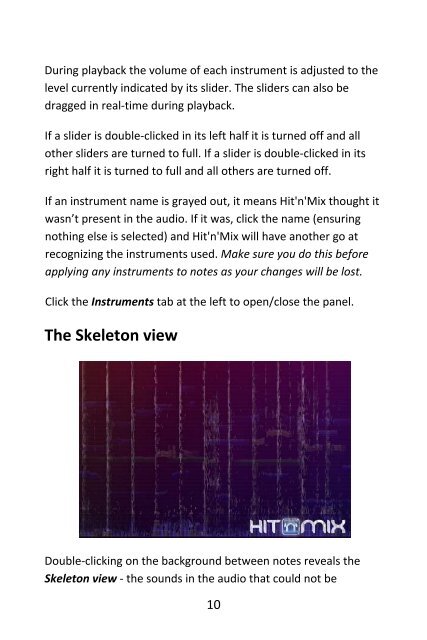Hit'n'Mix User Guide
Hit'n'Mix User Guide
Hit'n'Mix User Guide
You also want an ePaper? Increase the reach of your titles
YUMPU automatically turns print PDFs into web optimized ePapers that Google loves.
During playback the volume of each instrument is adjusted to the<br />
level currently indicated by its slider. The sliders can also be<br />
dragged in real‐time during playback.<br />
If a slider is double‐clicked in its left half it is turned off and all<br />
other sliders are turned to full. If a slider is double‐clicked in its<br />
right half it is turned to full and all others are turned off.<br />
If an instrument name is grayed out, it means <strong>Hit'n'Mix</strong> thought it<br />
wasn’t present in the audio. If it was, click the name (ensuring<br />
nothing else is selected) and <strong>Hit'n'Mix</strong> will have another go at<br />
recognizing the instruments used. Make sure you do this before<br />
applying any instruments to notes as your changes will be lost.<br />
Click the Instruments tab at the left to open/close the panel.<br />
The Skeleton view<br />
Double‐clicking on the background between notes reveals the<br />
Skeleton view ‐ the sounds in the audio that could not be<br />
10