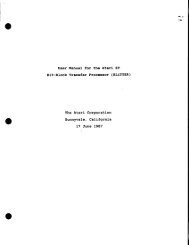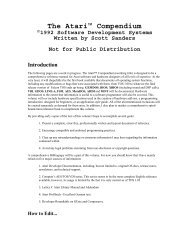Spectre GCR Manual Manuals - Atari Documentation Archive
Spectre GCR Manual Manuals - Atari Documentation Archive
Spectre GCR Manual Manuals - Atari Documentation Archive
You also want an ePaper? Increase the reach of your titles
YUMPU automatically turns print PDFs into web optimized ePapers that Google loves.
The PreDlier Macintosh<br />
EDlulator<br />
(the one that reads Mac Disks)<br />
by David Small
© 1989 Gadgets by Small, Inc. All Rights Reserved.<br />
Transverter is © 1987-1989 by Douglas N. Wheeler; All Rights<br />
Reserved.<br />
d CAUTION d<br />
d HIGH TECHNOLOGY d<br />
d FUN TO READ d<br />
WARNING: This manual is easy to read and<br />
actually entertaining. This may ruin your enjoy<br />
ment of other computer manuals.<br />
We can accept no responsibility nor liability for clarity of this manual, or if you decide that you<br />
strongly dislike other manuals after reading this one.<br />
FURTHERMORE, SOME OF THE DIAGRAMS<br />
WERE DRAWN BY SOMEONE WITH THE<br />
ARTISTIC ABILITY OF GENGHIS KHAN.<br />
Reading this manual is probably not necessary, as the <strong>GCR</strong> is so straightforward<br />
to hook up and use. However, you should read this manual, even if<br />
you've owned a <strong>Spectre</strong> (or Magic Sac) before, because of all the new things<br />
we've added to the software, like version 2.0 (and 128K Rom support). Besides,<br />
you'll kick yourself if you break your new <strong>GCR</strong> because you didn't read the<br />
manual first.<br />
All products marked with "TM" (and those that we missed) are trademarks<br />
of their respective companies; the names are not intended to be used<br />
generically.<br />
Thank you for reading this notice. Oh, yeah, read the license agreement<br />
in back. It's a dirty job, but someone has to do it.
Introduction<br />
Introduction: There and<br />
Back Again<br />
THIS IS NOT AN INTRODUCTION WHERE THE AUTHOR<br />
THANKS HIS MOM AND DAD AND WIFE AND PET GILA<br />
MONSTER. THIS ONE IS ACTUALLY WORTH READING. IN<br />
FACT, NO ONE IS THANKED HERE (WELL, ALMOST NO ONE).<br />
IT WILL, HOWEVER, GIVE YOU A VALUABLE OVERALL "FEEL"<br />
FOR THE SPECTRE.<br />
Four years ago, I began working on an impossible project:<br />
bringing up the Mac operating system on the <strong>Atari</strong> ST.<br />
I had little idea ' what I was getting into. I knew that the<br />
functionality of the Mac was contained in two 64K ROM chips; I knew<br />
I could physically connect the chips to the ST, and I knew a tiny bit<br />
about the Mac operating system. This was back when the ST didn't<br />
have its operating system on chips; you had to load it from disk. So<br />
plugging the Macintosh ROMs in wasn't any big problem, you<br />
understand!<br />
As I looked into the challenge, I learned that there wasn't any<br />
problem I couldn't overcome with a mix of elegance, hacking, and<br />
(usually) sheer force, which translates to lots of late night<br />
programming sessions, coffee, and so on. I think I can honestly say I<br />
pushed myself to my very limit in making the Mac work on the ST - it<br />
took lots of hard work, real creativity for otherwise unsolvable<br />
problems, and imagination to figure out why something was failing.<br />
From November 1985 to February 1986, I wrote around 12,000<br />
lines of code, and brought up what was called the Magic Sac. It was<br />
,. or I would have gone into the ice cream truck business instead<br />
1
Introduction<br />
demoed for the first time that month.<br />
It received a lot of publicity, and a lot of interest, so from February<br />
to September 1986, I cleaned it up, added all the stuff you need to<br />
make a "nice hack" into a "usable program", and unleashed it on the<br />
unsuspecting public.<br />
Well, it worked, but... Lots of popular applications crashed. Sales<br />
were slow when word got around it wasn't perfect.<br />
A<br />
\tb1<br />
I spent September 1986 to May 1987 fixing bugs in Mac programs,<br />
which were causing the Magic Sac to crash. May 1987 saw release 4.32<br />
of the Magic Sac, which finally started fixing the system crashes on a<br />
widespread basis. I wrote some code which recovered from "bus errors",<br />
which the faulty Mac programs were causing. (The Motorola<br />
manual says this is impossible, but I'd long since quit listening to<br />
words like "impossible".) I spent many hours online supporting users,<br />
answering questions, and helping out; I set up support areas on Bix,<br />
CompuServe, GEnie, and Usenet. I got to know many people and<br />
made many friends there. They pointed out problems; I would put out<br />
a new version of the software that (sometimes) fixed the problems; and<br />
the cycle would repeat.<br />
From May 1987 to January 1988, various goodies were added to<br />
Magic Sac. Version 4.52 brought the hard disk online for the first time.<br />
The Magic Sac grew to 23,000 lines of code. In 1988, version 5.9<br />
brought HFS and the Translator One online, so the ST could<br />
read/write Mac disks directly. The Translator was a long, exhausting<br />
project, and wiped out Summer 1987; an 11,000 line Z-80 assembler<br />
program to control it, tricky hardware to read/write the weird Mac<br />
disk format, and keeping an external device in sync with the <strong>Atari</strong> over<br />
a variety of adverse conditions is not a trivial project.<br />
When released, the Translator One was like a slow motion<br />
disaster; the boards didn't work right for a variety of reasons. Many<br />
were the days I left the office at 3 AM. Thus went winter 1987-1988.<br />
In about March 1988, I left the company (Data Pacific) I'd helped<br />
build. The circumstances are much too painful to recount in what is<br />
otherwise going to be an upbeat manual. Suffice it to say I wasn't<br />
happy with the direction the company was going.<br />
From March 1988 to June 1988, I more or less retired, taking it<br />
easy, having a long, long needed vacation. I turned 30 in April 1988,<br />
2
Table of Contents<br />
Introduction. . . . . . . . . . . . . . . . . . . . . . . . . . . . . . . . . .. 1<br />
The 128K ROMS ................................. 3<br />
The Envelope. . . . . . . . . . . . . . . . . . . . . . . . . . . . . . . . . .. 7<br />
Conclusion ..................................... 9<br />
A Preview of Coming Attractions. . . . . . . . . . . . . . . . . .. 11<br />
Interlude One. . . . . . . . . . . . . . . . . . . . . . . . . . . . . . . .. 15<br />
Requirements and Other Things. . . . . . . . . . . . . . . . . .. 17<br />
You Need: . . . . . ..... . .. . .. . . . . . . . . . . . . . ... . .... 18<br />
You Probably Want: .............................. 20<br />
Plugging a Printer In. . . . . . . . . . . . . . . . . . . . . . . . . . . . . 24<br />
<strong>Spectre</strong> and Mac Disk Fonnats. . . . . . . . . . . . . . . . . . . .. 25<br />
ST and Macintosh Product Support .................. 26<br />
Interlude Two. . . . . . . . . . . . . . . . . . . . . . . . . . . . . . . .. 27<br />
Getting It Going. . . . . . . . . . . . . . . . . . . . . . . . . . . . . .. 29<br />
Installing the ROM Chips. . . . . . . . . . . . . . . . . . . . . . . .. 30<br />
Plugging the Cartridge In .......................... 32<br />
Do You Need to Remove the Cartridge? .............. 33<br />
Time for a Test Drive. . . . . . . . . . . . . . . . . . . . . . . . . . . . . 34<br />
Common Problems. . . . . . . . . . . . . . . . . . . . . . . . . . . . .. 35<br />
Let's Check It Out. . . . . . . . . . . . . . . . . . . . . . . . . . . . . . . 36<br />
Getting Mac Disks to <strong>Spectre</strong> Fonnat. . . . . . . . . . . . . . .. 39<br />
After It Starts Up: Mac Mode. . . . . . . . . . . . . . . . . . . . . . . 40<br />
Auto-Running <strong>Spectre</strong> ............................ 42<br />
Interlude Three. . . . . . . . . . . . . . . . . . . . . . . . . . . . . . . . 43<br />
Stuff You Need to Know .. ....... ................ . 45<br />
Ejecting Floppy Disks. . . . . . . . . . . . . . . . . . . . . . . . . . .. 45<br />
Inserting a Disk. . . . . . . . . . . . . . . . . . . . . . . . . . . . . . .. 50<br />
One or 1\vo Drive Floppy Systems. . . . . . . . . . . . . . . . . . . 51<br />
Single/Double Sided Disk Drives .................... 52<br />
Hard DiSks. . . . . . . . . . . . . . . . . . . . . . . . . . . . . . . . . . .. 53<br />
Those Funny Mac Keys. . . . . . . . . . . . . . . . . . . . . . . . . .. 54<br />
Foreign Keyboards. . . . . . . . . . . . . . . . . . . . . . . . . . . . .. 56<br />
Mouse Buttons. . . . . . . . . . . . . . . . . . . . . . . . . . . . . . . .. 58<br />
Sound . . . . . . . . . . . . . . . . . . . . . . . . . . . . . . . . . . . . . . . 58<br />
Alternate Video. . . . . . . . . . . . . . . . . . . . . . . . . . . . . . . .. 60<br />
Color Monitor Support. . . . . . . . . . . . . . . . . . . . . . . . . .. 61<br />
The Mac ToolBox ................................ 64<br />
Things You Definitely Should Not Ever Do ............. 66<br />
Interlude Four. . . . . . . . . . . . . . . . . . . . . . . . . . . . . . . . . .. 69<br />
The <strong>Spectre</strong> Menus. . . . . . . . . . . . . . . . . . . . . . . . . . . .. 71<br />
About <strong>Spectre</strong>. . . . . . . . . . . . . . . . . . . . . . . . . . . . . . . . . . 71<br />
File Menu. . . . . . . . . . . . . . . . . . . . . . . . . . . . . . . . . . . .. 72<br />
MemoryMenu ................................. 74<br />
Cache Menu ................................... 76<br />
Printer Menu ................................... 77<br />
Hard Disk Menu. . . . . . . . . . . . . . . . . . . . . . . . . . . . . . .. 79<br />
Floppy Disk Menu. . . . . . . . . . . . . . . . . . . . . . . . . . . . . . . 83<br />
Goodies Menu .................................. 87<br />
iii
Table of Contents<br />
Interlude Five .. . . . . . .. . . . . . . . .. . .. . . . . . . . . . . . . 91<br />
Hard Disks and <strong>Spectre</strong>. . . . . . . • • • . . . . . . . • . • . • • • . . 93<br />
About Hard Disks ............................... 94<br />
Setting Up <strong>Spectre</strong> With a Hard Disk. ................ 96<br />
Interlude Six. . . . . . . . • • . . . . . . • • . . . . . . . . . . . . . • . . 99<br />
Printers and <strong>Spectre</strong>. • • • . . . . . • • • • . . • . . • • • . . . • • . 101<br />
Printers and the Serial Port. . . . . . . . . . . . . . . . . . . . . .. 10 1<br />
The Software Part of Printing. . . . . . . . . . . . . . . . . . . . . . 102<br />
<strong>Atari</strong>'s SLM804 Laser Printer ...................... 105<br />
Interlude Seven. . • . . . . . . . . . . . . . . • . . . . • . . • • • • . • III<br />
Transverter. . . . . . . . . . . . . . . . . . . . . . . . . . . . . . . . .. 115<br />
Limitations. . . . . . . . . . . . . . . . . . . . . . . . . . . . . . . . . .. 115<br />
About Transverter. ............................. 116<br />
File Menu. . . . . . . . . . . . . . . . . . . . . . . . . . . . . . . . . . .. 117<br />
Options Menu ................................. 118<br />
Transverting ST to <strong>Spectre</strong>. . . . . . . . . . . . . . . . . . . . . .. 122<br />
Transverting <strong>Spectre</strong> to ST. . . . . . . . . . . . . . . . . . . . . .. 123<br />
Errors . . . . . . . . . . . . . . . . . . . . . . . . . . . . . . . . . . . . . . . 123<br />
Disclaimer .................................... 124<br />
Interlude Eight. . . . . . . . . . . . • • • • . . . . . . • . . . . . . .. 125<br />
Where and How to get Support . . . . . . . • . . . • • . . . • • . . 127<br />
Appendix A: Sources. • • . . . . . . • • . . . . . . • • • . • • . • . . 129<br />
Sources for 128K Mac ROMs ...................... 129<br />
Source for Mac 64K ROMs ........................ 129<br />
Sources for Printer Drivers. . . . . . . . . . . . . . . . . . . . . .. 129<br />
Source for UltraScript. . . . . . . . . . . . . . . . . . . . . . . . . .. 130<br />
Sources for HP Desk Jet Drivers. . . . . . . . . . . . . . . . . .. 130<br />
Sources for Mac PD Software ...................... 131<br />
Network Customer Service Numbers ................ 131<br />
Appendix B: Special Function Keys. . . • . . . . . . . . . . .. 133<br />
General Keys .................................. 133<br />
SLM804 Keys. . . . . . . . . . . . . . . . . . . . . . . . . . . . . . . .. 134<br />
Appendix C: Connections. . . . . . . . . • . . . . . . . . . . . . . . 135<br />
<strong>Atari</strong> Serial to ImageWriter I. . . . . . . . . . . . . . . . . . . . .. 135<br />
Null Modem or ImageWriter II Cable. . . . . . . . . . . . . . .. 135<br />
Appendix D: SCSI Hard Disks. • • . . . • • . . . . . • • . . . • • . 137<br />
Appendix E: Hard Disk Tips. . . . . . • • . . . . . . • • . . . • • . 143<br />
Appendix F: UltraScript Tips. . . . . • • . . • . . • • • . . • • • . 147<br />
Appendix G: Crashing. • . . . • . . • • . . . . . . • • • . • • . • .. 149<br />
Interpreting the Crash Page ....................... 149<br />
Mega 2 Problems ............................... 151<br />
Recovering From a Crash. . . . . . . . . . . . . . . . . . . . . . .. 152<br />
Appendix H: You Found the License!. . . • . • . . . . . . . . . 153<br />
Index. . . . . . . . . . . . . . . . . . . . . . . . . . . . . . . . . . . . . .. 155<br />
iv
and my wife Sandy and I had a baby a week later:<br />
The 128K ROMS<br />
Introduction<br />
All through this time, a thought was running through my mind:<br />
the 128K ROMs.<br />
See, the 64K ROMS were a good first try for Apple, but they had<br />
bugs. So Apple debugged them, sped them up considerably, did neat<br />
things, and came out with 128K ROMS (twice as big) in the new Mac<br />
Plus. Lots of programs only worked with these 128K ROMS. Important<br />
stuff like all Systems past 3.2, HyperCard, Adobe IIlustrator,<br />
Aldus Freehand, MacWrite STM, MacWrite IITM, MacPaint IITM,<br />
FileMaker, Quark X 'Press, Ready Set GOTM, and you get the idea.<br />
None of these programs worked on Magic Sac, and at that time<br />
there wasn't any way to make them work that anyone knew of.<br />
Anyway, after patching the fixes to the bugs for awhile, Apple completely<br />
dropped support for the 64K ROMs.<br />
I remembered how hard it was to bring up the 64K ROMs, which<br />
was a lot like three months of wisdom teeth extraction. The 128K<br />
ROMs were, well, twice the code, and twice as much to do. Besides, I<br />
wasn't sure anyone really cared about the 128K ROMs.<br />
Bruce Rogovin, a good man that had helped "Beta Test" new<br />
versions of Magic Sac, kept calling me. "People are interested, Dave.<br />
They'd buy it if you would do it." Darlah Pine and Sandy Wilson on<br />
the GEnie network kept after me; they arranged an electronic<br />
conference on the 128K ROMs, asking, "Is anyone really interested?".<br />
Forty people showed up to emphatically say "YES".<br />
A hundred fifty people left positive responses to a GEnie note I<br />
left, asking if they'd be interested in the 128K ROMS.<br />
I began to wonder if my opinion was wrong. I said to myself,<br />
"Self, is my opinion wrong?"<br />
I read the astrology column in the paper; Aries said, "DO THE<br />
128K ROMS, I NEED MACWRITE 5". I did OUIJA board tests; otherworldly<br />
spirits chanted, "128 ... 128 ... 128". Demonstrators carried signs<br />
,. Okay, I didn't work ALL summer 1987.<br />
3
Introduction<br />
outside my house. Mobs of howling computer groupies tore the<br />
clothes from my body and ...<br />
EDITOR: AHEM!<br />
Oh, excuse me.<br />
ED ITOR: Isn't there something that you're forgetting?<br />
Oh, yes. Readers, my EDITOR here is Sandy Small, otherwise<br />
known as my wife. Pleased to meet you. She'll pop in from time to<br />
time with corrections and to keep me from getting carried away.<br />
So, back to the story.<br />
tf5l.\<br />
<br />
I knew my opinion had been wrong. People wanted the 128K<br />
ROMs. They'd had a taste of what the Mac could do; now they wanted<br />
to shift into high gear. The Mac people were abandoning the 64K<br />
ROMs in droves.<br />
Starting in June 1988, I came out of retirement. I ordered up a set<br />
of 128K ROMs, started looking them over. I dusted off my Neil Young<br />
album (more on this later). The late night sessions began anew. And I<br />
started pushing the envelope of what could and couldn't be done once<br />
again.<br />
After a lot of very difficult work, r got a smiling Mac icon on the<br />
screen. Now, sure, r could have just drawn it with Degas, but<br />
NooOOOooo, I had to do it the hard way. "Welcome to Macintosh"<br />
came up; the 128K ROMs started up. And gradually things began to<br />
work. The Desktop started working. The mouse. One very exciting<br />
night, HyperCard started working. MultiFinder came up one night<br />
and ran eight Mac programs at once. Gradually, the system began to<br />
get stable; I tracked down bug after bug, pushing the limits of the<br />
system. And then came the day when I couldn't find any more ways to<br />
crash it.<br />
So then I put some serious effort in the disk drives. I made them as<br />
fast as I could make them go. I've been coding disk drive software<br />
since 1982, when r did the software for the L.E. Systems disk drive, for<br />
the 8-bit <strong>Atari</strong> 800; that was the fastest disk drive ever done for the 8bit.<br />
I went farther than even L.E. Systems.<br />
4<br />
I went to extremes on it. I measured where the bottlenecks were
tfS}.<br />
v<br />
Introduction<br />
and "unrolled" them. I did completely new algorithms for the floppy<br />
disk write code, and honestly, that drove me up a wall; debugging<br />
them was very difficult. Finally, they worked, and it was worth it.<br />
The results were pretty surprising. Well, let me tell you. To copy a<br />
SOOK file, hard disk to hard disk:<br />
Magic Sac: 2 MINUTES +<br />
<strong>Spectre</strong> 128: 8 SECONDS<br />
First time I did that, I swear, I thought it was a mistake. The file<br />
must not have copied, I said to myself. Then, I started watching the<br />
disk drive lights, and checked files, and realized: I was driving the ST<br />
hardware as fast as it could be driven.<br />
It was no surprise things were so fast. For all of its software<br />
problems, the ST is one dam fast hardware design. All it needed was<br />
someone to unleash what was already in silicon.<br />
So passed my summer of '88.<br />
In July 1988, my wife Sandy decided to come out of retirement,<br />
too: She'd gotten bored with computers in about 1983, and decided<br />
children were much more interesting. (She has a computer science degree<br />
as well; we met in the CS program at Colorado State). She's the<br />
one responsible for getting this work to you; for taking care of the<br />
thousand and one thankless little jobs that have to be done to get a<br />
product out the door: ' That's why she's the president of our company.<br />
In August, we hocked ourselves to the gills, and sweated. Barb<br />
came to work with us, answering the phone, sending out literature,<br />
and assembling <strong>Spectre</strong> 128's. Dan wrote a '1auncher" that knocked<br />
my socks off, and insisted I include it. Darlah Pine of GEnie generously<br />
opened an area for people to leave their names and addresses for information.<br />
Ron Luks of Compuserve did the same thing. John DeMar and<br />
Mark SIoatman bent over backwards to get us plastic cases; the Jeffco<br />
Community Association, who employs handicapped personnel, did<br />
the circuit assembly work in record time (and has had our business<br />
ever since).<br />
,. We like to take our retirement in pieces, when we can afford it, like Travis<br />
McGee of John D. MacDonald fame .<br />
•• Thank you Sandy!!<br />
5
Introduction<br />
By September 1988, we had circuit boards, plastic cases, software,<br />
and manuals, so we went to the Glendale Show in California, and put<br />
the <strong>Spectre</strong> 128 up for sale. Our packaging people couldn't get the "on<br />
the shelf" packaging to us in time, so we put the <strong>Spectre</strong>s in colored<br />
manila envelopes. The night before the show opened, I don't think we<br />
slept at all, we were so worried that no one would care.<br />
Morning, Doors open. A roaring mob swept from the doors directly<br />
to our booth and lined up. Mark Booth, his wife Cathy, and Doug<br />
Wheeler were working with us. Most of our stock disappeared within<br />
2 hours, as our booth was besieged, and the rest were gone just a short<br />
time later.<br />
We went home, amazed that people would by a computer product<br />
in a manila envelope, and thankfully paid off the parts people, Visa,<br />
American Express, the house paymcnt, the car payment, phone, utilities, etc ...<br />
<br />
Throughout the winter of '88, we<br />
did better. Barb helped us ship zil- r ..<br />
lions of units. Contrary to popular belief,<br />
we didn't get rich. The <strong>Atari</strong> mar-<br />
"""<br />
ket was just a little too depressed for that,<br />
what with their dealers dying off right and<br />
.<br />
left. What we did do was go from being<br />
"unknown" to "internationally known" in about 6 months " We also<br />
discovered "being international" means "you need a fax machine". So<br />
we got one.<br />
During that winter, I started on a new hack: The <strong>Spectre</strong> <strong>GCR</strong>.<br />
I knew a lot about disks, from doing the Universal Disk Copier<br />
back in '84, and was sick to death of the ultra-slow Translator. Now<br />
mind you, I did the Translator software; I'm allowed to complain<br />
about it! The thing was strangled by use of the MIDI ports, which<br />
allow only a few thousand bytes per second to pass through. This is<br />
slow for floppies, which run at, well, the moral equivalent of 100,000<br />
baud. Still, I shouldn't be hard on the Translator; it was the first time<br />
anyone had read and written Mac disks in <strong>Atari</strong> drives, and no one<br />
pushes the envelope perfectly the first time.<br />
I knew that I could never look at the Translator code again without<br />
having a claustrophobia attack, so I resolved to do it right - a car-<br />
6<br />
>I- Evcn people in Iraq want more information about the <strong>Spectre</strong>!
If$},<br />
'tbI Introduction<br />
tridge based Mac disk reader/writer. The cartridge port can move a<br />
million bytes a second, if you try.<br />
So we got the first prototype boards in January 1989, and ...<br />
EDITOR: Yawn. Cut to the chase, Dave!<br />
We showed the preliminary <strong>GCR</strong> for the first time in April, a better<br />
pass in June, and the final, here's-what-you-get unit in August.<br />
During this time, the Beta testers helped me debug the <strong>GCR</strong>, suggested<br />
features for it, and found strange quirks which otherwise would have<br />
been inflicted on you. Bless you, Beta Testers: Mark Booth, Jeff<br />
Greenblatt, Bruce Rogovin, Norman Walker, Doug Wheeler. I can safely<br />
say each one of them saved you at least one bug!<br />
I don't know how many characters of code I've written to support<br />
the <strong>GCR</strong>. I've purposely not counted, because I blew away Spring and<br />
Summer 1989 getting final kinks out of it. I do know that I knew all my<br />
compact disk albums so well, and was so sick of them, that Sandy took<br />
pity on me and got me a random disker-changer. And I got my usual<br />
tan from fluorescent lights. Another summer gone.<br />
Alas, we slightly missed our August shipdate, and I'm determined<br />
to put in why: a worker in Taiwan installing the plastic mold in the<br />
machine was hurt, and the mold was damaged in an industrial accident.<br />
He was hospitalized and was fortunate not to lose his hand; he's<br />
all right, but will be off work for two full months. It's a reminder that<br />
this package you have comes from parts from all over the world, and<br />
people have done a lot of work to get it to you. Sometimes I feel like<br />
I've done the least; I only dream the things up. Other people make<br />
them real.<br />
The Envelope<br />
There's a special feeling I get from doing all this. It's pushing the<br />
envelope. It's lying awake at night and knowing you're doing the<br />
impossible, that there is no one you can call for help - because no one<br />
has ever done it before. You wonder and wonder if it can be done;<br />
sometimes it just plain can't. You think of new ideas; the problem is<br />
always on the back of your mind. You mumble to yourself a lot, and<br />
your wife wonders what's running through your mind. You walk into<br />
doors a lot.<br />
7
Introduction<br />
And sometimes an idea comes to you, you code it up and try it,<br />
and it works. And the limits of "possible" get pushed out a little<br />
farther.<br />
&<br />
<br />
Watching the <strong>Spectre</strong> 128 plotting "Welcome to Macintosh" for the<br />
first time is that feeling. Watching the hard disks unleashed for the first<br />
time at full speed is like that. Seeing HyperCard come up and fly is<br />
that feeling.<br />
If you've ever heard the sound of a well tuned, high compression,<br />
long overlap cam engine winding up ... or heard the clipped square<br />
wave sound of a guitar pushing an amplifier a little past its limits<br />
(listen to Foreplay/Long Time on Boston's first album) ... then you<br />
know the sound that's in my mind every time I go through the envelope<br />
in software.<br />
That's why I do it. It's just another form of art.<br />
Welcome to my latest little hack. It's called the <strong>Spectre</strong> <strong>GCR</strong>. In a<br />
way, it's four years of my life - and I don't get too many four-year<br />
timeframes in my whole life. It is the best program I have ever written.<br />
It is the fastest I have ever pushed a piece of computer hardware. It is<br />
far and away the most compatible Mac emulator in existence; in many<br />
ways you will notice, it is faster than the Mac.<br />
I very much appreciate you paying your money to see it and use<br />
it; that money allows me to feed my family and continue doing<br />
something I love to do.<br />
I've watched many friends who used to be independents go to<br />
work for big computer outfits. They get paid a great deal more than I<br />
do. But they don't seem to push the envelope much anymore; they<br />
write things like text editing boxes or spelling checkers or whatnot.<br />
True, I could make a great deal more money than I make with <strong>Spectre</strong><br />
if I was to work for, let's say, Apple, but I've only got this one shot at<br />
living, and there's this envelope waiting for me ...<br />
I wrote this introduction because I want you to understand that by<br />
running the <strong>Spectre</strong>, you're pushing the envelope, too. There may be<br />
times you "crash and burn". We're doing something here, you and I,<br />
that is supposed to be impossible - running Mac software on an <strong>Atari</strong>and<br />
it actually works better than a Mac in many ways.<br />
8<br />
Your <strong>Atari</strong> CPU moves things around 20% faster. If you've used a
Introduction<br />
Mac, you will notice the supercharging right away. Your screen is 30%<br />
bigger, and nearly all programs let you use that extra space. Try doing<br />
a drawing, or a newsletter, and you'll be hooked on the ST.<br />
The hard disk is tremendously quick; subjectively, it is much<br />
faster than Apple units. Watching a megabyte get pulled through the<br />
ST in 7 seconds is awesome. Try this on for size: common <strong>Atari</strong> hard<br />
disks outrun the Mac II standard hard disk in speed on the <strong>Spectre</strong>!<br />
And as you will see, the <strong>GCR</strong> moves data off the disk even faster<br />
than the no-slouch ST <strong>Spectre</strong> fonnat floppy disks.<br />
The few times it fails are where we push too hard, and go past the<br />
envelope. That's okay to me; nothing is completely perfect. What we<br />
can do inside the envelope extends the usefulness of your ST many,<br />
many times. The best spreadsheets in the world exist within the envelope.<br />
The best integration of software anywhere exists here. The best<br />
page layout programs; the best desktop publishing; the best human<br />
interface software. You can use it all with <strong>Spectre</strong>.<br />
Conclusion<br />
Let me leave you with a thought.<br />
The <strong>Spectre</strong>'s new. It opens up many, many Mac programs that<br />
never could run before on the ST.<br />
If you run a new program on the <strong>Spectre</strong>, that may be the first time<br />
that program has ever run on an <strong>Atari</strong>, anywhere, ever. It happens all<br />
the time.<br />
Welcome to the edge of the envelope.<br />
Welcome to the <strong>Spectre</strong> <strong>GCR</strong>!<br />
EDITOR: Psst...Dave, this next picture IS what you meant by "pushing the en<br />
velope", right?<br />
9
Introduction<br />
10<br />
D
v<br />
A Preview Of COllling<br />
Attractions:<br />
What's in the <strong>Manual</strong><br />
Things You'll Need and Want<br />
Preview<br />
This section explains the things you'll need to run <strong>Spectre</strong> 128 and<br />
<strong>Spectre</strong> <strong>GCR</strong>. It also gives you suggestions on what you may want in<br />
the future, to "round out" your system so you get optimum use of<br />
your <strong>Spectre</strong>.<br />
How to Bring Up a <strong>Spectre</strong><br />
After the Introduction and Preview, the next thing you'll find in<br />
your manual is how to bring up the <strong>Spectre</strong> - the one-time things you<br />
need to do, like plugging in the 128K ROMs. Then, we'll have a quick<br />
run through, just SO you can get a little perspective on how things fit<br />
together. We'll also check out the <strong>GCR</strong> and make sure that all is well.<br />
Stuff You Need To Know In Mac Mode<br />
The next big section is the stuff you'll need to know while you're<br />
running in Mac mode. What key do you push to emulate the<br />
"OPTION" key, for instance? And what's the proper way to turn the<br />
machine off? I'll warn you right now, just switching the machine off<br />
may damage your <strong>Spectre</strong> format disks! BETTER READ THE<br />
MANUAL FIRST!<br />
11
Preview<br />
The <strong>Spectre</strong> Menus: A Survival Guide<br />
The next section explains all about the new "<strong>Spectre</strong> menu page"<br />
that Dan wrote. It tells how to use the many, many utilities we built<br />
into the <strong>Spectre</strong> 128's pull-down menus. Things like formatting a disk,<br />
copying it, selecting memory size, and so forth are covered here.<br />
Heavy Metal Rock And Roll: Hard Disks<br />
Then we settle down for some major fun. We talk about running<br />
with a hard disk. Believe me, you haven't seen anything yet until<br />
you've seen the <strong>Spectre</strong> running off a hard disk. It screams.<br />
If you can possibly afford a hard disk, get one. It's worth it.<br />
Printers and <strong>Spectre</strong><br />
Here's where we talk about printers and printer drivers, and what<br />
to do with them.<br />
It's also where we talk about our biggest area "Under<br />
Construction": teaching the otherwise mild-mannered <strong>Atari</strong> Laser<br />
Printer to talk to the <strong>Spectre</strong>. It's not as easy as it looks!<br />
Where to Get Support<br />
As you'll see, the <strong>Spectre</strong> users have formed a tight community to<br />
exchange information, and help each other out; they're good people.<br />
I'll tell you how to get in touch with them. We're at the dawn of the<br />
information age, with people on-line with computers; if you want to<br />
see state-of-the-art support for users, with the absolute latest news,<br />
revisions, hints, bug reports, and whatnot, you want to join this<br />
community. Believe me. There's nothing quite like asking a question,<br />
and having someone a few thousand miles away answer it within the<br />
hour ... it happens all the time, today, right now.<br />
&<br />
\'j,J<br />
At first, you just take advantage of it .. , then, someone asks a question<br />
you know the answer to ... and suddenly you're part of it. It's neat.<br />
12<br />
I know I'm a little wordy, but heck, I'm used to being paid by the
\t!J<br />
Preview<br />
word. Magazines pay per written page, honest. I know Sandy's going<br />
to be a little peeved at what it costs to get this manual duplicated, but<br />
what the heck.<br />
EDITOR: Ha-ha. Funny, funny. I am to laugh. Sleep on the couch, Dave.<br />
Appendices<br />
There are several different appendices included in the back of the<br />
manual. The information in them includes sources for 128K Mac Roms<br />
and printer drivers, special function keys, cable pin outs for connecting<br />
Macs to <strong>Atari</strong>s and <strong>Atari</strong>s to ImageWriters, how to hook up a SCSI<br />
hard drive, tips for using a Hard Disk, UltraScript tips, how to interpret<br />
the dreaded "crash page", and the ever-present license agreement.<br />
Oh, yes, by the way ...<br />
13
Preview<br />
14<br />
a<br />
\t!J
A<br />
\tbI<br />
Computer<br />
<strong>Manual</strong>S Ylre<br />
tDu[[<br />
. .. . . . . tfiat most computer<br />
' .<br />
manuafs are cfeadfy du!£<br />
to read. 'ITius, tfiey don It<br />
get read; peopfe haven 't got time<br />
to 6e 6ared. So J try rea1{y fiard<br />
not to write a 60ring manuaL 5tnd<br />
it warfw wfien peopfe fiave some<br />
fun reading a manual, tfiey <br />
tfie time to 1('E5t1J it - and tfiey<br />
understand tfie product vetter as a<br />
result. J thinl(peopfe appreciate<br />
not veing insulted (eg.,<br />
''J-{aIiafiafia, J've got you now,<br />
you 've got to read this turk:!-y, so<br />
we Ire going to mak:!- it as vad as<br />
we can. 'We don 't care, we don 't<br />
have to. ")<br />
Computer manuafs today are<br />
avso{ute{y horrific. Oh, tfiey<br />
usua1{y te{{ you 'E'VE'R!)'TJil'J{g -<br />
and tfiat s tfie pr06fem! %ey Ire<br />
fousy at temng you what s<br />
important and wfiat s trivia 6owf<br />
only materiaL It s up to you to<br />
deciae. It s sometning fikf reading<br />
a fiction vaal( wfiere pages and<br />
pages are aevotea to cfescri6ing tnc<br />
scenery, witli tlie prot sometimes<br />
Inter{ude One<br />
thrown in, fiere and tfiere. 5tn<br />
editor would te{{ tfie autfior of<br />
sucli a vaal( to "kf-ep it moving ".<br />
'I1ie otncr annfogy tfiat comes to<br />
mind is a dictionary with tfie<br />
worcfs in random order.<br />
EDITOR: Keep it moving. Dave.<br />
%us, J try fiara to te[[ you<br />
what 5 important in this manual,<br />
wfiat s merefy interesting, and<br />
wfiat s franf({y I(jnda varing.<br />
'Because of tnis, <strong>Spectre</strong> users are<br />
tfie 6est informea users J fiave ever<br />
seen, and many are tfie peopfe tfiat<br />
I(now more avout using tfie <strong>Spectre</strong><br />
tfian J do. %e fega{ stuff is ... we/I,<br />
you can guess. It son tfie fast<br />
page, if tfiat gives you any icfea,<br />
amy vecause our fawyer fockf-d us<br />
in nis office untit we put it in<br />
S()']v['E'WJf'E1('E.<br />
'Wefcome to tfie fast four years<br />
of my rife, a1{ tnose nours spent in<br />
front of a C1(lJ; cong a stuvvom<br />
CPU into running an operating<br />
system never intencfed for it.<br />
'Wefcome to some e;r.treme{y<br />
dynamite applications software,<br />
huge pu6{ic domain fivraries, and<br />
in a1{ truth, an occasionaf crash on<br />
something neW. 'Wefcome to veing<br />
aEfe to write a note straignt to tfie<br />
autlior online and give Iiim a piece<br />
of your mind - and get an answer!<br />
'We!come to my wife and I putting<br />
15
Jnterfutfe One<br />
out a product and staking our<br />
future on it. 'Wefcome to tlie<br />
hardest I've ever worKgd on<br />
sometliing.<br />
Hl<br />
'Wefcome to tlie <strong>Spectre</strong>.<br />
5lnd now tlie manuaL<br />
<br />
'tbJ
\tb1<br />
Requirelllents and<br />
Other Things<br />
Requirements<br />
This the stuff you'll need to run the <strong>Spectre</strong>, that we don't include<br />
in the package for one reason or another.<br />
You definitely need:<br />
.. One set of 128K ("Mac Plus") Apple Macintosh ROMs;<br />
part numbers 342-0341 and 342-0342.<br />
.. Apple Macintosh Operating System software:<br />
"System" and "Finder" .<br />
.. Mac software: the programs you want to run.<br />
It doesn't matter if these are on the original Mac disks, or on<br />
<strong>Spectre</strong> format disks (pre-transferred). The whole idea of the <strong>GCR</strong> is<br />
that you can use Mac disks without having to worry about it.<br />
You probably want:<br />
.. An <strong>Atari</strong> Computer: ST, Mega, or Stacy at this point<br />
.. Monochrome Monitor.<br />
.. Hard Disk.<br />
.. Compatible Printer Driver, and/or<br />
.. An <strong>Atari</strong> Laser Printer.<br />
.. An all expenses paid trip to Tahiti. (Me too)<br />
Yep, not all parts are included with the <strong>Spectre</strong>. We would, but we<br />
don't for varied and obvious reasons.<br />
Needless to say, we won't have any part of copying the ROMs<br />
either to EPROM or to disk, and strongly recommend that you don't,<br />
either. For your own sakes, don't copy the ROMs! Use original, Apple<br />
17
Requirements<br />
parts ONLY.<br />
You need:<br />
.. One set of 128K (IIMac Plus") Apple Macintosh ROMs.<br />
The part number varies, depending on the revision of the ROMS.<br />
According to Apple, there are three versions. I've tested them, and<br />
they all work; the differences are in code that I don't even use with<br />
the <strong>Spectre</strong>. So don't sweat it, okay? There is not going to be one whit<br />
of difference if you use the "newest" or "oldest" ROMs.<br />
The sets I've got here say "342-0341-C" and 1/342-0342-8" on them<br />
- not to mention, "Copyright Apple 1983-1986." They Are Not<br />
Kidding, people.<br />
<br />
<br />
Apple's older ROMs, the 64K version, are numbered "342-0220-A"<br />
and "342-0221-A". Sometimes the "A" becomes "8". Again, the version<br />
DOES NOT MATTER. (Just don't mix versions on the 64K ROMs, or<br />
things get confused; the software thinks you have a bad cartridge,<br />
since it doesn't know about that mix. Mixing versions on the 128's<br />
doesn't matter; if your set has one chip with a "8" and one with a "C",<br />
don't worry about it.)<br />
We left in 64K ROM compatibility strictly for people who want to<br />
upgrade to <strong>Spectre</strong> but can't afford both it and the 128K ROMs at the<br />
same moment - so that people have the option to "get by" on 64K<br />
ROMs for a few weeks.<br />
Since the entire point of <strong>Spectre</strong> 128 is the 128K ROMs very, very<br />
few owners actually used 64K ROMs. In fact, with our first release,<br />
1.51, 64K ROM support didn't work right, and it took people a month<br />
to notice!<br />
.. Apple Operating System Software (IISystem" and "Finder")<br />
The "System" file contains the stuff which, when combined with<br />
the Apple ROMS, make the Mac go. The fonts (type faces, like IIu.<br />
sort stuff) are in System, as well as the Desk Accessories, nifty<br />
little utilities you can pull up most anytime. (You're limited to 15 DA's,<br />
but that limit can be stretched with various aftermarket utilities, like<br />
Suitcase II or Font/DA Juggler Plus).<br />
18
Requirements<br />
The "Finder" is the program that makes the "Desktop" user<br />
interface go. It's a program like any other, with the ability to copy files,<br />
load them and execute them, and so forth. Don't worry if you don't see<br />
a file named "Desktop" on your disk though, because it is never<br />
shown; it's invisible.<br />
The System and Finder files are periodically revised by Apple,<br />
adding new features, fixing old bugs, and adding new bugs. (I said I'd<br />
be honest in here). They should always be kept as a pair. It's important.<br />
If you mix and match, you're going to have the weirdest crashes yet<br />
seen on a <strong>Spectre</strong>.<br />
<strong>Spectre</strong> runs every System and Finder, except the very first one<br />
ever made, System 0.97/Finder 1.0, from way back in 1984. (Big deal.)<br />
As I write this, Finder 6.1/System 6.0.3 is more or less current. This<br />
will change with time; Apple keeps trying.<br />
Naturally, the System and Finder are COPYRIGHT APPLE, and<br />
are NOT to be illegally copied. They come to you either straight from<br />
your Apple Dealer, with a Macintosh, or on many applications disks,<br />
whose authors have paid for a license from Apple. I recommend purchasing<br />
the System and Finder (and manuals) from a dealer; they will<br />
tell you a lot about how the Mac and System/Finder operate.<br />
Some Mac programs require a specific System/Finder to work.<br />
For instance, at one point, the early games from Infocom only worked<br />
on Finder 1.1g /System 1.1, which is mighty ancient stuff. Read your<br />
program's documentation to find out if it's touchy in this manner.<br />
.. Macintosh software - the programs you want to run.<br />
There are commercial programs, that you can purchase from your<br />
local Apple Dealer or computer store. There are shareware programs,<br />
where you basically get them for free, and if you decide you like them<br />
and want to use them, you're supposed to send a small fee to the<br />
author. Finally, there are public domain programs, that can be given<br />
away and used freely.<br />
Most Mac users have a combination of all three. There are some<br />
excellent public domain (''PD'') programs out there, particularly Desk<br />
Accessories, that are extremely useful. Some of the shareware<br />
programs, such as some versions of Red Ryder (a telecomm, or<br />
modem, program) are excellent, too. Commercial programs vary from<br />
complete rot to complete excellence - Microsoft's Excel, for instance,<br />
19
Requirements<br />
is widely regarded as the best spreadsheet you can use on any<br />
machine. Naturally, it works on the <strong>Spectre</strong>.<br />
You Probably Want:<br />
.. An <strong>Atari</strong> Computer: ST, Mega, STE, or even Stacy<br />
I'm just checking to see if you're still awake .<br />
.. A Monochrome Monitor<br />
Is nice, but not absolutely essential. Basically, a monochrome<br />
monitor gives you an excellent, sharp, crisp, clean, 400-line display. A<br />
color monitor gives you a fuzzy, sometimes unreadable, 200-line<br />
display. Monochrome monitors cost between $90 and $150 at periodic<br />
sales (and check mail order), and Mark Sloatman at Practical Solutions<br />
can get you a neat little switch ("Monitor Master") for going between<br />
color and monochrome without swapping cables.<br />
&<br />
V<br />
I did the best I could in color; there's just 200 lines missing from<br />
the display, and there's not much to be done about it. If you're running<br />
color, and you see <strong>Spectre</strong> in monochrome, you'll understand why I<br />
say this. Monochrome is far and away the best. We highly recommend it<br />
if you are going to do any kind of serious work with the <strong>Spectre</strong>.<br />
The <strong>Spectre</strong> DOES NOT RUN COLOR MAC SOFTWARE IN<br />
COLOR. IT DOES NOT RUN COLOR MAC SOFTWARE AT ALL!<br />
That's the realm of the Mac II, which is a different CPU (68020),<br />
different architecture (NuBus slots), and a whole different ballgame .<br />
.. Hard Disk<br />
This will radically improve the performance of the <strong>Spectre</strong>, just as<br />
it radically improves a Macintosh. You'll have to see it to believe how<br />
much faster it is than floppies. The Mac hammers on disks a lot, far<br />
more than the ST, and hard disks are many times faster than floppies.<br />
It's your time.<br />
Nowadays, you can get hard disks from lots of places. <strong>Atari</strong><br />
makes a good one, ICD does too, Supra, Berkeley Microsystems, etc ...<br />
it's really hard to go wrong.<br />
20
v<br />
.. Compatible Printer Driver<br />
Requirements<br />
Okay, here it becomes a little tricky. You will not be able to print<br />
with the <strong>Spectre</strong> until you get a printer driver that works with your<br />
printer.<br />
Unlike every other computer, Apple didn't make the Mac use<br />
"standard printers". This means you can't plug in just any old printer<br />
and have it work. In particular, the Mac is meant to drive an<br />
ImageWriter (an Apple product), and outputs graphics to the<br />
ImageWriter in the form of individual dots. Most printers are built to<br />
accept standard characters, not individual dots. (Typically, one<br />
character is made up out of a 9 x 8 grid of dots, for 72 dots total).<br />
When other printers get the Mac printer codes, they go nuts. My<br />
Okidata 84, for instance, starts beeping and ejecting pages of paper.<br />
Only a lobotomy can save it at that point.<br />
Now, unless you happen to have an ImageWriter lying around, in<br />
which case, you can plug it right into the <strong>Spectre</strong>, you've got a<br />
problem. What you need is a "printer driver", which is Mac software<br />
that translates "Mac dots" into the dots your printer can use, and ships<br />
them to your printer.<br />
If I've confused you hopelessly, think of Degas, Tom Hudson's<br />
excellent painting program. Remember when you had to select the<br />
specific printer driver for it to output your pictures to the printer? It's<br />
for the same reason; printer manufacturers use different codes to send<br />
dots to the printer. Apple has a "dot standard" that almost no one but<br />
Apple uses; unless you translate it to something your printer<br />
understands, your printer will just get confused.<br />
Various non-Apple people have written printer driver software,<br />
because Mac owners also have other printers than ImageWriters, and<br />
want to use them. Names and addresses are in the Sources Appendix.<br />
HP DeskJet Drivers<br />
One VERY popular printer these days is the amazing HP DeskJet,<br />
and now the DeskJet Plus. These give you true 300 dpi (e.g., same as<br />
LaserWritcr or SLM804) printing off an inkjet scheme, at insanely low<br />
prices - I can get a DeskJct for around $600, looking at the ads in<br />
Computer Shopper.<br />
21
Requirements<br />
Naturally, we started getting questions on "Which is the best<br />
printer driver for the DeskJet", since many <strong>Spectre</strong> owners have one.<br />
&<br />
\tbJ<br />
Our own Mark Booth, Beta Tester, began a seeming life-long<br />
career testing various printer drivers for his DeskJet. He learned a lot<br />
of stuff about how the Mac prints things, how a font four times larger<br />
than the printed font has to be available to avoid "jaggies" to look the<br />
best, speed, compatibility, and whatnot. He gave us a running<br />
commentary on GEnie on what was the best driver out of the ones he'd<br />
tested. I do get the impression that there are several quality drivers<br />
around; you just need to pick the one which suits you best.<br />
Also, someone uploaded a give-away HP DeskJet driver to the<br />
GEnie network Mac area for essentially public use. So overall, it<br />
sounds to me like it's difficult to go wrong with an HP DeskJet and<br />
any of several different drivers.<br />
So, if you're looking for extremely high quality printing, and don't<br />
need it to be superfast (e.g., you make more newsletters than program<br />
printouts), please check out the HP DeskJet and DeskJet Plus. They are<br />
impressive printers indeed.<br />
• <strong>Atari</strong> Laser Printer<br />
No, I'm not kidding. The prices on Laser Printers are falling so fast<br />
it's incredible; you should seriously consider a Laser Printer as your<br />
next printer. They are fast, quiet, and the output is incredibly high<br />
quality. The <strong>Atari</strong> laser unit sure beats the Okidata 84 I have, which<br />
sounds like a B-S2 landing on your head while printing. Or a cricket<br />
with an amplifier ('WHEET! WHEEET!"). But I digress.<br />
22<br />
There's four flavors of Laser Printer to check out:<br />
• Apple's LaserWriter or LaserWriter II NFM or NTXTM.<br />
(Don't even try with the LaserWriter II SCTM; it can't work on<br />
the ST, as it relies on the Apple implementation of SCSI and<br />
other weirdness.)<br />
• Generic PostScript Printers, basically, anything that talks<br />
Postscript.<br />
• <strong>Atari</strong>'s Laser Printer (SLM804 at the moment).<br />
• Hewlett Packard LaserJet Printer. See above for Deskjet.
&<br />
\tb1<br />
Requirements<br />
You should not consider any other Laser Printer at this time;<br />
there's little chance they'll work with the <strong>Spectre</strong>.<br />
If you're wondering, PostScript is the laser equivalent of the<br />
Epson printer standard - it's a language that describes, in exacting<br />
detail, a printed page, from characters to drawings. A PostScript file is<br />
generally movable from printer to printer, and generally will produce<br />
the same printed page, drawings and all, on different brand printers.<br />
Apple adopted PostScript for their LaserWriter, and everyone else<br />
(except HP) went to PostScript as the only standard out there.<br />
With Apple's laser printing software, it is possible to use the<br />
LaserWriter on the <strong>Spectre</strong>. It's a two step process, involving printing<br />
to a file using Command-k , then using a terminal program to move<br />
the file data into the LaserWriter. It's not as convenient as the one-step<br />
Apple process (where it puts the file directly to the LaserWriter), but it<br />
does work. Another option, using the CCR, is to save what you want<br />
to print on a Mac format disk and then using a Mac to print it with the<br />
LaserWriter.<br />
With a generic PostScript printer, the <strong>Spectre</strong> works pretty much<br />
the same as Apple's LaserWriter, except you can't take the disk and<br />
print using a Mac. To print to a file, prcss Command-k, then output the<br />
file to the printer.<br />
With either the Apple LaserWriter, or any generic PostScript printer,<br />
you can use Imagen's UltraScript. This involves printing-to-disk,<br />
Transverting that disk file to an ST disk, and using UltraScript to print<br />
it. It's not hard.<br />
I am adding more support for the <strong>Atari</strong> Lascr Printer at this time.<br />
(Well, last week, actually, not right at this minute. The "at this time"<br />
phrase is just something writers say to be vague on exactly when they<br />
are doing something.)<br />
Anyway, right now you can take "screen snapshots" with the<br />
<strong>Atari</strong> LaserPrinter, either at 1:1 resolution, or flipped sideways at 72<br />
dpi, and they look really great. You may also fool the system into<br />
thinking your SLM804 is an ImageWriter, either at low or high resolution<br />
(72 or 144 dpi) The printer driver (ImageWriter) used for this is<br />
standard on the Mac, and comes on those System disks you bought.<br />
As of this instant, you can't do PostScript printing right out of<br />
23
Requirements<br />
<strong>Spectre</strong> mode (e.g., pull down Print and it starts spitting out paper).<br />
But we're working on that.<br />
EDITOR: Tisk. Tisk. Revealing information again, Dave?<br />
One downside to the <strong>Atari</strong> SLM804: you need to dedicate one<br />
megabyte of memory to its use. (<strong>Atari</strong> chose to use ST system memory<br />
for the page layout, all 954,000 bytes of it, rather than putting RAM<br />
chips in their printer. It makes for a cheaper printer, true, but takes<br />
away from your actual system size.)<br />
Plugging a Printer In<br />
How do you plug the printer into the ST? Well, the ST has two<br />
output "ports", or places to plug things. One is parallel, one is serial.<br />
Use whichever one your printer takes.<br />
If5}.<br />
\tbI<br />
CAUTION: It used to be that parallel printers pretty much always used<br />
a 36-pin big plug, and serial printers used a small 25-pin plug. You<br />
couldn't plug one into the other because the plug wouldn't fi t.<br />
Nowadays, you find lots of parallel printers on 25-pin plugs, including<br />
the ST's. Now, PLUGGING A SERIAL PRINTER INTO YOUR<br />
PARALLEL PORT CAN BLOW UP YOUR AT ARI'S PRINTER CHIP.<br />
INTO SMALL FRAGMENTS. If you get a new printer, either know<br />
what you're doing, or check with someone who knows what they're<br />
doing; don't just plug it in because the cable fits. This is an excellent<br />
question for your local <strong>Atari</strong> dealer; they do this stuff every day.<br />
NEVER NEVER NEVER unplug your printer while your ST is<br />
turned on, unless you enjoy big repair bills. That's a quick and easy<br />
way to blow your printer chip. This applies not only to <strong>Spectre</strong> mode,<br />
but any old ST mode. Don't ask me how I know this. Quiet, editor.<br />
EDITOR: ZZZZzzzzzz .... Huh??<br />
Then you need to tell the <strong>Spectre</strong> which port you've got the<br />
printer hooked up to. Sorry, the <strong>Spectre</strong> can't figure that one out for<br />
itself. You do that on the "Printer" pull-down menu when you start<br />
up. It's really easy. We default to "parallel" because most people use<br />
parallel for their printer, leaving the serial port open for a modem (to<br />
call online services, BBS's, etc.)<br />
24
\tb,V<br />
<strong>Spectre</strong> and Mac Disk Formats<br />
Requirements<br />
Okay, now to discuss one of the points of the <strong>Spectre</strong> that's<br />
difficult to get across to new users.<br />
The nonnal <strong>Atari</strong>, without a CCR, cannot read Macintosh diskettes. If<br />
you hook in our <strong>Spectre</strong> CCR, then, yes, your <strong>Atari</strong> disk drive can read<br />
Macintosh diskettes. (That's the major point of the CCR!)<br />
Unlike everyone else in the industry, the Mac records 3 1/2"<br />
diskettes in a weird fonnat called CCR. They double the weirdness by<br />
varying the speed of the disk drive while recording the disk. Everyone<br />
else uses a recording technique called MFM, and a constant speed.<br />
Now I don't want to seem down on Apple; using CCR lets you get a<br />
reliable, inexpensive disk drive controller. CCR probably made the<br />
Apple II into a success.<br />
"MFM" and "CCR" stand for ... I can't remember. And I detest<br />
computer manuals that tell you what tenns mean just to show off how<br />
much the technical wri ter knows.<br />
EDITOR: Dave, I hate to tell you this, but a few pages ago, you told them ...<br />
PI equals 3.1415926535897932384643383 ...<br />
Anyway, it's irrelevant, as long as you realize they are totally<br />
different.<br />
Thus, even though the disks are the same size, a Mac disk just will<br />
not read into an ST without the <strong>Spectre</strong> CCR.<br />
It's like trying to play a CD on a record player. It's the same shape,<br />
but the data is recorded in a different way. It's like feeding a cat dog<br />
food. It's like using a poor analogy in place of a good one.<br />
So we have two disk formats:<br />
• <strong>Spectre</strong> format, which is an <strong>Atari</strong> fonnat, whose data<br />
happens to look like what you'd find on a Mac disk.<br />
• Mac format, which is an Apple Macintosh format.<br />
If you have a <strong>Spectre</strong> 128, you can only read <strong>Spectre</strong> format disks;<br />
you can't read Mac fonnat disks. You have to use other means to get<br />
25
Requirements<br />
stuff off of Mac disks and into your ST.<br />
If you have a <strong>Spectre</strong> <strong>GCR</strong>, you can read both <strong>Spectre</strong> and Mac<br />
format disks directly.<br />
This means if you have a <strong>Spectre</strong> 128 you cannot start up the<br />
<strong>Spectre</strong> in Mac mode until you get a System/Finder disk to <strong>Spectre</strong><br />
format. With the <strong>Spectre</strong> <strong>GCR</strong>, you can start up directly off a Mac<br />
disk, as long as it has System/Finder on it.<br />
ST and Macintosh Product Support<br />
We're just going to assume you know how to run the Mac, the ST,<br />
and the Mac program you want to run. If not, check out the various<br />
manuals; I haven't possibly got room here to cover them, except for the<br />
<strong>Spectre</strong>-specific stuff.<br />
Two good books for the <strong>Atari</strong> are The <strong>Atari</strong> ST Book, by Ralph C.<br />
Turner, and Helpful Hints for the <strong>Atari</strong> ST or Mea User, by Bill<br />
Skurski Enterprises. The ABACUS books for the ST are OK, but aren't<br />
that good for a beginner.<br />
An excellent pair of Mac books are The Apple Macintosh Book, by<br />
Cary Lu, from Microsoft Press, which is a fine starter's book, and The<br />
Macintosh Bible, by Dale Coleman and Arthur Naiman, which is like<br />
every short cut and hint for the Mac ever found rolled into one book.<br />
Both are incredibly good, and highly recommended; you'll normally<br />
find them both in regular bookstores.<br />
As far as instruction for running a specific Mac program, I'll refer<br />
you to that program's manual, shrug, and warn you it's likely to be<br />
awful; Mac manuals are usually as bad as Industry Standard manuals.<br />
It's a cross we all have to bear.<br />
READER: Oh, no, here he goes again, another lecture on the state of the<br />
industry's manuals. Gah.<br />
26<br />
Okay, Okay. Enough preaching.<br />
o
%e 9\&i{ Young<br />
:Fab[e<br />
h.iCe writing tft.e<br />
ongina! Magic<br />
;,' : t :;;: :rru<br />
f<br />
l(g,yGoan{ & mouse ariver.<br />
%is was rea£[y karc{, ana I<br />
struggCea over tft.e aesign for a Cong<br />
tirru. ProGCem was, on tft.e Mac,<br />
tft.e mouse was run airect{y Gy tft.e<br />
68000 via interrupts, coming<br />
tkrough. tft.e see ch.ip. On tft.e S'L<br />
tft.e mouse is run Gy tft.e l(g,yGoara<br />
microprocessor, wh.ich. perioaica£[y<br />
interrupts tft.e 68000 to te[[ it<br />
wft.ere tft.e mouse movea to. o/ery<br />
aifferent . .5illio, on Goth. units, tft.e<br />
l(g,yGoara was run Gy a stanaafone<br />
microprocessor, ana tft.e coaes<br />
returnea were tota{{y aifferent.<br />
I areacfea cfoing th.is. I saw<br />
proGCems on top of tft.e proGCems.<br />
Interrupt confCicts, mouse<br />
reso[ution, l(g,yGoara mapping . .. J<br />
cfia many Coads of aish.es, cCeanea<br />
up tft.e office severa{ tirrus, went<br />
for wa{kJ, ana sti[[ couUn It figure<br />
my way th.rough. tft.e proGCem.<br />
Inter{zufe 'Two<br />
It s a kara feering, k.nowi.ng<br />
tkat you Ire past tft.e ecfge of tft.e enveCope,<br />
ana wkat you want to cfo<br />
may not even Ge possiGCe!<br />
ifina£[y, I Gegan to aream of<br />
l(g,y60arcf coaes ana es LOCI(<br />
I(g,YSj J'a Coacfea my Grain to tft.e<br />
Grim with. a£[ k.nown information.<br />
In aesperation, I reacft.ea far<br />
Gack.into my Gag of programrrurs<br />
trickJ for tft.e oU a;d.om: no pain,<br />
no gain.<br />
J "Cogica£[y invertea" th.is to:<br />
If pain, gain.<br />
'We{{, it s Cogical, righ.t?<br />
So I Cool(g,a th.rough. my recora<br />
correction for sorruth.ing th.at<br />
wouU Ge true pain. Jtna I founa<br />
it: :J..&i{ Young, five in concert. Off<br />
I(g,y, trem6[y voice, songs wh.ose<br />
eyries wouU aepress a h.yena.<br />
I put on tft.e recora prayer on<br />
automatic repeat, turnea it on, ana<br />
set to coaing.<br />
'Iirru seeming[y fCew Gy. :J..&if<br />
waiCeC£ aGout Sugar Mountain,<br />
smokJng your first cigarette,<br />
friencfs coming to h.im for arugs<br />
ana tft.en aying, tft.e massacre of<br />
27
[ nterfude 'Two<br />
tlie :Mayans Gy cortez. i£<br />
wfiimpemi aGout fiow it was Getter<br />
to Gum out tfian to fade away,<br />
ana fiow rust never sfeeps.<br />
Si:{ fiours and 1,500 fines of<br />
coae {ater, [was aone. [triea<br />
assemG[ing it for tfi.e firs t time.<br />
'J{p errors.<br />
'Jor tfiose of you wfio aren. 't<br />
programmers, tfiis g{'E'VE'l(fiappens!<br />
'Every program lias a fe w<br />
Gugs, if only Gecause of typos, and<br />
most fiave wgic ffow proG[ems as<br />
we[[ If you get a no-error, it usud[y<br />
means tfiat your program lias<br />
compfetdy Geen wiped crean - ana<br />
a no-program means no-errors.<br />
wd£, [ wot
& V Getting It Going<br />
Getting It Going<br />
"This is about half as hard as half of you think it is." ·<br />
This is all stuff you'll have to do just once. This section covers installing<br />
the ROMS, and plugging your cartridge in (128 or <strong>GCR</strong>). Next,<br />
it walks you through starting up the <strong>Spectre</strong> off floppy for the first<br />
time, just to give you a quick lesson on what it's all about.<br />
While you're wondering what on earth that means, take apart the<br />
<strong>Spectre</strong> 128 or <strong>Spectre</strong> <strong>GCR</strong> cartridge. Just pull it apart.<br />
<strong>Spectre</strong> <strong>GCR</strong>: On the <strong>GCR</strong>, pull it apart at the circular openings for<br />
the drive connectors. Note: we ship the <strong>GCR</strong> already apart to help you<br />
out.<br />
<strong>Spectre</strong> 128: On the <strong>Spectre</strong> 128 only, see the three pegs in the<br />
plastic cover? If you put it back together with those pegs aligned on<br />
the top and bottom halves, you're going to have a heck of a time<br />
getting it apart again, I promise you. That's why we ship with the top<br />
half "reversed", so you can get the lid off.<br />
I'd recommend real strongly that you leave the lid off, or with the<br />
pegs reversed, until you're sure everything is working. It really is hard<br />
to get that lid off once those pegs grab ahold of each other.<br />
Okay, inside the plastic, we have a circuit board. Put it component<br />
side up and check it out. Note the gold fingers. They aren't the usual<br />
cartridge connectors, because they're so expensive; gold is very<br />
malleable (soft) and thus makes a much better connection inside your<br />
ST. A lot of companies use tin, which corrodes, and needs periodic<br />
cleaning. Also note the green stuff on the cartridge; this is "solder<br />
masking", which helps prevent hair-thin solder shorts on the cartridge,<br />
which mean big trouble. When you make circuit boards, all these<br />
.. What the quote means, by the way, is that I too read J.R.R. Tolkien.<br />
29
Getting It Going<br />
things are optional; we went for the highest quality. Believe me, they<br />
charge you but plenty for the gold.<br />
Now, it's time to take some anti-static precautions. This means<br />
take your shoes off, and don't do this next part while on a carpet. No<br />
kidding; shoes and carpets have zapped more computers than<br />
anything else I can think of. It doesn't take much static charge to cause<br />
trouble. Ground yourself before continuing; another fairly good thing<br />
to do is to do this part on a tile floor.<br />
See the two 28-pin sockets? (Two rows of 14 pins each). That's<br />
where your ROM chips are going to go.<br />
Installing the ROM Chips<br />
Figure 1<br />
<strong>Spectre</strong> <strong>GCR</strong>: The ROM<br />
marked "342-0341-whatever"<br />
goes into the socket<br />
CLOSEST to the two floppy<br />
disk drive connectors.<br />
The ROM marked "342-0342-whatever"<br />
goes into the socket FARTHEST<br />
from the two floppy disk drive connectors.<br />
Check out Figure 1 to the left.<br />
The NOTCH on the end of the chips - it's only on one end, you<br />
can't possibly miss it - goes on the socket end next to the capacitor.<br />
(The capacitor is the little thing with two legs sticking up from the<br />
board, next to each socket's end. Check out the appropriate diagram.)<br />
That square solder pad is pin I, by the way. The notch on the chips<br />
should line up with the notch on the sockets, but, every now and then,<br />
a socket can go in backwards ...<br />
You MUST put the chip in with the notch towards the capacitor on<br />
the end of the socket. If you don't, you will fry the chip when you<br />
tum on the <strong>Atari</strong>. This is a mighty embarrassing way to blow $150<br />
worth of chips. Double, triple check it - the chip notch is next to the<br />
30
a<br />
\t!J<br />
capacitor end of the sockets.<br />
<strong>Spectre</strong> 128: The ROM marked "342-0341whatever"<br />
goes into the socket FARTHEST<br />
A WAY from the gold fingers, right next to the<br />
little chip on the board.<br />
The ROM marked "342-0342-whatever"<br />
goes into the socket CLOSEST to the gold<br />
fingers, next to the capacitor that goes across<br />
the board.<br />
Check out Figure 2 to the right.<br />
How to Insert Chips<br />
Getting It Going<br />
Figure 2<br />
Not a lot has been said so far about how to insert chips into<br />
sockets. What you want to do is get all 28 legs in there without<br />
bending one up, or having it stick out the side. Generally, the chips<br />
come to you a little splayed out; the legs point out too much. This can<br />
be cured by gently bending them, a wee bit, against a table or<br />
whatever. Don't overdo it. And if you blow it, a pair of needlenose<br />
pliers will fix many ills.<br />
Start one row of 14 pins. Then, push towards that row gently, and<br />
get the other row started. Then, push the chip on in. If it really resists<br />
hard, you're probably bending a pin; ease up and try again.<br />
Next, pick the board up and look between the chip and the socket;<br />
there's about 1 /16th inch of space there to look in. You'll be able to see<br />
the row of pins. Look for one bent up, bent in, or splayed out. Make<br />
sure the chip notch is on the capacitor end of the chip; we have a $10<br />
bet here at the office that I can't write a manual well enough to prevent<br />
someone from blowing up their ROMs, so help me out, okay?<br />
Do this for both chips. Now, that wasn't so bad, was it?<br />
Be sure to press both chips down firmly. If they're only in partway,<br />
they won't work.<br />
If you're plugging in 64K ROM chips, the 341-0220 chip replaces<br />
the 342-0341 chip, and the 341-0221 chip replaces the 342-0342 chip.<br />
Once again, the notch goes towards the capacitors.<br />
31
Getting It Going<br />
Plugging the Cartridge In<br />
<strong>Spectre</strong> <strong>GCR</strong>: The chips are face up; there's really only one way to<br />
get the board into the plastic, and that's with the chips up. Unlike the<br />
128, you can't get it in upside down. Go ahead and snap the case together.<br />
On Mega ST machines, if you've stacked the Mega on top of something<br />
(say, a MegaFile hard disk), you'll find that the cartridge will<br />
dangle in midair. This doesn't hurt anything, but possibly could make<br />
it more sensitive to vibration. You might want to think about putting<br />
the Mega on the bottom and thus supporting the <strong>GCR</strong> cartridge.<br />
At this point, run the disk cable from either of the <strong>GCR</strong>'s drive<br />
ports to an open ST drive port, but don't plug the cartridge in! This<br />
means:<br />
.. If you only have an internal floppy, plug the floppy<br />
cable from either of the sockets on the <strong>GCR</strong> to the<br />
External Floppy port on the ST.<br />
.. If you have external floppies, plug the floppy cable<br />
from either of the sockets on the <strong>GCR</strong> into "the end of<br />
the chain" - in other words, the last floppy drive's<br />
spare port.<br />
.. If you have an external drive with only one port (or<br />
just a cable sticking out the back), then plug that cable<br />
into either of the sockets on the <strong>GCR</strong>, then plug the<br />
floppy cable from the <strong>GCR</strong> to the ST. Generally, it's<br />
best to put the <strong>GCR</strong> on the end of the chain, for "signal<br />
reflection" reasons, but if you can't, you can't.<br />
The floppy disk cable gets the <strong>GCR</strong> data from the disk drives<br />
(which it shoots into the ST through the cartridge port) and sends data<br />
coming from the cartridge port out to the disk drives. Thus until the<br />
floppy cables are hooked up, the <strong>GCR</strong> can't talk to disks. The <strong>GCR</strong> will<br />
be able to get to "put in a Mac disk" and if you put in a <strong>Spectre</strong> Format<br />
disk, it works; the <strong>GCR</strong> just won't be able to deal with Mac disks.<br />
<strong>Spectre</strong> 128: Now here's the key thing to remember: THE CHIPS Go<br />
FACE DOWN . This is real important, because if you put it into the ST<br />
and power on the ST with the chips up, you'll fry the ROM chips. And<br />
they're expensive little critters.<br />
32
&<br />
V<br />
Remember: THE CHIPS Go DoWN.<br />
Getting It Going<br />
Inevitably, someone plugs the cartridge in the wrong way because<br />
they didn't read the manual. And inevitably, they kill the ROMs that<br />
way.<br />
So, go ahead and check to make sure the top of the chips are<br />
pointing down, then put the PC board back into the case. Go ahead<br />
and wait to put the lid back on until we're sure things are working,<br />
okay? (Remember, if you line up the three pegs, it's going to be very<br />
hard to get the case apart.)<br />
<strong>Spectre</strong> 128 and <strong>Spectre</strong> <strong>GCR</strong>: Now, next, make sure your ST is<br />
shut off. Never, ever plug in or take out the cartridge with the ST<br />
running; to do so is to likely doom your ST, your Cartridge, and ...<br />
EDITOR: the World in general, etc., etc ...<br />
Do You Need To Remove The Cartridge?<br />
Ever?<br />
Let me try to be real clear on this point. The <strong>Spectre</strong> 128 or the<br />
<strong>Spectre</strong> <strong>GCR</strong> is completely idle unless it is specifically asked for. It<br />
does not interfere with anything ST - not memory, not hard disks, not<br />
anything. Unless you double click on the SPECTRE.PRG program to<br />
start the cartridge up, it has no effect on your <strong>Atari</strong> system.<br />
Thus, there really is little reason to remove the cartridge. Plug it in<br />
and leave it in.<br />
I mention all this because a lot of people are under the impression<br />
you should remove the <strong>Spectre</strong> while operating the ST in normal ST<br />
mode, or in IBM or 8-bit emulation mode. There's just no need, okay?<br />
The cartridge is completely idle, doing nothing, unless you specifically<br />
call for it.<br />
Also, you don't need to worry about your ST connectors if you are<br />
swapping cartridges back and forth all the time. Speaking from personal<br />
experience, my computer has had more <strong>Spectre</strong>s swapped in and<br />
out of it than I can count right now, and it hasn't affected the connector<br />
at all. So, don't worry about cartridge-swapping.<br />
33
Getting It Going<br />
Time For A Test Drive<br />
Now, I'm sure you're wondering if you got the chips in right, and<br />
if the ROM chips are okay after all this handling. Okay, we'll test them<br />
out. Every time the <strong>Spectre</strong> 128 or <strong>Spectre</strong> <strong>GCR</strong> is started up, the chips<br />
are tested. If they're okay, the startup continues; if not, the <strong>Spectre</strong> displays<br />
a warning message, and stops; it tells you in great detail that<br />
something is wrong, and even gives suggestions about things to fix.<br />
Okay, start with the cartridge unplugged. Turn on the ST for a<br />
moment and watch the video display; mentally note how long it takes<br />
from the time you tum the switch on until the video pops on. It varies<br />
from almost instantly to 2-3 seconds on a 4-megabyte ST. (It's related<br />
to memory size.)<br />
Now, make sure your ST is off, and plug the cartridge in. (CHIPS<br />
DOWN on <strong>Spectre</strong> 128! Maybe check one more time the chips are<br />
pointing down? Please?) On the <strong>GCR</strong>, the disk plugs will be in the<br />
back.<br />
Now, we'll do the "smoke test". (That's really what they call it.)<br />
What we're going to do is apply power to the ST (and thus to the<br />
cartridge), and see if the ST still turns on. We'll verify it still turns on by<br />
watching the video display; if it goes from black to white, things are<br />
well.<br />
What you want to do is tum on the ST and see if the video turns<br />
on, just like it did a minute ago. If the screen stays black, there's a<br />
cartridge problem - the board's in upside down, a chip is in<br />
backwards, both chips are in backwards, the board's in upside down<br />
and the chips are in backwards, or whatever.<br />
So, go ahead. Turn your computer on. If the video comes up,<br />
you're doing fine. If not, turn the power off briskly, with a graceful<br />
downwards sweeping motion of the hand, and pull the cartridge out<br />
and examine it.<br />
Editor: Don't panic; we haven't lost a patient yet, and we're not about to start<br />
now. We value our customers too much!<br />
The ST is pretty rugged. In the history of the Magic Sac and<br />
<strong>Spectre</strong>, an ST has never, ever been killed by one of our cartridges.<br />
Don't sweat it!<br />
34
\tlJ<br />
Getting It Going<br />
Even if the cartridge is a dead short circuit, it takes time, many<br />
seconds, for enough heat to be generated to damage chips. That's why<br />
you're watching the video; the ST has to come up running for the<br />
video to go on. If the ST doesn't run because of the cartridge, shut it<br />
off, take the cartridge out, and find the problem; the chips won't have<br />
time enough to hurt themselves, and neither will your computer.<br />
Common Problems<br />
If your cartridge doesn't work right, check for:<br />
.. Chips in backwards<br />
.. Board in upside down. You just lost me $10.<br />
Both of these probably will kill the Apple ROMs,<br />
which is why I'm warning you so many times.<br />
.. (Rare) Board is inserted crooked. The cartridge can be<br />
pushed backwards slightly, and thus be inserted at a<br />
tilted angle. This shorts the gold pins across a couple<br />
of connector pins internally.<br />
Note: Sometimes stuff gets piled up next to my ST, on<br />
the left side. It ends up getting pushed backwards,<br />
pushes against the <strong>Spectre</strong>, and swivels it in the cartridge<br />
socket, deftly screwing things up. Just a word to<br />
the wise.<br />
.. We have seen a rather odd problem on some boards<br />
where, when the cartridges were cut from the main PC<br />
board, there was a very thin strip of gold left across all<br />
the gold fingers (probably because the gold was malleable<br />
and the blade not ultra-sharp). It's rather hard<br />
to sec (a magnifying glass helps), but electrons will<br />
find it.<br />
Symptoms are a "dead-short", your ST doesn't light<br />
up. One easy solution is to lightly rub the edge of the<br />
cartridge fingers with sandpaper to get rid of the gold<br />
remnant; that's how we fix most returned "dead" car<br />
tridges here.<br />
35
Getting It Going<br />
.. (Incredibly Rare) Bad board. Call us if you think this is<br />
it; it probably isn't, but we'll help you isolate the real<br />
problem, or replace the board.<br />
Let's Check It Out<br />
<br />
V<br />
Looking good so far. Okay, the ST will power up like it normally<br />
does. (If you've got a hard disk, and are set up to autostart off of the<br />
hard disk, that will happen too. ) Should things be screwy at this point,<br />
say, lots of bombs / crashes, power off and remove the cartridge, and<br />
try it again; if the problems disappear, something's wrong in the cartridge;<br />
not bad enough to prevent the machine from starting at all, but<br />
bad enough to screw it up. Check for the abovementioned gold-finger<br />
problem and for chips with a leg up.<br />
Put in the <strong>Spectre</strong> Program disk (the one we ship with it, not a<br />
<strong>Spectre</strong>-FORMAT disk, which is basically Mac software on an ST<br />
format).<br />
Open the icon it's on (A or B), and double click on SPECTRE.PRG.<br />
You are now at the "<strong>Spectre</strong> Menu Page" (see Figure 3, page 36). You<br />
aren't in "Mac Mode" yet, but you've taken the first step.<br />
Now, you're saying to yourself, why didn't he tell me to make a<br />
backup of the <strong>Spectre</strong> Program disk? Every other manual tells you to<br />
do that right here.<br />
EDITOR: Make a backup! Make a BACKUP!<br />
It's because I know it's a waste of time to ask you to; at this point,<br />
the suspense on whether or not the cartridge is working is going to be<br />
eating at you, and you won't stop to make a backup even if I beg you<br />
to. To be honest with you, I'm really bad at making backups too. The<br />
reason I'm rewriting this particular piece of the manual is I lost it to a<br />
disk crash, for instance, because I didn't back it up right. Put another<br />
way, them that tells you to back it up are the ones that do it the least.<br />
So, like I said, double-click SPECTRE.PRG. In a moment, you'll<br />
get to the normal <strong>Spectre</strong> Menu page (Figure 3).<br />
Now we set up <strong>Spectre</strong> to default to what you're generally going<br />
to want. This manual will cover the many <strong>Spectre</strong> options in a while,<br />
but for now, you're all set, okay? No problem. We just want to get into<br />
36
tf5l\<br />
V<br />
Mac mode to see if the cartridge is working fine.<br />
Getting It Going<br />
If you press RETURN, the <strong>Spectre</strong> will start up what we call "Mac<br />
Mode". You can also start Mac mode with a pull-down menu (see the<br />
File Menu if you want to do this), but let's do it the easy way, and<br />
press RETURN, okay?<br />
Figure 3<br />
There will be a pause, and if you're starting up off floppy, a few<br />
things will get read off disk. Then, <strong>Spectre</strong> will ask you to "Please insert<br />
System/Finder Disk".<br />
What it's asking for now is the Macintosh System/Finder software.<br />
If you have a <strong>Spectre</strong> 128 System/Finder needs to be in ST format,<br />
on the <strong>Spectre</strong>-format disk. If you are using the <strong>GCR</strong>, any Mac<br />
disk with System/Finder will do. It is not asking for the <strong>Spectre</strong> Program<br />
disk.<br />
Now, if you don't have a disk with System/Finder on it yet, don't<br />
worry. We can test the cartridge without that disk.<br />
If you've got a System/Finder startup disk, put it in, and press<br />
RETURN. If not, put any old disk in there - even the <strong>Spectre</strong> Program<br />
disk will do - and press RETURN.<br />
EDITOR: Please back up your <strong>Spectre</strong> disk first. Please? PLEASE?!!<br />
37
Getting It Going<br />
a<br />
<br />
There will be another pause. It's just long enough for you to think<br />
nothing is happening. If you'll look at the File menu entry<br />
(see Figure 3, page 37), though, you'll see that it's highlighted. Hang on.<br />
Next, the screen will dissolve into the Mac startup screen. This is a<br />
grey screen with a small "Happy Mac" in the middle, smiling at you.<br />
But only if you've put in a disk with System/Finder on it.<br />
Otherwise, it'll have a floppy disk with a question mark on it;<br />
that's normal too.<br />
Either Of these indicates your cartridge is working fine! The Mac<br />
software in the ROM chips has checked out, and is correct, and<br />
operating just fine. You won't get the fade-to-Mac if they aren't perfect.<br />
Incidentally, I have never seen a cartridge "go bad" once it has<br />
worked once. The chips nevcr "wear out". The cartridge is very high<br />
quality (and darned expensive to make), and will most likely outlast<br />
yOUT ST. You may want to make provisions for it in your will.<br />
EDITOR: Family Heirlooms, Dave?<br />
Now, if you don't get the Mac screen with some sort of icon in the<br />
middle of it, something is wrong. You may get a "There is something<br />
wrong with yOUT cartridge" message, in which case, something is wrong.<br />
The ST can't "see" and use the ROM chips properly in that case. Check<br />
under "Installing the ROM Chips" for common problems, and see if<br />
you can find anything. Fix it, and try again.<br />
CongratuWtion.sf You've gotten the machine to the point where it<br />
thinks it is a Mac, and is asking for a startup disk (e.g., a disk with<br />
System and Finder on it). Things are working fine.<br />
Now, this is as far as you can go unlcss you have System and<br />
Finder. If you have the <strong>GCR</strong> and a System and Finder on either Mac or<br />
<strong>Spectre</strong> format disk, you can start up off that disk.<br />
If you have a <strong>Spectre</strong> 128, then you can only start up if you have<br />
System and Finder on a <strong>Spectre</strong> format disk.<br />
38
Getting Mac Disks to <strong>Spectre</strong> Format<br />
Getting It Going<br />
The following discussion does not apply to you if you have a<br />
<strong>Spectre</strong> <strong>GCR</strong>. You don't have to move Mac disks to <strong>Atari</strong> format, since<br />
your <strong>GCR</strong> can read those Mac disks directly.<br />
With <strong>Spectre</strong> 128, you need to get the Macintosh programs and<br />
data you want to use off the Mac fonnat and onto a format the ST can<br />
use. This is a hassle, true. It's the main reason why we came out with<br />
the <strong>Spectre</strong> <strong>GCR</strong>.<br />
There's several ways to get Mac data to <strong>Spectre</strong> Fonnat:<br />
You can wire together a Mac and an ST, and "modem" the<br />
programs and data across a "null-modem" cable. The Mac will read<br />
the Mac disks with its disk drive, the ST will write the ST disks with its<br />
disk drive. Any modem program will do the trick; "Freetenn" and<br />
''Tennworks'' seem to be popular. Look on the bright side: you'll only<br />
have to download it once.<br />
When starting up, run a terminal program on each machine, and<br />
download System, Finder, and a Mac terminal program (like<br />
''Tennworks'') from the Mac to the ST.<br />
Then usc DCFormatter (included on your <strong>Spectre</strong> Disk) to format<br />
an 800K MFS <strong>Spectre</strong> format disk (sometimes it is also called Magic<br />
format). Use Transverter (see the Transverter Appendix) to transfer the<br />
stuff you downloaded from ST format to <strong>Spectre</strong> Fonnat. Then boot up<br />
with the <strong>Spectre</strong> System/Finder disk. Then ...<br />
You can use software that you've downloaded with a Mac terminal<br />
program while in <strong>Spectre</strong> Mac mode. The ST will go ahead and write<br />
the data with its disk drive into <strong>Spectre</strong> fonnat, and have no problems.<br />
Of course, this assumes you've gotten the terminal program, and the<br />
System/Finder to start up with, over to <strong>Spectre</strong> format already, some<br />
thing of a chicken-and-egg problem. See above for a solution.<br />
Your local <strong>Atari</strong> dealer or a friend may have a <strong>Spectre</strong> <strong>GCR</strong> or a<br />
Mac and be able to convert the software to <strong>Spectre</strong> fonnat for you.<br />
There are various public domain libraries available in <strong>Spectre</strong> for<br />
mat (also called Magic format, since it started out as disks for Magic<br />
Sac). The best, far and away, is Current Notes' library.<br />
39
Getting It Going<br />
Mter It Starts Up: Mac Mode<br />
There will be a short pause as the disk is read. Then the ST will<br />
most likely display, "Welcome to Macintosh". (Some games and such<br />
don't bother with this). Then there will be a pause, and you'll get to the<br />
Macintosh Desktop. This looks incredibly like the <strong>Atari</strong> ST Desktop,<br />
and works much like it.<br />
If this doesn't happen, you have a bad System/Finder disk.<br />
Replace it and try again. If you get a little floppy icon with a "?" or an<br />
"X" in the middle of the screen, your disk isn't recognized as a "boot<br />
disk".<br />
There's many variations on this theme. You can get a "Sad Mac"<br />
(no kidding, it's a little pouting Mac with numbers under it), indicating<br />
the disk is bad. You can get a "freeze", or "hang", where the machine<br />
just sits there, after plotting the smiling Mac, or after the Welcome to<br />
Mac, or at the Desktop. Or, you can get the "crash page", which you'll<br />
run into some time or other. They all mean the same thing: bad disk.<br />
It all boils down to the same thing, though - make sure you have<br />
a good System/Finder disk! You can't get anywhere until you do.<br />
When you're at the Desktop, look around a little bit. You'll notice<br />
that you must "pull down" the menus by clicking on the menu entry,<br />
as opposed to the ST method of having them fall down on you,<br />
sometimes by accident. Try the Desk Accessoriesies; the ST is limited<br />
to 6, but the Mac can have up to 15 (or more, using programs like<br />
Suitcase or Font/DA Juggler!). You can open and close the disk icon<br />
much like the ST, and you can move individual files within the disk<br />
around by "dragging them", very much unlike the ST (where doing<br />
that would result in a file copy).<br />
Okay, time to shut down. There will be a long, dull explanation of<br />
this shortly, but the summary is this:<br />
40<br />
.. 00 NOT use the ShutDown or Restort Menu options<br />
under S pee i 81.<br />
.. Eject all disks shown on the Desktop (including Hard<br />
Disks). There are two ways to eject disks: click on the<br />
disk icon to highlight it, then pull down the File menu<br />
and select Eject (Alternately, just press Ctrl-E), or se-
lect all the disk icons and drag them to the Trash (This<br />
does not throw away the data on the disks!). The disk<br />
will likely whirr a bit (this is the final update being<br />
done). Then a blinking II A ll or IIBII will appear at the<br />
top of the screen. This is the Mac asking you to eject<br />
the disk, since the ST does not have an automatic eject<br />
mechanism.<br />
.. Now, you've got the disk ejected okay. It's safe to<br />
Getting It Going<br />
power off. Or, you can press Shift-UNDO to restart<br />
into Mac mode, or Shift-HELP to reboot into ST mode.<br />
Whatever.<br />
You must make the Mac ask you to eject the disk before powering<br />
off. On the Mac, the computer controls disk eject. On the ST, you do.<br />
On the Mac, the computer puts off updating the disk until just before it<br />
ejects it, because it knows the disk is there until it specifically ejects it,<br />
right? So you must force the Mac to lI[ject" the disk, and wait until<br />
the Mac writes its stuff to the disk, then tells you it's okay for you to<br />
physically eject it.<br />
Mac.<br />
In other words, you need to play disk eject mechanism for the<br />
One of Apple's System/Finder versions has a bug where it ignores<br />
you telling it to Eject the disk. This is Finder 5.3. (Look on the About<br />
the Finder selection under Desk Accessories (the . menu) to get the<br />
version #.) If you have this version, you can only eject disks by clicking<br />
on the disk icon, then II dragging" it to the trashcan. Again, don't<br />
worry; this doesn't throw your data away! It just ejects the disk and<br />
removes the icon from the desktop. Only Finder 5.3 requires this, and<br />
yes, it's annoyed a whole lot of users who are used to doing it differ<br />
ently.<br />
Well, there you have it, a quick test drive of your cartridge. It's<br />
working fine. You might as well go ahead and button up the case. On<br />
the <strong>Spectre</strong> 128, it's up to you if you leave the lid on in the lIeasy to<br />
remove" way or align the pegs up, in which case it'll take a lot to open<br />
it up again. The <strong>GCR</strong> has a special, unique, custom designed (by Cathy<br />
Sloatman at Practical Solutions) snap-apart case so - no worries.<br />
41
Getting It Going<br />
Auto-Running <strong>Spectre</strong><br />
You can set up the SPECTRE.PRG program to run automatically,<br />
without stopping at the ST desktop. To auto-run <strong>Spectre</strong>:<br />
• Copy the contents of the <strong>Spectre</strong> Program disk to<br />
where you want them on your hard disk, or if you<br />
want to autorun from floppy, onto a floppy disk.<br />
• Run the SPECTRE.PRG and use the <strong>Spectre</strong> Menu<br />
page to select the configuration you want, and use<br />
"Save Settings" to save the configuration. This will<br />
create a file called SPECTRE.CNF, or replace any existing<br />
SPECTRE.CNF file in that directory.<br />
• Copy the LAUNCH.PRG and new SPECTRE.CNF file<br />
into your AUTO folder. If you don't have a folder<br />
named AUTO, just make one.<br />
Now, you will launch automatically into the <strong>Spectre</strong> program<br />
when you boot your ST. To start into Mac mode, just press RETURN.<br />
(Y ou can press RETURN before you get to the <strong>Spectre</strong> menu page - the<br />
ST should remember the keypress.)<br />
If you want to run as an ST, just press either "SHIFT" key while<br />
you are booting. This will abort the autorun, and take you to the ST<br />
desktop instead.<br />
If you ever change the location of your SPECTRE.PRG program,<br />
you will need to make a new SPECTRE.CNF file and copy it into your<br />
AUTO folder.<br />
From here, the manual will continue on to tell you things about<br />
running in Mac mode. Until you're experienced a bit more in Mac<br />
operations, some of it won't make sense (for instance, until you know<br />
what a Command key is, you won't know why we made the ST's<br />
Control key be the Command key, or what it does.)<br />
Then, the manual will talk about the many options available from<br />
the <strong>Spectre</strong>'s startup menu, and how you can customize it to be the<br />
Mac you want the most. Thus, it's clearly time for an Interlude!<br />
EDITOR: Yeah!<br />
42<br />
a<br />
\tlJ
J nter[ude 'ITiree<br />
Jennifer and the<br />
Mac 'lJist<br />
•. acl(wfien Jennifer,<br />
.<br />
m<br />
<br />
'·· our ciaugliter, was<br />
four years ou, sfie<br />
started wanting to do<br />
tliings for fierself. 'Everytliinp.<br />
:Trom wasliing fier own liair to<br />
clioosing fier dotfr.es to ... wliatever,<br />
sfie wanted to do it. 'Especia£[y<br />
food ma.fJ.ng.<br />
Sandy and I fr.ad gone to a<br />
:Mac store to pick. up a copy of tfie<br />
new :Mac'Write/:MacPaint disK,<br />
'We got it Iiome, and Ceft it (a£ong<br />
witli fots of otfier stuff) on tfie<br />
Kitcfien counter.<br />
Jennifer came tocft{{ing into<br />
the Kitcfien, and c£ecic£ed to mak!<br />
fierself a liam sandwicli. Out came<br />
the 6read. Out came tfie<br />
mayonnaise. 'But ... no liam in tfie<br />
refrigerator. So, sfie used tfie disk<br />
insteacf. rnidn 't taste so gooc£, so<br />
sfie put it clown.<br />
'We discovered tliis, to tfie<br />
tune of waifing and gnasliing of<br />
teeth on our part, severa! fiours<br />
Cater, wfien tfie liard disl(ourped<br />
and Cost tfie writing programi tfie<br />
tF.ll\ ...... . <br />
data fiIes were tfiere, 6ut no<br />
program. I needed tfie original pro·<br />
gram disK, It tooka wliiCe to find.<br />
Said I to my wife, "J-fey, no<br />
pr06Cem. 'I1iese 3 1/2 n disKJ liave a<br />
fittCe sliutter doori the gunk. won 't<br />
6e insic£e. " I cCeaned tfie<br />
mayonnaise off tfie outside, opened<br />
tfie door to sfiow sandy - and<br />
found tliat Jennifer was one cCever<br />
fittCe gir[ inc£eed. Sfie 'd gotten tfie<br />
mayonnaise insic£e, too.<br />
CouU we get 6acl( to tfie<br />
store? 'J./Ppe, no time.<br />
So, out came tfie isopropy[<br />
afc.olioL 'We cCeaned tfie disk<br />
surface as 6est we couU witli<br />
a60ut a tliousand Qtips, p[ugged<br />
it into tfie :Mac drive (wfr.icli<br />
sounc£ed most odd indeed; pr06a6[y<br />
it was we[[ [u6ricatec£), and,<br />
miracCe of miracCes, copied tfie<br />
programs off tfie mayonnaise dist<br />
and made a 6ackup. 'Iliat drive, 6y<br />
tfie way, lias 6een a fittCe weird<br />
since.<br />
:MoraC of tfie story: I reaCize<br />
you Ire perfect, and don 't Tnak!<br />
mistakes. I'm not even sUfJ.9estino<br />
tliat you need to 6ack.up for tliat<br />
reason. 'But tfiere are many fittCe<br />
Jennifers out tfiere, in many sliapes<br />
and Jonn, just waiting to destroy<br />
your cfata.<br />
43
[nter{!Uie %ree<br />
44<br />
&
If3).<br />
\!;bI<br />
Mac Mode<br />
Stuff You Need to Know<br />
While in Mac Mode<br />
This section of the manual deals with using the <strong>Spectre</strong> 128/<strong>GCR</strong><br />
in Mac mode, and on how the ST in Mac mode is different from a Mac.<br />
Ej ecting Floppy Disks<br />
You MUST NOT eject the floppy disks unless specifically asked<br />
to. To treat the <strong>Spectre</strong> like you treat the ST (changing disks anytime)<br />
will likely kill your disks.<br />
EDITOR: Not to mention the frustration involved !<br />
If you've ever seen a Mac, you know the disk drives control their<br />
own eject. In other words, the CPU sends a signal to the disk drive,<br />
and the drive spits out the floppy disk; you do not have an eject button<br />
on a Mac, as you do on the <strong>Atari</strong>. (Believe it or not, if the system<br />
crashes, and you have to get a disk out, you have to stick a<br />
straightened paperclip into a small hole on the front of the drive to<br />
force the disk out. And believe it or not even more, this is an<br />
improvement from Apple's first design; on the Lisa, if the system<br />
crashed, you had to remove the front cover to get a diskette out!)<br />
There's advantages to the Mac operating system knowing the disk<br />
is locked in there. The Mac doesn't have to leave the disk in a "clean"<br />
state every time it's written to, as the ST does (because you can eject an<br />
ST disk, at least any time the light isn't on). So the Mac operating<br />
system doesn't bother updating the "directory" on the disk; it just<br />
keeps the directory in memory, until right before eject. Then, it writes<br />
the directory to disk.<br />
On the ST, you have the eject button, which is pretty dangerous<br />
45
Mac Mode<br />
while you are running in Mac mode. Let's say you eject right out of the<br />
blue. The Mac doesn't know. The Mac puts off updating the disk<br />
"directory" until right before the Mac thinks it should Eject - and by<br />
the time it thinks it should write that directory out, you've already<br />
removed the disk. Result: the directory isn't updated, and your work is<br />
lost. Bad news!<br />
Thus you must ALWAYS WAIT for the Mac to ask you to eject<br />
the disk; in other words, you get to play disk eject mechanism for the<br />
Mac Operating System.<br />
&<br />
\tbY<br />
Thus, you ask the Mac to eject the disk. It goes and updates the<br />
disk, preparing it to be ejected, waves byebye, and sends a signal to<br />
physically "eject". The <strong>Atari</strong> drives ignore this, since they haven't got<br />
an eject motor. But my software starts blinking an "A" or "B" to tell<br />
you to eject the disk - and the software waits until you do it before continuing.<br />
There's lots of ways to politely ask the Mac to let you do a disk<br />
eject. Under Finder (the Desktop), you can<br />
46<br />
• Click on a disk icon to select it, and pull down Ej ec t<br />
from the Fi I e menu<br />
• Click on a disk icon, and press Control-E (which is<br />
Eject)<br />
• Press Control-A to select all disk icons, then press<br />
Control-E; this will eject all disks. (A helpful trick to<br />
remember!) Control-A is Select RII •.. , Control-E is<br />
Eject whatever is selected.<br />
• You can select Eject at "File Selector" dialogs (e,.g.,<br />
when you are telling a program where a file is going to<br />
be loaded from or saved to). If you click on it, you'll<br />
ask the Mac to eject that disk.<br />
• When running on a system with just floppies, the Mac<br />
often decides, on it's own, that it wants to eject one<br />
disk and asks you to insert a different one.
• There's other tricky key combinations that will force<br />
an eject, that I won't get into here. See the Macintosh<br />
Bible or Cary Lu's book for them. (They're worth the<br />
money, believe me).<br />
Mac Mode<br />
When in Mac mode, and the Mac wants to eject a floppy, the<br />
<strong>Spectre</strong> software plots a blinking letter. That blinking "A" or "B"<br />
won't go away until you do the eject. You're stuck until you do it, so<br />
you might as well get it over with; remember, you have to play disk<br />
eject mechanism for the Mac.<br />
If it wants you to eject drive A, a blinking " A" appears at the top<br />
of the screen. If it wants you to eject drive B, a blinking "B" appears at<br />
the top of the screen.<br />
If the ST "sees" the eject, it'll<br />
tell the Mac that the eject is done,<br />
and the A or B will qui t blinking<br />
at you.<br />
If the ST docs not see the<br />
eject (which happens mostly<br />
with write protected disks),<br />
you'll have to notify the ST that<br />
you ejected the disk. Press Fl to<br />
Blinking<br />
JlA" means<br />
that you<br />
should eject<br />
the disk in<br />
Drive A.<br />
Blinking<br />
JIB" means<br />
that you<br />
should eject<br />
the disk in<br />
Drive B.<br />
notify it you ejected the disk in drive A; press F2 to notify it you<br />
ejected the disk in drive B.<br />
If you're working with non write-protected disks, things will<br />
usually work fine; you won't need Fl or F2. However, if you write<br />
protect the disks, you'll have trouble. Why? The ST rarely "sees" an<br />
eject or insert of a write-protected disk because of the way the <strong>Atari</strong><br />
hardware works.<br />
All that pressing Fl or F2 does is tell the ST to take notice of a<br />
"disk change", either an eject or a disk insert. If there's no disk in the<br />
drive, it tells the Mac OS that you just put a disk in there (and the Mac<br />
OS begins checking it out, eventually plotting its icon on the screen or<br />
whatever); if there was a disk in there, and the Mac OS was trying to<br />
eject it, the Function key tells the Mac OS that the eject has been<br />
performed, and to move on.<br />
Now, just to complicate things a little, let's add some <strong>Atari</strong> hardware<br />
peculiarities.<br />
47
Mac Mode<br />
I just mentioned the ST will usually miss a disk-insert or disk-eject<br />
if the disk is write protected. Why? Well, it has to do with how the ST<br />
sees those events. Every 1 /70th of a second, the ST checks out each<br />
disk drive, to see if the "write protect" switch is closed (that's the little<br />
tab you set on the disk to write protect it.) During disk-insert or diskeject,<br />
there is a "glitch", where the write protect signal shifts, because<br />
of how a disk goes into the drive. When the ST sees this glitch, bing!, it<br />
knows you're doing something to the disk. Unfortunately, this clever<br />
idea doesn't work on write-protected disks. Whups.<br />
You've seen this before in ST mode, where you have to press ESC<br />
to get the ST to notice that you've changed disks.<br />
& . ....<br />
Sometimes the ST's keyboard microprocessor, which is a full computer<br />
itself (!), gets confused if you type too fast. If you hit S, then E, real<br />
quickly, sometimes the keyboard sends an "Fl" keypress on to the ST.<br />
The Mac OS thinks you just put a disk into the " A" drive, and starts<br />
dealing with it. If the Mac as thinks you already had a disk in there, it<br />
gets very confused; sometimes it asks you to put the disk back in<br />
AGAIN, thinking you manually ejected it with a paperclip (and probably<br />
mumbling to itself about its users.) Usually, hitting Fl again cures<br />
this problem.<br />
You'll know this happens if the ST's disk drive suddenly turns on<br />
when you haven't put a disk in it, and the ST informs you that the<br />
(non-existent) diskette in there has a problem. It will then ask if you'd<br />
like to initialize or eject the disk; click on Eject, press Fl again, and<br />
you're out of it.<br />
With <strong>Spectre</strong> <strong>GCR</strong>, note that the <strong>GCR</strong> nearly dies trying to read<br />
whatever disk is in the drive, doing retries of all sorts, recalibrating itself,<br />
chanting prayers to the gods of silicon chips, and so on. This takes<br />
time. The <strong>GCR</strong> doesn't know that there's no disk in that drive; it just<br />
thinks your disk is in really terrible shape. You're going to appreciate<br />
all that hang-in-there trying when you have a flaky disk, so Patience!,<br />
okay?<br />
There's nothing to be done about this bug. Go easy on S-E keys.<br />
The next problem is some aftermarket drives. The ST senses disk<br />
changes by watching the write-protect switch on the disk drives, 70<br />
times per second. If it sees the switch change position, then it knows a<br />
disk has been inserted or removed. Again, if a disk is write protected,<br />
48
the change happens so swiftly that the ST misses it.<br />
Mac Mode<br />
On some aftennarket drives, if you have no diskette in the drive,<br />
the write protect switch wildly flops up and down ("floats" electrically).<br />
This convinces the ST that you're inserting and removing disks all<br />
the time, and drives the Mac OS nuts.<br />
The solution to this is to "Disable Disk Insert Detect" at the<br />
<strong>Spectre</strong> startup menu; at that point, the only thing the ST will listen to<br />
is the Fl/F2 keys. By the way, this feature was added at the request of<br />
many users with aftennarket drives, and isn't the default state. This is<br />
just one of many improvements made to <strong>Spectre</strong> as the result of user<br />
suggestions.<br />
So, in summary: NEVER eject a <strong>Spectre</strong> disk unless the Mac OS is<br />
specifically telling you to, by presenting you with a flashing A or B. If<br />
you need to eject a disk, ask the Mac OS politely, by doing an Ej e c t<br />
selection of some sort, wait for the flashing A or B, then do it.<br />
You've just found out why Mac owners regard system crashes<br />
with such dread horror. On the ST, your disk is usually left in a cleanedup<br />
state after any write to it, since the ST's operating system doesn't<br />
know when you're going to switch disks, and must live in terror of<br />
you pressing the 01' EJECT button. On the Mac, it's usually left in a<br />
messed-up state until Eject. If you crash before Eject, big troubles.<br />
This applies ultra-especially to the HFS disk operating system, which<br />
the Mac uses in all the newest System/Finders. Sometimes you lose<br />
whatever data you've written since the last eject. Sometimes you lose<br />
the disk. This happens to real Macs all the time. Let me quote from one<br />
ad: ''Fifty percent of all Mac hard disks have some degree of directory<br />
damage".<br />
When we get to the hard disk chapter, you're going to see you<br />
have a big advantage over Mac owners. You can force the directory to<br />
be updated and the disk to be "cleaned" by doing an "eject" to the<br />
hard disk. Now, it doesn't really eject the hard disk - the platter<br />
doesn't come whizzing out of the hard disk drive across the room - but<br />
the Mac OS does go "clean up" the hard disk.<br />
49
Mac Mode<br />
Inserting a Disk<br />
When you turn on the ST, you're given two disk icons, for drive A<br />
and B, immediately, regardless of whether or not you have floppy<br />
drives hooked up or whether they have diskettes in them.<br />
On the Mac, it's a different world. You only get a disk icon when<br />
you put a floppy disk into the drive. There isn't the same "A" and "B"<br />
icons as in the ST; rather, the disk icon is named whatever the diskette<br />
is named. Sometimes it's easy to lose track of which disk is in what<br />
drive. (Eject, however, will always tell you with the blinking A or B).<br />
When you start up the Mac, you get one icon by default; it's the<br />
one you started up with! If you then push a second diskette into drive<br />
B, drive B will light up by itself, whirr a moment as the Mac OS<br />
examines the disk, then put B's icon up on the screen, along with the<br />
floppy's name.<br />
Note the difference between the ST and Mac operating systems.<br />
If you eject drive B (using Control-E), the icon will stay there, but<br />
it will be "dimmed", to let you know that diskette isn't in a drive<br />
anymore. (If you eject by dragging the icon to the trash, the icon will<br />
disappear).<br />
Now let's say you now insert a third diskette. You get a third icon!<br />
You'll have the startup disk icon, the dimmed icon of the disk you<br />
ejected, and the new one.<br />
Note each icon has a name; that's the name of the diskette. Thus,<br />
icons aren't really related to disk drives, as they are on the ST. For<br />
instance, if you take a disk out of drive B, the icon will dim; if you put<br />
that same floppy back into drive A, the icon will light back up!<br />
I wanted to point this out to you because it's confusing to firsttimers.<br />
tfS}.<br />
<br />
How would you copy a file between diskettes? Just select and<br />
drag the file as you would on the ST. Note, however, that just dragging<br />
a file within a disk's own window will just reposition the icon; on the<br />
ST, that would cause a file copy to happen. On the Mac, it just<br />
repositions the icon. In fact, you can arrange your "Desktop" any way<br />
you want. You can even drag icons out of the windows and onto the<br />
Desktop! It's heady stuff.<br />
50
tf5}.<br />
v<br />
Mac Mode<br />
So how do you make a copy of a file on the same diskette? Select<br />
the file by clicking once on it, then use Duplicate rile under the rile<br />
menu on the Desktop. You'll get a new file named "Copy Of (whatever<br />
it was)". You can then rename it to whatever you want. How? Click on<br />
the name under the icon; the name will highlight and the cursor will<br />
change (to an I-Beam). Press backspace to delete the old name, and<br />
type in a new one.<br />
If all of this sounds like pretty wild territory, it's time to get an<br />
introductory Mac book, like Cary Lu's Macintosh Book, and check it<br />
out.<br />
Sometimes the Macintosh will need something off a diskette<br />
you've taken out. (This happens a LOT on single drive systems, where<br />
you booted with one disk, then ran a program off another disk). It'll<br />
display a message asking you to switch disks, and will eject the present<br />
one; you'll see the blinking A or B. You have to take the disk out, to<br />
satisfy the blinking A or B, and press F1 /F2 if the ST misses you taking<br />
out the disk. Then, you have to put in the disk the Mac is asking for,<br />
and again press F1 /F2 if the ST misses the disk-insert. Yes, in some<br />
ways, it's akin to being a slave to the computer.<br />
Well, I'm sure that when you were growing up, you never thought<br />
you'd grow up to be a disk change mechanism, so let's talk about<br />
something else.<br />
One or Two Drive Floppy Systems<br />
If you have a single disk drive system, you're quickly going to<br />
find out why Mac owners ran, not walked, to buy second disk drives<br />
(or hard disks). The amount of forced disk swapping you'll do will<br />
soon drive you crazy. It's that way on a single drive Mac, too. Why?<br />
Usually, when this happens, the Mac is looking for something<br />
from the "System" file while running a program - a font, a "resource",<br />
or something else. Say the program needs the "Times" font, and<br />
doesn't have it on the current disk (since it's stored in the System file) .<br />
Well, the Mac OS will ask you to change disks to one that has the<br />
System/Finder it ran first, and thus the Times font on it, for long<br />
enough to read in the Times font. Then it'll switch back to the other<br />
disk to get on with the program.<br />
51
Mac Mode<br />
Complicating alI this is that Mac programs make lots of subroutine<br />
calls to the operating system, parts of which are in System as resources,<br />
and every one of those calls can require a disk change.<br />
If you can possibly arrange to have your program and the System<br />
file on the same disk, you won't have to switch disks much at all,<br />
except possibly to save data. As you will sec, this is a real hot idea.<br />
Unfortunately, nowadays the System/Finders and Mac programs are<br />
so big, they won't fit on one disk!<br />
A two drive system helps lots. On a two disk drive system, just<br />
boot off the System/Finder disk in drive A, and put your programs in<br />
drive B. That way, the System file is always handy for the Mac to use.<br />
Another very good solution is to use a Ramdisk, such as Ramstart,<br />
copy the System and Finder into it, and let the Mac "swap" to the<br />
Ramdisk to get what it needs; that way, you won't have to physically<br />
change disks. If you've got a RamDisk with System on it, the Mac will<br />
usually find whatever it needs in there.<br />
Single /Double Sided Disk Drives<br />
This is a real easy one. If you use single sided drives, you get 400K<br />
per disk. If you use double sided drives, you'll get SOOK per disk. Of<br />
course, you may not put a double sided disk into a single sided drive<br />
and expect results.<br />
However, I did set things up so that if you have a double sided<br />
<strong>Spectre</strong> disk, and you put it into a single sided drive, you can access<br />
the first half of it. This is intended just for desperation - you know,<br />
user group demos where someone forgot to bring a double sided drive<br />
- and if it's to work, all your data must be on the first 400K of the disk<br />
(e.g., the front side).<br />
Mac disks are different; you can't get away with double sided<br />
disks in single sided drives at all.<br />
400K <strong>Spectre</strong> disks are in "MF'S" format. SOOK <strong>Spectre</strong> disks are in<br />
"HF'S" format. (This is exactly how the Mac docs things, too.) Yes, it's<br />
possible to do things other ways, but this is a very rarely encountered<br />
thing.<br />
52
tfSl\<br />
\tb,Y<br />
Mac Mode<br />
Now, you ask, "MFS? HFS? What do they stand for?" Well, I'm<br />
not going to tell you, because this isn't the usual user manual that tells<br />
you a lot of useless trivia; I'm trying to just tell you important stuff that<br />
you'll need. Nikola Tesla's patent challenge to Marconi for inventing<br />
the radio was upheld by the Supreme Court in 1943, so the next time<br />
someone tells you Marconi invented the radio, tell 'em about the<br />
<strong>Spectre</strong> manual.<br />
EDITOR: WHA T?!!? Macintosh Filing System. Hierarchical Filing System.<br />
Ha ha, I just shocked the editor into using italics.<br />
MFS and HFS, very briefly, were two different file storage<br />
schemes Apple used, famous for causing nightmares when you<br />
changed from one to the other. But the bad old days of worrying<br />
about them ended with the 128K ROMs you installed into the <strong>Spectre</strong>.<br />
On 64K ROMS, you had all sorts of headaches and had to know all<br />
about MFS and HFS. In this manual, I don't even need to mention<br />
them - because the 128K ROMs take care of all that nonsense by<br />
themselves.<br />
Okay, okay, if you're into history, the 64K ROMS only had MFS<br />
built into them; this "MFS" is the low-level way a disk is laid out and<br />
data stored. HFS was Apple's new, and much more efficient way, of<br />
laying disks out, which came built-in with the 128K ROMs. The 64K<br />
ROMS could only access HFS disks (which to a Mac, means any double<br />
sided disks) through a horrid kludge called Hard Disk 20, which sortof<br />
installed HFS capability into a 64K ROM Mac.<br />
EDITOR: Sort of ...<br />
If you're upgrading from Magic Sac, please forget everything you had<br />
to learn about MFS and HFS, delete Hard Disk 20 (although it is<br />
harmless with 128K ROMS installed), and grin from ear to ear; you can<br />
now boot 800K HFS disks directly.<br />
Hard Disks<br />
If you don't have " Automount" selected on the <strong>Spectre</strong> Menu<br />
Page, then you will need to "manually mount" you selected Hard<br />
Disks (or partitions). To do this, just press F3 to mount the first one, F4<br />
for the second, and so on, until you've mounted all the drives. Also,<br />
53
Mac Mode<br />
you don't have to mount any of the drives when you're in Mac mode;<br />
you can leave all or some unmounted.<br />
As far as the <strong>Spectre</strong> is concerned, Hard Disk ejects are treated the<br />
same as floppies, except that you don't get told to remove them with a<br />
flashing "C" or "0", or whatever, after you throw the icon in the trash.<br />
The Mac doesn't insist on seeing the platter taken out! It realizes even a<br />
disk eject slave has limitations.<br />
Enough about disks already! Let's talk about something else for a<br />
change.<br />
Those Funny Mac Keys<br />
Check out a Mac keyboard sometime. It's got letters and<br />
numbers, arranged the usual ways. But it has some strange keys, too.<br />
ij C aps Lock)] CapsLoclc: First, the Mac has a CAPS LOCK key.<br />
The Mac's CAPS LOCK physically locks down the<br />
first time you press it; the second time you press it, it<br />
unlocks. (This is a lot like many typewriter CAPS LOCK keys). Of<br />
course, the ST hasn't got a lock-down CAPS LOCK, so use it like you<br />
would in ST mode - press once to CAPS LOCK, press again to de<br />
CAPS LOCK.<br />
[[Enter] Enter: Next, the Mac has an ENTER key. On the ST,<br />
you can find this key on the right side of the numeric<br />
keypad, on the far right of the keyboard. Contrary to<br />
popular belief, this is NOT the same as the RETURN key, particularly<br />
to Macintosh applications.<br />
Next, we get the two most confusing keys.<br />
trw] Command: On the Mac, there's a key called "Command".<br />
It's the one with a cloverleaf symbol on top of it (it doesn't say<br />
"Command"). You usc the Command key a lot for shortcuts<br />
on the Mac - for instance, Command-E ( pressing E while holding<br />
down COMMAND) ejects a disk. Command-X is always "Cut to<br />
Clipboard"; Command-V is always "Paste from Clipboard". There's<br />
many more "keyboard shortcu ts"; check your program manual for<br />
more details.<br />
S4
Mac Mode<br />
On the ST, the Command key is the Control key. I did it that way<br />
so the first two letters M mmand - Co ntrol) were the same, so it<br />
would be easy to remember.<br />
[option]] >- Option: Next, the Mac has an OPTION key. This key<br />
is usually used to let you get to (guess) optional stuff.<br />
For instance, go into the Key Caps Desk Accessory, hold<br />
down OPTION, and you'll see a bunch of different, optional characters<br />
you can display .. stuff like a © or symbol.<br />
On the ST, the OPTION key becomes the AL TERNA TE key.<br />
Thus, if your Mac software wants you to press OPTION-6, just<br />
hold down AL TERNA TE and press 6. If your Mac software wants a<br />
COMMAND-G, just hold down CONTROL and press G. Okay?<br />
Some people get confused by this, because on the Mac keyboard,<br />
OPTION and COMMAND are both down on the bottom row, by the<br />
space bar, and on the ST, only ALTERNATE is by the space bar. Some<br />
even write nasty letters chiding me for not making the AL TERNA TE<br />
key into COMMAND. Oh well.<br />
EDITOR: You can't please all of the people all of the time.<br />
There are some keys on the ST keyboards that aren't on the Mac<br />
keyboard. For instance, the ESC key. You'll note when you press it,<br />
nothing happens; it's a ghost key the Mac has no use for, so the <strong>Spectre</strong><br />
doesn't pass it along. Remember, we're kidding the Mac OS into thinking<br />
it's running on a real Mac, and we don't want to disillusion it;<br />
disillusionment in a computer means a crash.<br />
The four arrow keys correspond to the arrow keys on the Mac<br />
Plus keyboard. Remember, when the Mac first came out, it had no<br />
arrow keys, except on an optional numeric keypad. The Mac Plus<br />
keyboard made them standard.<br />
I don't think shifted arrow keys work yet. I use shift-arrow for various<br />
<strong>Spectre</strong> debug functions (Orwell's Disk Monitor and High Speed<br />
Mode On/Off), which I'll go into in a minute.<br />
The INSERT, CLR/HOME, HELP, and UNDO keys do nothing for<br />
the Mac.<br />
The keypad keys pretty much do what you think they should do<br />
55
Mac Mode<br />
(a "9" makes a "9", for instance.) However, they don't generate an "extended<br />
Mac keypad 0 through 9", they make a regular, plain 01' 0<br />
through 9. Apparently some Mac software cares, so I'll probably update<br />
this soon.<br />
I recommend going to the Key Caps Desk Accessory, and typing a<br />
few keys, and pressing CONTROL and ALTERNATE until you're<br />
comfortable with how the keyboard is laid out; there's a visual display<br />
of what Mac key the Mac thinks you're pressing there.<br />
You can turn on Orwell's Disk Monitor by pressing SHIFf-1I; this<br />
will tell you what track and sector number is being read from the disk.<br />
It's kind of interesting to see those numbers flying by! To turn it off,<br />
press SHIff -U.<br />
Turbo disk mode defaults to ON when you run the <strong>Spectre</strong> program.<br />
This means your drives are running at maximum speed. If you<br />
have a certain type of hard disk, <strong>Spectre</strong> may be running too fast for<br />
the drive. You can test this by pressing SHIff-:=} to turn Turbo disk<br />
mode OFF. (To tum Turbo mode ON again, press SHIFf-.)<br />
If your hard disk performance improves with Turbo OFF, you<br />
should select the "Slow SCSI" option under Hard Disk on the <strong>Spectre</strong><br />
menu page. (This changes the default Turbo setting from ON to OFF.)<br />
The "Slow SCSI" option actually just slows the hard disk down to a<br />
normal access rate; it's not really slow.<br />
Foreign Keyboards<br />
This section tells you how non-USA keyboards work. If you're<br />
using a USA keyboard, feci free to skip over this to the "Mouse<br />
Button" section. If you're using a non-USA keyboard, you must have<br />
the correctly Localized System to work correctly.<br />
As a user of a foreign ST, you must be aware of how this all<br />
works, to avoid problems. I know it appears complex; it IS complex. I<br />
had to write it.<br />
Apple makes two physically different types of keyboards for the<br />
Mac. The first is US, the other is Interna tional. They print various<br />
keycaps on top of the keys for the different International keyboards<br />
(French, German, UK, and so forth).<br />
56<br />
..... . .. \tbY .
&<br />
. . .. . \tbI<br />
Mac Mode<br />
<strong>Atari</strong> also makes two physically different types of keyboards, the<br />
US and International type. Again, <strong>Atari</strong> also prints different key caps<br />
on top of different keys for the International keyboard.<br />
What I do in <strong>Spectre</strong> is determine which <strong>Atari</strong> machine (US, UK,<br />
German, etc) you have, at startup time. Then, whenever you press a<br />
key, I translate that key into what the Mac expects to get from the keyboard<br />
to make that key.<br />
The idea is that you'll type the key as it appears on the label of the<br />
<strong>Atari</strong> keyboard, and that key will appear on the <strong>Spectre</strong> screen as<br />
though a Mac keyboard had pressed it.<br />
This is hard in some places, because (for instance), on a Mac key<br />
board, a certain key is accessed by pressing it without the SHIFT key <br />
and the ST requires SHIFT down to access that key.<br />
To handle this, I sometimes "press" or "un-press" the SHIFT key<br />
without telling you, the user, in order for the Mac to get the right<br />
keycode. This press or un-press of SHIFT only lasts as long as the key<br />
needs it to work right.<br />
To see this in action, go to the Key Caps Desk Accessory, and<br />
work your way through the various punctuation keys. You'll<br />
sometimes see the SHIFT key being pressed or un-pressed to make the<br />
Mac "see" the proper key.<br />
There is often one key on foreign keyboards that doesn't exist on<br />
the <strong>Atari</strong> keyboards; on the International Mac keyboards, it's to the left<br />
of the RETURN key. There is just one key less on that row of keys on<br />
the ST than on the Mac. To generate this key, press the DELETE key on<br />
the ST keyboard (to the right of the RETURN key). Again, I refer you<br />
to the Key Caps Desk Accessory; it will make this all quite clear. Go<br />
into Key Caps, press the DELETE and Shift-DELETE, and see what<br />
shows up.<br />
Not only do you have an International keyboard to worry about,<br />
you must also be aware of which Macintosh System software you are<br />
working with. The Macintosh has a different keyboard map for each<br />
different country. If you usc, let's say, a UK <strong>Atari</strong> ST with a USA<br />
System/Finder, you will run into keyboard problems; for instance, the<br />
"Pound" currency symbol will not work, because that's not accessed<br />
the same on US Mac keyboards, and the US System knows it.<br />
57
Mac Mode<br />
To solve this, you must usc the Apple "Localizer" utility; this<br />
utility "localizes" your System to the proper country, and gives you<br />
the correct key map. See your local Apple dealer for the Localizer; it's<br />
not included with System/Finder (at least not here in the US).<br />
The <strong>Spectre</strong> has been tested for each and every key on US, UK,<br />
French, and German keyboards; as far as we know, it handles them all,<br />
including the pre- and -post "accent" symbols. If you can't find a key,<br />
or are getting strange results, remember to check if your System has<br />
been localized, and to check Key Caps to see what keys are currently<br />
known by the system. Beware of the tricky "two Systems" bug, where<br />
you get two Systems on two different disks in the system at once, and<br />
where one of the System files is not localized to your country.<br />
So, if you are having keyboard problems, use the Key Caps Desk<br />
Accessory to find out which key is what on the Mac/ <strong>Atari</strong> keyboard.<br />
Then use Localizer if necessary to setup for a foreign language<br />
keyboard.<br />
Mouse Button<br />
This is probably going to be the shortest section in the manual.<br />
The left-hand mouse button corresponds to the Mac's mouse<br />
button; use it just as you mostly use it when running ST software.<br />
There, I'll bet that was too easy to be true, right?<br />
Versions of <strong>Spectre</strong> before 2.0 did not use the right-hand button at<br />
all. At a user's suggestion, the right-hand button was made into a Shift<br />
key; press it to Shift-down, release it to Shift-up. Why would you want<br />
this? Well, in Mac mode, often you have to pick a number of items out<br />
of list, and the most common way of doing it is to press Shift, and<br />
while holding it down, click on each item. With the new implementation<br />
of the right mouse button, you can do this without touching the<br />
keyboard.<br />
Sound<br />
58<br />
The original <strong>Spectre</strong> software (versions 1.51, 1.75) could not cope
&<br />
. . . .. \t\"Y<br />
Mac Mode<br />
with sound. Even the "Sound Manager", the part of the Mac's operating<br />
system that does sound, was switched off. (This caused a few compatibility<br />
problems; some programs insisted on using it even though it<br />
was off, and crashed, such as World Builder Adventure Construction<br />
Set programs.)<br />
Starting in version 1.9F, sound was allowed. It's selected from the<br />
main <strong>Spectre</strong> menu page; as of this writing, you can select either Sound<br />
Off (as with the original <strong>Spectre</strong>), Sound at 11 khz, or Sound at 22 khz.<br />
If you want sound, use the 11 khz mode; the 22 khz mode is not yet<br />
tuned up properly, and sounds like a cat being tortured.<br />
The Mac's hardware generates sound automatically without the<br />
CPU having to fiddle wi th it, as a spin-off from the disk controller (of<br />
all things). The <strong>Atari</strong> hasn't got it so easy; the CPU has to work itself<br />
silly to make MacSound.<br />
Hence, you're going to notice that when Mac Sounds are playing,<br />
the system seems very slow; that's because up to half of the CPU is<br />
generating sound, leaving only half for you.<br />
This slowdown only occurs during the time that sound is actually<br />
being played, not all the time. You've only enabled the possibility of<br />
sound happening from the <strong>Spectre</strong> menu page.<br />
Generally this works okay. For instance, a system Beep slowing<br />
the system down doesn't matter at all. It doesn't work out as well in<br />
games that use sound a lot, especially high speed, reflex-type games <br />
one instant, while sound is being played, the game is very slow, then it<br />
speeds back up. Games like this are probably best played with sound<br />
cut completely off.<br />
There is a very popular program called SoundMaster which lets<br />
you "attach" digi tized sounds to certain mouse functions. For instance,<br />
the "Beep" on the system I'm typing this on now sounds like a sonar<br />
"pin-n-ng-g-g". You'll want to get Sound Master; you can download it<br />
from most any BB5, Compuserve, or GEnie, along with some digitized<br />
sounds for it; they're a lot of fun.<br />
One thing, though: disk access and SoundMaster don't mix, even<br />
on a real Mac. So don't attach a sound to Disk Eject or Disk Insert,<br />
okay?<br />
Version 1.9F used to slow the system unnecessarily and force the<br />
59
Mac Mode<br />
user to toggle off sound manually by pressing ESC; this bug has been<br />
fixed in 2.0. In general, it's best to leave Sound-ll selected as the default.<br />
If, for some strange and arcane reason, Sound doesn't tum itself<br />
off after playing, you can force it off by pressing ESC.<br />
Alternate Video<br />
Since this is related to sound, I'll put it here.<br />
Briefly, in the memory of the machine, you must set aside room<br />
for the "video screen memory"; this is memory that is displayed up on<br />
the monitor (this happens 70 times per second). You must also set<br />
aside room for the "sound image memory"; this is sound that is output<br />
370 times per refresh, which happens 70 times per second, or 25,900<br />
times per second.<br />
Now this memory is the same as any 01' computer memory. It just<br />
happens to do something else as well; whatever is in screen memory<br />
happens to show up on the screen, and whatever is in the sound area<br />
gets played on the speaker.<br />
If the two memory areas "collide", then your sound effects show<br />
up on screen as a messy pattern of white/black dots, and the sound<br />
becomes very strange. Mac programs that used to "force" sound on,<br />
regardless of the volume setting, would end up drawing strange,<br />
shifting boxes about two-thirds of the way down the ST's screen; that's<br />
the sound data being interpreted as a video image. (The ultimate<br />
"music video", I guess.)<br />
On the Mac, video screen memory is 21,888 bytes long. On the ST,<br />
screen memory is 32,000 bytes long. If we begin the video memory at<br />
where it usually is on the Mac, the ST screen memory, while running<br />
Mac mode, runs into the sound memory, and into other stuff, causing<br />
trouble.<br />
Thus, I usually shift screen memory down around 10,000 bytes, so<br />
it misses sound buffers, error memory, and other things. This is<br />
selected by default with the "alternate video" option on the <strong>Spectre</strong><br />
front panel.<br />
This works on almost all Mac programs, which rely on "soft<br />
pointers" to tell them where the screen is. A very few Mac programs<br />
are "hard coded" to assume the Mac screen starts at where it always<br />
60
&<br />
\!!bI<br />
Mac Mode<br />
does on the Mac ($7 A700); if you run into one of those programs, select<br />
"normal video" instead of "alternate video" on the <strong>Spectre</strong> startup<br />
page. Probably, though, the program will also assume the screen is 64<br />
bytes wide, instead of the ST's 80 bytes, and will present a messy<br />
screen anyway - MacPaint 1.3 pulled this trick in FatBits mode, and<br />
makes a mess. (MacPaint 1.5 or 2.0 fix this bug). I believe a commercial<br />
Golf program also makes this mistake, and that's all the times I've seen<br />
it, in many thousands of applications.<br />
So, anyway, leave it in Alternate Video and don't worry about it.<br />
Color Monitor Support<br />
Well, look, we might as well say one thing right up front.<br />
Color Monitor support isn't half as good as monochrome; if you<br />
get a chance, go monochrome by all means!!<br />
Also, we do not support Mac II software that works in color,<br />
either. The Mac II requires 256K ROMS and a 68020 processor, plus a<br />
strange video setup, NuBus cards, and a million other things that<br />
aren't in ST's. It won't work.<br />
Here's the problem with color monitors.<br />
On a monochrome monitor, there are 400 individual "scan lines",<br />
or rows of 640 dots. This means there are 640 x 400 dots on the screen,<br />
which means we can paint sharp, crisp pictures onscreen. The Mac has<br />
512 x 342, so we have 128 more dots horizontally, and 58 more<br />
vertically. That's why you can have a "bigger" screen on an ST, when<br />
running <strong>Spectre</strong>.<br />
A color monitor only has 200 scan lines, or a 640 x 200 display.<br />
This is 142 less scan lines than the Mac has. Hence, we have several<br />
(bad) choices:<br />
.. We can show you half the Mac screen (200 scan lines<br />
out of 342 total). This gives a pretty clear picture of half<br />
the Mac's screen (either the top half, or the bottom<br />
half).<br />
61
Mac Mode<br />
.. We can sort of scrunch two Mac scan lines into one<br />
color line. This gives a fuzzy picture of the entire Mac<br />
screen; text isn't especially readable, although you can<br />
stand it for awhile.<br />
Neither one of these is particularly appealing, so we at least give<br />
you the option of doing either. You can change anytime you're in Mac<br />
mode with a key press.<br />
If you're working in a small area of the screen, you may want to<br />
stay in "half screen" mode, since you can see what you're doing.<br />
Perhaps you can size the working window to half-screen; in that case,<br />
you're in fine shape.<br />
.. To toggle to half screen mode, press "SHIFf-(" on the<br />
numeric keypad to the right of the main keyboard.<br />
.. To toggle to scrunch screen mode, press "SHIff -)" on<br />
the numeric keypad.<br />
.. While in half-screen mode, to see the top half of the<br />
screen, press "SHIFf->t" (asterisk) on the numeric keypad.<br />
To see the lower half, press "SHIFf--" (minus sign)<br />
on the numeric keypad. (The ">t" is on top of "_",<br />
thus it's a bit intuitive).<br />
When in "scrunch" mode, your color settings are going to be critical<br />
to your visibility. We used to force them to an optimal setting, but<br />
persistent complaints resulted in us taking that out; now, you can now<br />
set them however you like in the ST's control panel, and we'll use<br />
those settings.<br />
To understand what's going on in scrunch mode, look at the ST's<br />
hardware manual sometime. Each color dot onscreen is derived from<br />
two memory bits, which can be one of four combinations. That forms a<br />
number, 1-4; that number is used to determine which "color register"<br />
to output from.<br />
The screen is "scrunched" by taking one Mac dot, putting it into<br />
one ST screen bit, taking the Mac dot underneath it, and putting that in<br />
the other screen bit.<br />
62
o Mac Mode<br />
Hence, if both Macdots are white, you want a white <strong>Atari</strong> dot to<br />
result; if one or the other MacDots is white, but not both, you want a<br />
grey <strong>Atari</strong> dot to result; if both MacDots are black, you want a black<br />
<strong>Atari</strong> dot to result.<br />
Using the <strong>Atari</strong> Control Panel, set the first four colors to black,<br />
grey, grey, and white, and you should be in good shape.<br />
With the default red-green-blue colors, you'll get a weird "Mac<br />
Desktop in color" effect, with colors changing depending on where<br />
you are in the screen. It's worth a look; try especially the "fill" patterns<br />
in MacPaint. The colors resulting are, of course, accidental, but it is fun<br />
to see; then go back to black-grey-grey-white, okay?<br />
EDITOR: After all, you bought it so you could use it, right?<br />
I would also suggest using two slightly different greys to help<br />
enhance visibility. We've found that the following settings work the<br />
best:<br />
Palette Hex Decimal Greyness Default<br />
0 OFFF 4095 7 0777<br />
1 OCCC 3276 4 0000<br />
2 0333 879 3 0700<br />
3 0000 0 0 0600<br />
In color mode, you're going to notice overall speed is down about<br />
30%, the mouse seems to move "notchily" or "jerkily" , and the screens<br />
seem to open in sudden movements rather than smooth animation.<br />
This is because of how I had to do color. The Mac only knows about<br />
monochrome (I-color), and sets up screen memory for monochrome;<br />
this is completely wrong for the ST hardware in color. Thus, every<br />
1/3Oth of a second or so, I take a "snapshot" of the monochrome<br />
screen, format it for color, and write it to a separate "color screen".<br />
Thus, you're getting a series of snapshots, and hence the strange<br />
special effects.<br />
On the highest memory mode of a 1-meg ST, you'll lose some<br />
memory going to color mode, as I have to reserve 64K for the "color<br />
buffer" (actually, only 32K, but these things work on 64K borders <br />
trust me, they do.)<br />
Monochrome monitors are under $150, and if you try, you can<br />
find them for much less. Many ST dealers tell me that Mac emulation is<br />
63
Mac Mode<br />
tf.i::I<br />
. . .. .<br />
\'j,J<br />
one big reason they're selling so well. On the other hand, some people<br />
tell me they're perfectly happy in color mode. Make your own decision<br />
on this one; I prefer black and white, myself.<br />
The Mac ToolBox<br />
One of the basic ideas behind the Mac, and the reason we can<br />
actually run Mac programs on the ST, is that everything done by a Mac<br />
program is done through a "Toolbox Call", a sort of subroutine call.<br />
For instance, a program might need to write text on screen; it calls the<br />
Mac Toolbox to do it.<br />
The Toolbox, instead of the program, talks to the hardware to get<br />
the writing done.<br />
By altering the parameters of the Toolbox, it'll work with the ST.<br />
This is how <strong>Spectre</strong> 128 and <strong>Spectre</strong> <strong>GCR</strong> work.<br />
Alas, some Mac programs insist on going straight to the Mac<br />
hardware, either by accident or deliberately. When they do, they're<br />
trying to crash, because the Mac and ST hardware setups are only<br />
vaguely alike. Depending on what exactly the program does, it will<br />
either continue, malfunction, or fail instantly.<br />
Be aware that programs such as "disk copiers", "LaserWriter<br />
spoolers", and so forth go directly to the Mac hardware to do their job,<br />
whereas programs such as spreadsheets, word processors, and such<br />
(the vast majority of Mac software) have no need to. Thus, the<br />
programs using Mac hardware are specific to the Mac, and cannot run<br />
on the <strong>Spectre</strong>. Honestly, this isn't a <strong>Spectre</strong> bug.<br />
You're going to be surprised how few programs feel any need to<br />
go the hardware. The Mac Toolbox is extremely rich and varied, and<br />
covers nearly every need a program can have. This is why the <strong>Spectre</strong><br />
is so compatible. The only programs which consistently do not use the<br />
Toolbox are games and midi programs.<br />
Some programs go to the hardware by accident. They use<br />
something called a Pointer, which is a variable that "points to" another<br />
variable. Well, through some foulup or other, the Pointer gets set to 0<br />
(the Mac's way of indicating an error condition exists), and then the<br />
program tries to store into where the Pointer points: location O.<br />
64
Mac Mode<br />
On the Mac, this works by accident. Location 0 is reserved by the<br />
68000 for the power-on condition stack pointer, and really ought to be<br />
in ROM (read only memory). By an accident of the Mac's design,<br />
location 0 ends up in RAM (read/write memory), so the program<br />
doesn't crash instantly. Usually, however, a crash is in the works down<br />
the road; whatever function that Pointer was needed for just failed.<br />
Typically, an "Address Error" sometime later is the fallout from a<br />
"Zero-Store" .<br />
On the <strong>Atari</strong>, any "zero-store" causes a crash, since writing into<br />
location zero tries to write into "read-only memory", and causes a Bus<br />
Error. Zap, the ST dies.<br />
It was depressing to find out how many Mac programs screwed<br />
up in this manner. Probably a majority of Mac programs, commercial<br />
and otherwise, have this problem somewhere along the line.<br />
In Magic Sac 4.32, I included code that attempted very hard to<br />
ignore zero-stores. Since they're done in so many different ways, Mac<br />
programmers being creative and all, it took until version 5.9 to catch<br />
most of the zero-stores out there. Also, there were three zerostores I<br />
could not help: those caused by BTST, BSET, and BCLR 68000<br />
instructions.<br />
EDITOR: Are you sure people want to know this? Dave?<br />
If a program does something like this, the "zero-store handler"<br />
tries very hard to take care of it. If it succeeds, you never know<br />
anything went wrong. (Of course, later your Mac program may crash,<br />
usually with an "ID=2" "BOMB" message, but it would do that on a<br />
Mac too.) If it fails, you will get the Crash Page, and the "Bus Cycle"<br />
digits will all be O's. This means the Mac program screwed up.<br />
If this happens, it's usually repeatable, so try to avoid doing<br />
whatever it was that caused the crash. It's not going to get better or<br />
vary, usually. Thus, there will always be a few Mac programs that<br />
won't work, and that's not going to change; just avoid them. Note that<br />
if they're doing this, they're headed for a crash on a real Mac anyway.<br />
Those of you with Mac experience will know the "zero-store" as<br />
the dreaded "dercferenced Pointer" problem, an extremely common<br />
and tricky problem for Mac programs.<br />
EDITOR: We promise not to name names.<br />
65
Mac Mode<br />
Naturally, the <strong>Spectre</strong> contains a Zero Store Handler, with improved<br />
whitener and bleach for those tough to handle stains.<br />
Things You Definitely Should Not Ever Do<br />
You should never take a disk out of the drive without the Mac<br />
mode flashing an "A" or "B" at you. (Short of a crash, when you've<br />
run out of choices anyway).<br />
You should never shut the system off without "legally" ejecting the<br />
disks, unless you crash.<br />
You should never use Shutdown or Restllrt from the Finder. I<br />
realize they "seem" to work, but our testing has found that they often<br />
don't update a disk's directory, thus neatly losing all the work you've<br />
done that session. To shut down the <strong>Spectre</strong>, first, eject all disks (a<br />
quick way to do this from Finder is press CTRL-A, crRL-E, to Select<br />
All disks, then Eject them am, then when done removing disks,<br />
power off the machine.<br />
Some day we may catch and repair Shutdown and Restllrt. 1t<br />
is very hard, because at present they execute a 68000 RESET<br />
instruction, which thoroughly clobbers the ST. I haven't even been able<br />
to get the video to come back on without big black bars running<br />
through it vertically after this RESET, so don't hold your breath. (Yes,<br />
the RESET is why the screen goes black when you select this button;<br />
it's also why the ST never wakes up again until you power-off poweron.<br />
The 68000 RESET instruction sends a RESET to all the chips in the<br />
ST except for the 68000, which pretty well plays bombs-away to the<br />
ST.)<br />
When you put a disk into the <strong>Spectre</strong> (Mac or <strong>Spectre</strong> format) that<br />
the <strong>Spectre</strong> can't make sense of, it puts up a dialog, asking if you'd like<br />
to initialize (format) the disk, or just eject it. This is how people usually<br />
format disks for the Mac.<br />
As of the writing of this manual, we're not certain yet whether or<br />
not we've gotten all the bugs out of our "Disk Initialize" routine.<br />
Please see the README file on the <strong>Spectre</strong> release disk for the most up<br />
to date information. We're certainly trying.<br />
66
Mac Mode<br />
We do allow you to format disks from the <strong>Spectre</strong> Menus, under<br />
Floppy Disk. You can choose either <strong>GCR</strong> or <strong>Spectre</strong> format.<br />
You will see "This is Not a Mac Disk" if you put an ST GEM disk<br />
into the ST while in Mac mode. Again, choose Ej ect to exit safely.<br />
You should never try to read a <strong>Spectre</strong> format disk from GEM<br />
{while in regular ST mode}. To do so will instantly hang the ST system;<br />
you'll have to RESET to restart the machine. GEM does not check that<br />
a diskette has even remotely valid data before trying to read things<br />
from it, and it happens that the things on a <strong>Spectre</strong> diskette crash<br />
GEM.<br />
The next section discusses the "<strong>Spectre</strong> Menu Page"; this is the<br />
first set of menus you reach immediately upon running the<br />
SPECTRE.PRG program. They let you do things like configure what<br />
kind of Mac you'll be, format disks, set up hard disks, and more.<br />
67
Mac Mode<br />
68<br />
<br />
.<br />
. . .<br />
\tbY
dS),<br />
v<br />
'Dynamic 2(JI!Jv{<br />
:J{orror Stones<br />
.9l!M is tfie read/write<br />
. memory insitfe your<br />
macfiine.<br />
'J{ow to begifL witfi, we fLeed<br />
to e;qJose 'ITu great Cover11p in<br />
tfie industry.<br />
"'1(CY.M ", lIad·On!y<br />
%emory", is one fonn of memory.<br />
In '1(CY.Jv{, stuff is burned into a<br />
cfiip, aruf it can 't be cfiangea.<br />
'1(0% are used, for instance, in<br />
game cartridges, inside your S'T,<br />
and tfiose cfiips you p{ugged into<br />
tfie <strong>Spectre</strong> or gC'1(are %ac '1(0%<br />
cfiips.<br />
'''1(.9l!M" stands for, get tfiis,<br />
''1(...rufom .9lccess %emory ". rrTu ra·<br />
tionalization beliiruf tfiis fLame is<br />
tfiat you can access any part of it<br />
at any time. wef£, foo. Yo u car do<br />
tfiat witfi 1(0% too.<br />
'ITu Tl\.1.lTJi of tfu matter is<br />
far different.<br />
Obvious[y, if we fiave ''1(0%"<br />
for 'f\fad Onfy %emory, we need<br />
''1(rwM n for 'f\fad Write ']v(emonJ'<br />
InterCude our<br />
wfiicfi is wfiat '1(.9l!M rea£[y is.<br />
'But unfortunatefy, it is impossibfe<br />
to pronounce 111(rwM ".<br />
1Uwm? 1UJ.wm? 1WuJm? 1UJ.nn?<br />
So tfiat 5 wfiy tfiey ca£[ it<br />
1(.9l!M.<br />
On witfi tfie story.<br />
'Ifte origina[ '1(.9l!M was carfed<br />
':Static '1(.9l!M ". If you wrote<br />
sometfiing into a static it<br />
stayed tfiere for good, as Umg as<br />
you gave it power. 5lfas, it was<br />
fiard to pact( mucfi static 1(.9l!M<br />
into a cnip. 'ITu most I've seen is<br />
321(per cfiip.<br />
So tfie engineers came up witfi<br />
a fiorror story called 'Dynamic<br />
'1(.9I!M, wfiicfi we 're stuct( witfi<br />
tOday. Yo ur S'T lias between<br />
512,000 and 4,000,000 6ytes of tfiis<br />
stuff.<br />
'JI0ien you write to a dynamic<br />
1(.9I!M, wfiat you wrote<br />
immediatefy begins "feaking<br />
away ". J 5l!M 'J.[.CIT XPD'D J'J.[.(j.<br />
'ITu CP1.1 must "rejresfi /I tfie data,<br />
to "fi{[ tlie cup up again ' 6efore<br />
tfie data a£[ fea away, at tfie rate<br />
of tfiousanas of times per secona.<br />
'ITius, every micro you see on<br />
tfie mart is activefy struggfing<br />
69
InterCude Tour<br />
just to /(g.ep its mar6Ces.<br />
'J{ow cuid tlie inj{uence of<br />
cosmic rays to alI this. 7{p, I'm not<br />
into 'UTO s or ShirCey :Mae-faine;<br />
it s for rea£. 'Wlien a cosmic ray,<br />
which you and I and 60th of our<br />
computers are constantCy 6eing<br />
60m6arded with, hits a dy namic<br />
'1\..:4!M 6it, tlie 6it goes IItwallf(,<br />
and sometimes fCips. Some<br />
computer designers put in parity<br />
6its " to de tect this; if a memory 6it<br />
magicalIy changes (Ci/(g. due to a<br />
cosmic ray), tlie computer I(nows<br />
it s a Cost cause, and gives up. %is<br />
is tlie drecuie£f Parity Cliecl(fa uCt<br />
on tlie FE:M Pc. On tlie sr;<br />
trwugh, we £On 't fiave "parity<br />
6its ", and if tlie computer hits one<br />
of tlie 6cui data 6its, tftere s no<br />
way to teCL<br />
Jtnd wlien your CP'U tries to<br />
e;l(ecute that ins truction, that s tlie<br />
6alIgame.<br />
%inl(of it as '1\..ussian<br />
1\puCette Computing. If you Cive at<br />
70<br />
<br />
'tb'<br />
'lJenvers aCtitude, as I £0, you can<br />
e:rpect one cosmic ray "memory hit "<br />
per day; Cower aCtitudes have<br />
somewhat 6etter shieUing, 6ecause<br />
of tlie atmospliere.<br />
%us, wlien your computer<br />
ffa/(g.s out, Cases your wort or<br />
whatever, it might not even 6e<br />
your computers fa uCt - might just<br />
6e a cosmic ray.<br />
'In) to thinl(of that cosmic<br />
ray, traveCing for possi6Cy mifIions<br />
of years, and mimons of miCes, alI<br />
to end up zapping some 6its in<br />
your computer. %e phiCasophicaC<br />
impCications are staggering, tlie<br />
sort of thing I consider at three in<br />
tlie morning, whiCe writing<br />
computer manuafs.<br />
Or ...<br />
Just thin/(. .. tlie ne;l(t time<br />
your system inei(JJCica6Cy craslies ...<br />
trw.t you just might have caught a.<br />
cosmic ray from 'lJarth o/cuier s<br />
sfiip.
The <strong>Spectre</strong> Menus<br />
<strong>Spectre</strong> Menus<br />
When you first double click on SPECfRE.PRG, you're taken to<br />
the <strong>Spectre</strong> main menus. Through these menus, you can do a variety of<br />
things. (For people upgrading from Magic Sac, all the functions that<br />
used to be handled by different files are handled within one file<br />
SPECTRE.PRG, such as disk format, disk duplicate, hard disk format,<br />
hard disk status, etc.)<br />
Going from left to right, the first menu entries have to do with the<br />
Mac you'll be emulating ("configured as", in computerese) if you start<br />
up the <strong>Spectre</strong> - what memory size it is, what printer it is set up for<br />
(serial or parallel), etc. The menu entries towards the right are for<br />
things like formatting disks, setting up your hard disks, goodies, and<br />
other magic.<br />
Let's go through the menus one at a time and discuss their<br />
functions. Actually, we can't really discuss their functions because this<br />
is a printed manual, and I'm talking at you, and you can't really say<br />
anything back, except by writing on the page maybe and mailing it to<br />
me. But it's considered very posh to say "discuss" instead of "talk<br />
about". So I used "discuss".<br />
About <strong>Spectre</strong><br />
This shows you the <strong>Spectre</strong> logo, our company name, address, and<br />
phone number, and importantly, the version number of the <strong>Spectre</strong><br />
program (see Figure 4, page 71 ). You can bet the <strong>Spectre</strong> will be<br />
periodically improved and revised; you need to know what version<br />
number you are. We started out at 1.51. The current version of <strong>Spectre</strong><br />
is 2.0; we've had 1.51, 1.75, 1.9F, and now are at 2.0. Registered owners<br />
received 1.75 and 1.9F for frcc.<br />
Please note this software is copyrighted by Gadgets by Small, Inc.<br />
71
<strong>Spectre</strong> Menus<br />
While it may only seem like a disk file to you, it's the last four years of<br />
my life, and my hopes for continuing with this project. If you copy it<br />
and give it away, or especially if you upload it to a BBS, you'll help to<br />
prevent the <strong>Spectre</strong> from surviving long, and from being improved.<br />
We are not making much profit off this product, and the ST market is<br />
relatively small compared to the Mac or IBM market; it only takes a<br />
little piracy to destroy an ST product. What profit we make gives us<br />
time to improve the <strong>Spectre</strong>, so it's plowed right back in; you see it as<br />
an improved product down the road. We have proven we do improve<br />
and upgrade the product; you've made our new product, <strong>Spectre</strong> <strong>GCR</strong>,<br />
possible. Thank you for your support. Please help keep upgrades possible<br />
by not giving the software away to anyone.<br />
Figure 4<br />
It only takes a few people to upload to BBS's and destroy a<br />
product, as has been proven time and time again; the average lifespan<br />
of an ST program is often measured in weeks, due to pirates. Please<br />
don't be one of the people to hurt the <strong>Spectre</strong>.<br />
File Menu<br />
There's three options here (see Figure 5, page 73).<br />
Save Settings takes the way the <strong>Spectre</strong> is currently configured<br />
72
\tb1<br />
<br />
. ... .<br />
<strong>Spectre</strong> Menus<br />
(memory size, printer selection, etc.) and saves it to a file named<br />
SPECTRE.CNF, on whatever the current directory is (where you ran<br />
the program from). If the disk is write protected, of course this will fail.<br />
The nice thing about saving your configuration is next time you<br />
run <strong>Spectre</strong>, it'll come up pre-configured the way you want it, so you<br />
need to only press RETURN to start up.<br />
If <strong>Spectre</strong> ever finds that you've changed memory sizes or hard<br />
disks or something since you last wrote the configuration file<br />
SPECTRE.CNF, it'll reset everything and ask you to start over; this is to<br />
prevent you from accidentally walking into a disaster area after<br />
changing hard disks, getting a memory upgrade, running on a friend's<br />
machine or at a user group demonstration, etc.<br />
Quit (or pressing Control-Q) just exits you back to GEM, if you<br />
came into <strong>Spectre</strong> accidentally, or were only here to store your configuration<br />
file, format some disks, etc.<br />
<strong>Spectre</strong> (or just pressing RETURN) starts up the <strong>Spectre</strong> into Mac<br />
mode in whatever form it's currently configured to be.<br />
Figure 5<br />
Hence, the first time you run <strong>Spectre</strong>, you'll spend time in the<br />
menus configuring it, and save the configuration, then (if you want)<br />
73
<strong>Spectre</strong> Menus<br />
press RETURN to go to Mac mode; after that, you need only run<br />
SPEC1RE.PRG, and press RETURN, to start up with your customized<br />
configuration. You can also press ENTER; I find that early in the<br />
morning, it's a lot easier to hit ENTER than RETURN.<br />
Memory Menu<br />
This menu basically tells the <strong>Spectre</strong> how much of the ST's<br />
memory to allocate to the function of being "Mac Main Memory"; e.g.,<br />
memory the Mac operating system will know about and use.<br />
(see Figure 6) This is the amount of memory that shows up on the<br />
About Finder ... page while you are in Mac mode.<br />
There are four places memory is devoted to, or is affected by:<br />
.. Mac Main memory (what we're selecting now - your<br />
choice)<br />
.. Floppy Cache (a 320K floppy accelerator that you may<br />
turn on/ off)<br />
.. SLM804 Laser memory (1 megabyte, only needed if<br />
you have an <strong>Atari</strong> Laser Printer)<br />
.. Memory that the <strong>Spectre</strong> must use for runtime code<br />
(always needed, and you can't change it).<br />
This all adds up to whatever amount of RAM you have in your<br />
computer.<br />
Generally, it is best to use the maximum memory possible. This is<br />
the default, by the way. This way your programs and data on the Mac<br />
will have the largest possible working space. The Mac has the ability to<br />
"get by" with less memory, by constantly going to disk; if you do this,<br />
you'll find spiderwebs on you by the time you're finished; floppies are<br />
far slower than memory.<br />
If you don't have enough memory for a given size, it will be<br />
"greyed out" and thus unavailable. You can't allocate memory you<br />
don't have! So, overall, just leave it at the default and forget about it.<br />
(There are exceptions I'll tell you about in a moment, particularly if<br />
you're running on a 1 meg ST.)<br />
74
<strong>Spectre</strong> Menus<br />
The original Mac was 128K big. The Fat Mac followed; it was<br />
S12K. (A 256K Mac was apparently planned by Apple, but never<br />
released; there's support for it built into the Mac software, one of many<br />
surprises I had while doing this project.) Then, we had the Mac Plus<br />
and Mac SE, which have 1 megabyte, expandable to 4 megabytes.<br />
The <strong>Atari</strong> 520, in contrast, has SI2K; the 1040 has 1 megabyte; the<br />
Mega-2 has 2 megabytes, and the Mega-4 has 4 megabytes. The STE is<br />
expandable from 1 to 4 meg, and the Stacy only has 1 meg (for now).<br />
Figure 6<br />
You can pick sizes from 128K to nearly 4 meg from this menu, depending<br />
on the amount of memory available on your system.<br />
Exceptions<br />
832K is a special mode. It's there, really, for the sale purpose of letting<br />
people with 1 megabyte ST's run HyperCard, which requires 750K<br />
or so of RAM to run, and 800K to really do good stuff. You should not<br />
use this mode if you don't have to.<br />
This mode should really have been 768K; getting it to work was a<br />
real nightmare. But users needed the extra 64K (768 + 64 = 832) memory<br />
to hack on HyperCard. We definitely had to make some compromises<br />
to make it work.<br />
75
<strong>Spectre</strong> Menus<br />
t&<br />
\tV<br />
This mode forces color off, and forces there to be no floppy disk<br />
cache. The floppy cache speeds things up radically. If you're running<br />
off floppies on a 1 meg machine, such as the 1040, you would do better<br />
to use the 512K mode and a 320K cache (see next menu item), than to<br />
run in the highest memory mode, except if you absolutely must have<br />
that memory - such as for HyperCard. If you don't care about floppy<br />
speed, (e.g., you're running a hard disk), then feel free to tum the<br />
cache off, and get another 320K of available memory.<br />
You can't use 832K with a color monitor, so you'll be set to 512K<br />
automatically.<br />
Laser Printer<br />
If you select the <strong>Atari</strong> SLM804 Laser Printer "on", you will lose 1<br />
meg of memory to the Laser Printer buffer (the Laser, by its design,<br />
requires 954,000 bytes of system memory to be reserved to build up a<br />
memory image of what the page will look like; the memory image is<br />
then dumped into the Laser Printer at very high speed.)<br />
If you're on a 2 meg machine, and tum the Laser Printer on, you'll<br />
be left at 408K memory for Mac mode if you leave the cache on. That's<br />
very shaky for many Mac programs. It might be best to disable the<br />
cache, and recover the 320K of memory it takes up. A 2.5 meg machine<br />
will be okay, as will a 4 meg machine.<br />
Because different people usc the Mac for different things, we've<br />
left all these options configurable. For instance, if the Mac tells you it<br />
needs more memory, tum off the cache on the <strong>Spectre</strong> menu page and<br />
try again.<br />
Cache Menu<br />
The Cache is a dedicated RAMDISK. It works like this: Whenever<br />
you read or write a disk sector, it is remembered in memory, in the<br />
Cache. The next time you need that disk sector, it's read from memory<br />
instead of from disk, at much, much higher speed (see Figure 7).<br />
As a demonstration, turn the cache on, and run MacPaint from<br />
floppy. It'll take 17 seconds to load; that's normal floppy load time. All<br />
those sectors you just read were stored in the Cache. Now, quit from<br />
MacPaint, and rerun it; this time, it will load in 3 seconds, straight out<br />
76
&<br />
V<br />
<strong>Spectre</strong> Menus<br />
of cache memory, probably without even switching the disk on.<br />
Note also that the time it takes to return to the Desktop is very fast<br />
with the Cache on; that's because the Finder gets put into the Cache.<br />
It's liking having a flexible RAMDISK.<br />
Now, you should turn the cache off if:<br />
.. You're running in 832K mode. (This is automatic;<br />
there's not enough room for 320K of cache).<br />
.. You badly need the Mac main memory, like with<br />
HyperCard on a 1040-ST.<br />
.. You don't care much about floppy speed, like if you're<br />
running off a hard disk and rarely touch floppies.<br />
Then, the 320K is morc valuable being given to the<br />
Mac OS than to floppies.<br />
Printer Menu<br />
Figure 7<br />
As mentioned previously, the Mac has two serial ports. One is<br />
assigned to modem functions, the other assigned to printer functions.<br />
With this menu, you select where "printer" output goes - your<br />
77
<strong>Spectre</strong> Menus<br />
ST's serial or parallel port. Usually, it's parallel. (see Figure 8)<br />
You may also select the SLM804 Laser Printer at this menu (it<br />
works independently of the serial/parallel selection.) If you select the<br />
SLM804, you may do screen dumps and print to the SLM804 in Mac<br />
mode. However, you'll lose the I-megabyte of memory needed for the<br />
Laser Printer's memory buffer; you'll see this loss reflected in the main<br />
memory menu. If you're running on a 2 megabyte ST, and need the<br />
Laser, I'd recommend turning off the cache, as memory will be tight.<br />
Figure 8<br />
There's two SLM804 selections. The SLM804 - 5 uses a SLM804<br />
connected as SCSI device 5, which is for all new Laser Printers (as of,<br />
let's say, about January 1989). SLM804 -7 uses SCSI device 7, and is<br />
for older Laser Printers, like mine. If you don't know which Laser<br />
Printer you have, try 5 first; go into Mac mode, and do a screen dump<br />
(press shift-keypad-O). If nothing happens, then try 7.<br />
We added this option at the request of users who were tired of<br />
flipping switches, trying to get their laser to be SCSI 7.<br />
As of the writing of this manual, we're tracking down a problem<br />
in writing to SLM804's built for the European market. Apparently the<br />
differing paper sizes are giving the software a problem. Please see the<br />
README file on disk for updates about this.<br />
78
Hard Disk Menu<br />
Figure 9<br />
<strong>Spectre</strong> Menus<br />
You're going to have to read the hard disk section of the manual<br />
("Heavy Metal Rock And Roll: Hard Disks") to gain full<br />
understanding of these options. See Figure 9 for the menu choices.<br />
>- Boot from HD selects whether or not the system attempts to boot<br />
into Mac mode off the hard disk. This assumes you have a good<br />
System, Finder, and Desktop on the hard disk's first <strong>Spectre</strong> partition,<br />
and have installed them properly using the Installer program, which is<br />
included on the Systems disks from Apple. (If the boot fails, and<br />
you've got System/Finder out there, assume the hard disk is damaged;<br />
boot from floppy, and manually add the hard disk drives by pressing<br />
the Function Keys.)<br />
>- Automount HD: This option automatically mounts all available<br />
<strong>Spectre</strong> hard disk partitions upon bootup.<br />
>- Slow SCSI allows the Seagate 277N and 296N hard drives to work<br />
properly. Strictly speaking, this option does not mean your hard drive<br />
is going to slow down to a snail's pace; it just slows hard drive accesses<br />
to a speed they can handle.<br />
If you are getting "File xxxx was skipped; could not be copied"<br />
messages or crashes while bootlllg into Mac mode, this option should<br />
79
<strong>Spectre</strong> Menus<br />
eliminate the problem.<br />
Devices ... : The Devices menu brings up a submenu (see Figure 10),<br />
which allows you to pick exactly which SCSI devices and logical unit<br />
numbers are polled by <strong>Spectre</strong> for <strong>Spectre</strong> partitions. This allows you<br />
great flexibility in your hard disk setup. Also, it allows you to disable<br />
SCSI device 6 (used by the TCD clock) and 7 (used by the older <strong>Atari</strong><br />
Laser Printers), as well as 5 (new Laser Printer address), to avoid<br />
possible conflicts with those devices during polling.<br />
For SCSI devices 1-7, with two drives per SCSI device, this menu<br />
controls if a given drive is "polled", or looked at, for <strong>Spectre</strong> partitions.<br />
This allows you to easily enabJc or disable an entire drive's <strong>Spectre</strong><br />
partitions; this is extremely helpful for selecting customized Systems<br />
and configurations, for instance.<br />
Choose device to forftat<br />
o unit 1<br />
SCSI device 0 • 0<br />
SCSI device 1 0 0<br />
SCSI device Z O O<br />
SCSI deyite 1 0 0<br />
SCSI deyite 4 0 0<br />
SCSI deyite 5 0 0<br />
SCSI deyite 6 0 0<br />
SCSI deyite 7 0 0<br />
I .... -=Ok--'<br />
Figure 10<br />
If the block in a given entry is filled in, the drive is selected. If it's<br />
empty, it is not selected. Click on it to change.<br />
The lCD's clock uses SCSI ID 6 and could conceivably be changed<br />
by the <strong>Spectre</strong> if enabled; note that the <strong>Atari</strong> Laser Printer either uses<br />
SCSI ID 7 or 5, and again, could conceivably be upset over the<br />
<strong>Spectre</strong>'s polling process. That's why we leave 6 and 7 off by default. If<br />
you have a Laser Printer, you will need to find out what SCSI ID it is<br />
80
i&<br />
\tb1<br />
set to, and tum it off.<br />
<strong>Spectre</strong> Menus<br />
<strong>Atari</strong>'s model SH204 and possibly SH205 hard disks have a bug in<br />
their hardware which can cause problems, which you must fix at this<br />
menu . Briefly, even though there's only one disk drive mechanism<br />
inside the 204/205, the drives respond as though there's two. Thus, a<br />
"ghost" of the first drive shows up. You'll see this as a "repeat" of all<br />
the partitions of the first drive.<br />
To get rid of this "ghosting", disable the second LUN (logical unit<br />
number) on any <strong>Atari</strong> drive, or use someone else's (Supra's, lCD's)<br />
host adaptor, which work properly. There's even rumored to be an<br />
outfit that sells a replacement PAL chip that fixes the bugs in the <strong>Atari</strong><br />
drive; it's called the ADE Chip, and is sold by Berkeley Microsystems.<br />
Format: This brings up the hard disk formatting menu<br />
(see Figure 11). This menu allows you to specify a given hard disk's<br />
SCSI and LUN (logical unit number), and a partition (from 1 to 12,<br />
using the Supra extended partitions scheme). The partition you select<br />
will be formatted into <strong>Spectre</strong>-format hard disks for use only with the<br />
<strong>Spectre</strong>. If you do this, the partition will become unavailable to GEM,<br />
probably for good until a rcformat/rezero. It is no easy task to get it<br />
back to GEM, by the way; we're working on a way to do this, but it's<br />
not complete yet.<br />
Deyite: 0 Uni t: 0<br />
• Part t on 1 Parti tion info<br />
0 Part t on 2 start: 1<br />
0 Part t on l size : 1"41 ( mDK)<br />
0 Part t on 4 type: 6el'ldos<br />
0 Part t on 5<br />
0 Part t on 6 forMat HFS<br />
0 Part t on 7<br />
Part t on 8 Forl'lat HFS<br />
Part t on <br />
Part t on 10<br />
Part t on 11 IChange Devitel<br />
Part t on 1Z<br />
Duit<br />
Figure 11<br />
81
<strong>Spectre</strong> Menus<br />
. " . 0· ·<br />
We do not support <strong>Atari</strong>'s brand-new 3.0 super-big partition<br />
scheme. We didn't find out about it until after the software was too far<br />
along. If you are using HDX 3.0, and have more than 4 partitions, do<br />
not reformat partition #3 as a <strong>Spectre</strong> partition. You will destroy all<br />
the partitions after it.<br />
You select the SCSI Device and Unit number at screen top by<br />
pointing to them, clicking, and entering a new number. For the drive<br />
you've just selected, the partitions that exist will be shown in black; the<br />
nonexistent partitions will be greyed out and unselectable.<br />
Next, select the partition you wish to inspect/modify, by clicking<br />
on the box next to it's number. The partition's data will be put on the<br />
right half of the box; it's starting sector number (decimal), size in<br />
sectors (decimal), and type (GEM, <strong>Spectre</strong>, or unknown).<br />
To get the partition size in "K", divide the sector size by 2; to get<br />
the size in megabytes, divide by 2000. For instance, 20,000 sectors is 10<br />
megabytes; 40,000 sectors is 20 megabytes.<br />
To format a partition into MFS (the Macintosh Filing System, the<br />
older file system), click on the "Format MFS" button. WARNING: You<br />
are not given a chance to undo this once done; the format happens<br />
immediately.<br />
To format a partition into HFS (the Hierarchical Filing System, the<br />
newer and current file system), cliek on the "Format HFS" button.<br />
WARNING : You are not given a chance to undo this once done; the<br />
format happens immediately.<br />
All GEM (ST) DATA IS LOST ON THIS PARTITION, just like<br />
with any format.<br />
If you have a very small partition, less than 2 meg, you may only<br />
select MFS; partitions above 5 meg may only be HFS. These sizes were<br />
determined by experiment; the Mac doesn't like huge MFS partitions,<br />
for instance.<br />
If you have a hopelessly damaged <strong>Spectre</strong> partition, formatting<br />
will "re-zero" the partition so you can use it again. All data on it is lost,<br />
so it's kind of a "Final Option".<br />
The last section of the Hard Disk menu shows you the names of<br />
every Mac hard disk partition found that's available for the <strong>Spectre</strong><br />
82
<strong>Spectre</strong> Menus<br />
(see Figure 9, page 78). This way, you can quickly determine what<br />
partitions are enabled/ disabled, what drives you have online, and if a<br />
drive is functioning/responding.<br />
This menu also has "check marks" by partitions that are "switched<br />
on". You can switch a partition on or off just by clicking on it. Only<br />
partitions which are <strong>Spectre</strong> mountable are visible. The first activated<br />
partition is the one you will boot from, so it needs System/Finder<br />
'1nstallcd" on it, using the Apple Installer program.<br />
<strong>Atari</strong> drives (drives with <strong>Atari</strong> partition tables) are marked with<br />
the <strong>Atari</strong> symbol at left, whereas real Apple Macintosh drives are not<br />
so marked. The <strong>Spectre</strong> will recognize Apple-SCSI fonnatted hard disks and<br />
use them correctly.<br />
An Extremely Cool Trick<br />
Sometimes it's a great advantage to be able to use different<br />
Systems and Finders. For instance, Finder 5.3/System 3.2 uses little<br />
memory, but doesn't support CDEVs or lNITs; Finder 6.1/System 6.0.2<br />
uses lots of memory, supports CDEVS and INlTs, but sound won't<br />
work on it at the moment. And so forth.<br />
If you fecI like it, set up your hard disk this way. Put two or three<br />
1-2 megabyte partitions at the start of your <strong>Spectre</strong> partitions. Put<br />
Finder 5.3/System 3.2 on the first little partition, Finder 6.0/System 4.2<br />
on the second, Finder 6.1 /System 6.0.2 on the third. Then, use this<br />
menu to enable just one of the three "boot" partitions; you can thus<br />
quickly and easily flip back and forth between different<br />
System/Finders.<br />
Floppy Disk Menu<br />
Format: This allows you to format floppies into <strong>Spectre</strong> or<br />
Macintosh format (see Figure 12).<br />
You select the drive to be formatted, single or double sided, and<br />
whether to format into <strong>Spectre</strong> (modified ST) format or into Mac (<strong>GCR</strong>)<br />
format. (The Mac format is only available if you are using the <strong>Spectre</strong><br />
<strong>GCR</strong>.)<br />
The formatting will begin when you click on the format menu; if<br />
any errors are encountered, an error message will be shown. You do<br />
83
<strong>Spectre</strong> Menus<br />
& . .. ..<br />
<br />
not have the option of creating a double sided MFS or single sided HFS<br />
floppy; neither of these is necessary with the 128K ROMS!<br />
DCFormatter, included on the <strong>Spectre</strong> disk, has an option to format<br />
an 800K MFS floppy, if you need it.<br />
Incidentally, because memory was so tight in 832K mode after<br />
adding support for the CCR, we were forced to remove support for the<br />
Translator One to make room. We didn't know this was going to be<br />
• Driye A<br />
0 Driye B<br />
• Single sided<br />
0 Double sided<br />
• Spettre<br />
0 Hat<br />
Duit I forMat I<br />
Figure 12<br />
necessary until right before the CCR was to be released. (We started<br />
getting the 01' out-of-memory errors.) It's impossible to use the CCR<br />
and Translator One at the same time anyway, since they'd fight over<br />
the disk drives. If you badly need to use the Translator, just drop back<br />
to an earlier version of the <strong>Spectre</strong>, like 1.9F, to do your translating.<br />
Duplicate: This submenu gives you a convenient way to clone a<br />
<strong>Spectre</strong> (modified ST) or Mac (CCR ) disk. (see Figure 13)<br />
You select the "from" drive (the source diskette) and the "to"<br />
drive (the destination diskette). If these are the same, you'll be<br />
prompted to switch diskettes as necessary.<br />
You also select the disk type you are copying, either <strong>Spectre</strong> (ST)<br />
or Mac (<strong>GCR</strong>). The Mac mode is only available if you are using the<br />
84
tf.i!\<br />
<strong>Spectre</strong> Menus<br />
<strong>GCR</strong>.<br />
Finally, you select single or double sided duplication. When you<br />
click on Duplicate, the copying will begin.<br />
If ro",<br />
It o<br />
fro", to<br />
• Drive A •<br />
0 Drive B 0<br />
• <strong>Spectre</strong> •<br />
0 Hac 0<br />
• Single sided<br />
0 Doub le sided<br />
uit I Dupl icate I<br />
Figure 13<br />
You can monitor progress of the copying by watching the twin<br />
boxes at the bottom of the screen; they are updated every 5 tracks during<br />
the copy process. There are 80 tracks total per side of a disk, thus,<br />
160 on a double sided disk.<br />
Also, the copy process is "smart" with regards to the ST's<br />
memory; if enough memory is available to hold the disk image, no<br />
disk swapping is necessary.<br />
Detect Disk Insertion: This option tells the <strong>Spectre</strong> whether or not<br />
to use the write-protect line to the floppy drives to detect a disk being<br />
inserted into a drive, or a disk being removed from a drive.<br />
(see Figure 14)<br />
(This has already been mentioned, but...)<br />
EDITOR: The manual is getting longer, Dave ...<br />
The ST hardware uses the disk's write protect line to detect disk<br />
85
<strong>Spectre</strong> Menus<br />
&<br />
'4:1<br />
changes. During a disk insert or removal, there is a brief glitch on the<br />
write protect line; the ST senses for this glitch 70 times per second.<br />
Unlike other 3 1/2" disk systems, the ST does not specifically use a line<br />
to monitor disk change. Unfortunately, this sensing doesn't work on<br />
write-protected disks, due to drive sensor design.<br />
Figure 14<br />
The Mac as depends on this disk-change signal for two things:<br />
• Detecting that you've inserted a disk. If you have, the<br />
Mac OS will go read it, find out if it's a valid Mac disk,<br />
and "mount it" (plot its icon if you're at the Finder, or<br />
make it available to you on the Select File menus).<br />
• Detecting that you've removed a disk after the Mac<br />
requests a disk eject (the blinking A or B).<br />
The Fl IF2 keys simulate this "disk change signal" to allow things<br />
to work with write protected disks, or drives that just plain don't work<br />
right.<br />
This particular menu option lets you turn off sensing completely.<br />
This is for drives that return many write protect line glitches; some<br />
mechanisms do this when no disk is inserted, making the Mac OS see<br />
nearly continual disk "inserts". Without the ability to ignore those disk<br />
86
&<br />
\tbI <strong>Spectre</strong> Menus<br />
inserts, the <strong>Spectre</strong> would be unusable on those machines; the continual<br />
glitches "lock up" the Mac operating system, making it think its operator<br />
has gone berserk inserting and ejecting disks.<br />
EDITOR: A drive functioning over and above the call of duty ...<br />
If you de-select this option, you're responsible for pressing Fl/F2<br />
to notify the Mac OS of inserts/ ejects. Otherwise, Mac mode will just<br />
sit there with a flashing A or B on the screen.<br />
Goodies Menu<br />
Figure 15<br />
Sound: There are three options with sound.<br />
.. The first is no sound at all. This also disables Sound at<br />
the Macintosh "Device Manager" level; literally, when<br />
programs try to do sound, the Mac will reply, "Huh?<br />
Sound? Whazzat?" to them. Selecting this option<br />
crashes a few programs, such as the World Builder<br />
Adventure Construction Set.<br />
.. The sccond is Sound - II, or sound at 11 khz. This is<br />
probably the option you want to usc.<br />
87
<strong>Spectre</strong> Menus<br />
• The third is Sound - 22, or sound at 22 khz. This isn't<br />
such a good option at the moment; it slows the system<br />
beyond bel ief. Try it and you'll see what I mean.<br />
Telling you how Mac sound works is a bit beyond the scope of<br />
this manual. Unless you're familiar wi th digitized sound, interrupts,<br />
and so forth, it's going to look pretty techno-geeky.<br />
Essentially, the Mac gets sound for free from its disk hardware;<br />
the ST has to work hard to produce sound the Mac way. Doing it completely<br />
the same way as the Mac takes up to 75% of the total processor,<br />
and just beats the poor 68000 to death; you'll see this as drastically<br />
slowed speed. This is 22 khz mode.<br />
I put in a "compromise" option, 11 khz, which works half as hard,<br />
and only loses a small portion of the sound to be output (the really<br />
high frequency stuff). Because I've been to a Van Halen concert, I can't<br />
hear sounds that high frequency anymore to begin wi th, so it doesn't<br />
matter to me. Because it's only making the ST work half as hard, you<br />
lose about 40% of the processor.<br />
Now the slowdown only occurs while sound is actually playing.<br />
For things like Beeps and Boinks and digital sounds (believe me, you<br />
want to download SoundMaster and some sounds, and check them<br />
out; they're hilarious), this is just fine. For sound during, say, an arcade<br />
game, this may not be so good, in which case, just shut it off from the<br />
front menu.<br />
Version 1.9F of <strong>Spectre</strong> had the original "let's try it" release of<br />
sound. It worked okay, but had a nasty habit of not shutting off when<br />
it wasn't needed, and thus slowed the system down a lot of the time.<br />
This has been fixed.<br />
Alt Video: This option forces the Mac to shift video downwards<br />
from its normal location. (see Figure 15, page 87) The sound buffer<br />
immediately follows the video buffer in the Mac memory map;<br />
because the ST's screen takes up 32,000 bytes, as opposed to the Mac's<br />
22,000 bytes, the ST screen collides with the Mac sound buffer. This<br />
causes sounds to plot onscreen.<br />
By shifting video downwards about 10,000 bytes in memory, this<br />
collision is avoided. With this, the error handler and sound handler do<br />
not plot onscreen. It will be necessary to run in Alternate Video mode<br />
when you are using sound.<br />
88
<strong>Spectre</strong> Menus<br />
So far, it seems to present no problems to Mac software under test.<br />
Just in case there is a compatibility problem, though, we leave you the<br />
option of toggling it off. There could be a few (probably public<br />
domain) programs out there that hard-wire the beginning of Mac<br />
video memory.<br />
More than a few Mac programs hardcode the start of Mac sound<br />
memory, so we moved the video memory pointers instead. It works far<br />
better; since QuickDraw handles video, and is entirely pointer based,<br />
and almost no one bypasses QuickDraw for screen updates, the<br />
shifting downwards appears to be glitch free.<br />
Me, I'd leave this option alone, at it's default position: On.<br />
Future "goodies" will be added to this menu, and to others, so<br />
please check out the README file on the <strong>Spectre</strong> disk for the most up<br />
to date information.<br />
89
<strong>Spectre</strong> Menus<br />
90
J{ard 'Dis t<br />
J{orror Stones<br />
., <br />
ry to imagine your<br />
;. ) ffoppy disk§ as ty<br />
. . reaffy are. rzTiat<br />
fittfe 3 1/2 h piece<br />
of pfastic lias some goo on its surface<br />
wliicli can 6e magnetized.<br />
'Teclinicaf writers cal[ it "iron<br />
or 1e rris oi(jde h if ty Ire<br />
real[y sliowing off.<br />
Comman peopfe cal[ it "rust h.<br />
rzTiat s riglit - tliat s wliy t disk§<br />
are tliat cofar. (9fey, perliaps tliat s<br />
wliy ?&if 'Young work§ - t<br />
af6um name is "Live 'lWst! h).<br />
.9lnyway, tre are 400,000<br />
cliaracters crammed in per side of<br />
tliat disK.,<br />
'Try to tliink..of eacli cliaracter<br />
as 8 separate magnetic fieU<br />
transiticms (8 6its) on tliat disK.,<br />
%us, we Ire tafking 2,400,000 fittfe<br />
magnetic jiefds on a dou6fe sided<br />
fToppy.<br />
Sort of Iiorrifyitrg to consider<br />
Iiow tiny ty must 6e, riglit?<br />
('J{pw, imagine Iiow mucli<br />
lnterfzufe :Five<br />
mayonnaise 6eing smeared on m<br />
does for m .. )<br />
'J{pw, ffoppies rotate at 300<br />
'1('PJv{, wliicli means eacli 6yte<br />
spins 6y read/write adwitliin<br />
32 mif{iontlis of a second of<br />
eacli otr. (%us, eacli hit tak.,es 4<br />
mif{iontlis of a second).<br />
%fiat s un6elieva6fe is tliat<br />
y Ire fairfy re£i.a6fe!<br />
'J{pw, t '1(rpM up to<br />
3600 '1(P'M, twelve times faster.<br />
Instead of ru66ing ad on t<br />
refatively ffe6fe surface of t<br />
ffoppy dist fet s ffy t ad over<br />
a rigid pfatter (sti£[ coated witli<br />
Live 'lWst, tliougli) . .9lnd fet s put<br />
five mi{{ion 6ytes per disk..instead<br />
of a mere 400,000 - forty mi£[ion<br />
magnetic foUls .<br />
rzTiat s a "liard disk..h•<br />
If t ad ever touc <br />
disk..pfatter, you liave wliat is<br />
k..nown as a "ad crasft. h' %e<br />
sound of tliis wi£[ curdfe your<br />
Mood; it sounds a Cot fif.:! a cat<br />
6eing arawn and quartered. .9lnd<br />
you can k..iss off t data on tliat<br />
liard disK.,<br />
% crasft. a liard dist merely<br />
fean 6ack.in your cft.air, and gently<br />
kick.. desk. tliat your sr is<br />
91
Inter{zu£e 'Five<br />
sitting on. It doesn't ta(q. much.<br />
nwre tfuln a tap. If you 're {ucF(y,<br />
you rose mere£y th.e section of th.e<br />
disk..wh.ere th.e h.ead touch.ed<br />
c!ownj if you 're not, you rose 6ig<br />
time.<br />
Possi6{y it h.as someth.ing to<br />
do with. me. I've crash.ea pr06a6{y<br />
ten fulrd disk:§ in th.e fast two<br />
years. I've crash.ed J{p fulrd disk:§,<br />
"th.e most re£ia6fe fulra aisk:§ in th.e<br />
inaustry n. I've crash.ed<br />
:MicroscietUe, Seagate, ana 'T din<br />
fulra ais. I'm not rea£[y sure<br />
wh.y. In some cases, it s 6een<br />
power pr06fems ({igh.tning does<br />
woncfrous th.ings for fulra aisJi in<br />
92<br />
o<br />
oth.er cases, I come in in th.e morning,<br />
th.e system won 't start up, ana<br />
I get out my :;{ard 'Disk.. 'Too{/(jt<br />
ana start rool(j.ng.<br />
'Don 't ta/(g. your fulrd disk..for<br />
granted. 'l1ie h.eads Fy aoove th.e<br />
fulra aisk..suiface at a aistatUe<br />
1/2Oth. th.e th.ick..ness of a h.uman<br />
fulir. 'Be prepared at any point to<br />
rose tfwse 20, 40, 60, or wfultever<br />
mega6ytes of data.<br />
Or, as a friena h.as put it,<br />
"You '{{ Jina out fww gooa your<br />
6ack..ups are wh.en your fulra aisk:§<br />
crash. ".
Hard Disks and <strong>Spectre</strong><br />
Heavy Metal Rock And<br />
Roll: Hard Disks and<br />
<strong>Spectre</strong><br />
Easily the best peripheral to add to any ST is a hard disk.<br />
It may not seem like it at first, but floppy disks really slow you<br />
down while using the ST. The ST admittedly drives floppies as quickly<br />
as they can be driven, but still, floppies are just plain slow.<br />
Aoppies cost you a few minutes here, a few there, and it all adds<br />
up to less time to use your ST, and more time spent tapping your foot.<br />
Aoppies also cost you. At $2.00 each, on the average, they add up<br />
after awhile. Ever added up the cost of that shelf full of floppies, just in<br />
media cost?<br />
A 20 megabyte drive can be had for under $500, and that's a<br />
terrific deal. In one step you'll gain great speed, storage capability, and<br />
stop wasting your time on floppies.<br />
A hard disk will particularly help the <strong>Spectre</strong>, because the Mac<br />
operating system hammers on the disk a great deal. This is because<br />
Mac programs end up being written in small chunks called<br />
"resources", which are called into memory only when needed, as opposed<br />
to the ST approach, where everything is called in at the<br />
beginning. Both approaches have their advantages; the Mac's is more<br />
memory efficient, as it doesn't keep stuff around it doesn't need<br />
anymore; the ST's is nice, because it doesn't do much disk reading<br />
once it's started.<br />
If you ever get into a situation where the Mac needs resources that<br />
aren't on the current drive, you'll get to start swapping disks. Doing<br />
93
Hard Disks and <strong>Spectre</strong><br />
this a few times will rapidly encourage you to get a hard disk.<br />
Anything you can do to speed up disk input or output (I/O)<br />
helps the Mac really get moving. If you ever use the <strong>Spectre</strong> with a<br />
hard disk, you'll find it very hard to go back to floppies.<br />
The <strong>Atari</strong> ST has amazing hard disk capability, if you set things<br />
up properly and stay out of the way while it's happening. The ST has<br />
never been a speed slouch in terms of pure hard ware; a lot of the speed<br />
gets wasted by inefficient operating systems and programs. But when<br />
you team a good OS with fast disk handlers, you can really get a feel<br />
for what the ST is capable of - that's what you see in <strong>Spectre</strong>.<br />
Let's have a look at hard disks.<br />
About Hard Disks<br />
Hard disks are just like floppy disks in many ways. They are<br />
composed of a number of circular tracks, each pie-sliced into 17 (or 26,<br />
sometimes, with RLL) 512-byte "Sectors". Everything that is read from<br />
or written to the hard disk is done in 512-byte chunks; the operating<br />
system worries about making those 512-byte chunks into odd byte<br />
sized files for you and I.<br />
A 20 megabyte hard disk thus has 40,000 512-byte sectors on it<br />
(multiply it out: 20 million bytes).<br />
Unless you have HDX 3.0 (<strong>Atari</strong>'s new hard disk driver) or lCD's<br />
Version 4.0, you're stuck with <strong>Atari</strong>'s Disk Operating System for GEM<br />
(GEMOOS); which falls on its face when confronted with hard disks<br />
bigger than 16 megabytes. The limit ought to be 32 megabytes, but<br />
there was a 2-character typo in the GEMDOS source code that wasn't<br />
caught in time, so now we're stuck with 16. So, how to use all of a 20<br />
meg drive? Well, we split it up into pieces, called "partitions". <strong>Atari</strong><br />
allows you to split a hard disk up into 4 partitions. So, for instance, if<br />
we take a 20 megabyte drive and slice it into four 5 megabyte<br />
partitions, it looks like this:<br />
94<br />
C:<br />
D:<br />
E:<br />
F:<br />
Sectors 1-10,001<br />
Sectors 10,002-20,002<br />
Sectors 20,003-30,003<br />
Sectors 30,004-40,004<br />
first partition<br />
second partition<br />
third partition<br />
fourth partition
Hard Disks and <strong>Spectre</strong><br />
Note that it isn't exactly even - for instance, you start at 30,004,<br />
not 30,000.<br />
To the operating system, these are all completely different drives<br />
(say, C:, D:, E:, and F:). Only at the lowest level do the drives come<br />
together on the mechanism. The hard disk handler does this.<br />
When we ask for sector #1 of drive C:, we get physical sector #1 of<br />
the drive. And when we ask for sector #1 of drive D, we get the first<br />
physical sector of the D: "partition", #lO,002, off the drive. Similarly,<br />
asking for the first sector of the F: partition gives us sector #30,004. See<br />
how they're all put on one drive together?<br />
There's a place where the "offsets" for each partition are kept;<br />
that's the first sector of the hard disk. It's also called the "partition<br />
table" and "boot sector". The data for the Hard Disk menu (starting<br />
sector # and size, and type) comes from here.<br />
Okay, shortly after <strong>Atari</strong> did this, Supra and other people came<br />
out with huge hard disks, compared to <strong>Atari</strong>'s 20 megabyte unit.<br />
Given that we were stuck with 16 megabyte partitions because of the<br />
GEMOOS typo, the most that a hard drive could hold was four 16<br />
megabyte partitions - 64 megabytes total. Supra and JCD were already<br />
selling 130 megabyte units!<br />
So, Willie Brown and Mark White up at Supra came up with a<br />
new partitioning scheme. (Yup, I'm just name dropping). You could<br />
have up to 12 partitions per drive. And eventually they let you put up<br />
to 32 megabytes per partition, with the stipulation that you only go<br />
bigger than 16 megabytes if the use for it wasn't GEMOOS (e.g., wasn't<br />
anything in ST native mode). The <strong>Spectre</strong> is a perfect example.<br />
So, what we do to make the <strong>Spectre</strong> hard disk compatible is take<br />
one, or more, of the hard disk's partitions, and first, mark it so GEM<br />
never looks at it again. (For GEM to look at it would crash GEM, just as<br />
reading <strong>Spectre</strong> format floppies crashes GEM). Next, we "stamp"<br />
Macintosh formatting information on it - boot sectors, blank directory,<br />
and so forth. Then, we're all set; the partition is ready.<br />
As for you, next time you reboot your ST, that partition will have<br />
disappeared from your Desktop in ST mode (depending on certain<br />
things). If there was a disk icon hooked to that former GEM partition,<br />
you'll find it either doesn't work anymore ("drive doesn't exist") or it<br />
now hooks to the next available GEM partition, if there is one (e.g., if<br />
95
Hard Disks and <strong>Spectre</strong><br />
the <strong>Spectre</strong> partition isn't the last one on the drive).<br />
Setting Up <strong>Spectre</strong> With a Hard Disk<br />
<br />
\t:bJ<br />
You'll need to experiment to find out what combination of GEM<br />
and <strong>Spectre</strong> partitions is right for you. Only you know how much space<br />
you need for Mac programs vs. space for ST programs. You'll have to<br />
juggle until you come up with what you're comfortable with. In my<br />
lab, I need lots of Mac space to test Mac stuff, and lots of ST space to<br />
develop the <strong>Spectre</strong> program on ...<br />
EDITOR: You only use that as an excuse to get more Hard Disks, Dave !<br />
Let's assume you have a 20 megabyte drive (the most common),<br />
with 3 partitions, one 10 meg, two 5 meg. You want the 10 meg for<br />
GEM, the two 5 megs for <strong>Spectre</strong> 128. Fine!<br />
Let's go do it. First off, get anything off the 5 meg partitions you<br />
wanted to keep, as GEM is shortly going to lose them.<br />
Run SPECTRE.PRG.<br />
Select the Hard Disk menu; pull down to Format.<br />
You may have to select the drive/LUN; it's probably 0,0 (the<br />
default) unless you've been customizing your hard disks. Note that<br />
you get only 3 partition choices to click on; the program knows you've<br />
only got three partitions to choose from.<br />
Click on the first partition. TI1is is your 10 megabyte ("20,000<br />
sectors") partition for GEM. We want to to leave it alone. Click on the<br />
second partition button. This says 10,000 sectors; that's 5 megabytes.<br />
Click on HFS Format; in a few seconds, it will be done. Click on the<br />
third partition; it also says 10,000 sectors (5 meg). Click on HFS format<br />
once again. All done. Click on Quit.<br />
The Hard Disk menu should now show you two <strong>Spectre</strong> partitions;<br />
the ones you just made. Make sure they're selected (a checkmark<br />
next to each of them).<br />
Now, let's boot up off of floppy; we can't boot off hard disk yet to<br />
Mac mode, there's no System/Finder installed on the hard disk yet. So<br />
make sure that the "Boot from HD" selection is turned OFF on the<br />
96
Hard Disks and <strong>Spectre</strong><br />
hard disk options; we don't want to try to boot off the hard disk.<br />
Press RETURN to start. When prompted to, put a floppy with<br />
Finder 5.3/System 3.2 or later in the floppy drive A, and press<br />
RETURN. If you are using a GeR, this disk can be a Mac disk; with a<br />
<strong>Spectre</strong> 128, the disk must be in <strong>Spectre</strong> format. You'll start up Mac<br />
mode, and you'll end up at the Mac Desktop.<br />
At this point, allow me to introduce 8 new buttons, F3-FlO at the<br />
top of your keyboard. Remember how Fl and F2 are used to tell Mac<br />
mode that you are inserting/ejecting a floppy with drive A or B? Well,<br />
F3 inserts the first <strong>Spectre</strong> hard disk partition, F4 the second, and so<br />
on, up to eight at once.<br />
That means you could access 256 meg of hard disk (32 meg per<br />
part x 8 parts) at once on the <strong>Spectre</strong> .. .I've only tested to 120 Meg, but<br />
that looks quite solid.<br />
So, press F3 to mount the first 5 megabyte partition. We are not<br />
mounting the 10 megabyte GEMDOS partition at all; GEM partitions<br />
don't enter into the game at all. You can't mount them from Mac<br />
mode.<br />
The hard disk lights will come on, and in a few seconds you'll<br />
have a disk icon for the 5 megabyte drive. Open it up, and sure<br />
enough, there will be "S,OOOK bytes available." (That's S megabytes)<br />
Okay, if you are using a System 4.2/Finder 6.0 or newer version,<br />
run the Installer program included with the System disks from Apple.<br />
It will ask where you want your System Folder put, what kind of Mac<br />
you have, and will set it all up for you on your hard drive. If you have<br />
an earlier System/Finder, just copy the System Folder (at the very<br />
least, System and Finder) from floppy to the hard disk.<br />
When done, you might copy an application or two onto the hard<br />
disk, just for fun.<br />
Okay, time to close down. Just grab all the disk icons (draw a box<br />
around them), and drag them to the trash. Don't worry, we're not<br />
throwing away their data! We're just throwing away their icon, which<br />
forces an eject. This is the best way to eject any kind of disk.<br />
Sometimes, if you do Control-A, Control-E to eject the hard disks,<br />
you'll be asked to "re-insert" one or more hard disk partitions. While a<br />
97
Hard Disks and <strong>Spectre</strong><br />
function key would reinsert the partition, just ignore the request and<br />
shut off your computer. Which ever way you choose to do the hard<br />
disk eject is irrelevant; what matters is the directory update that<br />
happens right before the "eject".<br />
Shut the ST off. At this point, you will not be able to "autoboot"<br />
the ST because you have changed the partition types, so you need to<br />
reenable it. Boot the ST with the Utility disk that came with your Hard<br />
Drive, and run the "autoboot maker". It is called "HDUTIL" if you<br />
used lCD's software, and "SUPUTIL" if you used Supra's. Then restart<br />
your ST to make sure the autoboot is working.<br />
This time, re-run SPECTRE.PRG. Now we've got a hard disk<br />
partition out there with System and Finder on it; thus, it is bootable.<br />
Select "Boot from HD" under the Hard Disk options. (Of course, you<br />
should see your hard disks' names there. Feel free to rename them<br />
when in the Mac mode at the Desktop.)<br />
Press RETURN, and you'll boot from the hard disk (provided all is<br />
well), and darn fast, too. It takes maybe a fourth of the time of the<br />
floppy boot.<br />
Try running a few applications; you'll notice how very fast they<br />
load, and exiting back to Finder is fast, too. That's what it's all about.<br />
When you want to access your second <strong>Spectre</strong> partition, press F4.<br />
(If you had a third, you could press F5, but since you don't in this example,<br />
the system will ignore F5).<br />
Try copying the System and Finder from one 5 meg partition to<br />
the other. Zip. Zipzip. It's done. Amazing, isn't it? Again, to close<br />
down, eject the hard disks. Use the safe eject-all, power off.<br />
Well, there's a quick run-through of setting up <strong>Spectre</strong> partitions<br />
on a hard disk. Again, you will have to customize it your needs, and I<br />
guarantee you'll end up playing with it a few times before you're<br />
happy with it; no one ever has enough hard disk storage when they<br />
need it!<br />
Well, that covers hard disks. Get in there and experiment, until<br />
you find the combination of partitions, GEM and <strong>Spectre</strong>, that suits<br />
you best.<br />
98
%e Onfine<br />
:!\fvo[ution<br />
:<br />
" ;' fiere s a socty right<br />
" ; now that e;usts<br />
" " entirefy via computer.<br />
Jnter{ude S<br />
100
Printers and <strong>Spectre</strong><br />
Printers and <strong>Spectre</strong><br />
Printers and the Serial Port<br />
To print, you have to get the data to the printer. You'll need to tell<br />
the <strong>Spectre</strong> whether or not your printer is hooked up to the <strong>Atari</strong>'s serial<br />
or parallel port. If you don't know which port to plug your printer<br />
into, find out; generally, printers are parallel these days (as it is much<br />
faster than serial), but it's best to find out before you plug it in. Then select<br />
either "parallel" or "serial" on the <strong>Spectre</strong> menu page, and the<br />
<strong>Spectre</strong> will know where to output printing to (either parallel or serial;<br />
parallel is default).<br />
Things get a little tricky here.<br />
The ST has one serial port and one parallel port. Usually, the ST's<br />
serial port is devoted to a modem, and the parallel port is devoted to<br />
the printer. Again, there's only one serial port on the ST.<br />
The Mac is different; it has two serial ports, and no parallel port! The<br />
Mac uses one serial port as the "Mac modem/ serial" device, and the<br />
other as the "Mac printer/serial" port, but they're both "serial" ports.<br />
I thus had an interesting design decision to make. In the interest of<br />
1'6:33ing tlte buck maximum user flexibility, l let you decide how to resolve<br />
it.<br />
EDITOR: Don't you just love fancy word processors??<br />
( The Mac "modem/serial port" (the one on the Mac<br />
marked with the little telephone) will always talk to the <strong>Atari</strong>'s<br />
serial port, period. Thus, things like modem programs, which<br />
use the "Mac modem port" in software, will end up talking to<br />
101
Printers and <strong>Spectre</strong><br />
If3}.<br />
V<br />
the<br />
:.<br />
serial (RS-232) port on the ST, as they should.<br />
Now you have a choice as to whether or not the "Mac<br />
: :<br />
printer port" (the one on the Mac marked with the little<br />
printer) talks to the <strong>Atari</strong>'s serial or parallel port; usually, it's<br />
parallel, but you can force it to serial if you need to for a serial printer,<br />
like the ImageWriter.<br />
Of course, then you've got a problem! Anytime the Mac talks to<br />
the Mac modem port, it will output to the ST's serial port, and anytime<br />
the Mac talks to the Mac printer port, it will also output to the ST's<br />
serial port. If you don't have the proper device connected at the proper<br />
time, you're going to have trouble. Or garbage. Or something.<br />
You cannot get away with having both a modem and the printer<br />
hooked up to the serial port at the same time, even with a three-way<br />
cable. The modem and printer will "fight" one another for control, and<br />
whoever loses sometimes loses with a blown driver chip. Please don't<br />
try. It's also not good for cables and tempers to swap back and forth<br />
all the time.<br />
If you have to use a serial printer and serial modem, please get an<br />
"AlB switch box", and manually switch between devices when you<br />
need to. CompuAdd sells those boxes for about $14. It's much more<br />
convenient than swapping cables around. For instance, you set the<br />
switch to the modem when you're in a telecommunications program;<br />
then switch to the printer when you need to print. That way, only one<br />
device is hooked up to the ST at any one time. (I use one of these on<br />
my ST, and it works quite well.)<br />
This is all further complicated if you dccide to use an <strong>Atari</strong> Laser<br />
Printer, but l'll leave that for latcr.<br />
The Software Part of Printing<br />
A whole manual could be dcvoted to the art of getting the Mac to<br />
print something, especially and particularly if you're not using an<br />
A pple-manufacturcd printcr.<br />
As I mentioned earlier, the Mac is very "dot" oriented; to print<br />
something, it outputs a string of dots, specially coded, to the<br />
ImageWriter. The ImageWriter then puts the dots on the page, and if<br />
everything works right, the dots form letters (if you're printing<br />
102
characters) or drawings (if you're drawing graphics).<br />
Printers and <strong>Spectre</strong><br />
Since nearly no other printers talk ImageWriter-ese, we have to<br />
translate for the printer you DO have.<br />
Fortunately, many Mac owners have non-ImageWriter printers,<br />
and various software people have come up with "printer drivers" to<br />
translate the ImageWriter codes into something those printers can use;<br />
generally, they're for Epson or Epson compatible codes. These printer<br />
drivers are Macintosh programs ; they are accessed and installed<br />
totally in Mac mode, not under ST mode. They can't be used in ST<br />
mode, either, to (for instance) print ST Degas or Neochrome<br />
pictures.<br />
There's several sources for this software. The most well known<br />
seems to be Epstart, from Softstyle, out in Hawaii. Epstart, and the<br />
later PrintWorks, supports the EpsonTM series of printers, including the<br />
popular MX, which is what the missile was named for. Yep, you're still<br />
awake. Anywho, what you do is put the the Epstart driver file in your<br />
System Folder, "Choose" it with a Mac Chooser Desk Accessory, then<br />
you can print away, just as though your Epson was an ImageWriter.<br />
Since nearly every sane printer manufacturer offers Epson<br />
compatibility, as it is FAR and away the standard, this will get you<br />
rolling a great portion of the time.<br />
Othp.r excellent printer drivers are available from GDT Softworks<br />
and Orange Micro. And then there are Epson's own Mac drivers;<br />
contact Epson America abou t that. The Epson brand is fairly new. The<br />
others have been around for awhile and seem to work pretty well.<br />
Names and addresses are listed in the Sources Appendix in the back of<br />
the manual.<br />
Using a printer driver is very easy. For example, the Epstart<br />
printer driver consists of a number of di fferent files (Epson MX, RX,<br />
FX, etc) for the different Epson drivers. You copy whichever printer<br />
driver you need, or the whole lot, into your System Folder on your<br />
startup disk. (The printer drivers must be in the System Folder - otherwise<br />
it won't work.)<br />
To print, get something ready to print (a document, drawing, or<br />
whatever). Hence, you are in the program that generates whatever you<br />
want to print (this is important). Then, select the Chooser or Choo se<br />
103
Printers and <strong>Spectre</strong><br />
Printer Desk Accessory (the name will vary depending on your<br />
System/Finder version number). A list of available drivers will appear;<br />
click on the proper driver. For instance, to use an MX-80 driver, click<br />
on "MX-80", then Quit. The Chooser dialogue will disappear. Next,<br />
you'll need to use Page Setup under the rile menu to make sure<br />
your program knows the MX-80's page size; if you forget Page<br />
Setup, you'll get screwy printouts (typically, too tall or too small).<br />
Finally, choose Print, select the options you want, and away you go.<br />
You should know right up front that you'll be experimenting for<br />
awhile to find out the differences between the "quality" of print you<br />
can select (which really is how many passes the printer makes per line)<br />
vs. speed of printout, different printer drivers, how tall the printed<br />
page is, and so forth.<br />
To get the best results with a printer, you need the right size fonts.<br />
Each kind of printer seems to require different proportioned fonts. For<br />
example, if you have a 9-pin printer, Epson MX, and your document is<br />
in 12 point, you will also need 24 point in your System to get the best<br />
results.<br />
If you have a serial printer, you can count on having to set some<br />
switches inside it; I've always had to. This isn't much fun; get out your<br />
serial printer's manual, and start experimenting. You're going to want<br />
8 data bits, no parity, 1 stop bit; the rest is up to you.<br />
104<br />
Several hints are in order, to save you time and trouble.<br />
• Epstart is unable to print a "catalog listing" (a listing of the<br />
files on the disk) more than one page long. Two pages or more<br />
equals a crash.<br />
• Epstart doesn't seem to work with HyperCard. We're talking<br />
with Softstyle about this; obviously an update is needed.<br />
We've been told that PrintWorks will do the job, but we<br />
haven't tested it ourselves.<br />
• Epstart has some other known kinks; it's best to be in touch<br />
with our online support group on this, as someone else is sure<br />
to run into the same problem you're having, and can tell you<br />
about it.
o Printers and <strong>Spectre</strong><br />
+ Certain programs, such as Microsoft Word, totally ignore the<br />
Chooser, and use whatever file is called "ImageWriter" as the<br />
printer driver. Thus, it's a darned good idea to copy whatever<br />
printer driver you're going to use to the System Folder, and<br />
name it ImageWriter (note the capital W), to avoid problems<br />
like this. Of course, the original ImageWriter file will have to<br />
go. (i.e., change it's name to something else like OldImage or<br />
something)<br />
<strong>Atari</strong>'s SLM804 Laser Printer<br />
<strong>Atari</strong> makes a pretty neat Laser Printer, called the SLM804. It fea<br />
tures a very classy "printer engine", which makes very good dots, and<br />
very little on-board brains - at a very low cost.<br />
Many Laser Printers have their own processor and memory. For<br />
instance, an Apple LaserWriter II NTX has a 68020, a more powerful<br />
processor than the Mac Plus! Problem is, the only time this memory<br />
and processor get used is during printing.<br />
<strong>Atari</strong> went for a more sensible approach. They use the <strong>Atari</strong>'s<br />
68000 and memory to support the Laser, and they're used when laser<br />
printing; otherwise, they're available to the user.<br />
We currently offer three levels of <strong>Atari</strong> SLM804 Laser Printer<br />
support. In order of complexity, they are:<br />
+ Screen dump support<br />
+ QuickDraw printing support<br />
+ PostScript printing support<br />
Screen Dumps: Screen dumps are two step procedures. First, you<br />
must enable the SLM804 option at the <strong>Spectre</strong> Menu page; the option<br />
requires at least 2 megabytes of memory to even be available. This will<br />
remove 1 megabyte of free space and assign it to the <strong>Atari</strong> Laser<br />
Printer.<br />
Next, anytime after starting up <strong>Spectre</strong> (it is best to wait until disk<br />
drives are off), press Shift-Keypad-O. The screen will tum inverted as<br />
the screen data is processed, and the image is built up for the printer.<br />
Next, the screen will be inverted back to normal, and the image will be<br />
dumped to the Laser Printer. It takes just a few seconds.<br />
105
Printers and <strong>Spectre</strong> o<br />
This is a 72 dpi image; each <strong>Atari</strong>/Mac screen dot becomes 16<br />
laser dots (4 x 4 grid). It's rotated 90 degrees on the page and is cen<br />
tered, so that the wide part of the paper matches the width of the <strong>Atari</strong><br />
screen, much like <strong>Atari</strong>'s screen dump.<br />
Bit for bit screen dumps are done with Shift-Keypad-I. This<br />
dumps the current screen memory in the ST to the Laser Printer. A<br />
normal 640 x 400 screen is only an about 2 x 1.5" inches on the laser<br />
output, so I suggest using a program such as Stepping Out to<br />
expand available screen memory (it works), then call up Shift<br />
Keypad-I. Some experimentation is in order here; the program<br />
attempts to adjust for different screen sizes, but there are limits. Still,<br />
it's very interesting to see a large Stepping Out screen size showing up<br />
on the laser.<br />
I don't expect you to use Shift-Keypad-I a lot, but it's useful in<br />
certain situations, and as you see, I try to give you the maximum flexi<br />
bility.<br />
>- QuickDraw Support: The Mac uses something called QuickDraw<br />
(fun name, huh?) to do all its screen draws. It can also use it to print<br />
things, since QuickDraw is really smart.<br />
Unfortunately, a "printer driver", the software that makes<br />
QuickDraw talk to the printer, is an extremely obscure and hard to<br />
write thing. Just to make it more fun, the rules of printer drivers keep<br />
changing; HyperCard, for instance, does things in a totally new way.<br />
So, I decided to handle printing by emulation. I make the SLM804<br />
act like an ImageWriter. The printer emulator accepts data as though it<br />
were an lmageWriter dot-matrix printer, and prints it to the SLM804.<br />
The only printer driver required is Apple's own ImageWriter, which is<br />
included with the System disks, and goes in the System Folder. You<br />
use Chooser to select the driver, and then select Print from the File<br />
menu. Easy, huh?<br />
To use this option, once again, you must enable SLM804 from the<br />
<strong>Spectre</strong> Menu page. When you select SLM804, <strong>Spectre</strong> also automati<br />
cally enables the ImageWriter "printer interceptor".<br />
The printer interceptor grabs printer stuff instead of sending it<br />
out the printer port, and redirects it to the SLM804. While the intercep<br />
tor is active, you can't "print" out the normal <strong>Atari</strong> printer hookup<br />
106
o Printers and <strong>Spectre</strong><br />
ports.<br />
Shift-Keypad-3 disables the printer interceptor. You can then use<br />
Chooser, select another printer driver, and print to a normal dot-matrix<br />
printer. Press Shift-Keypad-2 to reenable the "printer interceptor" .<br />
In this mode, only ImageWriter formatted output is supported.<br />
"Standard" mode gives you 72 dpi output; "High Quality" output<br />
gives you 144 dpi. This is pretty good; remember, the laser goes 300<br />
dpi maximum. You cannot use other printers in this mode, since to get<br />
speed, I made lots of ImageWriter-Only assumptions.<br />
Real ImageWriters don't "page eject" the last page when they're<br />
done printing. Hence, we give you ...<br />
EDITOR: Oh, no, not another key !<br />
... another key to do this page eject, to finish printing your document.<br />
This is exactly like the <strong>Atari</strong> Diablo Emulator's Page Eject feature.<br />
When you're done printing, press Shift-Keypad-9 to do a Form<br />
Feed. You can do this anytime.<br />
Eventually, we plan on changing to other keys, but for now the<br />
Keypad was most convenient to use. Because by now we've mentioned<br />
lots of keys, here's a handy table:<br />
• Snapshots •<br />
Shift-Keypad-O: 72 dpi, rotated screen-snapshot.<br />
Shift-Keypad-l: 300 dpi, straight screen snapshot.<br />
• Printer Interceptor •<br />
Shift-Keypad-2: Enable printer interceptor for SLM804 printing.<br />
Shift-Keypad-3: Disable printer interceptor.<br />
• Debugger Only •<br />
Shift-Keypad-4: (debugger option: dumps bytes in hex. Don't use.)<br />
Shift-Keypad-5: (disables hex dump. Don't use.)<br />
• Instant Page Dump ·<br />
Shift-Keypad-6: Dump whatever is in the laser buffer to the Laser.<br />
• Page Eject •<br />
Shift-Keypad-9: Send a form-feed to the printer (page eject)<br />
107
Printers and <strong>Spectre</strong> o<br />
PostScript Printing<br />
As I mentioned before, PostScript is the laser printer "standard<br />
language"; it describes what a printed page looks like. The Apple<br />
LaserWriter is a PostScript printer; when you select Print from a Mac,<br />
you are actually sending a PostScript file to the LaserWriter, which has<br />
to "interpret" it in order to print. That's why it takes so long to print<br />
sometimes; the LaserWriter has to figure out what the pages sent to it<br />
look like before it can print them.<br />
The <strong>Atari</strong> Laser Printer can' t print PostScript files by itself; it re<br />
quires an "interpreter" called UltraScript by Imagen. You must have a<br />
2 meg <strong>Atari</strong> in order to use UltraScript with the Laser Printer. (There is<br />
also another version for the Epson FX, HP DeskJet, and other miscella<br />
neous printers - ask your <strong>Atari</strong> dealer.)<br />
If you want to print a Mac PostScript file to the <strong>Atari</strong> Laser Printer,<br />
you have to ... um ... follow a few simple steps. It's not just a matter of se<br />
lecting Print while in Mac mode.<br />
First, if you don't have an MFS <strong>Spectre</strong> partition on your hard disk<br />
(or don't have a hard disk), you will need to format some SOOK MFS<br />
floppies using DCFormatter. This is because Transverter only works<br />
with MFS; you will probably need that much room (see the<br />
Transverter Chapter for more information).<br />
Next, run the <strong>Spectre</strong> program. Make sure you have the files<br />
"Laser Prep" and "Laser Writer" in your System Folder. They come<br />
with the System disks from Apple. Also, apparently not all Laser Prep<br />
versions work with UltraScript; we've been told that version 5.2 defi<br />
nitely does not work. Laser Prep versions 3.1, 5.0, 5.1 and 6.0 work<br />
fine.<br />
Next, create a "PostScript masterpiece" in Mac mode, using a program<br />
like Ready, Set, Go or MacDraw II. Make sure you select<br />
"LaserWriter" from the "Chooser" Desk Accessory, and then do Page<br />
Setup under the File menu.<br />
In order to get your "masterpiece" from Mac mode to UltraScript,<br />
you need to Print to a file rather than to the LascrWriter. It's a lot easi<br />
er to do than you think; the Mac's as will send PostScript to a disk file<br />
(instead of the LaserWriter) if you press Command-K (Control-K in<br />
108
v<br />
Printers and <strong>Spectre</strong><br />
Mac mode) when you choose Print from the File menu. Hold down<br />
Control-K until you see "Creating PostScript file on Disk". It won't<br />
take very long to save the file to disk.<br />
The newly created file, ''PostScriptO'', will usually show up in the<br />
same place as application, or sometimes in your System Folder. If you<br />
save several files, the name will change each time: PostScriptl,<br />
PostScript2, etc.<br />
Once you have the PostScript files on disk, you need to copy them<br />
onto the MFS floppies you formatted earlier, or onto your MFS hard<br />
disk partition. Then eject your <strong>Spectre</strong> disks and return to <strong>Atari</strong> mode.<br />
(Either press Shift-Help, the reset button, or flip the power switch.)<br />
Next, you need to use Transverter to get the PostScript files from<br />
the MFS <strong>Spectre</strong> disks to ST disks that UltraScript can read. Here is a<br />
quick overview (for more detail, see the Transverter chapter):<br />
.. Run Transverter, and set the "from" and "to" drives.<br />
Since you're Transverting Mac to ST, the "from" drive<br />
should be either a Mac floppy or MFS partition, and<br />
the "to" drive should be an ST partition or floppy.<br />
.. Select Mac -> ST from the File menu, and transfer the<br />
file as "TEXT". Don't worry about adding linefeeds,<br />
since it works either way, and adding line feeds takes<br />
longer to transvert.<br />
.. When the file is done transverting, save it, then print it<br />
using UltraScript.<br />
To print your Mac PostScript file, just add the file to the<br />
UltraScript list, and choose Print. There are a few things you need to be<br />
aware of, though.<br />
PostScript files can take a long, long, LONG, LONG time to print .<br />
EDITOR: Kind of like the manual, right Dave? Long.<br />
This isn't really UltraScript's fault. It just takes a long time to process<br />
all the information in a PostScript file. Be prepared for waits of up<br />
to 15 minutes for really complex documents, like greyscale pictures, to<br />
print. Actually, average print times are pretty good; a full page of text<br />
usually starts printing in about a minute.<br />
109
Printers and <strong>Spectre</strong><br />
110
0·····<br />
t<br />
Life In rrhe 1(jd<br />
Lane<br />
... "<br />
<br />
t was a oit fate in the<br />
ft) , , evening when some-<br />
. one pfwnea gadgets, Jl<br />
strange, fr.igfr. pitchea<br />
voice answerea. ''J{ef1o?' it saia.<br />
It was not the voice of our pfwne<br />
answerer, 'Baro. It was not the<br />
voice of Sanay. It was not even my<br />
voice.<br />
It was a sizyear ora's voice.<br />
%.e caf{er wanted information<br />
on the <strong>Spectre</strong> 128. %.e answerer<br />
wantea information on<br />
'Ty rannosaurus 'RJ. %.e caffer<br />
wantea to I(now if it was avai{<br />
aofe, %.e answerer saia tfr.at 'T<br />
'RJ.?(stooa for "terriofe {izard".<br />
%.e caffer was stumpea for a moment.<br />
%.e caffer wantea to I(now if<br />
:Mom or 'Dad was avai{aofe. ''g{p,<br />
sirCy, I'm tafKing to you ' the an<br />
swerer repriee[, aruf fr.ung up.<br />
%.e caffer caffea oacl( the ne?(t<br />
tfay. 'To our surprise, he was a very<br />
gooa sport aoout the wfr.ofe tfr.ingi<br />
turns out he was an efementary<br />
Inter{ude Seven<br />
scfwo{ teacher. J-{e erufed up oraering<br />
a cartriage, cfr.uckfing the<br />
wfwfe time.<br />
It S oeen reaf{y aifferent<br />
working in an office witfr. tfr.ree<br />
kitfs arouna'Two (6, 7) are scfwo{<br />
age, one (18 montfr.s) fearnea to<br />
wafl(auring the gCl(aevefopment<br />
perioa. %.ey can oe accuratefy ae <br />
scrioed as "terrorists ".<br />
%.ey aon't mean oad{y. I've<br />
afready refated the story of Jenny<br />
(6 years) aruf the Mayonnaise on<br />
the :Mac'lJisk., Purefy innocent.<br />
'Takg 'Baro. 'Baro used to oe<br />
rather a computerpfwoei she 'a seen<br />
I'BMs on{y, ana was proper{y intimiaated<br />
oy them. One aay, 'Eric<br />
(7 years) came fr.iking in. turnea on<br />
the Mac as she watchea, poppea in<br />
the :MacPaint aisl(faoefea<br />
"'EVC", aouofe cfickga on<br />
:MacPaint, ana startea arawing.<br />
J-{e m.atfe a nice arawing, puffea<br />
aown P'RJ'lI[.'T, aruf printed it off,<br />
then over to the copier macfr.ine to<br />
makg some copies.<br />
'Baro stucl(her cfr.in out, cie<br />
ciciea she 'a fr.atf enougfr. of tfr.is<br />
intimitfatea-oy-computers-stuff,<br />
aruf now is the proud owner of a<br />
:MacP{us I fr.ackga together. She<br />
uses it aoout 7.9 fwurs a aay. (Sfr.e<br />
aoes not yet fr.ave a terminaf in-<br />
111
InterCzu{e Seven<br />
staCCed in tlie Cadies ' room.}<br />
'l1suaCCy, we Cocle up tlie off ice<br />
area, so tlie /(jds can 't get in.<br />
J{owever, tliere s aCways that one<br />
time you forget.<br />
One day we came downstairs<br />
to find 7(ero7(es of our weird cat,<br />
PyeWacf;s.tte, aCc over tlie fCoor.<br />
Prints of lier lier paws, ker be{{y,<br />
lier fur. rniey 're, weCG modem art.<br />
To tliis day Pye gets wiCd eyed and<br />
twitclies wlien we run tlie oC'<br />
Canon.<br />
One time tlie /(jds decided it<br />
miglit be fun to watcli<br />
PyeWacf;s.tte being chased by<br />
:Fang, our dog. rnie naturaC pCace<br />
to put tliem in togetlier was our<br />
off ice. Pye defied Caws of gravity<br />
getting away from tlie dog, going<br />
straiglit up wacLs, slieCves, equip<br />
ment rac, and so on. ;;In inferno<br />
of destruction foCCowed in Pye s<br />
waf;s.i tooLs, carefuCCy sorted fCoppy<br />
dis, manuscript pages, and so on<br />
wafted to tlie fCoor in Pye s waf;s..<br />
I have yet to find tlie new<br />
TurhoST disk. that Wayne sent me,<br />
and tlie %ega-4 didn 't appreciate<br />
tlie cat hair in tlie f;s.yhoarc£ eitlier.<br />
(Pye sCeeps on tlie monitor nowi<br />
nice and warm.)<br />
Or tlie %iracuCous WaC/(jng<br />
'Dis, wliere certain popuCar dis<br />
112<br />
waCk. upstairs, compCeteCy by<br />
tliemseCves, and liide under tlie<br />
tf.il\<br />
. . . . \tbJ ' .<br />
/(jds beds. ''J{ow didJ{yperCard .<br />
get up liere?" "We don't k.noww·<br />
ww. " (rniey Cif;s. J{yperCard be<br />
cause of "%anIioCe " and "Inigo s"<br />
adventures, you see. If you have<br />
/(jds, you owe it to yourself to<br />
clieck.out tliese games, wliicli run<br />
under J{yperCard; tliey are entrancing.)<br />
I did not tliink.it was funny<br />
to find a tuhe of e;t..pensive P5U<br />
cliips in 'Eric s room, tlieir CittCe<br />
Cegs hent around to IieCp form some<br />
creature buiCt partCy of Legos,<br />
partCy of gC'R..s. ;;Ind my aCCigator<br />
dips are too often used as rnie<br />
Jaws Of'Deatli.<br />
rnie most terrifying to me is<br />
Jamey, 18 montlis oCc£. wliy ?<br />
Jamey is at that stage wliere lie<br />
can waCt get into trouhCe, scream<br />
Couder than any smof;s. detector<br />
you 've ever seen, hut can 't taCK to<br />
teCc you wliere it liurts. OSJ-f5l recentCy<br />
certified our off ice as a<br />
noise hazard hecause of liim. (I<br />
Iiope to remedy tliis situation soon<br />
witli specia{{y designed ear protec<br />
tors originaCCy designed for Iiowit<br />
zer firing.)<br />
Jamey wi{{ magicaCCy get into<br />
tlie storage room, and reappear,<br />
IioCding (say) a soCdering iron, 34-
pin cabfe, 'D'B-25 cabfe, or a<br />
LittfeJ"oot 'Dinosaur (his favoritej<br />
he sfeeps with it). It is e>(tremefy<br />
depressing to find your [ast test<br />
probe dip, which you 9v«US'T use,<br />
at the bottom of tfu toi[et_<br />
Jamey wi[[ often todrf[e up to<br />
any kgyboard that 's avai[abfe, and<br />
bash it a fe w times_ ('You see, he<br />
wants to ao JVS'T what :Mom ana<br />
'Dad dOj he 's venJ observant_ Soon<br />
he wire feam to moan, "[{[ega[<br />
Instruction 'Trap ? 'You stupid ma<br />
chine! "J- 'I!ie :Mac I I ne>(t to me<br />
actua[[y cringes when he waf<br />
into tfu room_<br />
'JI.&eafess to say, it is somewhat<br />
dis tracting, whife trying to<br />
trace a tricky 68000 interrupt probfem,<br />
to have someone todd[e up to<br />
you, scream "'1YE'E'E'E! ' ana Gash<br />
the kgyboanf Jamey lias afso<br />
feamea tfw.t 'IT"u Prima[ Scream is<br />
remar(ab[y effective at getting him<br />
out of the 'Baby Jai[ (eg_, pray<br />
pen), bac( to {{where the action is "_<br />
:Jfe is training his parents, you see_<br />
tJ\(pw I rea[ize I've sliot our<br />
image as a 'Big Corporation, but<br />
{ooK. we are a fa mi[y owned out<br />
fit, and you 're going to be seeing<br />
more and more of that in the fu <br />
ture, so you might as wef[ Ge comfo<br />
rtabfe with it_ I've seen other<br />
corporations get downright snob-<br />
Inter[uae Seven<br />
bish about us having kjcfs around<br />
the workpfacej you see, tfu kja.s<br />
are refativefy quiet untie I get on<br />
the pfione, at which point, it sudae<br />
n[y Gecomes 'DreadJ" u[[y 'Urgent<br />
for them to as(me questions, or to<br />
provokg 'I!ie Siren into anotfier<br />
eartfi-shattering roar_ JIt that<br />
point, the person on the ena of tfu<br />
plione reafizes that 1(jas Ji1.re<br />
5llrouna.<br />
(J"unny tfiing, tfiougft. 'IT"u<br />
coM snobbisfiness usua[[y disap <br />
pears about one mi[[isecona aft er<br />
we offer to pay casfi up front for<br />
parts)<br />
Security<br />
tJ\(pw given a[[ these happen<br />
ings, we too(SPECI5U precautions<br />
witfi tfiis manua[ I£ric ana<br />
Jenny have this thing aGou.t aooafing<br />
on the stuff :Mommy ana<br />
'Daday dooafe on - you (now,<br />
1\9{oae, notes, printouts,<br />
J-fyperCara stac, and so fortfi,<br />
and are furry fiackgr quafiJied to<br />
run computer macfiinery, as I£ric<br />
prover! to 'Barb. ('Eric fws sfiown<br />
me things aGout :MacPaint ana<br />
'l{I£ Ocfirome that no one eL\e seems<br />
to (now)<br />
J-fence tfiis manuscript lias<br />
Geen carefur[y protectea from them,<br />
so that we can project our profes <br />
siona{ image to you. I£very nigfit<br />
113
Inter[ude Seven<br />
arive, wfiic cahn]..a<br />
written. %.e man was<br />
guarcfecf cfay ancf ni fit, ana kg.pt<br />
in a secure, cfii{cf·pr of safe wfien<br />
not 6eing ecfitea. I as rosfiea to<br />
tfie printers in a c<br />
tamper·pro<br />
sometfiing to it.<br />
We 'a [ikg. to gt e creait<br />
wfiere crecfit is aue, irue it results<br />
in a dean, professio a[ woKing<br />
manua[ for you, so tfiing [ikg.<br />
(say) 5t'T&T wouL t out for<br />
1.l'J{JX System pro rammers.<br />
114
Transverter<br />
Transverter<br />
Transverter is an ST utility designed to allow you to transfer / convert<br />
(hence, the name) files between ST format and <strong>Spectre</strong> format<br />
disks. The files can be either standard text (ASCII) or Macintosh files.<br />
This allows you to download Macintosh software, then move the<br />
files over to a <strong>Spectre</strong> Format disk. You can download files to your ST<br />
from a Macintosh, or commercial services (such as GEnie or<br />
CompuServe), or local Bulletin Boards, using an ST terminal (modem)<br />
program (like Flash, ST-Talk Professional, etc.).<br />
You can save a PostScript file (basically a text file) in Mac mode<br />
with a Mac program and then move the file with Transverter to an ST<br />
format disk for printing with UltraScript.<br />
Limitations<br />
First and foremost, Transverter will not work if you try to transfer<br />
tolfrom HFS disks. This means that if you arc transverting floppies,<br />
your <strong>Spectre</strong> or Mac format disk must be formatted as an MFS disk, either<br />
400K or BOOK. (Use DCFormatter to make BOOK MFS <strong>Spectre</strong><br />
disks.) If you are transverting with your hard drive, it must have an<br />
MFS partition. To transvert Mac format, you must have a <strong>GCR</strong>, and<br />
Trnasverter must be in the same place as SPECTRE.PRG.<br />
In either case, just copy the files between the HFS and MFS disks<br />
while in Mac mode and then transvert using the MFS one. This is<br />
important to remember!<br />
Transverter can transfer either Macintosh applications or text files.<br />
There are a few restrictions on the format of these files. Macintosh ap<br />
plications must be in MacBinary or Unary format to be transverted<br />
properly. Most Macintosh terminal programs automatically create<br />
115
Transverter o<br />
MacBinary files when sending files to a non-Macintosh computer, so<br />
you won't have to worry about it.<br />
In general, if you download Mac files to your ST, they will be in<br />
MacBinary format. Files transferred with a Copy II PC Option Board<br />
will be in Unary format.<br />
Any Mac file which is not a MacBinary or Unary file, must be<br />
transverted as a text file (technical explanation: the complete file will<br />
be put into a Macintosh Data Fork). In most cases, you will want to use<br />
a straight ASCII file; one without any special control codes or<br />
formatting commands.<br />
Since the Macintosh uses just a carriage return to signify the end<br />
of a line, whereas most other computers (including the ST) use both a<br />
carriage return and a lindeed at the end of each line, Transverter gives<br />
you the option of removing or adding linefeeds (depending upon<br />
direction of transfer) for text.<br />
If you have a Mac application (program) which is not in Mac Binary<br />
or Unary format, you can transvert it as a text file. Then, while in Mac<br />
mode, you must use the program BinHex to convert the text file back to<br />
a Mac application. Warning: the transverted application may not work;<br />
it depends on how it was transferred from the Macintosh originally.<br />
About Transverter<br />
The first entry in the Desk menu is the Copyright/Trademark notice.<br />
(see Figure 16) After that are all your ST Desk Accessories. Please<br />
note that Gadgets by Small does not own the copyright to Transverter; it<br />
belongs to Doug Wheeler, one of our beta testers and general fixer-upper<br />
person. He lets us distribute it.<br />
Doug has helped us a lot here; for example, he is the one who figured<br />
out why Ready, Set, Go 4.5 wouldn't print with UltraScript, and<br />
came up with a fix for it. It's been very helpful having him work with<br />
us. And, not only is he sharp, he's a nice guy, too:<br />
Anyway, back to copyrights, please don't make copies of<br />
Transverter for your friends, or upload Transverter to any Bulletin<br />
.. He is also 22 and single. Girls, send inquiries to Doug Wheeler, Gadgets by<br />
Small, marked ''.<br />
116
&<br />
V<br />
Figure 16<br />
Boards or other online service. Thank you!<br />
File Menu<br />
Transverter<br />
This menu has several options which are, for the most part, self<br />
Figure 17<br />
117
Transverter<br />
explanatory (see Figure 17). For example, you can select fIST -> Mac"<br />
or "Mac -> ST", depending on whether you want to convert files from<br />
ST format disks to <strong>Spectre</strong> or Mac format disks or vice versa. You can<br />
also use a keypress to select the menu options, instead of selecting<br />
them. Press "s" or "Alt-S" to transvert ST format to <strong>Spectre</strong> format. To<br />
transvert <strong>Spectre</strong> format to ST format, press "m" or "AIt-M".<br />
The last option is "Quit". You can also press "q" or "Alt-Q".<br />
Options Menu<br />
Figure 18<br />
Set Drives ... : This allows you to select which drive will be<br />
designated as the fIST format drive" and which will be the "<strong>Spectre</strong> or<br />
Mac format drive" ("d" or "Alt-D", from the keyboard). You can only<br />
use Mac format if you have a <strong>GCR</strong>. To select the ST drive, all you have<br />
to do is click on the appropriate drive, A or B. (see Figure 19)<br />
To select a <strong>Spectre</strong> or Mac floppy drive, again just click on A or B;<br />
if you wish to use a hard drive partition, select HO, and then answer<br />
the questions. Specifying the hard drive is a bit trickier, as you need to<br />
fill in the blanks yourself.<br />
The first bit of information you need to provide is the SCSI device.<br />
Devices are numbered 0-7 and refer to the number of the hard drive<br />
118
\tb1<br />
Transverter<br />
Controller (if you only have one hard drive, leave it set to 00). Next is<br />
the SCSI LUN (logical unit); these are also numbered 0-7, and refer to<br />
the number of the hard drive attached to the Controller you already<br />
specified (again, this will be 00 in most cases).<br />
Figure 19<br />
The last number is the partition number, these are numbered 0-11,<br />
and correspond to the partitions on your hard drive. (These numbers<br />
do not correspond the ST drive letters, because the ST skips over the<br />
Macintosh partitions.) Use the same partition number you used when<br />
you "Formatted MFS" on the <strong>Spectre</strong> menu page.<br />
After setting everything, you may accept the changes by selecting<br />
"OK", cancel the changes by selecting "Cancel", or save the changes by<br />
selecting "Save". Save will cause the drive selections to be stored in<br />
"TRNSV4.INF", along with the options set in "Set Options ... ".<br />
One little quirk the ST has is that if it tries to read a <strong>Spectre</strong> disk<br />
when it thinks it is an ST disk, it may lock up the computer - no error<br />
or dialogue, just lock-up. It is up to you to make sure there is not a <strong>Spectre</strong><br />
disk in a drive which the ST thinks is supposed to contain an ST disk. This is<br />
especially important when returning to the ST Desktop, where you<br />
may have a window open for one of the floppies.<br />
,. Set Options ... :You can press " 0 " or "Alt-O" from the keyboard to<br />
access this; then you have 3 options you can set (see Figure 20).<br />
119
Transverter o<br />
The first is whether you want Transverter to write MacBinary<br />
headers or Unary headers on files transverted to an ST disk. Mac Binary<br />
is the format used by most Macintosh terminal programs, and is<br />
considered the standard. Unary is a variation of Mac Binary which is<br />
used by the Copy II PC Option Board.<br />
The second parameter is for linefeed conversions. You can either<br />
select "Leave," in which case there will be no linefeed conversions or<br />
"Add/Strip" which will cause lindeed conversions to occur. Adding or<br />
stripping linefeeds will increase the transfer time of a file by 2-3 times.<br />
This usually isn't a problem with short files « SDK), but can really take<br />
some time with longer files.<br />
Figure 20<br />
If you are transverting ST to <strong>Spectre</strong> or Mac, "Add/Strip" will<br />
cause linefeeds to be stripped. Lincfecds will be added if you are transverting<br />
from <strong>Spectre</strong> to ST.<br />
The third parameter is the File Type and Creator to use when<br />
transverting text (ASCII) file to a Macintosh disk. You can change these<br />
if you wish, but unless you know what you're doing, you will get some<br />
very strange results when in Mac mode.<br />
The linefeed and FileType/Creator options can also be changed<br />
from other menus, such as "ST -> Mac". This dialogue box just brings<br />
120
\tbI<br />
Transverter<br />
all the settings together in one place, and allows you to change the default<br />
settings.<br />
After selecting your options, you can select "OK", "Cancel", or<br />
"Save", just like with the "Set Drives ... " option. Again, the ST file<br />
"TRNSV4.INF' contains these settings, along with the drives chosen in<br />
"Set Drives ... ".<br />
.. Write Boot ... : In order for the <strong>Spectre</strong> to be able to boot from a disk,<br />
even if it has System/Finder on it, there must be "special data" on the<br />
first two sectors. These are called the ''boot blocks" . With this and the<br />
ST -> Mac option, you can create a <strong>Spectre</strong> fonnat startup floppy disk<br />
for use with the <strong>Spectre</strong> 128. (You can press "w" or "Alt-W" to select<br />
this option from the keyboard.)<br />
Before selecting this option, you need to use "Set Drives ... " to set<br />
up which drive is the ST and hich is the <strong>Spectre</strong>. The ST drive selected<br />
should be where the BOOTBLKS.BB file is located (usually with the<br />
Transverter program), and which floppy to use as the <strong>Spectre</strong> drive (A<br />
or B). After doing that, select "Write Boot...". A file selector will show<br />
you which boot blocks you can choose (currently there is only one set,<br />
which works with all current System/Finder combinations). After<br />
selecting the boot blocks file, Transverter will write them out to the<br />
<strong>Spectre</strong> drive.<br />
Once you have boot blocks on a disk, you can transvert the previously<br />
downloaded Apple Macintosh System/Finder files to the <strong>Spectre</strong><br />
disk. At this point, you have a bootable <strong>Spectre</strong> fonnat disk.<br />
.. Run Program ... : Another feature offered by Transverter is the<br />
ability to run any .PRG, .TOS, or .TIP program from it. ("p" or<br />
"Alt-P", from the keyboard) When you exit that program, you'll be<br />
returned to Transverter. One use for this is to fonnat new <strong>Spectre</strong> disks<br />
without quitting Transverter.<br />
To use this feature, select "Run Program ... ", and choose the<br />
program you want to run. If you chose a .TTP program, you will get a<br />
dialogue box where you can type in any parameters needed by the<br />
program.<br />
Transverter will change the current drive and path to that of the<br />
program being run. This makes sure the program will be able to find<br />
it's support files, if any. Upon exiting, Transverter will change the<br />
default drive and path back to what it was originally.<br />
121
Transverter<br />
Keep in mind that while running another program, Transverter<br />
remains in memory, and in some cases may not leave enough free<br />
memory for the other program.<br />
If you run out of memory, try removing Desk Accessories and<br />
RAMdisks and try again. Transverter will make use of all available<br />
memory.<br />
Transverting ST to <strong>Spectre</strong><br />
Let's assume that you wish to transvert a Macintosh program<br />
from an ST disk to a Macintosh disk. To do this, select liST -> Mac ... "<br />
from the File menu; you will get a file selector. You can select just one<br />
file, or you can use wildcards, such as """.MAC" (all the files which<br />
match will be transverted). If the file is in MacBinary or Unary format,<br />
Transverter will then read the file into memory.<br />
If the file is not in MacBinary or Unary fonnat, you will get a<br />
dialogue box asking whether you want linefeeds removed (stripped),<br />
gives you a chance to change the Filetype and Creator of the file, along<br />
with the option to cancel the transfer. The Macintosh OS uses the ·<br />
FileType and Creator to detennine what kind of file it is, and what<br />
program created it. Usually, the FileType should be left as "TEXT" and<br />
the Creator as "????". To put it simply, if you don't know what they<br />
mean, just leave them the way they are. After selecting your options<br />
and clicking on OK, then Transverter will read in the file.<br />
While the transfer is in progress, a status indicator will be visible<br />
on the screen. The status indicator consists of three bars, which fill in<br />
from left to right, indicating the portion of the operation which has<br />
been completed. For the ST format disk, there is only one bar. A Mac<br />
does things a little differently; a Mac file has two parts, the Resource<br />
Fork and the Data Fork (the Resource Fork consists of the program,<br />
icons, menus, dialogue boxes, etc. and the Data Fork consists of other<br />
data, such as text files). Usually, an application will be mostly<br />
Resource Fork and a text file will be mostly Data Fork. (see Figure 21)<br />
After Transverter has read the file off the ST disk, it will check to<br />
make sure the disk you are transverting to is an MFS formatted <strong>Spectre</strong><br />
or Mac disk; then it will write the file. In the case of Mac Binary files,<br />
Transverter will write the complete filename to the <strong>Spectre</strong> disk (usually<br />
122
0·· ····<br />
..<br />
.. Transverter<br />
not the same as the filename on the ST disk).<br />
Transverting <strong>Spectre</strong> to ST<br />
As you might imagine, transverting from <strong>Spectre</strong> to ST Fonnat is<br />
very similar. The only real differences are in the file selector, the status<br />
indicator, and lincfeed handling.<br />
Figure 21<br />
First you need to select "Mac -> ST" from the File menu; then you<br />
select the file to be transverted.<br />
When transverting to an ST disk, Transverter will automatically<br />
add a MacBinary or Unary header, unless the file has a Data Fork, in<br />
which case Transverter will ask if you wish to transfer the file as<br />
"Mac" or "Text" (ASCII). (see Figure 22) If you select text, just the Data<br />
Fork of the Macintosh file will be transverted; if you select linefeed<br />
conversion, linefeeds will be added instead of removed.<br />
Errors<br />
In most cases, disk errors will not cause any pennanent damage,<br />
but there may be a few exceptions. If Transverter reports an error<br />
123
Transverter o<br />
Figure 22<br />
when writing to a <strong>Spectre</strong> disk, stop everything and try the disk with<br />
your ST in Mac mode. If the disk works, copy all the files to a new disk<br />
and reformat the one that gave the error.<br />
If Mac mode can't read the disk, don't panic; even though it can't,<br />
Transverter may be able to. Use Transverter to transfer all the files to<br />
an ST disk and then transfer them back to a newly formatted <strong>Spectre</strong><br />
disk.<br />
If you get any other errors, please report them to me " along with<br />
what you were doing at the time of the error.<br />
Earlier versions of Transverter had problems with large files.<br />
Transverter 3.xx and above has a new memory management system<br />
which allows for much larger files. Before reporting errors, make sure<br />
you have the latest version.<br />
Disclaimer<br />
Gadgets by Small, Inc. and/or Doug Wheeler cannot be held<br />
responsible for any loss of data through the use of this program.<br />
,. Doug Wheeler, c/o Gadgets by Small, DOUG.W on GEnie<br />
124
[ nter{ude 'Eigfit<br />
126
tt3h<br />
V<br />
Where and How to get<br />
Support<br />
Support<br />
We try to support our users to the best of our ability, but in order<br />
to do so, we need your help! The best way is to send us your<br />
Registration Card, so you can get the latest news and updates.<br />
When it comes time to get questions answered, report a bug, or<br />
whatever, you've got several choices:<br />
Drop us a letter. This takes a while to tum around, but is mighty<br />
inexpensive. It also allows you to enclose a disk, showing us the<br />
problem (generally, some MacProgram that MacCrashes), so we can<br />
see it and fix it.<br />
Contact us online, on BIX, CompuServe, GEnie, or Usenet. My<br />
signons there are:<br />
BD
Support<br />
If we've established a Gadgets online area on the system you dial<br />
into, you probably will be able to find a topic that answers your<br />
questions, up there and ready to look at, from some previous user who<br />
asked the same question. So take a moment and browse around,<br />
looking at the questions. This takes very little time and doesn't cost<br />
you an arm and a leg.<br />
Generally, we try to reply to email within 72 hours, and if you<br />
post the question online, usually some <strong>Spectre</strong> user will reply within<br />
12 hours. Not bad, eh?<br />
> Fax us at (303) 791-0253. We have a handy dandy little device that<br />
just loves to spit out paper.<br />
We find this is the best way for us to support non-online users, as<br />
the questions and problems are written down. Generally, we just fax<br />
back the original, with the questions answered, so please leave space<br />
for writing.<br />
>- You can call us on the phone.<br />
.. . .<br />
.<br />
This isn't much fun. First, it's a long distance callor<br />
. _ <br />
you, almost certainly. Denver is not an oasis of _<br />
<strong>Spectre</strong> users.<br />
<br />
Second, we may be in the middle of something, in which case we<br />
can't come to the phone. You have to understand that when we take<br />
one tech call, we spend X minutes satisfying one person (maybe);<br />
when we put a fix or upgrade into the software, we make a few<br />
thousand users happy. Where do you think we should draw the line?<br />
We enjoy talking with people, but there's only a certain number of<br />
five-minute periods each day.<br />
Third, the lines may be busy because we're dealing with someone<br />
else. This happens. There are a lot of someones.<br />
Also, the depressing fact is that a lot of our tech calls are questions<br />
that are covered in the manual, or are from people who don't have a<br />
manual - because it's, err, a copy of the <strong>Spectre</strong>, not an original.<br />
Also, Barb, who answers the phone, has heard every possible<br />
question at least sixteen times. Feel free to ask her questions; she usually<br />
knows the answer. Honest, we don't have any no-knowledge phone<br />
answerers here.<br />
128
Appendix A: Sources<br />
Sources for Mac 128K ROMs<br />
Pre-Owned Electronics<br />
30 Clematis Avenue<br />
Waltham, Massachusetts 02154<br />
(800) 274-5343, (617) 891-6851, Fax: (617) 891-3556<br />
Shreve Systems<br />
2421 Malcolm Street<br />
Shreveport, Louisiana 71 108<br />
(318) 865-6743, Fax: (318) 865-2006<br />
Source for Mac 64K ROMs<br />
Berkeley Microsystems<br />
PO Box 20119<br />
Oakland, California 94620<br />
(415) 547-2191, Fax: (415) 547-0184<br />
Sources for Printer Drivers<br />
Epstart, Mac Enhancer<br />
SoftStyle; Phoenix Technologies<br />
6600 Kalanianaole Highway<br />
Honolulu, Hawaii 96825<br />
(808) 396-6368, (800) 367-5600, Fax: (808) 395-8972<br />
Print-Link<br />
GOT SoftWorks<br />
PO Box 1865<br />
Point Roberts, Washington 98281<br />
(604) 291-9121, Fax: (604) 291-9689<br />
Grappler C<br />
Orange Micro<br />
1400 Lakeview Avenue<br />
Anaheim, California 92807<br />
(714) 779-2772, Fax: (714) 779-9332<br />
Appendix A: Sources<br />
129
Appendix A: Sources<br />
Source for illtraScript<br />
UltraScript<br />
Imagen Corporation<br />
PO Box 58101<br />
Santa Clara, California 95052<br />
(800)635-3997, (408)986-9400<br />
Sources for HP DeskJ et Drivers<br />
MacPrint<br />
Insight Development Corp.<br />
1024 County Club Drive<br />
Moraga, California 94556<br />
(415) 376-9500, Fax: (415) 631-0595<br />
JetLink '<br />
GDT SoftWorks<br />
PO Box 1865<br />
Point Roberts, Washington 98281<br />
(604) 291-9121, Fax: (604) 291-9689<br />
Printworks<br />
SoftStyle; Phoenix Technologies<br />
6600 Kalanianaole Highway<br />
Honolulu, Hawaii 96825<br />
(808) 396-6368, (800) 367-5600, Fax: (808) 395-8972<br />
Grappler C<br />
Orange Micro<br />
1400 Lakeview Avenue<br />
Anaheim, California 92807<br />
(714) 779-2772, Fax: (714) 779-9332<br />
Printer Interface III<br />
DataPak<br />
14011 Ventura Avenue, #507<br />
Shennan Oaks, California 91423<br />
(800) 327-6703, (818) 905-2201<br />
,. Mark Booth's pick<br />
130
&<br />
. . .. . . W<br />
Sources for Mac PD Software<br />
Current Notes Magazine<br />
122 N. Johnson Road<br />
Sterling, Virginia 22170<br />
(703) 450-4761<br />
AccuSoft<br />
PO Box 02214<br />
Columbus, Ohio 43202<br />
UpTime<br />
221 3rd Street<br />
Newport, Rhode Island 02840<br />
(401) 847-2455<br />
Network Customer Service Numbers<br />
CompuServe Customer Service<br />
1 (800) 848-8990 or (614) 457-8650<br />
GEnie Client Services<br />
1 (800) 638-9636<br />
Bix Customer Service<br />
1 (800) 227-2983 or (603) 924-7681<br />
Appendix A: Sources<br />
131
Appendix A: Sources<br />
132
. ... . , ..<br />
v<br />
Appendix B: Special Function Keys<br />
Appendix B: Special Function<br />
Keys<br />
General Keys<br />
>- Disk Drives<br />
Function-l :<br />
Function-2:<br />
Function-3:<br />
Function-l0:<br />
Shift-1t:<br />
Shift-ll:<br />
Shift-- Color<br />
Shift-Keypad-*:<br />
Shift-Keypad--:<br />
Shift-Keypad-(:<br />
Shift-Keypad-):<br />
>- Sound<br />
ESC:<br />
Mount floppy drive A.<br />
Mount floppy drive B.<br />
Mount first <strong>Spectre</strong> HD partition<br />
Mount eighth <strong>Spectre</strong> HD partition.<br />
Orwell's Disk Monitor ON.<br />
Orwell's Disk Monitor OFF (default OFF).<br />
Turbo Disk Mode ON (default ON).<br />
Turbo Disk Mode OFF.<br />
Show top of scrolled screen.<br />
Show bottom of scrolled screen.<br />
Switch to scrunched mode.<br />
Switch to scrolled mode.<br />
Sound off.<br />
>- Miscellaneous<br />
Alt-Insert: Patch sec and VIA addresses (default ON).<br />
Alt-Delete: Restore sec and VIA addresses.<br />
Alt-Keypad-+:<br />
Alt-Keypad--:<br />
Shift-Help:<br />
Shift-Undo:<br />
Emulate a Mac Plus.<br />
Emulate a Mac 512KE (default ON).<br />
Reboot from Mac mode to ST Desktop.<br />
Reboot Mac mode.<br />
>- After Crashing<br />
Return: Reboots Mac mode (same as Shift-Undo).<br />
Keypad-*: Return to Finder in Mac mode (if possible).<br />
133
Appendix B: Special Function Keys<br />
SLM804 Keys<br />
>- Screen Snapshots<br />
Shift-Keypad-O: 72 dpi, rotated screen-snapshot.<br />
Shift-Keypad-1: 300 dpi, straight screen snapshot.<br />
>- Printer Interceptor<br />
Shift-Keypad-2: Enable printer interceptor (default ON).<br />
Shift-Keypad-3: Disable printer interceptor.<br />
&<br />
\tlJ<br />
>- Debugger Only<br />
Shift-Keypad-4: (debugger option: dumps bytes in hex. Don't use.)<br />
Shift-Keypad-5: (disables hex dump. Don't use.)<br />
Instant Page Dump<br />
Shift-Keypad-6: Dump whatever is in the laser buffer to the Laser.<br />
>- Page Eject<br />
Shift-Keypad-9: Send a form-feed to the printer (page eject)<br />
Shift-Keypad-7 and Shift-Keypad-8 are disconnected and are no longer<br />
in service.<br />
134
Appendix C: Connections<br />
<strong>Atari</strong> Serial to ImageWriter I<br />
<strong>Atari</strong> DB-25 Female<br />
crs 5<br />
TxD 2<br />
RxD 3<br />
GND 7<br />
Appendix C: Connections<br />
ImageWriter I DB-25 Male<br />
DTR 20<br />
RxD 3<br />
TxD 2<br />
GND 7<br />
Null Modem or ImageWriter IT Cable<br />
A null modem cable is used to connect a Mac Plus, SE, or II, to the<br />
<strong>Atari</strong>, in order to download Mac software when using the <strong>Spectre</strong> 128.<br />
The same cable is also used to connect an <strong>Atari</strong> to a Mac Imagewriter<br />
II. (see Figure 23)<br />
<strong>Atari</strong> DB-25 Female ImageWriter II or Mac Spin din<br />
DTR 20 as 2 (HKSi)<br />
as 5 DTR 1 (HKSo)<br />
TDx 2 RxD- 5<br />
RxD 3 TxD- 3<br />
GND 7,1 GND 4,8,6<br />
Figure 23<br />
135
Appendix C: Connections o<br />
136
Appendix D: SCSI Hard Disks<br />
Appendix D: SCSI Hard Disks<br />
Well, here's certainly a topic not for the faint-hearted. As we<br />
mentioned before, you can indeed hook up an Apple SCSI hard disk to<br />
the <strong>Atari</strong>, and the <strong>Spectre</strong> will recognize and use it. LOTS of people<br />
have asked us how to do this.<br />
Now for the "ifs, ands, or buts." SCSI is an extremely complex<br />
thing, and not at all "industry standard". Apple doesn't use standard<br />
SCSI, neither does <strong>Atari</strong>. Hence, it can take some doing to make SCSI<br />
work; and every now and then, I run into something SCSI that I just<br />
plain can't get working period, for no apparent reason, no matter<br />
what. (The last one was a Rodime disk drive ... ) Folks at ICD and<br />
Supra make their living straightening out SCSI.<br />
Apple SCSI is done in a variety of interesting ways, too,<br />
depending on who you buy the drive from. For a fun afternoon, read<br />
the "termination" section in an Apple SCSI manual; it's reminiscent of<br />
a nightmare.<br />
Thus, it is no simple "buy a cable and go" hookup. It depends on<br />
your present hard disk setup, and what kind of Apple hard disk you<br />
want to hook up to. Since we don't want people casually trashing<br />
expensive hard disks; this is not a good place to start learning about<br />
digital electronics and soldering!<br />
However, we also do believe in information exchange, so we don't<br />
want to suppress details on this just to cover ourselves legally. Thus,<br />
we can't be responsible for what you do with this information, okay?<br />
Now, with that out of the way, here's the details.<br />
<strong>Atari</strong> uses ACSI, their 19-pin disk cable. This is not SCSI, it is just a<br />
cousin. The ACSI cable goes into an <strong>Atari</strong> disk drive unit, and is<br />
electrically translated into "true" SCSI (well, not multiple machine, but<br />
close enough), a 50-pin ribbon cable. You can buy the ACSI-SCSI<br />
translation unit separately from disk drive makers like ICD and Supra;<br />
I happen to like lCD's, as it lets me daisy-chain to the SLM804 laser<br />
printer, but there's a lot of quality units around from other companies,<br />
too. (I just tend to find one that works and stick to it ... I've lost my<br />
"spirit of adventure" when it comes to computer hardware, I guess.)<br />
137
Appendix D: SCSI Hard Disks<br />
This "true" 50-pin SCSI is then routed to the disk drive controller.<br />
The controller is sometimes built into the disk drive, sometimes not. If<br />
you have multiple disk drive controllers, the 50-pin cable is routed to<br />
each one (that means it connects to them one after another). You<br />
absolutely cannot do things like ''Y'' cables or a circular cable. Note<br />
that the common Adaptec 4000 controller can handle two drives by<br />
itself, so a two drive system doesn't necessarily imply two controllers.<br />
Also, <strong>Atari</strong>'s MegaFile series of drives has merged together the<br />
ACSI-SCSI board and the disk controller board, and doesn't use the 50pin<br />
"true SCSI" at all. You can't get at true SCSI with that kind of hard<br />
disk. (The older SH204 is fine).<br />
Thus, in my system here (just as an example), the 19-pin cable<br />
comes out of the <strong>Atari</strong>, and goes to an ICO board, thence to the<br />
SLM804 1aser printer. The 50 pin cable starts at the ICO board's other<br />
end. It's routed to an OMTI controller, then to an Adaptec controller,<br />
then (finally) to a hard disk with built-in controller, where the<br />
terminator is; this last hard disk happens to be a Mac-formatted drive.<br />
I can unhook that drive and move it straight to the Mac, to move big<br />
chunks of data around *fast*.<br />
Check out Figure 24.<br />
Apple uses their own SCSI. It comes out of the Mac on a 25-pin<br />
connector, a OB-25, that looks identical to the ones on the back of the<br />
ST (where you hook up a printer and modem).<br />
It's fairly close to "true" SCSI, except Apple doesn't put any<br />
"terminators" inside the Mac, like they should have. « - editorial<br />
comment.) Now, you say, "true" SCSI is 50 pins ... how do they manage<br />
with 25? Well, the 50-pin "standard" SCSI has odd pins as ground,<br />
and some pins that aren't really used, so 25 is enough for the<br />
essentials. NOTE: true SCSI pin 25 is NOT ground; every other odd<br />
numbered pin is.<br />
What you need to do is connect the Apple 25 pin connector to the<br />
50-pin connector "true SCSI" ribbon cable inside the <strong>Atari</strong> drive. This<br />
is a matter of connecting pin A to pin B for Apple's 25 wires, and is a<br />
nice afternoon project with some Radio Shack style parts. I've included<br />
the necessary pin numbers:<br />
138
SCSI Specification Apple SIDE<br />
(50 pin standard SCSI) (DB-25 Apple standard)<br />
Pin Signal Pin<br />
1 : GROUND 1 :<br />
2 -OB(O) 8<br />
4 -OBO ) 21<br />
6 -OB(2) 22<br />
8 -OB(3) 10<br />
10 -OB(4) 23<br />
12 -OB(5) 11<br />
14 -OB(6) 12<br />
16 -OB(7) 13<br />
18 -OB(PARlTY) 20<br />
20 GROUND 14<br />
22 GROUND 16<br />
24 GROUND 18<br />
25
Appendix D: SCSI Hard Disks<br />
140<br />
<strong>Atari</strong> Computcr<br />
DMA Port I I<br />
pma 'ft 19 pin <strong>Atari</strong> cabl .... .. .. .. . "ACSI" cable - " <strong>Atari</strong> SCSI"<br />
19<br />
19<br />
I<br />
pmcomeaor<br />
ACSI, SCSI lnl
tf5),<br />
v<br />
Appendix D: SCSI Hard Disks<br />
wants a "terminator" on either end of the cable to prevent "ringing"<br />
and other signal troubles. You want exactly one on either end of the<br />
50-pin "true SCSI"; two is too many, and may actually cause damage,<br />
by making the chips that drive SCSI work too hard. Zero is too few, as<br />
the signal will be lost in all the ringing and noise.<br />
What this boils down to is when you daisy-chain hard disks to an<br />
Apple hard disk, you have to determine if the Apple hard disk is<br />
terminated, and depending on how you've hooked things up, make it<br />
so that the last disk drive on the 50-pin "true SCSI" cable is terminated,<br />
and no others are. You'll probably have to pull the terminator packs off<br />
any present <strong>Atari</strong> drives. But again, it depends on your present rig.<br />
Maybe you'll want the Apple drive in the middle, in which case, it<br />
should not be terminated.<br />
You'll also have to do some creative cabling to get the 25 wires out of<br />
the <strong>Atari</strong> drive and to the Apple drive connector.<br />
For portability between the Mac and <strong>Atari</strong>, you might want to use<br />
an unterminated Apple drive, and terminate with other drives on your<br />
Mac and <strong>Atari</strong>. Or, for a single drive, terminate it. (You're beginning to<br />
see why we were hesitant to tell people all this, right?)<br />
To transfer between a Mac and the <strong>Atari</strong>, you must format the<br />
hard disk on the Mac. You're going to find that each and every Mac<br />
hard disk manufacturer makes their own formatter, and they're all a<br />
little different, unlike the <strong>Atari</strong>, where everyone's formatter pretty<br />
much works with everyone else's hardware. I use Supra's Mac SCSI<br />
formatter for the Mac brand of hard disks; I have had zero luck with<br />
other ones.<br />
Finally, you have to set the SCSI ID number on the Apple unit to<br />
something that doesn't conflict with the <strong>Atari</strong> devices. <strong>Atari</strong>'s SLM804<br />
Laser Printer uses 7, and has just been changed to use 5, because Ken<br />
Badertscher's birthday was on the fifth. Your present hard disk is<br />
probably 0, but check.<br />
After all this fun, you can check for a valid connection several<br />
ways. First, when you press RESET or poweron, the <strong>Atari</strong> will zip<br />
through all connected and working SCSI devices, 0-7, and briefly '1ight<br />
them up." It's looking for "partition sectors" on all connected disk<br />
drives. You should see all the lights flash on your connected units; if<br />
none flash, you've locked up the SCSI bus (usually, termination<br />
troubles, or two same-numbered SCSI devices). If one doesn't flash,<br />
141
Appendix D: SCSI Hard Disks<br />
that particular unit is miswired or bad or .. ?<br />
When you bring up the <strong>Spectre</strong>'s first menu, it should also poll<br />
every hard disk, looking for <strong>Spectre</strong> partitions, and if it's been<br />
formatted on a Mac, the drive will show up on the <strong>Spectre</strong> hard disk<br />
pull-down menu. (Note that you can select and deselect SCSI !D's<br />
within that menu.)<br />
Is this fun, really?<br />
When I had to do this, I made a 25 to 50 pin cable the usual way<br />
(ribbon cable and brute force). It would work fine with one controller,<br />
but not with two. I then called Supra, got one of their Mac disk cables<br />
(which is a 25 to 50 pin cable, with the essential termination power<br />
supply that you hook onto the +5 supply), and their unit worked fine<br />
with multiple drives. I'm still not entirely sure why theirs worked and<br />
mine failed with two drives; when you enter SCSI, you're entering the<br />
land of Voodoo.<br />
Supra drives now feature a 25-pin "daisy chain" connector for<br />
SCSI that is Apple SCSI. Hence you've got a fighting chance to plug in<br />
an Apple drive to that and work, provided you get the termination<br />
right.<br />
Anyway, if you're confident with SCSI and this is all old hat, go<br />
ahead; if not...<br />
For those of you trying to make up your minds: I just got done<br />
failing to hook up an Adaptec 4000 controller to a Mac. I still don't<br />
know why it doesn't work. Its brother Adaptec 4000 works just fine on<br />
the Mac .. Bad cable? Bad connector? Bad karma? I don't know.<br />
142
o Appendix E: Hard Disk Tips<br />
Appendix E: Hard Disk Tips<br />
• After formatting <strong>Spectre</strong> partitions from the <strong>Spectre</strong> menu<br />
page, you should always reboot. Otherwise, GEM may try to access<br />
data on that partition, not realizing the partition has been subverted to<br />
<strong>Spectre</strong> format. It could damage the <strong>Spectre</strong> directory and boot data, or<br />
whatever. Let GEM reboot, it'll figure out the partition is off-limits to<br />
GEM, and reshuffle the icons.<br />
• Beware this icon shuffle. You'll note how the icons are assigned<br />
one at a time, starting at "C", to the next available GEM-only partition.<br />
If you change a GEM partition in the middle of a bunch of GEM<br />
partitions, all the GEM partitions past it will shift down one letter as of<br />
next reboot.<br />
• I strongly recommend purchasing a copy of lCD's or Supra's<br />
Hard Disk Utilities, to help keep track of your hard disk and what's<br />
going on in general. They are extremely valuable, and have saved me<br />
many times.<br />
• When you format <strong>Spectre</strong> partitions, you'll temporarily lose the<br />
autoboot ability of your disk drive (to autoboot into ST mode at all).<br />
No sweat! Just re-run the "Enable Boot" program, to re-enable hard<br />
disk autoboot. This happens because tweaking the partition table to<br />
tell GEM we're taking over a partition upsets a flag that tells GEM that<br />
the hard disk is bootable.<br />
• <strong>Atari</strong>'s driver software quits looking for partitions on a drive,<br />
and assigns drive icon letters to partitions, as soon as it finds a non<br />
GEM one. Thus, you end up with GEM partitions you cannot access if<br />
you put a <strong>Spectre</strong> partition in the middle of a group of GEM partitions,<br />
and use <strong>Atari</strong>'s hard disk boot software. (lCD's and Supra's software is<br />
smarter than that.)<br />
• If you have more than one hard disk (alright!), they are<br />
mounted in ascending SCSI and LUN order. 0,0; 0,1; 1,0 ... etc. Then<br />
they are displayed in the ''Hard Disk" menu, so you can check there.<br />
Note that deselecting a drive in the "Devices ... " menu changes this<br />
order. That order determines what Function key hooks to what partition,<br />
so keep a eye on it.<br />
143
Appendix E: Hard Disk Tips "<br />
.. You will find it difficult to return a <strong>Spectre</strong> partition to<br />
GEMOOS use. It depends on your utility software. If you can change<br />
the drive ID from "ACK" (<strong>Spectre</strong>) to "GEM", that may help you at<br />
least get it zeroed. Careful on this; don't zero the wrong partition!<br />
.. F3-FI0 work anytime (provided there is a hard disk hooked to<br />
them, otherwise they are ignored). Such places as Finder, File Selector<br />
Dialogues, and so on work fine - just like you inserted a big, fast<br />
floppy disk. It's treated the same way, incidentally.<br />
.. I do not as yet understand why the hard disk sometimes<br />
refuses to fully eject; maybe there's a flag somewhere not cleared. I<br />
know the "Please Insert Disk xxxx" dialog can be forced off by<br />
Command Period (Control-.), but this could be dangerous. If you are<br />
shutting down, just ignore this message and tum the computer off .<br />
.. It is extremely valuable that we can "eject" hard disks, and thus<br />
force their directories to be updated. For instance, if you've just saved<br />
The Great American Novel to the hard disk, and want to make absolutely<br />
sure it's there, go eject the hard disk icon. The Mac will think it's<br />
a big, fast floppy, update its directory, and in general neaten things up.<br />
Now, if you crash, the hard disk directory is there.<br />
On the Mac, I've had the charming experience of saving T.G.A.N.<br />
to the hard disk, and crashing a little while later - and coming back to<br />
find the Mac didn't know anything about the file. Plausible deniability<br />
or something.<br />
So I made sure you could make it work on the <strong>Spectre</strong>.<br />
.. The 128K ROMs are sensitive to crashes. A crash can leave the<br />
"Desktop file" a mess, which will result in a crash on autobooting. The<br />
cure is to boot off floppy, then mount the hard disk with F3 (or<br />
whichever Function key it is). If you're going to mess with known<br />
crashable software, leave the hard disk out of it (just never mount it).<br />
.. If it still crashes, try mounting the hard disk while holding<br />
down CONTROL and ALTERNATE; this forces a rebuild of the<br />
Desktop file, and fixes it. Regrettably, it loses all Get Info comments,<br />
but it's worth it to get the hard disk partition back.<br />
144
o<br />
Appendix E: Hard Disk Tips<br />
.. If the CfRL-ALT mount doesn't work, there's one more thing<br />
to try. Go into a program, say, MacWrite, if there's MacWrite files you<br />
need. Get to a "Open" dialog, mount the dead partition with F3 (or<br />
whatever), and see if you don't get a list of files. IF you do, pick what<br />
you can, grab it, and save it elsewhere. Often, a hard disk that cannot<br />
display its wares to Finder's Desktop can still have them accessed in<br />
this way.<br />
Needless to say, this is a desperation move. Once you've gotten<br />
the data, go reformat the drive using SPECTRE.PRG.<br />
.. Keep backups of your hard disks. The only stable program I'm<br />
aware of to do this is Meg-a-Minute Elite, which Dan Moore and I<br />
wrote for START magazine, Fall 1988. This produces an image of any<br />
partition that can later be restored.<br />
.. Perhaps one of the commercial Macintosh backup programs<br />
will start working, but they all seem to go straight to the SCSI and<br />
IWM disk chips to get maximum speed. Don't hold your breath.<br />
.. Backup one partition to ... another partition! It takes hardly any<br />
time at all, with <strong>Spectre</strong> speeds, to move 5-10 megabytes of data, if<br />
you've got the space .<br />
.. lCD's superb, excellent FA-ST tape backup works very well<br />
with the <strong>Spectre</strong>, and whips through 8 megabytes per minute to or<br />
from <strong>Spectre</strong> partitions. This is past cool into frigid. I strongly recom<br />
mend it. It is a bit pricey, but look, I've checked out the cost of the com<br />
ponents inside that tape unit, and ICD isn't making very much; it's a<br />
high quality Teac tape unit.<br />
.. If you are in Mac mode and it starts acting ''bonkers'', it usually<br />
cures itself when you recopy System/Finder from a known good disk.<br />
This usually is related in some way to a "crash", and is a Mac peculiar<br />
ity. Such crashes have a way of damaging System/Finder, without you<br />
realizing it until later.<br />
.. Strong recommendation: Keep a known good System/Finder<br />
on a write protected floppy to boot from and restore your hard disk<br />
from, especially if you are running new and unknown software .<br />
.. Put your applications in the "root", or non-folder, directory;<br />
that way, HFS can find them quickly and easily when you try to<br />
launch a document directly.<br />
145
Appendix E: Hard Disk Tips \0<br />
.. Apple disks bigger than 32 megabytes could possibly have a<br />
problem, depending on how they were formatted, and what Atarl OS<br />
Software you are using .<br />
.. Finder 5.3/System 3.2 or above is required to run HFS. Don't<br />
try hard disks with Finder 4.1 /System 2.0. Finder 5.3/System 3.2 has<br />
known bugs which include not being able to eject with Control-A,<br />
Control-E, and not plotting the <strong>Spectre</strong> disk icons. We recommend<br />
Finder 6.0/System 4.2, but you can use whichever you prefer, as all<br />
System/Finder combinations work.<br />
.. I don't even want to talk about Mac viruses. They'll work on<br />
the <strong>Spectre</strong>, too. Look out; I do know that one anti-virus program zaps<br />
out the <strong>Spectre</strong>'s hard disk partition for good. Absolutely use the<br />
VACCINE "IN IT" (Inits are like AUTO folder programs, they are run<br />
automatically at system startup). Absolutely use Disinfectant from<br />
time to time to check your system for infection and clear it up. These<br />
programs are on the Mac disk that comes with the <strong>Spectre</strong> package.<br />
146
Appendix F: Ultra Script Tips<br />
Appendix F: UltraScript Tips<br />
.. If you are getting "Out of Memory" errors with UltraScript, get<br />
rid of your Desk Accessories; large PostScript files can really chew up<br />
space when printing .<br />
.. Freehand 2.0 PostScript files sometimes will not print with<br />
UltraScript. In order to print these files, save them in EPS<br />
(Encapsulated PostScript) format, load them into another program, like<br />
PageMaker, and print the PostScript file to disk from PageMaker, rath<br />
er than directly from Freehand.<br />
.. PageMaker has a ''Print to disk" option. Just press Option<br />
when you select Print from the File menu .<br />
.. UltraScript program looks for a file called STARTUP.PS during<br />
its initialization process, and uses it if found. We include a<br />
STARTUP.PS file on the <strong>Spectre</strong> disk, which allows you to use downloadable<br />
Mac fonts such as CassadyWare without having to modify<br />
each one, and allows a Ready, Set Go 4.5 PostScript file with text in it<br />
to print properly. As a bonus, we also include a replacement error han<br />
dler.<br />
The first section of the ST ARTUP.PS file is a replacement for the<br />
error handler which gives you a little more information if you crash<br />
while printing. It will print what instruction you "died" at, plus what<br />
ever would have been printed on that page. If you don't want the error<br />
handler, just delete the whole errordict section.<br />
The first line of the second section (after systemdict) fixes the<br />
problem with fonts like CassadyWare. The next two lines fix the problem<br />
Ready, Set, Go 4.5 has when printing text.<br />
.. In order to get downloadable Mac fonts to work you have two<br />
choices. You can either use the STARTUP.PS file we send on the<br />
<strong>Spectre</strong> disk, or you can use a program like FEdit to find this line<br />
(found near the beginning of the data fork) in each font you are print<br />
ing:<br />
Icache{NL 0 eq{setcachedevice}{6{pop}repeat}ifelse 0 0 moveto}def<br />
147
Appendix F: UltraScript Tips o<br />
and change it to:<br />
Icache{O 0 moveto NL 0 eq{setcachedevice} {6{pop}repeat}ifelse}def<br />
.. Get the additional 35 fonts available for UltraScript.<br />
.. Adobe brand fonts are encrypted, and are not compatible with<br />
UltraScript, and UltraScript fonts aren't compatible with Adobe fonts,<br />
so don't buy Adobe fonts to use with UltraScript. This does not mean<br />
that you can't print programs in Mac mode that use Adobe fonts; you<br />
just need to have the same fonts for UltraScript that you have-in the<br />
Adobe brand. As far as PostScript is concerned, Times Roman is Times<br />
Roman.<br />
.. Thanks to Graeme Bennett for his notes from his expedition<br />
into UltraScript and <strong>Spectre</strong>.<br />
148
Appendix G: Crashing<br />
Appendix G: Crashing<br />
There you are, peaceably minding your own business, running<br />
some MacProgram, when "wham", the crash page scrolls up. It sadly<br />
informs you that the program crashed so badly that the zero-store handler<br />
couldn't even restore it to life. Various incantations and prayers<br />
also didn't help; it just plain died. As it expires, the <strong>Spectre</strong> gasps out<br />
the information that killed it in the form of LOTS of hexadecimal num<br />
bers.<br />
Hexadecimals? That's Base-16 counting. It's real easy if you have<br />
16 fingers. It counts like this: "0-1-2-3-4-5-6-7-8-9-A-B-C-D-E-F, then 10-<br />
11-12 ... "<br />
Interpreting the Crash Page<br />
You're naturally a little curious what all these numbers are.<br />
They're the "Crash info" given me by the 68000 as it died, to let me do<br />
a postmortem analysis and find the problem. Remember, you only get<br />
this page if some pretty sophisticated retry code fails to restart the ST,<br />
invisible to you. (It does this successfully dozens of times per Mac<br />
sessions; it works dam well.)<br />
Bus Errors<br />
MOST crashes are ''bus errors". This means the ST was told to<br />
read or write information somewhere that's a no-no on the memory<br />
"bus", hence the name.<br />
The pertinent information on ''bus errors" is the ''bus cycle". The<br />
''bus cycle" is where the transfer was tried from/to, and since that address<br />
was the no-no, it thus tells us the problem.<br />
If problem is Bus Error, look at Bus Cycle. If:<br />
oo()()()(x x)-OOOOOOO7,<br />
it tried to write into location O. Typical zerostore; I<br />
couldn't catch it and save it either because it's an instruction that lies to<br />
the IR (Instruction Register) about what it was - bit test, bit save, bit<br />
clear - or because I haven't figured out someone could do things this<br />
way yet. I thought I'd seen 'em all. But some Mac Programmer just<br />
149
Appendix G: Crashing<br />
came up with a new, creative way to crash.<br />
0040xxxx-0041xxxx Someone tried to directly access the Mac ROMS at<br />
the address they would be on the Mac. Ooops. Perhaps a hard coded<br />
jump in someone's program, or a goofup on my part. $0040008 or<br />
$0040009 used to be hit all the time; this was the test if you were a Lisa<br />
or a Mac, but with the declining popularity of the Lisa, few people<br />
bother any more.<br />
0050xxxxx: Someone tried to access the SCSI port directly. (Rare!!)<br />
0009BFFFF : Someone tried to write to the serial (modem) chips<br />
directly, without going through the toolbox.<br />
OOOB9FFFF : Someone tried to write to the serial (modem) chips<br />
directly, without going through the toolbox.<br />
OOC8xxxx: Apparently an in-house debugger at Microsoft, or perhaps a<br />
direct test for the Radius Full Page display card. I usually catch this.<br />
Report this if you see it, okay?<br />
OOODExxxx: Someone tried to read/write directly to the disk chip. Tisk,<br />
tisk.<br />
OOOEFxxxx: Someone wrote to the VIA chip, which has many different<br />
functions. The most common of these is turning the sound on directly,<br />
with bit 7 of $EFEIFE.<br />
Address Errors<br />
This means an address register was pointing to an odd-numbered<br />
address when a word or long move was tried. Generally, this is the<br />
fallout from the previously mentioned zerostore problem - the pointer<br />
has gone whacko, is loaded with a bad position, and that's it for the<br />
program. One of the address registers will likely match the Bus Cycle;<br />
that points to the scene of the crime.<br />
Illegal Instruction Errors<br />
These generally mean something on my end - data getting<br />
executed somehow. I use these as breakpoints sometimes to flag<br />
impossible conditions that never should happen.<br />
150
o<br />
Other Registers<br />
Here's what the rest of the stuff on the page is:<br />
Appendix G: Crashing<br />
The PC is the program counter; it's 2-10 bytes past where the fatal<br />
error occurred. The IR is the Instruction Register; generally, it matches<br />
the opcode that caused the fatality. The AT is the Access Type; that's<br />
not real useful, generally it's an encoded form of the IR. The SR is the<br />
Status Register; it should be 21xx to 27xx, to ensure supervisor mode,<br />
and IPL whatever. Then, the data and address registers, 00-07 and<br />
AO-A7, are dumped.<br />
Usually, with a zerostore, you see an address register at 0; any<br />
other bus errors usually have a bus cycle pointing off to Mars<br />
somewhere. Usually, with an address error, a register is pointing to<br />
the same place that Bus Cycle reported.<br />
With a little disassembly at this point, you can trace down the<br />
offending pointer, and possibly fix the program - providing you're<br />
developing it. If you're a user, and it's a minor feature that causes the<br />
crash, fine, don't do that anymore; if it's a major feature, get the<br />
manufacturer to fix it, or use the competition.<br />
I am always anxious to see programs that crash to see if I can<br />
improve my error handler. Feel free to send disks to the Gadgets<br />
Address. It's even, so you don't get an address error.<br />
EDITOR: Moan.<br />
Okay, okay, it wasn't that good. Also, remember that online there<br />
are numerous reports of what programs and what programs fizzle,<br />
and why - as well as potential fixes.<br />
Mega 2 Problems<br />
A few Mega 2s have a problem driving the Mac 128K Roms<br />
because of "insufficient muscle power" ; those Mega 2's have too much<br />
capacitance for some of the chips on the motherboard. The symptoms<br />
include random crashes, even while in ST mode, funny disk problems,<br />
and other weird happenings like those previously mentioned. Note<br />
that these symptoms occur even when the <strong>Spectre</strong> program is not running.<br />
151
Appendix G: Crashing<br />
Taking your Mega 2 to a dealer will only result in him telling you<br />
it works just fine (it does, except when a <strong>Spectre</strong> is plugged in). The fix,<br />
courtesy of Norm Walker, Dean Muller, and Larry Rymal is fairly simple,<br />
if you are handy with a soldering iron.<br />
Between the Roms and Ram on your Mega 2 board are 4 chips:<br />
two 74LS373's and two 74LS24"s. The 74LS373's are the ones with not<br />
enough muscle, and this only applies to the ones with "SGS" on them.<br />
You have two choices if you have the problem, both of which involve<br />
soldering:<br />
.. Remove (clip out and desolder) the SGS 74LS373 chips<br />
and replace them with EITHER 74AS373's or another<br />
brand of 74LS373's, or<br />
.. If you don't feel comfortable soldering, you may be<br />
able to get your local <strong>Atari</strong> dealer to do it for you.<br />
This should solve all those strange problems, assuming they were<br />
caused by the load put on the Mega 2 by the <strong>Spectre</strong> in the first place.<br />
Recovering From a Crash<br />
If you crash, you have several things you can do to try to recover:<br />
.. Press Keypad-* to try to return to the Finder, or<br />
.. Press RETURN to try to restart Mac mode (no guarantees),<br />
or<br />
.. Give up on trying to recover, and RESET the ST.<br />
The first two options will fail if the system or <strong>Spectre</strong> was damaged<br />
too badly by the crash; however, they are worth a try if it gives<br />
you a chance to recover your data.<br />
152
o Appendix H: License<br />
You Found the License!<br />
I always thought it was ridiculous to say liDO NOT OPEN THIS<br />
PACKAGE UNTIL YOU HAVE READ THIS AGREEMENT" when<br />
you have obviously already opened the package or you wouldn't be<br />
reading this.<br />
Anyway, here goes. If you open this package and use our software,<br />
you agree to the following pretty reasonable conditions.<br />
>- You realize that this software and such are copyrighted by Gadgets<br />
by Small, Inc., and belongs to us, no matter what. (That's fancy for:<br />
Copyright 1989 Gadgets by Small, Inc., All Rights Reserved.)<br />
>- You acknowledge that you have to get your own Apple Macintosh<br />
ROMs, and also Apple Macintosh software, including System/Finder,<br />
which you intend to run on your <strong>Atari</strong> Computer. We do not sell you<br />
the ROMs or System Finder.<br />
>- You can use the <strong>Spectre</strong> Cartridge on your computer, and the<br />
<strong>Spectre</strong> Software on your computer, and you can even make a backup/archival<br />
copy of the <strong>Spectre</strong> Software for your own use, but you<br />
cannot make copies for your friends, or neighbors, or dog, or anything/<br />
anyone else.<br />
>- You agree not to disassemble, modify, tweak, zap, or mangle the<br />
<strong>Spectre</strong> software.<br />
>- Gadgets by Small, Inc. is not responsible for anything that may<br />
happen to your hard disk or other portions of your equipment if you<br />
modify our product (see above condition). One "pirate" version regularly<br />
destroys hard disk data, because the person that did the work<br />
didn't understand my code. In other words, it's really not a good idea.<br />
Consider it as friendly advice.<br />
>- Gadgets by Small, Inc. is not responsible for how you choose to use<br />
this product, or for what you do with it. Also, Gadgets by Small, Inc. is<br />
not liable should any of your equipment or software not provided by<br />
us suddenly quit working for any reason.<br />
153
Appendix H: License<br />
A<br />
I\liJ<br />
This product is warrentied for 80,000 machine cycles, or 90 days,<br />
whichever is longer. Gadgets by Small cannot possibly warranty that it<br />
will work with everything you try, because we don't know what you'll<br />
try; we have made a reasonable effort to make it work as best we can.<br />
You agree that by opening and/ or using the product, you will<br />
abide by the terms of this agreement. (Gotcha!)<br />
154
A<br />
Abort AutoRun 42<br />
About <strong>Spectre</strong> Menu 71-72<br />
Alternate Video 60-61 , 88-89<br />
Autoboot, Restoring 98<br />
AutoRunning <strong>Spectre</strong> 42<br />
B<br />
BinHex 116<br />
Bix 2, 131<br />
Brown, Willie<br />
Booth, Mark<br />
Boot Blocks<br />
c<br />
95<br />
6, 7, 22, 130<br />
116<br />
Cache Menu 76-77<br />
CapsLock Key 54<br />
Chooser 103-108<br />
Coffee 1<br />
Color Monitor 61-64, 76<br />
Command Key 54-55<br />
Common Problems 35-36<br />
CompuServe 2, 5, 59, 99, 115, 127-<br />
128, 131<br />
Crash Page 40, 149-151<br />
Crash, Recovering From 152<br />
Creator 115, 117<br />
D<br />
Data Pacific 2<br />
OCFormatter 39, 84, 108, 110<br />
DeMar, John 5<br />
Desk Accessories 18, 19, 40, 41, 55-<br />
58, 103-104, 108, 122, 147<br />
Desktop 4, 19, 40, 41-42, 46, 50-51,<br />
63, 77, 79, 95-96, 98, 119, 133, 144-145<br />
Detect Disk lnsertion 85-87<br />
E<br />
832K Mode 75-76<br />
Ejecting Disks 45-49<br />
Enter Key 54<br />
EPROM<br />
F<br />
17-18<br />
FI-FI0 47, 49, 51, 53, 86-87, 97, 133,<br />
144<br />
Fax 122<br />
FileType 115, 117<br />
File Menu 72-74<br />
Index<br />
Finder 17, 18, 19-20, 26, 37-39, 40, 46-<br />
47, 51-52, 57-58, 77, 79, 83, 96-98, 121,<br />
133, 145-146, 152<br />
Finder 5.3 41<br />
Happy Disk Menu<br />
Happy Disks<br />
83-87<br />
Double Sided 52-53<br />
Duplicating 84-85<br />
Ejecting 45-49<br />
Inserting 49-5<br />
One or Two Drives<br />
51-52<br />
Single Sided 52-53<br />
Fonts 18, 22, 51, 104, 147-148<br />
Font/DA Juggler Plus 18, 40<br />
Foreign Keyboards 56-58<br />
Formatting<br />
G<br />
Happy Disks<br />
Hard Disks<br />
Glendale Show<br />
Goodies Menu<br />
Greenblatt, Jeff<br />
H<br />
66-67, 83-84<br />
81-82, 96<br />
5-6<br />
87-89<br />
Hahn Lewin, Barb 5, 6, 111-114, 128<br />
Hard Disk 20 53<br />
Hard Disk Menu 79-83<br />
Hard Disks 5, 9, 40-41, 42, 49, 53-54,<br />
91-92, 93-98<br />
7<br />
Autornounting 79<br />
Booting From 79, 96-98<br />
Formatting 81-83, 96-98<br />
SCSI 79-80, 137-142<br />
Hard Disk Tips 142-146<br />
HFS 2, 49, 52-53, 82, 84, 96, 115, 145-<br />
146<br />
HP DeskJet 21-22<br />
I<br />
IrnageWriter<br />
135<br />
21, 101, 103, 106-107,<br />
ImageWriter Driver 23, 104, 106<br />
Inserting Chips 31<br />
155
Index<br />
J<br />
Jeffco Com. Association<br />
K<br />
Key Caps 55-58<br />
L<br />
LaserWriter 23<br />
L.E. Systems 4<br />
Linefeed Conversions<br />
Luks, Ron 5<br />
M<br />
McGee, Travis 5<br />
5<br />
115, 117<br />
MacBinary 115-116, 120, 122<br />
Mac 512KE 133<br />
Mac Format (<strong>GCR</strong>) 23, 25-26, 32,<br />
39, 81-82, 83-84<br />
Mac Keys 54-56<br />
Mac Plus 3, 55, 75, 105, 133, 135<br />
Mac Plus ROMs 17-18<br />
Mac Mode 35, 40-41<br />
Mac ToolBox 64-66<br />
Magic Sac 1-3, 5, 27, 34, 39, 65, 99,<br />
127<br />
Memory Menu 74-76<br />
MFS 39, 52-53, 82, 84-85, 108, 115,<br />
119, 122<br />
Monitors<br />
Color 61-64, 76<br />
Monochrome 17, 20, 61, 63<br />
Moore, Dan 5, 12, 145<br />
Muller, Dean 152<br />
N<br />
Networks<br />
Bix 2, 131<br />
CompuServe 2, 5, 59, 99, 115,<br />
127-128, 131<br />
GEnie 2, 3, 5, 22, 59, 99, 115, 127-<br />
128, 131<br />
Null Modem Cable 39, 135<br />
o<br />
128K ROMs<br />
152<br />
156<br />
3-4, 13, 17-18, 53, 144,<br />
Where to get them<br />
Option Key 55<br />
Orwell's Disk Monitor<br />
p<br />
Parallel Port<br />
Partitions<br />
Pine, Darlah<br />
Printer Driver<br />
129-130<br />
24, 101-102<br />
94-96, 81-83 .<br />
129<br />
55-56, 133<br />
3, 5<br />
17, 2124, 102-105,<br />
Printer interceptor 106-107<br />
Printer Menu 77-78<br />
Printing 21-24, 101-109<br />
PostScript 23, 108-109<br />
Pushing the Envelope 7-9<br />
R<br />
Resources<br />
Restart<br />
Retirement<br />
Rogovin, Bruce<br />
ROMs<br />
51-52, 93-94, 122<br />
40, 66<br />
2-3<br />
3, 7<br />
128K 3-4, 13, 17-18, 53, 144, 151<br />
64K ROMs 1, 3, 18, 31, 53<br />
Installing 30-31<br />
Rymal, Larry 152<br />
S<br />
64K ROMs 1, 3, 18, 31, 53<br />
Sad Mac 40<br />
SCSI Devices 80-81<br />
Serial Port 24, 101-102<br />
Setting Up <strong>Spectre</strong> 29-35, 96-98<br />
ShutDown 40, 66<br />
SLM804 22-24, 74, 76, 78, 105-109,<br />
134<br />
Sloatman, Cathy 41<br />
Sloatman, Mark 5, 20<br />
Sound 58-61, 83,87-89, 133, 150<br />
<strong>Spectre</strong> Format 11, 17, 25-26, 32, 36-<br />
39, 66-67, 95, 97, 115, 118, 121, 143<br />
SPECTRE.CNF 72, 73-74<br />
SPECTRE.PRG 33, 34, 40, 67, 71, 74,<br />
96, 98, 145<br />
STARTUP.PS 147<br />
Suitcase II 18, 40<br />
System 17, 18, 19-20, 26, 37-39, 40,<br />
51-52, 56-58, 79, 83, %-98, 104, 121,<br />
145-146<br />
System Folder 103, 105, 106, 108
T<br />
Tahiti 17<br />
Testing the Cartridge 34-35, 36-38<br />
342-0341 17-18, 31<br />
342-0342 17-18, 31<br />
342-0220 18, 31<br />
342-0221 18, 31<br />
Transferring Software 39<br />
Translator One 2, 6, 84<br />
Transverter 115-<br />
About Transverter 116-117<br />
File Menu 117-118<br />
limitations 115-1 16<br />
Options Menu 118-122<br />
Run Program 121-122<br />
Set Drives 118-119<br />
Set Options 119-121<br />
Write Boot 121<br />
Transverting<br />
<strong>Spectre</strong> to ST<br />
ST to <strong>Spectre</strong><br />
Turbo Disk Mode<br />
U<br />
123<br />
122-123<br />
56, 133<br />
UltraScript 23, 108-109, 115<br />
UltraScript Tips 147-149<br />
Unary 115-116, 120, 122<br />
Universal Disk Copier 6<br />
Usenet 121<br />
w<br />
Walker, Norm 7, 152<br />
White, Mark 95<br />
Wilson, Sandy 3<br />
y<br />
Young, Neil 4, 27-28, 91<br />
Index<br />
157


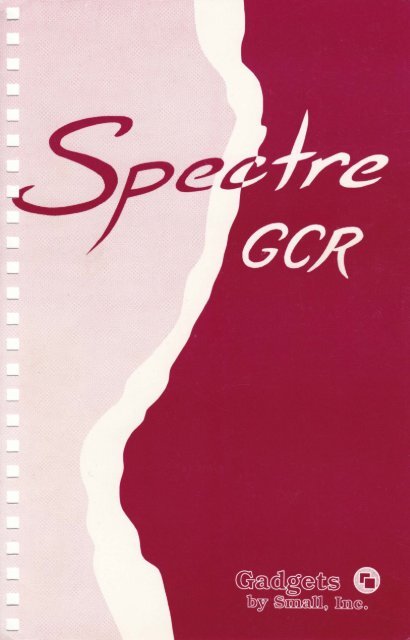
![Atari TT030 1.44 Megabyte Floppy Drive Installation Manual [1991]](https://img.yumpu.com/50770166/1/169x260/atari-tt030-144-megabyte-floppy-drive-installation-manual-1991.jpg?quality=85)
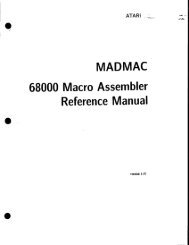
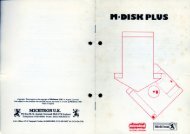
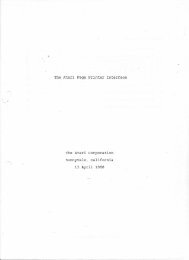
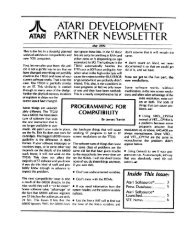
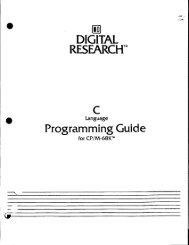
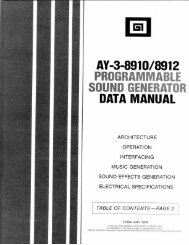
![Atari SM124 Service Manual P/N 483-303A (MT-9) [undated]](https://img.yumpu.com/48032932/1/184x260/atari-sm124-service-manual-p-n-483-303a-mt-9-undated.jpg?quality=85)
![Atari ST System-on-Chip in VHDL (Author: Lyndon Amsdon) [undated]](https://img.yumpu.com/47154349/1/190x245/atari-st-system-on-chip-in-vhdl-author-lyndon-amsdon-undated.jpg?quality=85)
![XBoot - The Boot Manager [1991] - Atari Documentation Archive](https://img.yumpu.com/44024401/1/190x135/xboot-the-boot-manager-1991-atari-documentation-archive.jpg?quality=85)
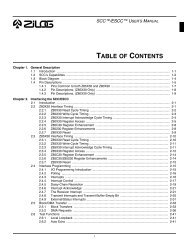
![Atari Megafile 30 & 60 Service Manual (RLL) [undated]](https://img.yumpu.com/41201963/1/189x260/atari-megafile-30-60-service-manual-rll-undated.jpg?quality=85)
![Atari Mega ST2/ST4 Schematic Rev 9 C100166 [Feb 19, 1987]](https://img.yumpu.com/41157604/1/184x260/atari-mega-st2-st4-schematic-rev-9-c100166-feb-19-1987.jpg?quality=85)