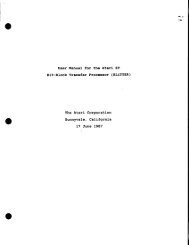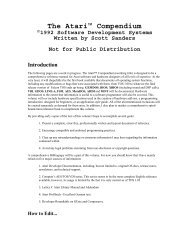Spectre GCR Manual Manuals - Atari Documentation Archive
Spectre GCR Manual Manuals - Atari Documentation Archive
Spectre GCR Manual Manuals - Atari Documentation Archive
Create successful ePaper yourself
Turn your PDF publications into a flip-book with our unique Google optimized e-Paper software.
tf5l\<br />
V<br />
Mac mode to see if the cartridge is working fine.<br />
Getting It Going<br />
If you press RETURN, the <strong>Spectre</strong> will start up what we call "Mac<br />
Mode". You can also start Mac mode with a pull-down menu (see the<br />
File Menu if you want to do this), but let's do it the easy way, and<br />
press RETURN, okay?<br />
Figure 3<br />
There will be a pause, and if you're starting up off floppy, a few<br />
things will get read off disk. Then, <strong>Spectre</strong> will ask you to "Please insert<br />
System/Finder Disk".<br />
What it's asking for now is the Macintosh System/Finder software.<br />
If you have a <strong>Spectre</strong> 128 System/Finder needs to be in ST format,<br />
on the <strong>Spectre</strong>-format disk. If you are using the <strong>GCR</strong>, any Mac<br />
disk with System/Finder will do. It is not asking for the <strong>Spectre</strong> Program<br />
disk.<br />
Now, if you don't have a disk with System/Finder on it yet, don't<br />
worry. We can test the cartridge without that disk.<br />
If you've got a System/Finder startup disk, put it in, and press<br />
RETURN. If not, put any old disk in there - even the <strong>Spectre</strong> Program<br />
disk will do - and press RETURN.<br />
EDITOR: Please back up your <strong>Spectre</strong> disk first. Please? PLEASE?!!<br />
37


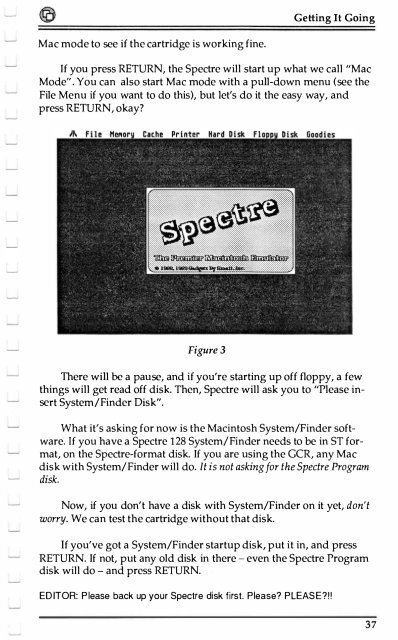
![Atari TT030 1.44 Megabyte Floppy Drive Installation Manual [1991]](https://img.yumpu.com/50770166/1/169x260/atari-tt030-144-megabyte-floppy-drive-installation-manual-1991.jpg?quality=85)
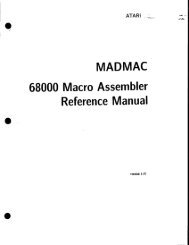
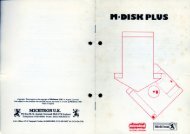
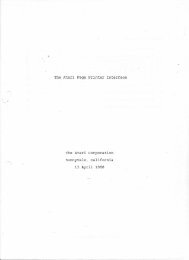
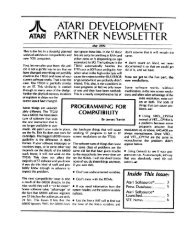
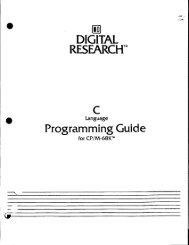
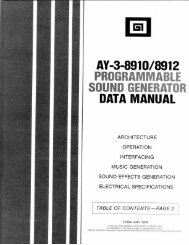
![Atari SM124 Service Manual P/N 483-303A (MT-9) [undated]](https://img.yumpu.com/48032932/1/184x260/atari-sm124-service-manual-p-n-483-303a-mt-9-undated.jpg?quality=85)
![Atari ST System-on-Chip in VHDL (Author: Lyndon Amsdon) [undated]](https://img.yumpu.com/47154349/1/190x245/atari-st-system-on-chip-in-vhdl-author-lyndon-amsdon-undated.jpg?quality=85)
![XBoot - The Boot Manager [1991] - Atari Documentation Archive](https://img.yumpu.com/44024401/1/190x135/xboot-the-boot-manager-1991-atari-documentation-archive.jpg?quality=85)
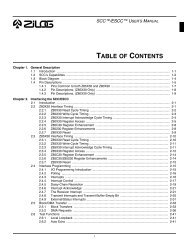
![Atari Megafile 30 & 60 Service Manual (RLL) [undated]](https://img.yumpu.com/41201963/1/189x260/atari-megafile-30-60-service-manual-rll-undated.jpg?quality=85)
![Atari Mega ST2/ST4 Schematic Rev 9 C100166 [Feb 19, 1987]](https://img.yumpu.com/41157604/1/184x260/atari-mega-st2-st4-schematic-rev-9-c100166-feb-19-1987.jpg?quality=85)