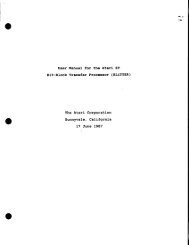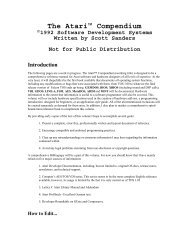Spectre GCR Manual Manuals - Atari Documentation Archive
Spectre GCR Manual Manuals - Atari Documentation Archive
Spectre GCR Manual Manuals - Atari Documentation Archive
Create successful ePaper yourself
Turn your PDF publications into a flip-book with our unique Google optimized e-Paper software.
Printers and <strong>Spectre</strong> o<br />
PostScript Printing<br />
As I mentioned before, PostScript is the laser printer "standard<br />
language"; it describes what a printed page looks like. The Apple<br />
LaserWriter is a PostScript printer; when you select Print from a Mac,<br />
you are actually sending a PostScript file to the LaserWriter, which has<br />
to "interpret" it in order to print. That's why it takes so long to print<br />
sometimes; the LaserWriter has to figure out what the pages sent to it<br />
look like before it can print them.<br />
The <strong>Atari</strong> Laser Printer can' t print PostScript files by itself; it re<br />
quires an "interpreter" called UltraScript by Imagen. You must have a<br />
2 meg <strong>Atari</strong> in order to use UltraScript with the Laser Printer. (There is<br />
also another version for the Epson FX, HP DeskJet, and other miscella<br />
neous printers - ask your <strong>Atari</strong> dealer.)<br />
If you want to print a Mac PostScript file to the <strong>Atari</strong> Laser Printer,<br />
you have to ... um ... follow a few simple steps. It's not just a matter of se<br />
lecting Print while in Mac mode.<br />
First, if you don't have an MFS <strong>Spectre</strong> partition on your hard disk<br />
(or don't have a hard disk), you will need to format some SOOK MFS<br />
floppies using DCFormatter. This is because Transverter only works<br />
with MFS; you will probably need that much room (see the<br />
Transverter Chapter for more information).<br />
Next, run the <strong>Spectre</strong> program. Make sure you have the files<br />
"Laser Prep" and "Laser Writer" in your System Folder. They come<br />
with the System disks from Apple. Also, apparently not all Laser Prep<br />
versions work with UltraScript; we've been told that version 5.2 defi<br />
nitely does not work. Laser Prep versions 3.1, 5.0, 5.1 and 6.0 work<br />
fine.<br />
Next, create a "PostScript masterpiece" in Mac mode, using a program<br />
like Ready, Set, Go or MacDraw II. Make sure you select<br />
"LaserWriter" from the "Chooser" Desk Accessory, and then do Page<br />
Setup under the File menu.<br />
In order to get your "masterpiece" from Mac mode to UltraScript,<br />
you need to Print to a file rather than to the LascrWriter. It's a lot easi<br />
er to do than you think; the Mac's as will send PostScript to a disk file<br />
(instead of the LaserWriter) if you press Command-K (Control-K in<br />
108



![Atari TT030 1.44 Megabyte Floppy Drive Installation Manual [1991]](https://img.yumpu.com/50770166/1/169x260/atari-tt030-144-megabyte-floppy-drive-installation-manual-1991.jpg?quality=85)
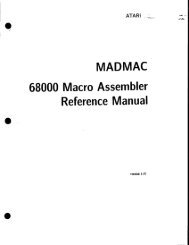
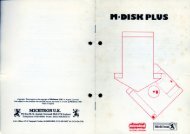
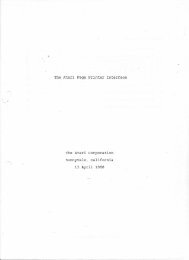
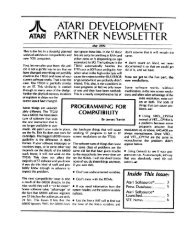
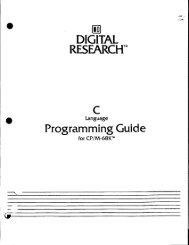
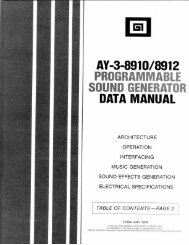
![Atari SM124 Service Manual P/N 483-303A (MT-9) [undated]](https://img.yumpu.com/48032932/1/184x260/atari-sm124-service-manual-p-n-483-303a-mt-9-undated.jpg?quality=85)
![Atari ST System-on-Chip in VHDL (Author: Lyndon Amsdon) [undated]](https://img.yumpu.com/47154349/1/190x245/atari-st-system-on-chip-in-vhdl-author-lyndon-amsdon-undated.jpg?quality=85)
![XBoot - The Boot Manager [1991] - Atari Documentation Archive](https://img.yumpu.com/44024401/1/190x135/xboot-the-boot-manager-1991-atari-documentation-archive.jpg?quality=85)
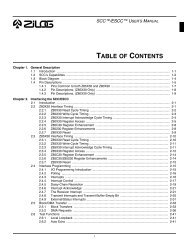
![Atari Megafile 30 & 60 Service Manual (RLL) [undated]](https://img.yumpu.com/41201963/1/189x260/atari-megafile-30-60-service-manual-rll-undated.jpg?quality=85)
![Atari Mega ST2/ST4 Schematic Rev 9 C100166 [Feb 19, 1987]](https://img.yumpu.com/41157604/1/184x260/atari-mega-st2-st4-schematic-rev-9-c100166-feb-19-1987.jpg?quality=85)