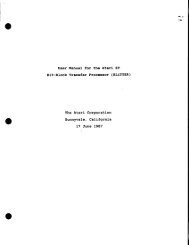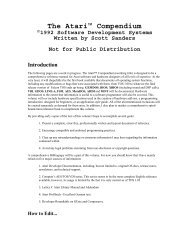Spectre GCR Manual Manuals - Atari Documentation Archive
Spectre GCR Manual Manuals - Atari Documentation Archive
Spectre GCR Manual Manuals - Atari Documentation Archive
You also want an ePaper? Increase the reach of your titles
YUMPU automatically turns print PDFs into web optimized ePapers that Google loves.
\tbI<br />
Transverter<br />
all the settings together in one place, and allows you to change the default<br />
settings.<br />
After selecting your options, you can select "OK", "Cancel", or<br />
"Save", just like with the "Set Drives ... " option. Again, the ST file<br />
"TRNSV4.INF' contains these settings, along with the drives chosen in<br />
"Set Drives ... ".<br />
.. Write Boot ... : In order for the <strong>Spectre</strong> to be able to boot from a disk,<br />
even if it has System/Finder on it, there must be "special data" on the<br />
first two sectors. These are called the ''boot blocks" . With this and the<br />
ST -> Mac option, you can create a <strong>Spectre</strong> fonnat startup floppy disk<br />
for use with the <strong>Spectre</strong> 128. (You can press "w" or "Alt-W" to select<br />
this option from the keyboard.)<br />
Before selecting this option, you need to use "Set Drives ... " to set<br />
up which drive is the ST and hich is the <strong>Spectre</strong>. The ST drive selected<br />
should be where the BOOTBLKS.BB file is located (usually with the<br />
Transverter program), and which floppy to use as the <strong>Spectre</strong> drive (A<br />
or B). After doing that, select "Write Boot...". A file selector will show<br />
you which boot blocks you can choose (currently there is only one set,<br />
which works with all current System/Finder combinations). After<br />
selecting the boot blocks file, Transverter will write them out to the<br />
<strong>Spectre</strong> drive.<br />
Once you have boot blocks on a disk, you can transvert the previously<br />
downloaded Apple Macintosh System/Finder files to the <strong>Spectre</strong><br />
disk. At this point, you have a bootable <strong>Spectre</strong> fonnat disk.<br />
.. Run Program ... : Another feature offered by Transverter is the<br />
ability to run any .PRG, .TOS, or .TIP program from it. ("p" or<br />
"Alt-P", from the keyboard) When you exit that program, you'll be<br />
returned to Transverter. One use for this is to fonnat new <strong>Spectre</strong> disks<br />
without quitting Transverter.<br />
To use this feature, select "Run Program ... ", and choose the<br />
program you want to run. If you chose a .TTP program, you will get a<br />
dialogue box where you can type in any parameters needed by the<br />
program.<br />
Transverter will change the current drive and path to that of the<br />
program being run. This makes sure the program will be able to find<br />
it's support files, if any. Upon exiting, Transverter will change the<br />
default drive and path back to what it was originally.<br />
121



![Atari TT030 1.44 Megabyte Floppy Drive Installation Manual [1991]](https://img.yumpu.com/50770166/1/169x260/atari-tt030-144-megabyte-floppy-drive-installation-manual-1991.jpg?quality=85)
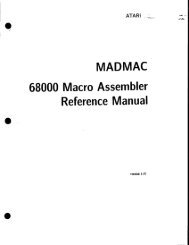
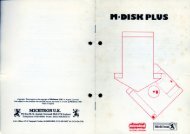
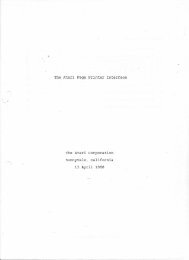
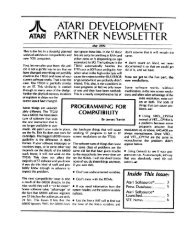
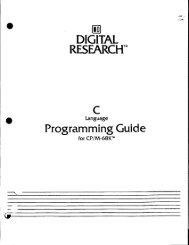
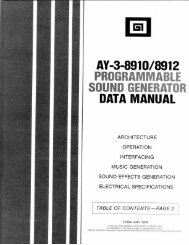
![Atari SM124 Service Manual P/N 483-303A (MT-9) [undated]](https://img.yumpu.com/48032932/1/184x260/atari-sm124-service-manual-p-n-483-303a-mt-9-undated.jpg?quality=85)
![Atari ST System-on-Chip in VHDL (Author: Lyndon Amsdon) [undated]](https://img.yumpu.com/47154349/1/190x245/atari-st-system-on-chip-in-vhdl-author-lyndon-amsdon-undated.jpg?quality=85)
![XBoot - The Boot Manager [1991] - Atari Documentation Archive](https://img.yumpu.com/44024401/1/190x135/xboot-the-boot-manager-1991-atari-documentation-archive.jpg?quality=85)
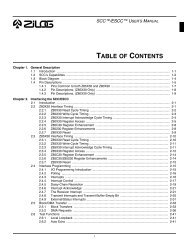
![Atari Megafile 30 & 60 Service Manual (RLL) [undated]](https://img.yumpu.com/41201963/1/189x260/atari-megafile-30-60-service-manual-rll-undated.jpg?quality=85)
![Atari Mega ST2/ST4 Schematic Rev 9 C100166 [Feb 19, 1987]](https://img.yumpu.com/41157604/1/184x260/atari-mega-st2-st4-schematic-rev-9-c100166-feb-19-1987.jpg?quality=85)