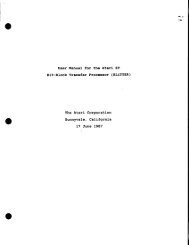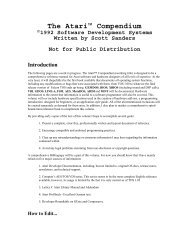Spectre GCR Manual Manuals - Atari Documentation Archive
Spectre GCR Manual Manuals - Atari Documentation Archive
Spectre GCR Manual Manuals - Atari Documentation Archive
Create successful ePaper yourself
Turn your PDF publications into a flip-book with our unique Google optimized e-Paper software.
<strong>Spectre</strong> Menus<br />
. " . 0· ·<br />
We do not support <strong>Atari</strong>'s brand-new 3.0 super-big partition<br />
scheme. We didn't find out about it until after the software was too far<br />
along. If you are using HDX 3.0, and have more than 4 partitions, do<br />
not reformat partition #3 as a <strong>Spectre</strong> partition. You will destroy all<br />
the partitions after it.<br />
You select the SCSI Device and Unit number at screen top by<br />
pointing to them, clicking, and entering a new number. For the drive<br />
you've just selected, the partitions that exist will be shown in black; the<br />
nonexistent partitions will be greyed out and unselectable.<br />
Next, select the partition you wish to inspect/modify, by clicking<br />
on the box next to it's number. The partition's data will be put on the<br />
right half of the box; it's starting sector number (decimal), size in<br />
sectors (decimal), and type (GEM, <strong>Spectre</strong>, or unknown).<br />
To get the partition size in "K", divide the sector size by 2; to get<br />
the size in megabytes, divide by 2000. For instance, 20,000 sectors is 10<br />
megabytes; 40,000 sectors is 20 megabytes.<br />
To format a partition into MFS (the Macintosh Filing System, the<br />
older file system), click on the "Format MFS" button. WARNING: You<br />
are not given a chance to undo this once done; the format happens<br />
immediately.<br />
To format a partition into HFS (the Hierarchical Filing System, the<br />
newer and current file system), cliek on the "Format HFS" button.<br />
WARNING : You are not given a chance to undo this once done; the<br />
format happens immediately.<br />
All GEM (ST) DATA IS LOST ON THIS PARTITION, just like<br />
with any format.<br />
If you have a very small partition, less than 2 meg, you may only<br />
select MFS; partitions above 5 meg may only be HFS. These sizes were<br />
determined by experiment; the Mac doesn't like huge MFS partitions,<br />
for instance.<br />
If you have a hopelessly damaged <strong>Spectre</strong> partition, formatting<br />
will "re-zero" the partition so you can use it again. All data on it is lost,<br />
so it's kind of a "Final Option".<br />
The last section of the Hard Disk menu shows you the names of<br />
every Mac hard disk partition found that's available for the <strong>Spectre</strong><br />
82


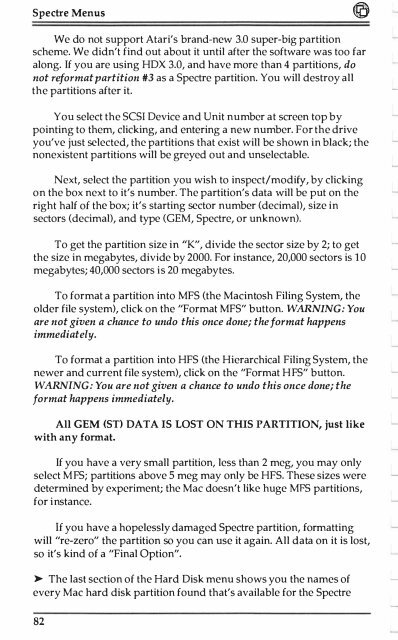
![Atari TT030 1.44 Megabyte Floppy Drive Installation Manual [1991]](https://img.yumpu.com/50770166/1/169x260/atari-tt030-144-megabyte-floppy-drive-installation-manual-1991.jpg?quality=85)
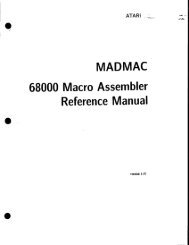
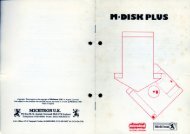
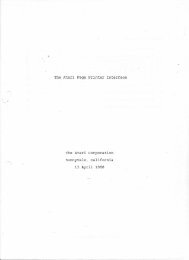
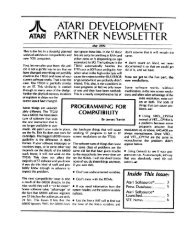
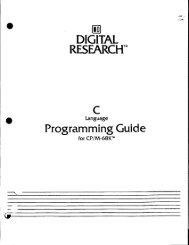
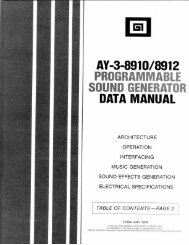
![Atari SM124 Service Manual P/N 483-303A (MT-9) [undated]](https://img.yumpu.com/48032932/1/184x260/atari-sm124-service-manual-p-n-483-303a-mt-9-undated.jpg?quality=85)
![Atari ST System-on-Chip in VHDL (Author: Lyndon Amsdon) [undated]](https://img.yumpu.com/47154349/1/190x245/atari-st-system-on-chip-in-vhdl-author-lyndon-amsdon-undated.jpg?quality=85)
![XBoot - The Boot Manager [1991] - Atari Documentation Archive](https://img.yumpu.com/44024401/1/190x135/xboot-the-boot-manager-1991-atari-documentation-archive.jpg?quality=85)
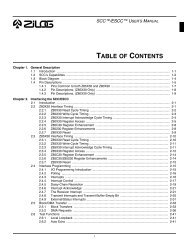
![Atari Megafile 30 & 60 Service Manual (RLL) [undated]](https://img.yumpu.com/41201963/1/189x260/atari-megafile-30-60-service-manual-rll-undated.jpg?quality=85)
![Atari Mega ST2/ST4 Schematic Rev 9 C100166 [Feb 19, 1987]](https://img.yumpu.com/41157604/1/184x260/atari-mega-st2-st4-schematic-rev-9-c100166-feb-19-1987.jpg?quality=85)