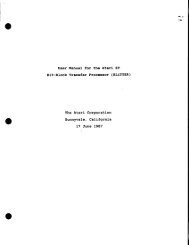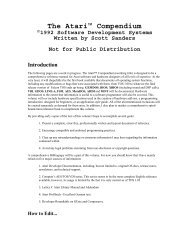Spectre GCR Manual Manuals - Atari Documentation Archive
Spectre GCR Manual Manuals - Atari Documentation Archive
Spectre GCR Manual Manuals - Atari Documentation Archive
You also want an ePaper? Increase the reach of your titles
YUMPU automatically turns print PDFs into web optimized ePapers that Google loves.
<strong>Spectre</strong> Menus<br />
(see Figure 9, page 78). This way, you can quickly determine what<br />
partitions are enabled/ disabled, what drives you have online, and if a<br />
drive is functioning/responding.<br />
This menu also has "check marks" by partitions that are "switched<br />
on". You can switch a partition on or off just by clicking on it. Only<br />
partitions which are <strong>Spectre</strong> mountable are visible. The first activated<br />
partition is the one you will boot from, so it needs System/Finder<br />
'1nstallcd" on it, using the Apple Installer program.<br />
<strong>Atari</strong> drives (drives with <strong>Atari</strong> partition tables) are marked with<br />
the <strong>Atari</strong> symbol at left, whereas real Apple Macintosh drives are not<br />
so marked. The <strong>Spectre</strong> will recognize Apple-SCSI fonnatted hard disks and<br />
use them correctly.<br />
An Extremely Cool Trick<br />
Sometimes it's a great advantage to be able to use different<br />
Systems and Finders. For instance, Finder 5.3/System 3.2 uses little<br />
memory, but doesn't support CDEVs or lNITs; Finder 6.1/System 6.0.2<br />
uses lots of memory, supports CDEVS and INlTs, but sound won't<br />
work on it at the moment. And so forth.<br />
If you fecI like it, set up your hard disk this way. Put two or three<br />
1-2 megabyte partitions at the start of your <strong>Spectre</strong> partitions. Put<br />
Finder 5.3/System 3.2 on the first little partition, Finder 6.0/System 4.2<br />
on the second, Finder 6.1 /System 6.0.2 on the third. Then, use this<br />
menu to enable just one of the three "boot" partitions; you can thus<br />
quickly and easily flip back and forth between different<br />
System/Finders.<br />
Floppy Disk Menu<br />
Format: This allows you to format floppies into <strong>Spectre</strong> or<br />
Macintosh format (see Figure 12).<br />
You select the drive to be formatted, single or double sided, and<br />
whether to format into <strong>Spectre</strong> (modified ST) format or into Mac (<strong>GCR</strong>)<br />
format. (The Mac format is only available if you are using the <strong>Spectre</strong><br />
<strong>GCR</strong>.)<br />
The formatting will begin when you click on the format menu; if<br />
any errors are encountered, an error message will be shown. You do<br />
83



![Atari TT030 1.44 Megabyte Floppy Drive Installation Manual [1991]](https://img.yumpu.com/50770166/1/169x260/atari-tt030-144-megabyte-floppy-drive-installation-manual-1991.jpg?quality=85)
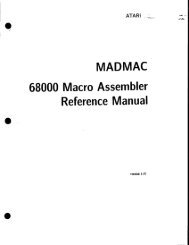
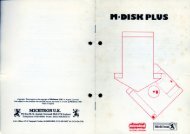
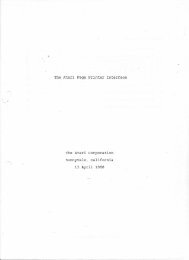
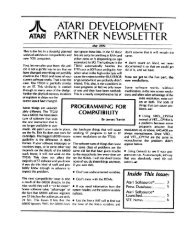
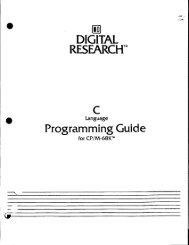
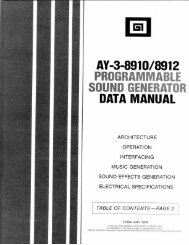
![Atari SM124 Service Manual P/N 483-303A (MT-9) [undated]](https://img.yumpu.com/48032932/1/184x260/atari-sm124-service-manual-p-n-483-303a-mt-9-undated.jpg?quality=85)
![Atari ST System-on-Chip in VHDL (Author: Lyndon Amsdon) [undated]](https://img.yumpu.com/47154349/1/190x245/atari-st-system-on-chip-in-vhdl-author-lyndon-amsdon-undated.jpg?quality=85)
![XBoot - The Boot Manager [1991] - Atari Documentation Archive](https://img.yumpu.com/44024401/1/190x135/xboot-the-boot-manager-1991-atari-documentation-archive.jpg?quality=85)
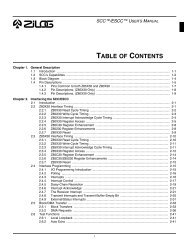
![Atari Megafile 30 & 60 Service Manual (RLL) [undated]](https://img.yumpu.com/41201963/1/189x260/atari-megafile-30-60-service-manual-rll-undated.jpg?quality=85)
![Atari Mega ST2/ST4 Schematic Rev 9 C100166 [Feb 19, 1987]](https://img.yumpu.com/41157604/1/184x260/atari-mega-st2-st4-schematic-rev-9-c100166-feb-19-1987.jpg?quality=85)