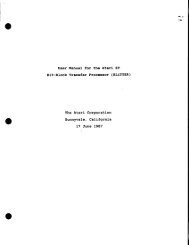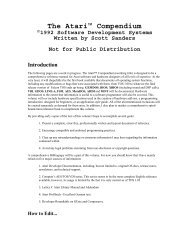Spectre GCR Manual Manuals - Atari Documentation Archive
Spectre GCR Manual Manuals - Atari Documentation Archive
Spectre GCR Manual Manuals - Atari Documentation Archive
You also want an ePaper? Increase the reach of your titles
YUMPU automatically turns print PDFs into web optimized ePapers that Google loves.
Getting It Going<br />
Mter It Starts Up: Mac Mode<br />
There will be a short pause as the disk is read. Then the ST will<br />
most likely display, "Welcome to Macintosh". (Some games and such<br />
don't bother with this). Then there will be a pause, and you'll get to the<br />
Macintosh Desktop. This looks incredibly like the <strong>Atari</strong> ST Desktop,<br />
and works much like it.<br />
If this doesn't happen, you have a bad System/Finder disk.<br />
Replace it and try again. If you get a little floppy icon with a "?" or an<br />
"X" in the middle of the screen, your disk isn't recognized as a "boot<br />
disk".<br />
There's many variations on this theme. You can get a "Sad Mac"<br />
(no kidding, it's a little pouting Mac with numbers under it), indicating<br />
the disk is bad. You can get a "freeze", or "hang", where the machine<br />
just sits there, after plotting the smiling Mac, or after the Welcome to<br />
Mac, or at the Desktop. Or, you can get the "crash page", which you'll<br />
run into some time or other. They all mean the same thing: bad disk.<br />
It all boils down to the same thing, though - make sure you have<br />
a good System/Finder disk! You can't get anywhere until you do.<br />
When you're at the Desktop, look around a little bit. You'll notice<br />
that you must "pull down" the menus by clicking on the menu entry,<br />
as opposed to the ST method of having them fall down on you,<br />
sometimes by accident. Try the Desk Accessoriesies; the ST is limited<br />
to 6, but the Mac can have up to 15 (or more, using programs like<br />
Suitcase or Font/DA Juggler!). You can open and close the disk icon<br />
much like the ST, and you can move individual files within the disk<br />
around by "dragging them", very much unlike the ST (where doing<br />
that would result in a file copy).<br />
Okay, time to shut down. There will be a long, dull explanation of<br />
this shortly, but the summary is this:<br />
40<br />
.. 00 NOT use the ShutDown or Restort Menu options<br />
under S pee i 81.<br />
.. Eject all disks shown on the Desktop (including Hard<br />
Disks). There are two ways to eject disks: click on the<br />
disk icon to highlight it, then pull down the File menu<br />
and select Eject (Alternately, just press Ctrl-E), or se-



![Atari TT030 1.44 Megabyte Floppy Drive Installation Manual [1991]](https://img.yumpu.com/50770166/1/169x260/atari-tt030-144-megabyte-floppy-drive-installation-manual-1991.jpg?quality=85)
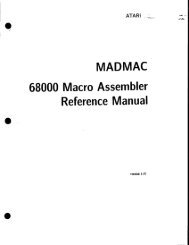
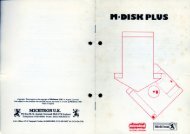
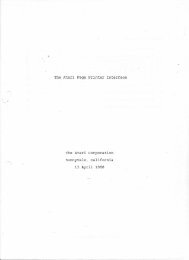
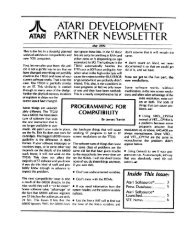
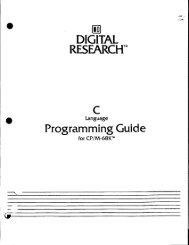
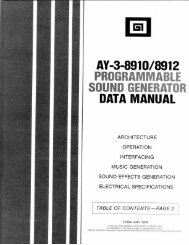
![Atari SM124 Service Manual P/N 483-303A (MT-9) [undated]](https://img.yumpu.com/48032932/1/184x260/atari-sm124-service-manual-p-n-483-303a-mt-9-undated.jpg?quality=85)
![Atari ST System-on-Chip in VHDL (Author: Lyndon Amsdon) [undated]](https://img.yumpu.com/47154349/1/190x245/atari-st-system-on-chip-in-vhdl-author-lyndon-amsdon-undated.jpg?quality=85)
![XBoot - The Boot Manager [1991] - Atari Documentation Archive](https://img.yumpu.com/44024401/1/190x135/xboot-the-boot-manager-1991-atari-documentation-archive.jpg?quality=85)
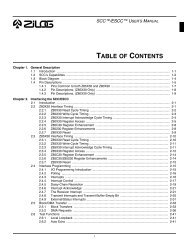
![Atari Megafile 30 & 60 Service Manual (RLL) [undated]](https://img.yumpu.com/41201963/1/189x260/atari-megafile-30-60-service-manual-rll-undated.jpg?quality=85)
![Atari Mega ST2/ST4 Schematic Rev 9 C100166 [Feb 19, 1987]](https://img.yumpu.com/41157604/1/184x260/atari-mega-st2-st4-schematic-rev-9-c100166-feb-19-1987.jpg?quality=85)