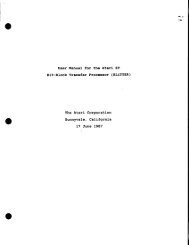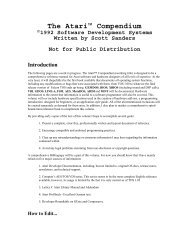Spectre GCR Manual Manuals - Atari Documentation Archive
Spectre GCR Manual Manuals - Atari Documentation Archive
Spectre GCR Manual Manuals - Atari Documentation Archive
You also want an ePaper? Increase the reach of your titles
YUMPU automatically turns print PDFs into web optimized ePapers that Google loves.
Transverter<br />
explanatory (see Figure 17). For example, you can select fIST -> Mac"<br />
or "Mac -> ST", depending on whether you want to convert files from<br />
ST format disks to <strong>Spectre</strong> or Mac format disks or vice versa. You can<br />
also use a keypress to select the menu options, instead of selecting<br />
them. Press "s" or "Alt-S" to transvert ST format to <strong>Spectre</strong> format. To<br />
transvert <strong>Spectre</strong> format to ST format, press "m" or "AIt-M".<br />
The last option is "Quit". You can also press "q" or "Alt-Q".<br />
Options Menu<br />
Figure 18<br />
Set Drives ... : This allows you to select which drive will be<br />
designated as the fIST format drive" and which will be the "<strong>Spectre</strong> or<br />
Mac format drive" ("d" or "Alt-D", from the keyboard). You can only<br />
use Mac format if you have a <strong>GCR</strong>. To select the ST drive, all you have<br />
to do is click on the appropriate drive, A or B. (see Figure 19)<br />
To select a <strong>Spectre</strong> or Mac floppy drive, again just click on A or B;<br />
if you wish to use a hard drive partition, select HO, and then answer<br />
the questions. Specifying the hard drive is a bit trickier, as you need to<br />
fill in the blanks yourself.<br />
The first bit of information you need to provide is the SCSI device.<br />
Devices are numbered 0-7 and refer to the number of the hard drive<br />
118



![Atari TT030 1.44 Megabyte Floppy Drive Installation Manual [1991]](https://img.yumpu.com/50770166/1/169x260/atari-tt030-144-megabyte-floppy-drive-installation-manual-1991.jpg?quality=85)
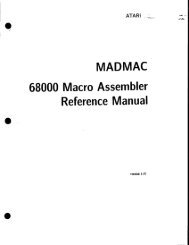
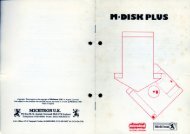
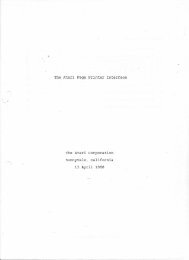
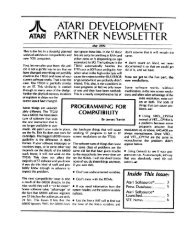
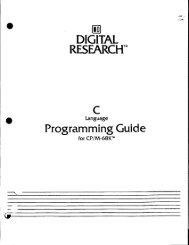
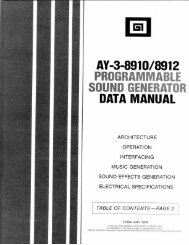
![Atari SM124 Service Manual P/N 483-303A (MT-9) [undated]](https://img.yumpu.com/48032932/1/184x260/atari-sm124-service-manual-p-n-483-303a-mt-9-undated.jpg?quality=85)
![Atari ST System-on-Chip in VHDL (Author: Lyndon Amsdon) [undated]](https://img.yumpu.com/47154349/1/190x245/atari-st-system-on-chip-in-vhdl-author-lyndon-amsdon-undated.jpg?quality=85)
![XBoot - The Boot Manager [1991] - Atari Documentation Archive](https://img.yumpu.com/44024401/1/190x135/xboot-the-boot-manager-1991-atari-documentation-archive.jpg?quality=85)
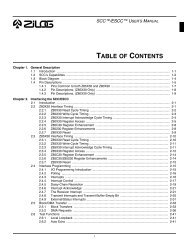
![Atari Megafile 30 & 60 Service Manual (RLL) [undated]](https://img.yumpu.com/41201963/1/189x260/atari-megafile-30-60-service-manual-rll-undated.jpg?quality=85)
![Atari Mega ST2/ST4 Schematic Rev 9 C100166 [Feb 19, 1987]](https://img.yumpu.com/41157604/1/184x260/atari-mega-st2-st4-schematic-rev-9-c100166-feb-19-1987.jpg?quality=85)