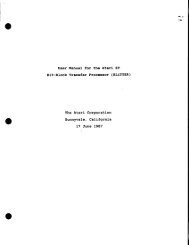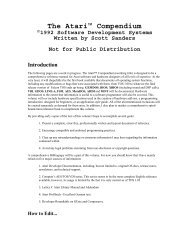Spectre GCR Manual Manuals - Atari Documentation Archive
Spectre GCR Manual Manuals - Atari Documentation Archive
Spectre GCR Manual Manuals - Atari Documentation Archive
Create successful ePaper yourself
Turn your PDF publications into a flip-book with our unique Google optimized e-Paper software.
\tb1<br />
Transverter<br />
Controller (if you only have one hard drive, leave it set to 00). Next is<br />
the SCSI LUN (logical unit); these are also numbered 0-7, and refer to<br />
the number of the hard drive attached to the Controller you already<br />
specified (again, this will be 00 in most cases).<br />
Figure 19<br />
The last number is the partition number, these are numbered 0-11,<br />
and correspond to the partitions on your hard drive. (These numbers<br />
do not correspond the ST drive letters, because the ST skips over the<br />
Macintosh partitions.) Use the same partition number you used when<br />
you "Formatted MFS" on the <strong>Spectre</strong> menu page.<br />
After setting everything, you may accept the changes by selecting<br />
"OK", cancel the changes by selecting "Cancel", or save the changes by<br />
selecting "Save". Save will cause the drive selections to be stored in<br />
"TRNSV4.INF", along with the options set in "Set Options ... ".<br />
One little quirk the ST has is that if it tries to read a <strong>Spectre</strong> disk<br />
when it thinks it is an ST disk, it may lock up the computer - no error<br />
or dialogue, just lock-up. It is up to you to make sure there is not a <strong>Spectre</strong><br />
disk in a drive which the ST thinks is supposed to contain an ST disk. This is<br />
especially important when returning to the ST Desktop, where you<br />
may have a window open for one of the floppies.<br />
,. Set Options ... :You can press " 0 " or "Alt-O" from the keyboard to<br />
access this; then you have 3 options you can set (see Figure 20).<br />
119



![Atari TT030 1.44 Megabyte Floppy Drive Installation Manual [1991]](https://img.yumpu.com/50770166/1/169x260/atari-tt030-144-megabyte-floppy-drive-installation-manual-1991.jpg?quality=85)
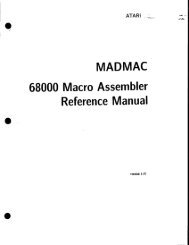
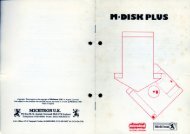
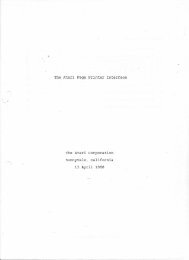
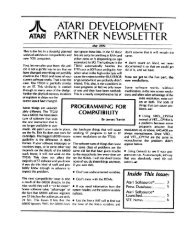
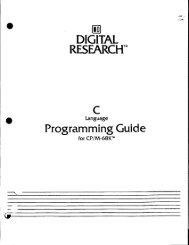
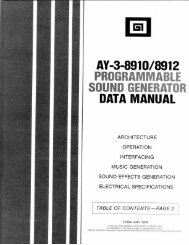
![Atari SM124 Service Manual P/N 483-303A (MT-9) [undated]](https://img.yumpu.com/48032932/1/184x260/atari-sm124-service-manual-p-n-483-303a-mt-9-undated.jpg?quality=85)
![Atari ST System-on-Chip in VHDL (Author: Lyndon Amsdon) [undated]](https://img.yumpu.com/47154349/1/190x245/atari-st-system-on-chip-in-vhdl-author-lyndon-amsdon-undated.jpg?quality=85)
![XBoot - The Boot Manager [1991] - Atari Documentation Archive](https://img.yumpu.com/44024401/1/190x135/xboot-the-boot-manager-1991-atari-documentation-archive.jpg?quality=85)
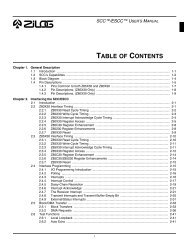
![Atari Megafile 30 & 60 Service Manual (RLL) [undated]](https://img.yumpu.com/41201963/1/189x260/atari-megafile-30-60-service-manual-rll-undated.jpg?quality=85)
![Atari Mega ST2/ST4 Schematic Rev 9 C100166 [Feb 19, 1987]](https://img.yumpu.com/41157604/1/184x260/atari-mega-st2-st4-schematic-rev-9-c100166-feb-19-1987.jpg?quality=85)