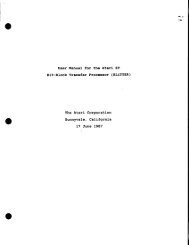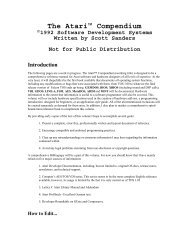Spectre GCR Manual Manuals - Atari Documentation Archive
Spectre GCR Manual Manuals - Atari Documentation Archive
Spectre GCR Manual Manuals - Atari Documentation Archive
You also want an ePaper? Increase the reach of your titles
YUMPU automatically turns print PDFs into web optimized ePapers that Google loves.
Hard Disks and <strong>Spectre</strong><br />
hard disk options; we don't want to try to boot off the hard disk.<br />
Press RETURN to start. When prompted to, put a floppy with<br />
Finder 5.3/System 3.2 or later in the floppy drive A, and press<br />
RETURN. If you are using a GeR, this disk can be a Mac disk; with a<br />
<strong>Spectre</strong> 128, the disk must be in <strong>Spectre</strong> format. You'll start up Mac<br />
mode, and you'll end up at the Mac Desktop.<br />
At this point, allow me to introduce 8 new buttons, F3-FlO at the<br />
top of your keyboard. Remember how Fl and F2 are used to tell Mac<br />
mode that you are inserting/ejecting a floppy with drive A or B? Well,<br />
F3 inserts the first <strong>Spectre</strong> hard disk partition, F4 the second, and so<br />
on, up to eight at once.<br />
That means you could access 256 meg of hard disk (32 meg per<br />
part x 8 parts) at once on the <strong>Spectre</strong> .. .I've only tested to 120 Meg, but<br />
that looks quite solid.<br />
So, press F3 to mount the first 5 megabyte partition. We are not<br />
mounting the 10 megabyte GEMDOS partition at all; GEM partitions<br />
don't enter into the game at all. You can't mount them from Mac<br />
mode.<br />
The hard disk lights will come on, and in a few seconds you'll<br />
have a disk icon for the 5 megabyte drive. Open it up, and sure<br />
enough, there will be "S,OOOK bytes available." (That's S megabytes)<br />
Okay, if you are using a System 4.2/Finder 6.0 or newer version,<br />
run the Installer program included with the System disks from Apple.<br />
It will ask where you want your System Folder put, what kind of Mac<br />
you have, and will set it all up for you on your hard drive. If you have<br />
an earlier System/Finder, just copy the System Folder (at the very<br />
least, System and Finder) from floppy to the hard disk.<br />
When done, you might copy an application or two onto the hard<br />
disk, just for fun.<br />
Okay, time to close down. Just grab all the disk icons (draw a box<br />
around them), and drag them to the trash. Don't worry, we're not<br />
throwing away their data! We're just throwing away their icon, which<br />
forces an eject. This is the best way to eject any kind of disk.<br />
Sometimes, if you do Control-A, Control-E to eject the hard disks,<br />
you'll be asked to "re-insert" one or more hard disk partitions. While a<br />
97



![Atari TT030 1.44 Megabyte Floppy Drive Installation Manual [1991]](https://img.yumpu.com/50770166/1/169x260/atari-tt030-144-megabyte-floppy-drive-installation-manual-1991.jpg?quality=85)
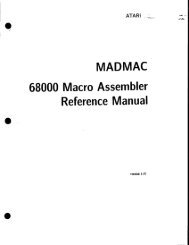
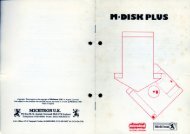
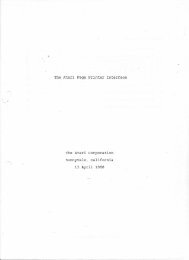
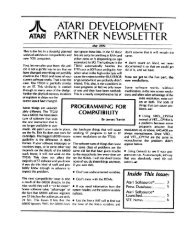
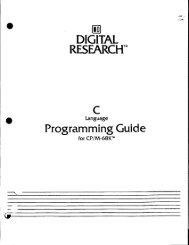
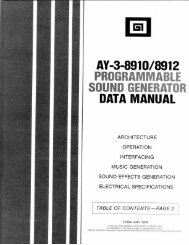
![Atari SM124 Service Manual P/N 483-303A (MT-9) [undated]](https://img.yumpu.com/48032932/1/184x260/atari-sm124-service-manual-p-n-483-303a-mt-9-undated.jpg?quality=85)
![Atari ST System-on-Chip in VHDL (Author: Lyndon Amsdon) [undated]](https://img.yumpu.com/47154349/1/190x245/atari-st-system-on-chip-in-vhdl-author-lyndon-amsdon-undated.jpg?quality=85)
![XBoot - The Boot Manager [1991] - Atari Documentation Archive](https://img.yumpu.com/44024401/1/190x135/xboot-the-boot-manager-1991-atari-documentation-archive.jpg?quality=85)
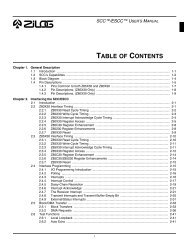
![Atari Megafile 30 & 60 Service Manual (RLL) [undated]](https://img.yumpu.com/41201963/1/189x260/atari-megafile-30-60-service-manual-rll-undated.jpg?quality=85)
![Atari Mega ST2/ST4 Schematic Rev 9 C100166 [Feb 19, 1987]](https://img.yumpu.com/41157604/1/184x260/atari-mega-st2-st4-schematic-rev-9-c100166-feb-19-1987.jpg?quality=85)