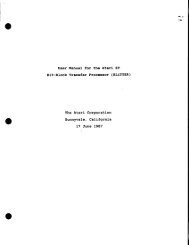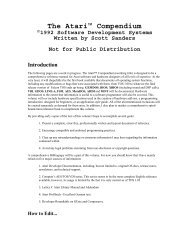Spectre GCR Manual Manuals - Atari Documentation Archive
Spectre GCR Manual Manuals - Atari Documentation Archive
Spectre GCR Manual Manuals - Atari Documentation Archive
Create successful ePaper yourself
Turn your PDF publications into a flip-book with our unique Google optimized e-Paper software.
\tb1<br />
<br />
. ... .<br />
<strong>Spectre</strong> Menus<br />
(memory size, printer selection, etc.) and saves it to a file named<br />
SPECTRE.CNF, on whatever the current directory is (where you ran<br />
the program from). If the disk is write protected, of course this will fail.<br />
The nice thing about saving your configuration is next time you<br />
run <strong>Spectre</strong>, it'll come up pre-configured the way you want it, so you<br />
need to only press RETURN to start up.<br />
If <strong>Spectre</strong> ever finds that you've changed memory sizes or hard<br />
disks or something since you last wrote the configuration file<br />
SPECTRE.CNF, it'll reset everything and ask you to start over; this is to<br />
prevent you from accidentally walking into a disaster area after<br />
changing hard disks, getting a memory upgrade, running on a friend's<br />
machine or at a user group demonstration, etc.<br />
Quit (or pressing Control-Q) just exits you back to GEM, if you<br />
came into <strong>Spectre</strong> accidentally, or were only here to store your configuration<br />
file, format some disks, etc.<br />
<strong>Spectre</strong> (or just pressing RETURN) starts up the <strong>Spectre</strong> into Mac<br />
mode in whatever form it's currently configured to be.<br />
Figure 5<br />
Hence, the first time you run <strong>Spectre</strong>, you'll spend time in the<br />
menus configuring it, and save the configuration, then (if you want)<br />
73



![Atari TT030 1.44 Megabyte Floppy Drive Installation Manual [1991]](https://img.yumpu.com/50770166/1/169x260/atari-tt030-144-megabyte-floppy-drive-installation-manual-1991.jpg?quality=85)
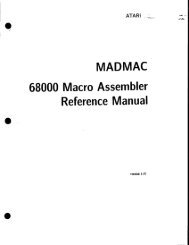
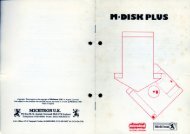
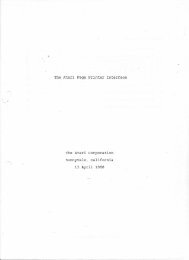
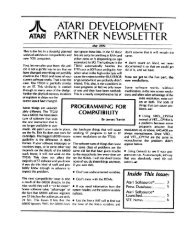
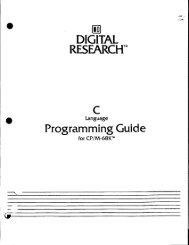
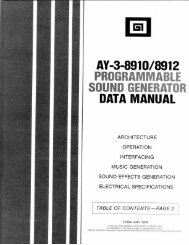
![Atari SM124 Service Manual P/N 483-303A (MT-9) [undated]](https://img.yumpu.com/48032932/1/184x260/atari-sm124-service-manual-p-n-483-303a-mt-9-undated.jpg?quality=85)
![Atari ST System-on-Chip in VHDL (Author: Lyndon Amsdon) [undated]](https://img.yumpu.com/47154349/1/190x245/atari-st-system-on-chip-in-vhdl-author-lyndon-amsdon-undated.jpg?quality=85)
![XBoot - The Boot Manager [1991] - Atari Documentation Archive](https://img.yumpu.com/44024401/1/190x135/xboot-the-boot-manager-1991-atari-documentation-archive.jpg?quality=85)
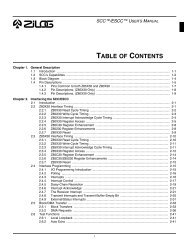
![Atari Megafile 30 & 60 Service Manual (RLL) [undated]](https://img.yumpu.com/41201963/1/189x260/atari-megafile-30-60-service-manual-rll-undated.jpg?quality=85)
![Atari Mega ST2/ST4 Schematic Rev 9 C100166 [Feb 19, 1987]](https://img.yumpu.com/41157604/1/184x260/atari-mega-st2-st4-schematic-rev-9-c100166-feb-19-1987.jpg?quality=85)