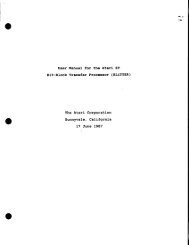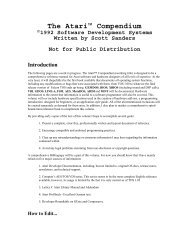Spectre GCR Manual Manuals - Atari Documentation Archive
Spectre GCR Manual Manuals - Atari Documentation Archive
Spectre GCR Manual Manuals - Atari Documentation Archive
Create successful ePaper yourself
Turn your PDF publications into a flip-book with our unique Google optimized e-Paper software.
<strong>Spectre</strong> Menus<br />
t&<br />
\tV<br />
This mode forces color off, and forces there to be no floppy disk<br />
cache. The floppy cache speeds things up radically. If you're running<br />
off floppies on a 1 meg machine, such as the 1040, you would do better<br />
to use the 512K mode and a 320K cache (see next menu item), than to<br />
run in the highest memory mode, except if you absolutely must have<br />
that memory - such as for HyperCard. If you don't care about floppy<br />
speed, (e.g., you're running a hard disk), then feel free to tum the<br />
cache off, and get another 320K of available memory.<br />
You can't use 832K with a color monitor, so you'll be set to 512K<br />
automatically.<br />
Laser Printer<br />
If you select the <strong>Atari</strong> SLM804 Laser Printer "on", you will lose 1<br />
meg of memory to the Laser Printer buffer (the Laser, by its design,<br />
requires 954,000 bytes of system memory to be reserved to build up a<br />
memory image of what the page will look like; the memory image is<br />
then dumped into the Laser Printer at very high speed.)<br />
If you're on a 2 meg machine, and tum the Laser Printer on, you'll<br />
be left at 408K memory for Mac mode if you leave the cache on. That's<br />
very shaky for many Mac programs. It might be best to disable the<br />
cache, and recover the 320K of memory it takes up. A 2.5 meg machine<br />
will be okay, as will a 4 meg machine.<br />
Because different people usc the Mac for different things, we've<br />
left all these options configurable. For instance, if the Mac tells you it<br />
needs more memory, tum off the cache on the <strong>Spectre</strong> menu page and<br />
try again.<br />
Cache Menu<br />
The Cache is a dedicated RAMDISK. It works like this: Whenever<br />
you read or write a disk sector, it is remembered in memory, in the<br />
Cache. The next time you need that disk sector, it's read from memory<br />
instead of from disk, at much, much higher speed (see Figure 7).<br />
As a demonstration, turn the cache on, and run MacPaint from<br />
floppy. It'll take 17 seconds to load; that's normal floppy load time. All<br />
those sectors you just read were stored in the Cache. Now, quit from<br />
MacPaint, and rerun it; this time, it will load in 3 seconds, straight out<br />
76



![Atari TT030 1.44 Megabyte Floppy Drive Installation Manual [1991]](https://img.yumpu.com/50770166/1/169x260/atari-tt030-144-megabyte-floppy-drive-installation-manual-1991.jpg?quality=85)
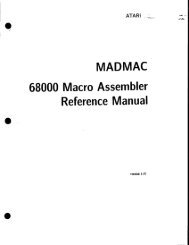
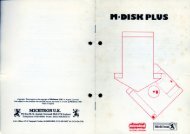
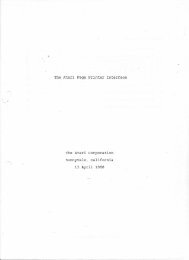
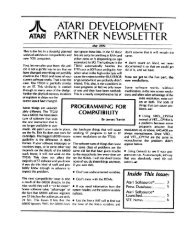
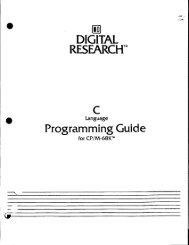
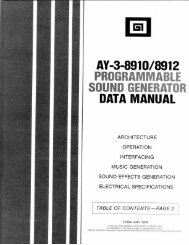
![Atari SM124 Service Manual P/N 483-303A (MT-9) [undated]](https://img.yumpu.com/48032932/1/184x260/atari-sm124-service-manual-p-n-483-303a-mt-9-undated.jpg?quality=85)
![Atari ST System-on-Chip in VHDL (Author: Lyndon Amsdon) [undated]](https://img.yumpu.com/47154349/1/190x245/atari-st-system-on-chip-in-vhdl-author-lyndon-amsdon-undated.jpg?quality=85)
![XBoot - The Boot Manager [1991] - Atari Documentation Archive](https://img.yumpu.com/44024401/1/190x135/xboot-the-boot-manager-1991-atari-documentation-archive.jpg?quality=85)
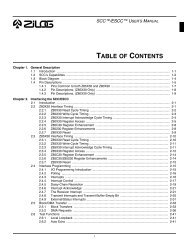
![Atari Megafile 30 & 60 Service Manual (RLL) [undated]](https://img.yumpu.com/41201963/1/189x260/atari-megafile-30-60-service-manual-rll-undated.jpg?quality=85)
![Atari Mega ST2/ST4 Schematic Rev 9 C100166 [Feb 19, 1987]](https://img.yumpu.com/41157604/1/184x260/atari-mega-st2-st4-schematic-rev-9-c100166-feb-19-1987.jpg?quality=85)