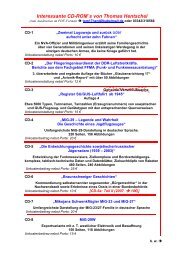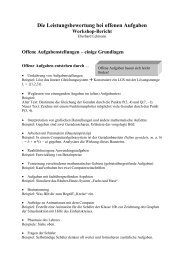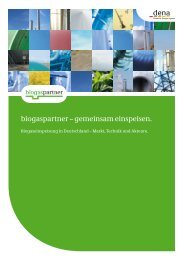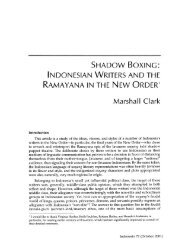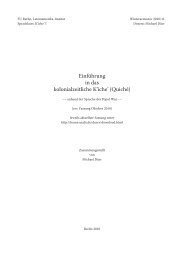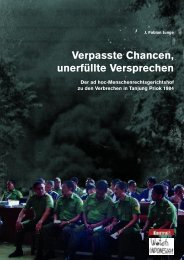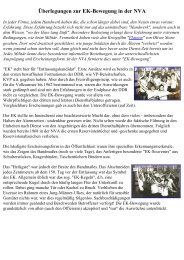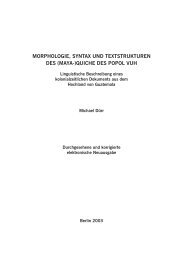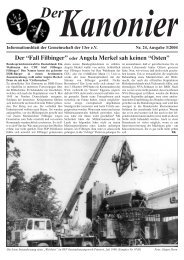Ar86ctrl Operating Manual - home . snafu . de
Ar86ctrl Operating Manual - home . snafu . de
Ar86ctrl Operating Manual - home . snafu . de
Create successful ePaper yourself
Turn your PDF publications into a flip-book with our unique Google optimized e-Paper software.
AR86ctrl<br />
Control Software for AR8600/AR8200<br />
<strong>Operating</strong> <strong>Manual</strong><br />
v1.40<br />
February 2004<br />
Klaus Botschan
WHAT'S NEW?..................................................................................................................................................................3<br />
INTRODUCTION.............................................................................................................................................................. 3<br />
REQUIREMENTS............................................................................................................................................................. 4<br />
GETTING STARTED........................................................................................................................................................4<br />
Communication with the receiver...............................................................................................................................5<br />
BASIC OPERATION.........................................................................................................................................................5<br />
Menu, Toolbar & Statusbar........................................................................................................................................5<br />
VFO Mo<strong>de</strong>.................................................................................................................................................................. 5<br />
Lists.............................................................................................................................................................................5<br />
Memory Banks............................................................................................................................................................ 6<br />
Memory Files..............................................................................................................................................................7<br />
Saving and Loading of Memory Files........................................................................................................................ 8<br />
Memory Bank Resizing............................................................................................................................................... 8<br />
Search Banks.............................................................................................................................................................. 8<br />
Select Scan List...........................................................................................................................................................9<br />
Pass Frequencies........................................................................................................................................................9<br />
Logfiles....................................................................................................................................................................... 9<br />
Shortcuts..................................................................................................................................................................... 9<br />
ADVANCED FEATURES............................................................................................................................................... 10<br />
Scan Groups............................................................................................................................................................. 10<br />
Search Groups.......................................................................................................................................................... 10<br />
Log Settings.............................................................................................................................................................. 11<br />
Opening a log file..................................................................................................................................................... 12<br />
Start logging............................................................................................................................................................. 13<br />
Bandscope.................................................................................................................................................................13<br />
Database support......................................................................................................................................................15<br />
How to create databases...........................................................................................................................................15<br />
Connect to a database in dBASE format.................................................................................................................. 16<br />
Connect to a database in Excel format.....................................................................................................................17<br />
Loading a database into the listview........................................................................................................................ 19<br />
THINGS THAT ARE CURRENTLY NOT SUPPORTED.......................................................................................... 22<br />
Option cards............................................................................................................................................................. 22<br />
Unsupported and partially supported commands.................................................................................................... 22
What's new?<br />
New in v1.40<br />
• ad<strong>de</strong>d level squelch (LSQ) control sli<strong>de</strong>r, one sli<strong>de</strong>r works for VFOs and scan-/searchgroups<br />
• scan-/searchgroups settings can now be changed during scanning and searching<br />
• directly edit memory channels when in memory mo<strong>de</strong><br />
• it is now possible to switch between scope- and listview without loosing scope data<br />
New in v1.31<br />
• basic database support for Excel and dBASE files<br />
• choose up to 9 columns from your existing Excel/dBASE files<br />
• up to three databases configurable, simply loa<strong>de</strong>d by a button click<br />
• column widths can be stored for each of the three databases<br />
• tune from your database<br />
• add active VFO frequency plus comments to your database<br />
• search for text or frequencies in listview<br />
New in v1.26<br />
• set beep volume, welcome message and LCD contrast<br />
• cut, copy & paste functions for memory channels<br />
• memory bank resizing<br />
• store memory contents to disk, using AOR's mem-file format<br />
• reload memory files into memory<br />
• power off button, optionally power off on program exit<br />
• <strong>de</strong>leting log entries now possible<br />
• improved keyboard support<br />
New in v1.20<br />
• save memory contents to text files in AOR's ".mem" file format<br />
• restore memory contents from ".mem" files, even if the file is from another bank or smaller than<br />
the target bank<br />
• cut or copy and paste a memory channel from a bank and move it to another location in the same<br />
or a different bank, using Ctrl-c, Ctrl-x, Ctrl-v<br />
• memory bank resizing now supported<br />
• tuning with the arrow keys accelerated<br />
• several bug fixes<br />
Introduction<br />
With <strong>Ar86ctrl</strong> you can control your AR8600 and AR8200 receiver over a serial port. You need a<br />
standard RS-232 cable (AR8600 only) to connect your receiver to your computer. See your AR8600<br />
manual for <strong>de</strong>tails. <strong>Ar86ctrl</strong> will never support the full command set (see end of this document for a<br />
list of unsupported or only partially supported commands). <strong>Ar86ctrl</strong> works faster than most other<br />
control programs and does everything in one window.<br />
At the top of the program window you find the usual menu. Most of the commands you can execute<br />
from here are also accessible with the toolbar buttons.
Below the buttons, there is the main control in a dialog bar. If you know how to operate your<br />
receiver, you will find yourself at <strong>home</strong> within short time. One of the main features of this program<br />
is the possibility to easily access the memory and the search banks in a listview, which is located<br />
below the dialogbar. You can do many operations on these list items from a context menu (right<br />
click the mouse on an entry). In the lower left corner of the dialog bar you'll find a dropdown list<br />
from which you can choose the appropriate list.<br />
There are a lot of options/menu entries that are only active in a certain context. This is meant to<br />
simplify the operation of this rather complex receiver and in any case it's better than to bore you<br />
with thousand of message boxes telling you that you can't do this or that in a specific mo<strong>de</strong>...<br />
A nice feature is to use your receiver's squelch to automatically generate log files, and to start<br />
recording when squelch opens (you can, of course, also start recording manually).<br />
From version 1.30 there is the possibility to directly connect to Excel and dBASE frequency lists.<br />
Last not least, there is a bandscope mo<strong>de</strong>. The bandscope is shown in the place where normally the<br />
lists are displayed (below the dialog bar).<br />
If you need a specific feature or have any suggestions to make the program better, then don't hesitate<br />
to contact me by email. My address is kbo@an-netz.<strong>de</strong><br />
Requirements<br />
I have tested the program on a 133 MHz Pentium with 32 MB RAM, running Win98, and a faster<br />
machine with Win2000. Problems may arise on slow (133 MHz) machines in the bandscope mo<strong>de</strong><br />
(see the bandscope section below for the appropriate settings in that case). Other operating systems<br />
or slower machines are not tested. Please report me any problems. You should use a screen<br />
resolution of at least 1024x768.<br />
Getting started<br />
First thing you have to do after you have connected your receiver to your computer is to set up the<br />
serial port. The AR8600 supports 3 baudrates: 4800, 9600 (factory <strong>de</strong>fault) and 19200 Baud. I work<br />
with 19200 Baud and have no problems with it. 9600 should also be ok, but 4800 is not<br />
recommen<strong>de</strong>d (esp. if you want to use the bandscope).<br />
Turn your receiver on and start the program. If it does not connect do the following:
Check and change the AR8600 settings: see manual, page 108.<br />
Setting the program: use Settings -> Serial Port Settings.<br />
After you have clicked OK, the program tries to connect to your receiver. You can see the<br />
communication status in the status bar at the bottom right.<br />
When the program starts it reads out some basic information from the receiver like, e.g. the memory<br />
bank names. The whole start up procedure should take less than 3 seconds if no communication<br />
errors occur.<br />
Communication with the receiver<br />
The program always tries to keep track of your receiver's current status. This means that every<br />
command that is sent to the receiver is verified by reading out the setting which was ma<strong>de</strong> with this<br />
command afterwards.<br />
If a command is not acknowledged by the receiver, the program tries to send it again two times. It<br />
may sometimes happen that a command is not recognized. You will then see a message box. Simply<br />
repeat the last operation if an error occurs.<br />
Basic Operation<br />
Operation is normally done with the mouse, there are Hotkeys, too. See "Help --> Shortcuts" from<br />
the Program's menu.<br />
Menu, Toolbar & Statusbar<br />
A short <strong>de</strong>scription of each command is shown at the bottom in the status bar. To see the status bar,<br />
the check mark in the View menu must be active. Other useful information you find in the status<br />
bar: "LOG" is flashing when logging into a log file is active, and "REC" flashes if the squelch has<br />
opend during a search and/or the program is recording audio. Additionally, the current<br />
communication activity between your AR8600 and the PC is shown (IDLE, BUSY, RETRY, ..)<br />
VFO Mo<strong>de</strong><br />
The AR8600 has 3 VFOs. Choose one with the radio buttons located at the left of the frequency<br />
display. Entering a frequency can be done using the mouse and the numeric buttons, or by using<br />
your keyboard. Frequency must be entered in MHz. You can use a comma ',' or a dot '.' as the<br />
<strong>de</strong>cimal point. You can add only a part of the frequency (e.g. if you want to tune to 3,000000 MHz,<br />
type '3' ). Unsupported frequencies are rejected by the program. You can also tune with the<br />
arrow keys located above the frequency entry field.<br />
You can start a VFO-search using the button "VFO start". The search runs between the VFO-A and<br />
VFO-B frequencies. The settings of the currently active VFO will be used for the search.<br />
Lists
Memory Banks<br />
From the dropdown field called "Lists" you can select different lists for<br />
display in the list view.<br />
The first twenty entries are the memory banks A-J and a-j. The size and<br />
names of these banks are read by the program on every startup and not<br />
stored to your harddisk.<br />
The cursor in the picture on the left points to the first entry that does not<br />
represent a memory bank. The last four entries are <strong>de</strong>scribed later in this<br />
document.<br />
Once a list is loa<strong>de</strong>d into view, you can sort the entries by clicking on a<br />
list hea<strong>de</strong>r (e.g. FREQUENCY or TEXT).<br />
To read out a memory bank from your receiver, use the dropdown field called "Lists". There are 20<br />
memory banks A-J and a-j. Note that if the memory bank has been read out once, it is stored in your<br />
computers RAM and if you select it next time it is displayed immediately. This speeds up operation.<br />
If you want to read out a bank again, press the "Refresh" Button.<br />
Once a list is loa<strong>de</strong>d into view, you can sort the entries by clicking on a list hea<strong>de</strong>r (e.g.<br />
FREQUENCY or TEXT). The screenshot below shows the listing of memory bank 'A', that has<br />
space for 70 entries, sorted by the TEXT field.
To recall a memory channel, either double click on the entry or use the context menu. You can pass<br />
an active memory channel to the VFO by pressing on your keyboard or clicking the "Enter"<br />
button.<br />
To store an active VFO into a memory channel point the mouse over the wanted location in the list,<br />
then, from the context menu select "Store VFO here...". You will then be asked for a <strong>de</strong>scription,<br />
then all settings are stored.<br />
If you change the AUTO, MODE, ATT or PASS status of a currently active memory channel, this<br />
change is not reflected in the list until you press the "Refresh List" button. Note that these changes<br />
are saved insi<strong>de</strong> your AR8600 even if you don't explicitly save the memory channel. This behaviour<br />
is AR8600 specific, and not a problem of the program!<br />
Once you have recalled a memory banks entry, you can start a scan insi<strong>de</strong> that bank by pressing the<br />
"Start Scan" button.<br />
You can copy a memory channel using and paste it using into another channel.<br />
Target and source channel may be in different banks. You can also cut a channel and then paste it.<br />
When cutting (), note that the source channel is <strong>de</strong>leted immediately without any<br />
warning!<br />
Memory Files<br />
From version 1.20 you can store memory bank contents to your harddisk. The file format used is the<br />
same that AOR uses, but not all entries are filled in by <strong>Ar86ctrl</strong>, see the remarks in the following<br />
file formant <strong>de</strong>scription. The files are plain text files and have the suffix ".mem". You can view and<br />
edit them in any text editor (e.g. Notepad if you have nothing better), however be careful with the<br />
formatting. Mem-file formatting:<br />
DATA IS RECOGNIZED IN AOR WORKSHOP BY IT'S INDEX! (FIXED POSITION IN STRING!)<br />
AR86CTRL handles file during reading a bit smarter. Anyway, we write<br />
data at those fixed positions to be compatible with AOR Workshop.<br />
The file starts with the string "AR8200 extras memory data" and ends with the<br />
"Label: bla bla" string.<br />
10 20 30 40 50 60<br />
| | | | | |<br />
0123456789012345678901234567890123456789012345678901234567890<br />
AR8200 extras memory data<br />
D00 145.600000 12.50 AUTO NFM ham repeater<br />
D01 145.625000 25.00 AM ham repeater<br />
D02 P 145.650000 12.50 AUTO NFM ham repeater<br />
D03 S 145.675000 12.50 AUTO NFM ham repeater<br />
D04 * 145.700000 12.50 AUTO NFM ham repeater<br />
D05 145.725000 12.50 AUTO NFM ATT NL AFC XX ham repeater<br />
D06 ---<br />
D07 ---<br />
D08 ---<br />
D09 ---<br />
Label: bla bla<br />
#^^ ## ^ ^ ^ |-text MUST start at zero based in<strong>de</strong>x 55<br />
^ those are not written by <strong>Ar86ctrl</strong>. If they are present (e.g. in a file that was generated<br />
with AOR Workshop) they are ignored when reading this file.<br />
# P = PASS is written to file, but ignored when reading file<br />
## AUTO is written to file, but ignored when reading file<br />
The fields are:<br />
channel number, pass (P or blank), sel (S or blank),<br />
protect (* or blank), frequency, step size, automo<strong>de</strong>, mo<strong>de</strong>, attenuator,
noise limiter, AFC, CTCSS tone in<strong>de</strong>x XX(if you have the optional CT8200 unit fitted) & comment.<br />
For compatibility with AOR Workshop, no TABs are allowed. The AUTO entry may be omitted, it<br />
is not used insi<strong>de</strong> the program, i.e. the AUTO flag is always set zero when loading the file into<br />
memory. The string "---" stands for an empty channel. At the end there is an entry "Label: ". The<br />
text after this string is used for memory bank <strong>de</strong>scription. There is a maximum of 8 chars of the<br />
<strong>de</strong>scription used.<br />
Saving and Loading of Memory Files<br />
To save a memory bank bring it into listview and select "Write Memory Bank Into File".<br />
To load a bank from a file, you must be in memory mo<strong>de</strong>. Bring the target bank into list view,<br />
switch to Mem Mo<strong>de</strong> and open the file, using "Write Memory File Into Bank".<br />
When writing a memory bank, global protection and the target bank's protection is switched off and<br />
NOT RE-ENABLED!<br />
The program handles any mismatches in file size and bank size for you. If there are any, you will be<br />
asked what to do. You can for instance<br />
load a file into bank 'A' that contains bank 'e'. The bank letter 'e' is adjusted to 'A'.<br />
load a file with entries beyond the size of the target bank. These entries will simply be skipped.<br />
load a file with less entries than in target bank available. Some items remain unchanged.<br />
When memory writing starts, do NOT press any button until it's finished. Do NOT switch off your<br />
receiver during writing! Look at the status bar. There you see a message when operation has<br />
finished.<br />
Memory Bank Resizing<br />
To change the size of a memory bank, the scanner has to be in memory mo<strong>de</strong>. When you start<br />
resizing, be aware that this operation can take very long, up to several minutes. Do NOT switch off<br />
your scanner when resizing is active. Do NOT press any button until operation is finished. Look at<br />
the status bar. There you see a message when operation has finished.<br />
Search Banks<br />
Further down the dropdown field called "Lists", you find an entry "SEARCH BANKS". There are<br />
20 search banks insi<strong>de</strong> your AR8600. Note that if the search banks list has been read out once, it is<br />
stored in your computers RAM and if you select it next time it is displayed immediately. This<br />
speeds up operation.<br />
To start a search in a search bank, either double click on the entry or use the context menu.<br />
To stop a search insi<strong>de</strong> a search bank, click either one of the VFO buttons or switch to memory<br />
mo<strong>de</strong> (button Mem Mo<strong>de</strong>).
Select Scan List<br />
Further down the dropdown field called "Lists", you find an entry "SELECT SCAN". Here are those<br />
memory channels listed, that are used during a select scan. Memory channels from different banks<br />
can be combined here. A select scan can only be started from the context menu, and stopped with<br />
the "Stop Scan" button.<br />
Pass Frequencies<br />
Next entry in the dropdown field called "Lists" is "PASS FREQS". Here you find all the frequencies<br />
that are flaged as pass frequencies insi<strong>de</strong> your AR8600. There is one pass frequencies list for each<br />
of your search banks. Which one is displayed <strong>de</strong>pends on which search bank (or VFO search) is<br />
active.<br />
Logfiles<br />
The next entry in the dropdown field called "Lists" is "LOG VIEW". This is the only list, that is<br />
NOT from insi<strong>de</strong> your AR8600. It displays the entries of the currently opened log file (or is empty if<br />
no file is open). With the context menu, you can play or <strong>de</strong>lete the wav-file (if there is one)<br />
associated with a log entry.<br />
Shortcuts<br />
You can control the program using shortcuts. You find a <strong>de</strong>scription of those by selecting Help --><br />
Shortcuts. If you are a keyboard freak, you can also activate the option "Optimize for keyboard<br />
operation" in the Misc Settings menu. There are some drawbacks on mouse operation when using<br />
this setting, e.g. you have to click twice on a dropdown field to open it. But if you use your TAB<br />
key to get to a dropdown, it automatically opens.
Advanced Features<br />
Scan Groups<br />
You find <strong>de</strong>tailed information about scan group settings in your manual, page 66. You have 10<br />
(0..9) so called "scan groups" which you can select from a dropdown list. Scangroup '0' is fixed and<br />
is the <strong>de</strong>fault scan group. In the other scan groups, you can set the following items.<br />
If a sli<strong>de</strong>r is set to zero, the function is disabled. Of special interest is the "Delay" sli<strong>de</strong>r in<br />
conjunction with the log settings. The "Delay" value <strong>de</strong>termines how long the squelch must be<br />
closed for the AR8600 to resume scan. This time should be at least one second longer than the<br />
"squelch close time" in the log settings. Otherwise your log entry (and the audio file, if audio<br />
logging is active) might become a mix of different scan channels. The "Free Scan Pause" setting<br />
should be disabled (set to zero) when logging is active.<br />
To perform a bank link scan, simply double click those entries you want add to the link list and vice<br />
versa.<br />
Search Groups<br />
You find <strong>de</strong>tailed information about search group settings in your manual, page 81. You have 10<br />
(0..9) so called "search groups" plus one search group for VFO, which you can select from a<br />
dropdown list. Searchgroup '0' is fixed and is the <strong>de</strong>fault search group. In the other search groups,<br />
you can set the following items.
If a sli<strong>de</strong>r is set to zero, the function is disabled. Again of special interest is the "Delay" sli<strong>de</strong>r in<br />
conjunction with the log settings. See "Scan Groups" above.<br />
To perform a bank link search, simply double click those entries you want add to the link list and<br />
vice versa. This does not work for the VFO search group.<br />
Log Settings<br />
Logging works squelch controlled. When the squelch opens or closes, the AR8600 sends a<br />
command to the PC. You change the conditions of how and when log entries are ma<strong>de</strong> in the "Log<br />
Settings" menu.
The timing section was already mentioned above with the scan- & search group settings. The setting<br />
of these two parameters <strong>de</strong>pends also on the band you work in (noise, fading, etc..). Just experiment<br />
with the settings.<br />
<strong>Ar86ctrl</strong> comes with wave-recording and playing capability. For recording, you have to use the<br />
built-in recor<strong>de</strong>r. Choose a recording format from the dropdown list. Only some mono-formats are<br />
supported, but for a scanner this should be enough.<br />
The built-in "player" however has absolutely no features, except playing a wave from begin to end :)<br />
So please give the path to your favourite audio player and set the check mark "Use external audio<br />
player". This player is then called when you doubleclick a log entry in the log list view.<br />
Audio recording can be switched off. If it is activated, you may give a maximum time for recording<br />
if disk space is of concern. In the greyed-out field, the program calculates the maximum required<br />
disk space per audio file for you. In the example above this means: 3600 seconds = 1h of recording<br />
with 16bit, 11025Hz will occupy 77,519 MBytes on your hard disk.<br />
Opening a log file<br />
The <strong>de</strong>fault directory for the log files is the ./LOG subdirectory. You can change this if you like.<br />
You can open an existing log file or create a new one using the file menu. If you start logging by<br />
pressing the "Start Log" button without a log file already open, you will be asked to create one or to<br />
use an existing one. New entries are always appen<strong>de</strong>d, so if you want to <strong>de</strong>lete a log, you have to do<br />
it manually.
Start logging<br />
You can start logging when the VFO is active (single frequency watch) and in any search or scan<br />
mo<strong>de</strong>. You can NOT use the logging facility when VFO-A or VFO-B is active. When a VFO search<br />
is running (search between the frequency in VFO-A and VFO-B) logging is also available.<br />
To stop logging, use the "Stop Log" button in the toolbar or the menu entry.<br />
Bandscope<br />
This bandscope is a high resolution bandscope, that has nothing to do with the one you can run on<br />
your receivers display!<br />
Important:<br />
To start the bandscope a search must be already running<br />
When bandscope is running, the complete dialog bar with the receiver controls is locked.<br />
You can halt the bandscope (stop sweeping) and by right clicking insi<strong>de</strong> the scope window<br />
While halted, all controls of the dialogbar are available.<br />
Turn your squelch control at the receiver and the LSQ sli<strong>de</strong>r fully CCW when bandscope is<br />
running.<br />
When you switch back to listview, the scope will be halted. It is not possible to continue from<br />
where you left the scope. You can still use the stale scope data, but to resume, you have to start a<br />
new search from listview.<br />
Set up your bandscope in the "Misc Settings" dialog. These settings are stored in an ini-file on<br />
your harddisk.
The S-Meter output of the AR8600 can differ from receiver to receiver. Maybe that on some units,<br />
you will never get an S-Meter reading greater than 200. If this is the case, then set your S-Meter<br />
maximum value to 200.<br />
The Bandscope Threshold <strong>de</strong>fines the minimum S-Meter level for a signal to be displayed in the<br />
bandscope. In noisy bands like shortwave, you may want to increase this value.<br />
If you run the bandscope within a large spectrum, so that you have a lot of points to be displayed<br />
(e.g. a range of 20 MHz in 25 kHz steps, resulting in 800 discrete frequencies) you may run into<br />
problems on slower computers. For instance the context menu will not pop up, or the program will<br />
not react on your inputs anymore, since the CPU is too busy drawing and receiving continous inputs<br />
from the serial port. A solution is to increase the "Bandscope Delay Time". This makes the time for<br />
which the AR8600 stays on a single frequency during bandscope search longer. From a Pentium<br />
with 200MHz, I think you can leave this value set to zero.<br />
The other settings in the "Misc Settings" dialog have nothing to do with the bandscope. After you<br />
have done all the above, you're ready to start the bandscope. It supports three mo<strong>de</strong>s:<br />
normal mo<strong>de</strong>: previous values are overwritten<br />
peak hold mo<strong>de</strong>: the highest level on a frequency is stored and represented by a blue line, while<br />
the current values are displayed using red lines.<br />
statistic mo<strong>de</strong>: especially useful if you do a lot of search passes over your selected frequency<br />
range. Displays the activity on the frequencies in percent.<br />
As mentioned above, nearly all operation on the AR8600 is disabled while the bandscope is<br />
running. You can, however, halt and resume the search using a context menu in the bandscope<br />
display area.
When the search is halted, the cursor turns into a cross,<br />
and you can see the current frequency in the lower left<br />
corner of the status bar. Now do a single click with the<br />
mouse and your receiver is tuned to that frequency. The<br />
dialogbar is unlocked as long as the scope is halted.<br />
However, if you change settings like RxMo<strong>de</strong> or<br />
StepSize while scope is halted and then restart it, the<br />
scope might not work as expected anymore. In that case,<br />
switch back to listview do your settings and start a new<br />
search.<br />
If you want to proceed with the bandscope running,<br />
choose "Resume Search" from the context menu.<br />
If you switch back to list view, the bandscope will be kept in memory and the search is stopped.<br />
You can switch between listview and bandscope using the old data as often as you like, but you<br />
cannot resume the search once you left the bandscope. If you start a new search when in listview, all<br />
old data will be lost.<br />
Database support<br />
From version 1.30, <strong>Ar86ctrl</strong> supports Excel and dBASE files. These formats, esp. Excel appear in<br />
many different versions. The implementation in <strong>Ar86ctrl</strong>, however, is a very basic one. This, among<br />
other reasons, leads to the following restrictions:<br />
• <strong>Ar86ctrl</strong> can not create any database files, but it can open existing files and add entries to them.<br />
This means that you must use Excel or OpenOffice ( www.openoffice.org) or any other<br />
spreadsheet editor that can handle these formats to create your database. OpenOffice can handle<br />
the Excel format, however it's output is not 100% compatible with the un<strong>de</strong>rlying database<br />
engine in <strong>Ar86ctrl</strong>. So if you use OpenOffice, create dBASE files from it.<br />
• dBASE III, IV and V are supported. These formats <strong>de</strong>fine different field types from which only<br />
the following can be used in <strong>Ar86ctrl</strong>: "CHARACTER" (any text up to 255 chars), "FLOATING<br />
POINT", "NUMERIC" and "DATE" (in the format YYYYMMDD). Mind the limitation of 255<br />
chars for text in any field!<br />
• dBASE: the filenames MUST NOT exceed the 8.3-format. The path to the file may contain<br />
longer names. For Excel there's no such restriction.<br />
• Excel: the program connects to Excel-files as "Excel 95". This works with newer versions of<br />
Excel too, but keep in mind that you should not use any fancy features of newer versions. If you<br />
run into problems, save your file in the ol<strong>de</strong>r Excel 95 format.<br />
• OpenOffice: you should use the dBASE format with OpenOffice. When storing to Excel format<br />
use "Excel 95", however, this may not work.<br />
How to create databases<br />
I assume that you use OpenOffice or Excel for database creation. With both you can create .xls or .<br />
dbf – files. When storing files to dBASE format, choose "Save as.." and then dBASE III. Regardless<br />
of what format you choose, you should follow these gui<strong>de</strong>lines:
• The first line on top of your spreadsheet MUST contain the hea<strong>de</strong>rs.<br />
• Each hea<strong>de</strong>r should be no longer than 8 characters.<br />
• The hea<strong>de</strong>rs should only contain "real" characters, no blanks(!), no dots, commas, semicolons or<br />
similar stuff.<br />
• There MUST NOT be any comments between the hea<strong>de</strong>rs and the data, i.e. hea<strong>de</strong>rs are in the<br />
first line, data starts in the second line.<br />
• Excel files usually contain more than one spreadsheet. The spreadsheets with your data should<br />
contain only that, nothing else. If you need additional information that is not part of your<br />
database, use an extra spreadsheet. It is possible to store many databases in one Excel-worksheet.<br />
• Excel automatically formats a cell <strong>de</strong>pending on the data you put into it. For instance, if you<br />
enter a number, that cell is automatically formatted as "number". In most cases this is not a<br />
problem, but the best way is to format every cell as "text" before entering data into it. When you<br />
start with a blank spreadsheet, mark as many columns as you need with the mouse, right click<br />
and format the cells as "text". Then you can enter your data. If you enter your data before<br />
formatting these cells, Excel (and OpenOffice too) mostly ignore that formatting. It's a bit<br />
curious.<br />
Connect to a database in dBASE format<br />
Databases are loa<strong>de</strong>d into <strong>Ar86ctrl</strong> from the File-menu or with the buttons DB1..3 on the toolbar.<br />
Before loading you have to setup the connection to tell <strong>Ar86ctrl</strong> how to connect. If your database<br />
contains valuable data then make a backup before using it with the program!!!<br />
Use Settings -> Database Settings to open the setup dialog and follow the instructions. Next you see<br />
an example how I connect the ILGRadio Database (http://www.ilgradio.com/ilgradio.htm) to<br />
<strong>Ar86ctrl</strong>. There are different versions of that database. Use the file "ILGSIMPO.DBF", this is the<br />
one without DOS-graphics. Steps 1 and 2 are self-explaining. In step 3, you have to map the hea<strong>de</strong>rs<br />
available in your database to the ones in <strong>Ar86ctrl</strong>.
The first 2 columns are used to tune AR8600. You must at least provi<strong>de</strong> the FREQUENCY field,<br />
and it must be in the first column! If you want to set the receive mo<strong>de</strong> too, the second column<br />
must contain the mo<strong>de</strong>s (WFM, NFM, ...). You may put anything else in the second field, like the<br />
column "STATION" in the above example. To map the hea<strong>de</strong>rs, simply choose the column you<br />
want to setup (COL0, COL1, ...) with the radio button, then click on the hea<strong>de</strong>r in the snapshot, or<br />
enter the name of the hea<strong>de</strong>r directly (take care of correct spelling).<br />
In step 4, you choose if you want to open your database write protected. If you do so, you can not<br />
add entries to it from <strong>Ar86ctrl</strong>. The frequencies in ILGRadio Database are given in kHz, so I<br />
checked that option. After making all selections, press "Write DB Configuration File" to store your<br />
settings (don't worry, your database file remains untouched).<br />
Connect to a database in Excel format<br />
As mentioned above, an Excel-worksheet can contain many (up to 255) databases. Each spreadsheet<br />
is treated as a single database by <strong>Ar86ctrl</strong>. The following screenshot is taken from Excel, you see<br />
the tabs for different spreadsheets. You can rename them by right clicking on a tab.
The spreadsheet containing the data is named "AIRMIL". It is part of the worksheet<br />
"AIRMIL-D.xls". The top of that spreadsheet is shown in the next picture, to give you an i<strong>de</strong>a of the<br />
hea<strong>de</strong>rs:<br />
The hea<strong>de</strong>rs consist of a maximum of 8 characters and contain no special characters like commas<br />
etc. The data starts right below the hea<strong>de</strong>rs. That's the way it should look like. When we want to<br />
import this file to <strong>Ar86ctrl</strong>, we do that like before with the dBASE file. The connection setup dialog<br />
for this file is shown in the next picture. In the dropdown field you find the names of the 3 tabs of<br />
the 3 different spreadsheets. Ignore the '$' character. We don't want to import the hea<strong>de</strong>r "Valid" so<br />
we simply omit it.
Loading a database into the listview<br />
After making the settings you can load that database into <strong>Ar86ctrl</strong> by simply clicking the toolbar<br />
button DB1. From the "Lists" dropdown field choose "DATABASE". The program now starts to<br />
load your database. Below you find a table, giving you an i<strong>de</strong>a of how long it takes to load 9<br />
columns of the database "ILGSIMPO" into the listview. The table shows the performance for<br />
different machines and formats. As you can see, the dBASE format loads significantly faster than<br />
the Excel format opened in read only mo<strong>de</strong> ("open database write protected" is checked). It's<br />
curious, but Excel format loads as fast as dBASE when it's not opened "read only". On slow<br />
machines, if you have big databases, use the dBASE format. You're probably not happy with either<br />
format on a computer slower than a K6-II running at 300MHz ;-). By the way, "ILGSIMPO"<br />
contains over 11800 records (rows).
P-133/32MB<br />
Win98<br />
K6-II-300/128MB<br />
Win98<br />
Athlon 1200/256MB<br />
Win2000<br />
ilgsimpo.dbf load 45 s 15 s 2 s<br />
ilgsimpo.xls<br />
READ ONLY<br />
READ/WRITE<br />
unload 20 s 7 s 1 s<br />
load 10 min 40 s 4 min 30 s 22 s<br />
unload 20 s 7 s 1s<br />
load - - 2s<br />
unload - - 1s<br />
When you load the file for the first time, all columns have the same width. Doubleclick between the<br />
hea<strong>de</strong>rs or drag them to adjust the column width. From the context menu (right click) choose<br />
"Database -> Store Column Widths" to make your changes permanent. The screen then looks like<br />
this:<br />
As you can see, the entry "VFO To Database" is grey, because we opened the database write<br />
protected. To tune from the database you can use the context menu, but it's easier to doubleclick an<br />
entry.
In the toolbar you can see that the button "DB1" is pressed. If you click again on it, you are asked to<br />
disconnect the database. If you click another one, a different database is loa<strong>de</strong>d (if configured). You<br />
don't have to disconnect the active database to switch to another one.<br />
You can sort the entries in the list by clicking on the column hea<strong>de</strong>rs.
Things that are currently not supported<br />
Option cards<br />
Sorry, but there are no plans to support option cards.<br />
Unsupported and partially supported commands<br />
Not all commands are supported, those with yellow background will probably never be<br />
implemented (Options, Internal Bandscope, and all protect commands – useless in my opinion).<br />
Others will be supported in future versions of the program. The commands are (in alphabetical<br />
or<strong>de</strong>r):<br />
Command Description Remarks<br />
^A Remote ID only ID 0x00 allowed<br />
AM Bandscope Analyzer high resolution scope available<br />
BP Search Bank Protect<br />
CF Bandscope Center Frequency high resolution scope available<br />
CN CTCSS Operation option required<br />
DC Bandscope Date Center Frequency high resolution scope available<br />
DS Bandscope Data Analysis high resolution scope available<br />
DT Display Frequency On/Off<br />
EX Exit RS232 when program is still running:<br />
push ENT at the receiver.<br />
Automatically executed on program<br />
termination.<br />
LS Tone Eliminator Frequency option required<br />
MC Monitor Control<br />
MF Bandscope Set Marker Frequency high resolution scope available<br />
OF Frequency Offset<br />
OL Set And List Frequency Offset<br />
PC Protect Memory Channel<br />
PH Bandscope Peak Hold high resolution scope available<br />
PP Priority Channel<br />
QM Quick Memory<br />
SC Voice Inverter Frequency option required<br />
SH Set Offset Step<br />
SI Voice Inverter on/off option required<br />
SW Bandscope Span Width high resolution scope available<br />
TI Set Priority Intervall<br />
TS Text Search<br />
VR Firmware Version<br />
WM Write Protect Bank only clearing of this setting is done (when<br />
writing a file to a bank)<br />
WP Write Protect Enable only clearing of this setting is done (when<br />
writing a file to a bank)



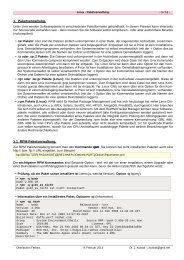
![Parameterdarstellungen [ x(t), y(t) ] Eberhard ... - home . snafu . de](https://img.yumpu.com/22517728/1/184x260/parameterdarstellungen-xt-yt-eberhard-home-snafu-de.jpg?quality=85)