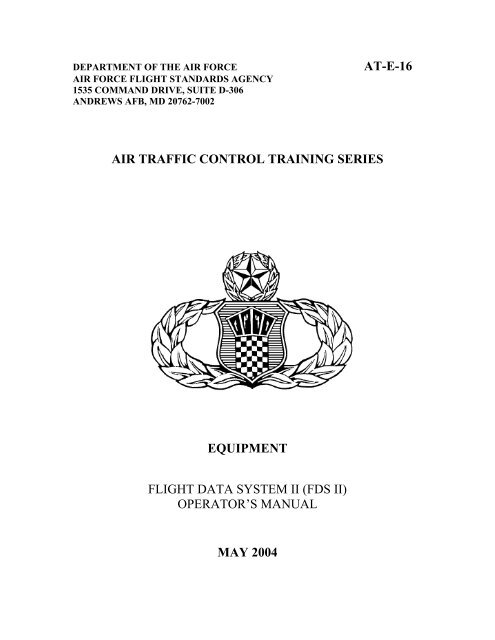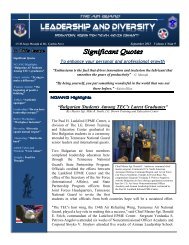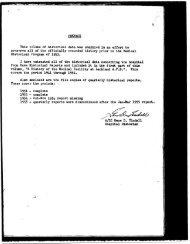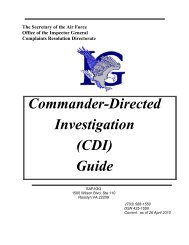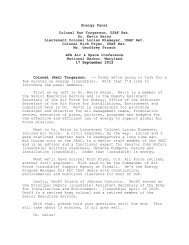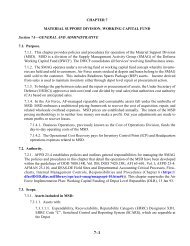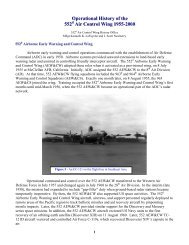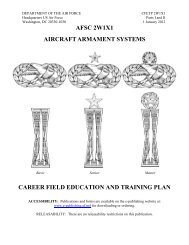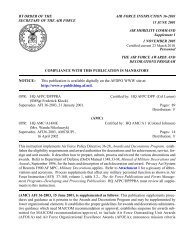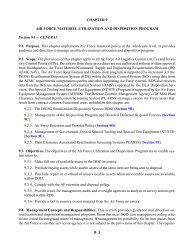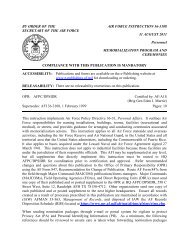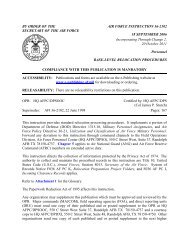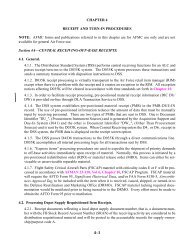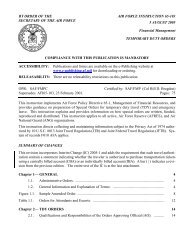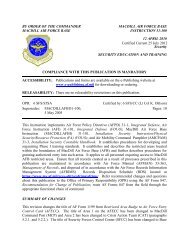AT-E-16 (DRAFT) - Air Force Link
AT-E-16 (DRAFT) - Air Force Link
AT-E-16 (DRAFT) - Air Force Link
Create successful ePaper yourself
Turn your PDF publications into a flip-book with our unique Google optimized e-Paper software.
DEPARTMENT OF THE AIR FORCE <strong>AT</strong>-E-<strong>16</strong><br />
AIR FORCE FLIGHT STANDARDS AGENCY<br />
1535 COMMAND DRIVE, SUITE D-306<br />
ANDREWS AFB, MD 20762-7002<br />
AIR TRAFFIC CONTROL TRAINING SERIES<br />
EQUIPMENT<br />
FLIGHT D<strong>AT</strong>A SYSTEM II (FDS II)<br />
OPER<strong>AT</strong>OR’S MANUAL<br />
MAY 2004
2<br />
FOREWORD<br />
PURPOSE: This publication is designed for training USAF air traffic controllers and is<br />
not intended to replace, substitute for, or supersede official regulations, procedures, or<br />
directives.<br />
SUMMARY OF REVISIONS<br />
This document is substantially revised and must be completely reviewed.<br />
SANDRA SERAFIN, Col, USAF<br />
Director of <strong>Air</strong>field Operations<br />
___________________________<br />
Supersedes <strong>AT</strong>-E-<strong>16</strong>, March 1997<br />
OPR: HQ AFFSA/XAOT<br />
Distribution: F
1. SYSTEM OVERVIEW ................................................................................................. 5<br />
2. FUNCTIONAL CAPABILITIES .................................................................................. 6<br />
2.1 GENERAL INFORM<strong>AT</strong>ION.................................................................................. 6<br />
2.2 SYSTEM COMPONENTS...................................................................................... 6<br />
2.2.1 Relationship of Units ......................................................................................... 6<br />
2.3 PERIPHERAL DEVICES ....................................................................................... 6<br />
2.3.1 Replacement Alphanumeric Keyboard (RANK) ............................................... 6<br />
2.3.1.2 RANK Message Verify.............................................................................. 8<br />
2.3.2 Replacement Flight Strip Printer (RFSP) .......................................................... 9<br />
2.3.2.1 Dataproducts .............................................................................................. 9<br />
2.3.2.1.1 Top of Form Adjustment: Dataproducts........................................... 10<br />
2.3.2.2 IER 512 RFSP........................................................................................... 11<br />
2.3.3 Cathode Ray Tube Display (CRT)................................................................... 13<br />
2.3.3.1 Verify Function......................................................................................... 15<br />
2.4 FLIGHT STRIP PRINTING................................................................................... 15<br />
2.4.1 Site Adaptation................................................................................................. 15<br />
2.4.2 Departure Strip Format .................................................................................... <strong>16</strong><br />
2.4.2.1 Route Information..................................................................................... <strong>16</strong><br />
2.4.3 Arrival Strip Format......................................................................................... 17<br />
2.4.4 Overflight Strip Format.................................................................................... 18<br />
2.5 D<strong>AT</strong>A FIELD FORM<strong>AT</strong> AND COMPOSITION ................................................. 19<br />
2.5.1 General Information......................................................................................... 19<br />
2.5.2 Required Fields ................................................................................................ 19<br />
2.5.3 NAS Message Fields........................................................................................ 19<br />
2.5.4 Valid NAS Field Data...................................................................................... 20<br />
2.6 MESSAGE TYPES................................................................................................. 27<br />
2.6.1 Message Designators ....................................................................................... 27<br />
2.6.2 Explanations..................................................................................................... 27<br />
2.6.2.1 Flight Plan Data (FP) ................................................................................ 28<br />
2.6.2.2 Amendment Message (AM)...................................................................... 28<br />
2.6.2.3 Departure Message (DM) ......................................................................... 29<br />
2.6.2.4 Remove Strip (RS).................................................................................... 30<br />
2.6.2.5 General Information Message (GI)........................................................... 30<br />
2.6.2.6 Hold Message (HM) ................................................................................. 31<br />
2.5.2.7 Progress Report Message (PR) ................................................................ 31<br />
2.6.2.8 Test Device (TD) ...................................................................................... 31<br />
2.6.2.9 Strip Request (SR) .................................................................................... 32<br />
2.6.2.10 Request ARTS Transfer (RF) ................................................................. 32<br />
2.6.2.11 ARTS_NAS Cancellation (RX).............................................................. 33<br />
2.6.2.12 Flight Plan Readout (FR)........................................................................ 33<br />
2.6.2.13 Altimeter Setting (AS) ............................................................................ 33<br />
2.6.2.14 Weather Message (WX).......................................................................... 34<br />
2.6.2.15 Retransmit to ARTS/PIDP (RB)............................................................. 34<br />
2.6.2.<strong>16</strong> Stereo Flight Plan (SP)............................................................................ 34<br />
2.7 EDITING FE<strong>AT</strong>URES ........................................................................................... 35<br />
2.7.1 Special Editing Keys........................................................................................ 35<br />
3
4<br />
2.7.1.1 Message Edit Keys.................................................................................... 35<br />
2.7.1.2 Line Edit Keys .......................................................................................... 36<br />
2.7.1.3 Character Edit Keys .................................................................................. 36<br />
2.7.1.4 Field Edit Keys ......................................................................................... 37<br />
2.7.1.5 Screen........................................................................................................ 37<br />
3 PC-RCU OPER<strong>AT</strong>ION ................................................................................................. 37<br />
3.1 PC-RCU PREPAR<strong>AT</strong>ION...................................................................................... 37<br />
3.1.1 PC-RCU System Power Up ............................................................................. 37<br />
3.1.2 PC-RCU Software............................................................................................ 38<br />
3.1.3 Software Installation ........................................................................................ 38<br />
3.2 OPER<strong>AT</strong>IONAL MODES...................................................................................... 39<br />
3.2.1 RECN Procedure.............................................................................................. 39<br />
3.2.2 Port Assignment............................................................................................... 39<br />
3.2.3 RANK Pairing.................................................................................................. 39<br />
3.2.4 RFSP Pairing.................................................................................................... 40<br />
3.2.5 Strip Sizing....................................................................................................... 40<br />
3.2.6 Setting Formfeed Timeout Parameter.............................................................. 40<br />
3.2.7 Error Logger Assignment ................................................................................ 40<br />
3.2.8 Listing Errors ................................................................................................... 40<br />
3.2.9 Error Messages................................................................................................. 40<br />
3.2.9.1 PC-RCU System Errors ............................................................................ 41<br />
3.2.3 DIAG Procedures............................................................................................. 42<br />
4 NOTES........................................................................................................................... 43<br />
4.1 GLOSSARY ........................................................................................................... 43
1. SYSTEM OVERVIEW<br />
The FDIO provides the necessary functional capabilities for flight data, general<br />
information, weather, and control message entry and receipt.<br />
NAS<br />
FDIO<br />
RFSP<br />
(1-10)<br />
MODEM<br />
DIGI<br />
Fig. 1-1: FDIO (REMOTE GROUP)<br />
BOARD<br />
RANK<br />
(1-5)<br />
MODEM<br />
CRT<br />
(1-5)<br />
FDIO<br />
SYSTEM<br />
486<br />
5
6<br />
2. FUNCTIONAL CAPABILITIES<br />
2.1 GENERAL INFORM<strong>AT</strong>ION<br />
The Personal Computer (PC) based Remote Control Unit (RCU) is an emulation of the<br />
Flight Data Input/Output (FDIO) RCU located at the <strong>Air</strong> Traffic Control Towers<br />
(<strong>AT</strong>CT). The PC-RCU system will allow the <strong>AT</strong>CT remote sites to interface via<br />
modems with a Central Control Unit (CCU) at the <strong>Air</strong> Route Traffic Control Center<br />
(ARTCC), which is connected to the National <strong>Air</strong>space System (NAS) Host Computer<br />
System (HCS) via a Peripheral Adapter Module Replacement Item (PAMRI) and a<br />
General Purpose Input (GPI) General Purpose Output (GPO) pair.<br />
The PC-RCU is a control element, which receives signals from the modem connected to<br />
the CCU at the ARTCC. The PC-RCU routes these signals to the Replacement Flight<br />
Strip Printer (RFSP), Replacement Alphanumeric Keyboard (RANK), and Cathode Ray<br />
Tube (CRT) elements through serial channels.<br />
2.2 SYSTEM COMPONENTS<br />
The PC-RCU consists of the following:<br />
a) Two PCs with Video Graphics Array (VGA) color display and keyboard.<br />
b) Two or four Peripheral Interface boards with eight RS-422 asynchronous serial<br />
ports.<br />
c) Two RS-232 synchronous communication boards.<br />
d) Black Box Automatic Switching System consisting of the following:<br />
1) Automatic Rack Chassis,<br />
2) Power Supply Card, and<br />
3) A/B DB9 cards (one for each peripheral plus one for the modem).<br />
a) One 3.5-inch high-density floppy disk.<br />
b) Two APC SurgeArrest Rackmount surge protection devices.<br />
2.2.1 Relationship of Units<br />
Typical makeup of a remote group will include two PC-RCU systems capable of being<br />
switched through a Black Box Automatic Switching System. The typical peripheral<br />
configuration will consist of a minimum of one RFSP peripheral element, one RANK<br />
peripheral element, and one CRT peripheral element with a maximum of sixteen total<br />
peripherals.<br />
2.3 PERIPHERAL DEVICES<br />
2.3.1 Replacement Alphanumeric Keyboard (RANK)<br />
The RANK (fig 2-1) is the primary device for input of flight plan data and message entry
for relay to the ARTCC host NAS system. The ON/OFF power switch is located on the<br />
back of the RANK peripheral element. The DIM/BRIGHT keys located at the upper<br />
right on the keypad are used to control keyboard illumination. Increased brightness is<br />
obtained by pressing the BRIGHT key.<br />
The RANK is designed for composing and editing messages. The keyboard is divided<br />
into three basic sections by functions: the alphanumeric section is for message entry, the<br />
keypad to the far right is for editing messages, and the top function keys presently have<br />
no function.<br />
There are sixteen message types that may be generated on the FDIO at the RANK.<br />
Messages entered at the RANK will be verified for proper message format before<br />
transmission to the ARTCC host NAS computer if the RANK is in verify mode. If a<br />
message format error is found, an error message is displayed at the RANK's paired unit.<br />
If a RANK is not functioning correctly, or the NAS computer reports that it is not<br />
transmitting, a technician will automatically be notified to find and correct the problem,<br />
at the NAS.<br />
Fig. 2-1: RANK<br />
Standard Typewriter Format and Usage (All Keys and Space Bar Illuminated)<br />
7
8<br />
CONTROL FUNCTION<br />
ENTER SENDS COMPLETED MESSAGE AS PRESENTED TO HOST. IF SYSTEM IS IN VERIFY MODE, MESSAGE WILL BE<br />
CHECKED PRIOR TO SENDING TO THE HOST.<br />
NEWLINE CAUSES CURRENT RANK MESSAGE TO BE OUTPUT TO ITS PAIRED PRINTER.<br />
FUNCTION<br />
F12)<br />
(F1- NO FUNCTION <strong>AT</strong> PRESENT – FOR FUTURE USE.<br />
SPECIAL CHARACTER INDIC<strong>AT</strong>ING WE<strong>AT</strong>HER PARTIALLY CLOUDY.<br />
SPECIAL CHARACTER INDIC<strong>AT</strong>ING WE<strong>AT</strong>HER CLEAR.<br />
MOVES CURSOR TO THE BEGINNING OF THE PREVIOUS FIELD.<br />
MOVES CURSOR TO THE BEGINNING OF THE NEXT FIELD.<br />
BLANK NO FUNCTION <strong>AT</strong> PRESENT – FOR FUTURE USE.<br />
DIM/BRIGHT ADJUSTS BRIGHTNESS OF KEY CHARACTERS.<br />
LINE INS INSERTS LINE <strong>AT</strong> THE CURSOR. BOTTOM LINE IS DELETED.<br />
CLR SCRN CLEARS MESSAGE ENTRY AREA (SEE CANCEL DESCRIPTION).<br />
LINE DEL DELETES THE LINE <strong>AT</strong> THE CURSOR – ALL LINES BELOW CURSOR ARE MOVED UP ONE LINE, A BLANK LINE IS<br />
INSERTED <strong>AT</strong> THE BOTTOM.<br />
CHAR INS INSERTS BLANK SPACE <strong>AT</strong> CURSOR LOC<strong>AT</strong>ION (MOVES REMAINDER OF LINE ONE POSITION TO THE RIGHT).<br />
↑ MOVES CURSOR UP ONE LINE.<br />
CHAR DEL DELETES CHARACTER <strong>AT</strong> CURSOR LOC<strong>AT</strong>ION (MOVES REMAINDER OF LINE ONE POSITION LEFT).<br />
← MOVES CURSOR ONE POSITION TO THE LEFT.<br />
HOME MOVES CURSOR TO THE BEGINNING OF THE COMPOSITION AREA.<br />
→ MOVES CURSOR ONE POSITION TO THE RIGHT.<br />
FIELD DEL DELETES FIELD <strong>AT</strong> CURSOR POSITION.<br />
VER TOGGLE SWITCH PUTS SYSTEM INTO VERIFY MODE; MUST BE TOGGLED BEFORE EACH “ENTER” TO<br />
ACTIV<strong>AT</strong>E.<br />
↓ MOVES CURSOR DOWN ONE LINE.<br />
CANCEL CANCELS ENTIRE ENTRY AND CLEARS MESSAGE ENTRY AREA. RETURNS SYSTEM TO NON-VERIFY.<br />
NOTE: CONTROL FUNCTIONS ALWAYS CONSTANT – NOT AFFECTED BY DEPRESSING SHIFT OR CONTROL KEYS.<br />
2.3.1.2 RANK Message Verify<br />
The VER key, located on the far right keypad of the keyboard, toggles the RCU control<br />
element into verify mode. Then, pressing ENTER causes the message to be individually<br />
checked for field range. The RANK will be unavailable for message entry for a period of<br />
1 minute while the message is being verified prior to being sent to the NAS computer. If<br />
the NAS computer does not respond to the message, within this timeout, the echo device<br />
will display MSG TIMED OUT, RANK CLEARED.<br />
If the message is not accepted during verify, a reject message with information<br />
concerning the error will be displayed at the RANK’s echo device. The incorrect<br />
message will remain displayed on the RANK echo device to facilitate editing. Once the<br />
error is corrected, pressing ENTER will cause the message to be rechecked.
2.3.2 Replacement Flight Strip Printer (RFSP)<br />
Information received from the ARTCC FDIO system is routed to the RFSP to provide a<br />
permanent copy. In the online condition, the peripheral is fully independent, receiving<br />
input from either the Host or the RANK and requires very little operator intervention.<br />
RFSP peripheral elements print flight strip data, pertinent flight information for the<br />
controllers, composed FDIO messages, and, if assigned as an error logger, error<br />
messages. The RFSP has a green LED power indicator to signal power ON. ON LINE<br />
and FAULT lamps are located at the top two segments of the front control panel display<br />
area. ON LINE signals the printer is available for communication with the Host or its<br />
paired RANK. FAULT blinks in conjunction with an audible warning sequence to signal<br />
a condition requiring operator attention.<br />
A Replacement Flight Strip Printer (RFSP) can be one of the following types of printers:<br />
Dataproducts, 71-column dot matrix printer or IER 512, thermal printer.<br />
2.3.2.1 Dataproducts<br />
The ON/OFF power switch is located on the right hand side of the RFSP peripheral. The<br />
front control panel for the Dataproducts peripheral features a green LED power indicator<br />
to signal power ON. The ON LINE LED turns ON to indicate that the printer is online.<br />
The LQ LED will always be ON to indicate letter-quality mode. The other LEDs are not<br />
used in this application. The printer must be offline to activate Line Feed (LF) button.<br />
Two adjacent buttons marked FONT and CPI are for use in configuring the RFSP and are<br />
to be used only by a technician.<br />
The FAULT LED will flash indicating a fault condition. A warning bell will sound three<br />
times and the printer will automatically be set offline. The alarm at the Multibus front<br />
panel assembly in the cabinet assembly will also sound for any of the fault conditions.<br />
See figure 2-2 for RFSP controls and indicators.<br />
9
10<br />
CONTROL INDIC<strong>AT</strong>OR REF DES FUNCTION<br />
FAULT 1 LAMP WILL FLASH INDIC<strong>AT</strong>ING<br />
FAULT CONDITION<br />
FORMFEED (FORM FD) 2 ADVANCES PAPER TO FIRST PRINT<br />
LINE OF NEXT FORM<br />
LINEFEED (LINE FD) 3 ADVANCES PAPER ONE LINE<br />
(MUST BE OFFLINE)<br />
ONLINE 4 LAMP ILLUMIN<strong>AT</strong>ES WHILE ONLINE<br />
ON/OFFLINE 5 TOGGLES PRINTER ON/OFFLINE<br />
MANUALLY<br />
POWER INDIC<strong>AT</strong>OR 6 LAMP ILLUMIN<strong>AT</strong>ES WHILE POWER<br />
IS ON<br />
POWER ON-OFF 7 SWITCH CONTROLS POWER TO UNIT<br />
Fig. 2-2: RFSP (FA 10095/11) CONTROLS AND INDIC<strong>AT</strong>ORS<br />
2.3.2.1.1 Top of Form Adjustment: Dataproducts<br />
If the flight strip paper is out of alignment with the print head, the following steps will<br />
reset the top of form:<br />
a. Toggle the printer off-line.<br />
b. Press FORM FD to register top of form.<br />
c. Press LINE FD to adjust the flight strip downward until the paper perforation is<br />
aligned with the tear bar on the RFSP.<br />
d. Press the ON LINE button.
The RFSP will bring the form down to the print line and print the first flight strip as sent<br />
by the ARTCC host NAS computer. The printer may be taken off-line to fine adjust the<br />
print line using the vernier enable and line feed or form feed button, if necessary. RFSPs<br />
will automatically form feed at the beginning of each message printer. Also, a<br />
momentary alarm will sound if the RFSP needs operator attention.<br />
2.3.2.2 IER 512 RFSP<br />
The ON/OFF power switch is located next to the A/C power cord connector on the back<br />
of the RFSP peripheral. The front control panel for the IER 512 peripheral features a<br />
green LED power indicator to signal power ON. The ON/OFF LED turns ON to indicate<br />
that the printer is online. The RECEPTION LED will be ON whenever the printer<br />
receives data (flight strip or poll for status).<br />
The ERROR LED will flash indicating a fault condition. A warning bell will sound and<br />
the printer will automatically be set offline. The alarm at the Multibus front panel<br />
assembly in the cabinet assembly will also sound for any of the fault conditions. See<br />
figure 2-3 for RFSP controls and indicators.<br />
11
12<br />
CONTROL REF<br />
FUNCTION<br />
INDIC<strong>AT</strong>OR DES<br />
ONLINE 1 LAMP ILLUMIN<strong>AT</strong>ES WHILE ONLINE<br />
ERROR 2 - WHEN ON INDIC<strong>AT</strong>ES MECHANICAL ERROR<br />
- WHEN FLASHING INDIC<strong>AT</strong>ES ERROR IN<br />
RECEPTION OF MESSAGE<br />
ON/OFFLINE 3 TOGGLES PRINTER ON-OFFLINE MANUALLY<br />
RECEPTION 4 WHEN ON INDIC<strong>AT</strong>ES RECEIVING OF MESSAGE<br />
POWER 5 WHEN ON INDIC<strong>AT</strong>ES PRINTER IS ON<br />
BLANK STRIP 6 OPTION TO PRINT BLANK STRIP<br />
POWER ON-OFF 7 SWTICH CONTROLS POWER TO UNIT<br />
Fig 2-3: RFSP FA 10095/14 CONTROLS AND INDIC<strong>AT</strong>ORS
2.3.3 Cathode Ray Tube Display (CRT)<br />
The CRT provides the user with a temporary display of data provided to the FDIO<br />
system. Under normal conditions, the CRT is fully independent and does not require<br />
direct user control.<br />
A power switch is located on the lower left front of the unit. When powered on, the<br />
display will perform an internal self test and initialize itself for proper operation. Power<br />
should remain applied to the CRT except for unusual circumstances.<br />
After initial power on, the CRT should display a “blinking” cursor in the lower part of the<br />
display area. A series of equal signs (“=”) is used to divide the screen into the message<br />
composition area and the message display area (fig 2-4).<br />
The composition area is the area below the line of equal signs. This area is again divided<br />
into two sections, but no dividing indicator is displayed. The lower portion of this area<br />
displays the inputs received from the RANK. The upper portion of the composition area<br />
is used to display incoming flight data and general information messages, such as accept<br />
or error responses received from the ARTCC.<br />
The large, upper area or message area is used to display control data messages such as<br />
flight strips, flight data amendments, and test device messages.<br />
The messages in this upper area are duplicates of the messages received and printed by<br />
the RFSP.<br />
The message area employs a scrolling feature to provide the user with a presentation of a<br />
message as soon as it is received. The next message received is displayed without the<br />
user having to take any action to view it. This process is explained in the following steps<br />
and illustrations.<br />
Example 1. The first message is received and displayed at the bottom of the message<br />
area.<br />
13
14<br />
MESSAGE<br />
ST<strong>AT</strong>US<br />
AREA<br />
ABLE21 2526 PAM OKC..TUL..STL<br />
A10/R P1515<br />
001 120<br />
=========================================<br />
verify<br />
Fig 2-4: CRT DISPLAY AREAS (WITH ONE FLIGHT PLAN)<br />
MESSAGE<br />
AREA<br />
MESSAGE<br />
1<br />
COMPOSITION<br />
AREA<br />
Example 2. When the fourth message is received, the first message is now deleted and is<br />
no longer displayed. The second and third messages are scrolled upwards while the<br />
fourth is now displayed in the bottom of the message area. As more messages are<br />
received, the top message will be deleted and subsequent messages will be scrolled<br />
upwards for display.
JACK13 7312 2204 30<br />
T38/P<br />
276 PAM<br />
-----------------------------------------------------------------------<br />
M71265 7133 PAN MSP..LAX..JKJ<br />
C141/P P1535<br />
306 100 HAZ CARGO<br />
-----------------------------------------------------------------------<br />
DEVIL11 3514 2256 230<br />
F4/P RVD..PTX..CLS<br />
653 PTX<br />
========================================<br />
verify<br />
MESSAGE<br />
2<br />
MESSAGE<br />
3<br />
MESSAGE<br />
4<br />
Fig 2-5: CRT DISPLAY (WITH FOUR FLIGHT PLANS)<br />
NOTE: The number of messages displayed on the CRT at any one time may vary<br />
due to the size of messages received.<br />
2.3.3.1 Verify Function<br />
The verify feature is a software function, invisible to the user, provided by the FDIO<br />
software. Before a message is transmitted to the ARTCC host computer, the software<br />
performs a limited check of the message format. If a flaw is found, the message is<br />
rejected by FDIO instead of being transmitted to the ARTCC. An error message is<br />
returned to the user allowing the flaw to be corrected, and the message is again checked<br />
prior to transmission.<br />
This feature can be toggled on and off by using the “VER” key. The status of this feature<br />
is confirmed by the words “VERIFY” or “NON-VERIFY” being displayed on the lower<br />
line in the composition area. Since nothing is gained by disabling this feature, it should<br />
remain in use at all times. Using this feature will reduce workload for the ARTCC FDIO<br />
system.<br />
2.4 FLIGHT STRIP PRINTING<br />
2.4.1 Site Adaptation<br />
Flight strips are output from the ARTCC to specific FDIO CRTs and RFSPs based on<br />
prescribed site adaptation parameters. Site adaptation requirements for each FDIO user<br />
facility are determined by the ARTCC and are set into the ARTCC computer program.<br />
15
<strong>16</strong><br />
This information allows the NAS computer to selectively communicate with FDIO<br />
devices. This insures that Arrival flight strips, for example, are properly routed from the<br />
ARTCC to the FDIO arrival RFSP and not to departure. The site adaptations also<br />
specify time parameters. These parameters may be set from 5 to 30 minutes and<br />
determine at what time the ARTCC computer will transmit flight plan data to FDIO. For<br />
arrivals and overflights, this information represents the number of minutes prior to the<br />
estimated time the aircraft would be over the coordination fix. For Departures, a strip<br />
would be generated at the prescribed time parameter prior to the proposed departure time.<br />
Site adaptation changes must be coordinated with ARTCC data systems personnel.<br />
2.4.2 Departure Strip Format<br />
Departure strips may contain up to 11 printout entry fields as described below and in<br />
figure 2-6.<br />
The numbered fields are used as follows:<br />
1<br />
1. <strong>Air</strong>craft Identification<br />
2. Revision Number<br />
2a. Strip Request Originator on an SR<br />
3. Number, Heavy Jet Indicator/<strong>Air</strong>craft Type/Special Equipment<br />
4. Computer Identification Number (CID)<br />
5. Mode 3/A Beacon Code<br />
6. Departure Time<br />
7. Altitude<br />
8. Departure Point<br />
9. Route Information<br />
2 2a<br />
3<br />
4 4a<br />
9a. Remarks<br />
Fig. 2-6: DEPARTURE STRIP<br />
2.4.2.1 Route Information<br />
5<br />
6<br />
7<br />
8<br />
9<br />
9a 9b<br />
The route, including departure point and destination, is printed in the space allotted.<br />
Information in this printout is taken directly from the route data field and includes all<br />
types of route elements plus special attention characters. See Table 2-3. Individual<br />
elements are separated by a space. Latitude and longitude elements may be split after the
virgule (/) and continued on the next line; other route elements are not split.<br />
The first route element is always the departure fix. The flight service station three-letter<br />
identifier is the departure fix for flight plans filed in-flight. The last route element is<br />
always the destination fix.<br />
Tower and approach control strip information is printed in upper case characters, except<br />
for the Revision Number (field 2) and the Strip Request Originator (field 2a) that will be<br />
printed in lower case characters.<br />
Program applied Preferential Departure Routes (PDRs) and Preferential Departure<br />
Arrival Routes (PDARs) are preceded and followed by a plus sign (+) when printed on<br />
the flight progress strips.<br />
On flights for which the route is INCOMPLETE, three upper case “X’s” (XXX) are<br />
printed after the last acceptable route element in the route field and before the<br />
unacceptable elements. This data must be corrected eventually, but in many cases this<br />
will temporarily satisfy the computer program requirements.<br />
Route examples:<br />
1 MDT.V<strong>16</strong>2.ETX.V29.AVP.V188.IPT<br />
2) MDT.V<strong>16</strong>2.ETX.V29.AVP.XXX<br />
2.4.3 Arrival Strip Format<br />
Arrival strips contains up to 12 entry fields, each numbered and described below and<br />
shown on figure 2-7.<br />
The numbered fields are used as follows:<br />
1. <strong>Air</strong>craft Identification<br />
2. Revision Number<br />
2a. Strip Request (SR) Originator on an SR<br />
3. Number, Heavy Jet Indicator/<strong>Air</strong>craft Type/Special Equipment<br />
4. Computer Identification Number (CID)<br />
5. Mode 3/A Beacon Code<br />
6. Previous Posted Fix before Coordination Fix<br />
7. Arrival Coordination Fix<br />
8. Calculated Time of Arrival at Coordination Fix<br />
9. Altitude<br />
9a. Destination<br />
9b. Remarks<br />
17
18<br />
1<br />
2 2a<br />
3<br />
4 4a<br />
Fig. 2-7: ARRIVAL STRIP<br />
2.4.4 Overflight Strip Format<br />
5<br />
6<br />
7<br />
8<br />
9<br />
9a 9b<br />
Overflight strips contain up to 13 entry fields, each numbered and described below and<br />
shown on figure 2-8.<br />
The numbered fields are used as follows:<br />
1<br />
1. <strong>Air</strong>craft Identification<br />
2. Revision Number<br />
2a. Strip Request Originator on an SR<br />
3. Number, Heavy Jet Indicator/<strong>Air</strong>craft Type/Special Equipment<br />
4. Computer Identification Number (CID)<br />
4a. Duplicate Strip Indicator<br />
5. Mode 3/A Beacon Code<br />
6. Coordination Fix<br />
7. Overflight Coordination Indicator<br />
8. Calculated Time of Arrival at Coordination Fix<br />
9. Altitude<br />
2 2a<br />
3<br />
4 4a<br />
9a. Route Information<br />
9b. Remarks<br />
Fig. 2-8: OVERFLIGHT STRIP<br />
5<br />
6<br />
7<br />
8<br />
9<br />
9a 9b
2.5 D<strong>AT</strong>A FIELD FORM<strong>AT</strong> AND COMPOSITION<br />
2.5.1 General Information<br />
Each message consists of a series of fields, each containing a particular type of<br />
information. A field (Tables 2-1 and 2-2) is one or more characters that is preceded and<br />
followed by a space character. Discrete items of information within a field are called<br />
elements and are separated by a virgule (/), a period (.), or two periods (..). An element<br />
separator cannot be a space since this is used exclusively for separating fields. Certain<br />
fields are optional, and some may be repeated, either alone or in combination with others<br />
depending on the type message being entered.<br />
A valid input message consists of a message designator and a series of information fields<br />
entered in a specific order. The sequence of fields within a message type is fixed;<br />
however, the length is variable. Only one message may be entered at a time.<br />
2.5.2 Required Fields<br />
All input messages are acceptance-checked by the computer for the required number and<br />
sequence of fields for the specific type of message. When a message contains an<br />
insufficient or excessive number of fields the following error data is displayed in the CRT<br />
message status area.<br />
Reject-Missing fields<br />
Reject-Too many fields<br />
All input messages are checked to determine when optional fields are present. No extra<br />
spacing is required as a fill-in when optional fields are not entered.<br />
2.5.3 NAS Message Fields<br />
Table 2-1: NAS Message Data Table<br />
FIELD REQUIRED<br />
NUMBER<br />
CHARACTERS<br />
ABBREVI<strong>AT</strong>ION<br />
FIELDS<br />
01 --- MESSAGE TYPE 2<br />
02 ACID AIRCRAFT ID 2-20<br />
03 TYP AIRCRAFT D<strong>AT</strong>A 2-9<br />
04 BCN BEACON CODE 4<br />
05 SPD SPEED 2-4<br />
19<br />
TOTAL NUMBER<br />
OF CHARACTERS<br />
IN FIELD
20<br />
FIELD REQUIRED<br />
NUMBER<br />
CHARACTERS<br />
ABBREVI<strong>AT</strong>ION<br />
FIELDS<br />
TOTAL NUMBER<br />
OF CHARACTERS<br />
IN FIELD<br />
06 FIX COORDIN<strong>AT</strong>ION<br />
FIX<br />
2-12<br />
07 TIM COORDIN<strong>AT</strong>ION<br />
TIME<br />
4-5<br />
08 ALT ASSIGNED<br />
ALTITUDE<br />
2-20<br />
09 RAL REQUESTED<br />
ALTITUDE<br />
2-7<br />
10 RTE ROUTE<br />
(40 ELEMENTS)<br />
(PER ELEMENT)<br />
2-12<br />
11 RMK REMARK SPACE<br />
AVAILABLE<br />
12 --- FIELD REFERENCE 1-3<br />
13 --- LOC<strong>AT</strong>ION<br />
IDENTIFIER<br />
2-12<br />
15 CXX CANCELL<strong>AT</strong>ION<br />
GROUP<br />
3<br />
<strong>16</strong> --- OUTPUT ROUTING 2-4<br />
17 --- AMENDMENT<br />
D<strong>AT</strong>A/VARIABLE<br />
18 --- PROGRESS<br />
REPORT<br />
2-17<br />
21 --- HOLD D<strong>AT</strong>A 2-17<br />
34 --- ALTIMETER D<strong>AT</strong>A 3 OR M<br />
35 --- ALTIMETER D<strong>AT</strong>A<br />
TIME<br />
4<br />
45 --- WE<strong>AT</strong>HER D<strong>AT</strong>A MAX OF 78<br />
MESSAGE LENGTH LIMIT = 240 CHARACTERS<br />
2.5.4 Valid NAS Field Data<br />
The valid NAS data table for FDIO shown below is divided into 6 sections: field<br />
number, definition and elements (type of data), format, example, requirements, and error<br />
indication. The “format” column contains information regarding the valid use of numeric<br />
and non-numeric characters. The “L” represents the use of an alphabetic character while<br />
the “d” represents a digit. The “a” can represent either an alpha or a numeric character.<br />
Anything enclosed by parenthesis “(a)” is an optional entry.
Table 2-2: Valid NAS Data Table<br />
Some fields require that the data entered be of a certain type. Not all characters entered<br />
will be valid for all fields. Below are brief explanations of the valid character<br />
requirements for each field.<br />
DEFINITIONS<br />
FIELD ELEMENTS FORM<strong>AT</strong> EXAMPLE REQUIREMENTS ERROR INDIC<strong>AT</strong>ION<br />
01 MESSAGE TYPE LL FP<br />
AM<br />
DM<br />
Required for all messages, except<br />
correction messages. (2 letters)<br />
a. Field Separator SPACE Match Stored Type 01 MSG INVALID<br />
MESSAGE TYPE<br />
If valid message type but not legal 01 MSG ILLEGAL<br />
from this source.<br />
SOURCE<br />
02 AIRCRAFT<br />
LA(a)(a) A11214 First character a letter; total 2-20 02 ACID FORM<strong>AT</strong><br />
IDENTIFIC<strong>AT</strong>ION (a)(a)(a) VV64271 characters. Must match stored<br />
AAL49 aircraft identification (except for<br />
initial FP entry).<br />
02 ACID NOT STORED<br />
a. Element Separator Limit one FP, same aircraft<br />
identification for each departure<br />
point.<br />
02 ACID DUPLIC<strong>AT</strong>ION<br />
b. Departure Point aa(a)(a)<br />
(a)(/)(a)<br />
(a)(a)(a)<br />
(a)(a)<br />
N12/JAX Used in AM and HM messages.<br />
c. Element Separator 02 ACID FORM<strong>AT</strong><br />
d. Computer ddL or 056 Computer number not available 02 ACID NOT STORED<br />
Identification ddd 222 for FP, however should be used in<br />
other situations instead of AID.<br />
e. Beacon code<br />
f. Field Separator<br />
Space<br />
(dddd) 2122<br />
03 AIRCRAFT D<strong>AT</strong>A 2-9 Alpha-numerics 03 TYP FORM<strong>AT</strong><br />
a. Number of aircraft (d)(d) or 10<br />
When heavy jet indicator is<br />
and/or Heavy Jet (d)(L) or 9H present, the maximum number of<br />
Indicator<br />
(L)<br />
aircraft in flight is 9.<br />
b. Separator / 9H/ The heavy jet indicator when<br />
present must immediately precede<br />
the element separator.<br />
c. Type of <strong>Air</strong>craft aa(a)(a) B52<br />
B707<br />
CV99<br />
d. Separator / Separates type aircraft and<br />
equipment suffix.<br />
e. <strong>Air</strong>borne<br />
As CV58/T Must be adapted equipment 03 TYP ILLEGAL<br />
Equipment Suffix<br />
T38/P qualifier<br />
EQUIPMENT<br />
QUALIFIER<br />
f. Field Separator Space<br />
04 BEACON CODE (dddd) 1100 This field utilizes octal digits (0- 04 BCN FORM<strong>AT</strong><br />
0600 7) only.<br />
a. Field Separator Space<br />
05 SPEED 2-4 Characters 05 SPD FORM<strong>AT</strong><br />
a. True <strong>Air</strong>speed (d)(d)dd 495<br />
b. MACH Speed Mddd M087<br />
c. Classified Speed SC SC<br />
d. Field Separator Space<br />
21
22<br />
DEFINITIONS (Cont.)<br />
FIELD ELEMENTS FORM<strong>AT</strong> EXAMPLE REQUIREMENTS ERROR INDIC<strong>AT</strong>ION<br />
06 DEPARTURE FIX aa(a)(a)(a) OKC<br />
2-12 Alpha-numerics.<br />
06 FIX FORM<strong>AT</strong><br />
(/)(a)(a)(a) AMA14010 The limit of elements in field 6<br />
(a)(a)(a) 3034/08248 is 40. This field is acceptance<br />
checked by element. The<br />
oblique stroke when used as a<br />
tailoring indicator, is<br />
considered a route element.<br />
a. Field Separator /<br />
07 TIME 1, 4 or 5 characters. 07 TIME FORM<strong>AT</strong><br />
a. Type of time E(estimated)<br />
Type of time shall be omitted<br />
P(proposed)<br />
D(departure)<br />
in a DM message.<br />
b. Field Separator Space<br />
08 ASSIGNED (d)dd 70<br />
2-20 Characters Altitudes are 08 ALT FORM<strong>AT</strong><br />
ALTITUDE OTP<br />
expressed in hundreds of feet.<br />
OTP/dd(d) OTP/dd(d)<br />
(d)ddBdd(d) 130B150 When Altitude Block is entered<br />
ABV/dd(d) ABV/600 the lower altitude must be<br />
VFR<br />
VFR/dd(d)<br />
entered first.<br />
When using (d)dd/Fix/(d)dd the<br />
fix must be a 2-12 character fix<br />
designator.<br />
a. Field Separator Space<br />
09 REQUESTED (d)dd 80<br />
2-7 Characters<br />
09 RAL FORM<strong>AT</strong><br />
ALTITUDE OTP<br />
OTP/dd(d) OTP/65 Altitude expressed in hundreds<br />
ABV/dd(d)<br />
(d)ddBdd(d)<br />
VFR<br />
VFR/dd(d)<br />
of feet.<br />
a. Field Separator Space<br />
10 ROUTE 2-12 Characters. The limit of<br />
the elements in field 10 is 40.<br />
10 RTE FORM<strong>AT</strong><br />
This field is acceptance 10 RTE TOO MANY<br />
checked by element. The ELEMENTS<br />
forward slant (/) when used as a<br />
tailoring indicator, is 10 RTE SHORT ROUTE<br />
considered a route element.<br />
Fixed sequence field, i.e., Fix.<br />
Rte.Fix.RTE.Fix. The first and<br />
last element must be a fix.<br />
10 RTE NOT STORED<br />
a. Departure Fix aa(a)(a)(a) OKC The fix name must include at<br />
least one letter.<br />
(Latitude/Longitude dddd(L)/(d) 2430N/8915W S and E latitude and longitude 10 RTE FORM<strong>AT</strong><br />
Fix-Radial- dddd(L) 2430/8915 must be entered when<br />
Distance)<br />
aa(a)(a)(a) OKC180025 applicable. If one of the<br />
ddd ddd<br />
optional (L)s for N or W is<br />
used, both must be entered.<br />
b. Element<br />
or (.)(..) OKC.V14 A period is the element 10 RTE NOT STORED<br />
Separator<br />
OKC..TUL separator between unlike<br />
elements (Fix.Rte). Two<br />
periods are element separators<br />
for like elements (Fix..Fix).<br />
c. <strong>Air</strong>way aa(a)(a)(a) V14<br />
(a)(a)(a) J78<br />
d. Coded Route aa(a)(a)(a) OB20<br />
Coded routes are defined as<br />
(a)(a)(a) SAM2 adapted routes for specific<br />
mission.
DEFINITIONS (Cont.)<br />
FIELD ELEMENTS FORM<strong>AT</strong> EXAMPLE REQUIREMENTS ERROR INDIC<strong>AT</strong>ION<br />
e. SID aa(a)(a)(a) PART2 If used, SID name must be 10 ROUTE FORM<strong>AT</strong><br />
(a)d<br />
second element in field 10.<br />
f. STAR aa(a)(a) FORTS1 If used, STAR must be next-to<br />
last element in field 10.<br />
g. Incomplete Route XXX Used to permit initial<br />
Indicator<br />
processing of strips when<br />
elements other than the first<br />
postable fix are in error or<br />
non-adaptive.<br />
h. Visual Flight VFR<br />
VFR and/or DVFR when filed 10 RTE NOT STORED<br />
Rules Indicator<br />
as second element in field 10<br />
must be followed with a fix.<br />
Defense Visual DVFR<br />
When filed as other than the<br />
Flight Rules<br />
second element, processing<br />
Indicator<br />
stops at the VFR/DVFR<br />
i. Re-entry Operator +Rd(d) +R4<br />
element.<br />
The Re-entry operator must be 10 RTE FORM<strong>AT</strong><br />
+Sd(d) +S3<br />
suffixed only to a coded route,<br />
+Rd(d)+Sd(d)<br />
d(d) must be between 0 and<br />
15, inclusive. Either or both<br />
operators may be suffixed.<br />
j. Stereo Tag LL(a)(a) FOXTROT7 If used, a Stereo Tag must be 10 RTE FORM<strong>AT</strong><br />
(a)(a)(a)(a)<br />
the only filed element in field<br />
10. OTP is not a legal Stereo<br />
Tag.<br />
10 RTE NOT STORED<br />
k. Estimated Time /dddd /0130<br />
The ETA/ETD must be 10 RTE FORM<strong>AT</strong><br />
Enroute<br />
/D(d)d+dd /D1+45 suffixed to the destination.<br />
l. Delay Data /D(d)d+dd /D1+45 Delay Data must be suffixed<br />
only to a Fix name, Fix-<br />
Radial-Distance or Lat/Long.<br />
10 RTE FORM<strong>AT</strong><br />
11 REMARKS (Weather<br />
Symbols)<br />
O<br />
⊕<br />
12 FIELD<br />
REFERENCE<br />
NUMBER<br />
a. Number dd 04<br />
13<br />
21<br />
O Remarks<br />
⊕Remarks<br />
b. Abbreviation LLL TYP<br />
SPD<br />
RTE<br />
Delay Data must not be<br />
suffixed to the last filed<br />
element.<br />
If both are used, ⊕ must be<br />
first.<br />
2 digits; used in amended<br />
(AM) designate field of stored<br />
data to be amended. Must<br />
refer to valid field number.<br />
Leading zero optional.<br />
c. Field Separator Space Must contain field number<br />
between 01 and 11 inclusive.<br />
13 LOC<strong>AT</strong>ION aa(a)(a)(a) MEM<br />
Used in the SR message to<br />
IDENTIFIER (a)<br />
MEM120026 specify the strip requested by<br />
(a)(a)(a)(a)<br />
(a)(a)<br />
3500N/1400W its fix posting.<br />
23<br />
11 RMK FORM<strong>AT</strong><br />
FORM<strong>AT</strong><br />
INVALID FIELD<br />
REFERENCE<br />
REJECT-INVALID FIX
24<br />
DEFINITIONS (Cont.)<br />
FIELD ELEMENTS FORM<strong>AT</strong> EXAMPLE REQUIREMENTS ERROR INDIC<strong>AT</strong>ION<br />
14 SECTOR<br />
IDENTIFIER<br />
15 MESSAGE<br />
CANCELL<strong>AT</strong>ION<br />
GROUP<br />
a. Cancellation<br />
Code<br />
***Not used<br />
by FDIO<br />
sources.***<br />
CXX CXX 3 letters. (Space CXX Space)<br />
required to cancel<br />
accompanying input message.<br />
This field is used to cancel<br />
previous message, which<br />
caused error message that is<br />
being answered.<br />
b. Field Separator Space 1-3 characters.<br />
<strong>16</strong> OUTPUT<br />
ROUTING (One of<br />
the following)<br />
a. Output Station dd 03 2 Digits FORM<strong>AT</strong><br />
1. Sector Identifier 42<br />
2. Adjacent Manual LLL ZZW 3 letters; must match stored<br />
Center<br />
facility identifier.<br />
3. FSS, BASEOPS, aaaL AMGF The L in format aaaL must be:<br />
Terminal<br />
A – Approach Control<br />
Arrival FDIO<br />
D – Departure FDIO<br />
T – Tower FDIO<br />
F – FSS<br />
M – BASE OPS<br />
4. General A or Ld E2 This format is used to REJECT-INCORRECT<br />
Primary A<br />
designate Assistant Chief ROUTING<br />
Position<br />
Flow Controller (WS/FC)<br />
5. Broadcast<br />
Indicator<br />
L<br />
Primary A, General A, and<br />
System Engineer position.<br />
L must be: A,D,T,F,M, or G<br />
b. Field Separator Space<br />
17 AMENDMENT OR<br />
Correction and Amendment<br />
CORRECTION<br />
data is merged with stored<br />
flight data, reproduced and<br />
acceptance checked in that<br />
context.<br />
a. Corrected Data Format must correspond to<br />
that required for the<br />
designated field. Contains the<br />
amended or corrected data for<br />
the field reference number<br />
(field 12) or the error<br />
message.<br />
b. Field Separator Space<br />
18 PROGRESS<br />
2-17 Alphanumerics. Contains FORM<strong>AT</strong><br />
REPORT D<strong>AT</strong>A<br />
a fix or strip number, but not<br />
both, and may contain a time.<br />
a. Fix aa(a)(a)<br />
(a)(/)(a)<br />
(a)(a)(a)<br />
(a)(a)<br />
TLH347045<br />
AGS<br />
Used only with FDIO<br />
eligibility.<br />
Element Separators are<br />
required to separate two<br />
entered elements.<br />
REJECT NOT YOUR<br />
CONTROL<br />
INVALID FIX
DEFINITIONS (Cont.)<br />
FIELD ELEMENTS FORM<strong>AT</strong> EXAMPLE REQUIREMENTS ERROR INDIC<strong>AT</strong>ION<br />
b. Element<br />
Separator<br />
(/)<br />
c. Time (dddd) INVALID TIME<br />
d. Field Separator Space<br />
21 HOLD D<strong>AT</strong>A Optional field.<br />
Contains tow elements;<br />
a. Fix 2-12 Alphanumerics.<br />
b. Time 4 digits.<br />
FORM<strong>AT</strong><br />
a. Fix Same as Fix AMG Elements are optional in<br />
name in field<br />
combination as long as the<br />
10<br />
sequence of fix/time is<br />
preserved. When both<br />
b. Element<br />
(/)<br />
elements are present they<br />
must be separated by a (/).<br />
The fix may optionally be a<br />
strip number.<br />
Fix must match a converted INVALID FIX<br />
Separator<br />
fix in the flight plan route.<br />
c. Time (dddd) The absence of a time causes<br />
an indefinite hold at a fix, if<br />
entered, or at present position.<br />
INVALID TIME<br />
34 ALTIMETER<br />
This field contains one<br />
D<strong>AT</strong>A<br />
element of three digits.<br />
a. ddd<br />
992<br />
992 inputs an altimeter setting REJECT-INVALID<br />
or<br />
of 29.92.<br />
ALTIMETER SETTING<br />
L<br />
M<br />
Missing<br />
b. Field Separator Space<br />
35 D<strong>AT</strong>A<br />
ENTRANCE TIME<br />
a. dddd 2359 The first two hour digits<br />
cannot be exceed 23; the last<br />
two minute digits can be no<br />
greater than 59.<br />
b. Field Separator Space<br />
45 WE<strong>AT</strong>HER D<strong>AT</strong>A<br />
a. 1-78 Alpha- OCX1/4S+ This field must start with the<br />
numerics<br />
Clear Weather symbol.<br />
b. Field Separator Start<br />
Table 2-3: Special Attention Characters<br />
. To separate “unlike” elements in route of flight.<br />
Ex.: OKC.V14.TUL<br />
.. To separate “like” elements in route of flight.<br />
Ex.: OKC..HBR.V14.V20.AMA<br />
• Used to “Bracket” PDR’s, PDAR’s, and PARs.<br />
Ex.: +OKC V14S TUL+<br />
OKC V14 TUL V121 FSM<br />
25<br />
REJECT-INVALID
26<br />
★ To inhibit a PDR, when suffixed to a departure fix, or<br />
inhibit a PAR when suffixed to destination fix.<br />
Ex.: OKC * ★ .V14.TUL.V121.FSM<br />
./. Used as the “Tailoring” symbol, it will be inserted as<br />
the “second” element, retaining the departure fix.<br />
(Considered a route element)<br />
Ex.: AMA./.OKC.V14.TUL<br />
Used as a “Truncation” symbol, it will be inserted<br />
next to the last element.<br />
Ex.: OKC.V14.TUL.V121.FSM./.MEM<br />
The forward slant (/) is also used as an element separator<br />
in certain fields.<br />
Ex.: 3/F15/P
2.6 MESSAGE TYPES<br />
2.6.1 Message Designators<br />
A two-letter designator, unique to each message type, must be entered as the first field to<br />
identify the message for processing. The exception is a Correction Message, which is<br />
recognized without a designator when entered in response to a system generated error<br />
message.<br />
2.6.2 Explanations<br />
Flight Plan (FP)<br />
Amendment Message (AM)<br />
Departure Message (DM)<br />
Remove Strip (RS)<br />
General Information Message (GI)<br />
Hold Message (HM)<br />
Progress Report Message (PR)<br />
Test Device (TD)<br />
Strip Request (SR)<br />
Request ARTS Transfer (RF)<br />
ARTS NAS Cancellation (RX)<br />
Flight Plan Readout (FR)<br />
Altimeter Setting (AS)<br />
Weather Message (WX)<br />
Retransmit to ARTS (RB)<br />
Stereo Flight Plan (SP)<br />
Examples of FDIO messages are shown below, along with their corresponding message<br />
entry fields and the data that each field represents. Field numbers enclosed in<br />
parenthesis identify fields that are optional to the particular message type example. The<br />
following message types, with their designators, are acceptable from FDIO<br />
(Tower/Approach Control) locations:<br />
Note: In all message types, the flight plan to be identified may be selected by several<br />
means. The use of the computer identification number (CID) is most preferred.<br />
27
28<br />
2.6.2.1 Flight Plan Data (FP)<br />
A FP message is used to enter and store the initial flight plan data in the computer. The<br />
FP must include the following information: aircraft identification, aircraft data, speed,<br />
coordination fix and time, requested altitude, and route data. Beacon code and remarks<br />
are optional.<br />
Example and format of FP message:<br />
Fields: 01 02 03 (04) 05 06<br />
Data: Message <strong>Air</strong>craft Beacon<br />
Type ACID Data Code Speed Dept point<br />
Example: FP RCH1423 H/C17/R (None 450 HAR<br />
entered)<br />
07 09 10 (11)<br />
Requested<br />
Time Altitude Route of flight Remarks<br />
P1720 170 HAR.V14.DCA O 1 VOR INOP<br />
NOTES: Field 08 (assigned altitude) is not included in a proposed Flight Plan<br />
message.<br />
Fields 04 and 11 are optional. A beacon code is normally not entered as the<br />
ARTCC computer automatically assigns it.<br />
2.6.2.2 Amendment Message (AM)<br />
An AM is used to modify, add to, or delete previously filed and accepted flight plan data.<br />
It must contain a message type designator, flight identification, field reference (number<br />
or abbreviation), and the data to be entered.<br />
An FDIO site may amend any Flight Plan originating within their control jurisdiction<br />
prior to the printout of the center departure strip. Also, when Sector Eligibility Rules<br />
(SERs) are active, an FDIO site is eligible to amend a flight plan if:<br />
a. The flight is active within the approach control airspace, and an overflight strip has<br />
been printed.<br />
b. A strip is printed at that approach control tower in response to a strip request.<br />
Flight Plan amendments result in a one-for-one field substitution. The flight plan is then<br />
rechecked as a new flight plan with the revised field or fields included.<br />
Flight Plan amendments result in a one-for-one field substitution. The flight plan is then<br />
rechecked as a new flight plan with the revised field or fields included.<br />
If, when amending a fix in the route of flight, NAS returns a “ambiguous element”<br />
message, this indicates that this fix is used in the route more than once and NAS is not
clear on which one of these fixes you want to change. To indicate which specific fix<br />
needs changing, press the verify key to toggle “non-verify” before proceeding.<br />
Example and format of the AM message:<br />
Message: (Original) M54720 H/C141/R 450 P1720 170 HAR.V265.DCA<br />
(Revised) M54720 H/C141/R 225 P1720 090 HAR.V265.DCA<br />
Fields: 01 02 12 17 (12 17)<br />
Data: Message Field Amend Field Amend<br />
Type ACID Ref Data Ref Data<br />
Examples: AM RCH1423 SPD 225 ALT 90<br />
or, AM RCH1423 05 225 09 90<br />
(The airspeed and requested altitude in the FP message will be amended to 225 speed and<br />
90 altitude. Also, notice that the field abbreviation may be used as well as the field<br />
number when referencing the data field to be amended)<br />
NOTE 1: A space must be entered between the message type, aircraft data field, and<br />
revised data.<br />
NOTE 2: If FDIO is left in “verify” mode, all messages must have a valid message<br />
type identifier before being transmitted to NAS.<br />
2.6.2.3 Departure Message (DM)<br />
The DM is used to enter the actual time of departure for a flight. Departure messages<br />
consist of the message type designator and aircraft identification (ACID or CID). It may<br />
include departure point and any combination of time and altitude information. The<br />
entry of a DM with only a message type designator and aircraft identification activates<br />
that particular flight plan, using current time as the departure time. FDIO allows entry of<br />
multiple departures in one DM entry; however, the second and all subsequent departures<br />
within one entry require the “/” instead of the “DM” preface. The “/” tells FDIO that<br />
what follows is the start of another departure. Also, no space is required between the “/”<br />
and the aircraft ID.<br />
29
30<br />
Example and Format of the DM Message.<br />
Message: Depart RCH1423 using present clock time.<br />
Fields: 01 02 (07) (08) (01 02) (07 08)<br />
Data: Message Assigned<br />
Type ACID Time Altitude<br />
Example: DM RCH1423<br />
Message: Depart RCH1423 using time of 1721.<br />
Example: DM RCH1423 1721<br />
Message: Depart RCH1423 using time of 1721 and depart AA49 using current time and<br />
altitude of 320<br />
Example: DM RCH1423 1721 /AA49 320<br />
NOTE: If only field 01 and 02 are used, departure time will be the time when message is<br />
entered.<br />
2.6.2.4 Remove Strip (RS)<br />
The RS message is used to delete all flight plan data for the flight specified. The<br />
message consists of the message type designator and the identification of the specified<br />
stored flight plan to be cancelled.<br />
Example and format of an RS message.<br />
Message: Remove RCH1423 from system (ARTCC and ARTS/PIDP)<br />
Fields: 01 02<br />
Data: Message<br />
Type ACID<br />
Example: RS RCH1423<br />
2.6.2.5 General Information Message (GI)<br />
The GI Message is used to enter plain language information desired for output at other<br />
location(s). The data is not stored or retained by the system.<br />
Terminal Forecast, In-Flight Weather Advisories, PIREPs, and Computer Operation<br />
Messages are typical of information found in a GI message. Procedures manuals dictate<br />
that the GI message should not be used for control data.<br />
Example and format of GI message:
Message: Washington ARTCC is planning to shutdown the NAS computer.<br />
Fields: 01 <strong>16</strong> 11<br />
Data: Message Output<br />
Type Routing Remarks<br />
Example: GI DC<strong>AT</strong> DCAA O ZDC planned shutdown 0430Z<br />
2.6.2.6 Hold Message (HM)<br />
The HM is used to initiate or modify the hold action for a specified flight plan and<br />
contains a message type designator, aircraft identification, and may contain a time, a<br />
fix, or both.<br />
Example for format at HM message.<br />
Message: DCA approach wishes to hold RCH1423 at D<strong>AT</strong>ED until 1823.<br />
Fields: 01 02 (21)<br />
Data: Message Hold<br />
Type ACID Data<br />
Example: HM RCH1423 D<strong>AT</strong>ED/1823<br />
NOTE: This message may be used to enter Holding data or to stop processing of the<br />
flight plan data at the specified fix.<br />
2.6.2.7 Progress Report Message (PR)<br />
The PR message is used to update an ACTIVE flight plan previously held with an HM<br />
message and contains a message type designator, aircraft identification, and progress<br />
report data which contains a fix and may contain a time.<br />
Example and format of PR message:<br />
Message: DCA approach clears RCH1423 beyond D<strong>AT</strong>ED at 1815.<br />
Fields: 01 02 18<br />
Data: Message Progress<br />
Type ACID Report<br />
Example: PR RCH1423 D<strong>AT</strong>ED/1815<br />
2.6.2.8 Test Device (TD)<br />
The TD message is used to test the interface between the FDIO, ARTS/PIDP, and<br />
ARTCC computers. The fields associated with this message type are the message type<br />
designator and the output routing.<br />
31
32<br />
Example and format of TD message:<br />
Message: To determine if the Ft. Worth ARTCC-Sheppard PIDP interface is<br />
operational.<br />
Fields: 01 <strong>16</strong><br />
Data: Message Output<br />
Type Routing<br />
Example: TD SPA<br />
2.6.2.9 Strip Request (SR)<br />
The SR message is used to request the printing (or reprinting) of one flight progress strip,<br />
for the specified flight to a specified printer. The message consists of the message type<br />
designator, aircraft identification or strip CID number, fix identifier or strip number, and<br />
output routing field.<br />
Example and format of SR message.<br />
Message: Request a strip at Tinker Tower.<br />
Fields: 01 02 13 <strong>16</strong><br />
Data: Message Location Output<br />
Type ACID Identifier Routing<br />
Example: SR RCH1423 TIKT TIKT<br />
or CID<br />
2.6.2.10 Request ARTS Transfer (RF)<br />
The RF message causes the transmission or retransmission of NAS flight plan data to an<br />
ARTS/PIDP computer system regardless of the scheduled time for transmission. The<br />
message contains the message type designator, aircraft identification, and the<br />
ARTS/PIDP system identifier. This message is used to get a NAS flight plan back into<br />
the ARTS/PIDP if the original flight plan was deleted.<br />
Example and format of RF message.<br />
Fields: 01 02 13<br />
Data: Message Location<br />
Type ACID Identifier<br />
Example: RF RCH1423 SPA
2.6.2.11 ARTS_NAS Cancellation (RX)<br />
The RX message cancels the stored flight plan data in the ARTCC computer but not in<br />
the ARTS/PIDP computer. The message contains the message type designator and the<br />
aircraft identification.<br />
Example and format of the RX message.<br />
Message: Remove RCH1423 from ARTCC computer<br />
Fields: 01 02<br />
Data: Message<br />
Type ACID<br />
Example: RX RCH1423<br />
2.6.2.12 Flight Plan Readout (FR)<br />
The FR message is used to request a full route flight plan readout on a particular aircraft.<br />
The message contains the message type designator and aircraft identification.<br />
Example and format of FR message:<br />
Message: Request flight plan readout for RCH1423<br />
Fields: 01 02<br />
Data: Message<br />
Type ACID<br />
Example: FR 720<br />
NOTE: Use computer identification (CID) in field 02 whenever possible, as in this<br />
example.<br />
2.6.2.13 Altimeter Setting (AS)<br />
The AS message is used to enter altimeter referenced data for selected, adapted reporting<br />
stations. The AS message contains a message type designator and reporting time,<br />
followed by one or more reporting stations and associated altimeter setting data. This<br />
data is not available for printout at FDIO locations.<br />
Example and format of AS message:<br />
Message: Enter altimeter for DCA, ADW from Washington tower.<br />
Fields: 01 35 13 34 (13)(34)<br />
Data: Message Altimeter Location Altimeter<br />
Type Entrance Time Identifier Setting<br />
Example: AS 1000 DCA 994 ADW 996<br />
33
34<br />
2.6.2.14 Weather Message (WX)<br />
The WX message is used to enter weather observation data for selected adapted reporting<br />
station(s). A maximum of 40 weather reporting stations may be adapted. The WX<br />
message contains a message type designator and reporting time, followed by one or more<br />
reporting station(s) and associated weather observation data. This data is not available<br />
for printout at FDIO locations.<br />
Example and format of WX message:<br />
Message: Enter weather information for DCA from Washington tower.<br />
Fields: 01 13 35 (45)<br />
Data: Altimeter<br />
Message Location Entrance Weather<br />
Type Identifier Time Data<br />
Example: WX DCA 1000 OC5X1/4S+<br />
2.6.2.15 Retransmit to ARTS/PIDP (RB)<br />
The RB message is used to retransmit the complete current ARTS/PIDP flight plan<br />
database to the specified ARTS/PIDP system. It is used to initialize the ARTS/PIDP<br />
after a failure. The RB message contains a type designator and the ARTS/PIDP facility<br />
computer identification.<br />
Example and format of RB message:<br />
Message: Restore Eglin PIDP data base.<br />
Fields: 01 13<br />
Data: Message ARTS/PIDP<br />
Type Identifier<br />
Example: RB VVV<br />
CAUTION: Always obtain prior approval from the ARTCC Data Systems Specialist<br />
before entering this message. It causes significant NAS computer workload. At some<br />
locations, this message may only be entered from the ARTCC.<br />
2.6.2.<strong>16</strong> Stereo Flight Plan (SP)<br />
The SP message, used to enter abbreviated flight plan data, contains message type<br />
designator, aircraft identification, time and route information. Optional fields are<br />
aircraft type, speed, assigned or requested altitude, and remarks. Stereo flight plans must<br />
be developed and stored prior to use of this message type. Entry of the optional fields<br />
will override previously stored (canned) information.
Example and format of SP message:<br />
Message: A stereo flight plan has been previously stored with the following<br />
information. The stereo tag assigned to this flight plan is FOXTROT 7.<br />
ROCK1 3/F15/P 4000 430 P17OO R230 ADW PXT R4006 PXT RIC OTT ADW<br />
Fields: 01 02 (03) (05) 07 (08/09)<br />
Data: Message Assigned/Requested<br />
Type ACID Type Speed Time Altitude<br />
Example: SP ROCK1 3/F15/P 430 P1700 230<br />
10 (11)<br />
Route Remarks<br />
FOXTROT 7<br />
2.7 EDITING FE<strong>AT</strong>URES<br />
The alphanumeric keys on the RANK function like the keys of a standard typewriter. In<br />
addition, 17 editing keys are provided to aid in message construction.<br />
To begin a message, no preparatory key (e.g. ACK Key) action is required unless an<br />
error condition from a previous entry is being displayed. In this case, two options are<br />
available. The first is to use the special editing keys as explained in section 2.6.1. to<br />
correct the flawed message. The second option is to use the key to clear<br />
the faulty message and begin again. When a message is completed, the key<br />
is used to terminate message construction and send the message to the NAS computer.<br />
The editing keys may be used anytime before pressing the key to change data<br />
in the message composition area. Should a message be rejected because of errors, the<br />
entire message need not be re-entered. The editing keys may be used to correct message<br />
errors. Once the errors are corrected, the key is used again to send the<br />
message.<br />
The editing keys can save both time and effort. It is highly recommended that time be<br />
spent learning these keys and their uses.<br />
2.7.1 Special Editing Keys<br />
During message entry, the user may move about on the message line(s) to edit, delete, or<br />
insert text. There are 17 special keys defined below within 5 function categories.<br />
2.7.1.1 Message Edit Keys<br />
The key moves the cursor from its current<br />
location to the beginning of the first line.<br />
35
36<br />
This key will cancel the message currently being edited,<br />
clear the message composition area, and return the cursor to the top line of the message<br />
composition area to await the next message entry.<br />
Non-functional.<br />
Non-functional.<br />
This key causes the message to be redisplayed. If the<br />
RANK is paired with a RFSP, the message will be printed on the RFSP.<br />
NOTE: This is the only way the user can see the current message if the RANK is<br />
paired with a RFSP.<br />
The key acts as a message terminator to begin<br />
message validation checking and start message transfer to NAS. After a message has<br />
been accepted by FDIO for transmission to NAS, a copy of the message is saved in<br />
memory before the message is sent. If the key is pressed while there is<br />
nothing in the message composition area, the last message to be accepted for transmission<br />
from the RANK will be redisplayed on the CRT for editing and retransmission. This<br />
function will benefit the user when many long messages with similar content need to be<br />
sent.<br />
2.7.1.2 Line Edit Keys<br />
The down arrow key moves the cursor 1 line<br />
beneath its current position. This key will only work if the cursor is positioned on the<br />
first line of the message area.<br />
The up arrow key moves the cursor 1 line above<br />
its current position. This key will only work if the cursor is positioned on the<br />
last line of the message area.<br />
Deletes the current cursor line regardless of<br />
where the cursor is positioned on that line. The cursor will be repositioned at the beginning<br />
of the message composition area.<br />
The “LINE INS” key inserts a line above the<br />
current cursor line by shifting the current line down. The cursor will be repositioned<br />
at the beginning of the message composition area.<br />
2.7.1.3 Character Edit Keys<br />
Moves the cursor 1 position to the right of its current<br />
position. If this key is pressed from the last position of line one, the cursor will be
positioned at the start of the next line.<br />
Moves the cursor 1 position to the left of its current<br />
position. If this key is pressed from the first position of line one, there will be no effect.<br />
If pressed from the first position of line two, the cursor will be positioned at the end of<br />
the previous line.<br />
All characters to the right of the current cursor<br />
position are shifted one position to the right, leaving a blank space at the cursor for<br />
character entry. If the cursor is positioned on line one and the key press causes<br />
the line to exceed 80 characters, the characters in excess of 80 will wrap around to the<br />
beginning of the next line. If the 80 character per line maximum is reached on line two,<br />
the key will have no effect. The key must be pressed for<br />
each desired character insert. The insert mode does not stay on beyond one character.<br />
All characters to the right of the current<br />
cursor position are shifted one position to the left, deleting the character at the cursor. If<br />
there are two lines in the message, the bottom line is also shifted by one character. The<br />
leftmost character of line two is moved to the rightmost position of line one.<br />
2.7.1.4 Field Edit Keys<br />
Moves the cursor to the left from its current position<br />
to the first character in the preceding field. If the cursor is in the middle of a field, it<br />
will move to the beginning of the current field.<br />
Moves the cursor to the right from its current position<br />
to the first character in the next field.<br />
The key deletes the field in which the<br />
cursor is positioned. All text to the right of the cursor is shifted to the left to fill in the<br />
space left by the deleted field. If a second line exists in the message, that line too is<br />
shifted left so as to keep the first line filled. The second line will hold only those<br />
characters that will not fit on line one.<br />
2.7.1.5 Screen<br />
Clears the message area of the CRT. The<br />
composition area is unaffected.<br />
3 PC-RCU OPER<strong>AT</strong>ION<br />
3.1 PC-RCU PREPAR<strong>AT</strong>ION<br />
3.1.1 PC-RCU System Power Up<br />
37
38<br />
The procedures for system power up assume that all peripherals are connected and<br />
powered ON and PC-RCU software is installed as per instructions in Paragraph 3.1.1.2,<br />
Software Installation. Power ON the system monitor. Power ON the PC-RCU. At<br />
power up, the system will perform initialization Digs (procedure requires approximately<br />
30 seconds). If the configuration files are not found on disk, they will be built during<br />
system initialization. If they already exist on disk, and provided that the actual<br />
configuration as determined by the power up Digs matches the configuration stored on<br />
disk, and no other errors are determined, the system is now operational. Peripherals will<br />
be initialized and operational.<br />
3.1.2 PC-RCU Software<br />
The PC-RCU software is delivered on one 3.5-inch 1.44-Mb floppy install disk.<br />
a) Executing the install will perform the following procedures:<br />
1) Create a bootable VRTX Hard Disk<br />
2) Save a backup copy of the hard disk’s current partition sector<br />
3) Write a new bootstrap record<br />
4) Install the PC-RCU application<br />
a) The following is a list of the files on the Install Disk:<br />
PCRCU.ABS - PC-RCU system application file.<br />
AUTOEXEC.B<strong>AT</strong> - This file displays the installation instructions on the PC-RCU<br />
screen.<br />
COMMAND.COM - DOS command file.<br />
INSTALL.B<strong>AT</strong> - This file will perform the following procedures: 1) Copy files needed to<br />
create a bootable disk, 2) Make the hard drive a bootable VRTX disk, and 3) Copy PC-<br />
RCU application to hard disk.<br />
SAVEPART.EXE - Makes a backup copy of the hard disk partition sector, named<br />
partsect.save.<br />
HMKB.EXE - Writes the hard disk partition bootstrap record. Requires a partsect.save<br />
file before proceeding.<br />
HARDSECT.BIN - The hard disk partition bootstrap record for VRTX.<br />
HARDBOOT.BIN - The VRTX loader for hard disk.<br />
RESTR.B<strong>AT</strong> - This batch file restores the DOS partition sector stored in partsect.sav.<br />
Upon boot up of the PC-RCU system the configuration file DRECN.CFG (domestic) or<br />
ORECN.CFG (oceanic) and the error logger file ERRLOG.D<strong>AT</strong> will be created if they<br />
don’t already exist. The system will be accessing these files during operation.<br />
3.1.3 Software Installation<br />
For installation, insert Install Disk in floppy drive A. Power OFF and back ON the PC.
At the DOS prompt, type install and the installation to the hard drive will be<br />
accomplished. After the necessary files are installed, the install program will write the<br />
hard disk partition bootstrap record to make the hard disk a VRTX bootable disk. This is<br />
necessary to allow the PC to boot up under VRTX and automatically load the PC-RCU<br />
application. Prior to doing this, the install program will prompt the user for verification.<br />
Enter Y at the prompt. This will complete the software installation. After the DOS<br />
prompt appears on the screen the installation is complete. Remove the floppy disk from<br />
drive A, power OFF the PC and power it back ON. The PC will now automatically boot<br />
up as a PC-RCU.<br />
3.2 OPER<strong>AT</strong>IONAL MODES<br />
Several elements of the PC-RCU system can operate in more than one mode. The PC-<br />
RCU operates in main mode under normal conditions, which means that the equipment<br />
has been configured and is online. Main mode enables error messages to be displayed on<br />
the system console monitor. In addition to main mode, the PC-RCU has a Diagnostic<br />
(DIAG) mode to test the system for operation, and a Reconfiguration (RECN) mode to<br />
assign peripherals to ports on the peripheral interface panel, and to assign pairing,<br />
backup, error logger devices and full- or half-strip setting.<br />
3.2.1 RECN Procedure<br />
The RECN task of the PC-RCU assigns peripheral devices and dependent systems to the<br />
I/O port connection on the peripheral interface board. The RECN task also is used to pair<br />
peripheral devices, to assign backups, to configure RFSPs for half/full strips, and to<br />
assign an error logger device.<br />
3.2.2 Port Assignment<br />
Peripherals such as the CRT, RANK, etc. are logically connected to the FDIO system via<br />
ports on the DIGI Card circuit board. The port assignment selection allows for proper<br />
hardware configuration during initial installation or for changes that may become<br />
necessary in the event of hardware port failure or desired system configuration changes.<br />
Port assignment should not normally be changed except by maintenance personnel.<br />
3.2.3 RANK Pairing<br />
RANK pairing permits the user to assign a specific replacement flight strip printer<br />
(RFSP) or cathode ray tube (CRT) as the output device for a specific RANK, and to<br />
specify which RFSP will be the alternate output device (pair alternate) for the pair. The<br />
alternate output device for a RANK paired with a CRT is always an RFSP. From the<br />
Main Menu press the function key for the Reconfiguration Menu, then the <br />
key to arrive at the RANK Pairing Menu. From the RANK Pairing Menu select the<br />
device number of the RANK you want to pair up, and input the device number of the<br />
RFSP or CRT you want to pair it with.<br />
39
40<br />
3.2.4 RFSP Pairing<br />
RFSP pairing is to provide a link between a RFSP and a CRT. To get to the RFSP<br />
Pairing Menu, depress the key while in the Reconfiguration Menu. When the<br />
RFSP Pairing Menu appears on the system console, select the desired RFSP and the CRT<br />
it is to be paired with.<br />
3.2.5 Strip Sizing<br />
By depressing the key while in the Reconfiguration Menu, the user will be<br />
presented with the RFSP Strip Size Menu. This allows the user to select the size of the<br />
flight strip to be used. The user must choose the device number of the corresponding<br />
RFSP and select for full flight strips (FAA Form 7230-19, 7230-7.1, FAA Form<br />
7230-8) or for half size flight strips (FAA Form 7230-7.2). The default is full size<br />
flight strips. After this selection is made the Current Configuration window will reflect<br />
this change.<br />
3.2.6 Setting Formfeed Timeout Parameter<br />
The formfeed timeout parameter is the time period (in seconds) that the dot matrix<br />
printers wait before form feeding the flight strip paper so that the previously printed flight<br />
strip will be positioned at the tear bar. The acceptable range for this value is 0 to 9999<br />
seconds. A value of 0 will disable this function.<br />
To set/change the formfeed timeout parameter, press the key from the<br />
Reconfiguration Menu and enter the new value.<br />
3.2.7 Error Logger Assignment<br />
The user may assign a RFSP or a printer, if one is connected, to be the error logger.<br />
From the Main Menu press the function key for the Reconfiguration Menu. Next<br />
press the key for the Error Logger assignment. Then the key to select “line<br />
printer” or to disconnect an assigned error logger device. After either choice is<br />
made, a prompt is displayed requesting validation of your intent. Press “Y” to complete<br />
the error logger assignment or “N” to exit the menu without making any changes.<br />
3.2.8 Listing Errors<br />
The error history function provides the user with a list of system errors as well as device<br />
errors. System errors are those, which impact the system as a whole and are usually<br />
software or functionally oriented. Device errors are those errors, which relate to a<br />
particular peripheral or system component and are normally mechanically oriented.<br />
The display the error list press from the Main Menu. Press for System Errors<br />
or for Device Errors. If is pressed, press to list errors or to clear<br />
the Error Logger file. To list errors to the System Console, press . To list errors to<br />
the Error Logger file, press .
3.2.9 Error Messages<br />
The FDIO software system has diagnostic tests and error messages to aid the user in<br />
determining whether problems exist within the system.<br />
From the Error History Menu, a history of system errors or device errors can be listed to<br />
the system console or printed to the selected output device.<br />
3.2.9.1 PC-RCU System Errors<br />
Error # 4 - INDETERMIN<strong>AT</strong>E ERROR<br />
The PC-RCU has detected a peripheral error. The peripheral device status<br />
table is scanned and a Text Ack with Error (type 11) message was returned<br />
but no peripheral error status could be determined.<br />
Error # 6 - PRINTER OUT OF PAPER<br />
The PC-RCU software has detected an out of paper bit set in the status<br />
word returned from the printer.<br />
Error # 7 - ILLEGAL DEVICE ADDRESS<br />
The PC-RCU detects an invalid destination.<br />
Error # 9 - MESSAGE TIMED OUT<br />
A PC-RCU associated peripheral fails to acknowledge a message within<br />
an allotted time.<br />
Error # 46 - MODEM TRANSMITTER FAILED<br />
Transmissions to the CCU from the PC-RCU have been attempted two<br />
times and failed.<br />
Error # 47 - MODEM RECEIVER FAILED<br />
The PC-RCU attempted to transmit a message two times and failed. The<br />
PC-RCU failed to receive the ADCCP link-level acknowledgement from<br />
the CCU.<br />
Error # 63 - ILLEGAL PERIPHERAL CONNECTED<br />
The device type returned from the peripheral is not compatible with the<br />
address (device number) it is associated with as per the RECN table. i.e.,<br />
an RFSP configured to a RANK device number (<strong>16</strong>-20).<br />
Error # 64 - PERIPHERAL IS NOT READY<br />
The PC-RCU device status word indicates the attached peripherals are not<br />
ready during the last attempted access.<br />
Error # 65 - PARITY ERROR ENCOUNTERED<br />
The peripheral status returned indicates a parity error has occurred during<br />
the last peripheral data transfer.<br />
41
42<br />
Error # 66 - PERIPHERAL IS OFF LINE<br />
The peripheral status indicates an offline condition existed during the last<br />
attempted peripheral access.<br />
Error # 67 - DEVICE FAULT<br />
A peripheral status reports a device fault, i.e. Head jam, condition existed<br />
during the last attempted peripheral access.<br />
Error # 69 - WARNING: INVALID CONFIGUR<strong>AT</strong>ION<br />
The PC-RCU detected minimum configuration requirements of at least<br />
one RANK and one RFSP or CRT not available.<br />
Error # 80 - DISK FAILURE<br />
The disk failure message signifies a problem reading from or writing to<br />
disk.<br />
Error # 81 - MULTI I/O BOARD A FAILURE<br />
All Universal Asynchronous Receiver Transmitters (UART) on the<br />
peripheral interface board have failed.<br />
Error # 82 - UART FAILURE<br />
A problem exists with one of the UART chips on the peripheral interface<br />
board.<br />
Error # 83 - DEVICE NOT PRESENT<br />
The device solicited was not found in the PC-RCU configuration table.<br />
Error # 84 - SYSTEM INITIALIZ<strong>AT</strong>ION COMPLETE<br />
Signifies successful initialization of PC-RCU.<br />
Error # 85 - MULTI I/O BOARD B FAILURE<br />
All UARTs on the peripheral interface board have failed.<br />
3.2.3 DIAG Procedures<br />
The DIAG procedures can be run from the system console allowing the user to select and<br />
run specific tests to checkout peripheral status, and to verify proper communication with<br />
peripheral devices.<br />
To enter the DIAG mode, press Function key F4 from the MAIN MENU.<br />
Two tests can be run while in DIAG mode, Device Status and Canned Message.<br />
These functions may be used during system operation with minimal effects to <strong>AT</strong>C<br />
operations. However, common sense should dictate since delays to <strong>AT</strong>C messages may<br />
result.
4 NOTES<br />
4.1 GLOSSARY<br />
The following acronyms are specific to FDIO as used in this document. All other terms<br />
are used as commonly understood.<br />
ACID <strong>Air</strong>craft Identification<br />
ARTCC <strong>Air</strong> Route Traffic Control Center<br />
<strong>AT</strong>C <strong>Air</strong> Traffic Control<br />
<strong>AT</strong>CT <strong>Air</strong> Traffic Control Tower<br />
CCU Central Control Unit<br />
CRT Cathode Ray Tube<br />
DIAG Diagnostic Task<br />
FDIO Flight Data Input/Output<br />
FLID Flight Identification<br />
GFE Government Furnished Equipment<br />
GPI General Purpose Input<br />
GPO General Purpose Output<br />
LED Light Emitting Diode<br />
MSG ACK Message Acknowledge<br />
NAS National <strong>Air</strong>space System<br />
PAM Peripheral Adapter Module<br />
PCU Printer Control Unit<br />
PC-RCU Personal Computer-Remote Control Unit<br />
RANK Replacement Alphanumeric Keyboard<br />
RAPCON Radar Approach Control<br />
RFSP Replacement Flight Strip Printer<br />
TRACON Terminal Radar Control<br />
43