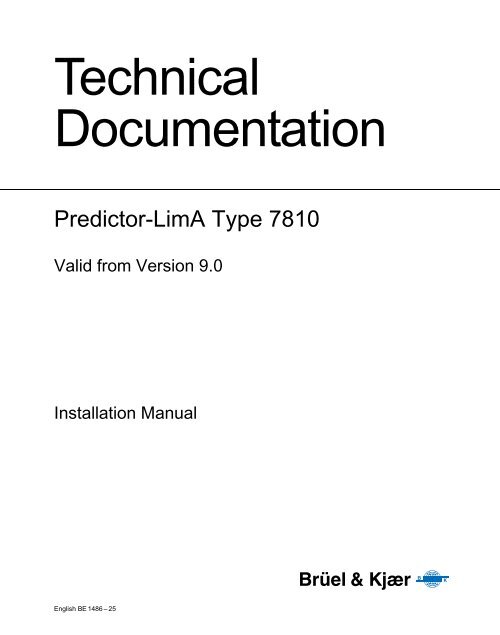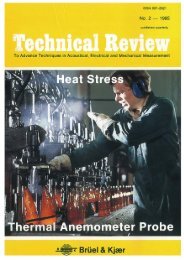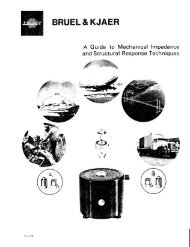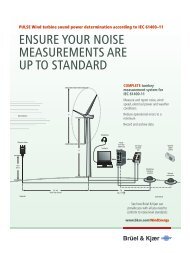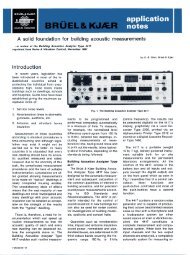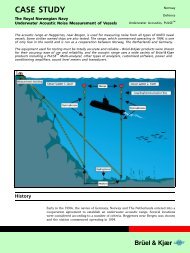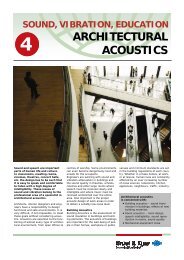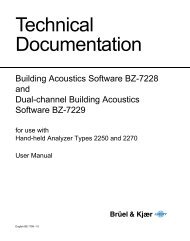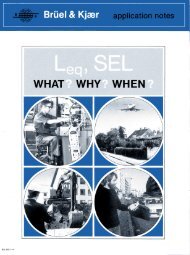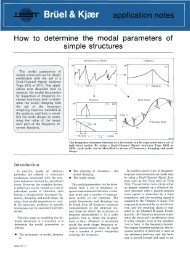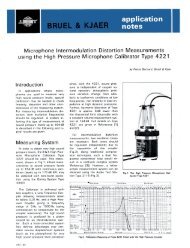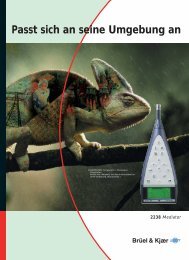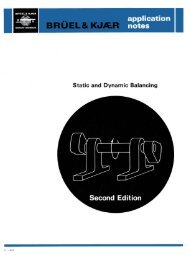Technical Documentation: Installation Manual for ... - Brüel & Kjær
Technical Documentation: Installation Manual for ... - Brüel & Kjær
Technical Documentation: Installation Manual for ... - Brüel & Kjær
Create successful ePaper yourself
Turn your PDF publications into a flip-book with our unique Google optimized e-Paper software.
<strong>Technical</strong><br />
<strong>Documentation</strong><br />
Predictor-LimA Type 7810<br />
Valid from Version 9.0<br />
<strong>Installation</strong> <strong>Manual</strong><br />
English BE 1486 – 25
Predictor-LimA Type 7810<br />
Valid from Version 9.0<br />
<strong>Installation</strong> <strong>Manual</strong><br />
BE 148625 October 2012
Trademarks<br />
Microsoft and Windows are registered trademarks of Microsoft Corporation · Intel is a registered<br />
trademark and Core is a trademark of Intel Corporation or its subsidiaries in the United States and/<br />
or other countries · OpenGL is a registered trademark of Silicon Graphics, Inc. · LimA is a<br />
trademark of Stapelfeldt Ingenieurgesell-schaft mbH, Dortmund, Germany · Predictor is a trademark<br />
of <strong>Brüel</strong>&<strong>Kjær</strong> Sound & Vibration Measurement A/S, Nærum, Denmark · SourceDB and<br />
Georeference are trademarks of DGMR Software bv, Den Haag, The Netherlands<br />
Copyright 2001 – 2012, <strong>Brüel</strong> & <strong>Kjær</strong> Sound & Vibration Measurement A/S<br />
All rights reserved. No part of this publication may be reproduced or distributed in any <strong>for</strong>m, or by<br />
any means, without prior written consent from <strong>Brüel</strong> & <strong>Kjær</strong> Sound & Vibration Measurement A/S,<br />
Nærum, Denmark
Contents<br />
CHAPTER 1<br />
Recommended System...................................................................................... 1<br />
1.1 The HASP Key..................................................................................................... 2<br />
1.2 License Files ........................................................................................................ 2<br />
CHAPTER 2<br />
Installing Predictor-LimA................................................................................... 3<br />
2.1 Installing the Predictor-LimA Software Suite........................................................ 3<br />
2.2 Predictor............................................................................................................... 4<br />
2.3 LimA..................................................................................................................... 6<br />
2.4 Predictor Analyst.................................................................................................. 7<br />
2.5 Acoustic Determinator.......................................................................................... 7
Chapter 1<br />
Recommended System<br />
The recommended system <strong>for</strong> Predictor-LimA comprises:<br />
• Operating system:<br />
Microsoft ® Windows ® 7. 64-bit Windows ® is recommended as it improves stability,<br />
memory management and per<strong>for</strong>mance<br />
• Processor:<br />
Intel ® Core i7<br />
• Memory:<br />
4 GB of RAM, or more, fast chips are preferred (DDRAM instead of DRAM)<br />
• Monitor:<br />
19 inches or larger with a resolution of at least 1280×1024<br />
• Video card driver:<br />
Must have OpenGL ® support<br />
• Hard-disk space:<br />
– At least 1 GB<br />
– The required hard-disk space depends on the installed components<br />
– Predictor requires 400 MB of hard-disk space<br />
– A full LimA installation requires 500 MB hard-disk space<br />
– Disk space needed <strong>for</strong> data storage largely depends on project size. The size of a<br />
project can be between several MB and several GB<br />
• Printer:<br />
Any printer or plotter that has a Windows ® device driver. No special setup required<br />
The demands on the hardware are influenced by the way you will use the computer. Do you<br />
want to use other software packages while a calculation is running in the background? Or is the<br />
calculation running on other workstations in the network? If tasks on the computer become<br />
more demanding then demands on the hardware increase. When running large models, more<br />
memory and more processor power are needed.<br />
1
2<br />
Predictor-LimA Type 7810 – <strong>Installation</strong> <strong>Manual</strong><br />
1.1 The HASP Key<br />
All software is protected by a hardware key (the HASP key) in combination with one or more<br />
license files. The hardware key is a small device that has to be connected to a USB port. The<br />
software will only function fully if the HASP key and the license files are present.<br />
The Sentinel HASP Run-time Environment has to be installed. This can be installed manually<br />
by using the software provided in the HASP folder of the Predictor-LimA setup folder.<br />
Caution: Do not connect the HASP key to the computer be<strong>for</strong>e the HASP drivers have been<br />
installed. Connecting the key in advance will install the wrong drivers.<br />
Note: If HASP drivers are already installed on the computer, but the firmware version on the<br />
HASP key is earlier than 3.21, an update of the firmware might be required. For more<br />
in<strong>for</strong>mation, read the documentation located in the folder ‘Setup Predictor-LimA V9.0\HASP’<br />
after extracting the installation software.<br />
1.2 License Files<br />
License files have the same file name as the HASP key. Depending on the installed<br />
components one or more license files are needed. In this manual, the associated license files <strong>for</strong><br />
the HASP key are referred to as ‘dongle-id.*’, where ‘dongle-id’ refers to the number assigned<br />
to the HASP key required to operate the software; <strong>for</strong> example, if the hardware key is<br />
1234567H, the license files would be 1234567H.lic, 1234567H.licx and 1234567H.liz.
Chapter 2<br />
Installing Predictor-LimA<br />
2.1 Installing the Predictor-LimA Software Suite<br />
To install the Predictor-LimA Software Suite:<br />
1) Go to the Predictor-LimA Support Portal (http://www.softnoise.com/support) and use your<br />
dongle ID to log in to the support page.<br />
Fig.2.1 Left: Predictor-LimA Customer Support portal login screen<br />
Right: Download & Support screen<br />
2) Click Predictor-LimA version 9.0 to download the Predictor-LimA 9.0 setup software.<br />
This option will direct you to the download page on the <strong>Brüel</strong> & <strong>Kjær</strong> Web site.<br />
3) Unzip the Predictor-LimA setup files into a Predictor-LimA setup folder. This folder can<br />
be created locally or on the network.<br />
4) Return to the Predictor-LimA Customer Support portal and click Request license files and<br />
enter your email address. Within 10 minutes you will receive an email from Softnoise with<br />
your license files. For calculation clients, repeat the request <strong>for</strong> license files <strong>for</strong> each<br />
additional dongle-id.<br />
5) Save all license files in the Predictor-LimA setup folder.<br />
3
4<br />
Predictor-LimA Type 7810 – <strong>Installation</strong> <strong>Manual</strong><br />
Fig.2.2<br />
Predictor <strong>Installation</strong><br />
screen<br />
6) Start Setup.exe in the Predictor-LimA setup folder<br />
7) Follow the wizard. This will enable you to install Predictor, LimA, Predictor Analyst,<br />
Acoustic Determinator and the HASP device drivers. If you do not have the license file(s)<br />
and HASP key Predictor, Predictor Analyst and Acoustic Determinator will start in demo<br />
mode. Without license file and HASP key, LimA will not start.<br />
Selecting a component will start the corresponding installation software.<br />
2.2 Predictor<br />
Predictor must be installed in a new, empty folder on the local hard disk or network drive.<br />
The Predictor installation software will also install SourceDB, a program <strong>for</strong> managing sound<br />
power levels, Georeference, a program <strong>for</strong> calibrating bitmaps and Wind Turbine Catalogue, a<br />
program <strong>for</strong> editing ‘WTCatalogue.wt’, the wind turbine catalogue. These programs are<br />
available from the Predictor main menu, under Tools.<br />
Licensing<br />
Predictor is protected by a hardware key in combination with up to three license files: ‘dongleid.lic’,<br />
‘dongle-id.liz’ and ‘dongle-id.licx’, depending on the installed components and<br />
configuration. Each hardware key requires the license file or files. License files will be placed<br />
in the program folder during the installation. It is also possible to place license files manually<br />
into the program folder after installation. License files are only valid <strong>for</strong> the HASP hardware<br />
key with the same identification.<br />
Modelling License<br />
It is possible to use Predictor in modelling mode. With this option, modelling can be done on<br />
any computer, the only restriction is that it is not possible to per<strong>for</strong>m calculations, use the
CHAPTER 2<br />
Installing Predictor-LimA<br />
LimA Link or export results. For this option a valid license file (‘dongle-id.licx’) must be<br />
present in the program folders, but a dongle is not needed.<br />
Predictor Calculation Client<br />
Calculation time can be reduced with network calculation using the Calculation Client<br />
BZ-5552 software. As the Calculation Client is part of the Predictor installation, Predictor<br />
needs to be installed on all workstations to be used <strong>for</strong> calculations in the network.<br />
After installing Predictor, the calculation client can be started from the Windows ® start menu:<br />
Start > All Programs > Bruel & Kjaer Applications.<br />
The Calculation Client License pack enables you to run a calculation on three workstations<br />
simultaneously. Each additional Calculation Client add-on package increases the number of<br />
parallel workstations by two. The Calculation Client itself has minimal impact on network and<br />
workstation per<strong>for</strong>mance, even while a calculation is active.<br />
Once installed, Predictor takes care of the distribution and monitoring of calculation jobs.<br />
Redistribution of failed jobs (<strong>for</strong> example, when the workstation shuts down) is automatic.<br />
When placed in the same folder as the Predictor-LimA setup software, the license files <strong>for</strong> the<br />
additional dongles will automatically be placed in the program folder during the installation. It<br />
is also possible to place license files manually into the program folder after installation.<br />
Be<strong>for</strong>e starting a server calculation, a shared folder must be defined on the Predictor<br />
workstation and all Calculation Client workstations. This can be done by starting Predictor (if<br />
the workstation has no valid Predictor license, Predictor can be started in demo mode – note:<br />
this is only valid <strong>for</strong> defining the shared folder, calculations cannot be per<strong>for</strong>med with the<br />
demo mode) and take the following steps:<br />
Fig.2.3<br />
Server Settings window<br />
1) Close the “Open project” dialog with Cancel.<br />
2) Select “Server Settings ...” from the Calculations menu.<br />
3) Select a shared folder on the network (see Fig.2.3).<br />
This shared folder must be located on a network drive and must be identical <strong>for</strong> all<br />
workstations that run the Calculation Client. Please note that it is not just the folder name that<br />
has to be identical but also the physical location on the network drive. Additionally, all users<br />
need to have write permission <strong>for</strong> this folder.<br />
5
6<br />
Predictor-LimA Type 7810 – <strong>Installation</strong> <strong>Manual</strong><br />
2.3 LimA<br />
LimA must be installed in a new, empty folder on the local hard disk or network drive. A<br />
shortcut can be placed on the desktop and/or in the Start menu. To install an update to LimA<br />
under an existing folder name, rename this folder. After installing the new version, any<br />
customised data files of the <strong>for</strong>mer version can be copied into the new installation.<br />
During installation it is possible to choose which components will be installed: LimA<br />
Environment (required), LimA, LimA Aircraft Module or the LimA Data Exchange Modules.<br />
Fig.2.4<br />
LimA <strong>Installation</strong> screen<br />
Follow the setup wizard’s instructions to install the software.<br />
For detailed in<strong>for</strong>mation and directions <strong>for</strong> installing several licenses on a network, read the<br />
manual that will be installed in the program folder.<br />
Important: Set the screen resolution to 1024×768 or more with a small system font or 96 DPI<br />
normal font (in Windows ® XP or later).<br />
Licensing<br />
LimA is protected by a hardware key in combination with a license file. In general a license file<br />
is required <strong>for</strong> each hardware key, although it is possible to include licenses <strong>for</strong> multiple<br />
hardware keys in one license file (e.g., <strong>for</strong> installation of multiple licenses on a network drive).<br />
The license file ‘lizdat.liz’ will be placed in the folder GRUNDDAT located in the LimA<br />
program folder during the installation.<br />
LimA modules will only start if a hardware key is attached to the computer and a valid license<br />
file is available.
2.4 Predictor Analyst<br />
CHAPTER 2<br />
Installing Predictor-LimA<br />
Predictor Analyst must be installed in a new, empty folder on the local hard disk or network drive.<br />
A shortcut can be placed on the desktop and/or in the Start menu.<br />
Licensing<br />
Predictor Analyst is protected by a hardware key and a license file ‘dongle-id.lic’, which is<br />
placed in the program folder during the installation. This file is only valid <strong>for</strong> the HASP<br />
hardware key with the same identification.<br />
When placed in the same folder as the Predictor-LimA setup software, the license file will<br />
automatically be placed in the program folder during the installation. It is also possible to place<br />
the license file manually in the program folder after installation.<br />
2.5 Acoustic Determinator<br />
Acoustic Determinator must be installed in a new, empty folder on the local hard disk or<br />
network drive.<br />
A shortcut can be placed on the desktop and/or in the Start menu.<br />
Licensing<br />
Acoustic Determinator is protected by a hardware key and a license file ‘dongle-id.lic’, which<br />
is placed in the program folder during the installation. This file is only valid <strong>for</strong> the HASP<br />
hardware key with the same identification.<br />
When placed in the same folder as the Predictor-LimA setup software, the license file will<br />
automatically be placed in the program folder during the installation. It is also possible to place<br />
the license file manually in the program folder after installation.<br />
7
8<br />
Predictor-LimA Type 7810 – <strong>Installation</strong> <strong>Manual</strong>
HEADQUARTERS: <strong>Brüel</strong> & <strong>Kjær</strong> Sound & Vibration Measurement A/S · DK-2850 Nærum · Denmark<br />
Telephone: +45 7741 2000 · Fax: +45 4580 1405 · www.bksv.com · info@bksv.com<br />
Local representatives and service organisations worldwide<br />
ËBE-1486---EÎ