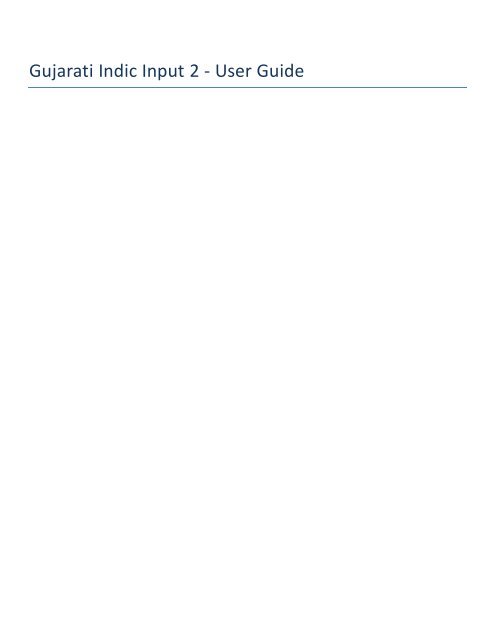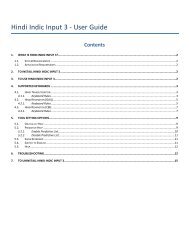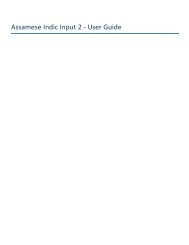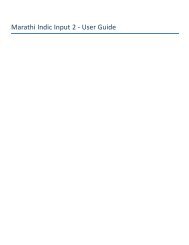Gujarati Indic Input 2-User Guide.pdf - BhashaIndia
Gujarati Indic Input 2-User Guide.pdf - BhashaIndia
Gujarati Indic Input 2-User Guide.pdf - BhashaIndia
You also want an ePaper? Increase the reach of your titles
YUMPU automatically turns print PDFs into web optimized ePapers that Google loves.
<strong>Gujarati</strong> <strong>Indic</strong> <strong>Input</strong> 2 - <strong>User</strong> <strong>Guide</strong>
<strong>Gujarati</strong> <strong>Indic</strong> <strong>Input</strong> 2 - <strong>User</strong> <strong>Guide</strong><br />
Contents<br />
WHAT IS GUJARATI INDIC INPUT 2? ................................................................................................................................................... 3<br />
SYSTEM REQUIREMENTS ....................................................................................................................................................................... 3<br />
TO INSTALL GUJARATI INDIC INPUT 2 ................................................................................................................................................ 3<br />
TO USE GUJARATI INDIC INPUT 2............................................................................................................................................................ 4<br />
SUPPORTED KEYBOARDS ................................................................................................................................................................... 5<br />
GUJARATI TRANSLITERATION ................................................................................................................................................................. 5<br />
Keyboard Rules .......................................................................................................................................................................... 5<br />
GUJARATI INSCRIPT ............................................................................................................................................................................. 7<br />
GUJARATI TYPEWRITER ........................................................................................................................................................................ 8<br />
GUJARATI TYPEWRITER (G) ................................................................................................................................................................... 9<br />
GODREJ INDICA ................................................................................................................................................................................ 10<br />
REMINGTON INDICA .......................................................................................................................................................................... 11<br />
SPECIAL CHARACTERS ........................................................................................................................................................................ 12<br />
GUJARATI TERAFONT ......................................................................................................................................................................... 12<br />
TOOL SETTING OPTIONS .................................................................................................................................................................. 13<br />
ON-THE-FLY HELP ............................................................................................................................................................................. 13<br />
SHOW KEYBOARD ............................................................................................................................................................................. 13<br />
SWITCH TO ENGLISH/GUJARATI ............................................................................................................................................................ 14<br />
HELP ............................................................................................................................................................................................. 14<br />
TROUBLESHOOTING ........................................................................................................................................................................ 15<br />
TO UNINSTALL GUJARATI INDIC INPUT 2 ......................................................................................................................................... 16<br />
2
<strong>Gujarati</strong> <strong>Indic</strong> <strong>Input</strong> 2 - <strong>User</strong> <strong>Guide</strong><br />
What is <strong>Gujarati</strong> <strong>Indic</strong> <strong>Input</strong> 2?<br />
<strong>Gujarati</strong> <strong>Indic</strong> <strong>Input</strong> 2 provides a very convenient way of entering text in <strong>Gujarati</strong> Language using the English QWERTY<br />
keyboard in any editing application (Office Application/WordPad /Notepad) that supports Text Services. <strong>Gujarati</strong> <strong>Indic</strong><br />
<strong>Input</strong> 2 tool will be packaged as a setup and running the setup will invoke the services. The tool supports all popular<br />
keyboard layouts.<br />
System Requirements<br />
Windows Vista<br />
Windows 7<br />
*Tool is compatible with equivalent 64-bit Operating Systems mentioned above.<br />
To Install <strong>Gujarati</strong> <strong>Indic</strong> <strong>Input</strong> 2<br />
Installation of the <strong>Gujarati</strong> <strong>Indic</strong> <strong>Input</strong> 2 is a very easy process that takes less than two minute to complete.<br />
Run or double click <strong>Gujarati</strong> <strong>Indic</strong> <strong>Input</strong> 2 Setup. The setup wizard will guide you through the installation process. Once<br />
the installation process is complete, <strong>Gujarati</strong> <strong>Indic</strong> <strong>Input</strong> 2 has been successfully installed will be displayed.<br />
Note: On Windows Vista and Windows 7, if your user login does not have administrative privileges or is not included in<br />
the user group of administrators right click the "Setup.exe" icon and select "Run as Administrator".<br />
3
<strong>Gujarati</strong> <strong>Indic</strong> <strong>Input</strong> 2 - <strong>User</strong> <strong>Guide</strong><br />
To Use <strong>Gujarati</strong> <strong>Indic</strong> <strong>Input</strong> 2<br />
1. Start any Office application, including WordPad or Notepad.<br />
2. Click the Language <strong>Indic</strong>ator located in the System Tray on the right side of the Windows taskbar or on Language<br />
bar as shown below and select GU-<strong>Gujarati</strong>.<br />
3. Select <strong>Gujarati</strong> <strong>Indic</strong> <strong>Input</strong> 2 from the shortcut menu that appears. The PC is now ready to start typing in<br />
<strong>Gujarati</strong>.<br />
Note: If you are unable to view Language bar on your PC Click Here.<br />
4
<strong>Gujarati</strong> <strong>Indic</strong> <strong>Input</strong> 2 - <strong>User</strong> <strong>Guide</strong><br />
Supported Keyboards<br />
<strong>Gujarati</strong> <strong>Indic</strong> <strong>Input</strong> 2 supports various types of Keyboards. Click Settings Icon and select Keyboard. Choose keyboard<br />
layout of your choice form list of available keyboards.<br />
<strong>Gujarati</strong> Transliteration<br />
<strong>User</strong> can type his message in Roman using the Standard English keyboard, which is transliterated on-the-fly to <strong>Gujarati</strong>.<br />
It works on the logic of phonetics and is most effective when user write the word the way it is spoken.<br />
Keyboard Rules<br />
Vyanjan (Consonants)<br />
ઑ ka,ca,qa kha ઓ ga ઔ gha ક Nga<br />
ખ cha ગ chha ઘ ja,za ઙ jha ચ Nja<br />
છ Ta જ Tha ઝ Da ઞ Dha ટ Na<br />
ઠ ta ડ tha ઢ da ણ dha ત na<br />
થ pa દ pha,fa ધ ba ન bha ma<br />
પ ya ફ ra બ la ભ La મ va,wa<br />
ય sha ર Sha sa લ ha ક્ષ kSha<br />
ત્ર tra જ્ઞ<br />
Swar (Vowels)<br />
Gya,<br />
jNja,dnya<br />
a અ aa આ i ઇ ee,ii,I ઈ u<br />
ઉ oo,uu,U ઊ R ઌ e ઋ A ઍ ai,ei<br />
એ o O ઐ au,ou<br />
5
<strong>Gujarati</strong> <strong>Indic</strong> <strong>Input</strong> 2 - <strong>User</strong> <strong>Guide</strong><br />
Examples<br />
<strong>Input</strong> Output<br />
auShadhee ઐરણી<br />
Rtu<br />
Matras<br />
ઊતુ<br />
ા aa િા i ાી ee,ii,I ાુ u ू oo,uu,U ાૃ R<br />
ા e ા ai,ei ા o ા au,ou ા A ા O<br />
Examples<br />
<strong>Input</strong> Output<br />
Ofar<br />
દફ<br />
anukulan નુકૂબત<br />
Anuswara, Visarga and Chandrabindi<br />
ं ^ ं H ं M<br />
Examples<br />
<strong>Input</strong> Output<br />
sangeet<br />
atH<br />
baMk<br />
Conjuncts<br />
ંઓીઠ<br />
ઠઃ<br />
बँक<br />
દ્ધ ddha દ્ય dhya હ્ય ં hyaa હૃ Hri ક્ષ્પ kShya,xya<br />
Examples<br />
<strong>Input</strong> Output<br />
shuddha<br />
vidhya<br />
શુદ્ધ<br />
િમદ્ય<br />
Explicit Halant Examples<br />
<strong>Input</strong> Output<br />
poorvavat_ પ ૂમવમત્<br />
satyam_ ત્પમ્<br />
6
<strong>Gujarati</strong> <strong>Indic</strong> <strong>Input</strong> 2 - <strong>User</strong> <strong>Guide</strong><br />
Explicit Half Consonants Examples<br />
<strong>Input</strong> Output<br />
man~dir<br />
n~yaay<br />
ન્દઢફ<br />
દપ પ<br />
<strong>Gujarati</strong> Inscript<br />
Special Combinations<br />
consoA + halant(d) + consoB = conjunct ઑ + ા્ + ર = ક્ષ<br />
consoA + halant(d) + Ctrl+Shift+1 + consoB = disjoint<br />
conjunct<br />
consoA + halant(d) + Ctrl+Shift+2 + consoB = disjoint<br />
conjunct<br />
To type Roman Numerals (Numbers), use the Numpad<br />
Keys of the Keyboard with Caps Lock Key ON.<br />
To type Lingual Numerals (Numbers), use the Numpad<br />
Keys of the Keyboard with Caps Lock Key OFF.<br />
ઑ + ા્ + Ctrl+Shift+ 1 + ર = ક્ષi<br />
ઑ + ் +Ctrl+Shift+2 +ર = ક્ ર<br />
1, 2, 3,….9, 0.<br />
૦,૧,૨,૩,૪,૫,૬,૭,૮,૯<br />
7
<strong>Gujarati</strong> <strong>Indic</strong> <strong>Input</strong> 2 - <strong>User</strong> <strong>Guide</strong><br />
<strong>Gujarati</strong> Typewriter<br />
Special Combinations<br />
To type Roman Numerals (Numbers), use the Numpad<br />
Keys of the Keyboard with Caps Lock Key ON.<br />
To type Lingual Numerals (Numbers), use the Numpad<br />
Keys of the Keyboard with Caps Lock Key OFF.<br />
Half consonants or half conjunct followed by 'aa' matra<br />
creates full form of the consonant or conjunct.<br />
1, 2, 3,….9, 0.<br />
૦,૧,૨,૩,૪,૫,૬,૭,૮,૯<br />
મ્ + ા = <br />
શ્ + ા = ય<br />
ક્ષ્ + ા = ક્ષ<br />
‘i' matra is typed before a consonant or conjunct. િા + = િ<br />
‘a' vowel + 'e' matra = 'e' vowel<br />
'a' vowel + 'ei' matra = 'ei' vowel<br />
'a' vowel + 'aa' matra + 'e' matra = 'o' vowel<br />
'a' vowel + 'aa' matra + 'ai' matra = 'au' vowel<br />
Consonant + 'aa' matra + 'e' matra = Consonant + 'o'<br />
matra<br />
Consonant + 'aa' matra + 'ai' matra = Consonant + 'au'<br />
matra<br />
િા + = ક્ષક્ષ<br />
+ ા = ઌ<br />
+ ા = ઍ<br />
+ ા + ા = એ<br />
+ ા + ા = ઐ<br />
+ ા + ા = <br />
+ ા + ા = <br />
Consonant ઝ followed by 'dot', creates consonant ક. ઝ + . = ક<br />
8
<strong>Gujarati</strong> <strong>Indic</strong> <strong>Input</strong> 2 - <strong>User</strong> <strong>Guide</strong><br />
<strong>Gujarati</strong> Typewriter (G)<br />
Special Combinations<br />
To type Roman Numerals (Numbers), use the Numpad<br />
Keys of the Keyboard with Caps Lock Key ON.<br />
To type Lingual Numerals (Numbers), use the Numpad<br />
Keys of the Keyboard with Caps Lock Key OFF.<br />
Half consonants or half conjunct followed by 'aa' matra<br />
creates full form of the consonant or conjunct.<br />
1, 2, 3,….9, 0.<br />
૦,૧,૨,૩,૪,૫,૬,૭,૮,૯<br />
મ્ + ા = <br />
શ્ + ા = ય<br />
ક્ષ્ + ા = ક્ષ<br />
‘i' matra is typed before a consonant or conjunct. િા + = િ<br />
‘a' vowel + 'e' matra = 'e' vowel<br />
'a' vowel + 'ei' matra = 'ei' vowel<br />
'a' vowel + 'aa' matra + 'e' matra = 'o' vowel<br />
'a' vowel + 'aa' matra + 'ai' matra = 'au' vowel<br />
Consonant + 'aa' matra + 'e' matra = Consonant + 'o' matra<br />
Consonant + 'aa' matra + 'ai' matra = Consonant + 'au'<br />
matra<br />
િા + = ક્ષક્ષ<br />
+ ા = ઌ<br />
+ ા = ઍ<br />
+ ા + ા = એ<br />
+ ા + ા = ઐ<br />
+ ા + ા = <br />
+ ા + ા = <br />
Consonant ઝ followed by 'dot', creates consonant ક. ઝ + . = ક<br />
9
<strong>Gujarati</strong> <strong>Indic</strong> <strong>Input</strong> 2 - <strong>User</strong> <strong>Guide</strong><br />
Godrej <strong>Indic</strong>a<br />
Special Combinations<br />
To type Roman Numerals (Numbers), use the Numpad Keys<br />
of the Keyboard with Caps Lock Key ON.<br />
To type Lingual Numerals (Numbers), use the Numpad Keys<br />
of the Keyboard with Caps Lock Key OFF.<br />
Half consonants or half conjunct followed by 'aa' matra<br />
creates full form of the consonant or conjunct.<br />
1, 2, 3,….9, 0.<br />
૦,૧,૨,૩,૪,૫,૬,૭,૮,૯<br />
મ્ + ા = <br />
શ્ + ા = ય<br />
ક્ષ્ + ા = ક્ષ<br />
‘i' matra is typed before a consonant or conjunct. િા + = િ<br />
‘a' vowel + 'e' matra = 'e' vowel<br />
'a' vowel + 'ei' matra = 'ei' vowel<br />
'a' vowel + 'aa' matra + 'e' matra = 'o' vowel<br />
'a' vowel + 'aa' matra + 'ai' matra = 'au' vowel<br />
Consonant + 'aa' matra + 'e' matra = Consonant + 'o' matra<br />
Consonant + 'aa' matra + 'ai' matra = Consonant + 'au'<br />
matra<br />
િા + = ક્ષક્ષ<br />
+ ા = ઌ<br />
+ ા = ઍ<br />
+ ા + ા = એ<br />
+ ા + ા = ઐ<br />
+ ા + ા = <br />
+ ા + ા = <br />
Consonant ઝ followed by 'dot', creates consonant ક. ઝ + . = ક<br />
10
<strong>Gujarati</strong> <strong>Indic</strong> <strong>Input</strong> 2 - <strong>User</strong> <strong>Guide</strong><br />
Remington <strong>Indic</strong>a<br />
Special Combinations<br />
To type Roman Numerals (Numbers), use the Numpad<br />
Keys of the Keyboard with Caps Lock Key ON.<br />
To type Lingual Numerals (Numbers), use the Numpad<br />
Keys of the Keyboard with Caps Lock Key OFF.<br />
Half consonants or half conjunct followed by 'aa' matra<br />
creates full form of the consonant or conjunct.<br />
‘a' vowel + 'e' matra = 'e' vowel<br />
'a' vowel + 'ei' matra = 'ei' vowel<br />
'a' vowel + 'aa' matra + 'e' matra = 'o' vowel<br />
'a' vowel + 'aa' matra + 'ai' matra = 'au' vowel<br />
Consonant + 'aa' matra + 'e' matra = Consonant + 'o'<br />
matra<br />
Consonant + 'aa' matra + 'ai' matra = Consonant + 'au'<br />
matra<br />
1) 'a' vowel + 'aa' matra + 'a' matra = 'O' vowel<br />
2) consonant + 'aa' matra + 'A' matra = consonant + 'O'<br />
matra<br />
1, 2, 3,….9, 0.<br />
૦,૧,૨,૩,૪,૫,૬,૭,૮,૯<br />
મ્ + ા = <br />
શ્ + ા = ય<br />
ક્ષ્ + ા = ક્ષ<br />
+ ા = ઌ<br />
+ ા = ઍ<br />
+ ા + ા = એ<br />
+ ા + ા = ઐ<br />
+ ા + ા = <br />
+ ા + ા = <br />
ત + ા + ા = ત<br />
Consonant ઝ followed by 'dot', creates consonant ક. ઝ + . = ક<br />
11
<strong>Gujarati</strong> <strong>Indic</strong> <strong>Input</strong> 2 - <strong>User</strong> <strong>Guide</strong><br />
Special Characters<br />
Special Rules<br />
To type Roman Numerals (Numbers), use the Numpad<br />
Keys of the Keyboard with Caps Lock Key ON.<br />
To type Lingual Numerals (Numbers), use the Numpad<br />
Keys of the Keyboard with Caps Lock Key OFF.<br />
<strong>Gujarati</strong> Terafont<br />
Special Combinations<br />
To type Roman Numerals (Numbers), use the Numpad Keys of<br />
the Keyboard with Caps Lock Key ON.<br />
To type Lingual Numerals (Numbers), use the Numpad Keys of<br />
the Keyboard with Caps Lock Key OFF.<br />
Half consonants or half conjunct followed by 'aa' matra creates<br />
full form of the consonant or conjunct.<br />
1, 2, 3,…9, 0.<br />
૦,૧,૨,૩,૪,૫,૬,૭,૮,૯<br />
1, 2, 3,….9, 0.<br />
૦,૧,૨,૩,૪,૫,૬,૭,૮,૯<br />
મ્ + ા = <br />
શ્ + ા = ય<br />
ક્ષ્ + ા = ક્ષ<br />
12
<strong>Gujarati</strong> <strong>Indic</strong> <strong>Input</strong> 2 - <strong>User</strong> <strong>Guide</strong><br />
‘i' matra is typed before a consonant or conjunct. િા + = િ<br />
ાૃa' vowel + 'e' matra = 'e' vowel<br />
'a' vowel + 'ei' matra = 'ei' vowel<br />
'a' vowel + 'aa' matra + 'e' matra = 'o' vowel<br />
'a' vowel + 'aa' matra + 'ai' matra = 'au' vowel<br />
Consonant + 'aa' matra + 'e' matra = Consonant + 'o' matra<br />
Consonant + 'aa' matra + 'ai' matra = Consonant + 'au' matra<br />
Tool Setting Options<br />
On-the-fly Help<br />
િા + = ક્ષક્ષ<br />
+ ા = ઌ<br />
+ ા = ઍ<br />
+ ા + ા = એ<br />
+ ા + ા = ઐ<br />
+ ા + ા = <br />
+ ા + ા = <br />
Tool provides the simplest way to type text by using on-the-fly Help. As the user starts typing using<br />
transliteration keyboard, he can see the respective letters in selected Indian Language with various matra<br />
combinations.<br />
To activate this feature select On-the-Fly Help from Settings Menu.<br />
Show Keyboard<br />
To view any keyboard (except Phonetic) select Show Keyboard option from Settings Menu<br />
13
<strong>Gujarati</strong> <strong>Indic</strong> <strong>Input</strong> 2 - <strong>User</strong> <strong>Guide</strong><br />
Switch to English/<strong>Gujarati</strong><br />
To switch to English Language, select Switch to English option from Settings Menu or use shortcut key<br />
Ctrl+Shift+T.<br />
To switch to <strong>Gujarati</strong> Language again, select Switch to <strong>Gujarati</strong> option from Settings Menu or use<br />
shortcut key Ctrl+Shift+T.<br />
Help<br />
To view help on <strong>Gujarati</strong> <strong>Indic</strong> <strong>Input</strong> 2 tool, select Help from Settings Menu.<br />
14
<strong>Gujarati</strong> <strong>Indic</strong> <strong>Input</strong> 2 - <strong>User</strong> <strong>Guide</strong><br />
Troubleshooting<br />
1. How can I make Language bar visible on my PC?<br />
Right-click your Desktop taskbar, and point to Toolbars. See is Language bar selected, if not click on it to<br />
select. If Language bar is no longer listed in the toolbar menu try below steps:<br />
VISTA/WINDOWS 7<br />
o Go to Control Panel > Regional and Language Options > Keyboards and Languages<br />
(tab) > Change Keyboards > Language Bar<br />
o Select radio button Floating on Desktop or Docked in the taskbar.<br />
o Click OK.<br />
2. How can I add <strong>Gujarati</strong> <strong>Indic</strong> <strong>Input</strong> 2 on my Language bar?<br />
VISTA/WINDOWS 7<br />
o Go to Control Panel > Regional and Language Options > Keyboards and Languages<br />
(tab) > Change Keyboards > General.<br />
o Click Add button, Select the Language (<strong>Gujarati</strong>) and under Keyboard section check the box titled<br />
<strong>Gujarati</strong> <strong>Indic</strong> <strong>Input</strong> 2.<br />
o Click OK.<br />
15
<strong>Gujarati</strong> <strong>Indic</strong> <strong>Input</strong> 2 - <strong>User</strong> <strong>Guide</strong><br />
3. I do not want <strong>Gujarati</strong> <strong>Indic</strong> <strong>Input</strong> 2 as the default input method for my PC. What can be done?<br />
VISTA/WINDOWS 7<br />
o Go to Control Panel > Regional and Language Options > Keyboards and Languages<br />
(tab) > Change Keyboards > General<br />
Check both:<br />
You have not selected <strong>Gujarati</strong> as your Default <strong>Input</strong> Language.<br />
You have not selected <strong>Gujarati</strong> <strong>Indic</strong> <strong>Input</strong> 2 as an input method in Language bar.<br />
To Uninstall <strong>Gujarati</strong> <strong>Indic</strong> <strong>Input</strong> 2<br />
Follow the steps below to uninstall the tool.<br />
1. Open Windows Control PanelAdd/Remove Programs to remove the program(s).<br />
2. Select <strong>Gujarati</strong> <strong>Indic</strong> <strong>Input</strong> 2 and click Remove button.<br />
3. You will be prompted by a confirmatory message. Select Yes to remove the tool completely.<br />
Note: It is recommended to close all running applications before uninstalling the <strong>Gujarati</strong> <strong>Indic</strong> <strong>Input</strong> 2 Tool.<br />
16