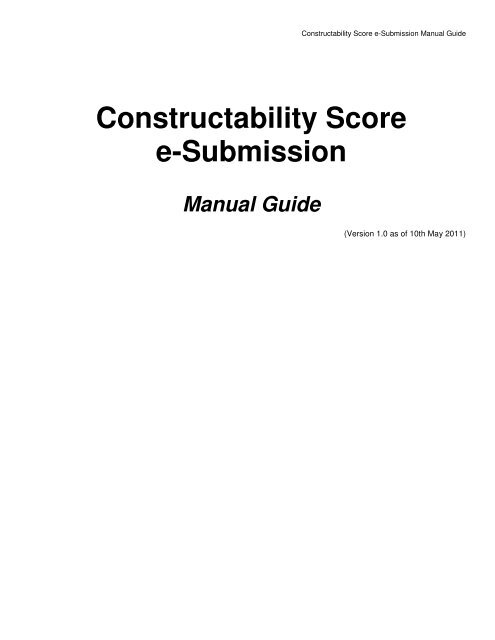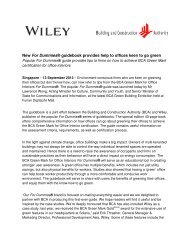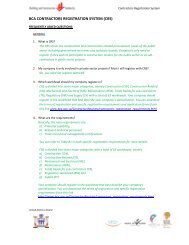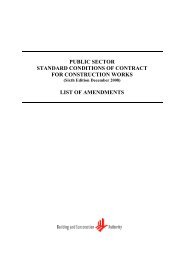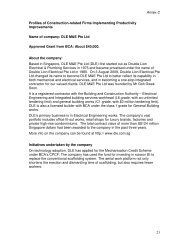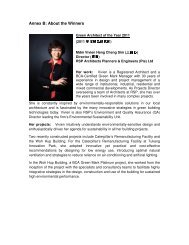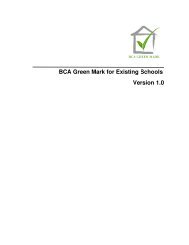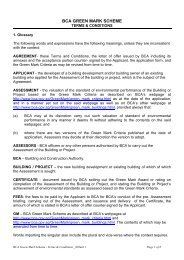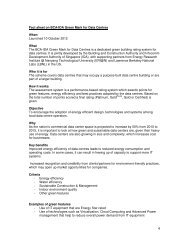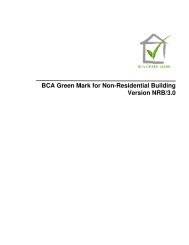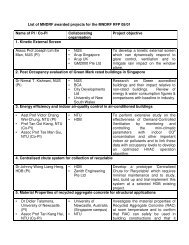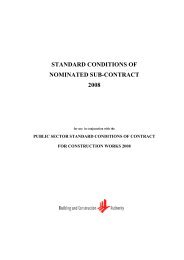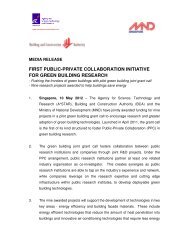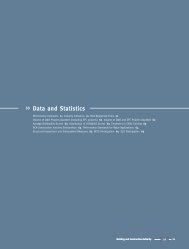Constructability Score E-submission Guide - Building & Construction ...
Constructability Score E-submission Guide - Building & Construction ...
Constructability Score E-submission Guide - Building & Construction ...
Create successful ePaper yourself
Turn your PDF publications into a flip-book with our unique Google optimized e-Paper software.
<strong>Constructability</strong> <strong>Score</strong> e-Submission Manual <strong>Guide</strong><br />
<strong>Constructability</strong> <strong>Score</strong><br />
e-Submission<br />
Manual <strong>Guide</strong><br />
(Version 1.0 as of 10th May 2011)
SUMMARY OF DOCUMENTATION CHANGES<br />
Version No Date Revised Summary of Changes<br />
1.0 First Release<br />
<strong>Constructability</strong> <strong>Score</strong> e-Submission Manual <strong>Guide</strong>
<strong>Constructability</strong> <strong>Score</strong> e-Submission Manual <strong>Guide</strong><br />
TABLE OF CONTENTS<br />
SUMMARY OF DOCUMENTATION CHANGES ............................................................................................................................ I<br />
1 REGISTER AS A CORENET E-SUBMISSION USER ............................................................................................................ 1<br />
2 DOWNLOAD NETRUST DIGITAL SIGNER .......................................................................................................................... 3<br />
3 WEBSITE OVERVIEW ............................................................................................................................................................... 5<br />
4 DOWNLOAD APPLICATION FORMS .................................................................................................................................... 6<br />
5 SUBMIT ONLINE SUBMISSION .............................................................................................................................................. 9<br />
6 SEARCH & VIEW ONLINE SUBMISSION ........................................................................................................................... 15<br />
7 NETRUST DIGITAL SIGNER (SIGN, EXTRACT & VERIFY FILE(S)) ........................................................................... 18<br />
APPENDIX 1: PC REQUIREMENTS ............................................................................................................................................. 25<br />
APPENDIX 2: SYSTEM GUIDES ................................................................................................................................................... 26<br />
APPENDIX 3: LIST OF ACCEPTABLE FILE TYPES ................................................................................................................ 27<br />
APPENDIX 4: DEFINITIONS, ACRONYMS AND ABBREVIATIONS .................................................................................... 28<br />
APPENDIX 5: CONTACT LIST ...................................................................................................................................................... 29
1 Register as a CORENET e-Submission User<br />
1.1 Launch Internet Explorer by clicking on the following Icon on the Desktop.<br />
1.2 Click on the address bar and type in https://www.corenet-ess.gov.sg<br />
Chapter 1: Register as a CORENET e-Submission User<br />
1.3 Click on the Registration or Click here to register your account link to launch the User<br />
Registration form.<br />
Page | 1
1.4 Fill in the Registration form.<br />
Chapter 1: Register as a CORENET e-Submission User<br />
1.5 Select “I accept the Terms and Conditions” checkbox after reading the Terms and Conditions.<br />
1.6 Click on the Submit button.<br />
Notes:<br />
─ All fields marked with Asterix (*) are mandatory.<br />
─ Upon successful registration, the User ID and Identification details (eg. ID<br />
Type, ID No and Country) are NOT editable.<br />
1.7 Upon successful registration, a confirmation message will be displayed and an acknowledgement<br />
slip will be emailed to the registered user.<br />
Page | 2
2 Download Netrust Digital Signer<br />
2.1 Key in the User ID and Password and click on the Login button.<br />
Notes:<br />
Chapter 2: Download Netrust Digital Signer<br />
─ If you have forgotten the password, click on the Forget Password? link. You<br />
will be asked to key in the User ID and Identification details. The new password<br />
will be sent to the registered email address.<br />
2.2 Upon logging in successfully, the Home page will be displayed.<br />
2.3 Click on the Software Download link.<br />
Page | 3
Chapter 2: Download Netrust Digital Signer<br />
2.7 New users installing Digital Signer, please download and install the following applications:<br />
Notes:<br />
─ Downloading of User Manual / Electronic <strong>Guide</strong> is optional.<br />
─ For more information on User Manual / Electronic <strong>Guide</strong>, please refer to<br />
Appendix 2: System <strong>Guide</strong>s.<br />
Page | 4
1<br />
2<br />
3 Website Overview<br />
3.1 Click on the address bar and type in https://www.corenet-ess.gov.sg.<br />
3.2 Upon logging in successfully, the Home page will be displayed.<br />
3.3 CORENET e-Submission System (CORENET eSS) Website Layout.<br />
Serial No Item Description<br />
1 Banner Bar It displays the CORENET eSS logo and banner.<br />
2<br />
Login Bar<br />
Chapter 3: Website Overview<br />
It displays the login user name, current login date/time and last<br />
login date/time. Other links such as Contact Us, Rate Us, T & C,<br />
FAQ, Help, Sitemap and logout are display at the right side of the<br />
login bar.<br />
3 Menu Bar It displays the functions that are available for use.<br />
4<br />
Title Bar<br />
It displays the menu name followed by the function selected.<br />
Alternatively, access the Sitemap link to view all the functions.<br />
5 Quick Links It gives quick access to the commonly used functions.<br />
Page | 5<br />
3<br />
4<br />
5
4 Download Application Forms<br />
4.1 Click on the address bar and type in https://www.corenet-ess.gov.sg.<br />
Chapter 4: Download Application Forms<br />
4.2 Under Submission tab, select Online Submission and click on Download Application Forms.<br />
4.3 Alternatively, under Home tab, click on Download Online Submission Application Forms.<br />
Page | 6
4.4 Click on to select the Regulatory Authority.<br />
4.5 Click on to select the Application Type.<br />
4.6 Click on the Search button.<br />
Chapter 4: Download Application Forms<br />
Page | 7
4.7 Click on the Document Name link.<br />
4.8 Click on the Save button to save the file.<br />
Notes:<br />
Chapter 4: Download Application Forms<br />
- Please open this PDF form and fill up the information accordingly.<br />
- For sign file digitally (Netrust Digital Signer) please refer to Chapter 7 (Netrust<br />
Digital Signer (Sign, Extract & Verify File(s))).<br />
Page | 8
5 Submit Online Submission<br />
5.1 Click on the address bar and type in https://www.corenet-ess.gov.sg.<br />
Chapter 5: Submit Online Submission<br />
5.2 Under Submission tab, select Online Submission and click on Submit Online Submission.<br />
5.3 Alternatively, under Home tab, click on Submit Online Submission.<br />
5.4 Click on to select the Regulatory Authority.<br />
Page | 9
5.5 Click on to select the Application Type.<br />
5.6 Click on the Attachment button to attach supporting file(s).<br />
5.7 Click on the Browse button to select file.<br />
Chapter 5: Submit Online Submission<br />
Page | 10
5.8 Select the file(s) and click on the Open button.<br />
Chapter 5: Submit Online Submission<br />
Page | 11
5.9 Click on the Attach File button.<br />
5.10 Repeat step 5.7 to 5.9 to attach more files.<br />
Chapter 5: Submit Online Submission<br />
Page | 12
5.11 Upon attaching of each file, a successful message will be displayed.<br />
5.12 Click on the Close button when completed.<br />
Notes:<br />
- You can ONLY attach one file at a time.<br />
- To delete attached files, tick on the checkbox(es) and click on the Delete<br />
File(s) button.<br />
Chapter 5: Submit Online Submission<br />
- When the files(s) has/have been successfully attached, the file(s) details will be<br />
reflected under the ‘Files Attached and ‘File Size’ column.<br />
- Please do not click on the ‘Attach File’ button if the attached file(s) details<br />
is/are not reflected under the ‘Files Attached column.<br />
Page | 13
5.13 The number of file(s) attached will be displayed in the Attachment button.<br />
5.14 Click on the Submit button.<br />
5.15 Upon successful <strong>submission</strong>, a Submission Number will be generated.<br />
Notes:<br />
Chapter 5: Submit Online Submission<br />
- Upon successful <strong>submission</strong>, an Acknowledgement Slip will be sent to the<br />
applicant to confirm that the <strong>submission</strong> has been successfully registered in<br />
CORENET eSS.<br />
Page | 14
6 Search & View Online Submission<br />
6.1 Click on the address bar and type in https://www.corenet-ess.gov.sg.<br />
Chapter 6: Search & View Online Submission<br />
6.2 Under the Submission tab, select Online Submission and click on Search & View Submission.<br />
6.3 Alternatively, under Quick Links, click on Search Submission.<br />
Page | 15
6.4 Key in the Submission No and click on the Search button.<br />
6.5 Click on the Submission No link.<br />
Notes:<br />
Chapter 6: Search & View Online Submission<br />
- ‘Submission Date From’ and ‘Submission Date To’ is NOT a mandatory field.<br />
6.6 The Submission Profile will be displayed.<br />
Page | 16
6.7 To view or locate the submitted files, click on the Agency folder.<br />
Chapter 6: Search & View Online Submission<br />
Page | 17
7 Netrust Digital Signer (Sign, Extract & Verify File(s))<br />
7.1 Netrust Digital Signer layout<br />
2<br />
1<br />
Chapter 11: Netrust Digital Signer (Sign, Extract & Verify File(s))<br />
1 Folders Area : This area allows you to navigate through different folder of the<br />
computer system. It will list all the folder of the path selected<br />
This area allows you to navigate through different folders in the<br />
computer system.<br />
3 4<br />
2 Files Area : This area list down all the files of the folder selected by Folder<br />
Area. It allow you to add file(s) to the Work Area<br />
This area lists all the files in the selected folder.<br />
3 Action Bar Area : This area contains all buttons to perform all the required action.<br />
4 Work Area : This area show all files selected for the different actions (e.g.<br />
Verify). Adding files to this area can be done by double clicking a<br />
file in Files Area or it can be drag from the windows folder<br />
This area lists all the selected files ready to be executed by the<br />
5<br />
6<br />
7<br />
Page | 18
5 Signed/Extracted<br />
File Details Area<br />
6 Signer(s) Infomation<br />
Area<br />
7 User Infomation<br />
Area<br />
7.2 Sign File(s)<br />
2<br />
1<br />
required action.<br />
(e.g. Signing, Verify)<br />
Chapter 11: Netrust Digital Signer (Sign, Extract & Verify File(s))<br />
: This area list all file(s) produced when an action (e.g. Verify) is<br />
performed on files in the Work Area<br />
This area displays the information of the files that have been<br />
signed/extracted in the Work Area.<br />
: This area display the signer’s signature<br />
This area displays the signer’s information, date and time of the<br />
digitally signed file(s)<br />
: This area display the user’s signature<br />
This area displays the signer’s token information.<br />
4<br />
Page | 19
Step 1 : Select target folder from {Folders Area}<br />
Step 2 : Select target file(s) from {Files Area}<br />
(Optional) : Repeat Step 1-2 for files in different folders<br />
Chapter 11: Netrust Digital Signer (Sign, Extract & Verify File(s))<br />
7<br />
Note<br />
Page | 20
Step 3 : Insert Token<br />
Step 4 : Click on the [Sign] in form<br />
Step 5 : Enter Password of the token<br />
Step 6 : Click on the [OK] button<br />
Chapter 11: Netrust Digital Signer (Sign, Extract & Verify File(s))<br />
Step 7 : The signed files will display in Signed/Extracted File Details Area<br />
Note: The signed files are stored based on the option set in Preferences<br />
7.3 Extract File(s)<br />
2<br />
1<br />
3<br />
3<br />
Page | 21
Step 1 : Select target folder from Folders Area<br />
Step 2 : Select target ENT file(s) from Files Area<br />
(Optional) : Repeat Step 1-2 for files in different folders<br />
Step 3 : Click on the [Extract] in form<br />
Chapter 11: Netrust Digital Signer (Sign, Extract & Verify File(s))<br />
Step 4 : The signed files will display in Signed/Extracted File Details Area<br />
Note: The signer’s details of all the extracted files are displayed in Signer(s) information area<br />
7.4 Verify File(s)<br />
Note<br />
4<br />
Page | 22
2<br />
Step 1 : Select target folder from Folders Area<br />
Step 2 : Select target ENT file from Files Area<br />
Step 3 : Select a file from Work Area<br />
1<br />
3<br />
Note<br />
Chapter 11: Netrust Digital Signer (Sign, Extract & Verify File(s))<br />
4<br />
Page | 23
Step 4 : Click on the [Verify] in form<br />
Chapter 11: Netrust Digital Signer (Sign, Extract & Verify File(s))<br />
Note: The signer’s details of all the extracted files are displayed in Signer(s) information area<br />
(Optional) : Save Signer’s information in a file.<br />
Highlight all text in Signer(s) Information area and right click.<br />
Click on Save Information Area Data.<br />
A save as window will appear and select the destination to save the file.<br />
Page | 24
Appendix 1: PC Requirements<br />
1. Hardware and Software Requirements<br />
E-Submission Applicant should take note of the following Hardware and Software<br />
requirements<br />
a) Hardware Requirements<br />
─ Pentium 4 with 1.7GHz and above<br />
─ Minimum 512MB RAM<br />
─ 56kbps or 256 kbps ADSL connection (Highly Recommended)<br />
─ Hard disk with sufficient capacity of minimum 1 GB<br />
─ Netrust Digital Certificate Version 7<br />
b) Software Requirements<br />
─ Microsoft Internet Explorer Browser Version 6.0 and above<br />
2. Application for Netrust Digital Certification<br />
The Netrust Digital Certification can be issued to individuals for personal or corporate<br />
use. They render full support for encryption/decryption and digital signing. With this<br />
Netrust Digital Certification, you can work securely from anywhere at any time.<br />
To obtain the Netrust Digital Certification, please<br />
1. Visit Netrust during office hours from Monday to Friday, 9.00am to 5.30pm.<br />
2. Turn up personally at Netrust office for a face-to-face verification with the following<br />
documents:<br />
a) Identification document of Applicant – Identity Card, Passport or Work Permit<br />
(foreigners),<br />
b) Photocopy of front and back of identification document,<br />
c) Netrust Digital Certificate Application Form (For Personal) can be obtained from<br />
https://www.netrust.net/downloads/forms/AP_Builders_NetID_Application_Form_April_2<br />
011.pdf,<br />
d) Builder’s License letter / Update of Builder Key Personnel letter issued by BCA.<br />
3. For further queries, please contact Netrust Pte Ltd:<br />
Netrust Pte Ltd<br />
70 Bendemeer Road<br />
#05-03, Luzerne<br />
Singapore 339940<br />
Tel: 6212 1388 Fax: 6212 1366<br />
Email: infoline@netrust.net<br />
Operating Hours: 9am – 5.30pm (Monday to Friday)<br />
Website: http://www.netrust.net<br />
Page | 25
Appendix 2: System <strong>Guide</strong>s<br />
System guides can be downloaded from the following links:<br />
1. Digital Signer Manual<br />
http://www.corenet.gov.sg/integrated_<strong>submission</strong>/esub/others/DigitalSigner<strong>Guide</strong>.PDF<br />
2. Netrust Digital Signer Manual<br />
http://www.corenet.gov.sg/integrated_<strong>submission</strong>/esub/others/NDS_userManual.pdf<br />
3. CORENET eSS Electronic <strong>Guide</strong> (AVI)<br />
http://www.corenet.gov.sg/integrated_<strong>submission</strong>/esub/AVI/CORENET%20eSS%20Electronic%20Gui<br />
de.html<br />
4. Netrust Digital Signer Electronic <strong>Guide</strong> (AVI)<br />
http://www.corenet.gov.sg/integrated_<strong>submission</strong>/esub/NDS_AVI/NDS%20Electronic%20User%20Gui<br />
de.html<br />
Page | 26
Appendix 3: List of Acceptable File Types<br />
Documents<br />
ONLINE<br />
*.DOC Yes<br />
*.PPT Yes<br />
*.XLS Yes<br />
*.TXT Yes<br />
*.RTF Yes<br />
*.PDF Yes<br />
*.HTM Yes<br />
*.HTML Yes<br />
*.XFD Yes<br />
*.EDF Yes<br />
*.ENT Yes<br />
*.ZIP Yes<br />
*XML Yes<br />
*.GEO Yes<br />
*.PRJ Yes<br />
*.05N Yes<br />
*.05O Yes<br />
*.HCP Yes<br />
*.SVY Yes<br />
*.OUT Yes<br />
*.DCV Yes<br />
*.JOB Yes<br />
CAD data format<br />
Note 1: For BCA applications, minimum font size for text on CAD drawings will be 3mm.<br />
*.DWF Yes<br />
*.DXF Yes<br />
*.DGN Yes<br />
*DWG Yes<br />
*.PDF Yes<br />
Image Files<br />
Tip: Avoid sending *.BMP files if possible as the file size is larger.<br />
*.GIF Yes<br />
*JPEG Yes<br />
*JPG Yes<br />
*TIFF Yes<br />
TIF Yes<br />
*.BMP Yes<br />
*.PDF Yes<br />
Page | 27
Appendix 4: Definitions, Acronyms and Abbreviations<br />
Term Definition<br />
eSS Electronic Submission System<br />
Applicants<br />
Persons who are required to submit forms to the Authority (e.g. Approve Person (AP))<br />
Regulatory Usually a government body that is in charge of processing the forms submitted by the<br />
Authority applicants<br />
ES Electronic Submission via ESPro and Online Submission<br />
No. Number<br />
Netrust Digital Signer.<br />
NDS This application performs Signing/Extracting/Verifying/Viewing electronic plans and<br />
Digital Signer<br />
documents using the Netrust Digital Certificate v7.0 (USB Token)<br />
This application performs Signing/Extracting/Verifying/Viewing electronic plans and<br />
documents using the Netrust Digital Certificate v3.0 (SmartCard/Thumbdrive)<br />
eSubmission Reference Number Format<br />
Submission Number<br />
Format Type Date Running No. Remarks<br />
ES20060908-<br />
00010<br />
ES YYYYMMDD<br />
Regulatory Authority Prefix Code<br />
00010<br />
(max. 5 digits)<br />
Code Description<br />
AVA Agri-Food and Veterinary Authority<br />
BCA <strong>Building</strong> And <strong>Construction</strong> Authority<br />
ENV(CBPU) Ministry of the Environment – Central <strong>Building</strong> Plan Unit – ENV<br />
EMA Energy Market Authority<br />
PUB(DD) Ministry of the Environment – Pollution Control Department<br />
PUB(SEW) Public Utilities Board – Sewerage Department<br />
FSSB Fire Safety & Shelter Bureau<br />
HDB(ARCH) Housing & Development Board – Architectural Department<br />
HDB(CS) Housing & Development Board – Civil and Structural Department<br />
HDB(M-E) Housing & Development Board – Electrical and Mechanical Engineering Department<br />
HDB(SVY) Housing & Development Board – Surveyor Department<br />
HDB (IPD) Housing & Development Board – Industrial Properties Department<br />
HDB (PLD) Housing & Development Board – Properties & Land Department<br />
IDA Infocomm Development Authority of Singapore<br />
JTC JTC Corporation<br />
LTA Land Transport Authority<br />
MPA Maritime & Port Authority of Singapore<br />
NPARKS National Parks Board<br />
PUB(WATER) Public Utilities Board – Water Department<br />
CITYGAS CityGas<br />
SLA Singapore Land Authority<br />
URA Urban Redevelopment Authority<br />
-<br />
Page | 28
Appendix 5: Contact List<br />
Contact List Contact No Email /Address Website<br />
CORENET eSS<br />
Helpdesk<br />
Service and<br />
General Enquiry<br />
Monday to Friday<br />
9:00am to<br />
6:00pm<br />
(excluding<br />
Saturday,<br />
Sundays & Public<br />
Holidays)<br />
Netrust<br />
Tel: 63255901 –<br />
63255906<br />
Fax: 62261197<br />
Tel : 62121388<br />
ess-helpdesk@novahub.com<br />
infoline@netrust.net<br />
https://www.corenetess.gov.sg/ess/html/static/ContactUs.htm<br />
https://www.bca.gov.sg/citi/coursetemp.asp?pg<br />
mcode=72016<br />
Page | 29