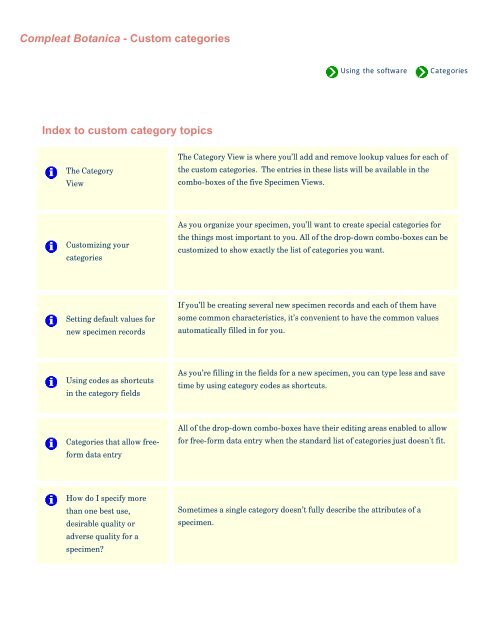- Page 1 and 2:
Compleat Botanica - Getting started
- Page 3 and 4:
Compleat Botanica - Tutorial Page 1
- Page 5 and 6:
Research The World Wide Web is a tr
- Page 7 and 8:
derivation methodologies. Taxonomis
- Page 9 and 10:
Compleat Botanica - Tutorial Page 4
- Page 11 and 12:
Vegetables, herbs & spices filter.
- Page 13 and 14:
Compleat Botanica - Tutorial Page 5
- Page 15 and 16:
Report layouts A report layout defi
- Page 17 and 18:
Compleat Botanica - Essential featu
- Page 19 and 20:
Local customizations Professional r
- Page 21 and 22:
Checklist of botanical names Precis
- Page 23 and 24:
Compleat Botanica - 7 key features
- Page 25 and 26:
4 Data sharing Easily share data wi
- Page 27 and 28:
Produce great looking reports with
- Page 29 and 30:
10 specimen of interest is a one-st
- Page 31 and 32:
13 Rich-text notes Enter descriptiv
- Page 33 and 34:
16 unique image. Scale the print pr
- Page 35 and 36:
18 RHS Numbers. . . or . . . popula
- Page 37 and 38:
Two dozen different customized sett
- Page 39 and 40:
Publish your entire data collection
- Page 41 and 42:
See these Pathfinder documents for
- Page 43 and 44:
See these Pathfinder documents for
- Page 45 and 46:
See these Pathfinder documents for
- Page 47 and 48:
See these Pathfinder documents for
- Page 49 and 50:
Compleat Botanica - Local customiza
- Page 51 and 52:
Compleat Botanica - Family names To
- Page 53 and 54:
See these Pathfinder documents for
- Page 55 and 56:
Compleat Botanica - Multiple views
- Page 57 and 58:
Compleat Botanica - Rich-text notes
- Page 59 and 60:
Compleat Botanica - WYSIWYG preview
- Page 61 and 62:
Compleat Botanica - Checklist of bo
- Page 63 and 64:
See these Pathfinder documents for
- Page 65 and 66:
Compleat Botanica - Measurements To
- Page 67 and 68:
Compleat Botanica - Iconic data Tou
- Page 69 and 70:
See these Pathfinder documents for
- Page 71 and 72:
Here are the top-level indexes for
- Page 73 and 74:
See these Pathfinder documents for
- Page 75 and 76:
How to find plant names How do I im
- Page 77 and 78:
Compleat Botanica - How to find ans
- Page 79 and 80:
Compleat Botanica - How to create n
- Page 81 and 82:
Compleat Botanica - How to add a ne
- Page 83 and 84:
Compleat Botanica - How to create a
- Page 85 and 86:
6 7 8 . . . and choose a Stature of
- Page 87 and 88:
Compleat Botanica - How to find pla
- Page 89 and 90:
Once you've found the name you're l
- Page 91 and 92:
Compleat Botanica - How do I export
- Page 93 and 94: Modify the new report layout by mak
- Page 95 and 96: Compleat Botanica - How do I create
- Page 97 and 98: Compleat Botanica - The not so obvi
- Page 99 and 100: Compleat Botanica - Data source fie
- Page 101 and 102: For more articles in the "The not s
- Page 103 and 104: Compleat Botanica - Multiple select
- Page 105 and 106: Compleat Botanica - The autosave fe
- Page 107 and 108: Compleat Botanica - Hyperlinks in t
- Page 109 and 110: For more articles in the "The not s
- Page 111 and 112: Compleat Botanica - Report layout c
- Page 113 and 114: Compleat Botanica - Using color gro
- Page 115 and 116: 12 Note: You can use the "" item lo
- Page 117 and 118: Compleat Botanica - Suggested pictu
- Page 119 and 120: Compleat Botanica - Picture preview
- Page 121 and 122: Compleat Botanica - Initial record
- Page 123 and 124: Compleat Botanica - Color spell-che
- Page 125 and 126: Compleat Botanica - Pathfinder How
- Page 127 and 128: Compleat Botanica - Using the Pathf
- Page 129: Compleat Botanica - Pathfinder in a
- Page 132 and 133: Compleat Botanica - Pathfinder behi
- Page 134 and 135: Compleat Botanica - The Filter View
- Page 136 and 137: Add column Remove column All column
- Page 139 and 140: Compleat Botanica - Specifying what
- Page 141: Height and spread are specified wit
- Page 146 and 147: Compleat Botanica - The Category Vi
- Page 148 and 149: The definition of the item. Obscure
- Page 150 and 151: Use the New category and Remove cat
- Page 152 and 153: Compleat Botanica - Using codes as
- Page 154: Compleat Botanica - How do I specif
- Page 157 and 158: 1 Plant community 2 USDA Hardiness
- Page 159 and 160: Compleat Botanica - Specimen List I
- Page 161 and 162: ❍ Multiple selection allows you t
- Page 163 and 164: Compleat Botanica - Adjusting the s
- Page 165 and 166: Compleat Botanica - What can I do w
- Page 167 and 168: Special qualities view Adverse fact
- Page 169 and 170: Compleat Botanica - Abstract view S
- Page 171 and 172: Compleat Botanica - Identification
- Page 173 and 174: Compleat Botanica - Life cycle view
- Page 175 and 176: Compleat Botanica - Climate view Sp
- Page 177 and 178: Compleat Botanica - Garden view Spe
- Page 179 and 180: Compleat Botanica - Special qualiti
- Page 181 and 182: 11 Autumn foliage 12 Colorful berri
- Page 183 and 184: 1 Common pests Item Notes This is a
- Page 185 and 186: 1 Medicinal properties 2 Medicinal
- Page 187 and 188: 1 Parts used 2 Traditional uses 3 C
- Page 189 and 190: Item Notes 1 Propagule A list of th
- Page 191 and 192: Compleat Botanica - Nutrition view
- Page 193 and 194: Compleat Botanica - Biodiversity vi
- Page 195 and 196:
11 Geographic origin The places whe
- Page 197 and 198:
1 Overall leaf length 2 Overall lea
- Page 199 and 200:
Compleat Botanica - Flower view Spe
- Page 201 and 202:
13 Pistil A free form description o
- Page 203 and 204:
1 Underground type 2 Underground de
- Page 205 and 206:
1 Derivation 2 Seed parent 3 Pollen
- Page 207 and 208:
1 Sheet number Item Notes The uniqu
- Page 209 and 210:
1 Picture file Item Notes The filen
- Page 211 and 212:
3 The selected specimen's name is m
- Page 213 and 214:
Autumn foliage Bark color Bark desc
- Page 215 and 216:
Contemporary uses Corolla form Crop
- Page 217 and 218:
Edible parts description Exotic sta
- Page 219 and 220:
Fragrance intensity Fragrance parts
- Page 221 and 222:
Herbal medicine view Herbarium note
- Page 223 and 224:
Leaf compound Leaf description Leaf
- Page 225 and 226:
Life cycle Life cycle view Life for
- Page 227 and 228:
Other interest period Overall heigh
- Page 229 and 230:
Protocol Quantity Row spacing Seed
- Page 231 and 232:
Tentative listing Time to harvest T
- Page 233 and 234:
Wildflower Wood description Checked
- Page 235 and 236:
Action File type Notes Import Expor
- Page 237 and 238:
Action File type Notes Import Expor
- Page 239 and 240:
Action File type Notes Import Expor
- Page 241 and 242:
Action File type Notes Import Expor
- Page 243 and 244:
Action File type Notes Import Expor
- Page 245 and 246:
Action File type Notes Import Expor
- Page 247 and 248:
Action File type Notes Import Expor
- Page 249 and 250:
Action File type Notes Import Expor
- Page 251 and 252:
Action File type Notes Import Expor
- Page 253 and 254:
Action File type Notes Import Expor
- Page 255 and 256:
Action File type Notes Import Expor
- Page 257 and 258:
Action File type Notes Import Expor
- Page 259 and 260:
Action File type Notes Import Delim
- Page 261 and 262:
Compleat Botanica - Botanical name
- Page 263 and 264:
Compleat Botanica - Climate view Ba
- Page 265 and 266:
Compleat Botanica - Cold frame Basi
- Page 267 and 268:
Compleat Botanica - Collection date
- Page 269 and 270:
Compleat Botanica - Collection loca
- Page 271 and 272:
Compleat Botanica - Collection numb
- Page 273 and 274:
Compleat Botanica - Collector name
- Page 275 and 276:
Compleat Botanica - Colorful berrie
- Page 277 and 278:
Compleat Botanica - Common names Ba
- Page 279 and 280:
Compleat Botanica - Common pests Ba
- Page 281 and 282:
Compleat Botanica - Compost Basic s
- Page 283 and 284:
Compleat Botanica - Contemporary us
- Page 285 and 286:
Compleat Botanica - Corolla form Ba
- Page 287 and 288:
Compleat Botanica - Crop spacing Ba
- Page 289 and 290:
off No text is written. For similar
- Page 291 and 292:
Action File type Notes Import Expor
- Page 293 and 294:
input file. Action File type Notes
- Page 295 and 296:
Action File type Notes Import Expor
- Page 297 and 298:
Action File type Notes Import Expor
- Page 299 and 300:
Action File type Notes Import Expor
- Page 301 and 302:
Action File type Notes Import Expor
- Page 303 and 304:
Action File type Notes Import Expor
- Page 305 and 306:
Action File type Notes Import Expor
- Page 307 and 308:
Action File type Notes Import Expor
- Page 309 and 310:
SQL name DistributionRange Storage
- Page 311 and 312:
Compleat Botanica - Dye color Basic
- Page 313 and 314:
Compleat Botanica - Dye parts Basic
- Page 315 and 316:
Compleat Botanica - Edible Basic sp
- Page 317 and 318:
Compleat Botanica - Edible parts Ba
- Page 319 and 320:
Compleat Botanica - Edible parts de
- Page 321 and 322:
Compleat Botanica - Exotic status B
- Page 323 and 324:
Compleat Botanica - Family Basic sp
- Page 325 and 326:
Compleat Botanica - Features view B
- Page 327 and 328:
Compleat Botanica - Fertilizer Basi
- Page 329 and 330:
Compleat Botanica - FESA listing Ba
- Page 331 and 332:
Compleat Botanica - Flavor / textur
- Page 333 and 334:
Compleat Botanica - Accent color Ba
- Page 335 and 336:
Compleat Botanica - Flower aestivat
- Page 337 and 338:
Compleat Botanica - Flower descript
- Page 339 and 340:
Compleat Botanica - Flower habit Ba
- Page 341 and 342:
Compleat Botanica - Flower insertio
- Page 343 and 344:
Compleat Botanica - Principal color
- Page 345 and 346:
Compleat Botanica - Flower sexualit
- Page 347 and 348:
Compleat Botanica - Flower size Bas
- Page 349 and 350:
Attribute Possible values Notes gra
- Page 351 and 352:
Action File type Notes Import Expor
- Page 353 and 354:
Action File type Notes Import Expor
- Page 355 and 356:
Action File type Notes Import Expor
- Page 357 and 358:
Action File type Notes Import Expor
- Page 359 and 360:
Action File type Notes Import Expor
- Page 361 and 362:
Action File type Notes Import Expor
- Page 363 and 364:
Action File type Notes Import Expor
- Page 365 and 366:
Action File type Notes Import Expor
- Page 367 and 368:
Action File type Notes Import Expor
- Page 369 and 370:
Action File type Notes Import Expor
- Page 371 and 372:
Action File type Notes Import Expor
- Page 373 and 374:
Action File type Notes Import Expor
- Page 375 and 376:
Action File type Notes Import Expor
- Page 377 and 378:
Action File type Notes Import Expor
- Page 379 and 380:
Action File type Notes Import Expor
- Page 381 and 382:
Action File type Notes Import Delim
- Page 383 and 384:
Compleat Botanica - Has medicinal u
- Page 385 and 386:
Compleat Botanica - Hay fever polle
- Page 387 and 388:
Compleat Botanica - Hay fever seaso
- Page 389 and 390:
Export XML file Each field must be
- Page 391 and 392:
Action File type Notes Import Expor
- Page 393 and 394:
Action File type Notes Import Expor
- Page 395 and 396:
Compleat Botanica - Herbal medicine
- Page 397 and 398:
Compleat Botanica - Herbarium notes
- Page 399 and 400:
Compleat Botanica - Herbarium view
- Page 401 and 402:
Compleat Botanica - Horticulture no
- Page 403 and 404:
Compleat Botanica - Horticulture vi
- Page 405 and 406:
Compleat Botanica - Identification
- Page 407 and 408:
Compleat Botanica - Inflorescence a
- Page 409 and 410:
Compleat Botanica - Inflorescence f
- Page 411 and 412:
Compleat Botanica - Inflorescence s
- Page 413 and 414:
Attribute Possible values Notes gra
- Page 415 and 416:
Action File type Notes Import Expor
- Page 417 and 418:
Action File type Notes Import Expor
- Page 419 and 420:
Action File type Notes Import Expor
- Page 421 and 422:
Action File type Notes Import Expor
- Page 423 and 424:
Action File type Notes Import Expor
- Page 425 and 426:
Action File type Notes Import Expor
- Page 427 and 428:
Action File type Notes Import Expor
- Page 429 and 430:
Action File type Notes Import Expor
- Page 431 and 432:
Action File type Notes Import Expor
- Page 433 and 434:
Action File type Notes Import Expor
- Page 435 and 436:
Action File type Notes Import Expor
- Page 437 and 438:
Action File type Notes Import Expor
- Page 439 and 440:
Action File type Notes Import Expor
- Page 441 and 442:
Compleat Botanica - Leaflet length
- Page 443 and 444:
Attribute Possible values Notes gra
- Page 445 and 446:
Action File type Notes Import Expor
- Page 447 and 448:
Compleat Botanica - Leaf margin Bas
- Page 449 and 450:
Compleat Botanica - Leaf polish Bas
- Page 451 and 452:
Compleat Botanica - Leaf shape Basi
- Page 453 and 454:
Compleat Botanica - Leaf texture Ba
- Page 455 and 456:
Compleat Botanica - Leaf variegatio
- Page 457 and 458:
Compleat Botanica - Leaf venation B
- Page 459 and 460:
Compleat Botanica - Leaf vernation
- Page 461 and 462:
Compleat Botanica - Leaf view Basic
- Page 463 and 464:
Compleat Botanica - Leaf width Basi
- Page 465 and 466:
Attribute Possible values Notes gra
- Page 467 and 468:
Action File type Notes Import Expor
- Page 469 and 470:
Action File type Notes Import Expor
- Page 471 and 472:
Action File type Notes Import Expor
- Page 473 and 474:
Action File type Notes Import Expor
- Page 475 and 476:
Action File type Notes Import Expor
- Page 477 and 478:
Action File type Notes Import Expor
- Page 479 and 480:
Action File type Notes Import Expor
- Page 481 and 482:
Action File type Notes Import Expor
- Page 483 and 484:
Action File type Notes Import Expor
- Page 485 and 486:
SQL name MedicinalProperties Storag
- Page 487 and 488:
Compleat Botanica - Native status B
- Page 489 and 490:
Compleat Botanica - Naturalscape Ba
- Page 491 and 492:
Compleat Botanica - Noxious weed Ba
- Page 493 and 494:
Compleat Botanica - Number of leafl
- Page 495 and 496:
Compleat Botanica - Nursery Basic s
- Page 497 and 498:
Compleat Botanica - Nutritional val
- Page 499 and 500:
code text off Do not show the code
- Page 501 and 502:
Action File type Notes Import Expor
- Page 503 and 504:
Action File type Notes Import Expor
- Page 505 and 506:
Action File type Notes Import Expor
- Page 507 and 508:
Action File type Notes Import Delim
- Page 509 and 510:
Compleat Botanica - Overall height
- Page 511 and 512:
off No text is written. For similar
- Page 513 and 514:
Action File type Notes Import Expor
- Page 515 and 516:
Compleat Botanica - pH Basic specif
- Page 517 and 518:
text on This is the default value w
- Page 519 and 520:
Action File type Notes Import Expor
- Page 521 and 522:
Compleat Botanica - Picture 2 Basic
- Page 523 and 524:
width no default height no default
- Page 525 and 526:
Action File type Notes Import Expor
- Page 527 and 528:
Action File type Notes Import Expor
- Page 529 and 530:
Compleat Botanica - Planting season
- Page 531 and 532:
Export XML file Each field must be
- Page 533 and 534:
Action File type Notes Import Expor
- Page 535 and 536:
Action File type Notes Import Expor
- Page 537 and 538:
Action File type Notes Import Expor
- Page 539 and 540:
Action File type Notes Import Expor
- Page 541 and 542:
Action File type Notes Import Expor
- Page 543 and 544:
Action File type Notes Import Expor
- Page 545 and 546:
Action File type Notes Import Expor
- Page 547 and 548:
Action File type Notes Import Expor
- Page 549 and 550:
Action File type Notes Import Expor
- Page 551 and 552:
Action File type Notes Import Expor
- Page 553 and 554:
Action File type Notes Import Expor
- Page 555 and 556:
Action File type Notes Import Expor
- Page 557 and 558:
Action File type Notes Import Expor
- Page 559 and 560:
Compleat Botanica - Seed parent Bas
- Page 561 and 562:
Compleat Botanica - Sheet number Ba
- Page 563 and 564:
Compleat Botanica - Size at acquisi
- Page 565 and 566:
Compleat Botanica - Sketch view Bas
- Page 567 and 568:
Compleat Botanica - Soil texture Ba
- Page 569 and 570:
text on This is the default value w
- Page 571 and 572:
Action File type Notes Import Expor
- Page 573 and 574:
Action File type Notes Import Expor
- Page 575 and 576:
Action File type Notes Import Expor
- Page 577 and 578:
Action File type Notes Import Expor
- Page 579 and 580:
Action File type Notes Import Expor
- Page 581 and 582:
Action File type Notes Import Expor
- Page 583 and 584:
Action File type Notes Import Expor
- Page 585 and 586:
Compleat Botanica - Sunshine Basic
- Page 587 and 588:
Compleat Botanica - Symbiosis Basic
- Page 589 and 590:
Compleat Botanica - Tag needs print
- Page 591 and 592:
Compleat Botanica - Tentative listi
- Page 593 and 594:
Compleat Botanica - Time to harvest
- Page 595 and 596:
Compleat Botanica - Tolerates droug
- Page 597 and 598:
Compleat Botanica - Tolerates high
- Page 599 and 600:
Compleat Botanica - Tolerates seasi
- Page 601 and 602:
Compleat Botanica - Toxicity precau
- Page 603 and 604:
Compleat Botanica - Parts used Basi
- Page 605 and 606:
Compleat Botanica - Traditional use
- Page 607 and 608:
Compleat Botanica - Traditional use
- Page 609 and 610:
Compleat Botanica - Uncertain taxon
- Page 611 and 612:
Compleat Botanica - Underground des
- Page 613 and 614:
Compleat Botanica - Underground typ
- Page 615 and 616:
Compleat Botanica - USDA zones Basi
- Page 617 and 618:
text on This is the default value w
- Page 619 and 620:
When importing and exporting the co
- Page 621 and 622:
SQL name Water Storage type A text
- Page 623 and 624:
Action File type Notes Import Expor
- Page 625 and 626:
Action File type Notes Import Expor
- Page 627 and 628:
Action File type Notes Import Expor
- Page 629 and 630:
Action File type Notes Import Expor
- Page 631 and 632:
Compleat Botanica - Checklist of bo
- Page 633 and 634:
Compleat Botanica - Checklist hiera
- Page 635 and 636:
O s super-order superordo 6 O order
- Page 637 and 638:
Compleat Botanica - Checklist View
- Page 639 and 640:
Compleat Botanica - Corrected famil
- Page 641 and 642:
Leptomeria Euphorbiaceae Santalacea
- Page 643 and 644:
Stipularia Ranunculaceae Rubiaceae
- Page 645 and 646:
Compleat Botanica - Understanding h
- Page 647 and 648:
Note that the variety field is also
- Page 649 and 650:
Compleat Botanica - Family name end
- Page 651 and 652:
Compleat Botanica - Inter-generic h
- Page 653 and 654:
Latin alphabet 60.4. The letters w
- Page 655 and 656:
Compleat Botanica - Vernacular name
- Page 657 and 658:
1 2 3 4 5 Item Notes Use this area
- Page 659 and 660:
1 Common name Item Notes When a sin
- Page 661 and 662:
Compleat Botanica - Common name pop
- Page 663 and 664:
Compleat Botanica - Recommendations
- Page 665 and 666:
Compleat Botanica - Overview of pic
- Page 668 and 669:
Compleat Botanica - Printing Index
- Page 670 and 671:
Compleat Botanica - Basic steps for
- Page 672 and 673:
Use the green arrows to scroll left
- Page 674 and 675:
6 7 The list of fonts shown in the
- Page 676 and 677:
February March April May
- Page 678 and 679:
August with lines August with strip
- Page 680 and 681:
October November November fancy Nov
- Page 682 and 683:
Compleat Botanica - WYSIWYG print p
- Page 684 and 685:
4 5 When using paper with a custom
- Page 686 and 687:
* * * Font sizes range from 6 point
- Page 688 and 689:
Replacement tags allow you to creat
- Page 690 and 691:
* * * The width of each edge can be
- Page 692 and 693:
Compleat Botanica - Defining report
- Page 694 and 695:
Compleat Botanica - Defining report
- Page 696 and 697:
Compleat Botanica - Graphics in pri
- Page 698 and 699:
Height and spread
- Page 700 and 701:
Symbols
- Page 702 and 703:
Thumbnail pictures
- Page 704 and 705:
Compleat Botanica - Basic steps for
- Page 706 and 707:
Step 5: Press the Print button Load
- Page 708 and 709:
4 5 6 7 To add additional spacing b
- Page 710 and 711:
10 x 3
- Page 712 and 713:
4 x 2
- Page 715 and 716:
Compleat Botanica - WYSIWYG label p
- Page 717 and 718:
4 5 6 When using paper with a custo
- Page 719 and 720:
Compleat Botanica - Defining label
- Page 721 and 722:
Compleat Botanica - Defining label
- Page 723 and 724:
* * * Align the text within the lab
- Page 725 and 726:
Compleat Botanica - Choosing label
- Page 727 and 728:
Compleat Botanica - Using the page
- Page 729 and 730:
the layout is close enough to be ac
- Page 731 and 732:
* The summary area gives you some f
- Page 733 and 734:
Compleat Botanica - General instruc
- Page 735 and 736:
Here's where you can change the opt
- Page 737 and 738:
Compleat Botanica - General instruc
- Page 739 and 740:
names of subranks down to a particu
- Page 741 and 742:
* By choosing the All checklist ent
- Page 743 and 744:
Include symbols. Prints a red check
- Page 745 and 746:
The actual printing operation is ha
- Page 747 and 748:
Compleat Botanica - Importing from
- Page 749 and 750:
Compleat Botanica - Steps for impor
- Page 751 and 752:
Compleat Botanica - Steps for impor
- Page 753 and 754:
Compleat Botanica - Importing Categ
- Page 755 and 756:
Compleat Botanica - Importing Filte
- Page 757 and 758:
Compleat Botanica - Importing Taxon
- Page 759 and 760:
No checking is done for duplicate r
- Page 761 and 762:
Compleat Botanica - Exporting Speci
- Page 763 and 764:
Press the Start button to export th
- Page 765:
Press the Start button to Export th
- Page 768 and 769:
Use the “Select file” window to
- Page 771 and 772:
Compleat Botanica - Exporting Filte
- Page 773 and 774:
Compleat Botanica - Data validation
- Page 776 and 777:
Compleat Botanica - Publishing your
- Page 778 and 779:
Detailed pages are useful for creat
- Page 780 and 781:
Choose any of the pre-supplied logo
- Page 782 and 783:
Step 9: Start the process Choose wh
- Page 784:
Compleat Botanica - The publish pre
- Page 787 and 788:
Input 1: Current filter The first o
- Page 789 and 790:
Compleat Botanica - Publication sty
- Page 791 and 792:
Compleat Botanica - Publication tem
- Page 793 and 794:
ichtext thumbnail For the notes fie
- Page 795 and 796:
Accumulation replacement tag Repl
- Page 797 and 798:
Compleat Botanica - Finding Index t
- Page 799 and 800:
Find what Type a word or the first
- Page 801 and 802:
Item Description Find what Type a t
- Page 803 and 804:
Compleat Botanica - Database operat
- Page 805 and 806:
See the related documents for instr
- Page 807 and 808:
Opening a newer database If you att
- Page 809 and 810:
Compleat Botanica - Creating a new
- Page 811 and 812:
Most of the special characters on t
- Page 813 and 814:
Compleat Botanica - Making a backup
- Page 815 and 816:
Compleat Botanica - Restoring a dat
- Page 817 and 818:
Compleat Botanica - Special databas
- Page 819 and 820:
When you make a backup copy of your
- Page 821 and 822:
Compleat Botanica - Using the fast
- Page 823 and 824:
Most of the special characters on t
- Page 825 and 826:
Field name Description Data file (M
- Page 827 and 828:
If you see this message, your datab
- Page 829 and 830:
Compleat Botanica - ODBC and MSDE I
- Page 831 and 832:
instructions for Troubleshooting th
- Page 833 and 834:
The Name is required. The Descripti
- Page 835 and 836:
Press the Test Data Source button 7
- Page 837 and 838:
Ensure that the second button is se
- Page 839 and 840:
Verify that the “Tests Completed
- Page 841 and 842:
Compleat Botanica - The notes edito
- Page 843 and 844:
The font formatting applied to your
- Page 845 and 846:
Now A. ‘Ashford Red’ is associa
- Page 847 and 848:
Compleat Botanica - Focus dependent
- Page 849 and 850:
Compleat Botanica - Dynamic file me
- Page 851 and 852:
Print document commands Print repor
- Page 853 and 854:
Compleat Botanica - Dynamic edit me
- Page 855 and 856:
Find command Vernacular Checklist C
- Page 857 and 858:
Compleat Botanica - Choosing which
- Page 859 and 860:
Dye maker: Record the dyeing proper
- Page 861 and 862:
Compleat Botanica - What’s going
- Page 863 and 864:
Compleat Botanica - Entering date r
- Page 865 and 866:
F5 Refresh Go back one page in th
- Page 867 and 868:
Compleat Botanica - The RHS color c
- Page 869 and 870:
In addition to the twelve Bienz soi
- Page 872 and 873:
Compleat Botanica - Customizing the
- Page 874 and 875:
Compleat Botanica - Customizing the
- Page 876 and 877:
Compleat Botanica - Choosing measur
- Page 878:
Compleat Botanica - Choosing measur
- Page 881:
Now the USDA hardiness zones will l
- Page 885 and 886:
Compleat Botanica - Formatting spec
- Page 887 and 888:
Compleat Botanica - Changing the sp
- Page 890 and 891:
Compleat Botanica - Changing the wi
- Page 892 and 893:
Compleat Botanica - Choosing which
- Page 894:
The Extended set of popular color n
- Page 897 and 898:
Whenever you make a change to the d
- Page 899 and 900:
Compleat Botanica - Colors used in
- Page 901 and 902:
Compleat Botanica - Climate zones u
- Page 903 and 904:
Hole classis, ordo, familia Jepson
- Page 905 and 906:
HtZn HumGrdn "Heat-zone Gardening:
- Page 907 and 908:
Lavender Minty Musky Orange flower
- Page 909 and 910:
"Handbook for Ranking Exotic Plants
- Page 911 and 912:
Compleat Botanica - Tech support Te
- Page 913 and 914:
Compleat Botanica - Requirements In
- Page 915 and 916:
Compleat Botanica - Disk space requ
- Page 917 and 918:
Compleat Botanica - Additional soft
- Page 919 and 920:
When you need to identify which ser
- Page 921 and 922:
Compleat Botanica - Installation an
- Page 923 and 924:
Compleat Botanica - Overview of the
- Page 925 and 926:
After the files are copied, a sampl
- Page 927 and 928:
Directory Contents Files Compleat B
- Page 929 and 930:
Uninstall Information \Compleat Bot
- Page 931 and 932:
Compleat Botanica - Installation of
- Page 933 and 934:
Compleat Botanica - More notes abou
- Page 935 and 936:
Compleat Botanica - Conflicts with
- Page 937 and 938:
Compleat Botanica - Removing the so
- Page 939 and 940:
Bulletin 9 Bulletin 10 Bulletin 11
- Page 941 and 942:
Versions affected Operating system
- Page 943 and 944:
Compleat Botanica - Bulletin 3 Tech
- Page 945 and 946:
Versions affected Operating system
- Page 947 and 948:
Versions affected Operating system
- Page 949 and 950:
Versions affected Operating system
- Page 951 and 952:
Compleat Botanica - Bulletin 8 Tech
- Page 953 and 954:
Compleat Botanica - Bulletin 10 Tec
- Page 955 and 956:
Compleat Botanica - Bulletin 11 Tec
- Page 957 and 958:
3 4 5 From the Administrative Tools
- Page 959 and 960:
1 2 3 4 From the Start menu select
- Page 961 and 962:
7 Restart your computer. From the S
- Page 963 and 964:
Resolution Versions affected SP1 8.
- Page 965 and 966:
Versions affected Operating system
- Page 967 and 968:
Compleat Botanica - Bulletin 15 Tec