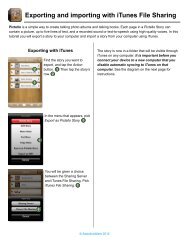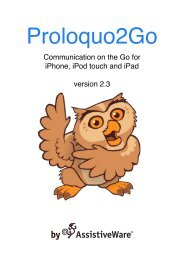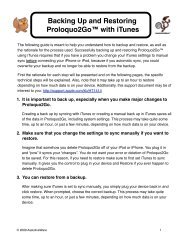P2G - Creating New Items and Categories - AssistiveWare
P2G - Creating New Items and Categories - AssistiveWare
P2G - Creating New Items and Categories - AssistiveWare
Create successful ePaper yourself
Turn your PDF publications into a flip-book with our unique Google optimized e-Paper software.
<strong>Creating</strong> <strong>New</strong> <strong>Items</strong> <strong>and</strong> <strong>Categories</strong> page 3/3<br />
Tap on the Views button <strong>and</strong><br />
then on the Grid button .<br />
Tap on the Add item (the +) in the<br />
bar below the Message Window<br />
<strong>and</strong> tap on the Add <strong>and</strong> Edit<br />
button.<br />
Tap in the Label text area <strong>and</strong><br />
type the word Salad. Tap on the<br />
Done button on the keyboard<br />
<strong>and</strong> then on the Done button at the<br />
top of the Item Editor screen.<br />
Using Copy to Easily Add Multiple <strong>Items</strong><br />
Tap on the Home button on the<br />
toolbar <strong>and</strong> tap on the <strong>Categories</strong><br />
item on the Home screen. Tap on<br />
the Food <strong>and</strong> Drinks category. Tap<br />
on the Lunch category <strong>and</strong> tap on<br />
the Edit button on the toolbar.<br />
Tap on the caesar salad item <strong>and</strong><br />
tap on the Copy button.<br />
Tap on the chicken nuggets item<br />
<strong>and</strong> tap on the Copy button.<br />
Tap on the french fries item <strong>and</strong><br />
tap on the Copy button.<br />
Note how each time you copy an<br />
item it appears slightly dimmed in<br />
the message window.<br />
© 2011, <strong>AssistiveWare</strong><br />
Be careful! Cutting an item<br />
removes it from the category!<br />
Tap on the end-editing button on<br />
the toolbar (it looks like a check<br />
mark) <strong>and</strong> then on the back button<br />
in the bar below the Message<br />
Window. Tap on the Drinks<br />
category <strong>and</strong> tap on the Edit button<br />
on the toolbar. Copy a few items by<br />
using the before mentioned<br />
strategy.<br />
Tap on the end-editing button on<br />
the toolbar. Tap on the Home<br />
button, tap on the Spaces<br />
category, tap on the User Spaces<br />
category, tap on the Ryan category<br />
<strong>and</strong> tap on the Paste button.<br />
You have now copied several<br />
items from the Lunch category <strong>and</strong><br />
the Drinks category to Ryan’s<br />
category.