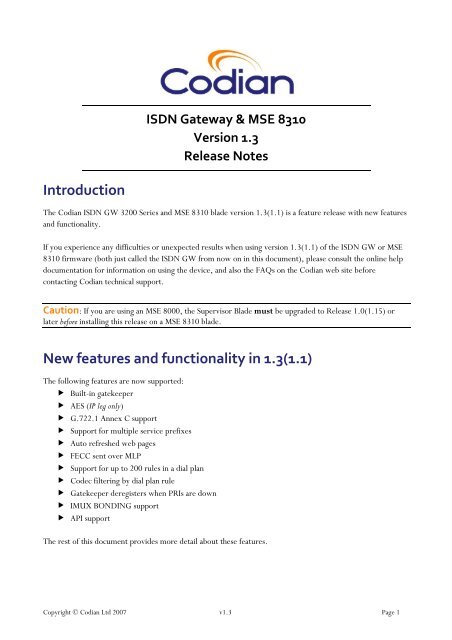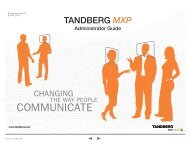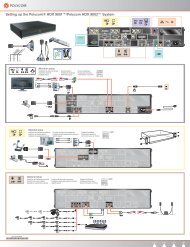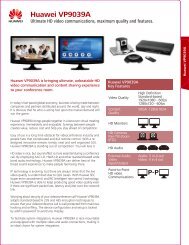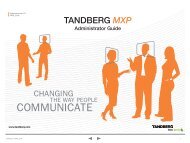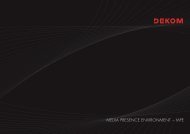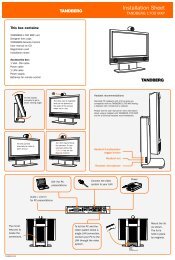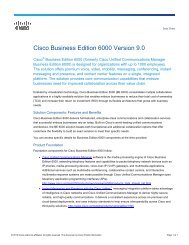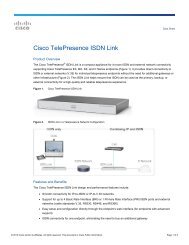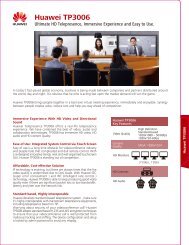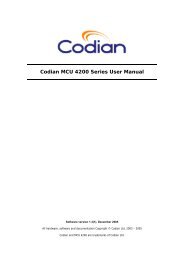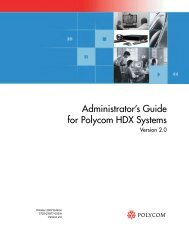Codian ISDN Gateway Version 1.3 (1.1) Release Notes - Vidofon
Codian ISDN Gateway Version 1.3 (1.1) Release Notes - Vidofon
Codian ISDN Gateway Version 1.3 (1.1) Release Notes - Vidofon
You also want an ePaper? Increase the reach of your titles
YUMPU automatically turns print PDFs into web optimized ePapers that Google loves.
Introduction<br />
<strong>ISDN</strong> <strong>Gateway</strong> & MSE 8310<br />
<strong>Version</strong> <strong>1.3</strong><br />
<strong>Release</strong> <strong>Notes</strong><br />
The <strong>Codian</strong> <strong>ISDN</strong> GW 3200 Series and MSE 8310 blade version <strong>1.3</strong>(<strong>1.1</strong>) is a feature release with new features<br />
and functionality.<br />
If you experience any difficulties or unexpected results when using version <strong>1.3</strong>(<strong>1.1</strong>) of the <strong>ISDN</strong> GW or MSE<br />
8310 firmware (both just called the <strong>ISDN</strong> GW from now on in this document), please consult the online help<br />
documentation for information on using the device, and also the FAQs on the <strong>Codian</strong> web site before<br />
contacting <strong>Codian</strong> technical support.<br />
Caution: If you are using an MSE 8000, the Supervisor Blade must be upgraded to <strong>Release</strong> 1.0(<strong>1.1</strong>5) or<br />
later before installing this release on a MSE 8310 blade.<br />
New features and functionality in <strong>1.3</strong>(<strong>1.1</strong>)<br />
The following features are now supported:<br />
Built-in gatekeeper<br />
AES (IP leg only)<br />
G.722.1 Annex C support<br />
Support for multiple service prefixes<br />
Auto refreshed web pages<br />
FECC sent over MLP<br />
Support for up to 200 rules in a dial plan<br />
Codec filtering by dial plan rule<br />
Gatekeeper deregisters when PRIs are down<br />
IMUX BONDING support<br />
API support<br />
The rest of this document provides more detail about these features.<br />
Copyright © <strong>Codian</strong> Ltd 2007 v<strong>1.3</strong> Page 1
<strong>Codian</strong> <strong>ISDN</strong> GW 3200 Series & MSE 8310 <strong>Version</strong> <strong>1.3</strong>(1) <strong>Release</strong> <strong>Notes</strong><br />
Built-in gatekeeper<br />
The <strong>ISDN</strong> GW now has a built-in gatekeeper. Several devices can be registered with the gatekeeper: up to 25<br />
devices can be registered without a feature key. Feature keys can be purchased to extend this number to 100<br />
and 300. Each device can have multiple entries up to a total of 1000 entries, though in practice it is more likely<br />
that the device limit will be reached first. IDs can be numbers, H.323 IDs e.g. Fredsendpoint or prefixes. The<br />
built-in gatekeeper is configured in the Gatekeeper page and registrations can be displayed in two views: the ID<br />
view or the Registration view.<br />
Note: Registrations can be viewed by device or by registered ID, giving complete and easily searchable lists.<br />
The Registration view shows the summary per device (also known as the registrant) while the ID view shows<br />
individual registrations with the Index column in the format X / Y to help you identify IDs belonging to the<br />
same registrant.<br />
To start the gatekeeper, go to Network > Services, open the H.323 gatekeeper port, then enable the<br />
gatekeeper on the Gatekeeper page. (On the <strong>ISDN</strong> GW ports are not open by default for security reasons. If<br />
you enable the built-in gatekeeper without opening the port, an error message is displayed.)<br />
Note: Enabling the built-in gatekeeper (when the <strong>ISDN</strong> GW acts as a server, waiting for endpoints to register)<br />
in the Gatekeeper page should not be confused with the Settings > Gatekeeper page which is for configuring<br />
the <strong>ISDN</strong> GW as a client registering to a gatekeeper (either an external gatekeeper or the <strong>ISDN</strong> GW’s own<br />
built-in gatekeeper, in which case the <strong>ISDN</strong> GW counts as one of the registered devices).<br />
AES (IP leg only)<br />
IP encryption using AES has been added for the IP portion of calls. To enable encryption, go to Settings ><br />
Encryption. The encryption technology that the <strong>ISDN</strong> GW uses is Advanced Encryption Standard (AES);<br />
specifically, the Voice Encryption Profile of H235 v3 (which includes video).<br />
Important Note: To use encryption, you need a feature key. Without a key this feature is not visible in the<br />
user interface. If you need to use this feature contact <strong>Codian</strong> for a feature key by emailing<br />
support@codian.com.<br />
G.722.1 Annex C support<br />
In this release G.722 - Annex C (a high quality wideband audio codec) is supported and can be selected in the<br />
Audio codecs allowed field in the Settings > <strong>ISDN</strong> page. It is deselected by default.<br />
Note that for the Polycom VSX series, you must be using version 8.5.3 or later in order for G.722.1 Annex C<br />
to work with our <strong>ISDN</strong> GW.<br />
Support for multiple service prefixes<br />
The Dial plan prefix field in Settings > Gatekeeper can now be completed with up to ten prefixes, separated by<br />
spaces.<br />
Copyright © <strong>Codian</strong> Ltd 2007 v<strong>1.3</strong> Page 2
<strong>Codian</strong> <strong>ISDN</strong> GW 3200 Series & MSE 8310 <strong>Version</strong> <strong>1.3</strong>(1) <strong>Release</strong> <strong>Notes</strong><br />
Auto refreshed web pages<br />
A feature has been added to automatically refresh the following pages.<br />
Status > General<br />
Status> Conferences<br />
Status > Health<br />
<strong>ISDN</strong> > <strong>ISDN</strong> Calls<br />
<strong>ISDN</strong> > <strong>ISDN</strong> ports<br />
Events > CDR logs (Call details records)<br />
The refresh internal is set in the new Status > User interface page. The default is No refresh.<br />
FECC sent over MLP<br />
The <strong>ISDN</strong> GW can now send FECC over both MLP and LSD. Previously the <strong>ISDN</strong> GW could only send FECC<br />
over LSD; therefore, FECC did not work with those endpoints that supported only MLP. Note that the <strong>ISDN</strong><br />
GW will preferentially send using LSD if possible, for consistency with earlier versions.<br />
Support for up to 200 rules in a dial plan<br />
Each dial plan can now have a maximum of 200 rules.<br />
Codec filtering by dial plan rule support<br />
Each dial plan rule now has its own selection of allowed codecs; however the default (and recommended)<br />
setting provides that same set of codecs as selected in the Settings > <strong>ISDN</strong> page. If you have older endpoints<br />
that you cannot connect to when some codecs are enabled, you can either select your own combination of<br />
codecs for a rule or use the “safe” option that only allows G.711 and H.261.<br />
Gatekeeper deregisters when PRIs are down<br />
If all the PRIs are down (or disabled), the <strong>ISDN</strong> GW will deregister from any gatekeeper that it is registered<br />
with, including the new built-in gatekeeper. Then the gatekeeper no longer forwards calls to the <strong>ISDN</strong> GW<br />
and may call a different gateway instead, providing some redundancy capability. The <strong>ISDN</strong> GW reregisters as<br />
soon as a PRI becomes available.<br />
IMUX BONDING support<br />
There is now support for customers who need to connect to devices through a synchronous serial port in their<br />
<strong>ISDN</strong> network; for example, connections to the PictureTel Concord and some encryption applications.<br />
For some older endpoints (e.g. PictureTel Concorde), you might have to disable certain options on the <strong>ISDN</strong><br />
GW in order for it to work with the IMUX. To do this, go to Settings > <strong>ISDN</strong> and disable/enable the following<br />
options:<br />
- Disable the following codecs:<br />
Video codecs: H.264<br />
H.239 video codecs: H.263, H.264<br />
Copyright © <strong>Codian</strong> Ltd 2007 v<strong>1.3</strong> Page 3
<strong>Codian</strong> <strong>ISDN</strong> GW 3200 Series & MSE 8310 <strong>Version</strong> <strong>1.3</strong>(1) <strong>Release</strong> <strong>Notes</strong><br />
- Check that the following options are enabled/disabled as indicated:<br />
Compatibility: Send calling number - Disabled<br />
Compatibility: Send “sending complete” – Enabled<br />
Compatibility: Legacy capabilities – Disabled<br />
Alternatively, in the dial plan, select a custom codec and make the selections above.<br />
API support<br />
There is now support for monitoring of calls and gateway status using API calls. See the Management API<br />
specification available on the <strong>Codian</strong> web site.<br />
Copyright © <strong>Codian</strong> Ltd 2007 v<strong>1.3</strong> Page 4
<strong>Codian</strong> <strong>ISDN</strong> GW 3200 Series & MSE 8310 <strong>Version</strong> <strong>1.3</strong>(1) <strong>Release</strong> <strong>Notes</strong><br />
Upgrading software<br />
WARNING: Before installing this release on a MSE 8310 you MUST have MSE 8050 Supervisor Blade<br />
<strong>Version</strong> 1.0(<strong>1.1</strong>5) or later installed on your Supervisor blade.<br />
Using a web browser<br />
1. Unzip the image file.<br />
2. Browse to the current IP address of the <strong>ISDN</strong> GW or MSE 8310 using an IE-compatible web browser.<br />
Click the Change log in button.<br />
3. When prompted, type in admin for the user name and its associated password (this is blank in a new<br />
unit).<br />
4. Go to Settings > Upgrade.<br />
5. In the Main software image section, type in, or browse to the location of the software image file.<br />
6. Click Upload software image.<br />
A progress bar is displayed in a separate pop-up widow while the web browser uploads the file to the<br />
<strong>ISDN</strong> GW or MSE 8310. This takes some time – dependent on your network connection. Do not<br />
move your web browser away from the Upgrade software page or refresh this page during the upload<br />
process; otherwise, it will abort.<br />
After a number of minutes, the web browser refreshes automatically and displays “Main image upload<br />
completed successfully”.<br />
7. Click Close Status window.<br />
8. In the changed Upgrade page, click Shut down N-port <strong>ISDN</strong>-IP gateway.<br />
9. Click Confirm N-port <strong>ISDN</strong>-IP gateway shutdown.<br />
10. When shutdown has completed, click Restart N-port <strong>ISDN</strong>-IP gateway and upgrade.<br />
11. When prompted, confirm the restart.<br />
The unit will reboot and upgrade itself – this also takes a number of minutes.<br />
Note: If you have been logged out due to inactivity, log in again as admin and click Restart N-port<br />
<strong>ISDN</strong> gateway and upgrade on the Shutdown page.<br />
Copyright © <strong>Codian</strong> Ltd 2007 v<strong>1.3</strong> Page 5
<strong>Codian</strong> <strong>ISDN</strong> GW 3200 Series & MSE 8310 <strong>Version</strong> <strong>1.3</strong>(1) <strong>Release</strong> <strong>Notes</strong><br />
Using FTP<br />
<strong>Notes</strong><br />
1. Use an FTP client to connect to the <strong>ISDN</strong> GW or MSE 8310 – e.g. ftp <br />
from the command prompt.<br />
2. When prompted type in admin as the user name and its associated password (this is blank in a new<br />
unit).<br />
3. Upload the upgrade file – e.g. put codian_isdn_gw_<strong>1.3</strong>_1_1 from the command prompt.<br />
4. When the upload has completed, go to the Upgrade page within the web interface.<br />
5. Click Shut down N-port <strong>ISDN</strong>-IP gateway.<br />
6. Click Confirm N-port <strong>ISDN</strong>-IP gateway shutdown.<br />
7. When shutdown has completed, click Restart N-port <strong>ISDN</strong>-IP gateway and upgrade.<br />
8. When prompted, confirm the restart.<br />
The unit will reboot and upgrade itself – this also takes a number of minutes.<br />
Note: If you have been logged out due to inactivity, log in again as admin and click Restart N-port<br />
<strong>ISDN</strong> gateway and upgrade on the Shutdown page.<br />
The progress of the upgrade can be monitored through the serial port<br />
Before upgrading, make sure that the <strong>ISDN</strong> GW or MSE 8310 is not in use. Anyone using the <strong>ISDN</strong><br />
GW or MSE 8310 at the time of the upgrade may experience poor performance and loss of<br />
connectivity<br />
The time required to download and upgrade depends on the speed of your network connection. With<br />
a fast connection the total time to download, upgrade and restart the <strong>ISDN</strong> gateway is approximately 6<br />
minutes<br />
Copyright © <strong>Codian</strong> Ltd 2007 v<strong>1.3</strong> Page 6
<strong>Codian</strong> <strong>ISDN</strong> GW 3200 Series & MSE 8310 <strong>Version</strong> <strong>1.3</strong>(1) <strong>Release</strong> <strong>Notes</strong><br />
Checking for updates and getting help<br />
It is a good idea to regularly check for updates of the software image on the <strong>Codian</strong> web site.<br />
If the documentation does not answer your question or you have a problem with one of our products:<br />
1. Refer to the Technical FAQ section of the <strong>Codian</strong> web site which is kept up to date with the latest<br />
information from our technical support team regarding the resolution of customer issues.<br />
2. Contact your reseller. Our resellers have a wealth of experience with our products and this is often a<br />
quick way of solving a problem.<br />
3. If your query remains unsolved, there is a web form in the Support area of the <strong>Codian</strong> web site that<br />
you can complete. Ensure that you provide all the details requested by the form to assist the technical<br />
support team in resolving your problem:<br />
a. The serial number and product model number (for example: <strong>ISDN</strong> 3200) of the unit.<br />
b. The software build number. (To find this, in the web interface, go to Status > General).<br />
c. Where you purchased the unit.<br />
d. Your contact email address or telephone number.<br />
Note that you can also send an email to our technical support team at support@codian.com<br />
Outstanding limitations and bugs<br />
Bug ID Summary<br />
2288 'Attention, snapshot received’ message on Tandberg MXP 990 via <strong>ISDN</strong> GW<br />
2867/2868 When making or receiving a call from an MGC gateway, you must enable transcoding on the<br />
MGC gateway for the gateway call and disable H.239 codecs on the <strong>Codian</strong> <strong>ISDN</strong> GW;<br />
otherwise the call will fail or no video will be seen.<br />
Even with the above set, it will take 2.5 minutes for video to be seen; however, audio will be<br />
available from the start of the call.<br />
4035 vPointHD interoperability issues with encryption<br />
Copyright © <strong>Codian</strong> Ltd 2007 v<strong>1.3</strong> Page 7