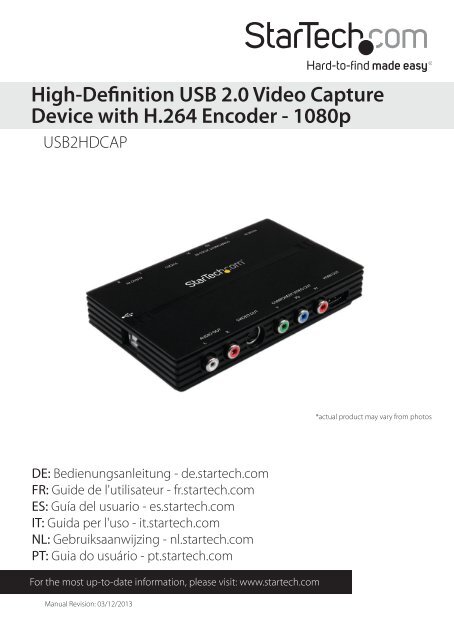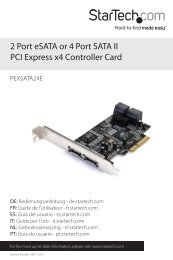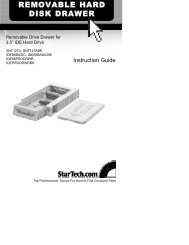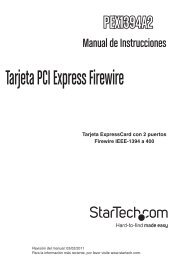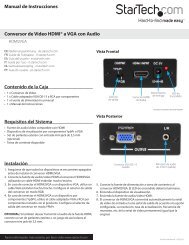High-Definition USB 2.0 Video Capture Device with ... - StarTech.com
High-Definition USB 2.0 Video Capture Device with ... - StarTech.com
High-Definition USB 2.0 Video Capture Device with ... - StarTech.com
Create successful ePaper yourself
Turn your PDF publications into a flip-book with our unique Google optimized e-Paper software.
<strong>High</strong>-<strong>Definition</strong> <strong>USB</strong> <strong>2.0</strong> <strong>Video</strong> <strong>Capture</strong><br />
<strong>Device</strong> <strong>with</strong> H.264 Encoder - 1080p<br />
<strong>USB</strong>2HDCAP<br />
DE: Bedienungsanleitung - de.startech.<strong>com</strong><br />
FR: Guide de l'utilisateur - fr.startech.<strong>com</strong><br />
ES: Guía del usuario - es.startech.<strong>com</strong><br />
IT: Guida per l'uso - it.startech.<strong>com</strong><br />
NL: Gebruiksaanwijzing - nl.startech.<strong>com</strong><br />
PT: Guia do usuário - pt.startech.<strong>com</strong><br />
For the most up-to-date information, please visit: www.startech.<strong>com</strong><br />
Manual Revision: 03/12/2013<br />
*actual product may vary from photos
FCC Compliance Statement<br />
This equipment has been tested and found to <strong>com</strong>ply <strong>with</strong> the limits for a Class B digital<br />
device, pursuant to part 15 of the FCC Rules. These limits are designed to provide reasonable<br />
protection against harmful interference in a residential installation. This equipment generates,<br />
uses and can radiate radio frequency energy and, if not installed and used in accordance <strong>with</strong><br />
the instructions, may cause harmful interference to radio <strong>com</strong>munications. However, there<br />
is no guarantee that interference will not occur in a particular installation. If this equipment<br />
does cause harmful interference to radio or television reception, which can be determined by<br />
turning the equipment off and on, the user is encouraged to try to correct the interference by<br />
one or more of the following measures:<br />
• Reorient or relocate the receiving antenna.<br />
• Increase the separation between the equipment and receiver.<br />
• Connect the equipment into an outlet on a circuit different from that to which the receiver<br />
is connected.<br />
• Consult the dealer or an experienced radio/TV technician for help.<br />
Use of Trademarks, Registered Trademarks, and other Protected Names and Symbols<br />
This manual may make reference to trademarks, registered trademarks, and other<br />
protected names and/or symbols of third-party <strong>com</strong>panies not related in any way to<br />
<strong>StarTech</strong>.<strong>com</strong>. Where they occur these references are for illustrative purposes only and do not<br />
represent an endorsement of a product or service by <strong>StarTech</strong>.<strong>com</strong>, or an endorsement of the<br />
product(s) to which this manual applies by the third-party <strong>com</strong>pany in question. Regardless<br />
of any direct acknowledgement elsewhere in the body of this document, <strong>StarTech</strong>.<strong>com</strong> hereby<br />
acknowledges that all trademarks, registered trademarks, service marks, and other protected<br />
names and/or symbols contained in this manual and related documents are the property of<br />
their respective holders.<br />
Instruction Manual
Table of Contents<br />
Introduction ............................................................................................1<br />
Packaging Contents ................................................................................................................................. 1<br />
System Requirements .............................................................................................................................. 1<br />
Hardware Installation ............................................................................3<br />
Software Installation .............................................................................3<br />
Software Configuration .........................................................................6<br />
Specifications ..........................................................................................8<br />
Technical Support ..................................................................................9<br />
Warranty Information ............................................................................9<br />
Instruction Manual<br />
i
Introduction<br />
The <strong>USB</strong>2HDCAP <strong>USB</strong> <strong>2.0</strong> HD <strong>Capture</strong> <strong>Device</strong> allows you to record <strong>High</strong>-<strong>Definition</strong><br />
1080p video from an HDMI or Component source to your <strong>com</strong>puter through an<br />
available <strong>USB</strong> <strong>2.0</strong> port.<br />
With Support for 1080p video and stereo audio (HDMI / Component) input and output,<br />
this external HD capture card is the perfect solution for recording video game play, or<br />
home videos for editing and <strong>com</strong>piling. On board hardware H264 encoding manages<br />
the video conversion process independently of your <strong>com</strong>puter, to save valuable system<br />
resources. The added versatility of 3 different video inputs (HDMI / Component /<br />
S-<strong>Video</strong>) gives you the freedom to connect a multitude of audio-video devices to your<br />
<strong>com</strong>puter, quickly and easily.<br />
This <strong>USB</strong> capture device supports NTSC and PAL systems, and <strong>com</strong>es <strong>com</strong>plete <strong>with</strong><br />
an easy to use video capture software suite, allowing you to record video or take still<br />
screenshots and save them to your PC. The device also offers video pass through, so<br />
you can watch the same source on an external display.<br />
NOTE: This Product will not record digitally encrypted content.<br />
Backed by a <strong>StarTech</strong>.<strong>com</strong> 2-year warranty and free lifetime technical support.<br />
Packaging Contents<br />
• 1x <strong>USB</strong> <strong>Capture</strong> <strong>Device</strong><br />
• 1x <strong>USB</strong> Cable<br />
• 1x Component Cable<br />
• 1x RCA Audio Cable<br />
• 1x Driver / Software CD<br />
• 1x Instruction Manual<br />
System Requirements<br />
• <strong>USB</strong> <strong>2.0</strong> enabled <strong>com</strong>puter system <strong>with</strong> available <strong>USB</strong> port<br />
• Microsoft® Windows® 2000/XP/Vista(32/64bit)/7(32/64bit)/ 8(32/64bit)<br />
• HDMI®/Component/S-<strong>Video</strong>/ video source and cabling (DVD, DVR, VCR, Etc.)<br />
Instruction Manual<br />
1
NOTE: This <strong>Device</strong> can caputre at 1080p at 30/50/60 frames per second. Live <strong>Video</strong><br />
output will always display at 30 frames per second.<br />
This Product will not record digitally encrypted content.<br />
Instruction Manual<br />
2
Hardware Installation<br />
1. Connect the type B connector on the included <strong>USB</strong> cable to the <strong>USB</strong>2HDCAP device<br />
2. Connect the type A connector on the included <strong>USB</strong> cable to an available <strong>USB</strong> <strong>2.0</strong><br />
port on your <strong>com</strong>puter system.<br />
3. Connect your video source (DVD, DVR, VCR, Etc.) to the HDMI, Composite or S-<strong>Video</strong><br />
input on the <strong>USB</strong>2HDCAP depending on the video source.<br />
NOTE: After you connect the physical hardware to the <strong>com</strong>puter it is likely that you<br />
may receive prompts for installation. Please close these specific prompts as these<br />
steps will be performed during software installation.<br />
Software Installation<br />
After Hardware Installation the “Found New Hardware Wizard” will open, click “Cancel”<br />
to close the window.<br />
1. Download the latest drivers from the <strong>StarTech</strong>.<strong>com</strong> website (re<strong>com</strong>mended), or<br />
insert the included Driver and Software Disk into your DVD-ROM drive.<br />
2. Locate the Setup(.exe) application. This file will be located in Windows directory<br />
in the downloaded folder, or if using the included Driver and Software DVD the<br />
installation will begin automatically.<br />
3. The Driver installation program will being. If a Windows Security dialog window<br />
appears, click the “Run” or “Install this driver software anyway” option to proceed.<br />
Instruction Manual<br />
3
4. Select Quick Installation from the Menu that appears. The Installation will begin.<br />
5. Select Typical Installation and click Install.<br />
Instruction Manual<br />
4
6. You will receive a request to start HiVison HD <strong>Capture</strong> Click the Start Button<br />
7. You will be asked to select the language for installation, select your desired<br />
Language and click OK<br />
8. Follow the Prompts to <strong>com</strong>plete the VivaStation Installation, when prompted<br />
click Finish.<br />
NOTE: You will be required to restart your <strong>com</strong>puter.<br />
Instruction Manual<br />
5
Software Configuration<br />
1. Once the Installation an ICON on your <strong>com</strong>puter’s Desktop will be created called<br />
“Viva Station”, click this ICON to launch the software.<br />
2. Upon Launch the Software will prompt you to select the device and the source<br />
import. Select “HD <strong>Capture</strong> <strong>Device</strong>” as the <strong>Device</strong>. For the Source Input Select the<br />
type of device you are capturing (HDMI®, Component etc.)<br />
3. You will now see your video source displayed in the Viva Station Window.<br />
Record<br />
SnapShot<br />
Ration<br />
Volume Control<br />
Playback<br />
Instruction Manual<br />
To Record <strong>Video</strong> to your <strong>com</strong>puter click the Red<br />
record button on the Option Bar<br />
Click this button again to stop recordin<br />
To take a save an image the video source on your<br />
<strong>com</strong>puter click the SnapShot button on the<br />
Option Bar<br />
To toggle between available Aspect Rations select<br />
the Ration Button on the Option Bar<br />
You can adjust volume using the Volume Buttons on<br />
the Option Bar<br />
The Playback Option allows you to access files that<br />
have already been saved.<br />
6
Schedule Recordings<br />
<strong>Video</strong> Source<br />
Additional Settings<br />
Instruction Manual<br />
Select the Schedule Records button allows you to<br />
schedule specific times that the device should start<br />
and stop recording.<br />
Select <strong>Video</strong> source to change the Input Select the<br />
type of device you are capturing (HDMI,<br />
Component etc.)<br />
Settings provides a more <strong>com</strong>plex visual interface to<br />
adjust the same changes made through the Option<br />
bar as well as some additional advanced settings<br />
including frames per second, and the path where<br />
files are saved.<br />
7
Specifications<br />
Instruction Manual<br />
Converter Type Format Converter<br />
AV Input<br />
8<br />
RF Coaxial<br />
S-<strong>Video</strong><br />
Composite<br />
Component<br />
HDMI®<br />
AV Output <strong>USB</strong><br />
Interface <strong>USB</strong><br />
Audio Yes<br />
Industry Standards<br />
Connectors<br />
NTSC, PAL-M, PAL-60, PAL <strong>Video</strong> Encoding:<br />
MPEG4/H.264<br />
1x HDMI® (19 pin) Female<br />
1x Component <strong>Video</strong> (3 x RCA) Female<br />
1x S-<strong>Video</strong> (4 pin; Mini-DIN) Female<br />
1x Stereo Audio (2 x RCA) Female<br />
1x <strong>USB</strong> Micro-B (5 pin)<br />
Max Resolution 1080p<br />
Maximum Digital Resolutions 1080p<br />
Supported Resolutions 1080i/p, 720p, 576i/p, 480i/p<br />
Audio Specifications HDMI® or Component RCA Stereo
Technical Support<br />
<strong>StarTech</strong>.<strong>com</strong>’s lifetime technical support is an integral part of our <strong>com</strong>mitment to<br />
provide industry-leading solutions. If you ever need help <strong>with</strong> your product, visit<br />
www.startech.<strong>com</strong>/support and access our <strong>com</strong>prehensive selection of online tools,<br />
documentation, and downloads.<br />
For the latest drivers/software, please visit www.startech.<strong>com</strong>/downloads<br />
Warranty Information<br />
This product is backed by a two year warranty.<br />
In addition, <strong>StarTech</strong>.<strong>com</strong> warrants its products against defects in materials<br />
and workmanship for the periods noted, following the initial date of purchase.<br />
During this period, the products may be returned for repair, or replacement <strong>with</strong><br />
equivalent products at our discretion. The warranty covers parts and labor costs only.<br />
<strong>StarTech</strong>.<strong>com</strong> does not warrant its products from defects or damages arising from<br />
misuse, abuse, alteration, or normal wear and tear.<br />
Limitation of Liability<br />
In no event shall the liability of <strong>StarTech</strong>.<strong>com</strong> Ltd. and <strong>StarTech</strong>.<strong>com</strong> USA LLP (or their<br />
officers, directors, employees or agents) for any damages (whether direct or indirect,<br />
special, punitive, incidental, consequential, or otherwise), loss of profits, loss of business,<br />
or any pecuniary loss, arising out of or related to the use of the product exceed the<br />
actual price paid for the product. Some states do not allow the exclusion or limitation<br />
of incidental or consequential damages. If such laws apply, the limitations or exclusions<br />
contained in this statement may not apply to you.<br />
Instruction Manual<br />
9
Hard-to-find made easy. At <strong>StarTech</strong>.<strong>com</strong>, that isn’t a slogan. It’s a promise.<br />
<strong>StarTech</strong>.<strong>com</strong> is your one-stop source for every connectivity part you need. From<br />
the latest technology to legacy products — and all the parts that bridge the old and<br />
new — we can help you find the parts that connect your solutions.<br />
We make it easy to locate the parts, and we quickly deliver them wherever they need<br />
to go. Just talk to one of our tech advisors or visit our website. You’ll be connected to<br />
the products you need in no time.<br />
Visit www.startech.<strong>com</strong> for <strong>com</strong>plete information on all <strong>StarTech</strong>.<strong>com</strong> products and<br />
to access exclusive resources and time-saving tools.<br />
<strong>StarTech</strong>.<strong>com</strong> is an ISO 9001 Registered manufacturer of connectivity and technology<br />
parts. <strong>StarTech</strong>.<strong>com</strong> was founded in 1985 and has operations in the United States,<br />
Canada, the United Kingdom and Taiwan servicing a worldwide market.