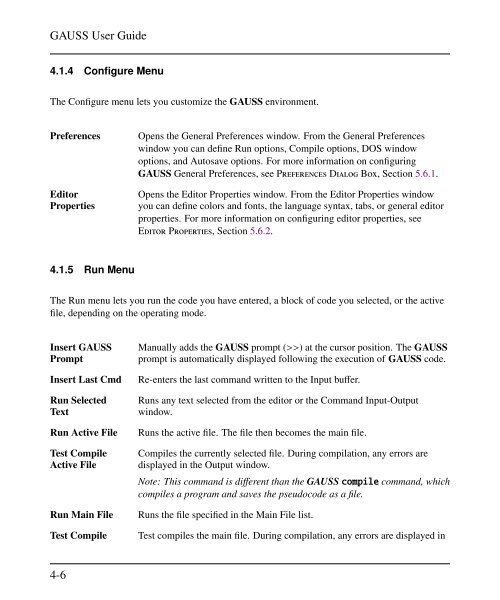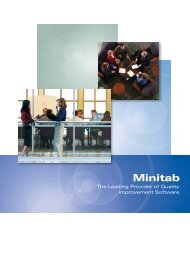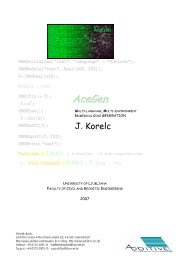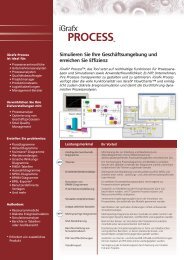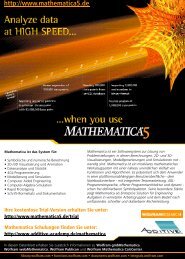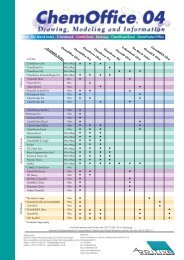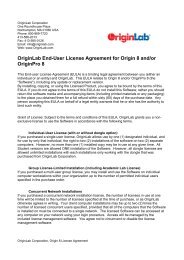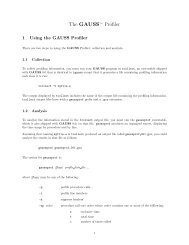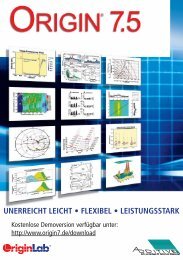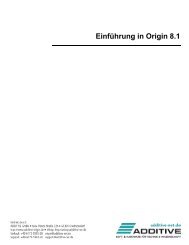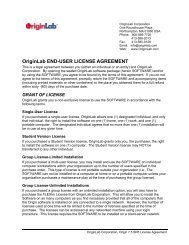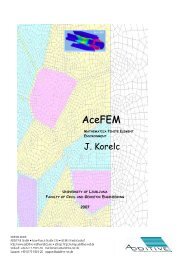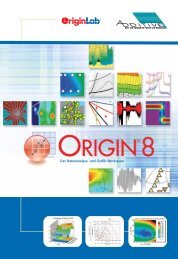- Page 1 and 2: Aptech Systems, Inc. — Mathematic
- Page 3 and 4: Contents 1 Introduction Contents 1.
- Page 5 and 6: Contents 5.4 Using the Error Output
- Page 7 and 8: Contents 10.6.7 Character Matrices
- Page 9 and 10: Contents 15.1.2 aconcat . . . . . .
- Page 11 and 12: 19 Compiler Contents 19.1 Compiling
- Page 13 and 14: Contents 24.3.4 Transparent Graphic
- Page 15: Contents 30.10 OS Functions and Fil
- Page 19 and 20: 1.1 Product Overview Introduction 1
- Page 21 and 22: 2.1 Installation Under UNIX/Linux 1
- Page 23: Log in as “anonymous” and use y
- Page 26 and 27: GAUSS User Guide 3.1 Viewing Graphi
- Page 28 and 29: GAUSS User Guide Translator line To
- Page 30 and 31: GAUSS User Guide filename line The
- Page 33 and 34: Introduction to the Windows Interfa
- Page 35 and 36: New Opens a new, untitled document
- Page 37: Go To Line Moves the cursor to the
- Page 41 and 42: 4.1.8 Window Menu Introduction to t
- Page 43 and 44: New Open Save Cut Copy Paste Source
- Page 45 and 46: Introduction to the Windows Interfa
- Page 47 and 48: Window Introduction to the Windows
- Page 49 and 50: Using the Windows Interface 5 The G
- Page 51 and 52: Using the Windows Interface You cre
- Page 53 and 54: Using the Windows Interface Interac
- Page 55 and 56: 5.4 Using the Error Output Window U
- Page 57 and 58: 5.5.4 Stepping Through a Program Us
- Page 59 and 60: Run Options Using the Windows Inter
- Page 61 and 62: File Using the Windows Interface St
- Page 63 and 64: Allow Drag Enables or disables drag
- Page 65 and 66: 5.7.3 Text Selection Keys SHIFT+UP
- Page 67: F10 Step Over ALT+F4 Exit GAUSS ALT
- Page 70 and 71: GAUSS User Guide 6-2 Figure 6.1: Ma
- Page 72 and 73: GAUSS User Guide Auto-Reload Automa
- Page 75 and 76: 7.1 Using the Library Tool Library
- Page 77: 7.1.3 Managing Library Files Librar
- Page 80 and 81: GAUSS User Guide 8.2 Using the Sour
- Page 82 and 83: GAUSS User Guide Status Lists how m
- Page 84 and 85: GAUSS User Guide • GAUSS windows
- Page 87 and 88: Language Fundamentals 10 GAUSS is a
- Page 89 and 90:
10.2.1 Executable Statements Langua
- Page 91 and 92:
10.3.2 Secondary Sections Language
- Page 93 and 94:
Language Fundamentals and then writ
- Page 95 and 96:
10.6 Data Types Language Fundamenta
- Page 97 and 98:
10.6.2 Matrices Language Fundamenta
- Page 99 and 100:
will result in x = The statement wi
- Page 101 and 102:
Complex constants can also be used
- Page 103 and 104:
Language Fundamentals will put the
- Page 105 and 106:
Language Fundamentals packedToSp Cr
- Page 107 and 108:
Language Fundamentals strsplitPad S
- Page 109 and 110:
Language Fundamentals by default, G
- Page 111 and 112:
Language Fundamentals format Define
- Page 113 and 114:
Language Fundamentals numeric infor
- Page 115 and 116:
DEN, UNN Language Fundamentals When
- Page 117 and 118:
is evaluated (2 3 ) 7 In the expres
- Page 119 and 120:
This will print: format /rdn 1,0; s
- Page 121 and 122:
10.8.2 Conditional Branching The if
- Page 123 and 124:
gosub pop errmsg; errorlog errmsg;
- Page 125 and 126:
* This kind of comment can be neste
- Page 127 and 128:
10.10.9 Indexing Matrices Brackets
- Page 129:
Then get(mvec,3) will return the 3
- Page 132 and 133:
GAUSS User Guide In a typical expre
- Page 134 and 135:
GAUSS User Guide row vector 2 4 3 1
- Page 136 and 137:
GAUSS User Guide y = x %z; For inte
- Page 138 and 139:
GAUSS User Guide z = 5 6 10 12 21 2
- Page 140 and 141:
GAUSS User Guide than comparisons a
- Page 142 and 143:
GAUSS User Guide 11-12 • Element-
- Page 144 and 145:
GAUSS User Guide Disjunction X Y X
- Page 146 and 147:
GAUSS User Guide 11.5 Other Operato
- Page 148 and 149:
GAUSS User Guide String Concatenati
- Page 150 and 151:
GAUSS User Guide To get the data se
- Page 152 and 153:
GAUSS User Guide is interpreted as
- Page 155 and 156:
Procedures and Keywords 12 Procedur
- Page 157 and 158:
12.1.1 Procedure Declaration The pr
- Page 159 and 160:
Procedures and Keywords GAUSS proce
- Page 161 and 162:
is legal. 12.3 Keywords y = dog(cat
- Page 163 and 164:
Here is another example: add; the k
- Page 165 and 166:
proc g(x,i); local f; f = procvec[i
- Page 167 and 168:
Procedures and Keywords proc (2) =
- Page 169 and 170:
Sparse Matrices 13 The sparse matri
- Page 171 and 172:
spDenseSubmat Returns a dense subma
- Page 173 and 174:
Element-by-Element Numeric Operator
- Page 175:
Sparse Matrices Since the element-b
- Page 178 and 179:
GAUSS User Guide Every N-dimensiona
- Page 180 and 181:
GAUSS User Guide For a 2×3×4 arra
- Page 182 and 183:
GAUSS User Guide 14-6 vector of ind
- Page 184 and 185:
GAUSS User Guide arrayinit Allocate
- Page 186 and 187:
GAUSS User Guide Expanding a Matrix
- Page 188 and 189:
GAUSS User Guide 15.1.3 aeye -0.430
- Page 190 and 191:
GAUSS User Guide print a; Plane [1,
- Page 192 and 193:
GAUSS User Guide 0.00000 0.00000 1.
- Page 194 and 195:
GAUSS User Guide 1.0000 If you requ
- Page 196 and 197:
GAUSS User Guide for j(1,100,1); b
- Page 198 and 199:
GAUSS User Guide print b; 15.2.7 se
- Page 200 and 201:
GAUSS User Guide endfor; for j(1,P,
- Page 202 and 203:
GAUSS User Guide sig0ind = sigind[1
- Page 204 and 205:
GAUSS User Guide 15-22 1.0000 2.000
- Page 206 and 207:
GAUSS User Guide 15-24 1.0000 2.000
- Page 208 and 209:
GAUSS User Guide 15-26 4.0000 5.000
- Page 210 and 211:
GAUSS User Guide 15.4.6 arraytomat
- Page 212 and 213:
GAUSS User Guide Plane [1,1,.,.] 45
- Page 214 and 215:
GAUSS User Guide 18.500 22.500 /* *
- Page 216 and 217:
GAUSS User Guide sigma = sigu * one
- Page 218 and 219:
GAUSS User Guide 15-36 getscalar3D
- Page 220 and 221:
GAUSS User Guide string s1; string
- Page 222 and 223:
GAUSS User Guide struct DS d0; d0.d
- Page 224 and 225:
GAUSS User Guide }; matrix w; strin
- Page 226 and 227:
GAUSS User Guide In this case, e3tm
- Page 228 and 229:
GAUSS User Guide proc center(struct
- Page 230 and 231:
GAUSS User Guide This code will mod
- Page 232 and 233:
GAUSS User Guide es1.x = rndn(1000,
- Page 234 and 235:
GAUSS User Guide #include ds.sdf st
- Page 236 and 237:
GAUSS User Guide endp; Masked Matri
- Page 238 and 239:
GAUSS User Guide 16.3.3 Miscellaneo
- Page 240 and 241:
GAUSS User Guide pvGetIndex This pr
- Page 242 and 243:
GAUSS User Guide The linear and bou
- Page 244 and 245:
GAUSS User Guide 16-26 Bounds 1×2
- Page 246 and 247:
GAUSS User Guide 16-28 par instance
- Page 248 and 249:
GAUSS User Guide 16.4.4 The Command
- Page 250 and 251:
GAUSS User Guide 16-32 print; print
- Page 253 and 254:
Run-Time Library Structures 17 Two
- Page 255 and 256:
struct PV p1; p1 = pvCreate; cov =
- Page 257 and 258:
phi = pvUnpack(par1,"phi"); theta =
- Page 259 and 260:
.3422 .0407 .5611 .0953 Run-Time Li
- Page 261 and 262:
3.059| 2.871| 2.622| 2.541| 2.184|
- Page 263 and 264:
etp(4*g/(rows(e)*s2)); endp; This e
- Page 265 and 266:
print "phi" phihat; print; print "t
- Page 267 and 268:
Libraries 18 The GAUSS library syst
- Page 269 and 270:
z = 6; y = z + dog; print y; Librar
- Page 271 and 272:
Libraries When autodelete is OFF, s
- Page 273 and 274:
Example 2 Libraries /* ** math ** *
- Page 275 and 276:
18.2 Global Declaration Files Libra
- Page 277 and 278:
.ext File: .lcg File: /* ** fcomp.d
- Page 279 and 280:
Libraries The autoloader cannot fin
- Page 281 and 282:
Compiler 19 GAUSS allows you to com
- Page 283:
Compiler another procedure, because
- Page 286 and 287:
GAUSS User Guide fgetsat Read multi
- Page 288 and 289:
GAUSS User Guide load x[] = dat1.as
- Page 290 and 291:
GAUSS User Guide endo; fp = close(f
- Page 292 and 293:
GAUSS User Guide Bytes Type Signifi
- Page 294 and 295:
GAUSS User Guide Using Type Vectors
- Page 296 and 297:
GAUSS User Guide ret = gdaWrite("my
- Page 298 and 299:
GAUSS User Guide The save command t
- Page 300 and 301:
GAUSS User Guide stored on disk in
- Page 302 and 303:
GAUSS User Guide 8-byte IEEE floati
- Page 304 and 305:
GAUSS User Guide 20.5.7 Matrix v92
- Page 306 and 307:
GAUSS User Guide The contents of th
- Page 308 and 309:
GAUSS User Guide Offset Description
- Page 310 and 311:
GAUSS User Guide [1,1,1] through [1
- Page 313 and 314:
Foreign Language Interface 21 The F
- Page 315 and 316:
21.2 Creating Dynamic Libraries For
- Page 317 and 318:
} } /* free whatever you malloc */
- Page 319 and 320:
Data Transformations 22 GAUSS allow
- Page 321 and 322:
22.2 Using Other Statements Data Tr
- Page 323 and 324:
The GAUSS Profiler 23 GAUSS now inc
- Page 325:
c number of times called p procedur
- Page 328 and 329:
GAUSS User Guide bar Bar graphs. bo
- Page 330 and 331:
GAUSS User Guide routines. (For a d
- Page 332 and 333:
GAUSS User Guide While the structur
- Page 334 and 335:
GAUSS User Guide window(2,3,0); mak
- Page 336 and 337:
GAUSS User Guide 24.3.6 Inch Units
- Page 338 and 339:
GAUSS User Guide fonts("simplex com
- Page 340 and 341:
GAUSS User Guide 24.5 Colors 24.6 G
- Page 342 and 343:
GAUSS User Guide [M,11] controls th
- Page 344 and 345:
GAUSS User Guide 2 vertical cross-h
- Page 346 and 347:
GAUSS User Guide _pdate date string
- Page 348 and 349:
GAUSS User Guide _plegctl scalar or
- Page 350 and 351:
GAUSS User Guide [M,6] ending point
- Page 352 and 353:
GAUSS User Guide If this is scalar,
- Page 354 and 355:
GAUSS User Guide _psym M×7 matrix,
- Page 357 and 358:
Time and Date 25 GAUSS offers a com
- Page 359 and 360:
19970529 t = { 10, 17, 33, 13.81 };
- Page 361 and 362:
_isleap Returns a vector of ones an
- Page 363:
et = hsec; /* Start timer */ /* Seg
- Page 366 and 367:
GAUSS User Guide complex Treat data
- Page 368 and 369:
GAUSS User Guide complex Instructs
- Page 370 and 371:
GAUSS User Guide Hard Delimited ASC
- Page 372 and 373:
GAUSS User Guide invar delimit(\r)
- Page 374 and 375:
GAUSS User Guide will result in: ms
- Page 376 and 377:
GAUSS User Guide invar $name #age p
- Page 378 and 379:
GAUSS User Guide input /gauss/dat/x
- Page 380 and 381:
GAUSS User Guide This is a warning
- Page 382 and 383:
GAUSS User Guide A variable request
- Page 384 and 385:
GAUSS User Guide G0005 File is alre
- Page 386 and 387:
GAUSS User Guide G0029 Missing left
- Page 388 and 389:
GAUSS User Guide G0053 Illegal inde
- Page 390 and 391:
GAUSS User Guide declare An attempt
- Page 392 and 393:
GAUSS User Guide G0097 String not c
- Page 394 and 395:
GAUSS User Guide G0123 File handle
- Page 396 and 397:
GAUSS User Guide G0152 Variable not
- Page 398 and 399:
GAUSS User Guide G0175 String too l
- Page 400 and 401:
GAUSS User Guide G0302 File has bee
- Page 402 and 403:
GAUSS User Guide G0383 Cannot vecto
- Page 404 and 405:
GAUSS User Guide G0412 default not
- Page 406 and 407:
GAUSS User Guide G0461 Too many dat
- Page 408 and 409:
GAUSS User Guide G0519 Illegal dere
- Page 411 and 412:
Maximizing Performance 28 These hin
- Page 413 and 414:
c = sumc(abs(x) .> 1); print c; The
- Page 415 and 416:
There are four fonts available in t
- Page 417 and 418:
A.2 Simgrma Fonts A-3 Fonts
- Page 419:
A.4 Complex Fonts A-5 Fonts
- Page 422 and 423:
GAUSS User Guide arctan2 areshape a
- Page 424 and 425:
GAUSS User Guide dataopen datasave
- Page 426 and 427:
GAUSS User Guide fftmi fftn fge fge
- Page 428 and 429:
GAUSS User Guide indicesf indicesfn
- Page 430 and 431:
GAUSS User Guide mbesselei1 mbessel
- Page 432 and 433:
GAUSS User Guide qqr qqre qqrep qr
- Page 434 and 435:
GAUSS User Guide sortrc sparseCols
- Page 436 and 437:
GAUSS User Guide vartypef vcm vcms
- Page 439 and 440:
Singularity Tolerance Appendix C Th
- Page 441 and 442:
Index ′ , 11-8 .′ , 11-8 ∼ ,
- Page 443 and 444:
ATOG, 26-1 atranspose, 15-21, 31-46
- Page 445 and 446:
contour, 31-137 control flow, 10-32
- Page 447 and 448:
edit windows, 5-1 edit, 31-229 edit
- Page 449 and 450:
fuzzy conditional functions, 30-12
- Page 451 and 452:
installation, UNIX/Linux, 2-1 insta
- Page 453 and 454:
logy, 31-508 looping, 10-32, 30-41,
- Page 455 and 456:
_paxes, 24-17 _paxht, 24-17 _pbarty
- Page 457 and 458:
qtyrep, 31-662 quadrature, 31-428 q
- Page 459 and 460:
sorting, 30-38 sortmc, 31-774 sortr
- Page 461 and 462:
toolbars, 4-10 topolar, 31-868 trac