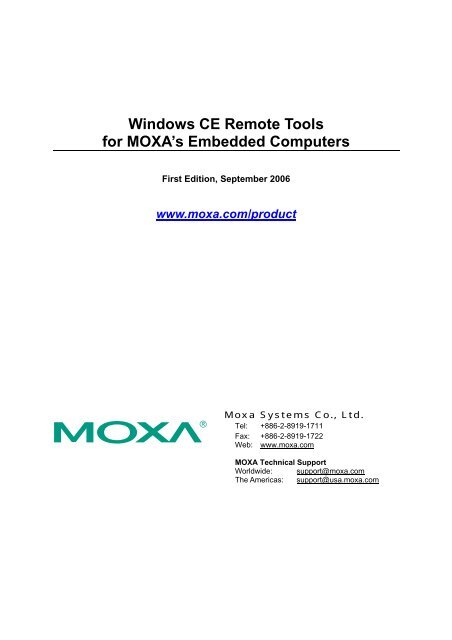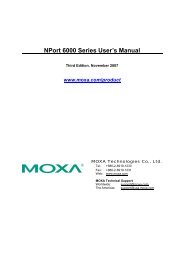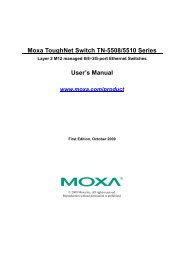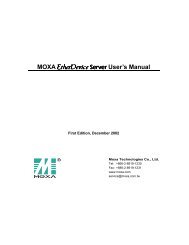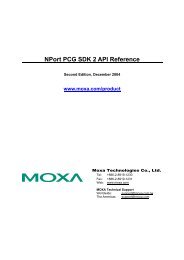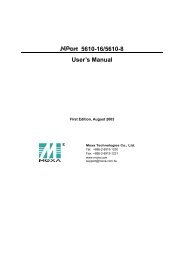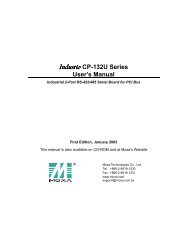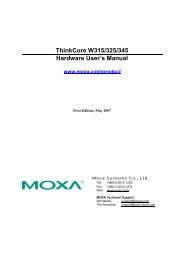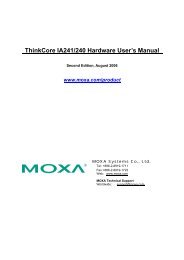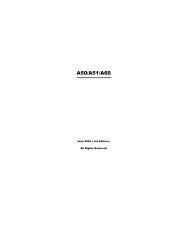Windows CE Remote Tools for MOXA's Embedded Computers
Windows CE Remote Tools for MOXA's Embedded Computers
Windows CE Remote Tools for MOXA's Embedded Computers
Create successful ePaper yourself
Turn your PDF publications into a flip-book with our unique Google optimized e-Paper software.
<strong>Windows</strong> <strong>CE</strong> <strong>Remote</strong> <strong>Tools</strong><br />
<strong>for</strong> MOXA’s <strong>Embedded</strong> <strong>Computers</strong><br />
First Edition, September 2006<br />
www.moxa.com/product<br />
Moxa Systems Co., Ltd.<br />
Tel: +886-2-8919-1711<br />
Fax: +886-2-8919-1722<br />
Web: www.moxa.com<br />
MOXA Technical Support<br />
Worldwide: support@moxa.com<br />
The Americas: support@usa.moxa.com
<strong>Windows</strong> <strong>CE</strong> <strong>Remote</strong> <strong>Tools</strong><br />
<strong>for</strong> MOXA’s <strong>Embedded</strong> <strong>Computers</strong><br />
Any software described in this manual is furnished under a license agreement and may be used only in<br />
accordance with the terms of that agreement.<br />
Copyright Notice<br />
Copyright © 2006 MOXA Systems Co., Ltd.<br />
All rights reserved.<br />
Reproduction without permission is prohibited.<br />
Trademarks<br />
MOXA is a registered trademark of The MOXA Group.<br />
All other trademarks or registered marks in this manual belong to their respective manufacturers.<br />
Disclaimer<br />
In<strong>for</strong>mation in this document is subject to change without notice and does not represent a commitment on the<br />
part of MOXA.<br />
MOXA provides this document “as is,” without warranty of any kind, either expressed or implied, including, but<br />
not limited to, its particular purpose. MOXA reserves the right to make improvements and/or changes to this<br />
manual, or to the products and/or the programs described in this manual, at any time.<br />
In<strong>for</strong>mation provided in this manual is intended to be accurate and reliable. However, MOXA Systems assumes<br />
no responsibility <strong>for</strong> its use, or <strong>for</strong> any infringements on the rights of third parties that may result from its use.<br />
This product might include unintentional technical or typographical errors. Changes are periodically made to the<br />
in<strong>for</strong>mation herein to correct such errors, and these changes are incorporated into new editions of the<br />
publication.
Table of Contents<br />
Chapter 1 Microsoft <strong>Remote</strong> <strong>Tools</strong> ...........................................................................1-1<br />
Using <strong>Remote</strong> <strong>Tools</strong> with eMbedded Visual C++ 4.0 .......................................................... 1-1<br />
Using <strong>Remote</strong> <strong>Tools</strong> with Visual Studio 2005 ...................................................................... 1-4<br />
Appendix A Service In<strong>for</strong>mation.................................................................................. A-1<br />
MOXA Internet Services ..................................................................................................... A-2<br />
Technical Support E-mail Address.............................................................................. A-2<br />
Website <strong>for</strong> Product In<strong>for</strong>mation ................................................................................. A-2<br />
Problem Report Form.......................................................................................................... A-3<br />
Product Return Procedure.................................................................................................... A-4
Chapter 1. Microsoft<br />
1<br />
<strong>Remote</strong> <strong>Tools</strong><br />
Microsoft provides many powerful utilities to allow remote operation of a <strong>Windows</strong> <strong>CE</strong> device<br />
from a <strong>Windows</strong> PC. These tools include <strong>Remote</strong> File Viewer, <strong>Remote</strong> Registry Editor, <strong>Remote</strong><br />
Process Viewer, and <strong>Remote</strong> Spy.<br />
<strong>Remote</strong> File Viewer is presented as an example. Please follow the steps below to initiate a remote<br />
file viewer that will show the files stored on your Moxa embedded computer. Other remote tools<br />
may be initiated in a similar manner.<br />
NOTE: One or more of Moxa’s <strong>Windows</strong> <strong>CE</strong> embedded computers are used in<br />
this manual to illustrate how to install and use the software.<br />
However, the in<strong>for</strong>mation described in this manual applies to all of<br />
Moxa’s <strong>Windows</strong> <strong>CE</strong> embedded computers.<br />
Using <strong>Remote</strong> <strong>Tools</strong> with eMbedded Visual C++ 4.0<br />
1. Open eMbedded Visual C++ 4.0<br />
2. Select <strong>Tools</strong> from the main menu bar and then click Configure Plat<strong>for</strong>m Manager.<br />
3. Click the Properties button.
<strong>Windows</strong> <strong>CE</strong> <strong>Remote</strong> <strong>Tools</strong> Microsoft <strong>Remote</strong> <strong>Tools</strong><br />
4. Select TCP/IP Transport <strong>for</strong> <strong>Windows</strong> <strong>CE</strong> from the Transport box, and then select<br />
Manual Server from the Startup Server box. Click OK.<br />
5. In eMbedded Visual C++ 4.0, select <strong>Tools</strong> from the main menu bar and then <strong>Remote</strong> File<br />
Viewer (W<strong>CE</strong>500).<br />
6. Select a device, (UC7400<strong>CE</strong>1.2 Device, <strong>for</strong> example), and then click OK.<br />
1-2
<strong>Windows</strong> <strong>CE</strong> <strong>Remote</strong> <strong>Tools</strong> Microsoft <strong>Remote</strong> <strong>Tools</strong><br />
7. In the Manual Server – Action window that appears, copy the string inside the text box. Do<br />
not click OK or Cancel at this point.<br />
8. Use a Telnet client to log on to the embedded computer.<br />
9. Paste the copied string to the Telnet window, and then press Enter.<br />
10. In the Manual Server – Action window, click OK to start a connection.<br />
11. The remote file viewer will appear.<br />
1-3
<strong>Windows</strong> <strong>CE</strong> <strong>Remote</strong> <strong>Tools</strong> Microsoft <strong>Remote</strong> <strong>Tools</strong><br />
Using <strong>Remote</strong> <strong>Tools</strong> with Visual Studio 2005<br />
1. Upload 6 files to the embedded computer from the CD path \utility\vs2005.<br />
(Clientshutdown.exe, CMAccept.exe, ConmanClient2.exe, DeviceDMA.dll, eDbgTL.dll and<br />
TcpConnectionA.dll)<br />
2. Log on to the computer and run the program conmanclient2.exe manually.<br />
3. Run the program CMAccept.exe. (This program accepts a connection from Visual Studio 2005<br />
and then ends immediately. For a new connection, run the program again.)<br />
4. Open the Visual Studio 2005 Smart Device project.<br />
5. Click Device Options.<br />
1-4
<strong>Windows</strong> <strong>CE</strong> <strong>Remote</strong> <strong>Tools</strong> Microsoft <strong>Remote</strong> <strong>Tools</strong><br />
6. Choose Properties….<br />
7. Choose Configure….<br />
8. Check Use specific IP Address and enter the network address of the embedded computer.<br />
Click OK to continue.<br />
9. Select <strong>Remote</strong> File View from Start Programs Visual Studio 2005 <strong>Remote</strong> <strong>Tools</strong>.<br />
1-5
<strong>Windows</strong> <strong>CE</strong> <strong>Remote</strong> <strong>Tools</strong> Microsoft <strong>Remote</strong> <strong>Tools</strong><br />
10. Click Configure and then follow the steps described in the previous section to make a<br />
connection to the embedded computer (be sure that cMAccept.exe is running).<br />
11. After the connection is made, select the device and click OK.<br />
12. The remote file viewer will appear.<br />
1-6
Appendix A. Service<br />
A<br />
In<strong>for</strong>mation<br />
This appendix contains in<strong>for</strong>mation on how to obtain in<strong>for</strong>mation or service from MOXA <strong>for</strong> this<br />
and other MOXA products. The following topics are covered:<br />
MOXA Internet Services<br />
Problem Report Form<br />
Product Return Procedure
<strong>Windows</strong> <strong>CE</strong> <strong>Remote</strong> <strong>Tools</strong> Service In<strong>for</strong>mation<br />
MOXA Internet Services<br />
Customer satisfaction is our top priority. To ensure that customers receive the full benefit of our products,<br />
MOXA Internet Services has been set up to provide technical support, driver updates, product in<strong>for</strong>mation, and<br />
user’s manual updates.<br />
The following services are provided:<br />
Technical Support E-mail Address<br />
support@moxa.com<br />
Website <strong>for</strong> Product In<strong>for</strong>mation<br />
http://www.moxa.com<br />
A-2
<strong>Windows</strong> <strong>CE</strong> <strong>Remote</strong> <strong>Tools</strong> Service In<strong>for</strong>mation<br />
Problem Report Form<br />
Customer name:<br />
Company:<br />
MOXA <strong>Embedded</strong> Computer Series<br />
Tel: Fax:<br />
Email: Date:<br />
Product Model: _________________________________________________________________<br />
Serial Number: _________________________________________________________________<br />
Problem Description<br />
Please describe the symptoms of the problem as clearly as possible, including any error messages you see. A<br />
clearly written description of the problem will allow us to reproduce the symptoms and expedite the repair of<br />
your product.<br />
A-3
<strong>Windows</strong> <strong>CE</strong> <strong>Remote</strong> <strong>Tools</strong> Service In<strong>for</strong>mation<br />
Product Return Procedure<br />
For product repair, exchange, or refund, the customer must:<br />
Provide evidence of original purchase.<br />
Obtain a Product Return Agreement (PRA) from the sales representative or dealer.<br />
Fill out the Problem Report Form (PRF). Include as much detail as possible <strong>for</strong> a shorter<br />
product repair time.<br />
Carefully pack the product in an anti-static package and send it, pre-paid, to the dealer. The<br />
PRA should be visible on the outside of the package and should include a description of the<br />
problem along with the return address and telephone number.<br />
A-4