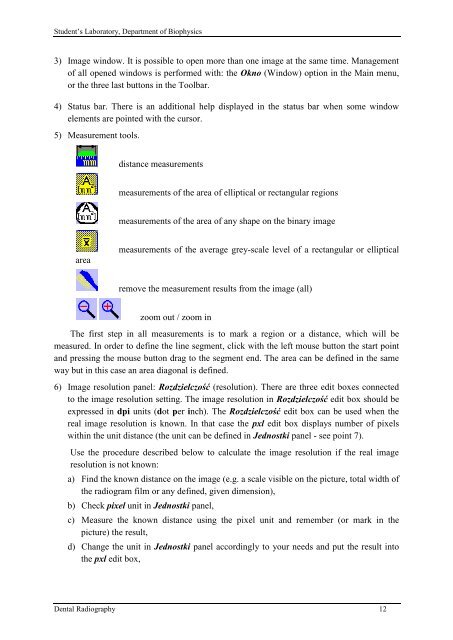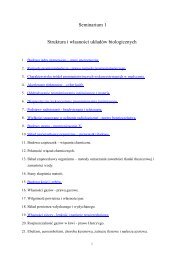8_Dental_Radiography
8_Dental_Radiography
8_Dental_Radiography
Create successful ePaper yourself
Turn your PDF publications into a flip-book with our unique Google optimized e-Paper software.
Student’s Laboratory, Department of Biophysics<br />
3) Image window. It is possible to open more than one image at the same time. Management<br />
of all opened windows is performed with: the Okno (Window) option in the Main menu,<br />
or the three last buttons in the Toolbar.<br />
4) Status bar. There is an additional help displayed in the status bar when some window<br />
elements are pointed with the cursor.<br />
5) Measurement tools.<br />
area<br />
distance measurements<br />
measurements of the area of elliptical or rectangular regions<br />
measurements of the area of any shape on the binary image<br />
measurements of the average grey-scale level of a rectangular or elliptical<br />
remove the measurement results from the image (all)<br />
zoom out / zoom in<br />
The first step in all measurements is to mark a region or a distance, which will be<br />
measured. In order to define the line segment, click with the left mouse button the start point<br />
and pressing the mouse button drag to the segment end. The area can be defined in the same<br />
way but in this case an area diagonal is defined.<br />
6) Image resolution panel: Rozdzielczość (resolution). There are three edit boxes connected<br />
to the image resolution setting. The image resolution in Rozdzielczość edit box should be<br />
expressed in dpi units (dot per inch). The Rozdzielczość edit box can be used when the<br />
real image resolution is known. In that case the pxl edit box displays number of pixels<br />
within the unit distance (the unit can be defined in Jednostki panel - see point 7).<br />
Use the procedure described below to calculate the image resolution if the real image<br />
resolution is not known:<br />
a) Find the known distance on the image (e.g. a scale visible on the picture, total width of<br />
the radiogram film or any defined, given dimension),<br />
b) Check pixel unit in Jednostki panel,<br />
c) Measure the known distance using the pixel unit and remember (or mark in the<br />
picture) the result,<br />
d) Change the unit in Jednostki panel accordingly to your needs and put the result into<br />
the pxl edit box,<br />
<strong>Dental</strong> <strong>Radiography</strong> 12