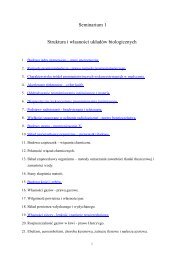8_Dental_Radiography
8_Dental_Radiography
8_Dental_Radiography
Create successful ePaper yourself
Turn your PDF publications into a flip-book with our unique Google optimized e-Paper software.
Student’s Laboratory, Department of Biophysics<br />
VI. Manuals for Scanner Agfa SnapScan 1236u and ScanWise program<br />
Program ScanWise makes possible scanning documents, pictures, slides, radiograms<br />
and so on using of colourful scanner Agfa SnapScan 1236u installed in the system.<br />
After placing document in scanner close cover and start the program clicking twice<br />
ScanWise icon. On the screen appears the window of ScanWise program with previously<br />
scanned document visible (Fig. VI. 1.).<br />
1) Preliminary scanning.<br />
The first operation executes with scanner after achieving temperature of work is<br />
preliminary scanning (Preview) and displaying in window of preview the results.<br />
Dimensions and position of frame box in Preview image we can change with help of the<br />
left mouse's key, establishing what size we want to scan. Scanned area should contain all<br />
important for further work elements. After exchange of the document on a new one we<br />
should execute preliminary scanning always first, in this aim press the key Preview in the<br />
upper part of screen.<br />
Fig. VI. 1. The start window of the ScanWise program.<br />
2) The settlement of mode of work.<br />
Scanner makes possible scanning of pictures, paintings, text (mode "reflective”) as well as<br />
scanning of slides, negatives, X-ray films (mode ”transparent”). The mode of work is<br />
chosen in upper part of the window of program.<br />
<strong>Dental</strong> <strong>Radiography</strong> 4