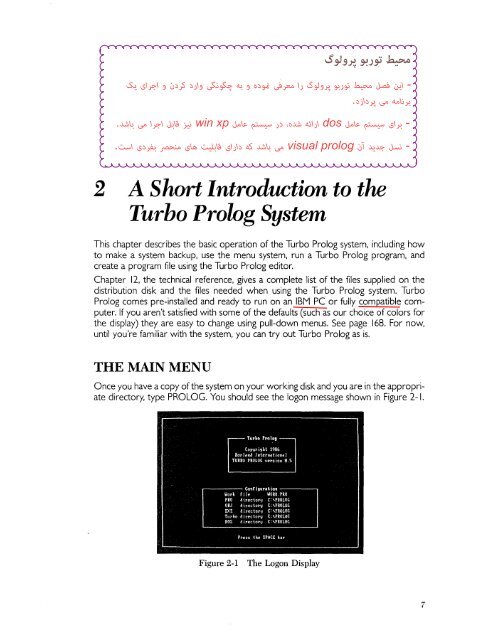- Page 2: Turbo Prolog Owner's Handbook Copyr
- Page 5 and 6: Chapter 4 Tutorial II: A Closer Loo
- Page 7 and 8: Dynamic Databases in Turbo Prolog D
- Page 9 and 10: fail field_attr field_str filepos f
- Page 11 and 12: I 1-2 Sample Diagnostic Display ...
- Page 13 and 14: The tutorials cover all aspects of
- Page 15 and 16: Prolog is a full-fledged compiler w
- Page 17: Turbo Prolog has a built-in pattern
- Page 27 and 28: Saving a Window Layout Select Save
- Page 29 and 30: The clauses section contains a coll
- Page 31: Objects and Relations In Turbo Prol
- Page 35: Since Person I and Person2 are both
- Page 39 and 40: mother(marilyn,beverly). mother(ala
- Page 41 and 42: so that a goal of the form similar_
- Page 43 and 44: 32 Turbo Prolog Owner's Handbook
- Page 45: 1* Program b *1 domains person, hob
- Page 48: Program 7 is a complete Turbo Prolo
- Page 57: To declare a domain for lists of in
- Page 62: 5 Tutorial III: Turbo Prolog's Rele
- Page 66 and 67: The clause Turbo Prolog chooses to
- Page 68 and 69:
Use of Fail Turbo Prolog contains a
- Page 72 and 73:
Exercise Suppose an average taxpaye
- Page 74 and 75:
6 Tutorial IV: Arithmetic, Simple I
- Page 78 and 79:
eply(_,_,D) :- D < 0, write("No sol
- Page 80:
and A= -0.756802 tes t2 ( L; , B) .
- Page 85:
DEBUGGING AND TRACING Before a prog
- Page 88 and 89:
7 Tutorial V: Seeing Through Turbo
- Page 90 and 91:
makewindow( ... ) shiftwindow( ...
- Page 92 and 93:
You can change the attribute of the
- Page 97:
A WORD GUESSING GAME USING WINDOWS
- Page 100 and 101:
goal 1* Program 32 *1 makewindow(1,
- Page 102:
8 Tutorial VI: Graphics and Sound A
- Page 106:
1 Program 37 1/ predicates inspiral
- Page 109 and 110:
98 Turbo Prolog Owner's Handbook
- Page 111:
To access a file, it must first be
- Page 119 and 120:
Program 50 uses random to select th
- Page 121 and 122:
110 1* Program 51*1 predicates anim
- Page 123 and 124:
The other rule for positive will as
- Page 125 and 126:
Try the program with the goal route
- Page 127 and 128:
track as soon as one solution has b
- Page 129 and 130:
* Program 55 */ domains loc = right
- Page 132:
string word ("" , [ 1 ) : -! . stri
- Page 136 and 137:
Program 59 makes use of the readkey
- Page 138 and 139:
11 Programmer's Guide This chapter
- Page 140 and 141:
Reserved Names The following are re
- Page 142 and 143:
2. mylist = elementDom* This is a c
- Page 144:
symbol (\) followed by an ASCII cod
- Page 150 and 151:
For example, given trace domains li
- Page 152 and 153:
save("mydata.dba") the file mydata.
- Page 154 and 155:
domains file name, address age sex
- Page 157:
Tail recursion elimination is a tec
- Page 160 and 161:
Determinism, Non-determinism and Ho
- Page 163 and 164:
• The DOS linker, LlNK.EXE, must
- Page 165 and 166:
Compiling and Linking the Modules B
- Page 170 and 171:
so that the data segment addressed
- Page 172:
clauses dosver(VERSION): AX=L;8*2
- Page 177:
The Options Menu The Options pull-d
- Page 183:
Save Configuration S saves the curr
- Page 190:
ARITHMETIC FUNCTIONS AND PREDICATES
- Page 193 and 194:
• list of the possible flow patte
- Page 195 and 196:
date(Year, Month, Day ) (integer,in
- Page 197:
contained inside that window, the v
- Page 200 and 201:
less than or greater than zero, a b
- Page 202 and 203:
eadchar( CharVariable) (char) : (0)
- Page 204 and 205:
storage(StackSize,HeapSize, TrailSi
- Page 207 and 208:
f - Reals in fixed decimal notation
- Page 209 and 210:
Predicate and Database Section
- Page 211 and 212:
SYSTEM liMITS «arithmet
- Page 213:
ASCII Character Set (continued) Spe
- Page 216 and 217:
B Error Messages Following is a com
- Page 218 and 219:
600 Too many domain names 601 Too m
- Page 220 and 221:
C PLINK USE OF THE FILE PLINK.BAT P
- Page 222 and 223:
D PROWG.SYS The table below describ
- Page 224 and 225:
E Using Turbo Prolog with Turbo Pas
- Page 226 and 227:
F Glossary anonymous variable The v
- Page 228 and 229:
list A special sort of object consi
- Page 230 and 231:
Index A Anonymous Variable, 22-23 A
- Page 232:
p Pascal procedures. calling from T
- Page 237 and 238:
SlnBiCI The Organizer For The Compu
- Page 242 and 243:
Learn Pascal From The Folks Who Cre
- Page 245:
2VRBO PASCAt EDJ2OR7tDr.BOX It's Al
- Page 249 and 250:
NOTES
- Page 251 and 252:
NOTES
- Page 253 and 254:
NOTES
- Page 255 and 256:
NOTES
- Page 257:
NOTES