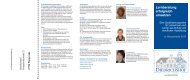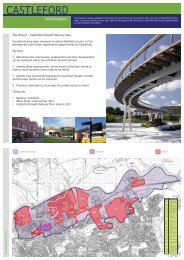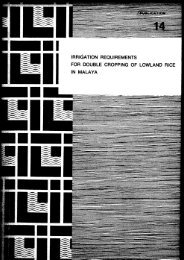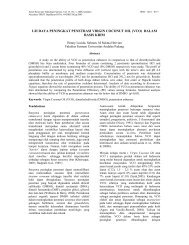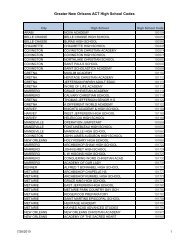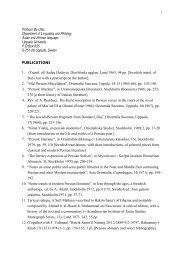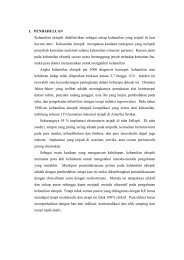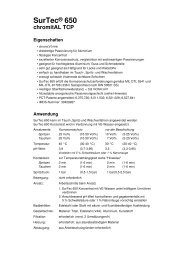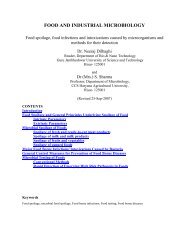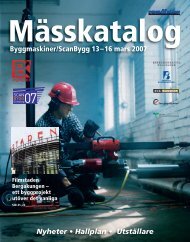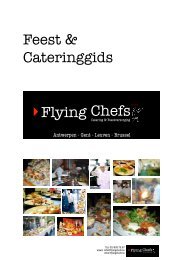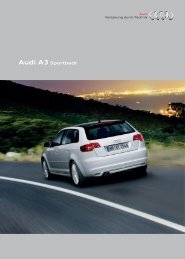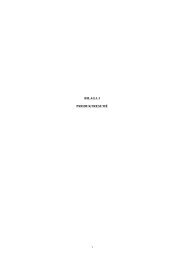ModelCHECK - Help Topic Collection - PTC Community
ModelCHECK - Help Topic Collection - PTC Community
ModelCHECK - Help Topic Collection - PTC Community
Create successful ePaper yourself
Turn your PDF publications into a flip-book with our unique Google optimized e-Paper software.
Pro/ENGINEER ®<br />
Wildfire ®<br />
4.0<br />
<strong>ModelCHECK</strong> TM<br />
<strong>Help</strong> <strong>Topic</strong> <strong>Collection</strong><br />
Parametric Technology Corporation
Copyright © 2008 Parametric Technology Corporation. All Rights Reserved.<br />
User and training guides and related documentation from Parametric Technology<br />
Corporation and its subsidiary companies (collectively “<strong>PTC</strong>”) is subject to the copyright laws<br />
of the United States and other countries and is provided under a license agreement that<br />
restricts copying, disclosure, and use of such documentation. <strong>PTC</strong> hereby grants to the<br />
licensed software user the right to make copies in printed form of this documentation if<br />
provided on software media, but only for internal/personal use and in accordance with the<br />
license agreement under which the applicable software is licensed. Any copy made shall<br />
include the <strong>PTC</strong> copyright notice and any other proprietary notice provided by <strong>PTC</strong>. Training<br />
materials may not be copied without the express written consent of <strong>PTC</strong>. This documentation<br />
may not be disclosed, transferred, modified, or reduced to any form, including electronic<br />
media, or transmitted or made publicly available by any means without the prior written<br />
consent of <strong>PTC</strong> and no authorization is granted to make copies for such purposes.<br />
Information described herein is furnished for general information only, is subject to change<br />
without notice, and should not be construed as a warranty or commitment by <strong>PTC</strong>. <strong>PTC</strong><br />
assumes no responsibility or liability for any errors or inaccuracies that may appear in this<br />
document.<br />
The software described in this document is provided under written license agreement,<br />
contains valuable trade secrets and proprietary information, and is protected by the<br />
copyright laws of the United States and other countries. It may not be copied or distributed<br />
in any form or medium, disclosed to third parties, or used in any manner not provided for in<br />
the software licenses agreement except with written prior approval from <strong>PTC</strong>.<br />
UNAUTHORIZED USE OF SOFTWARE OR ITS DOCUMENTATION CAN RESULT IN<br />
CIVIL DAMAGES AND CRIMINAL PROSECUTION.<br />
For Important Copyright, Trademark, Patent, and Licensing Information: For<br />
Windchill products, select About Windchill at the bottom of the product page. For<br />
InterComm products, on the <strong>Help</strong> main page, click the link for Copyright 2007. For other<br />
products, select <strong>Help</strong> > About on the main menu for the product.<br />
UNITED STATES GOVERNMENT RESTRICTED RIGHTS LEGEND<br />
This document and the software described herein are Commercial Computer Documentation<br />
and Software, pursuant to FAR 12.212(a)-(b) (OCT’95) or DFARS 227.7202-1(a) and<br />
227.7202-3(a) (JUN’95), and are provided to the US Government under a limited commercial<br />
license only. For procurements predating the above clauses, use, duplication, or disclosure by<br />
the Government is subject to the restrictions set forth in subparagraph (c)(1)(ii) of the Rights<br />
in Technical Data and Computer Software Clause at DFARS 252.227-7013 (OCT’88) or<br />
Commercial Computer Software-Restricted Rights at FAR 52.227-19(c)(1)-(2) (JUN’87), as<br />
applicable. 01012008<br />
Parametric Technology Corporation, 140 Kendrick Street, Needham, MA 02494 USA
Table of Contents<br />
<strong>ModelCHECK</strong> .................................................................................................. 1<br />
Using <strong>ModelCHECK</strong>....................................................................................... 2<br />
About <strong>ModelCHECK</strong> ................................................................................... 2<br />
About <strong>ModelCHECK</strong> Teacher........................................................................ 2<br />
About <strong>ModelCHECK</strong> Licenses ....................................................................... 2<br />
About the Web Browser for the <strong>ModelCHECK</strong> Report ...................................... 3<br />
To Start <strong>ModelCHECK</strong> ................................................................................ 3<br />
To Stop <strong>ModelCHECK</strong> ................................................................................. 3<br />
<strong>ModelCHECK</strong> Operating Modes ....................................................................... 3<br />
About the <strong>ModelCHECK</strong> Operating Modes...................................................... 3<br />
To Run <strong>ModelCHECK</strong> in Interactive Mode ...................................................... 4<br />
Interactive Mode Checks Using <strong>ModelCHECK</strong> Regenerate ................................ 4<br />
In Part Mode.......................................................................................... 4<br />
In Assembly Mode .................................................................................. 4<br />
In Drawing Mode.................................................................................... 5<br />
To Run <strong>ModelCHECK</strong> in Regenerate Mode ..................................................... 5<br />
To Run <strong>ModelCHECK</strong> in Save Mode .............................................................. 5<br />
About Running <strong>ModelCHECK</strong> in Batch Mode................................................... 6<br />
To Run <strong>ModelCHECK</strong> in Batch Mode on UNIX................................................. 6<br />
Example: Text File for Batch Mode............................................................... 7<br />
To Run <strong>ModelCHECK</strong> in Batch Mode on Windows............................................ 7<br />
To Run <strong>ModelCHECK</strong> from Distributed Pro/BATCH .......................................... 7<br />
Automatic Corrections in Batch Mode ........................................................... 8<br />
About ModelUPDATE Mode.......................................................................... 9<br />
To Run <strong>ModelCHECK</strong> in ModelUPDATE Mode.................................................. 9<br />
Configuring <strong>ModelCHECK</strong> .............................................................................. 9<br />
About Configuring <strong>ModelCHECK</strong>................................................................... 9<br />
To Configure <strong>ModelCHECK</strong> .........................................................................10<br />
Example: <strong>ModelCHECK</strong> Configuration Files Flow Chart ...................................11<br />
iii
Table of Contents<br />
iv<br />
Controlling Access to the Configuration Files ................................................12<br />
About Integrating <strong>ModelCHECK</strong> with a PDM System ......................................12<br />
Using <strong>ModelCHECK</strong> with Windchill...............................................................13<br />
Setting Up the Initialization File: config_init.mc File ......................................14<br />
About the config_init.mc File...................................................................14<br />
To Set Up the config_init.mc File Using the<br />
<strong>PTC</strong> <strong>ModelCHECK</strong> Configuration Tool ........................................................14<br />
To Manually Set Up the config_init.mc File ................................................14<br />
Configuration Options in the config_init.mc File .........................................15<br />
Example: config_init.mc File ...................................................................19<br />
Duplicate Models in <strong>ModelCHECK</strong> .............................................................21<br />
About Duplicate Models .......................................................................21<br />
About Storing Shape Information..........................................................22<br />
To Create the mc_dup_model.bin File....................................................22<br />
About Using the Windchill Database ......................................................23<br />
About Using the Pro/INTRALINK Commonspace ......................................24<br />
About Using the Pro/INTRALINK Commonspace for Legacy Models ............25<br />
To Set Up the mcilupdLCA Application ...................................................25<br />
To Set Up the mcilsearch Application.....................................................26<br />
To Set Up the mcilchkout Application.....................................................27<br />
Setting Up the Condition Files ....................................................................29<br />
Setting Up the Condition File: setconf.mcc ................................................29<br />
About the setconf.mcc File ...................................................................29<br />
To Set Up the setconf.mcc File Using the<br />
<strong>PTC</strong> <strong>ModelCHECK</strong> Configuration Tool .....................................................29<br />
To Manually Set Up the setconf.mcc File ................................................30<br />
Customizing Load Config Menu in msg_mc.txt ........................................30<br />
Setting Up the Condition File: condition.mcc .............................................32<br />
About the condition.mcc File ................................................................32<br />
To Set Up the condition.mcc File Using the<br />
<strong>PTC</strong> <strong>ModelCHECK</strong> Configuration Tool .....................................................32<br />
To Manually Set Up the condition.mcc File..............................................33
Table of Contents<br />
Example: condition.mcc File.................................................................33<br />
About the SET CONFIG FILE Section of the condition.mcc File ...................34<br />
Items You Can Use in Equality Statements.............................................35<br />
About Groups.....................................................................................36<br />
To Set Up the Group Files Using the<br />
<strong>PTC</strong> <strong>ModelCHECK</strong> Configuration Tool .....................................................36<br />
To Manually Set Up the Group Files.......................................................37<br />
Configuring for Pro/ENGINEER Releases.................................................37<br />
Configuring for Model Creation Dates ....................................................37<br />
Combining Several Start Files...............................................................37<br />
Example: SET CONFIG FILE Sample Lines Explained................................38<br />
About the OVERRIDE CHECKS Section of the condition.mcc File ................39<br />
Example: OVERRIDE CHECKS Sample Lines Explained .............................39<br />
Setting Up the Check Configuration File.......................................................40<br />
About the Check Configuration File ..........................................................40<br />
To Set Up the Check Configuration File Using the<br />
<strong>PTC</strong> <strong>ModelCHECK</strong> Configuration Tool ........................................................41<br />
To Manually Set Up the Check Configuration File........................................41<br />
Part Mode Checks..................................................................................42<br />
Assembly Mode Checks ..........................................................................49<br />
Drawing Mode Checks ............................................................................50<br />
GeomIntegrityCHECK Checks ..................................................................52<br />
ModelUPDATE Checks ............................................................................55<br />
Storing Metrics for Checks ......................................................................56<br />
Setting Up the Start Configuration File ........................................................57<br />
About the Start Configuration File............................................................57<br />
To Set Up the Start Configuration File Using the<br />
<strong>PTC</strong> <strong>ModelCHECK</strong> Configuration Tool ........................................................57<br />
To Manually Set Up the Start Configuration File .........................................58<br />
Start File Configuration Options Summary ................................................58<br />
Part and Assembly Mode Configuration Options for the Start File .................61<br />
Drawing Mode Configuration Options for the Start File................................62<br />
v
Table of Contents<br />
vi<br />
Setting Up External Files ........................................................................63<br />
About External Files ............................................................................63<br />
To Set Up the External Files Using the<br />
<strong>PTC</strong> <strong>ModelCHECK</strong> Configuration Tool .....................................................63<br />
To Manually Set Up the External Files ....................................................63<br />
External Files Configuration Options for the Start File ..............................63<br />
Custom Configurable Checks ................................................................64<br />
Setting Up the Constant Configuration File...................................................66<br />
About the Constant Configuration File ......................................................66<br />
To Set Up the Constant Configuration File Using the<br />
<strong>PTC</strong> <strong>ModelCHECK</strong> Configuration Tool ........................................................66<br />
To Manually Set Up the Constant Configuration File....................................67<br />
Example: Constant Configuration File (.mcn) ............................................67<br />
Options in the Constant Configuration File ................................................68<br />
Setting Up the Status Configuration File ......................................................69<br />
About the Status Configuration File..........................................................69<br />
To Set Up the Status Configuration File Using the<br />
<strong>PTC</strong> <strong>ModelCHECK</strong> Configuration Tool ........................................................69<br />
To Manually Set Up the Status Configuration File .......................................70<br />
Example: Status Configuration File (.mcq) ................................................70<br />
Using the Spell Checker ...............................................................................70<br />
About the Spell Checker............................................................................70<br />
To Use the Spell Checker ..........................................................................70<br />
Spell Checker Dictionaries .........................................................................70<br />
<strong>ModelCHECK</strong> Reports...................................................................................71<br />
About <strong>ModelCHECK</strong> Reports .......................................................................71<br />
To Configure Report Titles .........................................................................71<br />
To Use the <strong>ModelCHECK</strong> Report..................................................................72<br />
Example: Modifying the msg_mcmsg.txt File ...............................................73<br />
Summary Reports ....................................................................................74<br />
ModelUPDATE Report................................................................................74<br />
Optimizing <strong>ModelCHECK</strong> ..............................................................................75
Table of Contents<br />
About Optimizing <strong>ModelCHECK</strong> for Speed ....................................................75<br />
RuleCHECK ................................................................................................76<br />
About RuleCHECK.....................................................................................76<br />
To Start RuleCHECK .................................................................................76<br />
Types of Rules .........................................................................................76<br />
Defining Rules .........................................................................................77<br />
Soft Rules ............................................................................................77<br />
Hard Rules ...........................................................................................77<br />
Implementing RuleCHECK .........................................................................78<br />
Integrating RuleCHECK with <strong>ModelCHECK</strong>....................................................78<br />
Example: Using RuleCHECK .......................................................................79<br />
Using GeomIntegrityCHECK..........................................................................80<br />
About GeomIntegrityCHECK ......................................................................80<br />
To Set Up GeomIntegrityCHECK .................................................................80<br />
To Start GeomIntegrityCHECK ...................................................................81<br />
Setting Check Criteria...............................................................................82<br />
GeomIntegrityCHECK Configuration Options and Their Settings ......................82<br />
All Geom Type Checks ..............................................................................84<br />
Curve and Drawing Checks........................................................................98<br />
Surface Checks ........................................................................................99<br />
Face Checks .......................................................................................... 102<br />
Topology Checks .................................................................................... 105<br />
Solids Checks ........................................................................................ 106<br />
Metrics Tool ............................................................................................. 109<br />
About the Web-Enabled <strong>ModelCHECK</strong> Metrics Tool ...................................... 109<br />
About the Task Sets and Functions ........................................................... 110<br />
About the Setup of the <strong>ModelCHECK</strong> Metrics Tool ....................................... 110<br />
Displaying Graphs and Reports.............................................................. 110<br />
Setting Parameters in the Context Files .................................................. 111<br />
About the Database for the Metrics Tool .................................................... 111<br />
To Update the Database Tables Using create_mcadmin_db.jar ..................... 112<br />
vii
Table of Contents<br />
viii<br />
About the Metrics Database ..................................................................... 114<br />
About the Training Database.................................................................... 114<br />
About the User Database ........................................................................ 115<br />
Troubleshooting Tips for the Display of Graphs and Tables........................... 115<br />
Overview .............................................................................................. 116<br />
About the Overview Page ..................................................................... 116<br />
Performing Administration Functions......................................................... 117<br />
About the Administration Functions that You Can Perform......................... 117<br />
To Define a Critical Check Set ............................................................... 118<br />
To Specify a Check Set for a Group........................................................ 118<br />
To View <strong>ModelCHECK</strong> Data ................................................................... 118<br />
To View the Training Database .............................................................. 119<br />
To View the Experience Level of a User .................................................. 119<br />
To Set the Quality Goals of the Company................................................ 120<br />
Generating Analysis-Graphs..................................................................... 120<br />
About Generating and Displaying Analysis Graphs.................................... 120<br />
To Create a Graph on Errors or Warnings................................................ 121<br />
Example: A Graph on Errors and Warnings ............................................. 122<br />
To Display a Graph of the Most and Least Frequently Passed Checks .......... 122<br />
Example: A Graph on the Least Frequently Passed Checks ........................ 123<br />
To Display a Graph for the Number of <strong>ModelCHECK</strong> Runs.......................... 123<br />
To Display a Graph on User Experience .................................................. 124<br />
Example: A Graph on User Experience ................................................... 124<br />
To Create a Graph on Training Costs of Users or a Course......................... 124<br />
Example: A Graph on Training Investment.............................................. 125<br />
Setting Preferences ................................................................................ 125<br />
About Setting Preferences .................................................................... 125<br />
To Set Data Filters for the Metrics Analysis ............................................. 126<br />
To Set Preferences for the Display of Graphs and Tables........................... 127<br />
To Set Preferences for the Creation of Reports ........................................ 128<br />
Searching for Failed Checks..................................................................... 129
Table of Contents<br />
To Search for Failed Checks .................................................................. 129<br />
Example: A Report on Failed Checks ...................................................... 129<br />
Model Accuracy in ModelUPDATE................................................................. 130<br />
ACCURACY_INFO (Accuracy Information) ..................................................... 130<br />
ACCURACY_LOW....................................................................................... 130<br />
ACCURACY_UPP........................................................................................ 130<br />
ADD_CHK_PARAM (Add a Parameter) .......................................................... 131<br />
ADD_CONFIG_PARM.................................................................................. 131<br />
ADD_DATE_PARM ..................................................................................... 131<br />
ADD_DUP_INFO_AUTO .............................................................................. 131<br />
ADD_ERR_PARM ....................................................................................... 132<br />
<strong>ModelCHECK</strong> Teacher ................................................................................ 132<br />
Additional Information ............................................................................ 132<br />
ADD_MODE_PARM .................................................................................... 133<br />
ADD_MU_STAMP....................................................................................... 133<br />
AE_GTOL_DUPLICATE (Duplicate Geometric Tolerance Annotation Elements) .... 133<br />
AE_MISSINGREFS (Annotation Elements with Missing References)................... 134<br />
AE_SF_DUPLICATE (Duplicate Surface Finish Annotation Elements) ................. 134<br />
AF_INCOMPLETE (Incomplete Annotation Features)....................................... 135<br />
ANNTN_INACTIVE (Inactive Annotations) ..................................................... 135<br />
ASM_BATCH_ALL ...................................................................................... 135<br />
ASM_BOM (Assembly Bill of Materials) ......................................................... 136<br />
ASM_FEATURES (Assembly Features) .......................................................... 136<br />
ASYNC_PORT ........................................................................................... 136<br />
BOUND_INFO (Boundary Information) ......................................................... 136<br />
BULK_ITEMS (Bulk Items).......................................................................... 137<br />
BURIED_ADVANCED.................................................................................. 137<br />
BURIED_FEAT (Buried Features) ................................................................. 137<br />
<strong>ModelCHECK</strong> Teacher: Buried Features ........................................................ 138<br />
What causes buried features? .................................................................. 138<br />
Example 1: Cut eliminates the handle on the coffee cup. .......................... 138<br />
ix
Table of Contents<br />
x<br />
Example 2: Element of patterned protrusion is hidden from view. .............. 141<br />
Why are buried features dangerous?......................................................... 142<br />
How can buried features be avoided?........................................................ 142<br />
C7_SELF_DIST (Distance from Itself) .......................................................... 142<br />
CHAMFER_CHILD (Children of Chamfers) ..................................................... 142<br />
CHECK_ALL_MODELS ................................................................................ 143<br />
<strong>ModelCHECK</strong> Teacher: Features that are Children of<br />
Rounds, Drafts, or Chamfers ...................................................................... 143<br />
What causes features that are children of rounds, drafts or chamfers? .......... 143<br />
Why are features that are children of rounds, drafts or<br />
chamfers dangerous? ............................................................................. 143<br />
How can features that are children of rounds, drafts<br />
or chamfers be avoided? ......................................................................... 145<br />
CHILDREN_EXIST (Standard Children)......................................................... 145<br />
CIRCULAR_REFS (Circular References)......................................................... 145<br />
CNFG_SELECT_AUTO ................................................................................ 146<br />
COSMETIC_FEAT (Cosmetic Features) ......................................................... 146<br />
CREATE_VIEW (Create Views) .................................................................... 146<br />
Create Views for ModelUPDATE ................................................................... 146<br />
Custom Checks File ................................................................................... 147<br />
CYL_CUT_SLOTS (Cuts and Slots That Should Be Holes) ................................ 147<br />
CYL_DIAMS (Circular Cut Diameters)........................................................... 147<br />
D28_IGES_TEXT (IGES Conform Text)......................................................... 148<br />
DATUM_RENAME (Renaming Datums) ......................................................... 148<br />
<strong>ModelCHECK</strong> Teacher: Datum Features ........................................................ 148<br />
DEF_DENSITY (Model Density) ................................................................... 149<br />
DEFAULT_CHILD (Children of the Default Datum Planes)................................ 149<br />
DEFAULT_VIEWS (Views with the Default Hidden Line Display Mode) ............... 149<br />
DEPENDENT_FEATURE (Dependent Features) ............................................... 150<br />
DESIGNATE_MU_STAMP ............................................................................ 150<br />
DESIGNATED_ATTR (Designated Attributes) ................................................. 150<br />
DIM_OVERWRITE (Overwritten Dimensions) ................................................. 150
Table of Contents<br />
<strong>ModelCHECK</strong> Teacher: Dimensions .............................................................. 151<br />
DIR_MC_BACKUP_CONFIG ......................................................................... 151<br />
DIR_MC_BACKUP_CONFIG_NT ................................................................... 151<br />
DIR_MC_BACKUP_CONFIG_U ..................................................................... 151<br />
DIR_MC_DUP_READ.................................................................................. 152<br />
DIR_MC_DUP_READ_NT ............................................................................ 152<br />
DIR_MC_DUP_READ_U .............................................................................. 152<br />
DIR_MC_DUP_WRITE ................................................................................ 152<br />
DIR_MC_DUP_WRITE_NT........................................................................... 152<br />
DIR_MC_DUP_WRITE_U ............................................................................ 153<br />
DIR_MC_PREVIEW .................................................................................... 153<br />
DIR_MC_PREVIEW_NT............................................................................... 153<br />
DIR_MC_PREVIEW_U ................................................................................ 153<br />
DIR_METRICS .......................................................................................... 153<br />
DIR_METRICS_NT ..................................................................................... 154<br />
DIR_METRICS_U....................................................................................... 154<br />
DIR_REPORT ............................................................................................ 154<br />
DIR_REPORT_NT ...................................................................................... 154<br />
DIR_REPORT_U ........................................................................................ 154<br />
Draft Angle File......................................................................................... 155<br />
DRAFT_ANGLES (Standard Draft Angles)...................................................... 155<br />
DRAFT_CHILD (Children of Draft)................................................................ 155<br />
DRAFT_GEOM (Draft Geometry not Associated to a View)............................... 156<br />
<strong>ModelCHECK</strong> Teacher: Draft Entities that are not Attached to a View ............... 156<br />
Drawing Detail File .................................................................................... 156<br />
Drawing Format........................................................................................ 157<br />
Drawing Information ................................................................................. 157<br />
DRAWING_LAYERS (Drawing Layers)........................................................... 158<br />
DRAWING_NAME (Drawing Name) .............................................................. 158<br />
Drawing Note Fonts and Heights ................................................................. 158<br />
DRAWING_PARAMS (Parameter Checks) ...................................................... 158<br />
xi
Table of Contents<br />
xii<br />
Drawing Sheets to be Ignored .................................................................... 159<br />
Drawing Symbols...................................................................................... 159<br />
Drawing Table Cells................................................................................... 159<br />
Format............................................................................................... 160<br />
DRW_SHEET_ALL...................................................................................... 160<br />
<strong>ModelCHECK</strong> Teacher: Drawing Formats ...................................................... 160<br />
DTM_AXES_INFO (Datum Axis Information) ................................................. 160<br />
DTM_CSYS_INFO (Coordinate System Information) ....................................... 161<br />
DTM_CURVE_INFO (Datum Curve Information)............................................. 161<br />
DTM_PLANE_INFO (Datum Plane Information) .............................................. 161<br />
DTM_POINT_INFO (Datum Point Information)............................................... 161<br />
DUPLICATE_MODELS (Duplicate Models)...................................................... 162<br />
<strong>ModelCHECK</strong> Teacher: Early Drafts and Rounds ............................................ 162<br />
Why are early drafts and rounds dangerous? ............................................. 162<br />
EARLY_CHAMFER (Early Chamfers) ............................................................. 164<br />
EARLY_COSMETIC (Early Cosmetic Features)................................................ 164<br />
EARLY_DRAFT (Early Draft)........................................................................ 164<br />
EARLY_ROUND (Early Rounds).................................................................... 165<br />
EDGE_REFERENCES (Features That Reference Edges).................................... 165<br />
ERASED_VIEWS (Erased Views).................................................................. 165<br />
<strong>ModelCHECK</strong> Teacher: External References .................................................. 166<br />
What causes external references? ............................................................ 166<br />
Why are external references dangerous? ................................................... 167<br />
How can external references be avoided? .................................................. 167<br />
External Lists ........................................................................................... 168<br />
EXTERNAL_DEPS (External Dependencies) ................................................... 169<br />
EXTRA_LAYERS (Extra Layers).................................................................... 169<br />
EXTRA_PARAMS (Extra Parameters) ............................................................ 169<br />
F14_BOUND_DIST (Penetration or Distance of Boundaries) ............................ 170<br />
F15_SURF_DIST (Proximity of a Boundary Curve to its Surface)...................... 170<br />
F16_SIM_ORIENT (Parallel Path or Similar Orientation).................................. 170
Table of Contents<br />
F17_NUM_SEG (Number of Segments in a Boundary Curve) ........................... 171<br />
FAMILY_INFO (Family Table Information)..................................................... 171<br />
Family Table Parameter ............................................................................. 171<br />
FEATURE_INFO (Feature Information) ......................................................... 172<br />
FILE_SIZE (File Size)................................................................................. 172<br />
FORMAT_NAME (Drawing Format Name) ...................................................... 172<br />
FREEFORM (Freeform Surfaces) .................................................................. 172<br />
FRZ_COMPONENTS (Frozen Components) .................................................... 173<br />
FT_DEF_VALS (Family Table Default Values)................................................. 173<br />
FT_STD_PARMS (Family Table Standard Parameters) .................................... 173<br />
<strong>ModelCHECK</strong> Teacher: Surface Gaps and Overlaps ........................................ 174<br />
Why are surface gaps and overlaps dangerous? ......................................... 174<br />
How can surface gaps and overlaps be avoided?......................................... 174<br />
GEN_COMPONENTS (Generic Components) .................................................. 174<br />
GEOM_CHECKS (Geometry Checks) ............................................................ 174<br />
<strong>ModelCHECK</strong> Teacher: Geometry Checks...................................................... 175<br />
What causes geometry checks?................................................................ 175<br />
Example: ........................................................................................... 176<br />
How can geometry checks be avoided? ..................................................... 176<br />
GEOMETRIC_TOL (Geometric Tolerances) .................................................... 176<br />
GeomIntegrityCHECK Constants.................................................................. 177<br />
GLOBAL_INTF (Assembly Global Interference) .............................................. 177<br />
HIGHLIGHT_COLOR .................................................................................. 178<br />
Hole and Cut Diameter File......................................................................... 178<br />
HOLE_DIAMS (Standard Hole Diameters) ..................................................... 178<br />
HTML_FILE_OUTPUT.................................................................................. 179<br />
HTML_FILE_OUTPUT_REPXSL ..................................................................... 179<br />
HTML_MAX_DAYS ..................................................................................... 179<br />
IGNORE_FEAT (Problem Features That Should Be Ignored) ............................ 179<br />
IGNORE_SHEETS (Sheets to Be Ignored) ..................................................... 180<br />
ILNK_MC_DUP_FLDR ................................................................................. 180<br />
xiii
Table of Contents<br />
xiv<br />
ILNK_MC_PRVW_SCRPT............................................................................. 180<br />
ILNK_MC_SRCH_SCRPT ............................................................................. 181<br />
IMPORT_FEAT (Imported Features) ............................................................. 181<br />
INCOMPLETE_FEAT (Incomplete Features) ................................................... 181<br />
INSERT_MODE (Insert Mode Left Active)...................................................... 181<br />
INSTANCE_NAME (Instance Name) ............................................................. 182<br />
INTRALINK_DUPINFO ................................................................................ 182<br />
<strong>ModelCHECK</strong> Teacher: Layer Checks............................................................ 182<br />
LAYER_DISPSTAT (Layers That Are Set to Isolate) ........................................ 183<br />
LAYER_DTM_BLANK (Datum Features on Blanked Layers) .............................. 184<br />
LAYER_EXT_ITEMS (Extra Features on Layers) ............................................. 184<br />
LAYER_INFO (Layer Information) ................................................................ 184<br />
LAYER_ITEMS (Items on Multiple Layers) ..................................................... 185<br />
LAYER_MOVE (Move Items from Old Layers to<br />
New Ones and Delete the Old One) ............................................................. 185<br />
Layer Move .............................................................................................. 185<br />
LAYER_PLACE (Layers Contain Standard Items) ............................................ 186<br />
LAYER_STATUS (Layer Status) ................................................................... 187<br />
LAYER_UNWANTED (Unwanted Layers)........................................................ 187<br />
Layers ..................................................................................................... 187<br />
Extra Layers .......................................................................................... 189<br />
Sub-Layers............................................................................................ 189<br />
LAYOUT_INFO (Layout Information) ............................................................ 189<br />
Length Units ............................................................................................ 190<br />
LOW_TOLERANCE (Lowest Allowable Tolerance)............................................ 190<br />
M1_TINY_ELMNT (Tiny Elements) ............................................................... 190<br />
M2_IDENTICAL_ELMNT (Identical Elements)................................................. 191<br />
M3B_TANG_CONT (Tangential Continuity) .................................................... 191<br />
M3A_POSITION_CONT (Position Continuity) ................................................. 191<br />
M3C_CURV_CONT (Curvature Continuity)..................................................... 192<br />
M4_POLYN_DEG (Polynomial Degree) .......................................................... 192
Table of Contents<br />
M5_WAVINESS (Waviness) ........................................................................ 192<br />
M6_KNOT_DIST (Knot Distance) ................................................................. 193<br />
Mass Units ............................................................................................... 193<br />
MATERIAL_INFO (Material Type) ................................................................. 193<br />
Material Name .......................................................................................... 194<br />
MAX_ABS_ACCURACY................................................................................ 194<br />
MAX_DRAW_SHEETS................................................................................. 194<br />
MAX_SKETCH_ITEMS ................................................................................ 194<br />
MC_AUTHORIZATION_FILE ........................................................................ 194<br />
MC_ENABLE ............................................................................................. 194<br />
MC_METRICS ........................................................................................... 195<br />
MC_VDA_RUN .......................................................................................... 195<br />
MCREGEN_VERIFY_FT_INSTS ..................................................................... 195<br />
MCSI1_TOL.............................................................................................. 195<br />
MCSI2_TOL.............................................................................................. 195<br />
MCSI3_TOL.............................................................................................. 195<br />
MCSI4_TOL.............................................................................................. 195<br />
MCSI5_TOL.............................................................................................. 196<br />
MEMORY_SPACE (Memory Space Used) ....................................................... 196<br />
<strong>ModelCHECK</strong> Teacher: Merged and Cutout Features....................................... 196<br />
Why are merged and cutout features dangerous? ....................................... 196<br />
MERGE_FEAT (Merged Features)................................................................. 196<br />
MIN_ABS_ACCURACY ................................................................................ 197<br />
MIN_TOLERANCE ...................................................................................... 197<br />
MINMAXTOL_INFO (Minimum and Maximum Tolerances)................................ 197<br />
MIS_COMPONENTS (Missing Components) ................................................... 197<br />
MODE_RUN .............................................................................................. 197<br />
MODE_UPDATE......................................................................................... 198<br />
MODEL_NAME (Model Name Specification Errors) .......................................... 198<br />
Model Name ............................................................................................. 198<br />
MODEL_NAME_STR (Model Name) .............................................................. 200<br />
xv
Table of Contents<br />
xvi<br />
Model Parameters ..................................................................................... 200<br />
MODELS_USED (Models Used in a Drawing) ................................................. 201<br />
MU_ENABLED ........................................................................................... 201<br />
MU_REGENERATE ..................................................................................... 201<br />
NAMED_FEAT (Named Features) ................................................................. 201<br />
Unwanted Layers for ModelUPDATE ............................................................. 201<br />
Unwanted Parameters for ModelUPDATE ...................................................... 202<br />
NOTE_CASE (Note Case)............................................................................ 202<br />
NOTE_FONT (Note Fonts)........................................................................... 202<br />
NOTE_HEIGHT (Note Height)...................................................................... 202<br />
NOTE_INFO (Drawing Note Information) ...................................................... 203<br />
NOTE_SPELL (Note Spelling Errors) ............................................................. 203<br />
NOTE_UNACCEPT (Unacceptable Notes)....................................................... 203<br />
NUM_COMPONENTS (Number of Components).............................................. 204<br />
NUM_DRAW_SHEETS (Maximum Number of Drawing Sheets) ......................... 204<br />
NUM_ITEMS_LONG_LIST ........................................................................... 204<br />
OVERALL_SIZE (Overall Size) ..................................................................... 204<br />
OVERLAP_INFO (Overlap Information) ......................................................... 205<br />
<strong>ModelCHECK</strong> Teacher: Parameter Information .............................................. 205<br />
Types of Parameters used by <strong>ModelCHECK</strong> ................................................ 205<br />
PACK_COMPONENTS (Packaged Components) .............................................. 206<br />
PARAM_INFO (Model Parameters) ............................................................... 206<br />
PARAM_MAP (Parameter Mapping) .............................................................. 207<br />
PARAM_NOTE_REQ (Required Parameter Notes) ........................................... 207<br />
PARAM_NOTE_UNACC (Unacceptable Parameter Notes) ................................. 207<br />
PARAM_RENAME (Parameter Rename)......................................................... 208<br />
PARAM_SPELL (Parameter Spelling) ............................................................ 208<br />
PARAM_UNUSED (Unused Parameters) ........................................................ 208<br />
PARAM_UNWANTED (Unwanted Parameters) ................................................ 208<br />
PARAMCHECK (Parameter Format Errors)..................................................... 209<br />
Parameter Mapping for ModelUPDATE .......................................................... 209
Table of Contents<br />
Parameter Rename ................................................................................... 209<br />
Parameters .............................................................................................. 210<br />
PARAMS_EXIST (Drawing Parameters)......................................................... 212<br />
PARAMS_USED (Drawing Parameters Used) ................................................. 212<br />
PARENT_HI_COLOR................................................................................... 213<br />
PERC_EARLY_CHAMF................................................................................. 213<br />
PERC_EARLY_COSMETIC............................................................................ 213<br />
PERC_EARLY_DRAFT ................................................................................. 213<br />
PERC_EARLY_ROUND ................................................................................ 213<br />
PLANE_CHILD (Datum Planes without Children) ............................................ 213<br />
PLANE_PARENT (Datum Planes That Only Have One Parent) ........................... 214<br />
Pro/ENGINEER Build and Version ................................................................ 214<br />
PRO_VERSION (Version of Pro/ENGINEER) ................................................... 214<br />
PROGRAM ................................................................................................ 215<br />
RC_INCOMPLETED (RuleCHECK Rules That Are Not Complete) ........................ 215<br />
RC_PARAMETER_NAME .............................................................................. 215<br />
REG_FEATURES (Resumed Features)........................................................... 215<br />
REGEN_DIMS (Dimensions That Cannot Regenerate) ..................................... 215<br />
REGEN_ERRS (Regeneration Errors) ............................................................ 216<br />
REGEN_WRNS (Regeneration Warnings) ...................................................... 216<br />
<strong>ModelCHECK</strong> Teacher: Dimensions that Will Not Regenerate ........................... 216<br />
Regeneration Messages ............................................................................. 217<br />
<strong>ModelCHECK</strong> Teacher: Regeneration Errors .................................................. 217<br />
What causes regeneration errors? ............................................................ 217<br />
REL_UNWANTED (Unwanted Relations)........................................................ 219<br />
Relation and Relation Comments................................................................. 219<br />
RELATION_COMM (Comments in Relations) .................................................. 219<br />
RELATION_ERRS (Relation Errors)............................................................... 219<br />
RELATION_INFO (Relation Information) ....................................................... 219<br />
RELATION_MISS (Relations That Are Missing)............................................... 220<br />
RELATION_MULT (Relations That Have Multiple Assignments) ......................... 220<br />
xvii
Table of Contents<br />
RELATION_UPDATE (Relations That Need Update)......................................... 220<br />
Relation Update File .................................................................................. 221<br />
RENAMED_SYMBOLS (Renamed Dimension Symbols) .................................... 221<br />
REPT_LAYR_ALWAYS (Report Missing Layers) ............................................... 221<br />
Required and Unacceptable Parameter Notes ................................................ 222<br />
ROUND_CHILD (Children of Rounds) ........................................................... 222<br />
RULECHECK_INFO (RuleCHECK Information) ................................................ 223<br />
SAVE_MC_PRE ......................................................................................... 223<br />
SAVE_MU ................................................................................................ 223<br />
SEARCH_DUP_MODELS (Search for Duplicate Models) ................................... 223<br />
SHTMTL_THICK (Standard Sheet Metal Wall Thicknesses) .............................. 224<br />
SHTMTL_UNBENDS (Sheet Metal Unbends) .................................................. 224<br />
SHTMTL_YFACTOR (Sheet Metal Y-Factor).................................................... 224<br />
<strong>ModelCHECK</strong> Teacher: Simplified Representations ......................................... 225<br />
SIMPREP_INFO (Simplified Representations) ................................................ 225<br />
SIMPREP_NAME (Simplified Representation Names) ...................................... 225<br />
SKETCH_ITEMS (Number of Entities in a Sketched Feature)............................ 225<br />
SKIP_MODELS.......................................................................................... 226<br />
<strong>ModelCHECK</strong> Teacher: SLA (STL) Information ............................................... 226<br />
SLA_INFO (SLA Information) ...................................................................... 226<br />
<strong>ModelCHECK</strong> Teacher: Small Cylindrical Surfaces and Edges ........................... 227<br />
xviii<br />
Why are small cylindrical surfaces and edges dangerous? ............................ 227<br />
SMALL_CYLSRF (Small Cylindrical Surfaces) ................................................. 227<br />
SMALL_RADIUS ........................................................................................ 227<br />
SO21_DIST_VERT_EDGE (Distance to Vertex Edge) ...................................... 227<br />
SO22_DIST_VERT_FACE (Distance to Vertex Face)........................................ 228<br />
SO23_HIST_DELETE (Deletion of History) .................................................... 228<br />
SO24_EXTRA_GEOM (Auxiliary Geometry) ................................................... 228<br />
SO25_CAVITIES (Cavities) ......................................................................... 229<br />
SO26_MULT_BODY (Multi-Body Solids) ........................................................ 229<br />
SO27_MULT_SOLID (Multi-Solid Parts) ........................................................ 229
Table of Contents<br />
SRF_EDGES (Surface Gaps and Overlaps) .................................................... 229<br />
Standard Datums...................................................................................... 230<br />
Standard Model Notes ............................................................................... 230<br />
<strong>ModelCHECK</strong> Teacher: Start Part and Start Assembly Items............................ 231<br />
STARTCHECK (Start Part and Start Assembly Check) ..................................... 232<br />
Missing Layers.......................................................................................... 232<br />
Missing Parameters ................................................................................... 233<br />
STD_DTL_SETUP (Drawing Detail File)......................................................... 233<br />
STD_NOTES_MISSING (Missing Standard Notes)........................................... 233<br />
SU10_BOUND_ANGLE (Angle Between Edge Curves) ..................................... 234<br />
SU11_NORM_REVERSAL (Reversal of Normals)............................................. 234<br />
SU12_PATCH_DIST (Patch Distribution) ....................................................... 234<br />
SU13_UNOC_PATCH_ROW (Unoccupied Patch Rows) ..................................... 234<br />
SU8_TINY_SEG_EDGE (Tiny Segment Edge) ................................................ 235<br />
SU9_TINY_CURV_RAD (Minimum Curvature Radius)...................................... 235<br />
SUP_COMPONENTS (Suppressed Components) ............................................. 235<br />
SUP_FEATURES (Suppressed Features)........................................................ 236<br />
SYMBOL_INFO (Symbol Information)........................................................... 236<br />
SYMBOL_SPELL (Spelling Mistakes in Symbols)............................................. 236<br />
T18_NUM_FACE (Junction or Number of Faces Per Edge) ............................... 236<br />
T19_NORMAL_ORIENT (Orientation of Similar Normals) ................................. 237<br />
T20_KNIFE_EDGES (Knife Edge) ................................................................. 237<br />
TABLE_CELLS (Table Cells) ........................................................................ 237<br />
TITLE_INFO (Title Block Information) .......................................................... 238<br />
TITLE_SPELL (Title Block Spelling Errors) ..................................................... 238<br />
<strong>ModelCHECK</strong> Teacher: Sharp Edges............................................................. 238<br />
Why are sharp edges dangerous? ............................................................. 239<br />
SHARP_ANGLE ......................................................................................... 239<br />
SHARP_EDGES (Sharp Edges) .................................................................... 239<br />
Sheet Metal Bend Table ............................................................................. 240<br />
Sheet Metal Thickness File ......................................................................... 240<br />
xix
Table of Contents<br />
xx<br />
SHEET_SIZE_INFO (Sheet Size Information) ................................................ 240<br />
SHORT_EDGE and SHORT_EDGE_BATCH ..................................................... 240<br />
SHORT_EDGES (Short Edges)..................................................................... 241<br />
SHOW_REPORT ........................................................................................ 241<br />
SHTMTL_BENDTAB (Sheet Metal Bend Tables) .............................................. 241<br />
SHTMTL_FLAT (Sheet Metal Flat Patterns or Flat States) ................................ 242<br />
<strong>ModelCHECK</strong> Teacher: Dimensional Tolerances ............................................. 242<br />
Tolerance Type ......................................................................................... 242<br />
UDF_INFO (UDF Information) ..................................................................... 242<br />
Unacceptable Notes in Drawings ................................................................. 243<br />
<strong>ModelCHECK</strong> Teacher: Sheet Metal Parts with<br />
Consecutive Unbend and Bend Back Features ............................................... 243<br />
How can sheet metal parts with consecutive unbend and<br />
bend back features be avoided? ............................................................... 243<br />
UNITS_LENGTH (Length Units) ................................................................... 243<br />
UNITS_MASS (Mass Units) ......................................................................... 244<br />
UNQ_COMPONENTS (Unique Components) ................................................... 244<br />
<strong>ModelCHECK</strong> Teacher: Unused Models ......................................................... 244<br />
UNUSED_MODELS (Unused Models in Drawings) ........................................... 245<br />
UNUSED_SHEETS (Empty Sheets)............................................................... 245<br />
Unwanted Relations for ModelUPDATE ......................................................... 245<br />
UPDATE_INTER_ASM................................................................................. 246<br />
UPDATE_SHEETMETAL............................................................................... 246<br />
UPDATE_SKELETON .................................................................................. 246<br />
VIEW_INFO (View Information) .................................................................. 246<br />
VIEW_SCALE (Scale Assigned to Views) ....................................................... 246<br />
Views ...................................................................................................... 246<br />
WC_DUPINFO........................................................................................... 247<br />
XSEC_INFO (Cross Section Information) ...................................................... 247<br />
Index......................................................................................................... 249
<strong>ModelCHECK</strong><br />
<strong>ModelCHECK</strong> Overview<br />
The <strong>ModelCHECK</strong> <strong>Help</strong> describes how you can use <strong>ModelCHECK</strong> as a comprehensive and<br />
collaborative model analysis tool. Refer to these topics for information on configuring<br />
<strong>ModelCHECK</strong>, on using the tools and checks available in <strong>ModelCHECK</strong>, and on using the<br />
<strong>ModelCHECK</strong> reports.<br />
Tasks for <strong>ModelCHECK</strong><br />
Getting Started with <strong>ModelCHECK</strong><br />
Using <strong>ModelCHECK</strong><br />
Using the <strong>ModelCHECK</strong> Operating Modes<br />
Using ModelUPDATE<br />
Configuring <strong>ModelCHECK</strong><br />
Using the <strong>ModelCHECK</strong> Configuration Files<br />
Setting Up the Initialization File: config_init.mc File<br />
Setting Up the Condition File: setconf.mcc File<br />
Setting Up the Condition File: condition.mcc File<br />
Setting Up the Check Configuration File<br />
Setting Up the Start Configuration File<br />
Setting Up the Constant Configuration File<br />
Setting Up the Status Configuration File<br />
Using the <strong>ModelCHECK</strong> Reports<br />
Creating the <strong>ModelCHECK</strong> Report<br />
Creating Summary Reports<br />
Using <strong>ModelCHECK</strong> with Data<br />
Management Systems<br />
Integrating <strong>ModelCHECK</strong> with a PDM<br />
System<br />
Using <strong>ModelCHECK</strong> with Windchill<br />
Using <strong>ModelCHECK</strong> with Pro/INTRALINK<br />
Using the Tools Available in<br />
<strong>ModelCHECK</strong><br />
Searching for Duplicate Models<br />
Using the Spell Checker<br />
Optimizing <strong>ModelCHECK</strong><br />
Using RuleCHECK<br />
Using GeomIntegrityCHECK<br />
Using the Metrics Tool<br />
1
<strong>ModelCHECK</strong> - <strong>Help</strong> <strong>Topic</strong> <strong>Collection</strong><br />
Using <strong>ModelCHECK</strong><br />
About <strong>ModelCHECK</strong><br />
<strong>ModelCHECK</strong> is an integrated application that runs transparently within<br />
Pro/ENGINEER. <strong>ModelCHECK</strong> uses a configurable list of company design standards<br />
and best modeling practices. It can be configured to run interactively as well as<br />
automatically when you regenerate or save a model.<br />
<strong>ModelCHECK</strong>:<br />
• Analyzes parts, drawings, and assemblies.<br />
• Verifies compliance with standards and proper Pro/ENGINEER modeling<br />
techniques and immediately flags modeling violations.<br />
• Presents the results of the analysis and recommends improvements in the form<br />
of a dynamic HTML report. The <strong>ModelCHECK</strong> report appears in the browser<br />
embedded in Pro/ENGINEER.<br />
• Promotes the use of standard design practices to improve the effectiveness of<br />
downstream users and design reuse.<br />
About <strong>ModelCHECK</strong> Teacher<br />
You may not always know what causes the problems or errors identified by<br />
<strong>ModelCHECK</strong>. <strong>ModelCHECK</strong> Teacher is a series of Web pages containing information<br />
about common modeling errors and how to fix them. It may help you avoid errors in<br />
the future.<br />
To access the online help for a check, click the icon to the left of each item in a<br />
report. This loads a page with information specific to the check. These pages have<br />
links to the Pro/ENGINEER <strong>Help</strong> for additional information. For checks that need<br />
detailed explanation, another link on the same page takes you to a <strong>ModelCHECK</strong><br />
Teacher page that explains the check in greater depth and references additional help.<br />
<strong>ModelCHECK</strong>'s Teacher pages have references to the Pro/ENGINEER <strong>Help</strong> for<br />
additional information.<br />
About <strong>ModelCHECK</strong> Licenses<br />
<strong>ModelCHECK</strong> has two types of licenses:<br />
• <strong>ModelCHECK</strong> Extension<br />
2<br />
This license is linked to a Pro/ENGINEER license. As the license is a part of<br />
Pro/ENGINEER, it does not need to be checked out. This license is included in the<br />
following packages:<br />
o Foundation Advantage Package<br />
o Flex3C Package
o Pro/ENGINEER Foundation II<br />
o Pro/ENGINEER Foundation Value Pack<br />
o Pro/ENGINEER Foundation Value Pack II<br />
o Flexible Engineering<br />
o Flexible Engineering II<br />
• <strong>ModelCHECK</strong> Option<br />
<strong>ModelCHECK</strong><br />
This license is independent of the Pro/ENGINEER license. The license is checked<br />
out when <strong>ModelCHECK</strong> is run for the first time during a Pro/ENGINEER session. If<br />
a license is not available, a message appears.<br />
Note: This license can no longer be separately purchased from <strong>PTC</strong>. This is a<br />
legacy license.<br />
About the Web Browser for the <strong>ModelCHECK</strong> Report<br />
The <strong>ModelCHECK</strong> report appears in the browser embedded in Pro/ENGINEER. Outside<br />
Pro/ENGINEER, you can view the report on a DOM2 (Document Object Model Level<br />
2) compliant browser (Mozilla 1.4.1 and Internet Explorer 6.0 SP1 or higher).<br />
To Start <strong>ModelCHECK</strong><br />
1. Ensure that the modelcheck_enabled configuration option in the Pro/ENGINEER<br />
config.pro configuration file is set to yes. This is the default.<br />
2. Start Pro/ENGINEER.<br />
3. Click Analysis > <strong>ModelCHECK</strong> > <strong>ModelCHECK</strong> Interactive.<br />
Note: You can limit or disable <strong>ModelCHECK</strong> with the MC_ENABLE configuration option<br />
located in the config_init.mc file.<br />
To Stop <strong>ModelCHECK</strong><br />
In Interactive mode of <strong>ModelCHECK</strong>, you can stop it by clicking the red stop button<br />
in the lower-right corner of the Pro/ENGINEER window.<br />
In Batch mode, use the Task Manager or kill the <strong>ModelCHECK</strong> process to stop<br />
<strong>ModelCHECK</strong>.<br />
<strong>ModelCHECK</strong> Operating Modes<br />
About the <strong>ModelCHECK</strong> Operating Modes<br />
You can run <strong>ModelCHECK</strong> in four ways, depending on how it is configured.<br />
• Interactive Mode - Runs <strong>ModelCHECK</strong> when you click Analysis > <strong>ModelCHECK</strong><br />
in Pro/ENGINEER.<br />
3
<strong>ModelCHECK</strong> - <strong>Help</strong> <strong>Topic</strong> <strong>Collection</strong><br />
• Regenerate Mode - Runs <strong>ModelCHECK</strong> after every regeneration. Running<br />
<strong>ModelCHECK</strong> in Regenerate mode is the most effective use of <strong>ModelCHECK</strong>. In<br />
this mode, <strong>ModelCHECK</strong> automatically runs every time you regenerate the model.<br />
Problems are found immediately after they occur when they are easier to correct.<br />
• Save Mode - Runs <strong>ModelCHECK</strong> after every save operation.<br />
• Batch Mode - Runs <strong>ModelCHECK</strong> outside of Pro/ENGINEER. Use Batch mode to<br />
run <strong>ModelCHECK</strong> on a number of parts, assemblies, or drawings.<br />
You can customize each mode to run a different set of checks.<br />
To Run <strong>ModelCHECK</strong> in Interactive Mode<br />
1. Click Analysis > <strong>ModelCHECK</strong> to interactively run <strong>ModelCHECK</strong> on the current<br />
model. The <strong>ModelCHECK</strong> menu appears.<br />
2. Click <strong>ModelCHECK</strong> Interactive to check your model quickly.<br />
3. Click <strong>ModelCHECK</strong> Regenerate to run all <strong>ModelCHECK</strong> checks, additional checks,<br />
and to regenerate the model.<br />
4<br />
Note: <strong>ModelCHECK</strong> Regenerate can take some time to complete.<br />
Determine which checks should run during Interactive mode by setting options in the<br />
check configuration file.<br />
Interactive Mode Checks Using <strong>ModelCHECK</strong> Regenerate<br />
When you click Analysis > <strong>ModelCHECK</strong> > <strong>ModelCHECK</strong> Regenerate, the<br />
following checks, in addition to the <strong>ModelCHECK</strong> checks, are run in Pro/ENGINEER:<br />
In Part Mode<br />
• Regenerates the model in the same way as when you click Utilities > Model<br />
Player > Regenerate features > Finish in Pro/ENGINEER. This ensures that<br />
the part can be fully regenerated and, if necessary, prints warning messages in<br />
the <strong>ModelCHECK</strong> report.<br />
• Verifies all instances if the part is a generic representative of a family.<br />
• Checks that all simplified representations can be regenerated.<br />
• Checks that all cross-sections can be regenerated.<br />
Note: All the above part mode checks are run in <strong>ModelCHECK</strong> Regenerate. You<br />
cannot choose to not run any of the above checks.<br />
In Assembly Mode<br />
• Regenerates the top-level assembly and components as selected.
<strong>ModelCHECK</strong><br />
• Verifies all instances if the assembly is a generic representative of a family if the<br />
MCREGEN_VERIFY_FT_INSTS configuration option in the config_init.mc file is set<br />
to Y.<br />
In Drawing Mode<br />
• Regenerates all views in Drawing mode.<br />
• Reports any missing dimensional references (set the REGEN_DIM check in the<br />
check configuration file).<br />
• Performs all the checks for Part mode if you choose to run <strong>ModelCHECK</strong><br />
Regenerate on the drawing models.<br />
To Run <strong>ModelCHECK</strong> in Regenerate Mode<br />
Perform the following steps to run <strong>ModelCHECK</strong> when the model is regenerated:<br />
1. Set the MODE_RUN configuration option to Y in the Regenerate Mode (R) column of<br />
the config_init.mc file.<br />
2. Regenerate your Pro/ENGINEER model.<br />
If <strong>ModelCHECK</strong> runs successfully, a message appears in the Pro/ENGINEER<br />
window. If errors or warnings are found, <strong>ModelCHECK</strong> generates a report in your<br />
Web browser.<br />
Note: You should configure <strong>ModelCHECK</strong> to run only the most important checks in<br />
Regenerate mode (such as buried feature check, children of rounds check) and not<br />
the information checks. <strong>ModelCHECK</strong> then notifies you only when there is a critical<br />
mistake.<br />
To Run <strong>ModelCHECK</strong> in Save Mode<br />
Perform the following steps to run <strong>ModelCHECK</strong> when the model is saved:<br />
1. Set the MODE_RUN option to Y in the Save Mode (S) column of the<br />
config_init.mc file.<br />
2. Set the SAVE_MC_PRE option in the config_init.mc file to:<br />
o Y - To run <strong>ModelCHECK</strong> before you save.<br />
o N - To run <strong>ModelCHECK</strong> after you save.<br />
3. Save the Pro/ENGINEER model.<br />
Note: To ensure that the parameters <strong>ModelCHECK</strong> writes to the model are saved<br />
with it, set the SAVE_MC_PRE option to Y.<br />
5
<strong>ModelCHECK</strong> - <strong>Help</strong> <strong>Topic</strong> <strong>Collection</strong><br />
About Running <strong>ModelCHECK</strong> in Batch Mode<br />
You can run <strong>ModelCHECK</strong> on a batch of models in the following ways:<br />
• Using Batch mode of <strong>ModelCHECK</strong><br />
6<br />
In this method, <strong>ModelCHECK</strong> is run using a text file that has the list of models to<br />
be checked. The procedure is different for the supported UNIX and Windows<br />
platforms. The models to be checked must be stored on disk.<br />
• Using Distributed Pro/BATCH<br />
In this method, <strong>ModelCHECK</strong> is run through Distributed Pro/BATCH. You can<br />
directly select the models to be checked or select the files that list the models to<br />
be checked.<br />
Note: You must have a license for Distributed Pro/BATCH.<br />
To Run <strong>ModelCHECK</strong> in Batch Mode on UNIX<br />
1. Open a UNIX command window.<br />
2. Create a text file in which you list the models you want checked. The text file<br />
must have the .txt extension. There must be one model file name per line.<br />
Note: You can also check a single model. In this case, a text file is not necessary.<br />
3. Type -f<br />
.txt where .txt is the name of a text file listing the models. If the<br />
.txt file is not in the current directory, specify the complete path of the<br />
file. A summary report appears listing the models checked and the number of<br />
problems found.<br />
Note:<br />
o To check a single model, omit the -f option. Specify the name of the model<br />
or the path if it is in a different directory.<br />
o If the start commands are unknown, specify the complete path of the shell<br />
scripts to start <strong>ModelCHECK</strong> and Pro/ENGINEER. The shell scripts are in the<br />
bin directory in the Pro/ENGINEER loadpoint. The default start commands<br />
are modelcheck and proe, respectively. However, the names of the<br />
commands can be customized during installation. The names of the<br />
commands are generally the same as the names of the shell scripts.<br />
For example, type one of the following commands:<br />
modelcheck proe -f .txt<br />
/bin/modelcheck /bin/proe<br />
-f .txt<br />
4. In the summary report, click a listed model name to see that model’s<br />
<strong>ModelCHECK</strong> report.
Example: Text File for Batch Mode<br />
If the .txt file has the following lines:<br />
part1.prt<br />
part2.prt<br />
asm1.asm<br />
drw.drw<br />
<strong>ModelCHECK</strong> checks the four named models and creates reports for each one.<br />
Two methods for creating the text files follow:<br />
• Type: ls -1 *.prt.* *.asm.* *.drw.* > parts.lst<br />
<strong>ModelCHECK</strong><br />
• Write a shell program to automatically run <strong>ModelCHECK</strong> in Batch mode on every<br />
file in a directory. It looks like the following lines:<br />
ls -1 *.prt.* *.asm.* *.drw.* > /tmp/parts.lst<br />
mc -f /tmp/parts.lst<br />
rm /tmp/parts.lst<br />
To Run <strong>ModelCHECK</strong> in Batch Mode on Windows<br />
1. Click Programs > Pro ENGINEER > <strong>ModelCHECK</strong>.<br />
Note: Alternatively, run the batch file for <strong>ModelCHECK</strong> from the bin directory in<br />
the Pro/ENGINEER loadpoint to start <strong>ModelCHECK</strong>. The default batch file for<br />
<strong>ModelCHECK</strong> is modelcheck.bat.<br />
2. Select the model on which you want to run <strong>ModelCHECK</strong> or select a text file that<br />
specifies a list of file names.<br />
3. Type the command to start Pro/ENGINEER.<br />
Note: If the command to start Pro/ENGINEER is not known, browse to the bin<br />
directory in the Pro/ENGINEER loadpoint and run the batch file to start<br />
Pro/ENGINEER. The default batch file is proe.bat, but a different name can be<br />
specified during installation.<br />
Note: From a DOS window, you can create a file called parts.lst that contains all<br />
Pro/ENGINEER models from a specified directory. To do this, type the following<br />
command:<br />
dir *.prt.* *.asm.* *.drw.* /b > parts.lst<br />
To Run <strong>ModelCHECK</strong> from Distributed Pro/BATCH<br />
You can select <strong>ModelCHECK</strong> as an operation to be run from Distributed Pro/BATCH.<br />
1. Set the MC_BATCH_REPORT_DIR environment variable to a directory where the<br />
<strong>ModelCHECK</strong> report files must be written.<br />
Note: If you do not set the MC_BATCH_REPORT_DIR environment variable or if the<br />
specified directory does not have write permissions, Distributed Pro/BATCH writes<br />
the report files to the output directory specified in the <strong>ModelCHECK</strong> task group.<br />
7
<strong>ModelCHECK</strong> - <strong>Help</strong> <strong>Topic</strong> <strong>Collection</strong><br />
2. Start Distributed Pro/BATCH.<br />
3. Select the models to be checked or select a text file, or files, having the list of<br />
models to be checked.<br />
4. Choose whether you want <strong>ModelCHECK</strong> to run on the current computer or across<br />
several computers.<br />
8<br />
Note: To run <strong>ModelCHECK</strong> across several computers, each computer must have a<br />
<strong>ModelCHECK</strong> and Pro/ENGINEER license. If a computer does not have a license,<br />
the Distributed Services Queue Manager reassigns the task appropriately.<br />
<strong>ModelCHECK</strong> ensures that the correct configuration files are used and the reports<br />
are stored in the appropriate directories.<br />
5. Run the batch process. <strong>ModelCHECK</strong> generates and writes reports for each model<br />
to the specified directory.<br />
6. In your Web browser, browse to the required <strong>ModelCHECK</strong> report file and open it.<br />
The report is similar to the report generated in Interactive mode.<br />
See the Distributed Pro/BATCH <strong>Help</strong> for details about running <strong>ModelCHECK</strong> from<br />
Distributed Pro/BATCH.<br />
Automatic Corrections in Batch Mode<br />
The following automatic corrections are performed in Batch mode:<br />
• Adds items to layers<br />
• Adds relations and comments<br />
• Changes the layer display status<br />
• Creates layers<br />
• Deletes extra layers<br />
• Creates parameters (if their values are known)<br />
• Deletes extra parameters<br />
• Fully regenerates the model from the first feature and reports any problems<br />
• Moves items between layers<br />
• Designates parameters for PDM tools<br />
• Renames datums<br />
• Renames layers<br />
• Saves the model
<strong>ModelCHECK</strong><br />
These corrections are performed in the <strong>ModelCHECK</strong> Batch mode as well as when<br />
<strong>ModelCHECK</strong> is run through Distributed Pro/BATCH. <strong>ModelCHECK</strong> automatically<br />
checks a corrected model a second time to update the reports and save the model.<br />
Note: If <strong>ModelCHECK</strong> is run in Batch mode, a Pro/ENGINEER license is required,<br />
because the models must be accessed in Pro/ENGINEER.<br />
About ModelUPDATE Mode<br />
The ModelUPDATE mode allows you to automatically update models for errors<br />
generated during <strong>ModelCHECK</strong>. All the updates possible from the <strong>ModelCHECK</strong> report<br />
that do not require manual interaction such as typing or selection are automatically<br />
performed in ModelUPDATE mode. A report of successful and failed updates is<br />
generated. You can configure ModelUPDATE mode using the <strong>ModelCHECK</strong><br />
configuration files.<br />
Note: You can run ModelUPDATE only in the <strong>ModelCHECK</strong> Interactive mode.<br />
To Run <strong>ModelCHECK</strong> in ModelUPDATE Mode<br />
1. Set the MU_ENABLED configuration option in the config_init.mc file to Y.<br />
2. Click Analysis > <strong>ModelCHECK</strong> > Load Config and select the configuration if<br />
you have configured <strong>ModelCHECK</strong> to manually select the configuration.<br />
3. Click Analysis > <strong>ModelCHECK</strong> > <strong>ModelCHECK</strong> Interactive to update your<br />
model.<br />
Configuring <strong>ModelCHECK</strong><br />
About Configuring <strong>ModelCHECK</strong><br />
You can configure <strong>ModelCHECK</strong> to run different checks at different times. For<br />
example:<br />
• <strong>ModelCHECK</strong> Interactive - Checks the currently active model.<br />
• <strong>ModelCHECK</strong> Regenerate - Regenerates the active model and then checks it.<br />
You can also configure <strong>ModelCHECK</strong> to report problems using the <strong>PTC</strong> <strong>ModelCHECK</strong><br />
Configuration Tool dialog box.<br />
The following text files store the configuration options:<br />
• config_init.mc (initialization file)<br />
• condition.mcc (condition file)<br />
• setconf.mcc (condition file)<br />
• .mch (check configuration file)<br />
• .mcs (start configuration file)<br />
9
<strong>ModelCHECK</strong> - <strong>Help</strong> <strong>Topic</strong> <strong>Collection</strong><br />
• .mcn (constant configuration file)<br />
• .mcq (status configuration file)<br />
In addition, the following text files store the values required while checking models:<br />
• .txt (external file)<br />
• .mcg (group file)<br />
The configuration files are located in /text//config.<br />
Use the MCDIR environment variable to specify an alternative location for the config<br />
directory. Files in the alternative location override the default settings.<br />
Use the <strong>PTC</strong> <strong>ModelCHECK</strong> Configuration Tool dialog box to set the configuration<br />
options in the <strong>ModelCHECK</strong> configuration files or manually edit the configuration files.<br />
The <strong>PTC</strong> <strong>ModelCHECK</strong> Configuration Tool dialog box allows you to:<br />
• Access the existing and newly created configuration files from the left pane of the<br />
dialog box.<br />
• Select items from boxes to set options in the <strong>ModelCHECK</strong> configuration files.<br />
• Copy and paste items using the right-click.<br />
• Save the configuration files. You can also store the earlier versions of the<br />
configuration files using the DIR_MC_BACKUP_CONFIG configuration option in the<br />
config_init.mc file.<br />
• Create configuration files.<br />
• See the list of <strong>ModelCHECK</strong> configuration files for the current model.<br />
• See the help for the configuration files at the top of the right pane and the details<br />
of the configuration options in the browser.<br />
To Configure <strong>ModelCHECK</strong><br />
1. Click Tools > Configure <strong>ModelCHECK</strong>. The <strong>PTC</strong> <strong>ModelCHECK</strong> Configuration<br />
Tool dialog box opens.<br />
2. Use the <strong>PTC</strong> <strong>ModelCHECK</strong> Configuration Tool dialog box to set the options in<br />
the <strong>ModelCHECK</strong> configuration files. See the topics in the See Also section for<br />
details about the files.<br />
3. Click List Configs to see the list of <strong>ModelCHECK</strong> configuration files for the<br />
current model in the right pane of the <strong>PTC</strong> <strong>ModelCHECK</strong> Configuration Tool<br />
dialog box.<br />
10<br />
Note: List Configs is available only when you open a model.
<strong>ModelCHECK</strong><br />
4. Click Close Window to close the <strong>PTC</strong> <strong>ModelCHECK</strong> Configuration Tool dialog<br />
box.<br />
Note:<br />
• The system administrator can limit access to the configuration files using file<br />
permissions. The <strong>PTC</strong> <strong>ModelCHECK</strong> Configuration Tool recognizes the<br />
permissions and does not allow unauthorized access to the configuration files.<br />
The system administrator can also limit access to the configuration files using the<br />
MC_AUTHORIZATION_FILE configuration option in the config_init.mc file.<br />
• Changes to the configuration files are not effective unless you save the files.<br />
Example: <strong>ModelCHECK</strong> Configuration Files Flow Chart<br />
11
<strong>ModelCHECK</strong> - <strong>Help</strong> <strong>Topic</strong> <strong>Collection</strong><br />
Controlling Access to the Configuration Files<br />
The system administrator can control access to the <strong>ModelCHECK</strong> configuration files in<br />
two ways:<br />
• Using file permissions at the operating-system level.<br />
12<br />
Users may have limited access to all or particular configuration files. However, all<br />
users can choose the configuration condition from the Pro/ENGINEER Load<br />
Config menu and use List Configs in the <strong>PTC</strong> <strong>ModelCHECK</strong> Configuration<br />
Tool.<br />
• Using an external text file (external_access.txt) to control access.<br />
The MC_AUTHORIZATION_FILE configuration option in the config_init.mc file<br />
indicates the use of the external file. <strong>ModelCHECK</strong> uses external_access.txt<br />
only if you have set the MCDIR environment variable. The file is located in the<br />
text subdirectory in the config directory specified by the MCDIR environment<br />
variable.<br />
Users are classified and listed according to their roles. Administrators have full<br />
access to all configuration files while regular users have no access to the<br />
configuration files. Regular users may only choose a configuration condition,<br />
access GeomIntegrityCHECK, and use List Configs.<br />
A sample text file follows:<br />
# <strong>ModelCHECK</strong> authorization file<br />
#######################<br />
#User List<br />
#################*#####<br />
LIST_ADMINISTRATOR mfischer<br />
LIST_ADMINISTRATOR administrator<br />
LIST_ADMINISTRATOR demo<br />
#######################<br />
#User List<br />
#######################<br />
LIST_USER viarora<br />
LIST_USER wtaylor<br />
LIST_USER ngohil<br />
LIST_USER rjain<br />
About Integrating <strong>ModelCHECK</strong> with a PDM System<br />
You can exchange information about a model between <strong>ModelCHECK</strong> and a PDM<br />
system.<br />
• You can configure <strong>ModelCHECK</strong> to update four parameters in the model file when<br />
<strong>ModelCHECK</strong> is run on the model after modifying the model:<br />
o MODEL_CHECK - (string) The date and time that <strong>ModelCHECK</strong> was last run.<br />
o MC_ERRORS - (integer) The number of errors found.
<strong>ModelCHECK</strong><br />
o MC_CONFIG - (string) The name or names of the configuration file or files<br />
used.<br />
o MC_MODE - (string) The mode in which <strong>ModelCHECK</strong> was run; Interactive,<br />
Regenerate, Save, Batch, or MC Regen.<br />
Note: You can view the values of these parameters but not change them.<br />
<strong>ModelCHECK</strong> does not update the parameters if the model has not been modified.<br />
If the parameters are not available in the model, <strong>ModelCHECK</strong> adds them<br />
regardless of whether the model has been modified or not.<br />
To see these parameters from within Pro/PDM or Pro/INTRALINK, attributes with<br />
the same names and types must be created from within Pro/PDM or the<br />
Pro/INTRALINK Commonspace using the Pro/ADMIN tool.<br />
You can then program Pro/INTRALINK to allow the check-in of only those models<br />
with the previous parameters set to specified values. For example, you can write<br />
a trigger to deny the check-in of models with errors (MC_ERRORS is greater than<br />
0.)<br />
• You can configure <strong>ModelCHECK</strong> to use the Pro/INTRALINK Commonspace to store<br />
the shape information for models. The shape information is stored in seven<br />
parameters (MC_SI1 to MC_SI7) for use in searches for duplicate models.<br />
<strong>ModelCHECK</strong> creates and designates these parameters if you set the<br />
INTRALINK_DUPINFO configuration option in the config_init.mc file to Y.<br />
• Alternatively, you can configure <strong>ModelCHECK</strong> to use the Windchill database to<br />
store the shape information for models. The shape information is stored in five<br />
mass property parameters (PRO_MP_VOLUME, PRO_MP_AREA, PRO_MP_IXX,<br />
PRO_MP_IYY, and PRO_MP_IZZ) for use in searches for duplicate models. These<br />
parameters are available in the model when the model is created. <strong>ModelCHECK</strong><br />
designates these parameters if you set the WC_DUPINFO configuration option in<br />
the config_init.mc file to Y.<br />
Note: The mechanisms for storing the shape information in the Pro/INTRALINK<br />
Commonspace and the Windchill database are completely independent of each other.<br />
Using <strong>ModelCHECK</strong> with Windchill<br />
You can use <strong>ModelCHECK</strong> to verify the models being checked into the Windchill<br />
database. Windchill allows you to check in a model only when the model meets the<br />
design standards.<br />
Windchill uses the MODEL_CHECK, MC_ERRORS, and MC_CONFIG parameters to create<br />
corresponding instance-based attributes (IBAs) when the model is uploaded to the<br />
Windchill server.<br />
You can create a <strong>ModelCHECK</strong> filter in Windchill to define the values that the IBAs<br />
must have for a successful check-in. During the check-in process, Windchill uses the<br />
filter to verify whether the values of the IBAs match the requirements.<br />
If the model does not meet the requirements, Windchill generates a report specifying<br />
the reasons. After updating the model, click Run <strong>ModelCHECK</strong> Now in the report to<br />
13
<strong>ModelCHECK</strong> - <strong>Help</strong> <strong>Topic</strong> <strong>Collection</strong><br />
run <strong>ModelCHECK</strong> again. Use the <strong>ModelCHECK</strong> filter to define the configuration files<br />
that <strong>ModelCHECK</strong> must use for models that have failed the check-in.<br />
Note: You can run <strong>ModelCHECK</strong> from the report only if you check in the model from<br />
Pro/ENGINEER.<br />
You can also configure <strong>ModelCHECK</strong> to use the Windchill database to store the shape<br />
information for models. The shape information is stored in five mass property<br />
parameters for use in searches for duplicate models.<br />
Setting Up the Initialization File: config_init.mc File<br />
About the config_init.mc File<br />
Use the config_init.mc file to specify initialization settings for <strong>ModelCHECK</strong>. This<br />
file is read when Pro/ENGINEER starts and <strong>ModelCHECK</strong> initializes. If you make<br />
changes to the file, you must restart Pro/ENGINEER.<br />
To Set Up the config_init.mc File Using the <strong>PTC</strong> <strong>ModelCHECK</strong><br />
Configuration Tool<br />
1. Click adjacent to Initialization settings in the left pane of the <strong>PTC</strong><br />
<strong>ModelCHECK</strong> Configuration Tool dialog box.<br />
2. Click Edit config_init.mc. A table listing all the configuration options in the<br />
config_init.mc file and their values appears in the right pane of the <strong>PTC</strong><br />
<strong>ModelCHECK</strong> Configuration Tool dialog box. The configuration options are<br />
divided into three sections according to the values to which you can set the<br />
options.<br />
3. Edit the configuration options and their values using the boxes.<br />
14<br />
You can add and delete rows to add and delete configuration options, respectively.<br />
4. Click Save.<br />
Note: Changes to the config_init.mc file are not effective in the current<br />
Pro/ENGINEER session. Restart Pro/ENGINEER.<br />
To Manually Set Up the config_init.mc File<br />
1. Open the config_init.mc file using a text editor. This file exists in<br />
/modchk/text//config or in the directory<br />
you have specified with the $MCDIR environment variable.<br />
2. Set the options to a value for each <strong>ModelCHECK</strong> mode. Each mode is in a<br />
separate column. The modes are abbreviated as follows:<br />
o I - Interactive<br />
o B - Batch
o R - Regenerate<br />
o S - Save<br />
3. Set values for all initialization options.<br />
Note: You can use spaces in the name of a directory without enclosing it in<br />
quotes.<br />
4. Restart Pro/ENGINEER each time you enter or change a value in the<br />
config_init.mc file.<br />
Configuration Options in the config_init.mc File<br />
The option name, values to which it can be set, and a definition are listed<br />
alphabetically for each configuration option in the config_init.mc file.<br />
• ADD_CONFIG_PARM<br />
<br />
• ADD_DATE_PARM<br />
<br />
• ADD_DUP_INFO_AUTO<br />
<br />
• ADD_ERR_PARM<br />
<br />
• ADD_MODE_PARM<br />
<br />
• ADD_MU_STAMP<br />
<br />
• ASM_BATCH_ALL<br />
<br />
• ASYNC_PORT<br />
<br />
• BURIED_ADVANCED<br />
<br />
• CHECK_ALL_MODELS<br />
<br />
• CNFG_SELECT_AUTO<br />
<br />
<strong>ModelCHECK</strong><br />
15
<strong>ModelCHECK</strong> - <strong>Help</strong> <strong>Topic</strong> <strong>Collection</strong><br />
• DESIGNATE_MU_STAMP<br />
16<br />
<br />
• DIR_MC_BACKUP_CONFIG<br />
<br />
• DIR_MC_BACKUP_CONFIG_NT<br />
<br />
• DIR_MC_BACKUP_CONFIG_U<br />
<br />
• DIR_MC_DUP_READ<br />
<br />
• DIR_MC_DUP_READ_NT<br />
<br />
• DIR_MC_DUP_READ_U<br />
<br />
• DIR_MC_DUP_WRITE<br />
<br />
• DIR_MC_DUP_WRITE_NT<br />
<br />
• DIR_MC_DUP_WRITE_U<br />
<br />
• DIR_MC_PREVIEW<br />
<br />
• DIR_MC_PREVIEW_NT<br />
<br />
• DIR_MC_PREVIEW_U<br />
<br />
• DIR_METRICS<br />
<br />
• DIR_METRICS_NT<br />
• DIR_METRICS_U<br />
<br />
• DIR_REPORT<br />
<br />
• DIR_REPORT_NT<br />
<br />
• DIR_REPORT_U<br />
<br />
• DRW_SHEET_ALL<br />
<br />
• HIGHLIGHT_COLOR<br />
<br />
• HTML_FILE_OUTPUT<br />
<br />
• HTML_FILE_OUTPUT_REPXSL<br />
<br />
• HTML_MAX_DAYS<br />
<br />
• ILNK_MC_DUP_FLDR<br />
<br />
• ILNK_MC_PRVW_SCRPT<br />
<br />
• ILNK_MC_SRCH_SCRPT<br />
<br />
• INTRALINK_DUPINFO<br />
<br />
• MC_AUTHORIZATION_FILE<br />
<br />
• MC_ENABLE<br />
<br />
<strong>ModelCHECK</strong><br />
17
<strong>ModelCHECK</strong> - <strong>Help</strong> <strong>Topic</strong> <strong>Collection</strong><br />
• MC_METRICS<br />
18<br />
<br />
• MC_VDA_RUN<br />
<br />
• MCREGEN_VERIFY_FT_INSTS<br />
<br />
• MODE_RUN<br />
<br />
• MODE_UPDATE<br />
<br />
• MU_ENABLED<br />
<br />
• MU_REGENERATE<br />
<br />
• NUM_ITEMS_LONG_LIST<br />
<br />
• PARENT_HI_COLOR<br />
<br />
• PROGRAM<br />
<br />
• SAVE_MC_PRE<br />
<br />
• SAVE_MU<br />
<br />
• SHOW_REPORT<br />
<br />
• SKIP_MODELS<br />
<br />
• UPDATE_INTER_ASM<br />
• UPDATE_SHEETMETAL<br />
<br />
• UPDATE_SKELETON<br />
<br />
• WC_DUPINFO<br />
<br />
Example: config_init.mc File<br />
<strong>ModelCHECK</strong><br />
The config_init.mc file is formatted in six columns: The name of the option<br />
(MODE_RUN for example), the values you can set it to (YN for example), the value it is<br />
set to in interactive (I), batch (B), regenerate (R), and save (S) modes.<br />
! ----------------------------------------------------------<br />
# Options "I" "B" "R" "S"<br />
! ----------------------------------------------------------<br />
# Enable <strong>ModelCHECK</strong> Y=enable, N=disable, A=Ask user<br />
MC_ENABLE YNA Y<br />
# Enable/Disable <strong>ModelCHECK</strong> in specific modes<br />
MODE_RUN YN Y Y N N<br />
# Automatically update errors in models when run in BATCH<br />
MODE_UPDATE YN Y Y Y Y<br />
# Enable/Disable <strong>ModelCHECK</strong> metrics in specific modes<br />
MC_METRICS YN Y Y Y Y<br />
# Directory <strong>ModelCHECK</strong> will write reports on NT<br />
#DIR_REPORT_NT $TEMP/mc_reports<br />
# Directory <strong>ModelCHECK</strong> will write reports on UNIX<br />
DIR_REPORT_U /tmp/mc_reports<br />
# Directory <strong>ModelCHECK</strong> will write reports<br />
#DIR_REPORT $TEMP/mc_reports<br />
# Directory <strong>ModelCHECK</strong> will write metrics flat file on NT<br />
#DIR_METRICS_NT $TEMP/mc_metrics<br />
# Directory <strong>ModelCHECK</strong> will write metrics flat file on UNIX<br />
DIR_METRICS_U /tmp/mc_metrics<br />
# Directory <strong>ModelCHECK</strong> will write metrics flat file<br />
#DIR_METRICS $TEMP/mc_metrics<br />
# Directory <strong>ModelCHECK</strong> will read shape indexing files on NT<br />
DIR_MC_DUP_READ_NT $TEMP/mc_dup_read<br />
# Directory <strong>ModelCHECK</strong> will read shape indexing files on UNIX<br />
DIR_MC_DUP_READ_U /tmp/mc_dup_read<br />
# Directory <strong>ModelCHECK</strong> will read shape indexing files<br />
DIR_MC_DUP_READ $TEMP/mc_dup_read<br />
# Directory <strong>ModelCHECK</strong> will write shape indexing files on NT<br />
#DIR_MC_DUP_WRITE_NT $TEMP/mc_dup_write<br />
# Directory <strong>ModelCHECK</strong> will write shape indexing files on UNIX<br />
19
<strong>ModelCHECK</strong> - <strong>Help</strong> <strong>Topic</strong> <strong>Collection</strong><br />
DIR_MC_DUP_WRITE_U /tmp/mc_dup_write<br />
# Directory <strong>ModelCHECK</strong> will write shape indexing files<br />
#DIR_MC_DUP_WRITE $TEMP/mc_dup_write<br />
# Directory <strong>ModelCHECK</strong> will keep the backup of config files on NT<br />
#DIR_MC_BACKUP_CONFIG_NT $TEMP/mc_backup_config<br />
# Directory <strong>ModelCHECK</strong> will keep the backup of config files on UNIX<br />
#DIR_MC_BACKUP_CONFIG_U /tmp/mc_backup_config<br />
# Directory <strong>ModelCHECK</strong> will keep the backup of config files<br />
#DIR_MC_BACKUP_CONFIG $TEMP/mc_backup_config<br />
# Use the external file for authorization to use Configurator Tool<br />
MC_AUTHORIZATION_FILE YN N<br />
# Asyncronous port for <strong>ModelCHECK</strong> server to use<br />
ASYNC_PORT 3001<br />
# Number of days to save html and xml files in DIR_REPORT<br />
HTML_MAX_DAYS 1<br />
# Auto add/upd parameter MODEL_CHECK to model with current date as it's<br />
value<br />
ADD_DATE_PARM YN N N N N<br />
# Auto add/upd parameter MC_ERRORS to model with number of errors found<br />
in model<br />
ADD_ERR_PARM YN N N N N<br />
# Auto add/upd parameter MC_CONFIG to model with current mc config used<br />
ADD_CONFIG_PARM YN N N N N<br />
# Auto add/upd parameter MC_MODE to model with current mode MC was run<br />
ADD_MODE_PARM YN N N N N<br />
# Skip models in assemblies if they have not changed since being<br />
retrieved<br />
# regardless of what MC_ERRORS is set to<br />
SKIP_MODELS YN N<br />
# Check models in assemblies regardless of whether they have changed<br />
since<br />
# being retrieved or not<br />
CHECK_ALL_MODELS YN N<br />
# Interactive SAVE MODE - pre (Y) or post (N)?<br />
SAVE_MC_PRE YN N<br />
# ASSEMBLY batch mode - run TOP only (N) or ALL LEVELS (Y)<br />
ASM_BATCH_ALL YN Y<br />
# Run MC on all drawing sheets (Y) or current only (N)<br />
DRW_SHEET_ALL YN Y Y Y Y<br />
# Config select Mode - Automatic (Y) or Load Config menu option (N)<br />
# or Ask User at start of Pro/E session (A)<br />
CNFG_SELECT_AUTO YNA Y<br />
# Enable/Disable MC_VDA for specific mode<br />
MC_VDA_RUN YN Y Y N N<br />
# Highlight Color (Red,Yellow,White,Blue,Grey,Magenta,Cyan,Green,Brown)<br />
HIGHLIGHT_COLOR Blue<br />
PARENT_HI_COLOR Red<br />
# Duplicate models - Automatically add dup model info to text file<br />
# Y - always add model info<br />
20
<strong>ModelCHECK</strong><br />
# N - Never add model info<br />
# D - add model info but Don't overwrite existing info<br />
# A - always Ask the user whether to add AND whether to overwrite<br />
ADD_DUP_INFO_AUTO YNDA N N N N<br />
INTRALINK_DUPINFO YN N<br />
#ILNK_MC_SRCH_SCRPT /bin/<br />
#ILNK_MC_PRVW_SCRPT /bin/<br />
#ILNK_MC_DUP_FLDR folder1<br />
#ILNK_MC_DUP_FLDR folder2<br />
#ILNK_MC_DUP_FLDR folder3<br />
# Temporary directory for preview files storage<br />
#DIR_MC_PREVIEW_NT $TEMP/mc_preview<br />
# Temporary directory for preview files storage<br />
DIR_MC_PREVIEW_U /tmp/mc_preview<br />
# Temporary directory for preview files storage<br />
#DIR_MC_PREVIEW $TEMP/mc_preview<br />
# Advance buried feature analysis<br />
BURIED_ADVANCED YN N<br />
# Show Report<br />
SHOW_REPORT YN Y Y Y Y<br />
# PROGRAM NAMES<br />
PROGRAM pro<br />
HTML_FILE_OUTPUT YN Y Y Y Y<br />
Duplicate Models in <strong>ModelCHECK</strong><br />
About Duplicate Models<br />
<strong>ModelCHECK</strong> searches for duplicate parts by examining a model’s shape and then<br />
searching the database for similar models.<br />
Note: The DUPLICATE_MODELS check in the check configuration file must be active for<br />
<strong>ModelCHECK</strong> to report duplicate models.<br />
A line item in the <strong>ModelCHECK</strong> report indicates duplicate models. Click the line item<br />
for the names of the models found. The following information appears:<br />
• Percent match<br />
• Model units<br />
• Number of features<br />
• Number of datums<br />
• Size of the model (height x width x length)<br />
Click in the <strong>ModelCHECK</strong> report to see the selected model without having to open<br />
it in Pro/ENGINEER. You can also spin, pan, and zoom the model in the preview<br />
window.<br />
21
<strong>ModelCHECK</strong> - <strong>Help</strong> <strong>Topic</strong> <strong>Collection</strong><br />
About Storing Shape Information<br />
You can use the config_init.mc file to configure how and where <strong>ModelCHECK</strong><br />
stores shape information. <strong>ModelCHECK</strong> also allows you to use the Pro/INTRALINK<br />
Commonspace or the Windchill database to store the shape information for models.<br />
If you choose not to use Pro/INTRALINK or Windchill, the mc_dup_model.bin file is<br />
used for reading shape information. The DIR_MC_DUP_READ configuration option in<br />
the config_init.mc file specifies the path to the mc_dup_model.bin file.<br />
When you exit Pro/ENGINEER after running <strong>ModelCHECK</strong> on a model, the shape<br />
indexing information is stored in the mc_dupl__yyyymmddhhmm.bin file in<br />
the path specified by the DIR_MC_DUP_WRITE configuration option in the<br />
config_init.mc file. Ensure that the mc_dupl__yyyymmddhhmm.bin files<br />
are regularly combined with the mc_dup_model.bin file.<br />
To Create the mc_dup_model.bin File<br />
1. Download the mc_si_merge_20000716.exe (Windows NT) or<br />
mc_si_merge_20000716.sun (UNIX) utilities from<br />
ftp.ptc.com/utils/shape_ind/ to the directory specified by the<br />
DIR_MC_DUP_WRITE configuration option. Use mccust and mc21 as the user name<br />
and password, respectively.<br />
2. Create a file with a list of all the files to be combined with the mc_dup_model.bin<br />
file using one of the following commands:<br />
22<br />
ls -1 mc_dupl* > list.txt (on UNIX)<br />
dir /b mc_dupl* > list.txt (on DOS)<br />
3. Combine the files with the following command:<br />
mc_si_merge_20000716.exe mc_dup_model.bin [-z] [-f ]<br />
where z is used to zoom or change the default value of the search criteria.<br />
<strong>ModelCHECK</strong> uses a number of shape indexing parameters to compare models to<br />
one another. Two models are considered similar if the values of their<br />
corresponding parameters are within a specific percentage of each other. This<br />
percentage is called the search criteria. The value of the search criteria is 5% by<br />
default.<br />
4. Specify a value for the search criteria. The maximum value is 10%.<br />
Note: If you type a new value for the search criteria, the old value is multiplied<br />
by the new value. If -z is not used in the merge command, you cannot enter a<br />
new value and the existing value is used.<br />
A new mc_dup_model.bin file is created in the current directory or appended to<br />
an existing file.<br />
5. Copy the created mc_dup_model.bin file to the directory specified by the<br />
DIR_MC_DUP_READ configuration option.
<strong>ModelCHECK</strong><br />
Note: When information is added to the mc_dup_model.bin file, <strong>ModelCHECK</strong><br />
searches the file for models with the same name. If a model with the same name is<br />
found, its information is overwritten with the latest information.<br />
About Using the Windchill Database<br />
Using the Windchill database allows you to store shape information for different<br />
versions of each model. Set the WC_DUPINFO configuration option in the<br />
config_init.mc file to Y to store the shape information for models in the Windchill<br />
database.<br />
When you run <strong>ModelCHECK</strong> on a model, the following mass property parameters are<br />
automatically designated, if they are not already designated:<br />
• Volume (PRO_MP_VOLUME)<br />
• Surface area (PRO_MP_AREA)<br />
• Principal Moment of Inertia 1 (PRO_MP_IXX)<br />
• Principal Moment of Inertia 2 (PRO_MP_IYY)<br />
• Principal Moment of Inertia 3 (PRO_MP_IZZ)<br />
These parameters are available as Reported Mass Properties parameters in the<br />
Parameters dialog box.<br />
When you save a model, these parameters, which are designated parameters, store<br />
the shape attributes. These parameters are automatically stored as system<br />
parameters in the Windchill database when you check in the model.<br />
Note: The Windchill Database Administrator must create the instance-based<br />
attributes (IBAs) for these parameters and they must be of type real number with no<br />
default values. The Windchill Database Administrator must define the types for the<br />
IBAs using the Type Manager and give permissions to change the values.<br />
<strong>ModelCHECK</strong> uses the shape attributes stored in the Windchill database to search for<br />
duplicate models. The SEARCH_DUP_MODELS check searches for the duplicate models.<br />
You can specify the tolerance percentage for the attributes using options in the<br />
constant configuration file (MCSI1_TOL through MCSI5_TOL). Only those models with<br />
all the attributes within the tolerance range are considered as duplicate models and<br />
are reported. The report is displayed in Windchill.<br />
Note:<br />
• The search for duplicate models is performed only on the active Windchill server<br />
registered in Pro/ENGINEER. Registered servers that are not active are not<br />
searched. When you run <strong>ModelCHECK</strong>, the SEARCH_DUP_MODELS check provides a<br />
Search for the active Windchill server in the <strong>ModelCHECK</strong> report. Click Search in<br />
the <strong>ModelCHECK</strong> report to search the server for duplicate models and their details.<br />
If there is no active server, Search is not available in the <strong>ModelCHECK</strong> report<br />
and <strong>ModelCHECK</strong> displays a message.<br />
• The search for duplicate models is performed only on the Windchill database and<br />
not the workspaces. However, models in the workspaces are valid for the search<br />
if they are in the uploaded state.<br />
23
<strong>ModelCHECK</strong> - <strong>Help</strong> <strong>Topic</strong> <strong>Collection</strong><br />
• The search for duplicate models is not performed on legacy models in which the<br />
mass property parameters are not available, or designated, or not compatible<br />
with the parameters required for the search.<br />
• <strong>PTC</strong> recommends that the current Pro/ENGINEER model and the models in the<br />
Windchill database are in the same units.<br />
About Using the Pro/INTRALINK Commonspace<br />
Using the Pro/INTRALINK Commonspace allows you to store shape information for<br />
different versions of each model. Set the INTRALINK_DUPINFO configuration option in<br />
the config_init.mc file to Y to store the shape information for models in the<br />
Pro/INTRALINK Commonspace. In addition, set the ADD_DATE_PARM, ADD_ERR_PARM,<br />
ADD_CONFIG_PARM, ADD_MODE_PARM, and ADD_DUP_INFO_AUTO configuration options in<br />
the config_init.mc file to Y.<br />
Note: Pro/INTRALINK Client and Pro/INTRALINK TOOLKIT must be installed and you<br />
must have a Pro/INTRALINK TOOLKIT access license. In addition, you must set the<br />
PDM_LDB_PATH environment variable to the path of the directory containing the .proi<br />
directory.<br />
When <strong>ModelCHECK</strong> runs on a model, the following read-only parameters (in addition<br />
to MODEL_CHECK, MC_ERRORS, MC_CONFIG, and MC_MODE) are created in<br />
Pro/ENGINEER:<br />
• Volume (MC_SI1)<br />
• Surface area (MC_SI2)<br />
• Principal Moment of Inertia 1 (MC_SI3)<br />
• Principal Moment of Inertia 2 (MC_SI4)<br />
• Principal Moment of Inertia 3 (MC_SI5)<br />
• Parameter for units (MC_SI6)<br />
• Parameter for length and mass conversion factors (MC_SI7)<br />
When a model is saved, these parameters store the shape attributes. These<br />
parameters are automatically stored as versioned object attributes in the<br />
Pro/INTRALINK Commonspace when you check in the model.<br />
Note: The Pro/INTRALINK Database Administrator must create the versioned<br />
attributes of type string with no default values and also give permissions to change<br />
the values.<br />
<strong>ModelCHECK</strong> uses the versioned or life-cycle (for legacy parts) shape attributes<br />
stored in the Commonspace to search for duplicate models. You can specify the<br />
tolerance percentage for the attributes using options in the constant configuration<br />
file. Only those models with all the attributes within the tolerance range are<br />
considered as duplicate models and are reported.<br />
For models with family tables, the parameters MC_SI1 through MC_SI7 are added to<br />
the family table when <strong>ModelCHECK</strong> is run on the generic model. For the shape<br />
24
<strong>ModelCHECK</strong><br />
information of all instances to be available in the Pro/INTRALINK Commonspace, you<br />
must verify the family table before checking the model into Pro/INTRALINK.<br />
Note: Family table verification changes the model resulting in a new version of the<br />
model in Pro/INTRALINK.<br />
About Using the Pro/INTRALINK Commonspace for Legacy Models<br />
Shape attributes for legacy models are stored as life-cycle attributes. These<br />
attributes allow addition of shape information to the Pro/INTRALINK Commonspace<br />
without creating a new version.<br />
Note: The Pro/INTRALINK Database Administrator must create the life-cycle<br />
attributes of type string with no default values for the shape parameters and also<br />
give permissions to change the values.<br />
To Set Up the mcilupdLCA Application<br />
You can use the Pro/INTRALINK application, mcilupdLCA, to read the versioned<br />
object attributes of legacy models checked out into your Workspace and update the<br />
corresponding life-cycle attributes in the Pro/INTRALINK Commonspace. Before using<br />
this application, checkout the required earlier versions of the legacy models, run<br />
<strong>ModelCHECK</strong> on all legacy models in the Workspace and save them to ensure<br />
creation of the versioned object attributes.<br />
1. Copy the Pro/INTRALINK TOOLKIT execution script or batch file and save it as:<br />
mcilupdLCA.sh (UNIX) or<br />
mcilupdLCA.bat (Windows NT)<br />
Note: The Pro/INTRALINK TOOLKIT execution script is located in the bin<br />
directory of the Pro/INTRALINK TOOLKIT loadpoint.<br />
2. Add the following lines to the beginning of the mcilupdLCA.sh or<br />
mcilupdLCA.bat files:<br />
setenv PDM_USER <br />
setenv PDM_PASSWD (UNIX)<br />
or<br />
set PDM_USER=<br />
set PDM_PASSWD= (Windows NT)<br />
where and are the Pro/INTRALINK user<br />
name and password respectively.<br />
For example:<br />
o On the Solaris operating system, add the following lines to the<br />
mcilupdLCA.sh script:<br />
setenv PDM_USER INTRALINK<br />
setenv PDM_PASSWD INTRALINK<br />
25
<strong>ModelCHECK</strong> - <strong>Help</strong> <strong>Topic</strong> <strong>Collection</strong><br />
26<br />
o On Windows NT, add the following lines to the mcilupdLCA.bat batch file:<br />
set PDM_USER=INTRALINK<br />
set PDM_PASSWD=INTRALINK<br />
3. Add the following line to the mcilupdLCA.sh or mcilupdLCA.bat files:<br />
//obj/mcilupdLCA $* (UNIX) or<br />
\\obj\mcilupdLCA.exe %1 %2<br />
(Windows NT)<br />
Note: On Windows NT, you must add the above line just before :ptc_end.<br />
For example:<br />
o On the Solaris operating system, add the following line to the<br />
mcilupdLCA.sh script:<br />
/sun4_solaris/obj/mcilupdLCA $*<br />
o On Windows NT, add the following line to the mcilupdLCA.bat batch file:<br />
\i486_nt\obj\mcilupdLCA.exe %1 %2<br />
4. Specify the name of the Workspace where you have checked out the legacy<br />
models and have run <strong>ModelCHECK</strong> on them, as the argument to the script.<br />
This updates the life-cycle attributes in the Pro/INTRALINK Commonspace for the<br />
checked-out versions.<br />
Note: Do not checkin the legacy models as this creates a new version. Instead,<br />
delete them from the Workspace.<br />
To Set Up the mcilsearch Application<br />
The mcilsearch application searches for duplicate models.<br />
1. Copy the Pro/INTRALINK TOOLKIT execution script or batch file and save it as:<br />
mcilsearch.sh (UNIX) or<br />
mcilsearch.bat (Windows NT)<br />
Note: The Pro/INTRALINK TOOLKIT execution script is located in the bin<br />
directory of the Pro/INTRALINK TOOLKIT loadpoint.<br />
2. Add the following lines to the beginning of the mcilsearch.sh or<br />
mcilsearch.bat files:<br />
setenv PDM_USER <br />
setenv PDM_PASSWD (UNIX)<br />
or<br />
set PDM_USER=<br />
set PDM_PASSWD= (Windows NT)
<strong>ModelCHECK</strong><br />
where and are the Pro/INTRALINK login<br />
id and password respectively.<br />
For example:<br />
o On the Solaris operating system, add the following lines to the<br />
mcilsearch.sh script:<br />
setenv PDM_USER INTRALINK<br />
setenv PDM_PASSWD INTRALINK<br />
o On Windows NT, add the following lines to the mcilsearch.bat batch file:<br />
set PDM_USER=INTRALINK<br />
set PDM_PASSWD=INTRALINK<br />
3. Add the following line to the mcilsearch.sh or mcilsearch.bat files:<br />
//obj/mcilsearch $* (UNIX) or<br />
\\obj\mcilsearch.exe %1 %2 %3<br />
(Windows NT)<br />
Note: On Windows NT, you must add the above line just before :ptc_end.<br />
For example:<br />
o On the Solaris operating system, add the following line to the<br />
mcilsearch.sh script:<br />
/sun4_solaris/obj/mcilsearch $*<br />
o On Windows NT, add the following line to the mcilsearch.bat batch file:<br />
\i486_nt\obj\mcilsearch.exe %1 %2<br />
4. Set the ILNK_MC_SRCH_SCRPT configuration option in the config_init.mc file to<br />
the path to the mcilsearch.sh or mcilsearch.bat files.<br />
To Set Up the mcilchkout Application<br />
The mcilchkout application allows duplicate models in the Pro/INTRALINK<br />
Commonspace to be previewed from the <strong>ModelCHECK</strong> report.<br />
1. Copy the Pro/INTRALINK TOOLKIT execution script or batch file and save it as:<br />
mcilchkout.sh (UNIX) or<br />
mcilchkout.bat (Windows NT)<br />
Note: The Pro/INTRALINK TOOLKIT execution script is located in the bin<br />
directory of the Pro/INTRALINK TOOLKIT loadpoint.<br />
27
<strong>ModelCHECK</strong> - <strong>Help</strong> <strong>Topic</strong> <strong>Collection</strong><br />
2. Add the following lines to the beginning of the mcilchkout.sh or<br />
mcilchkout.bat files:<br />
28<br />
setenv PDM_USER <br />
setenv PDM_PASSWD (UNIX)<br />
or<br />
set PDM_USER=<br />
set PDM_PASSWD= (Windows NT)<br />
where and are the Pro/INTRALINK login<br />
id and password respectively.<br />
For example:<br />
o On the Solaris operating system, add the following lines to the<br />
mcilchkout.sh script:<br />
setenv PDM_USER INTRALINK<br />
setenv PDM_PASSWD INTRALINK<br />
o On Windows NT, add the following lines to the mcilchkout.bat batch file:<br />
set PDM_USER=INTRALINK<br />
set PDM_PASSWD=INTRALINK<br />
3. Add the following line to the mcilchkout.sh or mcilchkout.bat files:<br />
//obj/mcilchkout $* (UNIX) or<br />
\\obj\mcilchkout.exe %1 %2<br />
(Windows NT)<br />
Note: On Windows NT, you must add the above line just before :ptc_end.<br />
For example:<br />
o On the Solaris operating system, add the following line to the<br />
mcilchkout.sh script:<br />
/sun4_solaris/obj/mcilchkout $*<br />
o On Windows NT, add the following line to the mcilchkout.bat batch file:<br />
\i486_nt\obj\mcilchkout.exe %1 %2<br />
4. Set the ILNK_MC_PRVW_SCRPT configuration option in the config_init.mc file to<br />
the path to the mcilchkout.sh or mcilchkout.bat files.
Setting Up the Condition Files<br />
Setting Up the Condition File: setconf.mcc<br />
<strong>ModelCHECK</strong><br />
About the setconf.mcc File<br />
The setconf.mcc file is also referred to as a condition file. When the<br />
CNFG_SELECT_AUTO configuration option is set to N or A in the config_init.mc file,<br />
the setconf.mcc file determines what configuration files you can select from the<br />
Pro/ENGINEER Load Config menu.<br />
To Set Up the setconf.mcc File Using the <strong>PTC</strong> <strong>ModelCHECK</strong> Configuration<br />
Tool<br />
1. In the config_init.mc file, set the CNFG_SELECT_AUTO configuration option to N<br />
or A to allow users to decide what configuration files to use. If this option is set to<br />
Y, the configuration files to use are chosen automatically.<br />
o N - <strong>ModelCHECK</strong> requires you to choose the configuration files to run<br />
o A - <strong>ModelCHECK</strong> prompts you to specify whether you want to load the<br />
configuration files or let <strong>ModelCHECK</strong> select them automatically.<br />
2. Click adjacent to Conditional settings in the left pane of the <strong>PTC</strong><br />
<strong>ModelCHECK</strong> Configuration Tool dialog box.<br />
3. Click Edit setconf.mcc. A table listing all the sets of configurations appears in<br />
the right pane of the <strong>PTC</strong> <strong>ModelCHECK</strong> Configuration Tool dialog box. Each<br />
set comprises a name and the combination of start, check, constant, and status<br />
configuration files.<br />
4. Edit the sets using the boxes.<br />
o Add and delete rows to add and delete sets, respectively. To add sets, type<br />
the name of the set.<br />
o Add columns to specify more than one start, check, constant,and status<br />
configuration files.<br />
o Delete columns as required.<br />
o Move rows up or down to order the sets.<br />
5. Click Save.<br />
6. Click Analysis > <strong>ModelCHECK</strong> > Load Config in Pro/ENGINEER. The Load<br />
Config menu appears. If the setconf.mcc file is set as in the previous example,<br />
the following configurations are listed in the Load Config menu: Automatic,<br />
PDM, Light, NoStart.<br />
29
<strong>ModelCHECK</strong> - <strong>Help</strong> <strong>Topic</strong> <strong>Collection</strong><br />
7. Select the configuration you want to use.<br />
30<br />
Note: If you click Automatic, <strong>ModelCHECK</strong> automatically loads the configuration<br />
files based on the rules in the condition.mcc file.<br />
To Manually Set Up the setconf.mcc File<br />
1. In the config_init.mc file, set the CNFG_SELECT_AUTO configuration option to N<br />
or A to allow users to decide what configuration files to use. If this option is set to<br />
Y, the configuration files to use are chosen automatically.<br />
o N - <strong>ModelCHECK</strong> requires you to choose the configuration files to run<br />
o A - <strong>ModelCHECK</strong> prompts you to specify whether you want to load the<br />
configuration files or let <strong>ModelCHECK</strong> select them automatically.<br />
2. Open the setconf.mcc file using a text editor. This file is located in<br />
/modchk/text//config or in the directory<br />
that you specify with the $MCDIR environment variable. Edit the file to set the<br />
Load Config configurations. For example:<br />
PDM=(checks/pdm.mch)(start/pdm.mcs)(constant/pdm.mcn)(status/pdm.mcq)<br />
Light=(checks/simple_checks.mch) (start/default_start.mcs)<br />
(constant/mm.mcn) (status/default_status.mcq)<br />
NoStart=(checks/default_checks.mch) (start/nostart.mcs)<br />
(constant/mm.mcn) (status/default_status.mcq)<br />
3. Save the setconf.mcc file. All the configuration files you list in this file must be<br />
in their respective directories.<br />
4. Click Analysis > <strong>ModelCHECK</strong> > Load Config in Pro/ENGINEER. The Load<br />
Config menu appears. If the setconf.mcc file is set as in the previous example,<br />
the following configurations are listed in the Load Config menu: Automatic,<br />
PDM, Light, NoStart.<br />
5. Select the configuration you want to use.<br />
Note: If you click Automatic, <strong>ModelCHECK</strong> automatically loads the configuration<br />
files based on the rules in the condition.mcc file.<br />
Customizing Load Config Menu in msg_mc.txt<br />
Use the msg_mc.txt file to customize the configuration commands in the Load<br />
Config menu. The msg_mc.txt file in /text//config/text<br />
is used to build the <strong>ModelCHECK</strong> Load<br />
Config menu commands when <strong>ModelCHECK</strong> initializes. You can edit the file using<br />
either a text editor or Text Files in the left pane of the <strong>PTC</strong> <strong>ModelCHECK</strong><br />
Configuration Tool dialog box.<br />
Note: Be careful when editing this file. If you edit the wrong lines, you may have to<br />
reinstall <strong>ModelCHECK</strong>.
<strong>ModelCHECK</strong><br />
The default command names are Automatic, Heavy, Medium, and Light. If you<br />
want to rename them, edit the file as shown below:<br />
Note: You cannot customize the Automatic command.<br />
Original msg_mc.txt<br />
%CILabel1<br />
Heavy Config<br />
%CILabel2<br />
Medium Config<br />
%CILabel3<br />
Light Config<br />
New msg_mc.txt<br />
%CILabel1<br />
PDM Config<br />
%CILabel2<br />
Light Config<br />
%CILabel3<br />
NoStart Config<br />
Then scroll down this file and edit the lines for the message window descriptions:<br />
Original msg_mc.txt (message window descriptions)<br />
%CIMessage1<br />
Select Heavy Config from setconf.mcc.<br />
%CIMessage2<br />
Select Medium Config from setconf.mcc.<br />
%CIMessage3<br />
Select Light from setconf.mcc.<br />
New msg_mc.txt (message window descriptions)<br />
%CIMessage1<br />
Select PDM Check-in Config from setconf.mcc.<br />
%CIMessage2<br />
Select Light from setconf.mcc.<br />
%CIMessage3<br />
Select NoStart from setconf.mcc.<br />
31
<strong>ModelCHECK</strong> - <strong>Help</strong> <strong>Topic</strong> <strong>Collection</strong><br />
Setting Up the Condition File: condition.mcc<br />
About the condition.mcc File<br />
The condition.mcc file is also referred to as a condition file. It specifies the<br />
conditions that determine the set of configuration files (start, check, constant, and<br />
status) to be read when you click Automatically set config under Conditional<br />
settings in the <strong>PTC</strong> <strong>ModelCHECK</strong> Configuration Tool dialog box. This file is read<br />
each time you run <strong>ModelCHECK</strong>.<br />
You can also use the condition.mcc file to override specific checks.<br />
To Set Up the condition.mcc File Using the <strong>PTC</strong> <strong>ModelCHECK</strong><br />
Configuration Tool<br />
1. Click adjacent to Conditional settings in the left pane of the <strong>PTC</strong><br />
<strong>ModelCHECK</strong> Configuration Tool dialog box.<br />
2. Click Edit condition.mcc. A table listing all the conditions appears in the right<br />
pane of the <strong>PTC</strong> <strong>ModelCHECK</strong> Configuration Tool dialog box. The check box<br />
for each condition allows you to specify whether <strong>ModelCHECK</strong> should evaluate the<br />
condition or treat it as a comment.<br />
3. In the Choose View box, select Conditions to edit the SET CONFIG FILE section<br />
of the condition.mcc file.<br />
4. Edit the conditions and the combination of configuration files for each condition<br />
using the boxes.<br />
32<br />
o Click or clear the check box in the COMMENT/UNCOMMENT column.<br />
When you clear the check box, a ! mark is added at the beginning of the<br />
condition in the condition.mcc file. The ! mark indicates that the condition<br />
is a comment.<br />
Note: The <strong>PTC</strong> <strong>ModelCHECK</strong> Configuration Tool dialog box only displays<br />
conditions with a ! mark in the condition.mcc file. Comments can also be<br />
indicated with a # mark if you manually edit the condition.mcc file.<br />
However, the <strong>PTC</strong> <strong>ModelCHECK</strong> Configuration Tool dialog box does not<br />
display conditions with a # mark.<br />
o Add and delete rows to add and delete conditions, respectively.<br />
o Move rows up or down to order the conditions.<br />
o Add columns to specify multiple conditions (corresponding to the AND<br />
operator in the config_init.mc file) and more than one start, check,<br />
constant, and status configuration files.<br />
o Delete columns as required.<br />
5. Specify the default combination of configuration files. If none of the conditions<br />
are true, <strong>ModelCHECK</strong> uses the default combination, corresponding to the ELSE<br />
statement in the config_init.mc file.
<strong>ModelCHECK</strong><br />
6. In the Choose View box, select Override to edit the OVERRIDE CHECKS section<br />
of the condition.mcc file.<br />
7. Specify conditions to override checks, if any, using the boxes or fields as<br />
applicable.<br />
8. Click or clear the check box in the COMMENT/UNCOMMENT column.<br />
9. Click Save.<br />
To Manually Set Up the condition.mcc File<br />
1. Open the condition.mcc file using a text editor. This file is located in<br />
/modchk/text//config or in the directory<br />
specified with the $MCDIR environment variable.<br />
2. Specify the conditions and the combination of configuration files for each<br />
condition.<br />
3. Specify the conditions to override specific checks, if any.<br />
Example: condition.mcc File<br />
! Conditional file for <strong>ModelCHECK</strong>.<br />
# SET CONFIG FILE<br />
IF (USERNAME EQ finn) config=(check/check_default.mch)<br />
(start/start_finn.mcs) (constant/constant_def.mcn) (status/status_1.mcq)<br />
IF (USERNAME EQ gavin) AND (MODEL_UNIT EQ INCH)<br />
config=(check/check_default.mch) (start/start_standard.mcs)<br />
(start/start_gavin.mcs) (constant/constant_inch.mcn)<br />
(status/status_2.mcq)<br />
IF (USERNAME EQ gavin) AND (MODEL_UNIT EQ MM)<br />
config=(check/check_default.mch) (start/start_default.mcs)<br />
(start/start_gavin.mcs) (constant/constant_mm.mcn)<br />
(status/status_generic.mcq)<br />
IF (GROUPNAME EQ CHECKER) config=(check/checks_checker.mch)<br />
(start/start_checker.mcs) (constant/constant_def.mcn)<br />
(status/status_default.mcq)<br />
IF (MODELNAME EQ ec*) config=(check/check_ec.mcs) (start/start_ec.mcs)<br />
(constant/constant_def.mcn) (status/status_generic.mcq)<br />
IF (MODEL_TYPE EQ PRT_SHEETMETAL) config=(check/check_shtmel.mch)<br />
(start/start_shtmtl.mch) (constant/constant_inch.mcn)<br />
(status/status_2.mcq)<br />
IF (FT_GENERIC_PRT) AND (MODEL_UNIT EQ MM)<br />
config=(check/check_generic.mch) (start/start_default.mch)<br />
(constant/constant_mm.mcn) (status/status_1.mcq)<br />
33
<strong>ModelCHECK</strong> - <strong>Help</strong> <strong>Topic</strong> <strong>Collection</strong><br />
IF (FT_INSTANCE_PRT) AND (MODEL_UNIT EQ INCH)<br />
config=(check/check_instance.mch) (start/start_default.mch)<br />
(constant/constant_inch.mcn) (status/status_2.mcq)<br />
IF (MODEL_TYPE EQ PRT_PIPE) config=(check/check_pipe.mch)<br />
(start/start_pipe.mcs) (constant/constant_def.mcn)<br />
(status/status_generic.mcq)<br />
IF (MODEL_TYPE EQ ASM_DESIGN) config=(check/simple_checks.mch)<br />
(start/sample_start.mcs) (constant/inch.mcn) (status/sample_status.mcq)<br />
IF (DATE_CREATED GTE 19970418) config=(check/check_default.mch)<br />
(start/sample_start.mcs) (constant/constant_mm.mcn)<br />
(status/status_default.mcq)<br />
IF (PRO_VERSION GTE 199842) config=(check/check_default.mch)<br />
(start/sample_start.mcs) (constant/constant_mm.mcn)<br />
(status/status_generic.mcq)<br />
IF (NOSTART) config=(check/simple_checks.mch) (start/nostart.mcs)<br />
(constant/constant_inch.mcn) (status/status_2.mcq)<br />
IF (MODEL_UNIT EQ INCH) config=(check/check_default.mch)<br />
(start/default_start.mcs) (constant/constant_inch.mcn)<br />
(status/status_1.mcq)<br />
IF (MODEL_UNIT EQ MM) config=(check/check_default.mch)<br />
(start/default_start.mcs) (constant/constant_mm.mcn)<br />
(status/status_2.mcq)<br />
ELSE config=(check/check_default.mch) (start/start_default.mcs)<br />
(constant/constant_def.mcn) (status/status_default.mcq)<br />
# OVERRIDE CHECKS<br />
IF (NOCHECK) NOCHECK<br />
IF (MODEL_SIZE EQ large) SHARP_EDGES = No<br />
IF (MODEL_SIZE EQ large) SRF_EDGES = No<br />
IF (MODEL_SIZE EQ large) SLA_INFO = No<br />
IF (DRAWN_BY EQ John Wallace) MODEL_NAME = Error<br />
About the SET CONFIG FILE Section of the condition.mcc File<br />
The SET CONFIG FILE section is composed of a series of IF statements followed by<br />
an ELSE statement. When <strong>ModelCHECK</strong> runs, it reads this list until one of the<br />
equalities is met. If they all fail, the ELSE statement is read and applied.<br />
The first section, SET CONFIG FILE, is where the combination of configuration files is<br />
set depending on the first condition in the list of IF statements that is met.<br />
<strong>ModelCHECK</strong> evaluates each IF statement and sets the configuration files to the first<br />
instance that is true.<br />
The operators that can be used for comparison are:<br />
• EQ - equal to<br />
34
• NEQ - not equal to<br />
• GT - greater than<br />
• LT - less than<br />
• GTE - greater than or equal to<br />
• LTE - less than or equal to<br />
<strong>ModelCHECK</strong><br />
Each IF statement can have one or more equalities. If there are several equalities,<br />
they are separated by AND statements. Following the equality statements on each<br />
line is the list of files that are read to form a configuration.<br />
Items You Can Use in Equality Statements<br />
The items you can use in the equality statements follow.<br />
Item Name<br />
User currently logged in USERNAME<br />
User’s group GROUPNAME<br />
Name of the current model MODELNAME<br />
If the model is a generic of a family table FT_GENERIC_PRT and<br />
FT_GENERIC_ASM<br />
If the model is an instance of a family table FT_INSTANCE_PRT and<br />
FT_INSTANCE_ASM<br />
Model units MODEL_UNIT<br />
Version of Pro/ENGINEER PRO_VERSION<br />
Date created DATE_CREATED<br />
Model type MODEL_TYPE<br />
Parameter See Below<br />
In the case of USERNAME, GROUPNAME, MODELNAME, and PARAMETER, variables can be<br />
specified using the following metacharacters:<br />
• * - Any number of characters<br />
• ? - One character<br />
• # - One numerical character<br />
• $ - One string character<br />
Examples of valid values include (USERNAME EQ p*), (MODELNAME EQ 132.321.*),<br />
(PARAMETER EQ ??AC).<br />
35
<strong>ModelCHECK</strong> - <strong>Help</strong> <strong>Topic</strong> <strong>Collection</strong><br />
MODEL_TYPE allows you to specify a combination of configuration files based on<br />
different part types. The part types are:<br />
• PRT_SOLID<br />
• PRT_SHEETMETAL<br />
• PRT_SKELETON<br />
• PRT_PIPE<br />
• PRT_HARNESS<br />
• ASM_DESIGN<br />
• ASM_INTERCHANGE<br />
• ASM_MOLD_LAYOUT<br />
Note: If you have more than one condition for part types, the first condition that is<br />
satisfied is applied. Models can satisfy more than one condition (for example, a pipe<br />
is also a solid), which makes the order of conditions in the condition.mcc file very<br />
important.<br />
About Groups<br />
Users can be assigned to groups, and specific configuration files can be loaded for<br />
users depending on the group they belong to. In the condition.mcc file, groups are<br />
specified using the syntax:<br />
IF (GROUPNAME EQ name_of_group) config=<br />
Groups are listed in text files having the .mcg extension.<br />
To Set Up the Group Files Using the <strong>PTC</strong> <strong>ModelCHECK</strong> Configuration Tool<br />
1. Click adjacent to Group Files in the left pane of the <strong>PTC</strong> <strong>ModelCHECK</strong><br />
Configuration Tool dialog box.<br />
2. Select the required group file. A table listing the contents of the file appears in<br />
the right pane of the <strong>PTC</strong> <strong>ModelCHECK</strong> Configuration Tool dialog box.<br />
36<br />
Note: Click Create new file to create a new group file.<br />
3. Edit the contents using the boxes. You can add and delete rows as required.<br />
4. Click Save or Save as to save your changes to the current or a different file,<br />
respectively.
To Manually Set Up the Group Files<br />
1. Open the file using a text editor. By default, group files are located in<br />
/modchk/text//config/groups.<br />
<strong>ModelCHECK</strong><br />
2. To create a group called checkers, create a file named checkers.mcg in the<br />
groups directory. List each member in this file by the login name, a single name<br />
in a row.<br />
Configuring for Pro/ENGINEER Releases<br />
The condition.mcc file can be configured to use different configuration files based<br />
on the version of Pro/ENGINEER in which the model was last saved. In the<br />
condition.mcc file, versions of Pro/ENGINEER are specified using the syntax:<br />
IF (PRO_VERSION LTE 1999120) config=…<br />
Datecodes are specified using the current Pro/ENGINEER build string as in the<br />
notation YYYYWW0 where YYYY denotes the year, WW the week, and 0 the first build of<br />
the week.<br />
Note: The date must be an actual Pro/ENGINEER datecode. For example, click <strong>Help</strong><br />
> About Pro/ENGINEER to see the datecode (manufacturing code) for your<br />
current session.<br />
Configuring for Model Creation Dates<br />
The condition.mcc file can be configured to use different configuration files based<br />
on the date when the model was created. In the condition.mcc file, the creation<br />
date is specified using the syntax:<br />
IF (DATE_CREATED GTE 19991231) config=…<br />
Date codes are specified using the notation YYYYMMDD where YYYY denotes the year,<br />
MM the month, and DD the date.<br />
Combining Several Start Files<br />
You can combine several start files into a single configuration. This allows you to<br />
have a standard list of start part items that are in all models while giving<br />
departments the opportunity to have a set of their own start part items in addition to<br />
the company standard ones.<br />
If there is duplicate information in the start files, the configuration file listed last is<br />
used. Consider the sample condition.mcc file where the start_standard.mcs and<br />
start_gavin.mcs files are listed on the same line. If the start_standard file<br />
contains the line:<br />
PRT_PARAMETER WIDGET STR EQ GREEN<br />
and if the start_gavin file contains the following line:<br />
PRT_PARAMETER WIDGET STR EQ BLUE<br />
37
<strong>ModelCHECK</strong> - <strong>Help</strong> <strong>Topic</strong> <strong>Collection</strong><br />
then the line from the start_standard file is ignored. That line conflicts with the line<br />
from the start_gavin file and the line from the start_standard file comes before<br />
the line from the start_gavin file.<br />
Example: SET CONFIG FILE Sample Lines Explained<br />
The lines in the SET CONFIG FILE section of the sample condition.mcc file are<br />
explained as follows:<br />
• IF (USERNAME EQ finn) config=(check_default.mch) (start_finn.mcs)<br />
(constant_def.mcn) (status_1.mcq)<br />
38<br />
Runs the listed configuration files if the user’s login name is finn.<br />
• IF (USERNAME EQ gavin) AND (MODEL_UNIT EQ INCH)<br />
config=(check_default.mch) (start_standard.mcs) (start_gavin.mcs)<br />
(constant_inch.mcn) (status_2.mcq)<br />
Runs the listed configuration files if the user’s login name is gavin and the model<br />
units are set to inches.<br />
• IF (USERNAME EQ gavin) AND (MODEL_UNIT EQ MM)<br />
config=(check_default.mch) (start_gavin.mcs) (constant_mm.mcn)<br />
(status_generic.mcq)<br />
Runs the listed configuration files if the user’s login name is gavin and the model<br />
units are set to metric.<br />
• IF (GROUPNAME EQ CHECKER) config=(checks_checker.mch)<br />
(start_checker.mcs) (constant_def.mcn) (status_default.mcq)<br />
Runs the listed configuration files if the user belongs to the CHECKER group.<br />
• IF (MODELNAME EQ ec*) config=(check_ec.mcs) (start_ec.mcs)<br />
(constant_def.mcn) (status_generic.mcq)<br />
Runs the listed configuration files if the name of the model starts with ec.<br />
• IF (MODEL_TYPE EQ PRT_SHEETMETAL) config=(check_shtmel.mch)<br />
(start_shtmtl.mch) (constant_inch.mcn) (status_2.mcq)<br />
Runs the listed configuration files if the model is a sheet metal part.<br />
• IF (FT_GENERIC_PRT) AND (MODEL_UNIT EQ MM) config=(check_generic.mch)<br />
(start_default.mch) (constant_mm.mcn) (status_1.mcq)<br />
Runs the listed configuration files if the model is a generic part and its units are<br />
mm.<br />
• IF (FT_INSTANCE_PRT) AND (MODEL_UNIT EQ INCH)<br />
config=(check_instance.mch) (start_default.mch) (constant_inch.mcn)<br />
(status_2.mcq)<br />
Runs the listed configuration files if the model is an instance of a family table and<br />
the model units are metric.
<strong>ModelCHECK</strong><br />
• IF (MODEL_TYPE EQ PRT_PIPE) config=(check_pipe.mch) (start_pipe.mcs)<br />
(constant_def.mcn) (status_generic.mcq)<br />
Runs the listed configuration files if the model is a pipe.<br />
• IF (DATE_CREATED GTE 19970418) config=(check_default.mch)<br />
(sample_start.mcs) (constant_mm.mcn) (status_default.mcq)<br />
Runs the listed configuration files if the model has been created after the<br />
specified date.<br />
• IF (PRO_VERSION GTE 199842) config=(check_default.mch)<br />
(sample_start.mcs) (constant_mm.mcn) (status_generic.mcq)<br />
Runs the listed configuration files if the model has been last saved in a<br />
Pro/ENGINEER version, later than the specified version.<br />
• IF (NOSTART) config=(simple_checks.mch) (nostart.mcs)<br />
(constant_inch.mcn) (status_2.mcq)<br />
Runs the listed configuration files if a parameter called NOSTART is found in the<br />
model.<br />
• IF (MODEL_UNIT EQ INCH) config=(check_default.mch)<br />
(default_start.mcs) (constant_inch.mcn) (status_1.mcq)<br />
Runs the listed configuration files if the units of the model are inches.<br />
• IF (MODEL_UNIT EQ MM) config=(check_default.mch) (default_start.mcs)<br />
(constant_mm.mcn) (status_2.mcq)<br />
Runs the listed configuration files if the units of the model are inches.<br />
• ELSE config=(check_default.mch) (start_default.mcs)<br />
(constant_def.mcn) (status_default.mcq)<br />
Runs the default configuration files if none of the above conditions are true.<br />
About the OVERRIDE CHECKS Section of the condition.mcc File<br />
In the OVERRIDE CHECKS section of the condition.mcc file, specific checks can be<br />
overridden under certain conditions. This section contains a series of IF statements.<br />
When <strong>ModelCHECK</strong> runs, it reads this list from the file and applies all the statements<br />
that are correct.<br />
Example: OVERRIDE CHECKS Sample Lines Explained<br />
Lines in the OVERRIDE CHECKS section of the sample condition.mcc are explained<br />
as follows:<br />
• IF (NOCHECK) NOCHECK<br />
39
<strong>ModelCHECK</strong> - <strong>Help</strong> <strong>Topic</strong> <strong>Collection</strong><br />
40<br />
Instructs <strong>ModelCHECK</strong> to look for the existence of a parameter called NOCHECK. If<br />
it is found in the model, <strong>ModelCHECK</strong> skips checking the model. Some more<br />
examples to configure <strong>ModelCHECK</strong> for not checking the model are:<br />
o IF (SPECIFIC) NOCHECK<br />
If the model contains a parameter named SPECIFIC, skip checking the<br />
model.<br />
o IF (SPECIFIC EQ <strong>PTC</strong>) NOCHECK<br />
If the model contains a parameter named SPECIFIC with a value of <strong>PTC</strong>,<br />
skip checking the model.<br />
o IF (MODELNAME EQ 123*) NOCHECK<br />
If the model name begins with 123, skip checking the model.<br />
o IF (MODEL_UNIT NEQ MM) AND (MODEL_UNIT NEQ INCH) NOCHECK<br />
If the model units are neither millimeters nor inches, skip checking the<br />
model.<br />
• IF (MODEL_SIZE EQ LARGE) SHARP_EDGES = No<br />
Instructs <strong>ModelCHECK</strong> to look for a parameter called MODEL_SIZE and determine<br />
if it has a value of LARGE or not. If it does, <strong>ModelCHECK</strong> does not run the sharpedge<br />
check on this model.<br />
• IF (DRAWN_BY EQ John Wallace) MODEL_NAME = Error<br />
Instructs <strong>ModelCHECK</strong> to look for a parameter called DRAWN_BY and determine<br />
whether it has a value of John Wallace or not. If it does, <strong>ModelCHECK</strong> sets the<br />
MODEL_NAME check to report an error if it fails (overriding whatever is in the<br />
check configuration file).<br />
Note: Parameter names and values are case sensitive. If you want <strong>ModelCHECK</strong> to<br />
accept both uppercase and lowercase versions of a parameter, specify them on two<br />
separate lines.<br />
Setting Up the Check Configuration File<br />
About the Check Configuration File<br />
The check configuration file, or check file, has the .mch extension. <strong>ModelCHECK</strong> uses<br />
this file to determine when to run checks and how to report any problems. The<br />
condition file determines which check file to use each time you run <strong>ModelCHECK</strong>.
<strong>ModelCHECK</strong><br />
To Set Up the Check Configuration File Using the <strong>PTC</strong> <strong>ModelCHECK</strong><br />
Configuration Tool<br />
1. Click adjacent to Configuration settings in the left pane of the <strong>PTC</strong><br />
<strong>ModelCHECK</strong> Configuration Tool dialog box.<br />
2. Click adjacent to Check files.<br />
3. Select the required check file. A table listing the checks and their values appears<br />
in the right pane of the <strong>PTC</strong> <strong>ModelCHECK</strong> Configuration Tool dialog box.<br />
Note: Click Create new file to create a new check configuration file.<br />
<strong>ModelCHECK</strong> dynamically updates all boxes listing check configuration files in the<br />
<strong>PTC</strong> <strong>ModelCHECK</strong> Configuration Tool dialog box with the name of the new file.<br />
4. Click Delete if you want to delete the file.<br />
5. In the Check type to view box, select the type of check. All checks of the<br />
selected type are listed in the table. <strong>ModelCHECK</strong> dynamically updates the boxes<br />
in the table to only list checks of the selected type.<br />
6. Edit the checks and their values using the boxes.<br />
You can add and delete rows to add and delete checks, respectively.<br />
7. Click Save or Save as to save your changes to the current or a different file,<br />
respectively.<br />
To Manually Set Up the Check Configuration File<br />
1. Open the .mch file using a text editor. By default, this file is located in<br />
/modchk/text//config/check.<br />
2. Set a value for the Interactive (I), Batch (B), Regenerate (R), and Save (S)<br />
modes for each check. The values for each check are:<br />
o N - Does not perform the check.<br />
o Y - Performs the check and lists the results but does not report any<br />
problems in the <strong>ModelCHECK</strong> report. Use Y for minor problems or for<br />
information-only checks.<br />
o E - Performs the check and reports an error if it fails. Errors are reported in<br />
the <strong>ModelCHECK</strong> report. When errors are found, a model parameter is<br />
created that has a value of the number of errors found in the model. A PDM<br />
system can be set to track models with errors or to even reject their<br />
submission. Use E for the most serious problems.<br />
o W - Does the same as E, except no model parameter is created. Use W for<br />
less serious problems.<br />
Note: If you see a check that does not apply to your site, turn the check off by<br />
setting it to N in all modes.<br />
41
<strong>ModelCHECK</strong> - <strong>Help</strong> <strong>Topic</strong> <strong>Collection</strong><br />
3. Save the edited file with the .mch extension.<br />
Part Mode Checks<br />
Applicable checks and their possible values in Part mode follow. Click the check name<br />
to see the check definition and suggested settings.<br />
• ACCURACY_INFO (Accuracy Information)<br />
42<br />
Y/N/E/W<br />
• ADD_CHK_PARAM (Add a Parameter)<br />
Y/N<br />
• AE_GTOL_DUPLICATE (Duplicate Geometric Tolerance Annotation Elements)<br />
Y/N/E/W<br />
• AE_MISSINGREFS (Annotation Elements with Missing References)<br />
Y/N/E/W<br />
• AE_SF_DUPLICATE (Duplicate Surface Finish Annotation Elements)<br />
Y/N/E/W<br />
• AF_INCOMPLETE (Incomplete Annotation Features)<br />
Y/N/E/W<br />
• ANNTN_INACTIVE (Inactive Annotations)<br />
Y/N/E/W<br />
• BURIED_FEAT (Buried Features)<br />
Y/N/E/W<br />
• CHAMFER_CHILD (Children of Chamfers)<br />
Y/N/E/W<br />
• CHILDREN_EXIST (Standard Children)<br />
Y/N/E/W<br />
4. COSMETIC_FEAT (Cosmetic Features)<br />
Y/N<br />
• CYL_CUT_SLOTS (Cuts and Slots That Should Be Holes)<br />
Y/N/E/W<br />
• CYL_DIAMS (Circular Cut Diameters)<br />
Y/N/E/W
• DATUM_RENAME (Renaming Datums)<br />
Y/N/E/W<br />
• DEF_DENSITY (Model Density)<br />
Y/N/E/W<br />
• DEFAULT_CHILD (Children of the Default Datum Planes)<br />
Y/N<br />
• DEPENDENT_FEATURE (Dependent Features)<br />
Y/N/E/W<br />
• DESIGNATED_ATTR (Designated Attributes)<br />
Y/N/E/W<br />
• DRAFT_ANGLES (Standard Draft Angles)<br />
Y/N/E/W<br />
• DRAFT_CHILD (Children of Draft)<br />
Y/N/E/W<br />
• DTM_AXES_INFO (Datum Axis Information)<br />
Y/N<br />
• DTM_CSYS_INFO (Coordinate System Information)<br />
Y/N<br />
• DTM_CURVE_INFO (Datum Curve Information)<br />
Y/N<br />
• DTM_PLANE_INFO (Datum Plane Information)<br />
Y/N<br />
• DTM_POINT_INFO (Datum Point Information)<br />
Y/N<br />
• DUPLICATE_MODELS (Duplicate Models)<br />
Y/N/E/W<br />
• EARLY_CHAMFER (Early Chamfers)<br />
Y/N/E/W<br />
• EARLY_COSMETIC (Early Cosmetic Features)<br />
Y/N/E/W<br />
<strong>ModelCHECK</strong><br />
43
<strong>ModelCHECK</strong> - <strong>Help</strong> <strong>Topic</strong> <strong>Collection</strong><br />
• EARLY_DRAFT (Early Draft)<br />
44<br />
Y/N/E/W<br />
• EARLY_ROUND (Early Rounds)<br />
Y/N/E/W<br />
• EDGE_REFERENCES (Features That Reference Edges)<br />
Y/N/E/W<br />
• EXTERNAL_DEPS (External Dependencies)<br />
Y/N/E/W<br />
• EXTRA_LAYERS (Layer Status)<br />
Y/N/E/W<br />
• EXTRA_PARAMS (Parameter Format Errors)<br />
Y/N/E/W<br />
• FAMILY_INFO (Family Table Information)<br />
Y/N/E/W<br />
• FEATURE_INFO (Feature Information)<br />
Y/N<br />
• FILE_SIZE (File Size)<br />
Y/N<br />
• FREEFORM (Freeform Surfaces)<br />
Y/N/E/W<br />
• FT_DEF_VALS (Family Table Default Values)<br />
Y/N/E/W<br />
• FT_STD_PARMS (Family Table Standard Parameters)<br />
Y/N/E/W<br />
• GEOM_CHECKS (Geometry Checks)<br />
Y/N/E/W<br />
• GEOMETRIC_TOL (Geometric Tolerances)<br />
Y/N<br />
• HOLE_DIAMS (Standard Hole Diameters)<br />
Y/N/E/W
• IGNORE_FEAT (Problem Features That Should Be Ignored)<br />
Y/N<br />
• IMPORT_FEAT (Imported Features)<br />
Y/N/E/W<br />
• INCOMPLETE_FEAT (Incomplete Features)<br />
Y/N/E/W<br />
• INSERT_MODE (Insert Mode Left Active)<br />
Y/N/E/W<br />
• INSTANCE_NAME (Instance Name)<br />
Y/N/E/W<br />
• LAYER_DISPSTAT (Layers That Are Set to Display)<br />
Y/N/E/W<br />
• LAYER_DTM_BLANK (Datum Features on Blanked Layers)<br />
Y/N/E/W<br />
• LAYER_EXT_ITEMS (Extra Features on Layers)<br />
Y/N/E/W<br />
• LAYER_INFO (Layer Information)<br />
Y/N<br />
• LAYER_ITEMS (Items on Multiple Layers)<br />
Y/N/E/W<br />
<strong>ModelCHECK</strong><br />
• LAYER_MOVE (Move Items from Old Layers to New Ones and Delete the Old One)<br />
Y/N/E/W<br />
• LAYER_PLACE (Layers Contain Standard Items)<br />
Y/N/E/W<br />
• LAYER_STATUS (Layer Status)<br />
Y/N/E/W<br />
• LAYOUT_INFO (Layout Information)<br />
Y/N/E/W<br />
• LOW_TOLERANCE (Lowest Allowable Tolerance)<br />
Y/N/E/W<br />
45
<strong>ModelCHECK</strong> - <strong>Help</strong> <strong>Topic</strong> <strong>Collection</strong><br />
• MATERIAL_INFO (Material Type)<br />
46<br />
Y/N/E/W<br />
• MEMORY_SPACE (Memory Space Used)<br />
Y/N<br />
• MERGE_FEAT (Merged Features)<br />
Y/N/E/W<br />
• MINMAXTOL_INFO (Minimum and Maximum Tolerances)<br />
Y/N<br />
• MODEL_NAME (Model Name Specification Errors)<br />
Y/N/E/W<br />
• MODEL_NAME_STR (Model Name)<br />
Y/N<br />
• NAMED_FEAT (Named Features)<br />
Y/N<br />
• OVERALL_SIZE (Overall Size)<br />
Y/N<br />
• PARAMCHECK (Parameter Format Errors)<br />
Y/N/E/W<br />
• PARAM_INFO (Model Parameters)<br />
Y/N<br />
• PARAM_NOTE_REQ (Required Parameter Notes)<br />
PARAM_NOTE_UNACC (Unacceptable Parameter Notes)<br />
Y/N/E/W<br />
• PARAM_RENAME (Parameter Rename)<br />
Y/N/E/W<br />
• PARAM_SPELL (Parameter Spelling)<br />
Y/N/E/W<br />
• PARAM_UNUSED (Unused Parameters)<br />
Y/N/E/W<br />
• PLANE_CHILD (Datum Planes without Children)<br />
Y/N/E/W
• PLANE_PARENT (Datum Planes That Only Have One Parent)<br />
Y/N/E/W<br />
• PRO_VERSION (Version of Pro/ENGINEER)<br />
Y/N/E/W<br />
• RC_INCOMPLETED (RuleCHECK Rules That Are Not Complete)<br />
Y/N/E/W<br />
• REG_FEATURES (Resumed Features)<br />
Y/N<br />
• REGEN_ERRS (Regeneration Errors)<br />
REGEN_WRNS (Regeneration Warnings)<br />
Y/N/E/W<br />
• RELATION_COMM (Comments in Relations)<br />
Y/N/E/W<br />
• RELATION_ERRS (Relation Errors)<br />
Y/N/E/W<br />
• RELATION_INFO (Relation Information)<br />
Y/N/E/W<br />
• RELATION_MISS (Relations That Are Missing)<br />
Y/N/E/W<br />
• RELATION_MULT (Relations That Have Multiple Assignments)<br />
Y/N/E/W<br />
• RELATION_UPDATE (Relations That Need Update)<br />
Y/N/E/W<br />
• RENAMED_SYMBOLS (Renamed Dimension Symbols)<br />
Y/N<br />
• REPT_LAYR_ALWAYS (Report Missing Layers)<br />
Y/N<br />
• ROUND_CHILD (Children of Rounds)<br />
Y/N/E/W<br />
• RULECHECK_INFO (RuleCHECK Information)<br />
Y/N/E/W<br />
<strong>ModelCHECK</strong><br />
47
<strong>ModelCHECK</strong> - <strong>Help</strong> <strong>Topic</strong> <strong>Collection</strong><br />
• SEARCH_DUP_MODELS (Search for Duplicate Models)<br />
48<br />
Y/N/E/W<br />
• SHARP_EDGES (Sharp Edges)<br />
Y/N/E/W<br />
• SHORT_EDGES (Short Edges)<br />
Y/N/E/W<br />
• SHTMTL_BENDTAB (Sheet Metal Bend Tables)<br />
Y/N/E/W<br />
• SHTMTL_FLAT (Sheet Metal Flat Patterns or Flat States)<br />
Y/N/E/W<br />
• SHTMTL_THICK (Standard Sheet Metal Wall Thicknesses)<br />
Y/N/E/W<br />
• SHTMTL_UNBENDS (Sheet Metal Unbends)<br />
Y/N/E/W<br />
• SHTMTL_YFACTOR (Sheet Metal Y-Factor)<br />
Y/N<br />
• SIMPREP_INFO (Simplified Representations)<br />
Y/N<br />
• SIMPREP_NAME (Simplified Representation Names)<br />
Y/N/E/W<br />
• SKETCH_ITEMS (Number of Entities in a Sketched Feature)<br />
Y/N/E/W<br />
• SLA_INFO (SLA Information)<br />
Y/N/E/W<br />
• SMALL_CYLSRF (Small Cylindrical Surfaces)<br />
Y/N/E/W<br />
• SRF_EDGES (Surface Gaps and Overlaps)<br />
Y/N/E/W<br />
• STARTCHECK (Start Part and Start Assembly Check)<br />
Y/N/E/W
• STD_NOTES_MISSING (Missing Standard Notes)<br />
Y/N/E/W<br />
• SUP_FEATURES (Suppressed Features)<br />
Y/N/E/W<br />
• UDF_INFO (UDF Information)<br />
Y/N<br />
• UNITS_LENGTH (Length Units)<br />
Y/N/E/W<br />
• UNITS_MASS (Mass Units)<br />
Y/N/E/W<br />
• VIEW_INFO (View Information)<br />
Y/N<br />
• XSEC_INFO (Cross Section Information)<br />
Y/N<br />
Assembly Mode Checks<br />
<strong>ModelCHECK</strong><br />
Applicable checks and their possible values in Assembly mode follow. Click the check<br />
name to see the check definition and suggested settings.<br />
• AE_GTOL_DUPLICATE (Duplicate Geometric Tolerance Annotation Elements)<br />
Y/N/E/W<br />
• AE_SF_DUPLICATE (Duplicate Surface Finish Annotation Elements)<br />
Y/N/E/W<br />
• AF_INCOMPLETE (Incomplete Annotation Features)<br />
Y/N/E/W<br />
• ANNTN_INACTIVE (Inactive Annotations)<br />
Y/N/E/W<br />
• ASM_BOM (Assembly Bill of Materials)<br />
Y/N<br />
• ASM_FEATURES (Assembly Features)<br />
Y/N<br />
• BULK_ITEMS (Bulk Items)<br />
Y/N/E/W<br />
49
<strong>ModelCHECK</strong> - <strong>Help</strong> <strong>Topic</strong> <strong>Collection</strong><br />
• CIRCULAR_REFS (Circular References)<br />
50<br />
Y/N/E/W<br />
• EXTERNAL_DEPS (External Dependencies)<br />
Y/N/E/W<br />
• FRZ_COMPONENTS (Frozen Components)<br />
Y/N/E/W<br />
• GEN_COMPONENTS (Generic Components)<br />
Y/N/E/W<br />
• GLOBAL_INTF (Assembly Global Interference)<br />
Y/N/E/W<br />
• MIS_COMPONENTS (Missing Components)<br />
Y/N/E/W<br />
• NUM_COMPONENTS (Number of Components)<br />
Y/N<br />
• PACK_COMPONENTS (Packaged Components)<br />
Y/N/E/W<br />
• SUP_COMPONENTS (Suppressed Components)<br />
Y/N/E/W<br />
• UNQ_COMPONENTS (Unique Components)<br />
Y/N<br />
Drawing Mode Checks<br />
Applicable checks and their possible values in Drawing mode follow. Click the check<br />
name to see the check definition and suggested settings.<br />
• BOUND_INFO (Boundary Information)<br />
Y/N/E/W<br />
• DEFAULT_VIEWS (Views with the Default Hidden Line Display Mode)<br />
Y/N/E/W<br />
• DIM_OVERWRITE (Overwritten Dimensions)<br />
Y/N/E/W<br />
• DRAFT_GEOM (Draft Geometry not Associated to a View)<br />
Y/N/E/W
• DRAWING_LAYERS (Drawing Layers)<br />
Y/N/E/W<br />
• DRAWING_NAME (Drawing Name)<br />
Y/N/E/W<br />
• DRAWING_PARAMS (Parameter Checks)<br />
Y/N/E/W<br />
• ERASED_VIEWS (Erased Views)<br />
Y/N/E/W<br />
• FORMAT_NAME (Drawing Format Name)<br />
Y/N/E/W<br />
• IGNORE_SHEETS (Sheets to Be Ignored)<br />
Y/N/E/W<br />
• MODELS_USED (Models Used in a Drawing)<br />
Y/N<br />
• NOTE_CASE (Note Case)<br />
Y/N/E/W<br />
• NOTE_FONT (Note Fonts)<br />
Y/N/E/W<br />
• NOTE_HEIGHT (Note Height)<br />
Y/N/E/W<br />
• NOTE_INFO (Drawing Note Information)<br />
Y/N<br />
• NOTE_SPELL (Note Spelling Errors)<br />
Y/N/E/W<br />
• NOTE_UNACCEPT (Unacceptable Notes)<br />
Y/N/E/W<br />
• NUM_DRAW_SHEETS (Maximum Number of Drawing Sheets)<br />
Y/N/E/W<br />
• OVERLAP_INFO (Overlap Information)<br />
Y/N/E/W<br />
<strong>ModelCHECK</strong><br />
51
<strong>ModelCHECK</strong> - <strong>Help</strong> <strong>Topic</strong> <strong>Collection</strong><br />
• PARAMS_EXIST (Drawing Parameters)<br />
52<br />
Y/N/E/W<br />
• PARAMS_USED (Drawing Parameters Used)<br />
Y/N/E/W<br />
• REGEN_DIMS (Dimensions That Cannot Regenerate)<br />
Y/N/E/W<br />
• SHEET_SIZE_INFO (Sheet Size Information)<br />
Y/N/E/W<br />
• STD_DTL_SETUP (Drawing Detail File)<br />
Y/N/E/W<br />
• SYMBOL_INFO (Symbol Information)<br />
Y/N<br />
• SYMBOL_SPELL (Spelling Mistakes in Symbols)<br />
Y/N/E/W<br />
• TABLE_CELLS (Table Cells)<br />
Y/N/E/W<br />
• TITLE_INFO (Title Block Information)<br />
Y/N/E/W<br />
• TITLE_SPELL (Title Block Spelling Errors)<br />
Y/N/E/W<br />
• UNUSED_MODELS (Unused Models in Drawings)<br />
Y/N/E/W<br />
• UNUSED_SHEETS (Empty Sheets)<br />
Y/N/E/W<br />
• VIEW_SCALE (Scale Assigned to Views)<br />
Y/N/E/W<br />
GeomIntegrityCHECK Checks<br />
You can run GeomIntegrityCHECK in all <strong>ModelCHECK</strong> operating modes using the<br />
MC_VDA_RUN configuration option in the config_init.mc file. Applicable<br />
GeomIntegrityCHECK checks and their possible values in Part, Assembly, or Drawing<br />
modes follow. Click the check name to see the check definition and suggested
settings. See the GeomIntegrityCHECK topics for details about the<br />
GeomIntegrityCHECK checks.<br />
• M1_TINY_ELMNT (Tiny Elements)<br />
Y/N/E/W<br />
• M2_IDENTICAL_ELMNT (Identical Elements)<br />
Y/N/E/W<br />
• M3A_POSITION_CONT (Position Continuity)<br />
Y/N/E/W<br />
• M3B_TANG_CONT (Tangential Continuity)<br />
Y/N/E/W<br />
• M3C_CURV_CONT (Curvature Continuity)<br />
Y/N/E/W<br />
• M4_POLYN_DEG (Polynomial Degree)<br />
Y/N/E/W<br />
• M5_WAVINESS (Waviness)<br />
Y/N/E/W<br />
• M6_KNOT_DIST (Knot Distance)<br />
Y/N/E/W<br />
• C7_SELF_DIST (Distance from Itself)<br />
Y/N/E/W<br />
• D28_IGES_TEXT (IGES Conform Text)<br />
Y/N/E/W<br />
• SU8_TINY_SEG_EDGE (Tiny Segment Edge)<br />
Y/N/E/W<br />
• SU9_TINY_CURV_RAD (Minimum Curvature Radius)<br />
Y/N/E/W<br />
• SU10_BOUND_ANGLE (Angle between Edge Curves)<br />
Y/N/E/W<br />
• SU11_NORM_REVERSAL (Reversal of Normals)<br />
Y/N/E/W<br />
<strong>ModelCHECK</strong><br />
53
<strong>ModelCHECK</strong> - <strong>Help</strong> <strong>Topic</strong> <strong>Collection</strong><br />
• SU12_PATCH_DIST (Patch Distribution)<br />
54<br />
Y/N/E/W<br />
• SU13_UNOC_PATCH_ROW (Unoccupied Patch Rows)<br />
Y/N/E/W<br />
• F14_BOUND_DIST (Penetration or Distance of Boundaries)<br />
Y/N/E/W<br />
• F15_SURF_DIST (Proximity of a Boundary Curve to Its Surface)<br />
Y/N/E/W<br />
• F16_SIM_ORIENT (Parallel Path or Similar Orientation)<br />
Y/N/E/W<br />
• F17_NUM_SEG (Number of Segments in a Boundary Curve)<br />
Y/N/E/W<br />
• T18_NUM_FACE (Junction or Number of Faces Per Edge)<br />
Y/N/E/W<br />
• T19_NORMAL_ORIENT (Orientation of Similar Normals)<br />
Y/N/E/W<br />
• T20_KNIFE_EDGES (Knife Edge)<br />
Y/N/E/W<br />
• SO21_DIST_VERT_EDGE (Distance to Vertex Edge)<br />
Y/N/E/W<br />
• SO22_DIST_VERT_FACE (Distance to Vertex Face)<br />
Y/N/E/W<br />
• SO23_HIST_DELETE (Deletion of History)<br />
Y/N/E/W<br />
• SO24_EXTRA_GEOM (Auxiliary Geometry)<br />
Y/N/E/W<br />
• SO25_CAVITIES (Cavities)<br />
Y/N/E/W<br />
• SO26_MULT_BODY (Multi-Body Solids)<br />
Y/N/E/W
• SO27_MULT_SOLID (Multi-Solid Parts)<br />
Y/N/E/W<br />
ModelUPDATE Checks<br />
<strong>ModelCHECK</strong><br />
You can run ModelUPDATE in the <strong>ModelCHECK</strong> Interactive mode using the<br />
MU_ENABLED configuration option in the config_init.mc file. Applicable checks and<br />
their possible values in ModelUPDATE mode follow. Click the check name to see the<br />
check definition and suggested settings.<br />
• ACCURACY_INFO (Accuracy Information)<br />
Y/N/E/W<br />
• BURIED_FEAT (Buried Features)<br />
Y/N/E/W<br />
• CREATE_VIEW (Create Views)<br />
Y/N<br />
• DRAWING_LAYERS (Drawing Layers)<br />
Y/N/E/W<br />
• ERASED_VIEWS (Erased Views)<br />
Y/N/E/W<br />
• EXTRA_LAYERS (Extra Layers)<br />
Y/N/E/W<br />
• EXTRA_PARAMS (Extra Parameters)<br />
Y/N/E/W<br />
• INSERT_MODE (Insert Mode Left Active)<br />
Y/N/E/W<br />
• LAYER_MOVE (Move Items from Old Layers to New Ones and Delete the Old One)<br />
Y/N/E/W<br />
• LAYER_PLACE (Layers Contain Standard Items)<br />
Y/N/E/W<br />
• LAYER_STATUS (Layer Status)<br />
Y/N/E/W<br />
• LAYER_UNWANTED (Non-Standard Layers)<br />
Y/N<br />
55
<strong>ModelCHECK</strong> - <strong>Help</strong> <strong>Topic</strong> <strong>Collection</strong><br />
• MATERIAL_INFO (Material Type)<br />
56<br />
Y/N/E/W<br />
• PARAMCHECK (Parameter Format Errors)<br />
Y/N/E/W<br />
• PARAM_MAP (Parameter Mapping)<br />
Y/N<br />
• PARAM_UNUSED (Unused Parameters)<br />
Y/N/E/W<br />
• PARAM_UNWANTED (Non-Standard Parameters)<br />
Y/N<br />
• REL_UNWANTED (Unwanted Relations)<br />
Y/N<br />
• RELATION_MISS (Relations That Are Missing)<br />
Y/N/E/W<br />
• RELATION_UPDATE (Relations That Need Update)<br />
Y/N/E/W<br />
• STARTLAYR (Missing Layers)<br />
• STARTPARM (Missing Parameters)<br />
• UNUSED_MODELS (Unused Models in Drawings)<br />
Y/N/E/W<br />
• UNUSED_SHEETS (Empty Sheets)<br />
Y/N/E/W<br />
Storing Metrics for Checks<br />
<strong>ModelCHECK</strong>'s check configuration files have a fifth column (M) reserved for metrics.<br />
A few sample lines are printed below:<br />
# PART REPORT CONFIGURATION<br />
STARTCHECK YNEW E E W W Y<br />
PARAMCHECK YNEW E E W W Y<br />
PARAM_SPELL YNEW E E W W N<br />
The entry in the metrics column (Y or N) determines whether <strong>ModelCHECK</strong> stores<br />
metrics for the given check when it runs.
1. Set the MC_METRICS configuration option in the config_init.mc file to turn<br />
metrics checking on.<br />
<strong>ModelCHECK</strong><br />
2. Set the DIR_METRICS configuration option in the config_init.mc file to specify<br />
the directory to store the metrics files. While running, the metrics program writes<br />
temporary files to the directory specified by the DIR_REPORTS configuration option.<br />
The metrics program then moves the files to the location specified by the<br />
DIR_METRICS configuration option when you exit Pro/ENGINEER<br />
Note: To make it easier to compile and manage data, it is recommended that the<br />
directory specified by the DIR_METRICS configuration option be set to a central<br />
location. All users need read and write access to this directory.<br />
The directory specified by the DIR_REPORTS configuration option should be set to a<br />
local directory on each user’s machine. This directory is written too often. If it is a<br />
network directory, <strong>ModelCHECK</strong> slows down.<br />
Setting Up the Start Configuration File<br />
About the Start Configuration File<br />
The start configuration file, or start file, stores the initialization information for parts.<br />
<strong>ModelCHECK</strong> uses the information while checking models. The start configuration file<br />
has the .mcs extension. In the start configuration file, you can initialize Part mode<br />
options, Assembly mode options, Drawing mode options, and external files.<br />
You can have several start configuration files and use more than one at a time. The<br />
condition file determines which start file to use each time you run <strong>ModelCHECK</strong>.<br />
To Set Up the Start Configuration File Using the <strong>PTC</strong> <strong>ModelCHECK</strong><br />
Configuration Tool<br />
1. Click adjacent to Configuration settings in the left pane of the <strong>PTC</strong><br />
<strong>ModelCHECK</strong> Configuration Tool dialog box.<br />
2. Click adjacent to Start files.<br />
3. Select the required start file. A table listing the start file configuration options and<br />
their values appears in the right pane of the <strong>PTC</strong> <strong>ModelCHECK</strong> Configuration<br />
Tool dialog box.<br />
Note: Click Create new file to create a new start configuration file. <strong>ModelCHECK</strong><br />
dynamically updates all boxes listing start configuration files in the <strong>PTC</strong><br />
<strong>ModelCHECK</strong> Configuration Tool dialog box with the name of the new file.<br />
4. In the Choose items to view box, select the category. All configuration options<br />
of the selected category are listed in the table. The list of categories also includes<br />
the external files used.<br />
5. Select an option to see and edit its definition in the lower table.<br />
57
<strong>ModelCHECK</strong> - <strong>Help</strong> <strong>Topic</strong> <strong>Collection</strong><br />
6. Edit the configuration options and their definitions using the boxes. Succeeding<br />
items in the definition automatically change according to the current setting.<br />
58<br />
o To change a configuration option, change the definition, and click Add<br />
Item.<br />
o To add a configuration option, click Add row, add the definition, and click<br />
Add item.<br />
o Remove items to delete configuration options.<br />
o Move items up or down as required.<br />
7. Click Save or Save as to save your changes to the current or a different file,<br />
respectively.<br />
To Manually Set Up the Start Configuration File<br />
1. Open the .mcs file using a text editor. By default, this file is located in<br />
/modchk/text//config/start.<br />
2. List parameters to add to the model.<br />
3. Save the file with the .mcs extension.<br />
You can have several start configuration files and use more than one at a time.<br />
Start File Configuration Options Summary<br />
Part and Assembly Mode<br />
Feature Part Mode Assembly Mode<br />
Check<br />
Parameter<br />
PRT_ADD_CHK_PARAM ASM_ADD_CHK_PARAM<br />
Datum Axes PRT_DATUM_AXIS ASM_DATUM_AXIS<br />
Datum Csys PRT_DATUM_CSYS ASM_DATUM_CSYS<br />
Datum Curves PRT_DATUM_CURVE ASM_DATUM_CURVE<br />
Datum Planes PRT_DATUM_PLANE ASM_DATUM_PLANE<br />
Datum Points PRT_DATUM_POINT ASM_DATUM_POINT<br />
Family Table<br />
Parameter<br />
PRT_FT_PARAMETER ASM_FT_PARAMETER<br />
Layer Move PRT_LAYER_MOVE ASM_LAYER_MOVE<br />
Layers PRT_LAYER ASM_LAYER
Feature Part Mode Assembly Mode<br />
Length Units PRT_UNITS_LENGTH ASM_UNITS_LENGTH<br />
Mass Units PRT_UNITS_MASS ASM_UNITS_MASS<br />
Material Name MATERIAL_NAME<br />
Model Name PRT_MODEL_NAME<br />
PRT_INSTANCE_NAME<br />
Parameter<br />
Rename<br />
ASM_MODEL_NAME<br />
ASM_INSTANCE_NAME<br />
PRT_PARAM_RENAME ASM_PARAM_RENAME<br />
Parameters PRT_PARAMETER ASM_PARAMETER<br />
Pro/ENGINEER<br />
Version<br />
PRT_PRO_VERSION ASM_PRO_VERSION<br />
Relation PRT_RELATION ASM_RELATION<br />
Relation<br />
Comment<br />
Standard<br />
Model Notes<br />
Required and<br />
Unacceptable<br />
Note<br />
Parameter<br />
Sheet Metal<br />
Bend Table<br />
PRT_COMMENT ASM_COMMENT<br />
PRT_STD_NOTE ASM_STD_NOTE<br />
PRT_PARAM_NOTE_REQ<br />
PRT_PARAM_NOTE_UNACC<br />
SHTMTL_BTNAME<br />
<strong>ModelCHECK</strong><br />
ASM_PARAM_NOTE_REQ<br />
ASM_PARAM_NOTE_UNACC<br />
Tolerance Type PRT_TOL_TYPE ASM_TOL_TYPE<br />
Views PRT_VIEW ASM_VIEW<br />
Name of<br />
Simplified<br />
Representation<br />
Unwanted<br />
Layers for<br />
ModelUPDATE<br />
Parameter<br />
Mapping for<br />
ModelUPDATE<br />
PRT_SIMPREP_NAME ASM_SIMPREP_NAME<br />
PRT_LAYER_UNWANTED ASM_LAYER_UNWANTED<br />
PRT_PARAM_MAP ASM_PARAM_MAP<br />
59
<strong>ModelCHECK</strong> - <strong>Help</strong> <strong>Topic</strong> <strong>Collection</strong><br />
60<br />
Feature Part Mode Assembly Mode<br />
Unwanted<br />
Parameters for<br />
ModelUPDATE<br />
Unwanted<br />
Relations for<br />
ModelUPDATE<br />
Update Model<br />
Accuracy in<br />
ModelUPDATE<br />
Create Views<br />
for<br />
ModelUPDATE<br />
Drawing Mode<br />
PRT_PARAM_UNWANTED ASM_PARAM_UNWANTED<br />
PRT_REL_UNWANTED ASM_REL_UNWANTED<br />
MU_ACCURACY<br />
PRT_CREATE_VIEW<br />
Format DRW_FORMAT<br />
Layer DRW_LAYER<br />
Layer Move DRW_LAYER_MOVE<br />
Model Name DRW_MODEL_NAME<br />
Note Font DRW_NOTE_FONT<br />
Note Height DRW_NOTE_HEIGHT<br />
Pro/ENGINEER Version DRW_PRO_VERSION<br />
Sheets to be Ignored DRW_IGNORE_SHEETS<br />
Symbol DRW_SYMBOL<br />
Table Cells DRW_TABLE_CELLS<br />
Unwanted Layers for ModelUPDATE DRW_LAYER_UNWANTED<br />
Parameter Mapping for ModelUPDATE DRW_PARAM_MAP<br />
Unwanted Parameters for<br />
ModelUPDATE<br />
DRW_PARAM_UNWANTED<br />
Unacceptable Note DRW_NOTE_UNACC
External Files<br />
Custom Checks CUSTOM_CHECKS_FILE<br />
CUSTMTK_CHECKS_FILE<br />
Draft Angle STD_DRAFT_ANGLE_FILE<br />
Drawing Detail STD_DRW_DTL_FILE<br />
Drawing Information STD_DRW_INFO_FILE<br />
External Lists STD_USER_LIST_FILE<br />
Hole and Cut Diameters STD_HOLE_DIAM_FILE<br />
Regeneration Messages MC_REGEN_CONFIG_FILE<br />
Relation Update RELATION_UPDATE_FILE<br />
Sheet Metal Thickness STD_SHTMTL_THICK_FILE<br />
Part and Assembly Mode Configuration Options for the Start File<br />
<strong>ModelCHECK</strong><br />
Configuration options available in the start configuration file for Part and Assembly<br />
mode follow. See the following categories that list the configuration option followed<br />
by a detailed description.<br />
• Model Parameters<br />
• Standard Datums<br />
• Required and Unacceptable Parameter Notes<br />
• Standard Model Notes<br />
• Family Table Parameter<br />
• Layer Move<br />
• Layers<br />
• Unwanted Layers for ModelUPDATE<br />
• Length Units<br />
• Mass Units<br />
• Material Name<br />
• Model Name<br />
• Parameter Mapping for ModelUPDATE<br />
• Parameter Rename<br />
• Parameters<br />
61
<strong>ModelCHECK</strong> - <strong>Help</strong> <strong>Topic</strong> <strong>Collection</strong><br />
• Unwanted Parameters for ModelUPDATE<br />
• Pro/ENGINEER Build and Version<br />
• Relation & Relation Comments<br />
• Unwanted Relations for ModelUPDATE<br />
• Sheet Metal Bend Table<br />
• Tolerance Type<br />
• Views<br />
• Create Views for ModelUPDATE (Part mode only)<br />
• Accuracy for ModelUPDATE<br />
Drawing Mode Configuration Options for the Start File<br />
Configuration options available in the start configuration file for Drawing mode follow.<br />
Click the category to see the configuration option and a detailed description.<br />
• Model Parameters<br />
• Drawing Format<br />
• Drawing Note Fonts and Heights<br />
• Drawing Layers<br />
• Layer Move<br />
• Model Name<br />
• Parameters<br />
• Parameter Rename<br />
• Pro/ENGINEER Build and Version<br />
• Drawing Symbols<br />
• Drawing Table Cells<br />
• Unacceptable Notes in Drawings<br />
• Drawing Sheets to be Ignored<br />
• Unwanted Layers for ModelUPDATE<br />
• Parameter Mapping for ModelUPDATE<br />
• Unwanted Parameters for ModelUPDATE<br />
62
Setting Up External Files<br />
<strong>ModelCHECK</strong><br />
About External Files<br />
External files contain the standard values to be used during the checking process.<br />
For example, use external files to list the standard sheet metal wall thicknesses. You<br />
can specify the external files that <strong>ModelCHECK</strong> must use in the start configuration<br />
file.<br />
To Set Up the External Files Using the <strong>PTC</strong> <strong>ModelCHECK</strong> Configuration<br />
Tool<br />
1. Click adjacent to Text Files in the left pane of the <strong>PTC</strong> <strong>ModelCHECK</strong><br />
Configuration Tool dialog box.<br />
2. Select the required text file. A table listing the contents of the file appears in the<br />
right pane of the <strong>PTC</strong> <strong>ModelCHECK</strong> Configuration Tool dialog box.<br />
Note: Click Create new file to create a new external file.<br />
3. Edit the contents using the boxes. You can add and delete rows as required.<br />
4. Click Save or Save as to save your changes to the current or a different file,<br />
respectively.<br />
To Manually Set Up the External Files<br />
1. Open the file using a text editor. By default, external files are located in<br />
/modchk/text//config/text.<br />
2. Add the contents in the appropriate format.<br />
3. Save the file with the appropriate extension.<br />
External Files Configuration Options for the Start File<br />
Configuration options available in the start configuration file for external files follow.<br />
See the following category that describe the configuration option followed by a<br />
detailed description.<br />
• Hole and Cut Diameter File<br />
• Draft Angle File<br />
• Sheet Metal Thickness File<br />
• Custom Checks<br />
• External Lists<br />
• Drawing Detail File<br />
• Drawing Information<br />
63
<strong>ModelCHECK</strong> - <strong>Help</strong> <strong>Topic</strong> <strong>Collection</strong><br />
• Relation Update File<br />
• Regeneration Messages<br />
Custom Configurable Checks<br />
About Creating a New Check from Two or More Checks<br />
You can use the outcome of two or more checks to create a new check. A situation in<br />
which a new check is useful is described as follows:<br />
64<br />
The total number of features reported by the REG_FEATURES check can divide the<br />
number of datum planes reported by the DTM_PLANE_INFO check. The results can<br />
be reported as Number of datum planes as a percentage of all features<br />
and a threshold can be set where an error is reported if the number goes over 25<br />
percent.<br />
The new check is listed in the check configuration file using the following syntax:<br />
[CHK]_[user_defined_name]_[check_mode] YNEW E E E E Y<br />
Where:<br />
• CHK specifies that it is a custom check.<br />
• user_defined_name is the user-defined and case-sensitive name of the check.<br />
• check_mode is the mode in which the check is to be run. The mode can be PRT,<br />
DRW, or ASM.<br />
The check definition is stored in a separate file and is specified in the start<br />
configuration file as follows:<br />
CUSTOM_CHECKS_FILE custom_check.txt<br />
The file can be named whatever you like. In this instance it is called<br />
custom_check.txt. If no path is given, the file is assumed to be in the config<br />
directory.<br />
Example: Custom Check File<br />
The custom check file contains the following information:<br />
# Custom Check File<br />
#<br />
# CUSTOM1<br />
DEF_CUSTOM1 (100 * DTM_PLANE_INFO/REG_FEATURES)<br />
CND_CUSTOM1 GT 25<br />
MSG_CUSTOM1 CUSTOM: Number of datum planes as a percentage of all<br />
features
Each line in the custom_check.txt file is defined as follows:<br />
• DEF_(user_defined_name) - Definition of check<br />
The following operators are allowed: LT, GT, EQ, NEQ, LTE, and GTE.<br />
• CND_(user_defined_name) - Definition of condition<br />
The following operators are allowed: LT, GT, EQ, NEQ, LTE, and GTE.<br />
<strong>ModelCHECK</strong><br />
A second set of constraints can be added by adding an AND or an OR operator. For<br />
example:<br />
GT 20 AND LT 30<br />
• MSG_(user_defined_name) - Report message<br />
Note: Each line can be up to 256 characters long.<br />
About Creating Custom Checks<br />
You can create your own checks in addition to the checks that <strong>ModelCHECK</strong> provides.<br />
To do this you must use Pro/TOOLKIT to enable the checks and accordingly update<br />
the <strong>ModelCHECK</strong> configuration files.<br />
Note: You must have a valid Pro/TOOLKIT license to write Pro/TOOLKIT applications.<br />
See the Pro/TOOLKIT documentation for information about the licenses and their use.<br />
To Create Custom Checks Using Pro/TOOLKIT<br />
1. Set the CUSTMTK_CHECKS_FILE configuration option in the start configuration file<br />
to a text file that stores the check definition as follows:<br />
CUSTMTK_CHECKS_FILE text/custmtk_checks.txt<br />
2. Set up the custmtk_checks.txt file to define the checks as follows:<br />
# Custom TK Check File<br />
# def-name of check as registered<br />
# NOMATERIAL<br />
DEF_NOMATERIAL CHKTK_NOMATERIAL_PRT<br />
TAB_NOMATERIAL FEATURE<br />
MSG_NOMATERIAL CUSTOM: Part has no material assigned<br />
ERM_NOMATERIAL INFO: No material assigned to part<br />
DSC_NOMATERIAL CUSTOM: Undefined material models<br />
# SMALNAME<br />
DEF_SMALNAME CHKTK_SMALNAME_PRT<br />
TAB_SMALNAME FEATURE<br />
MSG_SMALNAME CUSTOM: Part has short name<br />
ERM_SMALNAME INFO: Part name length is less than 4 characters<br />
DSC_SMALNAME CUSTOM: Short name models<br />
where<br />
65
<strong>ModelCHECK</strong> - <strong>Help</strong> <strong>Topic</strong> <strong>Collection</strong><br />
66<br />
o DEF_ defines the name of the check. The format must be<br />
CHKTK__, where mode is PRT, ASM, or DRW.<br />
o TAB_ specifies the tab (category) in the <strong>ModelCHECK</strong> report<br />
under which the check is classified.<br />
The options for the tab are INFO, PARAMETER, LAYER, FEATURE, RELATION,<br />
DATUM, MISC, VDA, and VIEWS.<br />
o MSG_ specifies the description of the check that appears in the<br />
lower part of the <strong>ModelCHECK</strong> report when you select the name.<br />
o DSC_ is the name of the check as it appears in the<br />
<strong>ModelCHECK</strong> report table.<br />
o ERM_ INFO is used to specify the result of the check as an<br />
information message that appears in the lower part of the <strong>ModelCHECK</strong><br />
report. This is useful in checks where the results do not need to be<br />
displayed as values but as a text message.<br />
3. Add the check and its values to the check configuration file.<br />
4. Write a Pro/TOOLKIT application to enable the custom checks. This application<br />
registers the checks and the actions that you can perform for the checks from the<br />
<strong>ModelCHECK</strong> report. For details on how to write the application, refer to the<br />
Pro/TOOLKIT documentation.<br />
Setting Up the Constant Configuration File<br />
About the Constant Configuration File<br />
The constant configuration file, or constant file, has the .mcn extension and contains<br />
the values of constants that <strong>ModelCHECK</strong> uses. Use the constant configuration file to<br />
specify constant values such as the length of a short edge. There can be several of<br />
these files. The condition file determines which constant file to use each time you run<br />
<strong>ModelCHECK</strong>.<br />
To Set Up the Constant Configuration File Using the <strong>PTC</strong><br />
<strong>ModelCHECK</strong> Configuration Tool<br />
1. Click adjacent to Configuration settings in the left pane of the <strong>PTC</strong><br />
<strong>ModelCHECK</strong> Configuration Tool dialog box.<br />
2. Click adjacent to Constant files.<br />
3. Select the required constant file. A table listing the constants and their values<br />
appears in the right pane of the <strong>PTC</strong> <strong>ModelCHECK</strong> Configuration Tool dialog<br />
box.<br />
Note: Click Create new file to create a new constant configuration file.<br />
<strong>ModelCHECK</strong> dynamically updates all boxes listing constant configuration files in
<strong>ModelCHECK</strong><br />
the <strong>PTC</strong> <strong>ModelCHECK</strong> Configuration Tool dialog box with the name of the new<br />
file.<br />
4. Edit the constants and their values using the boxes.<br />
You can add and delete rows to add and delete constants, respectively.<br />
5. Click Save or Save as to save your changes to the current or a different file,<br />
respectively.<br />
To Manually Set Up the Constant Configuration File<br />
1. In /modchk/text//config/constant,<br />
open a text file.<br />
2. Add options to specify constant values. Save the file with the .mcn extension.<br />
3. Create as many constant configuration files as required. The condition file<br />
determines the constant file for use.<br />
Example: Constant Configuration File (.mcn)<br />
# CONSTANT REPORT CONFIGURATION<br />
SHORT_EDGE CALCULATE<br />
PERC_EARLY_ROUND 0.5<br />
PERC_EARLY_CHAM 0.5<br />
PERC_EARLY_DRAFT 0.5<br />
SMALL_RADIUS 0.5<br />
ACCURACY_LOW 0.0005<br />
ACCURACY_UPP 0.0013<br />
MIN_ABS_ACCURACY 0.001<br />
MAX_ABS_ACCURACY 0.02<br />
SHARP_ANGLE 10.0<br />
GLOBAL_INTF_DAYS 1<br />
MIN_TOLERANCE 0.1<br />
SHORT_EDGE_BATCH 0.5<br />
RC_PARAMETER_NAME PART_TYPE<br />
PERC_EARLY_COSMETIC 0.7<br />
MAX_SKETCH_ITEMS 100<br />
MCSI1_TOL 0.100000<br />
MCSI2_TOL 0.100000<br />
MCSI3_TOL 0.100000<br />
MCSI4_TOL 0.100000<br />
MCSI5_TOL 0.100000<br />
TINY_ELMNT_TOL 0.0012<br />
TINY_ELMNT_AREA_TOL 0.020<br />
TINY_DRW_ELMNT_TOL 0.020<br />
ID_ELMNT_TOL 0.020<br />
ID_DRW_ELMNT_TOL 0.020<br />
POS_CONT_TOL1 0.100<br />
TANG_CONT_TOL2 0.100<br />
67
<strong>ModelCHECK</strong> - <strong>Help</strong> <strong>Topic</strong> <strong>Collection</strong><br />
CURV_CONT_TOL3 10.000<br />
POLYN_DEG_TOL 11<br />
KNOT_TOL 0.020<br />
SELF_DIST_TOL 0.020<br />
TINY_SEGMENT_TOL 0.200<br />
CURVATURE_RAD_TOL 0.500<br />
BOUND_ANGLE_MIN 1.000<br />
BOUND_CRV_INT_TOL 0.09<br />
BOUND_CRV_SRF_TOL 0.07<br />
NUM_SEGMENT_TOL 2<br />
KNIFE_EDGE_TOL 2.000<br />
DIST_VERT_EDGE_TOL 0.020<br />
DIST_VERT_FACE_TOL 0.020<br />
Options in the Constant Configuration File<br />
The constant configuration file has the following configuration options:<br />
• SHORT_EDGE and SHORT_EDGE_BATCH<br />
• PERC_EARLY_ROUND<br />
• PERC_EARLY_DRAFT<br />
• PERC_EARLY_CHAMF<br />
• SMALL_RADIUS<br />
• ACCURACY_LOW<br />
• ACCURACY_UPP<br />
• MIN_ABS_ACCURACY<br />
• MAX_DRAW_SHEETS<br />
• MAX_ABS_ACCURACY<br />
• SHARP_ANGLE<br />
• MIN_TOLERANCE<br />
• RC_PARAMETER_NAME<br />
• PERC_EARLY_COSMETIC<br />
• MAX_SKETCH_ITEMS<br />
• MCSI1_TOL<br />
• MCSI2_TOL<br />
• MCSI3_TOL<br />
68
• MCSI4_TOL<br />
• MCSI5_TOL<br />
• GeomIntegrityCHECK Constants<br />
Setting Up the Status Configuration File<br />
About the Status Configuration File<br />
<strong>ModelCHECK</strong><br />
The status configuration file, or status file, has the .mcq extension and contains the<br />
criteria for the status of the model. Several such files can exist. The condition file<br />
determines which status file to use each time you run <strong>ModelCHECK</strong>. The criteria are<br />
the number of errors and warnings.<br />
<strong>ModelCHECK</strong> decides the status of the model as follows:<br />
• Green - less than or equal to the number of errors or warnings for the GREEN<br />
option in the status configuration file.<br />
• Yellow - less than or equal to the number of errors or warnings for the YELLOW<br />
option and greater than the numbers for the GREEN option in the status<br />
configuration file.<br />
• Red - greater than the number of errors or warnings for the YELLOW option in the<br />
status configuration file.<br />
To Set Up the Status Configuration File Using the <strong>PTC</strong> <strong>ModelCHECK</strong><br />
Configuration Tool<br />
1. Click adjacent to Configuration settings in the left pane of the <strong>PTC</strong><br />
<strong>ModelCHECK</strong> Configuration Tool dialog box.<br />
2. Click adjacent to Status files.<br />
3. Select the required status file. A table listing the status definitions appears in the<br />
right pane of the <strong>PTC</strong> <strong>ModelCHECK</strong> Configuration Tool dialog box.<br />
Note: Click Create new file to create a new status configuration file.<br />
<strong>ModelCHECK</strong> dynamically updates all boxes listing status configuration files in the<br />
<strong>PTC</strong> <strong>ModelCHECK</strong> Configuration Tool dialog box with the name of the new file.<br />
4. Edit the status definitions using the boxes for the maximum number of errors and<br />
warnings.<br />
You can add and delete rows to add and delete status definitions, respectively.<br />
5. Click Save or Save as to save your changes to the current or a different file,<br />
respectively.<br />
69
<strong>ModelCHECK</strong> - <strong>Help</strong> <strong>Topic</strong> <strong>Collection</strong><br />
To Manually Set Up the Status Configuration File<br />
1. In /modchk/text//config/status, open a<br />
text file.<br />
2. Add the criteria for the status. Save the file with the .mcq extension.<br />
3. Create as many status configuration files as necessary. The condition file<br />
determines the status file for use.<br />
Example: Status Configuration File (.mcq)<br />
GREEN 5E,10W<br />
YELLOW 8E,15W<br />
In the previous example:<br />
• The status of the model is green if there are not more than 5 errors and (or) 10<br />
warnings.<br />
• The status of the model is yellow if there are not more than 8 errors and (or) 15<br />
warnings.<br />
• The status of the model is red if there are more than 8 errors and (or) 15<br />
warnings.<br />
Using the Spell Checker<br />
About the Spell Checker<br />
When <strong>ModelCHECK</strong> runs in Drawing mode, it checks for spelling errors. You can:<br />
• Highlight the misspelled words.<br />
• Automatically replace the misspelled words with a specified new word.<br />
• Add the word to the dictionary as spelled correctly. The word remains accessible<br />
to all <strong>ModelCHECK</strong> users.<br />
To Use the Spell Checker<br />
1. Open or create a drawing.<br />
2. Run <strong>ModelCHECK</strong>. If spelling errors are found, a link to a report page appears.<br />
3. Click the link. Misspelled words are listed.<br />
4. Perform the desired action.<br />
Spell Checker Dictionaries<br />
The spell checker has two dictionaries, words and user_words, both stored in<br />
/text//spell.<br />
70
<strong>ModelCHECK</strong><br />
• user_words - Standard dictionary. Add words from a <strong>ModelCHECK</strong> report here.<br />
All <strong>ModelCHECK</strong> users need read and write access to this file.<br />
• words - Default dictionary. Do not modify.<br />
<strong>ModelCHECK</strong> Reports<br />
About <strong>ModelCHECK</strong> Reports<br />
Each time <strong>ModelCHECK</strong> runs, the <strong>ModelCHECK</strong> report is created, the browser<br />
embedded in Pro/ENGINEER is maximized, and the report is displayed in the browser.<br />
The <strong>ModelCHECK</strong> report is HTML-based.<br />
Note: The SHOW_REPORT configuration option in the config_init.mc file must be set<br />
to Y to display the <strong>ModelCHECK</strong> report in the browser.<br />
Through the <strong>ModelCHECK</strong> report, you can highlight recommendations directly in<br />
Pro/ENGINEER or have <strong>ModelCHECK</strong> implement them automatically. In many cases,<br />
<strong>ModelCHECK</strong> also provides detailed supporting documentation about a<br />
recommendation.<br />
The messages in <strong>ModelCHECK</strong> reports are fully customizable. You can change the<br />
wording of report items to include different terms or a different language. Language<br />
information is stored in three text files:<br />
• msg_mcmsg.txt<br />
• msg_mcmisc.txt<br />
• msg_mcdesc.txt<br />
You can configure <strong>ModelCHECK</strong> to create summary reports. <strong>ModelCHECK</strong> directly<br />
writes the summary reports to the directory specified by the DIR_REPORT<br />
configuration option in the config_init.mc file.<br />
To Configure Report Titles<br />
1. Browse to /text/.<br />
2. Before you modify a file, create a backup.<br />
Note: Preserve the format of any file you edit. Do not change the first two lines<br />
of each entry (the check name or the original message).<br />
3. Edit the following files as required.<br />
o msg_mcmsg.txt - For all messages found in the detailed report.<br />
o msg_mcmisc.txt - For all miscellaneous strings not associated with a check.<br />
o msg_mcdesc.txt - For short check titles.<br />
71
<strong>ModelCHECK</strong> - <strong>Help</strong> <strong>Topic</strong> <strong>Collection</strong><br />
To Use the <strong>ModelCHECK</strong> Report<br />
1. Use the links in the top-right corner of the report to see an assembly models<br />
report, the drawing models report, or a list of the failed checks for the entire<br />
assembly. The assembly report has links to reports of individual components of<br />
the assembly.<br />
2. The tabs in the top bar of the report show the categories under which the checks<br />
are classified. Choose a category to see the results of specific checks.<br />
72<br />
Note: The All tab is chosen by default displaying the checks configured as errors<br />
or warnings.<br />
3. The bar below the tabs shows the model name and its status. Click the arrow<br />
adjacent to the model name to see information about the model such as the date<br />
of the report, the operating mode, the configuration files used, the user who<br />
checked the model, the user who last saved the model, and the date when the<br />
model was created. Click to generate and display a report that can be printed.<br />
4. The table in the report gives a list of checks. Click the check boxes above the<br />
table to further refine the display of the checks as follows:<br />
o Click the check box to show the failed checks that have been configured<br />
as errors.<br />
o Click the check box to show the failed checks that have been configured<br />
as warnings.<br />
o Click the check box to show the information-only checks.<br />
o Click the check box to show the checks that are successful.<br />
Note: Only the errors and warnings are shown by default. A number adjacent to<br />
each check box indicates the number of checks of each type.<br />
The table has four columns as follows:<br />
o A serial number<br />
o The status of the check<br />
o The name of the check<br />
o The number of instances in the current part or assembly or information<br />
about the check<br />
Note: You can sort the table based on the status, name, and results. By default,<br />
the table is sorted by the name of the check.<br />
5. To access the online help for a check, click , , , or to the left of the<br />
name of each check in the table. A page with information specific to the check<br />
appears.<br />
6. Click the name of a check in the table to see its details and instances in the lower<br />
part of the report.
<strong>ModelCHECK</strong><br />
In the lower part of the report, you can perform actions on the model such as:<br />
o Highlight a feature<br />
o Ignore a problem<br />
o Delete a feature<br />
o Update information<br />
o View references<br />
Note: The actions vary for different checks.<br />
Example: Modifying the msg_mcmsg.txt File<br />
The following example shows how the msg_mcmsg.txt file can be modified. The<br />
DISK_SPACE entry has a default value of File Size. It was changed to Disk Space<br />
Used.<br />
!<br />
REPORT MESSAGES<br />
! Language file for <strong>ModelCHECK</strong> for Ver 1.6.(8-25-97)<br />
!<br />
! Each check has 3 information lines:<br />
! 1) The check name<br />
! 2) The original (English) text for this check<br />
! 3) The new (alt language) text for this check<br />
!<br />
!<br />
# PART REPORT CONFIGURATION<br />
73
<strong>ModelCHECK</strong> - <strong>Help</strong> <strong>Topic</strong> <strong>Collection</strong><br />
#<br />
DISK_SPACE<br />
File size:<br />
Disk Space Used:<br />
#<br />
MEMORY_SPACE<br />
Memory space:<br />
#<br />
INSTANCE_NAME<br />
Instance name begins with the generic name:<br />
Summary Reports<br />
You can configure <strong>ModelCHECK</strong> to create HTML-based summary reports by setting<br />
the HTML_FILE_OUTPUT configuration option in the config_init.mc file to Y. The<br />
types of summary reports are:<br />
• Summary report for single parts, assemblies, and drawings<br />
74<br />
The report files are named .p.dsumm.html for parts,<br />
.a.dsumm.html for assemblies, and<br />
.d.dsumm.html for drawings.<br />
• Bill of Materials summary report for assemblies<br />
The report file is named .a.dabom.html.<br />
• Drawing and model summary report for drawings<br />
The report file is named .d.ddbom.html.<br />
The summary reports and the corresponding XML-based reports are written to the<br />
directory specified by the DIR_REPORT configuration option in the config_init.mc<br />
file.<br />
You can customize the XML-based summary reports to include additional information<br />
using the mcdtltempl.xsl file located by default in /templates/.<br />
Use the HTML_FILE_OUTPUT_REPXSL configuration option in<br />
the config_init.mc file to specify a different Extensible Stylesheet Language (XSL)<br />
file.<br />
ModelUPDATE Report<br />
If you have enabled the ModelUPDATE mode, the ModelUPDATE report is available by<br />
default under Update in the <strong>ModelCHECK</strong> report. Click the check box to see the<br />
successful checks and check box to see the unsuccessful checks. The
<strong>ModelCHECK</strong><br />
unsuccessful checks are also available in the <strong>ModelCHECK</strong> report; you can perform<br />
their updates from the <strong>ModelCHECK</strong> report.<br />
Optimizing <strong>ModelCHECK</strong><br />
About Optimizing <strong>ModelCHECK</strong> for Speed<br />
You can add a line to the condition.mcc file to have <strong>ModelCHECK</strong> skip checking<br />
certain models if a parameter exists or if its value is set to a specific value. If a<br />
model so designated is the member of an assembly on which <strong>ModelCHECK</strong> is running,<br />
the model is skipped. Consider the following to optimize <strong>ModelCHECK</strong> for speed:<br />
• <strong>ModelCHECK</strong> is preconfigured to look for a model parameter called NOCHECK. If<br />
this exists, the model is skipped. Set up this model parameter by clicking Tools<br />
> Parameters and then creating NOCHECK as a string parameter using the<br />
respective boxes.<br />
You can change the name of the parameter by editing the condition.mcc file as<br />
follows:<br />
#OVERRIDE CHECKS<br />
IF () NOCHECK<br />
where parameter_name is the name of the parameter. If the parameter exists,<br />
the model is skipped.<br />
• In Assembly mode, <strong>ModelCHECK</strong> automatically skips checking a model if the<br />
value of the MC_ERRORS parameter is 0 (it is a good model) and the model has<br />
not changed since it was retrieved.<br />
• The most resource intensive checks follow. By disabling them, you can increase<br />
the speed of <strong>ModelCHECK</strong> by about 50 percent.<br />
In Part mode disable:<br />
o SHARP_EDGE<br />
o SRF_EDGES<br />
o ACCURACY_INFO<br />
o SLA_INFO<br />
o ADD_CHK_PARAM<br />
o SHORT EDGE set to CALCULATE (use a value instead)<br />
o SKETCH_ITEMS<br />
o DUPLICATE_MODELS<br />
o All GeomIntegrityCHECK checks<br />
In Drawing mode disable:<br />
o STD_DTL_SETUP<br />
75
<strong>ModelCHECK</strong> - <strong>Help</strong> <strong>Topic</strong> <strong>Collection</strong><br />
76<br />
o NOTE_INFO<br />
o DRW_SHEET_ALL set to Y in the config_init.mc file<br />
• Set the DIR_REPORTS configuration option in the config_init.mc file to a<br />
directory on the local machine. With this setup, files do not have to be written<br />
across the network every time <strong>ModelCHECK</strong> runs. It is not important how the<br />
DIR_METRICS configuration option is configured. The metrics file is only written<br />
once when you exit Pro/ENGINEER.<br />
RuleCHECK<br />
About RuleCHECK<br />
RuleCHECK, a component of <strong>ModelCHECK</strong>, allows companies to easily document and<br />
enforce important engineering rules. This tool can be used to develop a design<br />
advisor for Pro/ENGINEER users.<br />
Rules can be defined to describe a company’s engineering rules, design process steps,<br />
required deliverables, and Pro/ENGINEER best practices. Each type of part and<br />
assembly that a company designs can have specific rules assigned for it.<br />
The RuleCHECK report shows the names and description of the rules applied to the<br />
model.<br />
To Start RuleCHECK<br />
1. Open a part or assembly.<br />
2. Click Analysis > <strong>ModelCHECK</strong> > <strong>ModelCHECK</strong> Rule Check.<br />
Types of Rules<br />
Some types of rules a company can use are:<br />
• Engineering rules<br />
These rules can include required part thickness, clearances, draft angles, or<br />
materials. These rules capture a company's knowledge base on how to design<br />
high quality parts that are easy to manufacture. They can be used to offer design<br />
advice to new engineers.<br />
• Design process steps<br />
The effectiveness of Pro/ENGINEER is dependent on how it is used. For example,<br />
some assemblies are best designed top-down while others are best designed<br />
bottom-up. Often, once a type of assembly is built a number of times, the most<br />
efficient methodology becomes evident. It should be documented for all users.<br />
• Required deliverables<br />
In order to support downstream applications such as analysis, manufacturing,<br />
marketing, and ERP, Pro/ENGINEER users must define or create specific<br />
parameters, simplified representations, drawings, and neutral files.
• Pro/ENGINEER best practices<br />
<strong>ModelCHECK</strong><br />
Pro/ENGINEER contains many advanced features that allow the efficient modeling<br />
of complex products. Unfortunately, many users are not well trained in functions<br />
such as user-defined features (UDFs), simplified representations, interchange,<br />
reroute, and how to properly use master models. Specific functions can be<br />
recommended for use on different types of models.<br />
Defining Rules<br />
RuleCHECK can attach different rules to different types of models. Model types are<br />
defined with the RC_MODEL_TYPE model parameter. This parameter allows you to use<br />
parameters that already exist in your model. RuleCHECK uses the RC_MODEL_TYPE<br />
parameter to determine which set of rules to associate with the model. You must<br />
define this parameter in each model. The existence and proper definition of this<br />
parameter can be checked by <strong>ModelCHECK</strong>.<br />
Each set of rules is stored in a separate file. By default, the rule files are in<br />
/modchk/text//rules. These files can have<br />
any name, but must have a .rule extension. In order to associate a model with a<br />
set of rules, the value of the RC_MODEL_TYPE parameter and the rule file name must<br />
be the same. The following table illustrates this:<br />
RC_MODEL_TYPE Rule File Name<br />
Steel steel.rule<br />
Sheetmetal sheetmetal.rule<br />
Casting casting.rule<br />
Two types of rules can be defined: soft rules and hard rules.<br />
Soft Rules<br />
Soft rules offer design advice to users. These general guidelines do not need to be<br />
followed specifically.<br />
Hard Rules<br />
Hard rules offer design advice that must be followed explicitly. RuleCHECK attaches a<br />
status to each of these rules. You must sign off that these rules have been satisfied.<br />
The status of each rule can be set to one of three states:<br />
• Pending - The rule has been attached to the model, but it has not yet been<br />
applied. This is the default status.<br />
• Complete - The rule has been applied to the model. You can also add comments<br />
to the rules. When you set a rule’s status to complete, you have to sign off that<br />
the rule has been satisfied.<br />
77
<strong>ModelCHECK</strong> - <strong>Help</strong> <strong>Topic</strong> <strong>Collection</strong><br />
• Override - The rule has been overridden. If you cannot satisfy a rule, you must<br />
document that you attempted to conform to the rule, but could not. In order to<br />
continue you must enter the reason for overriding the rule.<br />
When Complete or Override are chosen, a comment window becomes available in<br />
which you can type information such as your name, date, and the reason why you<br />
are changing the status of the rule.<br />
Status changes are written to the Pro/ENGINEER model but are not written to the<br />
disk until the model is saved. Although the status is stored with the model, the only<br />
way for you to modify it is through RuleCHECK.<br />
Implementing RuleCHECK<br />
RuleCHECK can be used to offer advice and enforce design rules. It can also be used<br />
to document a design process for possible automation.<br />
As a design advisor, RuleCHECK offers immediate access to a company’s design<br />
knowledge. Often this information is stored in design manuals, industry design codes,<br />
and in the minds of senior designers. Engineers must know when and where to<br />
search for this information. Today, products are becoming more complex, design<br />
time is reduced, and there is considerable turnover and reorganization of engineering<br />
staff. Immediate access to correct and up-to-date engineering knowledge is critical<br />
to the success of many projects. With RuleCHECK, this information is made available<br />
in a proactive fashion and is integrated directly into the Pro/ENGINEER design<br />
environment.<br />
When creating a design automation system for Pro/ENGINEER, the most critical step<br />
is to define the equations, rules, and design steps. Once these have been defined, it<br />
still requires considerable effort to capture these in software and then test and debug<br />
the system. Often during testing of the automation system, it is found that several<br />
important rules or conditions were not anticipated. It then requires a lot of time and<br />
effort to add these to the system.<br />
With RuleCHECK, all the equations, rules, and design steps can be defined and<br />
presented to the users without developing any custom software. Designs are<br />
performed interactively in Pro/ENGINEER following these guidelines. As new rules<br />
and conditions are encountered, they can be easily added to RuleCHECK for future<br />
projects. Once most designs can be completed by explicitly following the steps<br />
defined by RuleCHECK, these steps can be captured in a Pro/TOOLKIT application to<br />
perform the design process automatically.<br />
Integrating RuleCHECK with <strong>ModelCHECK</strong><br />
<strong>ModelCHECK</strong> includes a check to see if any hard rules have been attached to the<br />
model and whether these rules still have a status of pending. This is recorded as an<br />
error in <strong>ModelCHECK</strong>. This way <strong>ModelCHECK</strong> enforces a company’s design standards<br />
and rules and makes users accountable for satisfying these rules. In the end, the<br />
design engineer is still responsible for creating good designs, but this allows<br />
companies to define standard practices and make sure that they are followed.<br />
78
Example: Using RuleCHECK<br />
<strong>ModelCHECK</strong><br />
The following example shows how RuleCHECK can be used to help you design a shell<br />
unit for a pressure vessel.<br />
The shell.rule file contains the following rules:<br />
• Length - Soft<br />
• Diameter - Soft<br />
• Thickness - Hard<br />
And the file looks like this:<br />
# Parametric Technology Corporation RuleCHECK Rule File<br />
#<br />
# Note: The name of this file should be the same as the model<br />
# type that the rules apply to with the suffix '.rule'<br />
#<br />
# Lines in this file which begin with '#' are considered<br />
# comments. The format of the rules in this file is:<br />
#<br />
#<br />
# (Hard or Soft)<br />
#<br />
#<br />
# EndOfRule<br />
#<br />
# The 'EndOfRule' indicates the end of the description, and<br />
# description lines should be no more than 80 characters long<br />
#<br />
Length<br />
Soft<br />
1.00<br />
RANGE: 72" to 360" (modify in skeleton part).<br />
Should use 12" increments to avoid extra offcuts.<br />
Set Skeleton parameter "SHELL_LENGTH" to desired value.<br />
EndOfRule<br />
#<br />
Diameter<br />
Soft<br />
1.00<br />
RANGE: 48" to 166"<br />
Must be in 3" increments, limited by manufacturing equipment.<br />
Set Skeleton parameter "OD" to desired value.<br />
EndOfRule<br />
#<br />
Thickness<br />
Hard<br />
1.00<br />
RANGE: 1/2" to 2"<br />
MINIMUM THICKNESS = P*R/(S*E-0.6*P)<br />
79
<strong>ModelCHECK</strong> - <strong>Help</strong> <strong>Topic</strong> <strong>Collection</strong><br />
NomThk = 1/8" + MINIMUM THICKNESS(or 1/2" MIN).<br />
Modify Dimension "SHELL_THK" in the shell part to the desired value.<br />
EndOfRule<br />
#<br />
The corresponding RuleCHECK report shows the names of the soft and hard rules.<br />
Select a name to see the description and the status of the rule if it is a hard rule. You<br />
can edit the status.<br />
Using GeomIntegrityCHECK<br />
About GeomIntegrityCHECK<br />
The GeomIntegrityCHECK utility:<br />
• Ensures that models adhere to the Verbund der Automobilindustrie (VDA) 4955<br />
design specifications. VDA 4955 is an automotive standard for model quality.<br />
• Validates the geometry in a model and identifies areas that could make it difficult<br />
to import a model into a downstream application or another CAD system.<br />
• Presents problems, if any, in a comprehensive report with details of all geometry<br />
information in a model. This report is similar to the one created by <strong>ModelCHECK</strong>.<br />
From this report, you can highlight problems in the Pro/ENGINEER models.<br />
Alternatively, you can set the MC_VDA_RUN configuration option in the<br />
config_init.mc file to run GeomIntegrityCHECK along with <strong>ModelCHECK</strong> and display<br />
the report in the <strong>ModelCHECK</strong> report. Use Pro/ENGINEER to repair the models.<br />
To Set Up GeomIntegrityCHECK<br />
1. In the left pane of the <strong>PTC</strong> <strong>ModelCHECK</strong> Configuration Tool dialog box, click<br />
GeomIntegrityCHECK settings.<br />
80<br />
The GeomIntegrityCHECK configuration options appear in the right pane of the<br />
<strong>PTC</strong> <strong>ModelCHECK</strong> Configuration Tool dialog box.<br />
Note: The config.gmc file must be available in the directory specified by the<br />
$MCDIR environment variable and must have access permissions. If the file is not<br />
available, the GeomIntegrityCHECK configurations options are not visible.<br />
However you can run GeomIntegrityCHECK. In this case, GeomIntegrityCHECK<br />
uses the config.gmc file in the system directory, in which configuration files are<br />
stored. The path of the file is as follows:<br />
/text//config/config.gmc<br />
2. Under Configuration File, the names of the default configuration directory and<br />
the default configuration file are displayed in their respective boxes.<br />
o Load - Load configuration files for the geometry integrity checks. Different<br />
checks are performed for different types of models. Some checks must be<br />
turned off when you are checking a particular model.
<strong>ModelCHECK</strong><br />
o Save - Save changes in the default file (config.gmc), the name of which is<br />
displayed in the Config File text box.<br />
o Save As - Save in a separate file the changes you made to the default<br />
check values. The file can be retrieved later when checking a particular<br />
shape.<br />
Note: You can give a new configuration file any name, as long as it has<br />
the .gmc extension.<br />
o Reset - Reset check values to those that are in the file that is displayed in<br />
the Config File box.<br />
Note:<br />
o When you change the default check values, the changes remain in effect for<br />
the remainder of that session. The default settings reappear when<br />
Pro/ENGINEER is started again.<br />
o Configuration files can be stored in two locations:<br />
MCDIR - The environment variable used to specify the location of<br />
configuration files.<br />
Working directory - The directory in which you store the files you created.<br />
3. Under Geom Checks and Allowed Values, set the check values. This<br />
information is described in more detail in the following topics:<br />
o All Geom Type Checks<br />
o Curve and Drawing Checks<br />
o Surface Checks<br />
o Face Checks<br />
o Topology Checks<br />
o Solids Checks<br />
To Start GeomIntegrityCHECK<br />
To start GeomIntegrityCHECK when running <strong>ModelCHECK</strong> interactively on the current<br />
model:<br />
1. Click Analysis > <strong>ModelCHECK</strong>. The <strong>ModelCHECK</strong> menu appears.<br />
2. Click the <strong>ModelCHECK</strong> Geometry Check command on the menu.<br />
GeomIntegrityCHECK functionality starts, and the Geometry CHECK dialog box<br />
opens.<br />
3. In the Model to Check list, click the name of the file containing the model that<br />
you want to check. In Part mode, you can check only the part in the current<br />
session. In Assembly mode, you can either select any component of the assembly<br />
or click Check Sub-Models to check all the components of the assembly.<br />
81
<strong>ModelCHECK</strong> - <strong>Help</strong> <strong>Topic</strong> <strong>Collection</strong><br />
4. Under Text Report, in the Report Name box, type a name for the<br />
GeomIntegrityCHECK report, or accept the default name, that is, .a.vda.mct for assemblies and .p.vda.mct for parts.<br />
82<br />
Two reports are created when GeomIntegrityCHECK is run:<br />
o The standard HTML report that the user sees<br />
o A text-based report<br />
The text report is stored in the specified directory. You do not see this report, but<br />
it can be used as reference.<br />
5. Click OK to start the checking process, or click Cancel to enter new settings.<br />
Setting Check Criteria<br />
Note: If you set the MC_VDA_RUN configuration option in the config_init.mc file to<br />
run GeomIntegrityCHECK along with <strong>ModelCHECK</strong>, the check criteria and values are<br />
read from the <strong>ModelCHECK</strong> check configuration and constant configuration files.<br />
Before you set the criteria for a particular check, click Load in the <strong>PTC</strong><br />
<strong>ModelCHECK</strong> Configuration Tool for GeomIntegrityCHECK settings to select a<br />
configuration directory and a configuration file. The names of the selected<br />
configuration directory and configuration file are displayed in the Config Directory<br />
and Config File boxes, respectively.<br />
When you select the desired file, all of the required criteria and their values are<br />
shown. By default, they are read from the config.gmc file in the directory specified<br />
by the $MCDIR environment variable.<br />
Note: The configuration file must have the .gmc extension.<br />
The tabbed pages under Geom Checks and Allowed Values contain the criteria<br />
used to check models. These are default values that <strong>ModelCHECK</strong> retrieves from the<br />
configuration file. The values are listed in millimeters. <strong>ModelCHECK</strong> converts them<br />
automatically if they are entered in a different unit of measure.<br />
After you make your choice of settings, you can save the settings to the same<br />
configuration file or a new configuration file. If you save them to a new configuration<br />
file, you can reload the file later by clicking Load. When you save a file, the .gmc<br />
extension is appended.<br />
GeomIntegrityCHECK Configuration Options and Their Settings<br />
All the GeomIntegrityCHECK checks and their configuration options and default<br />
settings are listed in the following table. For details, see the topics for the checks.<br />
In the Default Status column, E stands for error warning. This means that when a<br />
check is set to E, GeomIntegrityCHECK reports as an error any lack of compliance<br />
with the default setting for that check.
Check Name Configuration Default<br />
Status<br />
<strong>ModelCHECK</strong><br />
Default<br />
Setting<br />
Tiny elements M1_TINY_ELMNT E 0.020 mm<br />
Identical elements M2_IDENTICAL_ELMNT E 0.020 mm<br />
Position continuity M3A_POSITION_CONT E 0.020 mm<br />
Tangential continuity M3B_TANG_CONT E 0.100 mm<br />
Curvature continuity M3C_CURV_CONT E 10.000<br />
mm<br />
Polynomial degree M4_POLYN_DEG E 11 o<br />
Waviness M5_WAVINESS E N/A<br />
Knot distance M6_KNOT_DIST E 0.020 mm<br />
Distance from itself C7_SELF_DIST E 0.020 mm<br />
IGES conform text D28_IGES_TEXT E N/A<br />
Tiny segment edge SU8_TINY_SEG_EDGE E 0.200 mm<br />
Minimal curvature<br />
radius<br />
SU9_TINY_CURV_RAD E 0.500 mm<br />
Angle between edges SU10_BOUND_ANGLE E 2 o<br />
Reversal of normals SU11_NORM_REVERSAL E N/A<br />
Patch distribution SU12_PATCH_DIST E N/A<br />
Unoccupied patch rows SU13_UNOC_PATCH_ROW E N/A<br />
Penetration/distance of<br />
boundaries<br />
Proximity of boundary<br />
curve to its surface<br />
Parallel Path/similar<br />
Orientation<br />
Number of segments in<br />
a boundary curve<br />
Junction / number of<br />
faces per edge<br />
F14_BOUND_DIST E 0.020<br />
F15_SURF_DIST E 0.020<br />
F16_SIM_ORIENT E N/A<br />
F17_NUM_SEG E 2<br />
T18_NUM_FACE E 3<br />
83
<strong>ModelCHECK</strong> - <strong>Help</strong> <strong>Topic</strong> <strong>Collection</strong><br />
Check Name Configuration Default<br />
Status<br />
Orientation of similar<br />
normals<br />
84<br />
Default<br />
Setting<br />
T19_NORMAL_ORIENT E N/A<br />
Knife edge T20_KNIFE_EDGES E 2.000<br />
Distance to vertex<br />
edge<br />
SO21_DIST_VERTEX_EDGE E 0.020<br />
Distance to vertex face SO22_DIST_VERTEX_FACE E 0.020<br />
Deletion of history SO23_HIST_DELETE E N/A<br />
Auxiliary geometry SO24_EXTRA_GEOM E N/A<br />
Cavities SO25_CAVITIES E N/A<br />
Multi-body solids SO26_MULT_BODY E N/A<br />
Multi-solid parts SO27_MULT_SOLID E N/A<br />
All Geom Type Checks<br />
When you click the All Geom Type tab in the Geometry CHECK dialog box, a<br />
tabbed page appears. This page contains the following checks:<br />
• Tiny Elements<br />
o In wire geometry (default check setting: > 0.02 mm):
1. TOL<br />
1. TOL<br />
<strong>ModelCHECK</strong><br />
GeomIntegrityCHECK reports the elements in your model that are smaller<br />
than specified in your configuration files. It also suggests the changes that<br />
would make the model VDA-compliant. For example, you can delete a<br />
reported tiny element if it is not required for development of higher-ranking<br />
geometry.<br />
Elements that fall short of a specific size in particular geometric operations<br />
(such as scaling and generation of offsets), in exchange of data (for<br />
example, with a system of lesser accuracy), or through further processing<br />
can lead to invalid elements and, consequently, to gaps. These elements<br />
usually occur through creating rounds and through closing mechanisms<br />
during bridging of small gaps or by overlapping.<br />
Recommended solution:<br />
Make the tiny elements superfluous by extending (extrapolating) the<br />
elements to be joined. Then delete the tiny elements. Alternatively, enlarge<br />
the tiny elements and correspondingly shorten the elements to be joined.<br />
o In surfaces (default check setting: > 0.02 mm):<br />
GeomIntegrityCHECK reports the faces and face patches whose length in at<br />
least two opposing directions is smaller than specified in your configuration<br />
file. This error can result in defective elements due to changes in the<br />
system or in the tolerance range. However, deletion of the faces or face<br />
patches can lead to gaps in the topology.<br />
In addition, faulty tiny elements require larger storage space and increase<br />
the likelihood of continuity problems. These elements often occur as a<br />
result of system automation and the automatic closure of gaps in the when<br />
data is imported from other systems.<br />
GeomIntegrityCHECK also reports the patch strips whose smaller extents<br />
have a less than 1:100 proportion in relation to a neighboring patch. Such<br />
size ratios are a sign of poor partitioning.<br />
85
<strong>ModelCHECK</strong> - <strong>Help</strong> <strong>Topic</strong> <strong>Collection</strong><br />
1. Patch 1<br />
2. Patch 2<br />
86<br />
GeomIntegrityCHECK marks ten equidistant points on each of the four<br />
boundary or segment curves. Then it calculates the chord length from the<br />
resulting traverse paths. If all four chord lengths or two opposing chord<br />
lengths of an element are smaller than the 1% tolerance specified in your<br />
configuration file, in comparison to a neighboring segment, the element is<br />
reported.<br />
Recommended solution:<br />
Avoid tiny elements or make them superfluous by enlarging and subdividing<br />
the neighboring elements.<br />
Note: A surface is the base face of a part that can protrude beyond the<br />
contours of the part. Surfaces are generally bounded with simple<br />
mathematical boundary curves and usually serve as a surface for the<br />
bounded surfaces with complex edge curves.<br />
Surfaces can be composed of several segment faces called patches. These<br />
can be bound within the bounds of internal tolerances for position and<br />
gradients. Depending upon the number of segments (n, m) of the boundary<br />
curve, a surface is formed from a group of (n) times (m) patches.<br />
o In bounded surfaces:<br />
GeomIntegrityCHECK reports bounded surfaces that are smaller than<br />
specified in your configuration file. It calculates the face contents of a<br />
bounded surface and compares them with the VDA minimum value for that<br />
check.<br />
Faces that fall short of the value in your configuration file can lead to invalid<br />
elements and thereby to gaps, especially with certain geometrical<br />
operations (for example, scaling formation of offsets), during the exchange<br />
of data (in a system with inferior exactness), or by subsequent processing<br />
(NC).
1. &=TOL<br />
Recommended solution:<br />
<strong>ModelCHECK</strong><br />
Delete the bounded surface. Enlarge and adapt the neighboring elements<br />
accordingly.<br />
Note: Clearly defined faces, also called bounded surfaces, or faces,<br />
describe the geometrical surface of an object, if applicable, inclusive of<br />
holes, indentations, recesses, and so on, on the surface that forms the<br />
basis with boundary curves that are projected upon it. The boundary curve<br />
is an endless continuous curve.<br />
o In solids:<br />
GeomIntegrityCHECK reports the solids whose expansion in two spatial<br />
directions is smaller than specified in your configuration file.<br />
The three main directions of expansion (for example, the main axis of<br />
inertia) in a rectangular solid are examined. If the extension of the solid is<br />
smaller in two coordinate directions than specified in your configuration file,<br />
the element is reported.<br />
The volume of the solid is also checked against the value in the<br />
configuration file. If the volume is smaller than specified, the solid is<br />
reported.<br />
Recommended solution:<br />
Delete the marked tiny elements as long as they are not associatively<br />
connected with other geometry.<br />
Note: All the bounded surfaces in a solid form a surface group.<br />
GeomIntegrityCHECK checks every face in a surface group.<br />
o In drawings:<br />
GeomIntegrityCHECK reports the drawing elements that are smaller than<br />
specified in your configuration file.<br />
87
<strong>ModelCHECK</strong> - <strong>Help</strong> <strong>Topic</strong> <strong>Collection</strong><br />
• Identical Elements (mm)<br />
1. TOL<br />
1. TOL<br />
88<br />
o In wire geometry (default check setting: > 0.02 mm):<br />
GeomIntegrityCHECK reports those elements that are identical to other<br />
elements in the same model. Occurrence of such elements often results<br />
from importing geometry into the model.<br />
Identical, or double, elements unnecessarily increase the space<br />
requirements of a model. They can also impede NC and Finite Element<br />
Method (FEM) operations as well as the automatic recognition of continuous<br />
curved lines.<br />
Recommended solution:<br />
Carefully determine which of the identical elements to delete, and then<br />
delete it.<br />
o In surfaces:<br />
Identical elements obstruct the automatic creation of topology. The<br />
recommended solution is to delete one of the double elements in an<br />
identical pair. Be sure that you retain the required element.
o In drawings:<br />
<strong>ModelCHECK</strong><br />
During the generation of a drawing, identical elements (that is, several lines<br />
of varying or equal length over one another) can occur unintentionally,<br />
which unnecessarily enlarges the space requirements of the model.<br />
Identical elements often hinder, for example, the automatic recognition of<br />
continuous curve paths.<br />
Recommended solution:<br />
Delete identical elements. As long as the elements are identical, the<br />
duplicates can be deleted without any problem. Where several elements of<br />
varying length are arranged vertically, under certain circumstances, you<br />
should determine the longest element and delete the shorter ones.<br />
• Position Continuity<br />
Note: A curve path consists of one or more curves with several internal<br />
segments. Generally, there are continuity requirements that have to be fulfilled<br />
on the borders of segments and curves. These are position continuity, tangential<br />
continuity, and curvature continuity.<br />
1. TOL<br />
2. TOL<br />
o In wire geometry (default check setting: < 0.02 mm):<br />
When verifying position continuity, GeomIntegrityCHECK reports<br />
discontinuities in curve and curve-segment transition points that exceed the<br />
TOL1 configuration tolerance. Such errors can cause problems in follow-up<br />
operations that build on the unity of curve paths, especially after scaling<br />
and transfer within a system environment of high accuracy.<br />
Curves are checked for continuity in position, gradient, and curvature in<br />
relation to their segments. End and starting points of neighboring curve<br />
segments or curves are checked for sufficient distance with the aid of a 3-D<br />
intercept configuration tolerance TOL1. If the distance exceeds the<br />
tolerance, the curves are reported.<br />
89
<strong>ModelCHECK</strong> - <strong>Help</strong> <strong>Topic</strong> <strong>Collection</strong><br />
1. TOL<br />
1. TOL<br />
90<br />
Recommended solution:<br />
Insert a small fill piece, possibly a tiny element, in the gap that makes the<br />
discontinuity too large.<br />
o In surfaces:<br />
GeomIntegrityCHECK checks individual bounded surfaces and their<br />
segments for continuity in position, gradient, and curvature at several<br />
points. It reports discontinuities.<br />
Recommended solution:<br />
Regenerate the surfaces using the correct fundamental conditions.<br />
o In topologies:<br />
GeomIntegrityCHECK checks at several points the parity of two common<br />
boundary curves. If the gap between the curves exceeds the TOL1 gap<br />
configuration tolerance, GeomIntegrityCHECK reports the affected face<br />
boundary.<br />
Bounded surfaces and their associated formations describe the surfaces of<br />
component parts and operation equipment. For this reason, the continuity<br />
of the bounded face has a special significance.
<strong>ModelCHECK</strong><br />
Position continuity, that is, continuous transition of bounded surfaces within<br />
a topology, is the most important quality characteristic within any surface<br />
group. A permissible discontinuity that is within the bounds of the tolerance<br />
can lead to a loss of the topology in the case of a change in the system or<br />
in the range of tolerances. It can also cause some systems to perform an<br />
automatic correction (healing). Because of this, unintentional changes, or<br />
new tiny elements, can occur.<br />
Tangential or curvature discontinuity can have an effect on the surface<br />
quality or on the ability to mill the object.<br />
Recommended solution:<br />
In the case of gaps in face transitions, regenerate the affected faces with<br />
common boundary curves.<br />
Note: To determine the continuity of a structure created from bounded<br />
surfaces, the topological association of these surfaces must be established,<br />
in case this has not been fulfilled through topology elements.<br />
Neighboring bounded surfaces, which together form a particular part or<br />
complete surface of an object, are called composite surfaces, surface<br />
groups, or topology. Within a topology, special requirements apply<br />
regarding the faces in the boundary curves.<br />
• Tangential Continuity<br />
1. W_TOL<br />
o In wire geometry (default check setting: < 0.1°):<br />
Tangential continuity means kink-free transition of two curves without a<br />
change in the tangential angle. A tangential discontinuity is generally visible<br />
and can be felt. Tangential discontinuities may be necessary in chamfers,<br />
bevels, and character lines, but in other types of models they are usually<br />
considered errors.<br />
GeomIntegrityCHECK reports the curve segments or curves whose<br />
tangential angles exceed the TOL2 configuration angle value.<br />
91
<strong>ModelCHECK</strong> - <strong>Help</strong> <strong>Topic</strong> <strong>Collection</strong><br />
1. W_TOL<br />
92<br />
Recommended solution:<br />
Interactively correct the curves by recreating them with identical tangent<br />
conditions or by rounding them with an additional curve with suitable<br />
tangent specifications. For example, round off two straights with a radius.<br />
o In surfaces:<br />
GeomIntegrityCHECK measures and compares tangential angles of two<br />
segments along a common border. If the maximum difference among the<br />
angles exceeds the configuration angle tolerance TOL2, the affected<br />
segment boundary is reported.<br />
o In topologies:<br />
The tangency angle or normal angles of two faces in a common boundary<br />
curve are checked at several points. If the angle difference exceeds the<br />
configuration angle tolerance TOL2, GeomIntegrityCHECK reports the<br />
affected boundary curve.<br />
• Curvature Continuity<br />
o In wire geometry (default check setting: < 10%):
<strong>ModelCHECK</strong><br />
GeomIntegrityCHECK measures the curvature radii in curves and curve<br />
segments. It reports the curves and curve segments where the relative<br />
difference of the radii exceeds the configuration curvature tolerance TOL3.<br />
Curvature continuity means parity of the curvature radius at the contact<br />
point with the curve and the resultant smooth curvature transition between<br />
two curves. Curvature continuity of curves is usually required only in parts<br />
with special functions, such as cams and worms, or due to stylistic<br />
elements.<br />
Recommended solution:<br />
Replace the faulty elements with elements that have suitable curvature<br />
conditions at each end. For example, elements with constant curvatures,<br />
such as straight lines and circles, should be replaced with free-form curves.<br />
o In surfaces:<br />
GeomIntegrityCHECK checks the curvature radii of two segments at several<br />
points along the common border. If the maximum relative curvature<br />
difference is greater than the configuration curvature tolerance TOL3, the<br />
affected segment boundary is reported.<br />
o In topologies:<br />
GeomIntegrityCHECK checks the curvature radii of two faces at several<br />
points in a common boundary curve. If the relative curvature difference<br />
exceeds the configuration curvature tolerance TOL3, the affected boundary<br />
curve is reported.<br />
93
<strong>ModelCHECK</strong> - <strong>Help</strong> <strong>Topic</strong> <strong>Collection</strong><br />
• Polynomial Degree<br />
94<br />
o In wire geometry (default check setting: < 11°):<br />
GeomIntegrityCHECK reports the curves whose polynomial degrees exceed<br />
the upper limit specified in your configuration file.<br />
The degree of the polynomial depiction of a curve segment determines the<br />
degree of variance of that curve. The higher the degree, the greater the<br />
complexity of the curve.<br />
Curves with high polynomial degrees are susceptible to unwanted curvature.<br />
Therefore, where appropriate, such curves must be approximated within<br />
the bounds of a tolerance when imported from or exported to another CAD<br />
system.<br />
Recommended solution:<br />
Avoid polynomial degrees greater than 9°. Practical experience has shown<br />
that polynomial degrees of up to 6° have proved to be the best.<br />
Unnecessary curves must be subdivided carefully into curves with lower<br />
degrees.
o In surfaces:<br />
<strong>ModelCHECK</strong><br />
GeomIntegrityCHECK reports the surfaces where the polynomial degree in<br />
at least one parameter direction exceeds the upper limit specified in your<br />
configuration file.<br />
A polynomial degree that is too high can lead to oscillations or, in the case<br />
of a reduction of the degree through approximation, to deterioration of the<br />
data quality with respect to faithfulness of form, storage requirements, and<br />
continuity.<br />
Recommended solution:<br />
Avoid polynomial degrees greater than 9°. Practical experience has shown<br />
that polynomial degrees of up to 6° have proved to be the best.<br />
Unnecessary curves should be subdivided carefully into curves with lower<br />
degrees.<br />
o In drawings:<br />
GeomIntegrityCHECK reports the curves whose polynomial degree exceeds<br />
the upper limit specified in your configuration file.<br />
Curves with high polynomial degrees must be approximated during a<br />
transfer to another CAD system, that is, they must be approximated within<br />
the bounds of the configured tolerance and subdivided. If it is the case that<br />
the receiving system is only able to process curves with a particular<br />
maximum polynomial degree, it is possible that these curves could be<br />
falsely interpreted or ignored.<br />
Recommended solution:<br />
Compare the polynomial degree of curves with the given maximum value<br />
and, if appropriate, approximate through a curve of lesser degree, but with<br />
more segments, considering the specified tolerance.<br />
95
<strong>ModelCHECK</strong> - <strong>Help</strong> <strong>Topic</strong> <strong>Collection</strong><br />
• Waviness (default check setting: waviness is not allowed in a model; see the<br />
following definition):<br />
96<br />
o In wire geometry:<br />
The waviness of a planar curve is checked through the number of sign<br />
changes along the curvature of the visible range of the curve.<br />
A curve is rated as wavy if the sign changes more than once within a single<br />
segment or more than twice within a triple segment. The change of signs in<br />
the curvature should be taken into account only if the sum of the curvature<br />
on both sides of the change of signs is larger than a variable lower limit.<br />
o In surfaces:<br />
GeomIntegrityCHECK checks the waviness of a bounded surface by<br />
examining the number of sign changes along the length of the isoparameter<br />
lines u=u1 to u=un and v=v1 to v=vm.<br />
A face with more than three sign changes along the total length of a<br />
parametric line or with more than one sign change within one of its<br />
segments is rated wavy. The frequency of sign changes is taken into<br />
account only if the curvature on both sides of a sign change is larger than a<br />
variable lower limit.<br />
Recommended solution:<br />
Regenerate the surface with correct fundamental conditions, such as the<br />
degree, edge curves, or restart points.
• Knot Distance<br />
o In wire geometry (default check setting: > 0.02):<br />
<strong>ModelCHECK</strong><br />
GeomIntegrityCHECK examines the knot vectors of NURBS curves for pairs<br />
of identical knots within the variable tolerance.<br />
A knot vector is required for the definition of NURBS and B-Spline curves.<br />
The vector defines, among other things, the number of curve segments and<br />
the continuity of transitions between the individual curve segments.<br />
The vectors are defined through a series of real numbers. Individual knots<br />
can be positioned on top of one another, known as multiple weighting of<br />
knots or multiple knots.<br />
Recommended solution:<br />
Regenerate the curves with large enough knot clearances.<br />
o In surfaces:<br />
As is the case with NURBS and B-Spline curves, a knot vector for every<br />
parameter direction is required for the definition of NURBS and B-Spline<br />
97
<strong>ModelCHECK</strong> - <strong>Help</strong> <strong>Topic</strong> <strong>Collection</strong><br />
98<br />
faces. These define the number of face segments in the u and v parameter<br />
directions and the continuity of transitions between themselves. The knot<br />
vector is defined through a series of real numbers.<br />
After a transfer of knots to a system environment with coarser tolerances, it<br />
is possible that neighboring knots can be identical in this new environment<br />
and, consequently, the internal continuity within the face can become<br />
undesirable.<br />
After you have determined all the settings for the All Geom Type checks, click OK<br />
to start the checking process, or click Cancel to specify new settings.<br />
Curve and Drawing Checks<br />
When you click the Curve & Drawing tab in the Geometry CHECK dialog box, a<br />
tabbed page appears. It contains the following checks:<br />
• Distance from Itself - GeomIntegrityCHECK checks the proximity of the<br />
boundary-curve bounded surfaces to appurtenant surfaces. It reports the<br />
boundary curve if the curve extends beyond the parameter range of the surface.<br />
• Self-Penetration - GeomIntegrityCHECK checks all bounded surfaces to<br />
ascertain whether or not, within the set tolerance, the face curve paths that form<br />
the boundary intersect themselves or whether face curve paths of a bounded<br />
surface interpenetrate or have contact with one another. Those that do are<br />
reported.<br />
Self-penetrating curves:<br />
Self-penetration has no design purpose. It is always an error. It causes problems<br />
with other geometrical operations, such as the generation of offsets or faces, as<br />
well as with NC programming.<br />
Recommended solution:<br />
Regenerate the curves correctly.<br />
• IGES Conform Text - In drawings, GeomIntegrityCHECK reports text that does<br />
not conform to IGES fonts.<br />
During the generation of text and dimensioning, special characters and mutated<br />
vowels (umlauts), as well as ß can lead to transfer problems. An excessively high<br />
number of text characters (>70 per line) as well as multi-line text can lead to<br />
loss during transfer and are for that reason to be avoided. Alternatively, a special<br />
agreement concerning the problem must be reached.
Recommended solution:<br />
<strong>ModelCHECK</strong><br />
Replace special characters, umlauts, and ß (for example, ä with ae; ß with ss).<br />
Text with more than 70 characters must be divided into several shorter texts.<br />
Multi-line text must be replaced with several single-line texts.<br />
After you have determined all the settings for the Curve & Drawing checks, click<br />
OK to start the checking process, or click Cancel to specify new settings.<br />
Surface Checks<br />
When you click the Surface tab in the Geometry CHECK dialog box, a tabbed page<br />
appears. This page contains the following checks:<br />
• Tiny Segment Edge (default check setting: > 0.02 mm) - GeomIntegrityCHECK<br />
reports the faces and face patches whose extents are smaller in one parameter<br />
direction than specified in your configuration file.<br />
A face patch with one segment edge below the tolerance can lead to undefined<br />
normals in case of a change in the system or tolerance range.<br />
• Minimum Curvature Radius (default check setting: > 0.5 mm) -<br />
GeomIntegrityCHECK reports the ranges of naturally bounded surfaces in which<br />
the curvature radius is less than the value in your configuration file. It also<br />
reports the places in which the normal to a face is not defined and where no<br />
curvature radius can be determined.<br />
GeomIntegrityCHECK examines face points in a model and compares the<br />
maximum positive and negative curvatures with the limiting value specified in<br />
your configuration file.<br />
1. R_TOL<br />
2. R<br />
The curvature radius of a face must not fall short of the set value at any position,<br />
as lesions can occur on the face during milling. The minimum curvature radius of<br />
a face also limits the maximum clearance of an offset face.<br />
99
<strong>ModelCHECK</strong> - <strong>Help</strong> <strong>Topic</strong> <strong>Collection</strong><br />
100<br />
Recommended solution:<br />
Recreate the faulty faces through approximation or smoothing.<br />
• Angle Between Edge Curves (default check setting: 2° < A < 178°) -<br />
GeomIntegrityCHECK checks whether the angle between the boundary curves of<br />
naturally bounded surfaces lies within the critical range around 0° or 180° or not.<br />
It measures the angles between the tangents of neighboring boundary curves<br />
and compares them with the specified configuration value.<br />
This error can result in undefined normals in the corner points.<br />
Recommended solution:<br />
Subdivide the surface or enlarge it and generate the required area as a face. The<br />
cases in which the normals on the edge of the face and in the corners are defined,<br />
despite a critical angle, can be ignored if the recipient of the data is in agreement.<br />
• Reversal of Normals (default check setting: reversal of normals is not allowed<br />
in a model) - GeomIntegrityCHECK reports the ranges of naturally bounded<br />
surfaces in which it finds a significant local change in the difference of the normal<br />
angle.<br />
It generates four corner normals in the face segment, a normal at each of the<br />
parametric center points of the four edges and in the center of the face. Then it<br />
makes comparisons within each group.<br />
Generally, all points on a normal vector are shown facing uniformly either toward<br />
or away from a component. Occasionally, deviations occur on the edges of
<strong>ModelCHECK</strong><br />
surfaces. As a result, damage to the work piece can occur, because a tool can cut<br />
into the face.<br />
A special case of the folded-down or flipped-over normal at an edge can often be<br />
found at the tip of a quasi-triangular patch. This is especially the case when two<br />
boundary curves that meet at a point project slightly beyond the point of<br />
intersection.<br />
The largest corner difference must not exceed the specified value. The specified<br />
value may be changed to 120° in order not to mark the faces with constant<br />
changes in the normals.<br />
Recommended solution:<br />
Recreate the faces on which the vectors for normals have been turned around.<br />
When doing so, carefully consider the tangential conditions at the periphery.<br />
In a case in which a vector at the tip of a triangular patch is flipped or turned<br />
around, the tip (within the bounds of admissible gaps and tiny elements) can be<br />
cut off so that the new fourth edge of the patch receives an admissible length.<br />
Alternatively, a three-sided bounded face with correct normals can be generated.<br />
• Patch Distribution - GeomIntegrityCHECK reports the surfaces on which the<br />
number of patches exceeds the number specified in your configuration file.<br />
A high number of patches on a surface is generally a sign of unfavorable<br />
complexity or size of the surface. This occurs as a result of, for example, poor<br />
approximation of a face of high degree to one of a lower degree, or as a result of<br />
an amalgamation of areas with different curvatures in a face.<br />
Recommended solution:<br />
Demarcate the surfaces with large curvature differences. A surface with harmonic<br />
curvature distribution and a large number of smaller segments can be replaced<br />
with a surface of a higher degree.<br />
• Unoccupied Patch Rows - GeomIntegrityCHECK reports the surfaces with<br />
unoccupied patch rows. That is, GeomIntegrityCHECK reports the patch rows on<br />
every outside boundary curve of a bounded surface with boundary curves.<br />
101
<strong>ModelCHECK</strong> - <strong>Help</strong> <strong>Topic</strong> <strong>Collection</strong><br />
102<br />
Unoccupied patch rows:<br />
1. Patch 2<br />
2. Face<br />
3. Patch 1<br />
The area of a face that is occupied by a bounded face can, in individual cases, be<br />
so small that whole rows of patches are unoccupied. These rows unnecessarily<br />
take up valuable storage space. Generally, they can be erased without difficulty.<br />
Note: Sometimes the unoccupied face domains are required in subsequent<br />
process steps. Their reconstruction is time consuming. For this reason, there is<br />
no general recommendation for elimination of unoccupied patch rows. If required,<br />
subdivide the surface along an appropriate patch border and completely delete<br />
the unoccupied surfaces.<br />
After you have determined all the settings for the Surface checks, click OK to start<br />
the checking process, or click Cancel to specify new settings.<br />
Face Checks<br />
When you click the Faces tab in the Geometry CHECK dialog box, a tabbed page<br />
appears. It contains the following checks:<br />
• Penetration or Distance of Boundaries (default check setting: > 0.02 mm) -<br />
GeomIntegrityCHECK reports instances of penetration or contact of boundary<br />
curves caused by using values lower than the minimum distance tolerance.<br />
Penetration, or contact, of boundary curves caused by using values lower than<br />
the minimum distance tolerance can lead to invalid faces (loss of face definition)<br />
and to loss of integrity of a topology by a change in the tolerance environment.
1. TOL<br />
Recommended solution:<br />
<strong>ModelCHECK</strong><br />
Enlarge the space between boundary curves and remove loops. Where necessary,<br />
partition faces or consolidate boundary curves.<br />
• Proximity of Boundary Curve to its Surface (default check setting: < 0.02<br />
mm) - In bounded surfaces, GeomIntegrityCHECK reports boundary curves with<br />
too great a distance to the surface (normal or lateral). It also reports boundary<br />
curves that extend beyond the parameter range of the surface.<br />
1. TOL<br />
2. Surface<br />
This error would prevent the correct definition of a bounded surface. It would<br />
require that the projection on the surface be performed once more in systems or<br />
environments of greater exactness.<br />
GeomIntegrityCHECK distributes equidistant points along a bounded curve and<br />
projects them on the surface. If the distance from a point on the curve to its<br />
projected counterpart on the surface exceeds the configuration specification, the<br />
boundary curve is marked. In addition, if a projected point extends beyond the<br />
parameter range of the surface, the distance between that point and the original<br />
point on the curve is measured, and the curve is marked.<br />
103
<strong>ModelCHECK</strong> - <strong>Help</strong> <strong>Topic</strong> <strong>Collection</strong><br />
104<br />
Recommended solution:<br />
Create curves that are always within the range of tolerances of identical elements<br />
as sectional curves or projections, or generate new ones where necessary.<br />
• Parallel Path or Similar Orientation - GeomIntegrityCHECK reports boundary<br />
curves that are not parallel, because they can lead to unwanted self-penetration<br />
and face degeneration in some systems.<br />
Recommended solution:<br />
Partially reverse the direction of rotation and recreate the bounded surface.<br />
• Number of Segments in a Boundary Curve (default check setting: < 2 mm) -<br />
GeomIntegrityCHECK reports cases of disproportionately large numbers of<br />
segments within a boundary curve.<br />
Such an error raises the risk of tiny elements as well as discontinuity, and it<br />
impedes implementation of changes.<br />
Recommended solution:<br />
Correct or replace boundary curves and recreate the bounded surface with them.<br />
After you have determined all the settings for the Face checks, click OK to start the<br />
checking process, or click Cancel to specify new settings.
Topology Checks<br />
<strong>ModelCHECK</strong><br />
Neighboring bounded surfaces, which together form a particular part or a complete<br />
surface of an object, are called composite surfaces, surface groups, or topology.<br />
Within a topology, special requirements apply regarding the faces in the boundary<br />
curves.<br />
When you click the Topology tab in the Geometry CHECK dialog box, a tabbed<br />
page appears. It contains the following checks:<br />
• Junction or Number of Faces per Edge (default check setting: < 3) -<br />
GeomIntegrityCHECK checks for topological consistency (that is, the explicitness<br />
and the unity of surface groups) and absence of junctions. It reports the location<br />
of multiple junctions.<br />
GeomIntegrityCHECK locates the absence of junctions by examining the<br />
boundary curves of individual faces. A boundary curve may have in a section only<br />
one other boundary curve that is completely or partially congruent.<br />
It is important for the topological explicitness of a surface that every inner face<br />
edge must have one explicit neighboring face. That is, every inner face cannot<br />
have more than one neighboring edge and must be free from bifurcation and<br />
junctions. It is however permissible that a face edge borders on several<br />
neighboring face edges, one after the other (T-type butt joint).<br />
Recommended solution:<br />
Remove superfluous faces.<br />
• Orientation of Similar Normals - GeomIntegrityCHECK checks whether all the<br />
normals of neighboring faces in a group have the same orientation. It reports the<br />
faces with normals whose orientation differs from the orientation of the majority<br />
of normals in the same face.<br />
If the definition of the topology element allows the presetting of a particular<br />
direction or orientation, this check ascertains whether all the normals comply<br />
with the preset orientation or not.<br />
105
<strong>ModelCHECK</strong> - <strong>Help</strong> <strong>Topic</strong> <strong>Collection</strong><br />
106<br />
In the case of closed or unified groups, align all normals to the outside (away<br />
from the material) or to the inside (toward the material). In the case of open<br />
groups, reversal of the minority with a non-compliant orientation is optional.<br />
The orientation of face normals within a topology must be uniform for the<br />
determination of the machining direction by milling. The same condition is<br />
necessary for hatched depictions and for ascertaining through the geometry the<br />
capability for ejecting the part from the tool, or for the definition of the touch<br />
direction by measuring.<br />
Recommended solution:<br />
Reverse individual face normals so that all face normals are topologically<br />
uniformly oriented away from the material.<br />
• Knife Edge (default check setting: > 2) - GeomIntegrityCHECK reports the faces<br />
of composite surfaces whose angle between the tangential planes on a common<br />
boundary curve (or parts thereof) shows properties of a minute angle of nearly 0<br />
degrees. At the restart points and fulcrums, GeomIntegrityCHECK calculates the<br />
angle between the tangential planes. GeomIntegrityCHECK reports all angles that<br />
are around 0 degrees.<br />
If the angle of the tangential planes between neighboring bounded surfaces on<br />
the common edge is too small, sharp edges or recesses occur. Such areas cannot<br />
be produced. For example, they occur as a result of the subtraction of a cylinder<br />
from a cube.<br />
After you have determined all the settings for the Topology checks, click OK to start<br />
the checking process, or click Cancel to specify new settings.<br />
Solids Checks<br />
When you click the Solids tab in the Geometry CHECK dialog box, a tabbed page<br />
appears. It contains the following checks:<br />
• Distance to Vertex Edge (default check setting: < 0.02 mm) -<br />
GeomIntegrityCHECK reports the vertex and the edge in a solid if the distance<br />
between the two elements exceeds the tolerance value specified in your<br />
configuration file.
1. Edge<br />
2. Vertex to Edge Gap<br />
3. Vertex<br />
4. Face<br />
<strong>ModelCHECK</strong><br />
The point that belongs to a vertex must lie within the configured tolerance on the<br />
curve which is a part of the corresponding edge. If the distance between the<br />
point and the curve exceeds the tolerance value, the solid is defective.<br />
Recommended solution:<br />
Project the point onto the curve. Otherwise, generate a new one.<br />
Note: In a transfer of solids through neutral interfaces (for example, STEP), a<br />
boundary representation (B-rep) is transferred. This is the description of the solid<br />
through its bounded surfaces (faces), which represent the direct surface. These<br />
faces form the foundation for surfaces and boundary curves.<br />
Hence, for solids, the quality criteria for a closed (unified) group of faces are also<br />
applicable. The criteria for surfaces, bounded surfaces (faces), and topologies are<br />
correspondingly applicable to the bounded surfaces of a solid, including its<br />
surfaces and boundary curves, that is, the distance from the bounded curves to<br />
the surface.<br />
• Distance to Vertex Face (default check setting: < 0.02 mm) -<br />
GeomIntegrityCHECK reports the vertex and the face in a solid if the distance<br />
between the two elements exceeds the tolerance value specified in your<br />
configuration file.<br />
107
<strong>ModelCHECK</strong> - <strong>Help</strong> <strong>Topic</strong> <strong>Collection</strong><br />
1. Edge<br />
2. Vertex<br />
3. Vertex to Face Gap<br />
4. Face<br />
108<br />
The point on a vertex must lie within the configured tolerance on the associated<br />
bounded surface. If the distance between the point and the face exceeds this<br />
value, the solid is defective.<br />
Recommended solution:<br />
Project the point on the face, if possible. Otherwise, generate a new one.<br />
• Deletion of History - GeomIntegrityCHECK reports the B-reps in a solid if they<br />
have been imported into the existing model.<br />
• Auxiliary Geometry - GeomIntegrityCHECK reports the solid elements that are<br />
hidden from view (for example, cut-off component part areas and dead branches).<br />
In addition, it reports added material in component part areas that are already<br />
filled with material, without altering the component part in any way (for example,<br />
addition of a ball or sphere to a rectangular solid).<br />
GeomIntegrityCHECK also reports geometrical elements that have no logical<br />
relationship to the given solid.<br />
• Cavities - GeomIntegrityCHECK reports solids that are fully contained in another<br />
solid and are to be fully subtracted from.<br />
• Multi-Body Solids - GeomIntegrityCHECK reports solids that contain two<br />
volumes that do not touch each other. It considers the two volumes to be<br />
separate bodies, which is unacceptable in a single solid.<br />
• Multi-Solid Parts - In an assembly environment, there is generally only one<br />
solid in one part. If there is more than one solid in a model, GeomIntegrityCHECK<br />
reports them as separate solids.<br />
After you have determined all the settings for the Solids checks, click OK to start<br />
the checking process, or click Cancel to specify new settings.
Metrics Tool<br />
About the Web-Enabled <strong>ModelCHECK</strong> Metrics Tool<br />
<strong>ModelCHECK</strong><br />
<strong>ModelCHECK</strong> provides a Web-based metrics tool that enables you to graphically<br />
represent <strong>ModelCHECK</strong> results. This metrics tool utilizes the information saved in the<br />
<strong>ModelCHECK</strong> metrics files after a session of <strong>ModelCHECK</strong> to create its database for<br />
the generation of graphs and reports. These graphs are generated at realtime for all<br />
the operating modes of <strong>ModelCHECK</strong> and are analytical by nature.<br />
The graphs and reports that this tool generates provide a picture of the engineering<br />
process and generate a high-level picture of the company's design trends. They also<br />
help identify overall issues and help resolve them with adequate training, and justify<br />
additional training requirements in specific areas. Additionally, they help enforce<br />
company standards and best practices to meet the demands of better data quality.<br />
The following are some of the information that the tool displays as graphs:<br />
• The errors and warnings recorded against users or groups<br />
• The distribution of the errors and warnings<br />
• The number of <strong>ModelCHECK</strong> initializations<br />
• A report of the failed checks<br />
• The experience levels of <strong>ModelCHECK</strong> users<br />
• The total investment on training<br />
In addition, you can use this tool to perform the following functions:<br />
• Access the <strong>ModelCHECK</strong> and the training databases<br />
• Define a groups of users based on factors such as active projects and functional<br />
areas<br />
• Create check sets and map them against the users or groups<br />
• Check and monitor the experience levels of users<br />
• Monitor the quality of models for specific <strong>ModelCHECK</strong> failures<br />
• Evaluate the progress of the users or groups and the company against the<br />
company goals<br />
• View the overall company status and the status of the models, at a glance<br />
• Define the company's quality goals based on the checks, errors, and warnings<br />
109
<strong>ModelCHECK</strong> - <strong>Help</strong> <strong>Topic</strong> <strong>Collection</strong><br />
About the Task Sets and Functions<br />
The metrics tool consists of the following task sets:<br />
• Overview - Displays general and customized information and the overall quality<br />
status of the company.<br />
• Administration - Enables the creation of check sets, the definition of users and<br />
groups, maps check sets against users, and monitors user experience and the<br />
quality goals of the company.<br />
• Analysis-Graphs - Enables the generation of the graphs and reports for errors<br />
and warnings, the check distribution, <strong>ModelCHECK</strong> initializations, user experience,<br />
and investments made on training.<br />
• Preferences - Provides options with which you can customize the information<br />
that you want to display on the Overview page. It also sets the defaults for the<br />
other tabbed pages.<br />
• Search - Creates a report of the failed checks.<br />
About the Setup of the <strong>ModelCHECK</strong> Metrics Tool<br />
You can install the metrics tool on Windows, UNIX, and Linux and view <strong>ModelCHECK</strong><br />
results in the Internet Explorer version 6.0 and Mozilla version 1.4.1 and above<br />
browsers. You do not require a separate license to use this tool. Refer to the Wildfire<br />
Installation Guide for details on the installation.<br />
You are not required to run <strong>ModelCHECK</strong> to access or use this tool. After the<br />
installation and deployment of the metrics tool, you can invoke the metrics tool from<br />
the Internet Explorer or the Mozilla browser. You must specify the name of the<br />
server on which the metrics tool is deployed along with the port and metrics_tool<br />
as the name of the tool in the browser window. The tool opens in the browser<br />
window displaying the Overview page with general information for which you have<br />
set preferences as part of the customization of this page.<br />
Displaying Graphs and Reports<br />
The Web-based metrics tool utilizes the information saved in the <strong>ModelCHECK</strong><br />
metrics files after every session of <strong>ModelCHECK</strong> to create its own database for the<br />
graphs and reports it generates. These graphs and reports are generated for all the<br />
operating modes of <strong>ModelCHECK</strong>, such as Interactive, Regenerate, Save, MC_regen,<br />
and Batch, in the image directory as .png image files. The path to the image<br />
directory must be specified in the relevant new_admin.xml and new_admin.war<br />
context configuration files. These context files are required for the deployment of the<br />
tool.<br />
Browser plugins, such as the QuickTime plugin, is a browser configuration<br />
requirement for the display of graphs in the Internet Explorer version 6.0 or the<br />
Mozilla version 1.4.1 and above browser. These browser plugins are generally inbuilt.<br />
If not, access the QuickTime plug in from<br />
http://www.apple.com/quicktime/download/.<br />
110
Setting Parameters in the Context Files<br />
Make sure that you have set the following parameters in the new_admin.xml<br />
configuration file that is required for the deployment of the metrics tool:<br />
• dbname - The name of the database<br />
• dbtype - The type of database used, such as Oracle or MSAccess<br />
<strong>ModelCHECK</strong><br />
• adminserver - The name of the machine that is the server for the metrics tool<br />
• adminport - The port number of the machine that is the server for the metrics<br />
tool<br />
• imagedir - The location or path of the Image Directory<br />
• imagedirLink - The link to the Image Directory that stores the images of the<br />
graphs and reports in the metrics tool<br />
• collect_mc_db_interval - The time taken, in hours, for the automatic update of<br />
the <strong>ModelCHECK</strong> database. The minimum is an hour.<br />
About the Database for the Metrics Tool<br />
The Web-based metrics tool generates graphs and reports based on the information<br />
saved as metrics files in the <strong>ModelCHECK</strong> database after every session of<br />
<strong>ModelCHECK</strong>. It uses the <strong>ModelCHECK</strong> results stored in the metrics files with a .txt<br />
extension to create additional databases.<br />
You must create the following database tables that initially consist of empty columns<br />
and rows:<br />
• mc_database<br />
• user_database<br />
• trng_database<br />
Note: Use Oracle or Microsoft Access to create the database tables.<br />
Additionally, you must also create a database table with empty columns and rows for<br />
the processed files, named processedfiles. These processed files ensure the<br />
accurate entry of data from the metrics files in the database tables, avoiding<br />
duplicate entries and also making sure that the data in the database tables are upto-date.<br />
You can use a command line utility, built into create_mcadmin_db.jar, to fill the<br />
database tables with information from the .txt metrics files. The metrics tool reads<br />
and interprets the data in the metrics files and automatically updates the relevant<br />
database tables. Each row of every metrics file is appropriately included in the<br />
corresponding database tables. The names of the .txt metrics files and the date of<br />
inclusion of their contents in the relevant database tables are also simultaneously<br />
written in the processedfiles database table so that information is not repeated in<br />
the database tables. With subsequent use of the metrics tool, the metrics database is<br />
automatically updated with a frequency that you can configure.<br />
111
<strong>ModelCHECK</strong> - <strong>Help</strong> <strong>Topic</strong> <strong>Collection</strong><br />
The graphs and reports generated from the Overview, Administration, and<br />
Analysis-Graphs tabbed pages of the metrics tool depend on the data that is stored<br />
in these databases. The preferences that you set for the display of graphs and<br />
reports on the Overview page also depend on the information in these database<br />
files.<br />
To Update the Database Tables Using create_mcadmin_db.jar<br />
1. Set the CLASSPATH environment variable to the path of the<br />
create_mcadmin_db.jar file as shown below.<br />
112<br />
set CLASSPATH=; (Windows) or<br />
setenv CLASSPATH .:: (UNIX)<br />
For example:<br />
o On Windows, use the following command:<br />
set<br />
CLASSPATH=d:\wildfire\modchk\mc_admin\new_admin\dist\create_mcad<br />
min_db.jar;<br />
d:\wildfire\modchk\mc_admin\new_admin\dist\classes111.jar<br />
o On UNIX, use the following command:<br />
setenv<br />
CLASSPATH .:/usr2/wildfire/classes111.jar:/usr2/wildfire/create_<br />
mcadmin_db.jar<br />
Note: The classes111.jar file is required to manually execute the<br />
create_mcadmin_db.jar utility when an Oracle database is used.<br />
2. Update the user_database table using the following command:<br />
<br />
<br />
where the CSV file has the following sample information and structure:<br />
usr1,Devid,Boon,K,CADQA,23453,3380,09-04-<br />
2000,QA,d:\projects\devid<br />
usr2,Alan,Donald,Y,CADDESIGN,23367,3181,10-02-<br />
2000,DESIGN,d:\projects\alan<br />
Note: You must manually execute the above command. The command updates<br />
the user_database table with the information from the CSV file.<br />
For example:<br />
o For an Oracle database, use the following command:<br />
$JAVA_HOME/bin/java com.ptc.usersdb.McUsersCreator oracle<br />
oracle.jdbc.driver.OracleDriver
jdbc:oracle:thin:@machine1:1521:admin user1 userpass<br />
d:\wildfire\user.txt<br />
o For a Microsoft Access database, use the following command:<br />
<strong>ModelCHECK</strong><br />
$JAVA_HOME/bin/java com.ptc.usersdb.McUsersCreator msaccess<br />
sun.jdbc.odbc.JdbcOdbcDriver jdbc:odbc:admin user1 userpass<br />
d:\wildfire\user.txt<br />
A sample user_database table is shown below:<br />
3. Update the mc_database table using the following command:<br />
<br />
<br />
Note:<br />
o The mc_database table is automatically updated when the new_admin.war<br />
file is deployed. See the Pro/ENGINEER Installation and Administration<br />
Guide for details. You can also manually execute the above command if<br />
required. Either way, the mc_database table is updated with information<br />
from all the metrics files at the locations specified in the user_database<br />
table.<br />
o As each metrics file is processed, its name is added to the processedfiles<br />
table.<br />
For example:<br />
o For an Oracle database, use the following command:<br />
$JAVA_HOME/bin/java com.ptc.metricsdb.McMetricsCollector oracle<br />
oracle.jdbc.driver.OracleDriver<br />
jdbc:oracle:thin:@machine1:1521:admin user1 userpass<br />
o For a Microsoft Access database, use the following command:<br />
$JAVA_HOME/bin/java com.ptc.metricsdb.McMetricsCollector<br />
msaccess sun.jdbc.odbc.JdbcOdbcDriver jdbc:odbc:admin user1<br />
userpass<br />
A sample mc_database table is shown below:<br />
113
<strong>ModelCHECK</strong> - <strong>Help</strong> <strong>Topic</strong> <strong>Collection</strong><br />
114<br />
A sample processedfiles table is shown below:<br />
About the Metrics Database<br />
The generations of graphs and reports that are analytical by nature, such as the<br />
<strong>ModelCHECK</strong> data that is displayed in a tabular format when you click<br />
Administration > <strong>ModelCHECK</strong> Data in the metrics tool, are based on the metrics<br />
database or the mc_database.<br />
The following is the data that is stored in the mc_database table:<br />
• User ID (UserId)<br />
• Date and time (date_n_time DATE)<br />
• Model name (mdlname)<br />
• Model type (mdltype)<br />
• Check type (checktag)<br />
• Check status (chkstat)<br />
• Information (info1)<br />
• <strong>ModelCHECK</strong> mode (mcmode)<br />
About the Training Database<br />
The generation of graphs and reports related to the training of <strong>ModelCHECK</strong> users,<br />
such as graph on the total investment on training, are based on the trng_database.<br />
The following is the data that is stored in the trng_database table:<br />
• The user ID (UserId)<br />
• The course ID (CourseId)<br />
• The course name (CourseName)<br />
• The course date (CourseDate DATE)<br />
• The provider of the course (provider)<br />
• The instructor's name (instructor)<br />
• The location of the course (location)<br />
• The total investment on the training (cost)<br />
• The grade achieved (grade)
About the User Database<br />
<strong>ModelCHECK</strong><br />
The user_database is the basis for the generation of graphs and reports that are<br />
related to the <strong>ModelCHECK</strong> users, such as the graph on the experience levels of<br />
users. The following is the data that is stored in the user_database table:<br />
• The user ID (UserId)<br />
• The last name of the <strong>ModelCHECK</strong> user (lastname)<br />
• The first name of the <strong>ModelCHECK</strong> user (firstname)<br />
• The middle name of the <strong>ModelCHECK</strong> user (middlename)<br />
• The group to which the user belongs (group_b)<br />
• The telephone number of the <strong>ModelCHECK</strong> user (phone)<br />
• The extension number of the <strong>ModelCHECK</strong> user's telephone (extension)<br />
• The date when the user ran <strong>ModelCHECK</strong> for which the metrics files were created<br />
(proedate DATE)<br />
• Information (info1)<br />
• The location of the mc_metrics files (location)<br />
Troubleshooting Tips for the Display of Graphs and Tables<br />
While using the Web-based metrics tool, you are likely to encounter problems related<br />
to the display of the graphs and reports in the Internet Explorer or the Mozilla<br />
browser. The following are some of the causes and the corresponding<br />
troubleshooting tips:<br />
• The path to the Image Directory is not specified in the new_admin.xml<br />
configuration file. If specified, it may be incorrect.<br />
Tip: Verify the location of the Image Directory and the path specified in the<br />
new_admin.xml configuration file. If found incorrect in the new_admin.xml file,<br />
specify the correct path, and deploy the Metrics tool again.<br />
• The Apache Web server is not up and running or is not available.<br />
Tip: Verify if the Apache Web server is up and running and start the Apache Web<br />
server, if required. Before starting the server, make sure that the location of the<br />
Image Directory is valid and exists.<br />
• The DocumentRoot path in Apache\conf\httpd.conf file is not set properly.<br />
Tip: Specify the DocumentRoot path correctly in the Apache\conf\httpd.conf<br />
file.<br />
If problem persists, specify the Image Directory location the same as the<br />
DocumentRoot path.<br />
• The metrics tool displays the connection pool exhausted error.<br />
115
<strong>ModelCHECK</strong> - <strong>Help</strong> <strong>Topic</strong> <strong>Collection</strong><br />
116<br />
Tip: Check the values specified for Max. Active Connections, Max. Idle<br />
Connections, and Max. Wait for Connection in the Data Sources page of the<br />
Tomcat Web Server Administration Tool. Increase the value of Max. Active<br />
Connections and Max. Idle Connections and start the metrics tool again.<br />
Note: Make sure that you click Commit Changes on the Tomcat Web Server<br />
Administration Tool when you edit information in the Data Sources page.<br />
• The information specified in the Data Sources page of the Tomcat Web Server<br />
Administration Tool does not match the information specified in the<br />
new_admin.xml configuration file.<br />
Tip: Verify if there is a mismatch of information in the Data Sources page and<br />
the new_admin.xml configuration file. In case of a mismatch, ensure that the<br />
information specified in the new_admin.xml configuration file matches with the<br />
information that you have specified in the Data Sources page.<br />
• The location of the Image Directory specified in the new_admin.xml<br />
configuration file does not match the location specified in the DocumentRoot path<br />
of the Apache\conf\httpd.conf file.<br />
Tip: Ensure that the Imagedir path specified in the new_admin.xml configuration<br />
file is the same as the DocumentRoot path in the Apache\conf\httpd.conf file.<br />
• The parameters related to the display of graphics are not set in the<br />
new_admin.xml configuration file.<br />
Tip: Check the new_admin.xml configuration file and set the following parameters<br />
and their corresponding values:<br />
o dbname - The name of the database.<br />
o dbtype - The type of database used, such as Oracle or Microsoft Access.<br />
o imagedir - The location or path of the Image Directory.<br />
o imagedirLink - The link to the Image Directory that stores the images of<br />
the graphs and reports in the metrics tool.<br />
Overview<br />
About the Overview Page<br />
The Overview page is the introduction to the metrics tool. It displays customized<br />
information and depends on the preferences you have set in the Preferences page.<br />
The Overview page consists of the display of a minimum of two or a maximum of<br />
five graphical representations of the following <strong>ModelCHECK</strong> results:<br />
• The number of errors or warnings against users or groups<br />
• The number of <strong>ModelCHECK</strong> initializations<br />
• The most and the least frequently failed checks
• The experience levels of users<br />
• The total investment on training for a user or for a particular course<br />
<strong>ModelCHECK</strong><br />
You can set the preference for the type of graph to be displayed on the Overview<br />
page as bar, column, line, or pie. These graphs are generated at realtime in the<br />
image directory for all the operating modes of <strong>ModelCHECK</strong>, such as the Interactive,<br />
Regenerate, Save, MC_regen, and Batch modes. In addition, the status indicator<br />
( ) on the Overview page also displays the overall quality status of all<br />
models as green, yellow, and red, indicating low medium, and high degrees of<br />
quality, respectively.<br />
If you change the settings on the Preferences page, click Refresh Overview ( )<br />
on the Overview page to update the Overview page for the corresponding change<br />
in the preference. You can click to generate a HTML report of the data displayed<br />
on the Overview page and send this HTML report to recipients on the mailing list<br />
that you have configured on the Preferences page.<br />
Performing Administration Functions<br />
About the Administration Functions that You Can Perform<br />
You can perform the following tasks that are administrative in nature:<br />
• Map predefined check sets against a group<br />
• View <strong>ModelCHECK</strong> data as in a database<br />
• Access the training database<br />
• Create critical check sets<br />
• Check the experience level of the users<br />
• Define quality goals for the company<br />
You can add users or define a group of users accessing the database that stores the<br />
user IDs and group names, based on factors such as, active projects, functional<br />
areas, and so on. Alternatively, you can use a text file with comma-separated<br />
usernames.<br />
With users and groups defined, you can define critical checks sets for the users or<br />
groups, map these check sets against the users or groups, and highlight the errors<br />
and warnings against the checks to be monitored.<br />
You can access the training database to check and monitor the experience levels of<br />
users. You can also define the company's quality goals based on the checks and<br />
errors and warnings, since a specific date and that are acceptable and the overall<br />
status of models.<br />
117
<strong>ModelCHECK</strong> - <strong>Help</strong> <strong>Topic</strong> <strong>Collection</strong><br />
To Define a Critical Check Set<br />
1. Open the <strong>ModelCHECK</strong> metrics tool in the Internet Explorer or the Mozilla browser.<br />
2. Click Administration.<br />
3. Click Critical Check sets on the Administration page to define a critical check<br />
set.<br />
4. In the Available Checks list, scroll the list to search for specific checks and<br />
select multiple checks.<br />
5. Use the forward button to include the checks you have selected in the Selected<br />
Checks list. You can use the reverse button to move a selected check back to the<br />
Available Checks list if you do not want to include that check in the check set<br />
that you are defining.<br />
6. Edit the checklist using the list in Edit Checkset.<br />
7. Click Create against New Check Set to define a new check set with checks.<br />
8. Click Update Checkset to regenerate the list with the edited changes. If you<br />
have created a new check set, it is added against the group that you have<br />
specified and is mapped to the group.<br />
To Specify a Check Set for a Group<br />
1. Open the <strong>ModelCHECK</strong> metrics tool in the Internet Explorer or the Mozilla browser.<br />
2. Click Administration.<br />
3. Click Group.<br />
4. Select a group name from the Group Name list.<br />
5. Select a check set from the Checkset Name list. Select Feature-checks or Allchecks.<br />
6. Click Update to map the selected check set to the selected group.<br />
To View <strong>ModelCHECK</strong> Data<br />
1. Open the <strong>ModelCHECK</strong> metrics tool in the Internet Explorer or the Mozilla browser.<br />
2. Click Administration.<br />
3. Click the <strong>ModelCHECK</strong> Data tab. A table, similar to a database table, is<br />
displayed with the following information:<br />
118<br />
o UserId - The user against whom the check was performed.<br />
o Date/Time - The date and time when the check was performed.<br />
o Model Name - The name of the part or assembly.<br />
o Model Type - The type of the model, whether a part, assembly, or drawing.
o Check Name - The name of the check performed.<br />
<strong>ModelCHECK</strong><br />
o Check Status - The category of the check, whether an error or a warning.<br />
o Check Information - The number of errors or warnings.<br />
o <strong>ModelCHECK</strong> Mode - The operating mode of <strong>ModelCHECK</strong>, whether<br />
Interactive, Regenerate, MC_regen, Save, or Batch, in which the check was<br />
performed.<br />
4. Click Update to update this page with changes that have occurred at the<br />
database level.<br />
To View the Training Database<br />
1. Open the <strong>ModelCHECK</strong> metrics tool in the Internet Explorer or the Mozilla browser.<br />
2. Click Administration.<br />
3. Click the Training Data tab. A database table is displayed with the following<br />
information:<br />
o UserId - The user whose training details are displayed.<br />
o Course Identification - The course identified.<br />
o Course Name - The name of the course.<br />
o Course Date - The date and time when the course was conducted.<br />
o Provider - The provider of the course.<br />
o Instructor's Name - The instructor's name.<br />
o Location - The geographic location where the course was conducted.<br />
o Cost - The cost involved in dollars to conduct the course.<br />
o Grade - The grade indicating the level of proficiency attained by the user.<br />
4. Click Update to update this page with changes that have occurred at the<br />
database level and the graph on the total investment on training for a user or for<br />
a particular course displayed on the Overview page.<br />
To View the Experience Level of a User<br />
1. Open the <strong>ModelCHECK</strong> metrics tool in the Internet Explorer or the Mozilla browser.<br />
2. Click Administration.<br />
3. Click the Experience level tab.<br />
4. Specify a date in the MM/DD/YYYY format in From Date (MM/DD/YYYY) to<br />
specify the duration of the check as the period between the date specified and<br />
the current date when the check is being performed.<br />
119
<strong>ModelCHECK</strong> - <strong>Help</strong> <strong>Topic</strong> <strong>Collection</strong><br />
5. Specify the number of errors and warnings in the Yellow and Green status fields,<br />
as is relevant.<br />
6. Click Update to update the status in the status indicator and the graph on the<br />
user experience, displayed on the Overview page.<br />
To Set the Quality Goals of the Company<br />
1. Open the <strong>ModelCHECK</strong> metrics tool in the Internet Explorer or the Mozilla browser.<br />
2. Click Administration.<br />
3. Click the Quality Goals tab.<br />
4. Specify a date in the MM/DD/YYYY format in From Date (MM/DD/YYYY) to<br />
specify the date from when you are defining the quality goals of the company.<br />
5. Specify the total number of errors and warnings in the Yellow and Green status<br />
fields, as is relevant.<br />
6. Click Update to apply the changes to the status indicator on the Overview page<br />
that displays the overall quality status of all models.<br />
Generating Analysis-Graphs<br />
About Generating and Displaying Analysis Graphs<br />
Graphs are generated in the image directory as image files with the .png extension<br />
and are displayed on the Overview and Analysis-Graphs pages. The information<br />
that the graphs represent and their type depend on the data that is stored in the<br />
databases and the preferences that you have set.<br />
You can generate graphs from Analysis-Graphs for the following data:<br />
• The number of errors or warnings<br />
• The most frequently and the least frequently passed checks<br />
• The number of <strong>ModelCHECK</strong> initializations<br />
• The experience levels of <strong>ModelCHECK</strong> users<br />
• The investment on training for users or course<br />
You can display these graphs on the Overview and Analysis-Graphs pages. In<br />
addition to setting preferences for the display of all or some of the above data as<br />
graphs, you can also set preferences for the generation of the following types of<br />
graphs:<br />
• Bar<br />
• Column<br />
120
• Line<br />
• Pie<br />
Note: The Pie graph also shows the results in percentage.<br />
<strong>ModelCHECK</strong><br />
If the graphs are relatively big and do not fit the browser window, you can click<br />
to separately display the graph in an additional window.<br />
To Create a Graph on Errors or Warnings<br />
1. Open the <strong>ModelCHECK</strong> metrics tool in the Internet Explorer or the Mozilla browser.<br />
2. Click the Analysis-Graphs tab.<br />
3. Select any one of the following from the View By list to display a graph of the<br />
errors and warnings for the selected item on the list:<br />
o User Id - The <strong>ModelCHECK</strong> users<br />
o Month - The months<br />
o Year - The years<br />
o Date - The dates<br />
o Check - The check names<br />
o Mode - The <strong>ModelCHECK</strong> modes<br />
4. Select the type of graph as Bar, Column, Pie, or Line from the Graph Type list.<br />
5. Click Show Graph. A graph with errors or warnings against specific user IDs,<br />
months, years, days, check names, or <strong>ModelCHECK</strong> modes is displayed in the<br />
browser.<br />
121
<strong>ModelCHECK</strong> - <strong>Help</strong> <strong>Topic</strong> <strong>Collection</strong><br />
Example: A Graph on Errors and Warnings<br />
The following is a pie graph on the errors and warnings against specific checks that is<br />
displayed on the Overview page. This graph is generated from Analysis-Graphs ><br />
Error/Warning on the metrics tool.<br />
Note: The errors and warnings are also represented as a percentage because the<br />
graph is of the pie type.<br />
To Display a Graph of the Most and Least Frequently Passed<br />
Checks<br />
1. Open the <strong>ModelCHECK</strong> metrics tool in the Internet Explorer or the Mozilla browser.<br />
2. Click Analysis-Graphs.<br />
3. Click Check Distribution.<br />
4. Select Most Frequent Passed Checks or Least Frequent Passed Checks<br />
from the View By list.<br />
5. Select the number of checks in increments of five, in the range of 5 through 15,<br />
from the Amount list.<br />
6. Select the type of graph as Bar, Column, Pie, or Line from the Graph Type list.<br />
7. Click Show Graph. A graph of the least or most frequently passed checks for the<br />
number of checks specified against the passing frequency is displayed.<br />
122
Example: A Graph on the Least Frequently Passed Checks<br />
<strong>ModelCHECK</strong><br />
The following is a column graph on five of the least frequently passed checks against<br />
the passing frequency that is displayed on the Overview page. This graph is<br />
generated from Analysis-Graphs > Check Distribution on the metrics tool.<br />
To Display a Graph for the Number of <strong>ModelCHECK</strong> Runs<br />
1. Open the <strong>ModelCHECK</strong> metrics tool in the Internet Explorer or the Mozilla browser.<br />
2. Click Analysis-Graphs.<br />
3. Click Usage.<br />
4. Select any one of the following from the View By list to display a graph of the<br />
number of <strong>ModelCHECK</strong> usage or initializations for the selected item on the list:<br />
o User Id - The <strong>ModelCHECK</strong> users<br />
o Month - The months<br />
o Year - The years<br />
o Date - The dates<br />
o Mode - The <strong>ModelCHECK</strong> modes<br />
5. Select the type of graph as Bar, Column, Pie, or Line from the Graph Type list.<br />
6. Click Show Graph. A graph with the number of <strong>ModelCHECK</strong> initializations is<br />
displayed against specific user IDs, months, years, day, or <strong>ModelCHECK</strong> modes.<br />
123
<strong>ModelCHECK</strong> - <strong>Help</strong> <strong>Topic</strong> <strong>Collection</strong><br />
To Display a Graph on User Experience<br />
1. Open the <strong>ModelCHECK</strong> metrics tool in the Internet Explorer or the Mozilla browser.<br />
2. Click Analysis-Graphs > User Experience.<br />
3. Select Days, Hours, or Weeks from the View By list to display the experience<br />
in days, hours, or weeks, respectively.<br />
4. Select a <strong>ModelCHECK</strong> user from the User list.<br />
5. Select the type of graph as Bar, Column, Pie, or Line from the Graph Type list.<br />
6. Click Show Graph. A graph with user experience against days, hours, or weeks<br />
is created and displayed in the browser. Status indicates the experience level as<br />
red, yellow, or green. You can interpret this indication as experience level that is<br />
of a low, medium, or high degree, respectively.<br />
Example: A Graph on User Experience<br />
The following is a line graph on the experience of <strong>ModelCHECK</strong> users in days that is<br />
generated from Analysis-Graphs > User Experience on the metrics tool.<br />
To Create a Graph on Training Costs of Users or a Course<br />
1. Open the <strong>ModelCHECK</strong> Metrics tool in the Internet Explorer or the Mozilla browser.<br />
2. Click Analysis-Graphs > Training.<br />
3. Select User ID or Course from the View By list to display the expenses incurred<br />
for a course or specific <strong>ModelCHECK</strong> users.<br />
124
<strong>ModelCHECK</strong><br />
4. Select the type of graph as Bar, Column, Pie, or Line from the Graph Type list.<br />
5. Click Show Graph. A graph with investments involved in the training of users or<br />
by course is created and displayed in the browser.<br />
Example: A Graph on Training Investment<br />
The following is a bar graph on the investments made in training by course that is<br />
generated from Analysis-Graphs > Training on the metrics tool.<br />
Setting Preferences<br />
About Setting Preferences<br />
You must set the preferences on the Preferences page to customize the manner of<br />
display of information on the Overview and Analysis-Graphs pages. The<br />
preferences that are set are also applied to other task sets of the Metrics tool. They<br />
are the default settings, but you can make alternative selections to override the set<br />
preferences.<br />
You can set the preferences for the following information that is displayed on the<br />
Overview page:<br />
• The users or groups against which the checks are to be performed.<br />
• The nature of the checks as warnings or errors, or both.<br />
• The model names and types for which the checks are performed.<br />
• The type of graphs to be displayed, whether bar, column, pie, or line.<br />
125
<strong>ModelCHECK</strong> - <strong>Help</strong> <strong>Topic</strong> <strong>Collection</strong><br />
• The information, such as error or warnings, <strong>ModelCHECK</strong> initializations, check<br />
distribution, user experience, or training expenses, that you want displayed as a<br />
graph on the Overview page.<br />
• The number of graphs that you want to display.<br />
• The generation of reports for all or some of the graphs, including the overall<br />
quality status of the company, that are displayed on the Overview page.<br />
• Configuration of a mailing list of recipients for the reports.<br />
You can set all or some of the following preferences for the display of graphs and the<br />
generation of reports on the Overview page:<br />
• The number of errors or warnings against users or groups.<br />
• The number of <strong>ModelCHECK</strong> initializations.<br />
• The most and the least frequently passed checks<br />
• The experience levels of users.<br />
• The investments on training of users or course.<br />
You must click Refresh Overview ( ) on the Overview page after you have set<br />
the preferences on the Preferences page. The preferences that are set on the<br />
Preferences page also set the default values for the tabbed pages of Analysis-<br />
Graphs.<br />
To Set Data Filters for the Metrics Analysis<br />
1. Open the <strong>ModelCHECK</strong> metrics tool in the Internet Explorer or the Mozilla browser.<br />
2. Click Preferences.<br />
3. Click Data Filters.<br />
4. Select a group from the Group list on the Data Filters page to specify the group.<br />
5. Specify the Check Status as Error, Warning, or Both error and warning, or OK.<br />
6. Type the name of the model in Model Name.<br />
7. Specify the Model Type as All, Part, Assembly, or Drawing.<br />
8. Specify the Date and Time in the boxes under From and To as the duration for<br />
the check of the model.<br />
9. Click Update to apply the preferences that you have set.<br />
10. If you have changed the preferences for the information that is displayed on the<br />
Overview page, click Overview on the <strong>ModelCHECK</strong> metrics tool and click<br />
Refresh Overview.<br />
126
To Set Preferences for the Display of Graphs and Tables<br />
<strong>ModelCHECK</strong><br />
1. Open the <strong>ModelCHECK</strong> metrics tool in the Internet Explorer or the Mozilla browser.<br />
2. Click the Preferences tab.<br />
3. Click Graph/Table Settings.<br />
4. Set the following preferences for the Error/Warning graph on the Overview<br />
page:<br />
o Select the type of graph to be displayed as Bar, Column, Pie, or Line from<br />
the Default Style list.<br />
o Select User Id, Month, Year, Date, Check, or Mode from the View By<br />
list to generate the Error/Warning graph for a user, month, year, day, a<br />
specific check, or a <strong>ModelCHECK</strong> mode, respectively.<br />
5. Set the following preferences for the MC Usage graph on the Overview page:<br />
o Select the type of graph to be displayed as Bar, Column, Pie, or Line from<br />
the Default Style list.<br />
o Select User Id, Month, Year, Date, or Mode from the View By list to<br />
generate the graph on the number of <strong>ModelCHECK</strong> initializations for a user,<br />
month, year, day, a specific check, or a <strong>ModelCHECK</strong> mode, respectively.<br />
6. Set the following preferences for the Check Distribution graph on the<br />
Overview page:<br />
o Select the type of graph as Bar, Column, Pie, or Line from the Default<br />
Style list.<br />
o Select Most Frequent Passed Checks or Least Frequent Passed<br />
Checks.<br />
o Select the number of checks in increments of five, in the range of 5 through<br />
15, from the Amount list.<br />
7. Set the following preferences for the User Experience graph on the Overview<br />
page:<br />
o Select the type of graph as Bar, Column, Pie, or Line from the Default<br />
Style list.<br />
o Select Days, Hours, or Weeks for which you want to display the user<br />
experience.<br />
8. Set the following preferences for the Training graph on the Overview page:<br />
o Select the type of graph as Bar, Column, Pie, or Line from the Default<br />
Style list.<br />
o Select Course or User Id for which you want to display the training<br />
investment graph.<br />
127
<strong>ModelCHECK</strong> - <strong>Help</strong> <strong>Topic</strong> <strong>Collection</strong><br />
9. Click Update to apply the preference settings.<br />
10. If you have changed the preferences for the graphs that are displayed on the<br />
Overview page, click Overview on the <strong>ModelCHECK</strong> metrics tool and click<br />
Refresh Overview.<br />
To Set Preferences for the Creation of Reports<br />
1. Open the <strong>ModelCHECK</strong> metrics tool in the Internet Explorer or the Mozilla browser.<br />
2. Click the Preferences tab.<br />
3. Click Reports.<br />
4. Select one or more of the following options to set the preference to generate<br />
HTML reports of the corresponding graphs that are displayed on the Overview<br />
page:<br />
128<br />
o Warning/Error Graph - Generates a report of the graph on the number of<br />
errors or warnings.<br />
o Usage Graph - Generates a report of the graph on the number of<br />
<strong>ModelCHECK</strong> initializations.<br />
o Distribution Graph - Generates a report of the graph on the most and the<br />
least frequently failed checks.<br />
o Experience Graph - Generates a report of the graph on the experience<br />
levels of users.<br />
o Training Graph - Generates a report of the graph on the investment on<br />
training.<br />
o Company Quality Status - Generates a report of the overall quality status<br />
of all models in the company as displayed by the status indicator on the<br />
Overview page.<br />
5. Specify the name of the mail server in the Mail Server box.<br />
6. Specify your e-mail account in the Mail Server Account box.<br />
7. Type the user IDs of the recipients of the reports generated, all commaseparated,<br />
in the Recipients box.<br />
8. Click Update to apply the preference settings.<br />
To generate reports according to the preferences you have set, click on the<br />
Overview page. The reports of the graphs that you have selected as preferences<br />
are generated in the working directory and sent to recipients on the mailing list<br />
that you have configured on the Preferences page.
Searching for Failed Checks<br />
To Search for Failed Checks<br />
<strong>ModelCHECK</strong><br />
1. Open the <strong>ModelCHECK</strong> metrics tool in the Internet Explorer or the Mozilla browser.<br />
2. Click Search. The Failed Checks page is displayed.<br />
3. Select one or more check names from the list.<br />
4. Select Error or Warning in the adjacent list box.<br />
5. Click Show Failed Models. The following results are displayed in a tabular<br />
format:<br />
o UserId - The <strong>ModelCHECK</strong> users working on the models that have failed<br />
the selected checks.<br />
o Date/Time - The date and time when the models failed the checks.<br />
o Model Name - The names of the models that have failed the checks.<br />
o Model Type - The model type of the models that have failed the checks,<br />
whether assembly, part or drawing.<br />
o Check Name - The names of the checks for which the models indicate<br />
failure.<br />
o Check Status - The status of the check as errors or warnings.<br />
o Check Information - The information about the failed checks.<br />
o <strong>ModelCHECK</strong> Mode - The operating mode of <strong>ModelCHECK</strong>, whether<br />
Interactive, Regenerate, MC_regen, Save, or Batch, in which the models<br />
have failed the checks.<br />
Example: A Report on Failed Checks<br />
The following is a report on a failed check in table format that is generated from<br />
Search > Failed Checks on the metrics tool.<br />
129
<strong>ModelCHECK</strong> - <strong>Help</strong> <strong>Topic</strong> <strong>Collection</strong><br />
Model Accuracy in ModelUPDATE<br />
You can specify the type and value for the model accuracy. In the ModelUPDATE<br />
mode, <strong>ModelCHECK</strong> automatically changes the accuracy to this value if the accuracy<br />
is not within the acceptable limits.<br />
Use the following format in the start configuration file:<br />
MU_ACCURACY [type] [value]<br />
where<br />
• [type] is the type of accuracy (relative or absolute).<br />
• [value] is the value of the accuracy.<br />
For example,<br />
MU_ACCURACY RELATIVE 0.001<br />
ACCURACY_INFO (Accuracy Information)<br />
Y/N/E/W<br />
Reports the type of accuracy (relative or absolute) and its value. It also reports<br />
whether the value set is within an acceptable range. The acceptable limits are set<br />
using the following constant configuration options:<br />
• ACCURACY_LOW and ACCURACY_UPP for relative accuracy<br />
• MIN_ABS_ACCURACY and MAX_ABS_ACCURACY for absolute accuracy<br />
<strong>ModelCHECK</strong> automatically determines the type of accuracy and uses the appropriate<br />
values. If the accuracy is not properly set, it can be changed from <strong>ModelCHECK</strong>. If<br />
the ModelUPDATE mode is enabled, this check automatically changes the accuracy<br />
value and type according to the MU_ACCURACY option in the start configuration file.<br />
Note: Pro/ENGINEER fully regenerates the model if you change the type or value of<br />
the accuracy.<br />
Suggested Settings:<br />
Inter Batch Regen Save<br />
ACCURACY_LOW<br />
130<br />
W W W W<br />
Defines the minimum acceptable relative accuracy.<br />
ACCURACY_UPP<br />
Defines the maximum acceptable relative accuracy.
ADD_CHK_PARAM (Add a Parameter)<br />
Y/N<br />
<strong>ModelCHECK</strong><br />
Adds or updates a parameter in the model that stores the outcome of another check.<br />
The PRT_ADD_CHK_PARAM, ASM_ADD_CHK_PARAM, and DRW_ADD_CHK_PARAM configuration<br />
options in the start configuration file are used to specify the parameters to create.<br />
Examples of where parameters can be used include material name, model name, or<br />
model units.<br />
Note: When this check is enabled, parameters are automatically updated and<br />
created as necessary when running <strong>ModelCHECK</strong>.<br />
Suggested Settings:<br />
Inter Batch Regen Save<br />
Y Y N Y<br />
ADD_CONFIG_PARM<br />
<br />
Creates or updates a parameter called MC_CONFIG in all models that are modified and<br />
checked. This parameter contains the names of the <strong>ModelCHECK</strong> configuration files<br />
used for a final check of the model.<br />
Note: Set this configuration option for each operating mode. <strong>ModelCHECK</strong> does not<br />
update the MC_CONFIG parameter if the model is not modified. However, if the<br />
MC_CONFIG parameter is not available in the model, <strong>ModelCHECK</strong> adds it irrespective<br />
of whether the model has been modified or not.<br />
ADD_DATE_PARM<br />
<br />
Creates or updates a parameter called MODEL_CHECK in the model files of all models<br />
that are modified and checked. This parameter contains the date and time when<br />
<strong>ModelCHECK</strong> was last run.<br />
Note: Set this configuration option for each operating mode. <strong>ModelCHECK</strong> does not<br />
update the MODEL_CHECK parameter if the model is not modified. However, if the<br />
MODEL_CHECK parameter is not available in the model, <strong>ModelCHECK</strong> adds it<br />
irrespective of whether the model has been modified or not.<br />
ADD_DUP_INFO_AUTO<br />
<br />
Configures how duplicate model information is written to the directory specified by<br />
the DIR_MC_DUP_WRITE configuration option.<br />
• Y - Always adds the model to the database.<br />
131
<strong>ModelCHECK</strong> - <strong>Help</strong> <strong>Topic</strong> <strong>Collection</strong><br />
• N - Never adds the model information to the database.<br />
• A - Always asks the user before adding to or overwriting the existing information.<br />
• D - Adds the model information but does not overwrite the existing information.<br />
When information is added to the directory, <strong>ModelCHECK</strong> searches the directory for<br />
models with the same name. If a model with the same name is found, you can<br />
overwrite the existing data or cancel the addition.<br />
Note: Set this configuration option for each operating mode.<br />
ADD_ERR_PARM<br />
<br />
Creates or updates a parameter called MC_ERRORS in all models that are modified and<br />
checked. This parameter contains the number of errors found in the model when<br />
<strong>ModelCHECK</strong> was last run.<br />
Note: Set this configuration option for each operating mode. <strong>ModelCHECK</strong> does not<br />
update the MC_ERRORS parameter if the model is not modified. However, if the<br />
MC_ERRORS parameter is not available in the model, <strong>ModelCHECK</strong> adds it irrespective<br />
of whether the model has been modified or not.<br />
<strong>ModelCHECK</strong> Teacher<br />
This page is part of a series of instructional web pages which accompany<br />
<strong>ModelCHECK</strong>. The <strong>ModelCHECK</strong> Teacher is designed as an instructional tool to assist<br />
users in understanding modeling errors. This reduces the likelihood of them being<br />
repeated and thus improves modeling skills. <strong>ModelCHECK</strong> Teacher can be accessed<br />
from the information files for relevant checks.<br />
Additional Information<br />
• SLA<br />
132<br />
<strong>Help</strong> for Pro/ENGINEER 2D and 3D Data Exchange.<br />
• External References<br />
<strong>Help</strong> for Pro/ENGINEER Fundamentals.<br />
• Features that are Children of Rounds, Drafts or Chamfers<br />
<strong>Help</strong> for Pro/ENGINEER Fundamentals.<br />
• Drawing Formats<br />
<strong>Help</strong> for Pro/DETAIL.<br />
• Draft Items that are not Attached to a View<br />
<strong>Help</strong> for Pro/DETAIL.
• Start Part and Start Assembly Information<br />
o Datum planes - <strong>Help</strong> for Pro/ENGINEER Part Modeling.<br />
o Views - <strong>Help</strong> for Pro/ENGINEER Fundamentals.<br />
o Parameters - <strong>Help</strong> for Pro/ENGINEER Fundamentals.<br />
o Layers - <strong>Help</strong> for Pro/ENGINEER Fundamentals.<br />
• Parameter Information<br />
<strong>Help</strong> for Pro/ENGINEER Fundamentals.<br />
• Geometry Checks<br />
<strong>Help</strong> for Pro/ENGINEER Part Modeling.<br />
• Unbend and Bend Back Features<br />
<strong>Help</strong> for Pro/SHEETMETAL.<br />
• Merge and Cutout Features<br />
<strong>Help</strong> for Pro/ASSEMBLY.<br />
ADD_MODE_PARM<br />
<br />
<strong>ModelCHECK</strong><br />
Creates or updates a parameter called MC_MODE in all models that are modified and<br />
checked. This parameter contains the mode in which <strong>ModelCHECK</strong> was run on the<br />
model.<br />
Note: Set this configuration option for each operating mode. <strong>ModelCHECK</strong> does not<br />
update the MC_MODE parameter if the model is not modified. However, if the MC_MODE<br />
parameter is not available in the model, <strong>ModelCHECK</strong> adds it irrespective of whether<br />
the model has been modified or not.<br />
ADD_MU_STAMP<br />
<br />
Creates a read-only parameter called MODELUPDATE in the model to indicate the date<br />
and time that the model was last updated in the ModelUPDATE mode.<br />
AE_GTOL_DUPLICATE (Duplicate Geometric Tolerance<br />
Annotation Elements)<br />
Y/N/E/W<br />
Reports whether duplicate geometric tolerance annotation elements exist in the part.<br />
Geometric tolerance annotation elements are duplicate if they have the same<br />
references (dimension, surface, and edge placement) and are of the same type.<br />
Moreover, additional options, if you have specified any, must be the same.<br />
133
<strong>ModelCHECK</strong> - <strong>Help</strong> <strong>Topic</strong> <strong>Collection</strong><br />
Placement references are not considered while determining duplicate geometric<br />
tolerance annotation elements.<br />
You can highlight the duplicate annotation element in the Model Tree as well as in<br />
the Pro/ENGINEER graphics window. <strong>ModelCHECK</strong> also allows you to redefine or<br />
delete the duplicate annotation element.<br />
You can also access the Global Reference Viewer from the <strong>ModelCHECK</strong> report to<br />
view all references to and from the reported duplicate geometric tolerance<br />
annotation elements.<br />
Suggested Settings:<br />
Inter Batch Regen Save<br />
134<br />
Y Y Y Y<br />
AE_MISSINGREFS (Annotation Elements with Missing<br />
References)<br />
Y/N/E/W<br />
Reports all annotation elements that have all user-defined references missing.<br />
You can highlight the annotation element with missing references in the Model Tree<br />
as well as in the Pro/ENGINEER graphics window. <strong>ModelCHECK</strong> also allows you to<br />
redefine the annotation feature or delete the annotation element with missing<br />
references.<br />
You can also access the Global Reference Viewer from the <strong>ModelCHECK</strong> report to<br />
view all references to and from the annotation element with missing references.<br />
Suggested Settings:<br />
Inter Batch Regen Save<br />
W W W W<br />
AE_SF_DUPLICATE (Duplicate Surface Finish Annotation<br />
Elements)<br />
Y/N/E/W<br />
Reports whether duplicate surface finish annotation elements exist in the part.<br />
Surface finish annotation elements are duplicate if they have at least one common<br />
surface reference.<br />
You can highlight the duplicate annotation element in the Model Tree as well as in<br />
the Pro/ENGINEER graphics window. <strong>ModelCHECK</strong> also allows you to redefine or<br />
delete the duplicate annotation element.<br />
You can also access the Global Reference Viewer from the <strong>ModelCHECK</strong> report to<br />
view all references to and from the reported duplicate surface finish annotation<br />
elements.
Suggested Settings:<br />
Inter Batch Regen Save<br />
Y Y Y Y<br />
AF_INCOMPLETE (Incomplete Annotation Features)<br />
Y/N/E/W<br />
<strong>ModelCHECK</strong><br />
Reports whether the annotation feature in the part is incomplete. The annotation<br />
feature is incomplete when strong references of an annotation element are missing.<br />
<strong>ModelCHECK</strong> allows you to highlight and fix the annotation features in the<br />
Pro/ENGINEER window. In addition, it also allows you to delete annotation elements.<br />
You can also invoke the Global Reference Viewer for an incomplete annotation<br />
feature from the <strong>ModelCHECK</strong> report.<br />
Suggested Settings:<br />
Inter Batch Regen Save<br />
W W W W<br />
ANNTN_INACTIVE (Inactive Annotations)<br />
Y/N/E/W<br />
Checks for inactive annotations within a model and allows you to redefine the<br />
annotation feature that has the annotations. <strong>ModelCHECK</strong> also allows you to delete<br />
the inactive annotation element.<br />
You can also access the Global Reference Viewer from the <strong>ModelCHECK</strong> report to<br />
view all references to and from the annotation feature which contains the inactive<br />
annotation.<br />
Suggested Settings:<br />
Inter Batch Regen Save<br />
ASM_BATCH_ALL<br />
<br />
W W W W<br />
Automatically recourses through all components of an assembly when <strong>ModelCHECK</strong> is<br />
run in Batch mode. Every subassembly and part in the assembly is checked, and a<br />
separate report is generated for each of them.<br />
135
<strong>ModelCHECK</strong> - <strong>Help</strong> <strong>Topic</strong> <strong>Collection</strong><br />
ASM_BOM (Assembly Bill of Materials)<br />
Y/N<br />
Displays the bill of materials of the assembly. You must set this check to Y for an alllevel<br />
check on an assembly.<br />
Suggested Settings:<br />
Inter Batch Regen Save<br />
136<br />
Y Y N N<br />
ASM_FEATURES (Assembly Features)<br />
Y/N<br />
Reports any assembly features, other than datums, in the model.<br />
Suggested Settings:<br />
Inter Batch Regen Save<br />
ASYNC_PORT<br />
<br />
Y Y Y Y<br />
Specifies the communications port between <strong>ModelCHECK</strong> and Pro/ENGINEER to allow<br />
feature highlighting and updating. This port number can be from 1000 to 70000. The<br />
default is 3001.<br />
<strong>ModelCHECK</strong> opens this port when Pro/ENGINEER is started. This port remains in use<br />
for the duration of the session.<br />
If during startup <strong>ModelCHECK</strong> detects another process using the default port, it<br />
increases the port number by 10 and tries again. <strong>ModelCHECK</strong> repeats this procedure<br />
5 times before displaying an error message and disabling Java.<br />
BOUND_INFO (Boundary Information)<br />
Y/N/E/W<br />
Checks that no views, entities, dimensions, symbols, notes, and tables lie outside the<br />
boundary of a drawing. If any are found, you can highlight the reported views or<br />
details in the Pro/ENGINEER window.<br />
Note:<br />
• This check considers the boundary of the drawing and not the boundary of the<br />
format. If an item lies outside the boundary of the format but within the<br />
boundary of the drawing, <strong>ModelCHECK</strong> does not report it as a problem.
<strong>ModelCHECK</strong><br />
• If a drawing has no valid views, <strong>ModelCHECK</strong> does not check for views, entities,<br />
dimensions, symbols, notes, and tables lying outside the boundary of the drawing.<br />
• This check does not consider symbols that have groups.<br />
Suggested Settings:<br />
Inter Batch Regen Save<br />
W W W W<br />
BULK_ITEMS (Bulk Items)<br />
Y/N/E/W<br />
Reports any bulk items found in the assembly.<br />
Suggested Settings:<br />
Inter Batch Regen Save<br />
Y Y N Y<br />
BURIED_ADVANCED<br />
<br />
• Y - Conducts a computation-intensive analysis of the model to confirm whether<br />
the features reported by the BURIED_FEAT check are actually buried features.<br />
• N - Uses only the BURIED_FEAT check to check for buried features.<br />
BURIED_FEAT (Buried Features)<br />
Y/N/E/W<br />
Reports any buried features in the model. If any are found, you can highlight them in<br />
the Pro/ENGINEER window. Buried features are completely enveloped by another<br />
feature.<br />
You can also access the Global Reference Viewer from the <strong>ModelCHECK</strong> report to<br />
view all references to and from the reported features.<br />
If the ModelUPDATE mode is enabled, buried features are automatically deleted.<br />
Suggested Settings:<br />
Inter Batch Regen Save<br />
E E E E<br />
137
<strong>ModelCHECK</strong> - <strong>Help</strong> <strong>Topic</strong> <strong>Collection</strong><br />
<strong>ModelCHECK</strong> Teacher: Buried Features<br />
A buried feature is one that is entirely surrounded by or enclosed within other<br />
features.<br />
What causes buried features?<br />
The two most common causes of buried features are:<br />
• A cut (or other geometry elimination feature) that completely surrounds a solid<br />
feature (protrusion), eliminating it from view.<br />
• A solid feature (protrusion) that completely surrounds another feature (solid or<br />
not), eliminating it from view.<br />
Example 1: Cut eliminates the handle on the coffee cup.<br />
In the example below, the designer did not like the handle of the coffee cup, so<br />
rather than deleting it, they created a cut (feature #10) that completely eliminated<br />
the handle geometry to make room for a new one (all that is shown is the datum<br />
curve that was used to create the handle).<br />
138
<strong>ModelCHECK</strong><br />
139
<strong>ModelCHECK</strong> - <strong>Help</strong> <strong>Topic</strong> <strong>Collection</strong><br />
The protrusion used to create the handle is still present but is completely invisible<br />
due to the existence of the cut. The correct method would have been to delete or<br />
redefine the protrusion rather than creating the cut.<br />
140
<strong>ModelCHECK</strong><br />
Example 2: Element of patterned protrusion is hidden from view.<br />
In the example below, a protrusion was patterned from right to left. The designer<br />
intended to end up with 4 protrusions, but due to a mistake in the dimension value,<br />
the last element of the pattern became completely buried. At the next regeneration,<br />
<strong>ModelCHECK</strong> notified the designer of this by highlighting the hidden feature.<br />
141
<strong>ModelCHECK</strong> - <strong>Help</strong> <strong>Topic</strong> <strong>Collection</strong><br />
Why are buried features dangerous?<br />
There are a number of reasons why there should not be buried features in a model:<br />
• Intended geometry may be hidden from view.<br />
• Trying to modify or redefine children of buried features can be confusing and<br />
difficult. Unexpected feature failures may occur.<br />
• Pro/ENGINEER files will be larger than necessary.<br />
• The model will take longer to regenerate than it should because of the extra<br />
features.<br />
How can buried features be avoided?<br />
There is no way to query Pro/ENGINEER to identify buried features. The only way is<br />
to use the Model Tree to highlight features one by one. You then have to examine<br />
each feature to identify if it is buried. The alternative is to have <strong>ModelCHECK</strong> tell you<br />
if there are any.<br />
C7_SELF_DIST (Distance from Itself)<br />
Y/N/E/W<br />
GeomIntegrityCHECK checks the proximity of the boundary-curve bounded surfaces<br />
to appurtenant surfaces. It reports the boundary curve if the curve extends beyond<br />
the parameter range of the surface.<br />
Suggested Settings:<br />
Inter Batch Regen Save<br />
142<br />
E E N N<br />
CHAMFER_CHILD (Children of Chamfers)<br />
Y/N/E/W<br />
Reports any features that are children of chamfers. If any are found, you can<br />
highlight them in the Pro/ENGINEER window.<br />
You can also access the Global Reference Viewer from the <strong>ModelCHECK</strong> report to<br />
view all references to and from the reported features.<br />
Suggested Settings:<br />
Inter Batch Regen Save<br />
E E E E
CHECK_ALL_MODELS<br />
<br />
<strong>ModelCHECK</strong><br />
Specifies whether <strong>ModelCHECK</strong> must check all the models of an assembly<br />
irrespective of whether the models have been changed after they were retrieved or<br />
the value of the MC_ERRORS parameter.<br />
• Y - Always checks all models ignoring the setting of the SKIP_MODELS<br />
configuration option.<br />
• N - Checks models according to the setting of the SKIP_MODELS configuration<br />
option.<br />
<strong>ModelCHECK</strong> Teacher: Features that are Children of Rounds,<br />
Drafts, or Chamfers<br />
Underlying each feature are relationships that link it to one or more features that<br />
came before it in the model. These links are referred to as Parent-Child Relationships<br />
and are created any time one feature references another. The feature that is<br />
referenced is referred to as the parent. The feature that references the parent is<br />
referred to as the child.<br />
All features except the base feature and default coordinate system are children of<br />
other features.<br />
What causes features that are children of rounds, drafts or<br />
chamfers?<br />
A feature becomes a child of a round, draft, or chamfer when one of these features is<br />
used as a sketching (sketch or orientation) or dimensioning reference.<br />
Why are features that are children of rounds, drafts or chamfers<br />
dangerous?<br />
Parent-Child Relationships make Pro/ENGINEER parametric, one of its most powerful<br />
attributes. When used correctly, they contribute to intelligent, well designed models.<br />
When used incorrectly however, unexpected problems can arise. Such can be the<br />
case when rounds, drafts, and chamfers are referenced by other features.<br />
The problem with referencing edges and surfaces of rounds, drafts, and chamfers is<br />
that dimensions of these features are commonly changed or the feature is removed<br />
entirely.<br />
In the images below, the protrusion was located by dimensioning its center to the<br />
edge of the round. This made the round a parent of the protrusion. Therefore, if the<br />
radius of the round is changed, the position of the protrusion will also change. It<br />
would have been better to have dimensioned the protrusion to the side surface of the<br />
base.<br />
143
<strong>ModelCHECK</strong> - <strong>Help</strong> <strong>Topic</strong> <strong>Collection</strong><br />
144
How can features that are children of rounds, drafts or chamfers<br />
be avoided?<br />
• Always use default datum planes for all your parts and assemblies.<br />
• Dimension to default datums or base features.<br />
• Dimension to surfaces and not edges.<br />
• Use Query Select when dimensioning to ensure the proper references are<br />
selected.<br />
• Create rounds, drafts, and chamfers as late as possible in the model.<br />
<strong>ModelCHECK</strong><br />
• If rounds, drafts, and chamfers have to be added early, suppress them to make it<br />
easier to select references for new features without creating undesirable Parent-<br />
Child Relationships.<br />
CHILDREN_EXIST (Standard Children)<br />
Y/N/E/W<br />
Checks for the existence of a set of standard named features. If they are found,<br />
<strong>ModelCHECK</strong> checks for the existence of standard named children.<br />
If the parent features do not exist in the model, <strong>ModelCHECK</strong> does not check for the<br />
children.<br />
Parent features and their children are listed using the PRT_CHILD_EXIST and<br />
ASM_CHILD_EXIST configuration options.<br />
Suggested Settings:<br />
Inter Batch Regen Save<br />
E E E E<br />
CIRCULAR_REFS (Circular References)<br />
Y/N/E/W<br />
Checks for any circular references in the assembly. Circular references occur when<br />
an assembly contains a number of cross references that form a loop.<br />
<strong>ModelCHECK</strong> reports all the circular references. You can highlight the features or<br />
components involved.<br />
Suggested Settings:<br />
Inter Batch Regen Save<br />
Y Y Y N<br />
145
<strong>ModelCHECK</strong> - <strong>Help</strong> <strong>Topic</strong> <strong>Collection</strong><br />
CNFG_SELECT_AUTO<br />
<br />
Configures whether <strong>ModelCHECK</strong> loads the configuration files automatically based on<br />
the rules in the condition.mcc file, or whether you can load the configuration files<br />
using the Load Config menu commands in Pro/ENGINEER (Analysis ><br />
<strong>ModelCHECK</strong> > Load Config).<br />
• Y - <strong>ModelCHECK</strong> automatically chooses the configuration files.<br />
• N - <strong>ModelCHECK</strong> requires you to choose the configuration files.<br />
• A - <strong>ModelCHECK</strong> performs neither option Y nor option N automatically. Instead,<br />
<strong>ModelCHECK</strong> prompts you to choose between having <strong>ModelCHECK</strong> choose the<br />
configuration files or prompt you to choose the configuration files on starting<br />
Pro/ENGINEER.<br />
The N option requires a file called setconf.mcc in the <strong>ModelCHECK</strong> config directory.<br />
This file is used to name and specify the Pro/ENGINEER menu commands for<br />
selecting configuration files.<br />
COSMETIC_FEAT (Cosmetic Features)<br />
Y/N<br />
Lists the cosmetic features in the model.<br />
You can also access the Global Reference Viewer from the <strong>ModelCHECK</strong> report to<br />
view all references to and from the reported features.<br />
Suggested Settings:<br />
Inter Batch Regen Save<br />
146<br />
Y Y N N<br />
CREATE_VIEW (Create Views)<br />
Y/N<br />
Creates views as specified by the PRT_CREATE_VIEW option in the start configuration<br />
file.<br />
Create Views for ModelUPDATE<br />
You can specify details of views to be created by ModelUPDATE if configured to do so<br />
in the CREATE_VIEW check. Use the following format in the start configuration file:<br />
PRT_CREATE_VIEW [view name] [axis] [direction] [reference axis]<br />
[orientation]<br />
where<br />
• [view name] is the name of the view. The name is not case-sensitive.
• [axis] is the primary axis for the view. The values are X, Y, or Z.<br />
<strong>ModelCHECK</strong><br />
• [direction] is the direction of the primary axis. The values are 0 (away from<br />
you) or 1 (toward you).<br />
• [reference axis] is the secondary axis for the view. The values are the two<br />
axes other than the primary axis.<br />
• [orientation] is the angle (counter-clockwise) in degrees of the reference axis<br />
about the primary axis. The values are 0, 90, 180, and 270.<br />
For example:<br />
PRT_CREATE_VIEW MC_VIEW1 X 1 Y 270<br />
PRT_CREATE_VIEW MC_VIEW2 Y 0 Z 90<br />
Custom Checks File<br />
Specifies the name of the external text file in which custom checks are listed in the<br />
start configuration file. For example:<br />
CUSTOM_CHECKS_FILE c:\apps\mc\config\text\custom_checks.txt<br />
CUSTMTK_CHECKS_FILE text/custmtk_checks.txt<br />
where custom_checks.txt is used to specify new checks created from two or more<br />
checks and custmtk_checks.txt is used to specify the custom checks created using<br />
Pro/TOOLKIT.<br />
CYL_CUT_SLOTS (Cuts and Slots That Should Be Holes)<br />
Y/N/E/W<br />
Reports any circular cuts or slots in the model that could have been modeled using<br />
holes instead. If any are found, you can highlight the features in question in the<br />
Pro/ENGINEER window. This check ignores cylindrical features that have been<br />
created using the Revolve command.<br />
You can also access the Global Reference Viewer from the <strong>ModelCHECK</strong> report to<br />
view all references to and from the reported features.<br />
Suggested Settings:<br />
Inter Batch Regen Save<br />
W W W W<br />
CYL_DIAMS (Circular Cut Diameters)<br />
Y/N/E/W<br />
Reports any circular cuts in the model without standard diameters. If any are found,<br />
you can highlight the features in question in the Pro/ENGINEER window.<br />
You can also access the Global Reference Viewer from the <strong>ModelCHECK</strong> report to<br />
view all references to and from the reported features.<br />
147
<strong>ModelCHECK</strong> - <strong>Help</strong> <strong>Topic</strong> <strong>Collection</strong><br />
Standard cut diameters are listed in a text file specified by the STD_HOLE_DIAM_FILE<br />
start configuration option (The same file is used for hole diameters.)<br />
Suggested Settings:<br />
Inter Batch Regen Save<br />
148<br />
E E E E<br />
D28_IGES_TEXT (IGES Conform Text)<br />
Y/N/E/W<br />
In drawings, GeomIntegrityCHECK reports text that does not conform to IGES fonts.<br />
Suggested Settings:<br />
Inter Batch Regen Save<br />
E E N N<br />
DATUM_RENAME (Renaming Datums)<br />
Y/N/E/W<br />
If this check is enabled and a specified datum is found in the model, <strong>ModelCHECK</strong><br />
renames it as specified. Datum names to be renamed are specified using the<br />
PRT_DATUM_RENAME and ASM_DATUM_RENAME start configuration options.<br />
Suggested Settings:<br />
Inter Batch Regen Save<br />
W W N W<br />
<strong>ModelCHECK</strong> Teacher: Datum Features<br />
Datums are non solid geometric objects that are used as construction features to<br />
help model other features and assemble components. The major different types of<br />
datums are:<br />
• Planes<br />
• Coordinate Systems<br />
• Axes<br />
• Curves<br />
• Points
There are several key rules to follow when using datums:<br />
<strong>ModelCHECK</strong><br />
• Always start new parts and assemblies with default datum planes and coordinate<br />
systems.<br />
• If you do not need a datum, delete it, it is overhead to your model.<br />
• If <strong>ModelCHECK</strong> complains that there is a datum plane that has only one parent<br />
that is also a datum plane, do the following:<br />
o Redefine the children so that they reference the parent datum plane.<br />
o Delete the datum plane.<br />
DEF_DENSITY (Model Density)<br />
Y/N/E/W<br />
Checks that the model’s density is not the default (1.00). If it is the default, update<br />
the density from the <strong>ModelCHECK</strong> report.<br />
Suggested Settings:<br />
Inter Batch Regen Save<br />
W W N E<br />
DEFAULT_CHILD (Children of the Default Datum Planes)<br />
Y/N<br />
Reports the number of features that are direct children of the default datum planes.<br />
Suggested Settings:<br />
Inter Batch Regen Save<br />
Y Y N N<br />
DEFAULT_VIEWS (Views with the Default Hidden Line<br />
Display Mode)<br />
Y/N/E/W<br />
Reports any views with the hidden line display mode set to the default (and not the<br />
other options, namely, Wireframe, Hidden Line, and No Hidden) in a drawing.<br />
If any views are found, you can be highlight them from the report.<br />
Suggested Settings:<br />
Inter Batch Regen Save<br />
W W N W<br />
149
<strong>ModelCHECK</strong> - <strong>Help</strong> <strong>Topic</strong> <strong>Collection</strong><br />
DEPENDENT_FEATURE (Dependent Features)<br />
Y/N/E/W<br />
Checks for the existence of dependent features. A dependent feature is created when<br />
you copy a feature by translating, rotating, or mirroring it. The copied as well as the<br />
original features are reported and can be highlighted.<br />
Suggested Settings:<br />
Inter Batch Regen Save<br />
150<br />
N N N N<br />
DESIGNATE_MU_STAMP<br />
<br />
Designates the MODELUPDATE parameter which indicates the date and time that the<br />
model was last updated in the ModelUPDATE mode for use with a data management<br />
system.<br />
DESIGNATED_ATTR (Designated Attributes)<br />
Y/N/E/W<br />
Reports the designated parameters in a model. Designated parameters are identified<br />
for use as attributes in a PDM system.<br />
Suggested Settings:<br />
Inter Batch Regen Save<br />
N N N N<br />
DIM_OVERWRITE (Overwritten Dimensions)<br />
Y/N/E/W<br />
Reports any dimensions modified using @O, which breaks their associations with the<br />
model, allowing you to enter whatever value you choose.<br />
If any overwritten dimensions are found, you can highlight the features in question in<br />
the Pro/ENGINEER window.<br />
Suggested Settings:<br />
Inter Batch Regen Save<br />
E E E E
<strong>ModelCHECK</strong> Teacher: Dimensions<br />
<strong>ModelCHECK</strong> reports two types of dimensions:<br />
• Shown dimensions<br />
Dimensions that are created using the same dimensional constraints as the<br />
model<br />
• Created dimensions<br />
Dimensions that are created in Drawing Mode.<br />
<strong>ModelCHECK</strong><br />
It is highly recommended that you use as many shown dimensions as possible for<br />
the following reasons:<br />
• It is faster to detail your drawing this way.<br />
• It is more difficult to make mistakes because the same dimensions that were<br />
used to constrain the part are used for the drawing.<br />
• Dimensions can be modified from the drawing and the changes will be updated in<br />
the model.<br />
Created dimensions should only be used in cases where the model does not contain<br />
adequate dimensioning scheme for manufacturing.<br />
DIR_MC_BACKUP_CONFIG<br />
<br />
Specifies the path to a directory in which earlier versions of the <strong>ModelCHECK</strong><br />
configuration files are stored. The format for the file names is .<br />
For example, default_checks.mch200502111943, where the date is in the yyyymmdd<br />
format and the time is in the hhmm format.<br />
DIR_MC_BACKUP_CONFIG_NT<br />
<br />
Specifies the path on Windows NT to a directory in which earlier versions of the<br />
<strong>ModelCHECK</strong> configuration files are stored. If this option is not set, the<br />
DIR_MC_BACKUP_CONFIG configuration option is used.<br />
DIR_MC_BACKUP_CONFIG_U<br />
<br />
Specifies the path on UNIX to a directory in which earlier versions of the<br />
<strong>ModelCHECK</strong> configuration files are stored. If this option is not set, the<br />
DIR_MC_BACKUP_CONFIG configuration option is used.<br />
151
<strong>ModelCHECK</strong> - <strong>Help</strong> <strong>Topic</strong> <strong>Collection</strong><br />
DIR_MC_DUP_READ<br />
<br />
Specifies the path to a directory from which duplicate model information is read.<br />
<strong>ModelCHECK</strong> reads a file called mc_dup_model.bin from this location. The directory<br />
specified by the DIR_MC_DUP_READ configuration option should be a common<br />
directory for all users.<br />
Reuse this option up to 50 times to specify more than one location to read from. Use<br />
a new line for every location.<br />
Note: This option is used only if the DIR_MC_DUP_READ_NT or DIR_MC_DUP_READ_U<br />
configuration options are not set. If none of the options are set, the directory from<br />
which Pro/ENGINEER was started is used by default.<br />
DIR_MC_DUP_READ_NT<br />
<br />
Specifies the path on Windows NT to a directory from which duplicate model<br />
information is read. If this option is not set, the DIR_MC_DUP_READ configuration<br />
option is used.<br />
DIR_MC_DUP_READ_U<br />
<br />
Specifies the path on UNIX to a directory from which duplicate model information is<br />
read. If this option is not set, the DIR_MC_DUP_READ configuration option is used.<br />
DIR_MC_DUP_WRITE<br />
<br />
Specifies the path to a directory in which duplicate model information is written. The<br />
directory specified by the DIR_MC_DUP_WRITE configuration option should be a central<br />
directory for all users.<br />
<strong>ModelCHECK</strong> writes a file called mc_dup_model.bin to this location when you exit<br />
Pro/ENGINEER.<br />
Note: This option is used only if the DIR_MC_DUP_WRITE_NT or DIR_MC_DUP_WRITE_U<br />
configuration options are not set. If none of the options are set, the directory from<br />
which Pro/ENGINEER was started is used by default.<br />
DIR_MC_DUP_WRITE_NT<br />
<br />
Specifies the path on Windows NT to a directory in which duplicate model information<br />
is written. If this option is not set, the DIR_MC_DUP_WRITE configuration option is<br />
used.<br />
152
DIR_MC_DUP_WRITE_U<br />
<br />
<strong>ModelCHECK</strong><br />
Specifies the path on UNIX to a directory in which duplicate model information is<br />
written. If this option is not set, the DIR_MC_DUP_WRITE configuration option is used.<br />
DIR_MC_PREVIEW<br />
<br />
Specifies the path to a directory in which the temporary files created by the preview<br />
process are stored. The default path is c:\Temp (Windows NT) or /tmp (UNIX).<br />
Note: This option is used only if the DIR_MC_PREVIEW_NT or DIR_MC_PREVIEW_U<br />
configuration options are not set. If none of the options are set, the directory from<br />
which Pro/ENGINEER was started is used by default.<br />
DIR_MC_PREVIEW_NT<br />
<br />
Specifies the path on Windows NT to a directory in which the temporary files created<br />
by the preview process are stored. If this option is not set, the DIR_MC_PREVIEW<br />
configuration option is used.<br />
DIR_MC_PREVIEW_U<br />
<br />
Specifies the path on UNIX to a directory in which the temporary files created by the<br />
preview process are stored. If this option is not set, the DIR_MC_PREVIEW<br />
configuration option is used.<br />
DIR_METRICS<br />
<br />
Specifies the path to a directory in which metrics flat files are written. The directory<br />
specified by the DIR_METRICS configuration option should be a common directory for<br />
all users, for easy compilation and management of the flat files.<br />
For performance reasons, the flat file is initially written to the directory specified by<br />
the DIR_REPORT configuration option and is moved to the directory specified by the<br />
DIR_METRICS configuration option when you exit Pro/ENGINEER.<br />
Note: This option is used only if the DIR_METRICS_NT or DIR_METRICS_U<br />
configuration options are not set. If none of the options are set, the directory from<br />
which Pro/ENGINEER was started is used by default.<br />
153
<strong>ModelCHECK</strong> - <strong>Help</strong> <strong>Topic</strong> <strong>Collection</strong><br />
DIR_METRICS_NT<br />
<br />
Specifies the path on Windows NT to a directory in which metrics flat files are written.<br />
If this option is not set, the DIR_METRICS configuration option is used.<br />
DIR_METRICS_U<br />
<br />
Specifies the path on UNIX to a directory in which metrics flat files are written. If this<br />
option is not set, the DIR_METRICS configuration option is used.<br />
DIR_REPORT<br />
<br />
Specifies the path to a directory in which <strong>ModelCHECK</strong>, including ModelUPDATE,<br />
reports are to be written. If the specified directory does not exist or is specified<br />
incorrectly, reports are placed in the directory from which Pro/ENGINEER was started.<br />
If <strong>ModelCHECK</strong> is running on a server and is used by many clients, it is suggested<br />
that each user have his or her own report directory. To do this, create a directory<br />
called mc_reports as a subdirectory of your home directory. Then set the<br />
DIR_REPORT configuration option to $HOME/mc_reports.<br />
To optimize <strong>ModelCHECK</strong> for speed, place the directory specified by the DIR_REPORT<br />
configuration option on your machine.<br />
The reports generated in the ModelUPDATE mode have mu as a part of the filename.<br />
Note: This option is used only if the DIR_REPORT_NT or DIR_REPORT_U configuration<br />
options are not set.<br />
DIR_REPORT_NT<br />
<br />
Specifies the path on Windows NT to a directory in which <strong>ModelCHECK</strong>, including<br />
ModelUPDATE, reports are to be written. If this option is not set, the DIR_REPORT<br />
configuration option is used.<br />
DIR_REPORT_U<br />
<br />
Specifies the path on UNIX to a directory in which <strong>ModelCHECK</strong>, including<br />
ModelUPDATE, reports are to be written. On a UNIX system, you can specify the<br />
/tmp directory to write the report files to, so that the directory is cleaned each time<br />
the machine is rebooted.<br />
If this option is not set, the DIR_REPORT configuration option is used.<br />
154
Draft Angle File<br />
<strong>ModelCHECK</strong><br />
Specifies the name of the external text file in which standard draft angles are listed<br />
in the start configuration file. For example:<br />
STD_DRAFT_ANGLE_FILE c:\apps\mc\config\text\draft.txt<br />
The draft angle file has the following format:<br />
# <strong>ModelCHECK</strong> Standard Draft Angles File<br />
#<br />
UNIT DEGREE<br />
.25<br />
.5<br />
.75<br />
Note: The declaration of units must be in uppercase.<br />
DRAFT_ANGLES (Standard Draft Angles)<br />
Y/N/E/W<br />
Reports whether any draft features in the model do not have standard draft angles.<br />
If any are found, you can highlight the features in question in the Pro/ENGINEER<br />
window.<br />
You can also access the Global Reference Viewer from the <strong>ModelCHECK</strong> report to<br />
view all references to and from the reported features.<br />
Standard draft angles are listed in a text file specified by the<br />
STD_DRAFT_ANGLES_FILE start configuration option.<br />
Suggested Settings:<br />
Inter Batch Regen Save<br />
E E E E<br />
DRAFT_CHILD (Children of Draft)<br />
Y/N/E/W<br />
Lists the features that are children of draft features. If any are found, you can<br />
highlight them in the Pro/ENGINEER window.<br />
You can also access the Global Reference Viewer from the <strong>ModelCHECK</strong> report to<br />
view all references to and from the reported features.<br />
Suggested Settings:<br />
Inter Batch Regen Save<br />
E E E E<br />
155
<strong>ModelCHECK</strong> - <strong>Help</strong> <strong>Topic</strong> <strong>Collection</strong><br />
DRAFT_GEOM (Draft Geometry not Associated to a View)<br />
Y/N/E/W<br />
Reports any draft geometry in the model that is not associated with a view.<br />
Suggested Settings:<br />
Inter Batch Regen Save<br />
156<br />
W W W W<br />
<strong>ModelCHECK</strong> Teacher: Draft Entities that are not Attached to<br />
a View<br />
Draft entities in drawing mode can be attached to a view. This means that when the<br />
view is moved or resized, the draft entities will move along with the view.<br />
<strong>ModelCHECK</strong> notified you of any draft items in your drawing that are not attached to<br />
a view and allows you to highlight them from your Web browser.<br />
To relate or attach draft entities to a view, use the following menu picks from<br />
drawing mode: Views, Relate View, pick the view to relate the entities to, then<br />
pick the draft entities to attach.<br />
Drawing Detail File<br />
The settings in the current drawing detail file, also known as the drawing setup file,<br />
are compared to the settings in a standard drawing detail file that is saved on disk.<br />
Different standard drawing detail files can be specified for different format names<br />
using the STD_DRW_DTL_FILE start configuration option as follows:<br />
STD_DRW_DTL_FILE [format_name] [path to the drawing detail file]<br />
A line-by-line comparison between the specified drawing detail file and the one that<br />
is currently set for the drawing is performed and any discrepancies are reported in<br />
the <strong>ModelCHECK</strong> report.<br />
There is no limit to the number of standard drawing detail files that you can specify.<br />
It is suggested that you set the following line at the end of all standard drawing<br />
detail file listings in the start configuration file:<br />
STD_DRW_DTL_FILE DEFAULT [file_name]<br />
The standard drawing detail file specified in the DEFAULT line is used if the format<br />
for the drawing being checked is not listed in the lines before it in the start<br />
configuration file.
Drawing Format<br />
<strong>ModelCHECK</strong><br />
Standard drawing formats are listed in the start configuration file as shown in the<br />
following example:<br />
DRW_FORMAT A_MFG<br />
DRW_FORMAT A_QC<br />
Any formats listed here must be files having the .frm extension and located in a<br />
directory where Pro/ENGINEER can find them. This means that they either have to<br />
exist in the Pro/ENGINEER formats directory or in a location specified by the<br />
PRO_FORMAT_DIR configuration option in your config.pro file.<br />
Drawing Information<br />
You can specify the location of an external text file for drawing formats using the<br />
STD_DRW_INFO_FILE start configuration option.<br />
The external text file may contain the following drawing items:<br />
Drawing model name specifications DRW_MODEL_NAME<br />
Drawing format for the FORMAT_NAME check DRW_FORMAT<br />
Drawing parameters for the STARTCHECK check DRW_PARAMETER<br />
Drawing layers for the STARTCHECK check DRW_LAYER<br />
Drawing layer move specifications for the<br />
LAYER_MOVE check<br />
Drawing note font name specifications for the<br />
NOTE_FONT check<br />
Drawing note height specifications for the<br />
NOTE_HEIGHT check<br />
Drawing table cell specifications for the<br />
TABLE_CELLS check<br />
DRW_LAYER_MOVE<br />
DRW_NOTE_FONT<br />
DRW_NOTE_HEIGHT<br />
DRW_TABLE_CELLS<br />
Unacceptable notes for the NOTE_UNACCEPT check DRW_NOTE_UNACC<br />
Add a check name and value as a parameter DRW_ADD_CHK_PARAM<br />
Version string for the PRO_VERSION check DRW_PRO_VERSION<br />
Sheets to ignore during <strong>ModelCHECK</strong> DRW_IGNORE_SHEETS<br />
157
<strong>ModelCHECK</strong> - <strong>Help</strong> <strong>Topic</strong> <strong>Collection</strong><br />
DRAWING_LAYERS (Drawing Layers)<br />
Y/N/E/W<br />
Adds all layer functionality from Part and Assembly modes to Drawing mode.<br />
If the ModelUPDATE mode is enabled, <strong>ModelCHECK</strong> automatically performs the<br />
STARTCHECK, LAYER_PLACE, LAYER_STATUS, LATER_MOVE, EXTRA_LAYERS, and<br />
LAYER_UNWANTED checks.<br />
Suggested Settings:<br />
Inter Batch Regen Save<br />
158<br />
E E W W<br />
DRAWING_NAME (Drawing Name)<br />
Y/N/E/W<br />
Verifies that the name of the drawing conforms to the standard naming conventions<br />
defined by the DRW_MODEL_NAME start configuration option.<br />
Suggested Settings:<br />
Inter Batch Regen Save<br />
E E W W<br />
Drawing Note Fonts and Heights<br />
Standard note fonts and heights are listed in the start configuration file as shown in<br />
the following example:<br />
DRW_NOTE_FONT leroy<br />
DRW_NOTE_FONT isofont<br />
DRW_NOTE_HEIGHT .25<br />
DRW_NOTE_HEIGHT .35<br />
DRAWING_PARAMS (Parameter Checks)<br />
Y/N/E/W<br />
Enables the following parameter checks in Drawing mode:<br />
Missing parameters STARTCHECK<br />
Parameter errors PARAMCHECK<br />
Spelling errors PARAM_SPELL
Rename specifications PARAM_RENAME<br />
Parameters not included in start list EXTRA_PARAMS<br />
Suggested Settings:<br />
Inter Batch Regen Save<br />
E E W W<br />
Drawing Sheets to be Ignored<br />
<strong>ModelCHECK</strong><br />
Drawing sheets to be ignored are specified in the start configuration file using the<br />
following syntax:<br />
DRW_IGNORE_SHEETS [PARAM_NAME] [Sheet]<br />
Where<br />
• [PARAM_NAME] is the name of a parameter that must exist in the drawing in order<br />
to complete this check. If the parameter does not exist, this check is skipped.<br />
• [Sheet] is the sheet number to be skipped. Acceptable values are:<br />
o FIRST - The first sheet in the drawing<br />
o LAST - The last sheet in the drawing<br />
o ## - A specific sheet number<br />
o LIST_xxx - A list of sheets. You can create a list using the following syntax:<br />
LIST_xxx 1<br />
LIST_xxx 2<br />
Drawing Symbols<br />
Standard drawing symbols are listed in the start configuration file as shown in the<br />
following example:<br />
DRW_SYMBOL <strong>PTC</strong>_LOGO<br />
DRW_SYMBOL ANSI<br />
Drawing Table Cells<br />
This check verifies that specific table cells contain standard text. Standard table cell<br />
text is designated using the DRW_TABLE_CELLS configuration option in the start<br />
configuration file.<br />
Tables are identified by looking for a certain cell with specific text in it. Once found,<br />
<strong>ModelCHECK</strong> looks for a second cell and makes sure that it contains standard text.<br />
159
<strong>ModelCHECK</strong> - <strong>Help</strong> <strong>Topic</strong> <strong>Collection</strong><br />
Format<br />
This is set up using the following syntax:<br />
DRW_TABLE_CELLS [row1, col1, str1] [row2, col2, str2]<br />
For example:<br />
DRW_TABLE_CELLS [1,1,BOM] [4,2,<strong>PTC</strong>]<br />
Then, a certain cell can be checked in every table for specific text.<br />
This is set up as follows:<br />
DRW_TABLE_CELLS [row,col,string]<br />
DRW_SHEET_ALL<br />
<br />
Runs <strong>ModelCHECK</strong> on drawings with multiple sheets.<br />
• Y - Runs <strong>ModelCHECK</strong> automatically on all sheets.<br />
• A - Prompts you whether to run <strong>ModelCHECK</strong> on the current sheet or on all<br />
sheets.<br />
• N - Runs <strong>ModelCHECK</strong> only on the current sheet.<br />
Note: Set this configuration option for each operating mode.<br />
<strong>ModelCHECK</strong> Teacher: Drawing Formats<br />
A drawing format is a standard or customized template for a drawing. It can contain<br />
a border, title block, standard tables, parameters, and notes that can be used on<br />
multiple drawings.<br />
Formats can be added to a drawing at the time of drawing creation, when<br />
Pro/ENGINEER prompts you for the format to use. They can also be added or<br />
changed by selecting: Sheets, Format, Add/Replace from within drawing mode. If<br />
the format contains any references to model parameters, the model has to be added<br />
to the drawing prior to the format in order for the drawing to reference the<br />
parameters.<br />
For example, the following standard formats can be used in your drawings:<br />
• A_MFG<br />
• A_QC<br />
• A_PURCH<br />
DTM_AXES_INFO (Datum Axis Information)<br />
Y/N<br />
Lists all datum axes found in the model.<br />
160
Suggested Settings:<br />
Inter Batch Regen Save<br />
Y Y N N<br />
DTM_CSYS_INFO (Coordinate System Information)<br />
Y/N<br />
Lists all datum coordinate systems found in the model.<br />
Suggested Settings:<br />
Inter Batch Regen Save<br />
Y Y N N<br />
DTM_CURVE_INFO (Datum Curve Information)<br />
Y/N<br />
Lists all datum curves found in the model.<br />
Suggested Settings:<br />
Inter Batch Regen Save<br />
Y Y N N<br />
DTM_PLANE_INFO (Datum Plane Information)<br />
Y/N<br />
Lists all datum planes found in the model.<br />
Suggested Settings:<br />
Inter Batch Regen Save<br />
Y Y N N<br />
DTM_POINT_INFO (Datum Point Information)<br />
Y/N<br />
Lists all datum points found in the model.<br />
<strong>ModelCHECK</strong><br />
161
<strong>ModelCHECK</strong> - <strong>Help</strong> <strong>Topic</strong> <strong>Collection</strong><br />
Suggested Settings:<br />
Inter Batch Regen Save<br />
162<br />
Y Y N N<br />
DUPLICATE_MODELS (Duplicate Models)<br />
Y/N/E/W<br />
Lists the models in your shape indexing database that are similar in shape to the<br />
model being checked.<br />
Suggested Settings:<br />
Inter Batch Regen Save<br />
W W W W<br />
<strong>ModelCHECK</strong> Teacher: Early Drafts and Rounds<br />
<strong>ModelCHECK</strong> counts the number of features in the model and makes sure that there<br />
are no rounds or drafts created within the first specified percentage of all the<br />
features. This percentage is specified in the configuration file defined by the system<br />
administrator.<br />
Why are early drafts and rounds dangerous?<br />
A draft feature is used in molded and cast parts. When draft is used, it is typically<br />
applied to all surfaces of the model. Therefore, applying draft near the end of model<br />
creation is good design practice; it avoids undesirable parent-child relationships and<br />
allows you to apply draft in only one step.<br />
Rounds are most often applied to a part after the design is complete to give it a<br />
finished look and to eliminate sharp edges. If they are added to models too early in<br />
the design stage they may effect the model when additional features are added, and<br />
undesirable Parent-Child Relationships may be created.
<strong>ModelCHECK</strong><br />
In the above example, draft was added to the button too early in the design and as a<br />
result, the shell, protrusion and cut do not have draft applied to them. This part will<br />
be impossible to mold.<br />
163
<strong>ModelCHECK</strong> - <strong>Help</strong> <strong>Topic</strong> <strong>Collection</strong><br />
EARLY_CHAMFER (Early Chamfers)<br />
Y/N/E/W<br />
Lists the chamfers in the early features of the model. Early features appear within a<br />
specified percentage of all the features in the model starting from the top of the<br />
Model Tree. The percentage is defined by the PERC_EARLY_CHAMF start configuration<br />
option.<br />
If any are found, you can highlight the features in question in the Pro/ENGINEER<br />
window.<br />
You can also access the Global Reference Viewer from the <strong>ModelCHECK</strong> report to<br />
view all references to and from the reported features.<br />
Suggested Settings:<br />
Inter Batch Regen Save<br />
164<br />
E E E E<br />
EARLY_COSMETIC (Early Cosmetic Features)<br />
Y/N/E/W<br />
Lists cosmetic features in the early features of the model. Early features appear<br />
within a specified percentage of all the features in the model starting from the top of<br />
the Model Tree. The percentage is defined by the PERC_EARLY_COSMETIC start<br />
configuration option.<br />
If any are found, you can highlight them in the Pro/ENGINEER window.<br />
You can also access the Global Reference Viewer from the <strong>ModelCHECK</strong> report to<br />
view all references to and from the reported features.<br />
Suggested Settings:<br />
Inter Batch Regen Save<br />
W W W W<br />
EARLY_DRAFT (Early Draft)<br />
Y/N/E/W<br />
Lists the drafts in the early features of the model. Early features appear within a<br />
specified percentage of all the features in the model starting from the top of the<br />
Model Tree. The percentage is defined by the PERC_EARLY_DRAFT start configuration<br />
option.<br />
If any are found, you can highlight the features in question in the Pro/ENGINEER<br />
window.<br />
You can also access the Global Reference Viewer from the <strong>ModelCHECK</strong> report to<br />
view all references to and from the reported features.
Suggested Settings:<br />
Inter Batch Regen Save<br />
E E E E<br />
EARLY_ROUND (Early Rounds)<br />
Y/N/E/W<br />
<strong>ModelCHECK</strong><br />
Lists rounds in the early features of the model. Early features appear within a<br />
specified percentage of all the features in the model starting from the top of the<br />
Model Tree. The percentage is defined by the PERC_EARLY_ROUND start configuration<br />
option.<br />
If any are found, you can highlight the features in question in the Pro/ENGINEER<br />
window.<br />
You can also access the Global Reference Viewer from the <strong>ModelCHECK</strong> report to<br />
view all references to and from the reported features.<br />
Suggested Settings:<br />
Inter Batch Regen Save<br />
E E E E<br />
EDGE_REFERENCES (Features That Reference Edges)<br />
Y/N/E/W<br />
Lists features that have been created using edges as dimension reference points. If<br />
any are found, you can highlight them in the Pro/ENGINEER window.<br />
You can also access the Global Reference Viewer from the <strong>ModelCHECK</strong> report to<br />
view all references to and from the reported features.<br />
Suggested Settings:<br />
Inter Batch Regen Save<br />
E E E E<br />
ERASED_VIEWS (Erased Views)<br />
Y/N/E/W<br />
Checks for erased views in the drawing. Erased views exist in the drawing until they<br />
are deleted.<br />
If any erased views are found, you can highlight, delete, or resume them from the<br />
<strong>ModelCHECK</strong> report. If the ModelUPDATE mode is enabled, the erased views are<br />
automatically deleted from the drawing.<br />
165
<strong>ModelCHECK</strong> - <strong>Help</strong> <strong>Topic</strong> <strong>Collection</strong><br />
Suggested Settings:<br />
Inter Batch Regen Save<br />
166<br />
E E E E<br />
<strong>ModelCHECK</strong> Teacher: External References<br />
An external reference is created when a feature of one component in an assembly<br />
references a feature in a different component. The references can take the form of<br />
dimensioning, aligning or sketching.<br />
What causes external references?<br />
They can be created for any of the following reasons:<br />
• When working on a part in assembly mode.<br />
• A part is created in assembly mode and sketcher or dimensioning references are<br />
made to features that belong to other parts.<br />
• A feature of a part is redefined in assembly mode and sketcher or dimensioning<br />
references are made to features that belong to other parts or assembly features.<br />
Example: In the assembly below, the orange disk was created in assembly mode<br />
using an offset edge reference from the outside surface of the gray cup. This gave<br />
the disk an external reference to the cup.
Why are external references dangerous?<br />
<strong>ModelCHECK</strong><br />
If a model has an external reference, it becomes dependent on another model. This<br />
means that if you modify a dimension in a model to which another one is dependent,<br />
the next time you retrieve the dependent model, it may have changed unexpectedly.<br />
In some cases you can use external references to your advantage, but do so<br />
carefully. An example of an effective use of external references is if you want to<br />
design a shaft that should always fit into a specific hole. Create the shaft in assembly<br />
mode with the part containing the hole already assembled. From SKETCHER, choose<br />
Use Edge and pick the edges of the hole as references. Now the diameter of the<br />
shaft will always be equal to the diameter of the hole. When doing this, make sure<br />
the part is not reused in another assembly, its dimensions will be driven from the<br />
original assembly, and unexpected things will happen.<br />
If you want to create parts that have equal dimensions, such as in the above<br />
example, but do not want to create external references, follow this procedure:<br />
1. Create the orange disk in assembly mode.<br />
2. Set the diameter of the disk by using Use Edge on the surface of the cup.<br />
3. Bring the disk up in part mode or by using Modify, Modify Part and redefine the<br />
protrusion that has the external reference.<br />
4. Break the external references by unaligning, and dimension the diameter of the<br />
disk. Pro/ENGINEER will not change the diameter of the disk, but will give it a<br />
value.<br />
5. Now the disk has a diameter equal to the diameter of the cup, but does not<br />
reference it. The drawback of this is that if the diameter of the cup is changed,<br />
the diameter of the disk will not automatically update.<br />
6. Add an assembly relation to set the diameter of the disk equal to that of the cup.<br />
The assembly relation will allow you to bring the disk into session in part mode<br />
and modify the diameter of the disk. The next time the disk is retrieved into the<br />
assembly, the relation will set its diameter to that of the cup.<br />
How can external references be avoided?<br />
• Always use default datum planes for all your parts and assemblies.<br />
• When working on parts in assembly mode, be very careful how you dimension<br />
and reference your sketches. Always use Query Select to ensure you are<br />
dimensioning to entities on the same part.<br />
• As of Revision 18.0, Pro/ENGINEER has a Design Manager (Design Mgr) which is<br />
available within the ASSEMBLY menu. The Ref Control and Ref Viewer menu<br />
options allow you to investigate external references and to set the scope as to<br />
how components can be referenced.<br />
• The use of assembly relations can be an effective way to drive dimensions in<br />
assemblies without creating external relations.<br />
167
<strong>ModelCHECK</strong> - <strong>Help</strong> <strong>Topic</strong> <strong>Collection</strong><br />
External Lists<br />
Most list items can be moved to external text files. This helps to keep the<br />
configuration files short so you can reuse list items in multiple configuration files.<br />
The following items can be placed in external lists:<br />
• Lists of Parameter Values<br />
• Lists of Model Names<br />
• Sheet Metal Bend Tables<br />
• Drawing Format Names<br />
• Drawing Note Heights<br />
• Drawing Note Fonts<br />
• Unit Lengths<br />
• Unit Mass<br />
• Family Table Parameters<br />
• Required and unacceptable parameter notes<br />
• Standard model notes<br />
• Drawing Symbols<br />
• Unwanted Relations<br />
Example of lists in the configuration file:<br />
PRT_PARAMETER DRAWN_BY STR EQ LIST_DESIGNERS<br />
PRT_MODEL_NAME EQ LIST_MODEL_NAMES<br />
LIST_DESIGNERS Damon Stoudamire<br />
LIST_DESIGNERS Walt Williams<br />
LIST_MODEL_NAMES block<br />
LIST_MODEL_NAMES bolt<br />
Example of lists in separate text files:<br />
PRT_PARAMETER DRAWN_BY STR EQ LIST_DESIGNERS<br />
PRT_MODEL_NAME EQ LIST_MODEL_NAMES<br />
STD_USER_LIST_FILE designers.txt<br />
STD_USER_LIST_FILE model_names.txt<br />
The two text files would then contain the following lines:<br />
• designers.txt<br />
168<br />
LIST_DESIGNERS Damon Stoudamire<br />
LIST_DESIGNERS Walt Williams
• model_names.txt<br />
LIST_MODEL_NAMES block<br />
LIST_MODEL_NAMES bolt<br />
<strong>ModelCHECK</strong><br />
Note: You can specify an upper limit for the number of items in the list using the<br />
NUM_ITEMS_LONG_LIST configuration option in the config_init.mc file. The default<br />
limit is 100 items.<br />
EXTERNAL_DEPS (External Dependencies)<br />
Y/N/E/W<br />
Lists all the external dependencies of a model. The names of the assemblies in which<br />
the external dependencies exist are also listed. You can highlight the external<br />
dependencies.<br />
Note: If the referenced models are not in the current session, a corresponding<br />
message appears.<br />
Suggested Settings:<br />
Inter Batch Regen Save<br />
Y N Y N<br />
EXTRA_LAYERS (Extra Layers)<br />
Y/N/E/W<br />
Lists any extra layers in the model. Extra layers are not listed in the start part.<br />
If any are found, you can highlight the features in question in the Pro/ENGINEER<br />
window.<br />
If the ModelUPDATE mode is enabled, this check automatically deletes the extra<br />
layers.<br />
Suggested Settings:<br />
Inter Batch Regen Save<br />
W W W W<br />
EXTRA_PARAMS (Extra Parameters)<br />
Y/N/E/W<br />
Reports extra parameters in the model. Extra parameters are not listed in the start<br />
part. If any are found, you can highlight the features in question in the<br />
Pro/ENGINEER window.<br />
If the ModelUPDATE mode is enabled, this check automatically deletes the extra<br />
parameters.<br />
169
<strong>ModelCHECK</strong> - <strong>Help</strong> <strong>Topic</strong> <strong>Collection</strong><br />
Suggested Settings:<br />
Inter Batch Regen Save<br />
170<br />
W W W W<br />
F14_BOUND_DIST (Penetration or Distance of Boundaries)<br />
Y/N/E/W<br />
GeomIntegrityCHECK reports instances of penetration or contact of boundary curves<br />
caused by using values lower than the minimum distance tolerance.<br />
Suggested Settings:<br />
Inter Batch Regen Save<br />
E E N N<br />
F15_SURF_DIST (Proximity of a Boundary Curve to its<br />
Surface)<br />
Y/N/E/W<br />
In bounded surfaces, GeomIntegrityCHECK reports boundary curves with too great a<br />
distance to the surface (normal or lateral). It also reports boundary curves that<br />
extend beyond the parameter range of the surface.<br />
Suggested Settings:<br />
Inter Batch Regen Save<br />
E E N N<br />
F16_SIM_ORIENT (Parallel Path or Similar Orientation)<br />
Y/N/E/W<br />
GeomIntegrityCHECK reports boundary curves that are not parallel, because they<br />
can lead to unwanted self-penetration and face degeneration in some systems.<br />
Suggested Settings:<br />
Inter Batch Regen Save<br />
E E N N
F17_NUM_SEG (Number of Segments in a Boundary Curve)<br />
Y/N/E/W<br />
<strong>ModelCHECK</strong><br />
GeomIntegrityCHECK reports cases of disproportionately large numbers of segments<br />
within a boundary curve.<br />
Suggested Settings:<br />
Inter Batch Regen Save<br />
E E N N<br />
FAMILY_INFO (Family Table Information)<br />
Y/N/E/W<br />
Identifies a model as either generic or not. If the model is generic, this check reports<br />
the instances with their names, and whether the instances have been successfully<br />
verified.<br />
An instance is marked with one of the following verification states:<br />
Successfully verified - Verified and regenerates successfully.<br />
Unsuccessfully verified - Verified but does not regenerate successfully.<br />
Not verified - Not verified because one or more of the following cases is true.<br />
• The geometry of the generic model has changed after the family table was last<br />
verified.<br />
• The instance has been modified after it was last verified.<br />
• The instance was never verified since it was created.<br />
• A new item has been added to the family table after the family table was last<br />
verified.<br />
Suggested Settings:<br />
Inter Batch Regen Save<br />
W W N N<br />
Family Table Parameter<br />
Models with family tables can be checked to make sure that standard parameters<br />
exist in the Family Table. Use the following format in the start configuration file to<br />
designate standard family table parameters:<br />
[MODE]_FT_PARAMETER [parameter]<br />
171
<strong>ModelCHECK</strong> - <strong>Help</strong> <strong>Topic</strong> <strong>Collection</strong><br />
where<br />
• [MODE] is PRT or ASM.<br />
• [parameter] is the name of the parameter that should exist in all family tables.<br />
For example:<br />
PRT_FT_PARAMETER PN<br />
ASM_FT_PARAMETER MODELNAME<br />
FEATURE_INFO (Feature Information)<br />
Y/N<br />
Lists the types and number of features used in the model.<br />
Suggested Settings:<br />
Inter Batch Regen Save<br />
172<br />
Y Y N N<br />
FILE_SIZE (File Size)<br />
Y/N<br />
Displays the disk space that is used to store the model.<br />
Suggested Settings:<br />
Inter Batch Regen Save<br />
Y Y N N<br />
FORMAT_NAME (Drawing Format Name)<br />
Y/N/E/W<br />
Checks that the drawing format is from the standard list of acceptable formats.<br />
Standard formats are defined by the DRW_FORMAT start configuration option. If the<br />
drawing does not have a format, <strong>ModelCHECK</strong> prompts you to add one.<br />
Suggested Settings:<br />
Inter Batch Regen Save<br />
W W N W<br />
FREEFORM (Freeform Surfaces)<br />
Y/N/E/W<br />
Reports the number of freeform features in the model.
<strong>ModelCHECK</strong><br />
You can also access the Global Reference Viewer from the <strong>ModelCHECK</strong> report to<br />
view all references to and from the reported features.<br />
Suggested Settings:<br />
Inter Batch Regen Save<br />
Y Y N N<br />
FRZ_COMPONENTS (Frozen Components)<br />
Y/N/E/W<br />
Checks for frozen components in the assembly.<br />
Suggested Settings:<br />
Inter Batch Regen Save<br />
E E E E<br />
FT_DEF_VALS (Family Table Default Values)<br />
Y/N/E/W<br />
If the model has a family table, this check makes sure that no instances have default<br />
values [there are no asterisks (*) in the table].<br />
Suggested Settings:<br />
Inter Batch Regen Save<br />
W W N N<br />
FT_STD_PARMS (Family Table Standard Parameters)<br />
Y/N/E/W<br />
Ensures that the standard parameters have been added to models with family tables.<br />
Standard parameters are set in the start configuration file using the<br />
PRT_FT_PARAMETER and ASM_FT_PARAMETER configuration options.<br />
Suggested Settings:<br />
Inter Batch Regen Save<br />
W W W W<br />
173
<strong>ModelCHECK</strong> - <strong>Help</strong> <strong>Topic</strong> <strong>Collection</strong><br />
<strong>ModelCHECK</strong> Teacher: Surface Gaps and Overlaps<br />
Surface irregularities are most often found in models that have been imported from<br />
other CAD systems.<br />
Why are surface gaps and overlaps dangerous?<br />
• If you attempt to make a solid model from a quilt (a bunch of surfaces merged<br />
together), the quilt must be watertight (no gaps or overlaps)<br />
• If you attempt to create a protrusion with Use Quilt, if the quilt has any gaps in<br />
it , Pro/ENGINEER will protrude to infinity through the gaps.<br />
• Gaps and overlaps will give you problems in downstream applications such as<br />
Pro/MANUFACTURE, Pro/MOLD, and MECHANICA.<br />
How can surface gaps and overlaps be avoided?<br />
If you find that there are gaps and overlaps in surfaces when they are imported, try<br />
re-importing using a different accuracy.<br />
Note: It is recommended that you use CAD/IQ to help analyze surface irregularities<br />
that <strong>ModelCHECK</strong> finds.<br />
GEN_COMPONENTS (Generic Components)<br />
Y/N/E/W<br />
Reports the components in an assembly in which the generic of a family table, rather<br />
than an instance, was assembled.<br />
You can also access the Global Reference Viewer from the <strong>ModelCHECK</strong> report to<br />
view all references to and from the reported components.<br />
Suggested Settings:<br />
Inter Batch Regen Save<br />
174<br />
W W W W<br />
GEOM_CHECKS (Geometry Checks)<br />
Y/N/E/W<br />
Reports if there are any geometry checks in the model. If any are found, the features<br />
in question can be highlighted in the Pro/ENGINEER window.<br />
You can also access the Global Reference Viewer from the <strong>ModelCHECK</strong> report to<br />
view all references to and from the reported features.
Suggested Settings:<br />
Inter Batch Regen Save<br />
N E N E<br />
<strong>ModelCHECK</strong> Teacher: Geometry Checks<br />
<strong>ModelCHECK</strong><br />
A geometry check is Pro/ENGINEER's method of warning you that there are potential<br />
regeneration or geometry problems with the model.<br />
Although geometry checks do not always pose immediate problems to the model, it<br />
may fail to regenerate if changes are made. Therefore it is important to fix geometry<br />
checks immediately.<br />
What causes geometry checks?<br />
There are numerous problems that may cause geometry checks, including:<br />
• Overlapping geometry<br />
• Small edges<br />
• Features that have small dimensions compared to the rest of the part<br />
• Merged surfaces that do not exactly match<br />
• A feature that references an edge that no longer exists in the model (that is, it<br />
was eliminated by a round)<br />
• A round with a radius that is larger than one of the adjacent surfaces<br />
• A feature that intersects itself<br />
• A feature that was sketched on a drafted plane<br />
• A section that is close to but not touching an edge<br />
175
<strong>ModelCHECK</strong> - <strong>Help</strong> <strong>Topic</strong> <strong>Collection</strong><br />
Example:<br />
In the following example, the two cuts shown have left a small edge. It is currently<br />
not a problem, but may become one if any of the part's dimensions are changed.<br />
How can geometry checks be avoided?<br />
Pro/ENGINEER checks for geometry checks on every regeneration, and reports them<br />
in the message window. It is often difficult to see the geometry checks warning<br />
because during a regeneration, the message window scrolls through many different<br />
messages.<br />
When a geometry check is found, the Info, Geom Check menu pick becomes<br />
available. This menu may be used to investigate the features that are causing<br />
problems.<br />
<strong>ModelCHECK</strong> verifies if your models contain geometry checks every time the part is<br />
saved and in batch mode.<br />
GEOMETRIC_TOL (Geometric Tolerances)<br />
Y/N<br />
Reports all geometric tolerances associated with parts, assemblies, and drawings.<br />
176
Suggested Settings:<br />
Inter Batch Regen Save<br />
Y Y N N<br />
GeomIntegrityCHECK Constants<br />
• TINY_ELMNT_TOL<br />
• TINY_ELMNT_AREA_TOL<br />
• TINY_DRW_ELMNT_TOL<br />
• ID_ELMNT_TOL<br />
• ID_DRW_ELMNT_TOL<br />
• POS_CONT_TOL1<br />
• TANG_CONT_TOL2<br />
• CURV_CONT_TOL3<br />
• POLYN_DEG_TOL<br />
• KNOT_TOL<br />
• SELF_DIST_TOL<br />
• TINY_SEGMENT_TOL<br />
• CURVATURE_RAD_TOL<br />
• BOUND_ANGLE_MIN<br />
• BOUND_CRV_INT_TOL<br />
• BOUND_CRV_SRF_TOL<br />
• NUM_SEGMENT_TOL<br />
• KNIFE_EDGE_TOL<br />
• DIST_VERT_EDGE_TOL<br />
• DIST_VERT_FACE_TOL<br />
See the topics on GeomIntegrityCHECK for information about the<br />
GeomIntegrityCHECK constants.<br />
GLOBAL_INTF (Assembly Global Interference)<br />
Y/N/E/W<br />
<strong>ModelCHECK</strong><br />
Checks the number of days since the last global interference check was run and<br />
whether it was within the acceptable period or not.<br />
177
<strong>ModelCHECK</strong> - <strong>Help</strong> <strong>Topic</strong> <strong>Collection</strong><br />
When you run a global interference check on an assembly, <strong>ModelCHECK</strong> creates a<br />
parameter in the assembly. <strong>ModelCHECK</strong> uses the parameter the next time a report<br />
is generated to determine when the last interference check was run.<br />
The GLOBAL_INTF_DAYS configuration option in the start configuration file sets the<br />
maximum number of days between interference checks. <strong>ModelCHECK</strong> reports<br />
whether an interference check was done recently or not.<br />
Suggested Settings:<br />
Inter Batch Regen Save<br />
178<br />
E E E E<br />
HIGHLIGHT_COLOR<br />
<br />
Specifies the color used to highlight objects in Pro/ENGINEER.<br />
Hole and Cut Diameter File<br />
Specifies the name of the external text file in which standard hole and cut diameters<br />
are listed in the start configuration file. For example:<br />
STD_HOLE_DIAM_FILE c:\apps\mc\config\text\holes.txt<br />
The hole and cut diameter file has the following format:<br />
# <strong>ModelCHECK</strong> Standard Hole Size File<br />
#<br />
UNIT INCH<br />
.125<br />
.25<br />
.375<br />
UNIT MM<br />
2.5<br />
3<br />
4<br />
4.1<br />
Note: The declaration of units must be in uppercase.<br />
HOLE_DIAMS (Standard Hole Diameters)<br />
Y/N/E/W<br />
Reports any holes in the model that do not have standard diameters. If any are<br />
found, you can highlight the features in question in the Pro/ENGINEER window.<br />
You can also access the Global Reference Viewer from the <strong>ModelCHECK</strong> report to<br />
view all references to and from the reported features.
Standard hole diameters are listed in a text file specified by the<br />
STD_HOLE_DIAM_FILE start configuration option.<br />
Suggested Settings:<br />
Inter Batch Regen Save<br />
E E E E<br />
HTML_FILE_OUTPUT<br />
<br />
<strong>ModelCHECK</strong><br />
Creates HTML-based summary reports and writes them to the directory specified by<br />
the DIR_REPORT configuration option.<br />
Note: Set this configuration option for each operating mode.<br />
HTML_FILE_OUTPUT_REPXSL<br />
<br />
Specifies the path to the XSL file that is used to customize the summary reports. You<br />
can use the XSL file to format the information in the XML-based reports.<br />
HTML_MAX_DAYS<br />
<br />
Specifies the maximum number of days that <strong>ModelCHECK</strong> reports are kept.<br />
When you start Pro/ENGINEER and <strong>ModelCHECK</strong> is initialized, the directory specified<br />
by the DIR_REPORT configuration option is scanned for reports that are older than the<br />
specified number of days. If any are found, they are deleted.<br />
If the HTML_MAX_DAYS configuration option is not specified, the purge is not done.<br />
IGNORE_FEAT (Problem Features That Should Be Ignored)<br />
Y/N<br />
Sometimes it is necessary to create a feature that <strong>ModelCHECK</strong> will view as an error.<br />
<strong>ModelCHECK</strong> can be configured to ignore the problems. Problems can be set to the<br />
ignore state from any place that allows highlighting of problems. To set a problem to<br />
ignore, select the feature, type the reason for ignoring the problem in the box and<br />
click Ignore in future. The reason is mandatory. This information is stored in the<br />
model as a feature parameter with the name MC_, where CONFIG_TAG<br />
is the name of the check.<br />
When <strong>ModelCHECK</strong> runs on a model that contains ignored features, the ignored<br />
features are listed in the <strong>ModelCHECK</strong> report and can be highlighted. You can also<br />
see the names of the users who ignored the features and their comments. From the<br />
report, the status of the ignored features can be reset so that <strong>ModelCHECK</strong> resumes<br />
warnings about the problem.<br />
179
<strong>ModelCHECK</strong> - <strong>Help</strong> <strong>Topic</strong> <strong>Collection</strong><br />
You can also access the Global Reference Viewer from the <strong>ModelCHECK</strong> report to<br />
view all references to and from the reported features.<br />
When <strong>ModelCHECK</strong> uses a configuration file with the IGNORE_FEAT check set to N,<br />
any ignored problems are reported as regular problems.<br />
Suggested Settings:<br />
Inter Batch Regen Save<br />
180<br />
Y Y Y Y<br />
IGNORE_SHEETS (Sheets to Be Ignored)<br />
Y/N/E/W<br />
Specifies sheets that should be ignored. Use the DRW_IGNORE_SHEETS start<br />
configuration option to configure this check.<br />
Suggested Settings:<br />
Inter Batch Regen Save<br />
W W N W<br />
ILNK_MC_DUP_FLDR<br />
<br />
Specifies the complete path to the folders that the mcilchkout application must<br />
search for duplicate models.<br />
Reuse this option up to 50 times to search more than one folder. Use a new line for<br />
every folder as follows:<br />
• ILNK_MC_DUP_FLDR /<br />
• ILNK_MC_DUP_FLDR /<br />
<strong>ModelCHECK</strong> recursively searches the subdirectories.<br />
ILNK_MC_PRVW_SCRPT<br />
<br />
Specifies the path to the Pro/INTRALINK TOOLKIT execution script (in the bin<br />
directory of the Pro/INTRALINK TOOLKIT loadpoint) to execute the mcilchkout<br />
application. The mcilchkout application allows duplicate models in the<br />
Pro/INTRALINK Commonspace to be previewed from the <strong>ModelCHECK</strong> report.
ILNK_MC_SRCH_SCRPT<br />
<br />
<strong>ModelCHECK</strong><br />
Specifies the path to the Pro/INTRALINK TOOLKIT execution script (in the bin<br />
directory of the Pro/INTRALINK TOOLKIT loadpoint) to execute the mcilsearch<br />
application. The mcilsearch application searches for duplicate models.<br />
IMPORT_FEAT (Imported Features)<br />
Y/N/E/W<br />
Reports the number of imported features in the model. If any are found, you can<br />
highlight the features in question in the Pro/ENGINEER window.<br />
You can also access the Global Reference Viewer from the <strong>ModelCHECK</strong> report to<br />
view all references to and from the reported features.<br />
Suggested Settings:<br />
Inter Batch Regen Save<br />
Y Y N N<br />
INCOMPLETE_FEAT (Incomplete Features)<br />
Y/N/E/W<br />
Reports whether any incomplete features exist in the model. If any are found, you<br />
can highlight or delete them in the Pro/ENGINEER window. <strong>ModelCHECK</strong> regenerates<br />
the model if any incomplete features are deleted.<br />
Suggested Settings:<br />
Inter Batch Regen Save<br />
W E N E<br />
INSERT_MODE (Insert Mode Left Active)<br />
Y/N/E/W<br />
Reports whether the Insert mode is active.<br />
If this is the case, you can deactivate the Insert mode through the <strong>ModelCHECK</strong><br />
report.<br />
If the ModelUPDATE mode is enabled, the Insert mode is automatically deactivated.<br />
181
<strong>ModelCHECK</strong> - <strong>Help</strong> <strong>Topic</strong> <strong>Collection</strong><br />
Suggested Settings:<br />
Inter Batch Regen Save<br />
182<br />
E E N E<br />
INSTANCE_NAME (Instance Name)<br />
Y/N/E/W<br />
Verifies that the names of family table instances conform to the standard naming<br />
conventions defined by the PRT_INSTANCE_NAME and ASM_INSTANCE_NAME start<br />
configuration options.<br />
This check can also be configured to verify that the names of instances begin with<br />
the same string as the generic.<br />
Suggested Settings:<br />
Inter Batch Regen Save<br />
E E W W<br />
INTRALINK_DUPINFO<br />
<br />
• Y - Creates read-only parameters to store the shape information for models in<br />
the Pro/INTRALINK Commonspace. <strong>ModelCHECK</strong> then searches the<br />
Pro/INTRALINK Commonspace for duplicate models.<br />
• N - Stores the shape information for models in a place other than the<br />
Pro/INTRALINK Commonspace.<br />
<strong>ModelCHECK</strong> Teacher: Layer Checks<br />
Layers are a means of grouping items and then performing operations on them as a<br />
group such as displaying or blanking, plotting, selecting, and suppressing.<br />
What <strong>ModelCHECK</strong> does with layers<br />
• Report information - Lists all the layers and the number of items on them.<br />
• Display status - Checks the display status of the standard named layers. If a<br />
layer is found to have the wrong display status, a Set Status button in the layer<br />
report will allow for automatic correction of the layer.<br />
• Standard items - Checks that layers have the standard items on them. If items<br />
are found that are on the wrong layer, or not on any layer when they are<br />
supposed to be on a specific one, an Add button in the layer report will allow for<br />
automatic movement of items to their proper layers.
<strong>ModelCHECK</strong><br />
• Legacy layers - If configured to do so, a Move button in the layer report will<br />
allow you to move all items from an old or legacy layer to a new layer.<br />
<strong>ModelCHECK</strong> will then delete the old layer.<br />
The following layers have to be in all your parts:<br />
NAME DISPLAY STATUS Standard Items<br />
AXES BLANK DATUM_AXIS<br />
CSYS BLANK DATUM_CSYS<br />
CURVES BLANK DATUM_CURVE<br />
DATUMS BLANK DATUM_PLANES<br />
ROUNDS NONE ROUND<br />
DRAFT NORMAL DRAFT<br />
CHAMFERS NORMAL CHAMFER<br />
COSMETICS NONE COSMETIC_ALL<br />
For example, the following layers will be replaced with new layers in all your parts:<br />
OLD LAYER NEW LAYER<br />
DTMS DATUM_ALL<br />
For example, the following layers have to be in all your assemblies:<br />
NAME DISPLAY STATUS Standard Items<br />
DATUMS BLANK DATUM_ALL<br />
For example, the following layers will be replaced with new layers in all your parts:<br />
OLD LAYER NEW LAYER<br />
DTMS DATUM_ALL<br />
LAYER_DISPSTAT (Layers That Are Set to Isolate)<br />
Y/N/E/W<br />
Checks that no layers are stored in the Isolate mode.<br />
183
<strong>ModelCHECK</strong> - <strong>Help</strong> <strong>Topic</strong> <strong>Collection</strong><br />
Suggested Settings:<br />
Inter Batch Regen Save<br />
184<br />
W E N E<br />
LAYER_DTM_BLANK (Datum Features on Blanked Layers)<br />
Y/N/E/W<br />
Checks whether all datum features exist on layers (regardless of their names) and<br />
that the layers are blanked. Datum features that do not exist on layers can be<br />
highlighted.<br />
You can also access the Global Reference Viewer from the <strong>ModelCHECK</strong> report to<br />
view all references to and from the reported features.<br />
Suggested Settings:<br />
Inter Batch Regen Save<br />
W W W W<br />
LAYER_EXT_ITEMS (Extra Features on Layers)<br />
Y/N/E/W<br />
Lists the layers containing features that do not belong to a given layer. For example,<br />
if a layer is designated as the datum plane layer and it contains features other than<br />
the datum planes, it is listed.<br />
The extra features can be removed from the layers.<br />
Suggested Settings:<br />
Inter Batch Regen Save<br />
W W W W<br />
LAYER_INFO (Layer Information)<br />
Y/N<br />
Lists any layers found in the model and the features that are on each one.<br />
Suggested Settings:<br />
Inter Batch Regen Save<br />
Y Y N N
LAYER_ITEMS (Items on Multiple Layers)<br />
Y/N/E/W<br />
<strong>ModelCHECK</strong><br />
Checks that features do not exist on multiple layers. If any are found, the entity IDs<br />
and their feature IDs are listed.<br />
Suggested Settings:<br />
Inter Batch Regen Save<br />
W W W W<br />
LAYER_MOVE (Move Items from Old Layers to New Ones and<br />
Delete the Old One)<br />
Y/N/E/W<br />
Note: Use this check if your standard layer configuration has changed and layers<br />
have to be updated in legacy parts (old models).<br />
Creates a new layer, takes all items from an existing layer, moves them to a new<br />
layer, and then deletes the old layer. To use this check, both the old and new layers<br />
must be named in the start configuration file using the PRT_LAYER_MOVE,<br />
ASM_LAYER_MOVE and DRW_LAYER_MOVE options.<br />
This check is available in the ModelUPDATE mode.<br />
Suggested Settings:<br />
Inter Batch Regen Save<br />
Layer Move<br />
E E E E<br />
For legacy parts, <strong>ModelCHECK</strong> can create new layers, move items from old layers to<br />
the new ones, and delete the old layers. Use the following format in the start<br />
configuration file to set up a change in layers:<br />
[MODE]_LAYER_MOVE [old_layer] [new_layer]<br />
where<br />
• [MODE] is PRT, ASM, or DRW.<br />
• [old_layer] is the name of the old layer.<br />
• [new_layer] is the name of the new layer.<br />
For example:<br />
PRT_LAYER_MOVE DTMS DATUMS<br />
PRT_LAYER_MOVE CSYS DATUMS<br />
185
<strong>ModelCHECK</strong> - <strong>Help</strong> <strong>Topic</strong> <strong>Collection</strong><br />
A layer called DATUMS will be created in the model, all features from the DTMS and<br />
CSYS layers will be moved to the DATUMS layer, and the DTMS and CSYS layers will be<br />
deleted.<br />
LAYER_PLACE (Layers Contain Standard Items)<br />
Y/N/E/W<br />
Checks whether the standard layers contain the standard features. If any items are<br />
found on wrong layers, you can have <strong>ModelCHECK</strong> automatically move them on to<br />
correct ones.<br />
Standard features include:<br />
• axes<br />
• chamfers<br />
• components<br />
• cosmetic grooves<br />
• cosmetic sketches<br />
• cosmetic threads<br />
• coordinate systems<br />
• curves<br />
• cuts<br />
• datums<br />
• datum axes<br />
• datum coordinate systems<br />
• datum planes<br />
• datum points<br />
• datum quilts<br />
• datum surfaces<br />
• drafts<br />
• draft lines<br />
• groups<br />
• geometric tolerances<br />
• holes<br />
• notes<br />
• protrusions<br />
186
• rounds<br />
• shells<br />
• slots<br />
• symbols<br />
• threads<br />
<strong>ModelCHECK</strong><br />
The PRT_LAYER and ASM_LAYER start configuration options define standard layers.<br />
If the ModelUPDATE mode is enabled, this check automatically moves items on<br />
wrong layers to the correct layers and moves items that are not placed on any layer<br />
to the appropriate layers.<br />
Suggested Settings:<br />
Inter Batch Regen Save<br />
W E N E<br />
LAYER_STATUS (Layer Status)<br />
Y/N/E/W<br />
Checks the display status of the standard named layers. If any layers are not saved<br />
in the right display status, you can have <strong>ModelCHECK</strong> automatically correct them.<br />
The PRT_LAYER and ASM_LAYER start configuration options define standard layers.<br />
If the ModelUPDATE mode is enabled, this check automatically updates the display<br />
status of the standard named layers.<br />
Suggested Settings:<br />
Inter Batch Regen Save<br />
W E N E<br />
LAYER_UNWANTED (Unwanted Layers)<br />
Y/N<br />
Checks for unwanted layers and deletes them. Unwanted layers are specified in the<br />
start configuration file using the PRT_LAYER_UNWANTED, ASM_LAYER_UNWANTED, and<br />
DRW_LAYER_UNWANTED start configuration options.<br />
Layers<br />
<strong>ModelCHECK</strong> can do the following:<br />
• Check the display status of layers.<br />
• Find standard layers and check their status settings. If the status of a layer is not<br />
set correctly, <strong>ModelCHECK</strong> can change it at your request.<br />
187
<strong>ModelCHECK</strong> - <strong>Help</strong> <strong>Topic</strong> <strong>Collection</strong><br />
• Check the features on a layer.<br />
• Find certain features on specific layers. If a standard layer does not have all<br />
expected features, <strong>ModelCHECK</strong> can incorporate them as requested.<br />
Use the following format in the start configuration file to configure layers:<br />
[MODE]_LAYER [layer] [layer_status] [entity_type]<br />
where<br />
• [MODE] is PRT, ASM or DRW.<br />
• [layer] is the name of the layer.<br />
• [layer_status] is the layer display status. Acceptable values are:<br />
188<br />
o BLANK - Layer is blanked.<br />
o DISPLAY - Layer is isolated. It is the only layer shown; all the other layers<br />
are blanked.<br />
o NORMAL - Layer is shown.<br />
o NONE - Layer maintains the previously set display status.<br />
• [entity_type] is the entity type. Leave blank if there are no standard items for<br />
the layer in question. The acceptable values are listed in the next table.<br />
AXIS CHAMFER COMPONENT COSMETIC<br />
COSMETIC_ALL COSMETIC_GROOVE COSMETIC_SKETCH COSMETIC_THREAD<br />
CSYS CURVE CUT DATUM<br />
DATUM_AXIS DATUM_CSYS DATUM_PLANES DATUM_POINT<br />
DATUM_QUILT DATUM_SURF DRAFT DRAFT_LINE<br />
GROUPS GTOLS HOLE NOTES (DRW)<br />
PROTRUSION ROUND SHELL SLOT<br />
SYMBOLS<br />
(DRW)<br />
THREAD<br />
Note: CSYS and DATUM_CSYS can be interchangeably used. AXIS is the axis of any<br />
feature while DATUM_AXIS is specifically used as a reference for feature creation.<br />
For example:<br />
PRT_LAYER DEFAULT_DATUMS NONE LIST_DEF<br />
PRT_LAYER DATUM_PLANES BLANK DATUM_PLANES<br />
PRT_LAYER AXES BLANK DATUM_AXIS<br />
PRT_LAYER CSYS BLANK DATUM_CSYS<br />
PRT_LAYER ROUNDS NONE ROUND<br />
PRT_LAYER COSMETICS NORMAL COSMETIC_ALL
<strong>ModelCHECK</strong><br />
Feature names can be listed as entity types using a named list as LIST_XXX<br />
where XXX is the name of the list used. For example, to specify that default<br />
datums must go on a layer called DEFAULT_DATUMS, use the following syntax:<br />
PRT_LAYER DEFAULT_DATUMS NONE LIST_DEF EXCLUSIVE<br />
Then create a list of datum names to include on this layer (create this list either<br />
in the start configuration file or in an external file referenced by the start<br />
configuration file):<br />
LIST_DEF DTM1<br />
LIST_DEF DTM2<br />
LIST_DEF DTM3<br />
LIST_DEF CSYS_0<br />
If EXCLUSIVE is added to the end of the line, <strong>ModelCHECK</strong> ignores the listed features<br />
in the rules set for other layers.<br />
Lines that use the EXCLUSIVE option should be placed before lines that are not<br />
exclusive in the configuration files.<br />
Extra Layers<br />
Layers in the model that are not listed as start items can be reported as extra layers.<br />
<strong>ModelCHECK</strong> lists extra layers that you can delete from the model. This check is<br />
configured in the check configuration file as follows:<br />
EXTRA_LAYERS YNEW W W N N Y<br />
Sub-Layers<br />
Layers can be specified to have a standard list of sub-layers (other layers) on them.<br />
To set this up, use the following line:<br />
PRT_LAYER LAYER_NAME BLANK LIST_LAYERS<br />
where LIST_LAYERS is a list containing the names of the layers to be on LAYER_NAME.<br />
The LIST_LAYERS list needs to have each layer name specified with the prefix of<br />
LAYER_ as follows:<br />
LIST_LAYERS LAYER_DATUM_PLANES<br />
LIST_LAYERS LAYER_DATUM_CSYS<br />
LAYOUT_INFO (Layout Information)<br />
Y/N/E/W<br />
Lists layouts associated with the model.<br />
Suggested Settings:<br />
Inter Batch Regen Save<br />
Y Y N N<br />
189
<strong>ModelCHECK</strong> - <strong>Help</strong> <strong>Topic</strong> <strong>Collection</strong><br />
Length Units<br />
The length units of the model can be checked and verified as being from an<br />
acceptable list. These units are configured in the start configuration file as shown in<br />
the following example:<br />
PRT_UNITS_LENGTH INCH<br />
PRT_UNITS_LENGTH MM<br />
LOW_TOLERANCE (Lowest Allowable Tolerance)<br />
Y/N/E/W<br />
Reports the dimensions in the model in which the tolerance is lower than the<br />
standard minimum value. If any are found, you can highlight the features in question<br />
in the Pro/ENGINEER window.<br />
The minimum allowable tolerance is set using the MIN_TOLERANCE constant<br />
configuration option.<br />
Suggested Settings:<br />
Inter Batch Regen Save<br />
190<br />
E E E E<br />
M1_TINY_ELMNT (Tiny Elements)<br />
Y/N/E/W<br />
• In wire geometry, GeomIntegrityCHECK reports the elements in your model that<br />
are smaller than specified in your configuration files.<br />
• In surfaces, GeomIntegrityCHECK reports the faces and face patches whose<br />
length in at least two opposing directions is smaller than specified in your<br />
configuration file.<br />
• GeomIntegrityCHECK reports bounded surfaces that are smaller than specified in<br />
your configuration file.<br />
• GeomIntegrityCHECK reports the solids whose expansion in two spatial directions<br />
is smaller than specified in your configuration file.<br />
• GeomIntegrityCHECK reports the drawing elements that are smaller than<br />
specified in your configuration file.<br />
Suggested Settings:<br />
Inter Batch Regen Save<br />
E E N N
M2_IDENTICAL_ELMNT (Identical Elements)<br />
Y/N/E/W<br />
<strong>ModelCHECK</strong><br />
GeomIntegrityCHECK reports those wire, surface, and drawing elements that are<br />
identical to other elements in the same model.<br />
Suggested Settings:<br />
Inter Batch Regen Save<br />
E E N N<br />
M3B_TANG_CONT (Tangential Continuity)<br />
Y/N/E/W<br />
• In wire geometry, GeomIntegrityCHECK reports the curve segments or curves<br />
whose tangential angles exceed the configuration angle value.<br />
• In surfaces, GeomIntegrityCHECK measures and compares tangential angles of<br />
two segments along a common border. If the maximum difference among the<br />
angles exceeds the configuration angle tolerance, the affected segment boundary<br />
is reported.<br />
• In topologies, the tangency angle or normal angles of two faces in a common<br />
boundary curve are checked at several points. If the angle difference exceeds the<br />
configuration angle tolerance, GeomIntegrityCHECK reports the affected<br />
boundary curve.<br />
Suggested Settings:<br />
Inter Batch Regen Save<br />
E E N N<br />
M3A_POSITION_CONT (Position Continuity)<br />
Y/N/E/W<br />
• In wire geometry, GeomIntegrityCHECK reports discontinuities in curve and<br />
curve-segment transition points that exceed the configuration tolerance.<br />
• GeomIntegrityCHECK checks individual bounded surfaces and their segments for<br />
continuity in position, gradient, and curvature at several points. It reports<br />
discontinuities.<br />
• In topologies, GeomIntegrityCHECK checks at several points the parity of two<br />
common boundary curves. If the gap between the curves exceeds the<br />
configuration tolerance, GeomIntegrityCHECK reports the affected face boundary.<br />
191
<strong>ModelCHECK</strong> - <strong>Help</strong> <strong>Topic</strong> <strong>Collection</strong><br />
Suggested Settings:<br />
Inter Batch Regen Save<br />
192<br />
E E N N<br />
M3C_CURV_CONT (Curvature Continuity)<br />
Y/N/E/W<br />
• In wire geometry, GeomIntegrityCHECK measures the curvature radii in curves<br />
and curve segments. It reports the curves and curve segments where the relative<br />
difference of the radii exceeds the configuration curvature tolerance.<br />
• In surfaces, GeomIntegrityCHECK checks the curvature radii of two segments at<br />
several points along the common border. If the maximum relative curvature<br />
difference is greater than the configuration curvature tolerance, the affected<br />
segment boundary is reported.<br />
• In topologies, GeomIntegrityCHECK checks the curvature radii of two faces at<br />
several points in a common boundary curve. If the relative curvature difference<br />
exceeds the configuration curvature tolerance, the affected boundary curve is<br />
reported.<br />
Suggested Settings:<br />
Inter Batch Regen Save<br />
E E N N<br />
M4_POLYN_DEG (Polynomial Degree)<br />
Y/N/E/W<br />
• In wire geometry and drawings, GeomIntegrityCHECK reports the curves whose<br />
polynomial degrees exceed the upper limit specified in your configuration file.<br />
• GeomIntegrityCHECK reports the surfaces where the polynomial degree in at<br />
least one parameter direction exceeds the upper limit specified in your<br />
configuration file.<br />
Suggested Settings:<br />
Inter Batch Regen Save<br />
E E N N<br />
M5_WAVINESS (Waviness)<br />
Y/N/E/W<br />
Reports wavy curves and surfaces.
Suggested Settings:<br />
Inter Batch Regen Save<br />
E E N N<br />
M6_KNOT_DIST (Knot Distance)<br />
Y/N/E/W<br />
<strong>ModelCHECK</strong><br />
Reports the curves and faces having a knot clearance that is lower than the specified<br />
tolerance value.<br />
Suggested Settings:<br />
Inter Batch Regen Save<br />
Mass Units<br />
E E N N<br />
The mass units of the model can be checked and verified as being from an<br />
acceptable list. These are configured in the start configuration file as shown in the<br />
following example:<br />
PRT_UNITS_MASS KILOGRAM<br />
ASM_UNITS_MASS POUND<br />
Note: The units must be specified in uppercase and spelled as shown.<br />
MATERIAL_INFO (Material Type)<br />
Y/N/E/W<br />
Reports whether the model’s material has been defined or not. If it has, its name is<br />
reported. This check also verifies that the defined material comes from an acceptable<br />
list. Standard material names are listed in the start configuration file using the<br />
MATERIAL_NAME configuration option.<br />
If the ModelUPDATE mode is enabled and a material has not been assigned to a<br />
model, this check updates the model by automatically assigning a material from the<br />
material library. You must specify a location for the material library using the<br />
pro_material_dir configuration option in the Pro/ENGINEER config.pro file.<br />
Suggested Settings:<br />
Inter Batch Regen Save<br />
W W N W<br />
193
<strong>ModelCHECK</strong> - <strong>Help</strong> <strong>Topic</strong> <strong>Collection</strong><br />
Material Name<br />
The material name can be checked and verified as being from an acceptable list. This<br />
option is configured in the start configuration file as shown in the following example:<br />
MATERIAL_NAME STEEL<br />
MATERIAL_NAME ALUMINUM<br />
You can update the material from the <strong>ModelCHECK</strong> report. To do this, a valid<br />
material file having the .mtl extension must exist in either the working directory or<br />
in the location specified by the pro_material_dir configuration option in the<br />
config.pro file.<br />
MAX_ABS_ACCURACY<br />
Defines the maximum acceptable value for a model’s absolute accuracy. This is only<br />
used if the model’s accuracy is set to absolute.<br />
MAX_DRAW_SHEETS<br />
This defines the maximum number of drawing sheets allowed.<br />
MAX_SKETCH_ITEMS<br />
Defines the maximum number of entities allowed in a sketched feature.<br />
MC_AUTHORIZATION_FILE<br />
<br />
Specifies whether an external text file (external_access.txt) is used to control<br />
access to the <strong>ModelCHECK</strong> configuration files.<br />
Note: The external_access.txt file is used only if you have set the MCDIR<br />
environment variable is set. This file is located in the text subdirectory in the config<br />
directory specified by the MCDIR environment variable.<br />
MC_ENABLE<br />
<br />
• Y - Enables <strong>ModelCHECK</strong> all the time.<br />
• N - Disables <strong>ModelCHECK</strong>.<br />
• A - Prompts you when Pro/ENGINEER starts whether to enable <strong>ModelCHECK</strong> or<br />
not.<br />
194
MC_METRICS<br />
<br />
<strong>ModelCHECK</strong><br />
Specifies whether <strong>ModelCHECK</strong> must generate metrics files for use in the metrics<br />
package.<br />
Note: Set this configuration option for each operating mode.<br />
MC_VDA_RUN<br />
<br />
Runs the GeomIntegrityCHECK utility along with <strong>ModelCHECK</strong> in all the <strong>ModelCHECK</strong><br />
operating modes.<br />
Note: Set this configuration option for each operating mode.<br />
MCREGEN_VERIFY_FT_INSTS<br />
<br />
Verifies all instances during <strong>ModelCHECK</strong> Regenerate if the assembly is a generic<br />
representative of a family. The default is N.<br />
Note: This configuration option is applicable only in Interactive mode and for<br />
assemblies.<br />
MCSI1_TOL<br />
Defines the tolerance value, as a percentage, for the volume of a model.<br />
<strong>ModelCHECK</strong> uses this value to search for duplicate models. The largest allowable<br />
value is 0.1, that is, 10%.<br />
MCSI2_TOL<br />
Defines the tolerance value, as a percentage, for the surface area of a model.<br />
<strong>ModelCHECK</strong> uses this value to search for duplicate models. The largest allowable<br />
value is 0.1, that is, 10%.<br />
MCSI3_TOL<br />
Defines the tolerance value, as a percentage, for the first principal moment of inertia<br />
of a model. <strong>ModelCHECK</strong> uses this value to search for duplicate models. The largest<br />
allowable value is 0.1, that is, 10%.<br />
MCSI4_TOL<br />
Defines the tolerance value, as a percentage, for the second principal moment of<br />
inertia of a model. <strong>ModelCHECK</strong> uses this value to search for duplicate models. The<br />
largest allowable value is 0.1, that is, 10%.<br />
195
<strong>ModelCHECK</strong> - <strong>Help</strong> <strong>Topic</strong> <strong>Collection</strong><br />
MCSI5_TOL<br />
Defines the tolerance value, as a percentage, for the third principal moment of<br />
inertia of a model. <strong>ModelCHECK</strong> uses this value to search for duplicate models. The<br />
largest allowable value is 0.1, that is, 10%.<br />
MEMORY_SPACE (Memory Space Used)<br />
Y/N<br />
Displays the memory space used while the model is in session. This check is<br />
available only in Batch mode.<br />
Suggested Settings:<br />
Inter Batch Regen Save<br />
196<br />
N Y N N<br />
<strong>ModelCHECK</strong> Teacher: Merged and Cutout Features<br />
In the assembly mode, it is possible to add or subtract the material of one set of<br />
parts to or from another set of parts that are in the same assembly. When this is<br />
done, a new feature called a merge or cutout is added to each of the parts to which<br />
the action was performed.<br />
Why are merged and cutout features dangerous?<br />
If the merge or cutout was created using the Reference option (rather than copy),<br />
the new feature will depend on the parts that it references. This means that when<br />
retrieving the part with the merge or cutout feature, Pro/ENGINEER will have to<br />
retrieve all the reference parts into session in order to re-create the merge. This<br />
means that the reference parts have to always reside somewhere where<br />
Pro/ENGINEER can find them.<br />
To create a merge or cutout feature without any external references or dependencies,<br />
use the Copy option. This will add a new feature to all the parts, but will break all<br />
association with the reference parts.<br />
If you often reuse parts in different assemblies, it is not recommended that you use<br />
a Reference Merge or Cutout. You will find that many of your parts will become<br />
overloaded with external references, and it will become a nightmare to manage all of<br />
your models.<br />
MERGE_FEAT (Merged Features)<br />
Y/N/E/W<br />
Lists the features that have been merged or cut out in Assembly mode. If any are<br />
found, you can highlight them in the Pro/ENGINEER window.<br />
You can also access the Global Reference Viewer from the <strong>ModelCHECK</strong> report to<br />
view all references to and from the reported features.
Suggested Settings:<br />
Inter Batch Regen Save<br />
E E E E<br />
MIN_ABS_ACCURACY<br />
<strong>ModelCHECK</strong><br />
Defines the minimum acceptable value for a model’s absolute accuracy. This option<br />
is only used if the model’s accuracy is set to absolute.<br />
MIN_TOLERANCE<br />
Specifies the maximum allowable dimensional tolerance in a model.<br />
MINMAXTOL_INFO (Minimum and Maximum Tolerances)<br />
Y/N<br />
Reports the minimum and maximum linear tolerance used in the model. You can<br />
highlight the minimum and maximum tolerances in the Pro/ENGINEER window.<br />
Suggested Settings:<br />
Inter Batch Regen Save<br />
Y Y Y Y<br />
MIS_COMPONENTS (Missing Components)<br />
Y/N/E/W<br />
Reports missing components. These occur when Pro/ENGINEER does not know where<br />
a component, needed for an assembly, can be found on the disk.<br />
Suggested Settings:<br />
Inter Batch Regen Save<br />
MODE_RUN<br />
<br />
E E E E<br />
Specifies the operating mode in which <strong>ModelCHECK</strong> will run. Set to Y to run and to N<br />
to turn <strong>ModelCHECK</strong> off in each mode.<br />
197
<strong>ModelCHECK</strong> - <strong>Help</strong> <strong>Topic</strong> <strong>Collection</strong><br />
MODE_UPDATE<br />
<br />
Sets <strong>ModelCHECK</strong> to allow updating of wrong items or adding missing items<br />
according to the settings in the start configuration file.<br />
Note: This configuration option is used only in Batch mode. Corrections are<br />
automatically made to models and the models are saved.<br />
MODEL_NAME (Model Name Specification Errors)<br />
Y/N/E/W<br />
Verifies that the names of parts and assemblies conform to the standard naming<br />
conventions defined by the PRT_MODEL_NAME and ASM_MODEL_NAME start configuration<br />
options.<br />
Suggested Settings:<br />
Inter Batch Regen Save<br />
Model Name<br />
198<br />
E E W W<br />
<strong>ModelCHECK</strong> can verify that Pro/ENGINEER model names, instances, and simplified<br />
representations conform to company-specific naming standards in the following<br />
ways:<br />
• Are file names less than, equal to, or greater than a specific number of<br />
characters?<br />
• Do file names consist of only characters or only numbers?<br />
• Do file names contain specific strings?<br />
Use the following format in the start configuration file to configure layers:<br />
[MODE]_[MOD_INST]_NAME [equality] [value]<br />
where<br />
• [MODE] is PRT, ASM, or DRW.<br />
• [MOD_INST] is MODEL, INSTANCE or SIMPREP.<br />
• [equality] is the equality relationship. Acceptable values are:<br />
o EQ - Equal to<br />
o NEQ - Not equal to<br />
o LT - Less than (only for length)<br />
o GT - Greater than (only for length)
o LTE - Less than or equal to (only for length)<br />
o GTE - Greater than or equal to (only for length)<br />
• [value] is the value of the model name. Rules for values are:<br />
<strong>ModelCHECK</strong><br />
o Do not specify exact values, because each Pro/ENGINEER model has to<br />
have a different name.<br />
o Use ALL_CHARACTERS to verify that all models have names that consist only<br />
of characters. This check ignores dashes (-) or underscores (_) found in<br />
names.<br />
o Use ALL_NUMBERS to verify that all models have names that consist of only<br />
numbers. This check ignores dashes (-) or underscores (_) found in names.<br />
o Use LENGTH_## where ## is a number. This check verifies that the number<br />
of characters in model names is either less than, less than or equal to,<br />
equal to, greater than, or greater than or equal to a specific number.<br />
o *, ?, # and $ can be used as wildcards, where:<br />
* - Any number of characters<br />
? - One character (numerical, alphabetical, or symbol)<br />
# - One numerical character<br />
$ - One string character<br />
o For DRW_MODEL_NAME, a value of FIRST_MODEL can be specified if you want<br />
to check that the name of the drawing is the same as the first model added<br />
to the drawing.<br />
o Specify LIST_XXX to refer to a list of acceptable values.<br />
For example:<br />
PRT_MODEL_NAME EQ LIST_NAMES<br />
Specify each member of the LIST_NAMES list on a separate line in the<br />
configuration file as follows:<br />
LIST_NAMES CE_*<br />
LIST_NAMES CD_*<br />
LIST_NAMES EO_*<br />
This check would verify that all model names begin with CE_, CD_ or EO_.<br />
Alternatively, you can refer to a text file that contains the list, as follows:<br />
LIST_NAMES text/list.txt<br />
PRT_MODEL_NAME EQ ALL_CHARACTERS<br />
PRT_MODEL_NAME EQ ALL_NUMBERS<br />
PRT_MODEL_NAME EQ LIST_NAMES<br />
PRT_INSTANCE_NAME EQ XYZ_*<br />
PRT_INSTANCE_NAME EQ GENERIC<br />
199
<strong>ModelCHECK</strong> - <strong>Help</strong> <strong>Topic</strong> <strong>Collection</strong><br />
ASM_MODEL_NAME LT LENGTH_12<br />
ASM_INSTANCE_NAME EQ E_##_*<br />
DRW_MODEL_NAME EQ CD_*<br />
DRW_MODEL_NAME EQ ???_CD<br />
DRW_MODEL_NAME EQ FIRST_MODEL<br />
Examples of wildcards:<br />
• *test - The value has to end in test, so model test would be an acceptable value.<br />
• ??-?? - The value has to be five characters long with a hyphen (–) as the third<br />
character.<br />
• ####-$000 - The first four characters have to be numbers, the fifth character<br />
has to be a dash (-), character number 6 has to be a letter, and the last 3<br />
characters have to be zeros (0).<br />
• ???_* - The first three characters can be any characters followed by an<br />
underscore.<br />
MODEL_NAME_STR (Model Name)<br />
Y/N<br />
Reports the name of the model. This check primarily creates a parameter that stores<br />
the name of the model. This is done using the ADD_CHK_PARAM start configuration<br />
option.<br />
Suggested Settings:<br />
Inter Batch Regen Save<br />
Model Parameters<br />
200<br />
Y Y N N<br />
Parameters to be added to a model can be specified. Use the following format in the<br />
start configuration file to list the parameters to add to the model:<br />
[MODE]_ADD_CHK_PARAM [parameter] [check_output]<br />
where<br />
• [MODE] is PRT, ASM, or DRW.<br />
• [parameter] is the name of the parameter to be created.<br />
• [check_output] is the name of the check whose output is to be used.<br />
For example,<br />
PRT_ADD_CHK_PARAM MATERIAL MATERIAL_INFO<br />
PRT_ADD_CHK_PARAM UNITS_LENGTH UNITS_LENGTH<br />
PRT_ADD_CHK_PARAM MODEL_NAME MODEL_NAME_STR
MODELS_USED (Models Used in a Drawing)<br />
Y/N<br />
Lists the models used in a drawing.<br />
Suggested Settings:<br />
Inter Batch Regen Save<br />
MU_ENABLED<br />
<br />
Y Y N N<br />
Enables or disables the ModelUPDATE mode.<br />
MU_REGENERATE<br />
<br />
Regenerates the model after ModelUPDATE is complete.<br />
NAMED_FEAT (Named Features)<br />
Y/N<br />
<strong>ModelCHECK</strong><br />
Reports the number of features that are named in parts and assemblies and<br />
calculates them as a percentage of all the features in the model. The check also lists<br />
the names of these features.<br />
Suggested Settings:<br />
Inter Batch Regen Save<br />
Y Y N N<br />
Unwanted Layers for ModelUPDATE<br />
You can specify the names of unwanted layers. ModelUPDATE removes the unwanted<br />
layers if configured to do so in the LAYER_UNWANTED check. Use the following format<br />
in the start configuration file:<br />
PRT_LAYER_UNWANTED [layer]<br />
ASM_LAYER_UNWANTED [layer]<br />
DRW_LAYER_UNWANTED [layer]<br />
201
<strong>ModelCHECK</strong> - <strong>Help</strong> <strong>Topic</strong> <strong>Collection</strong><br />
Unwanted Parameters for ModelUPDATE<br />
You can specify the names of unwanted parameters. ModelUPDATE removes the<br />
unwanted parameters if configured to do so in the PARAM_UNWANTED check. Use the<br />
following format in the start configuration file:<br />
PRT_PARAM_UNWANTED [parameter]<br />
ASM_PARAM_UNWANTED [parameter]<br />
DRW_PARAM_UNWANTED [parameter]<br />
NOTE_CASE (Note Case)<br />
Y/N/E/W<br />
Reports notes in lowercase in a model. You can highlight the notes and change them<br />
to uppercase.<br />
Note: This check does not consider notes that have more than 255 characters.<br />
Suggested Settings:<br />
Inter Batch Regen Save<br />
202<br />
W W N W<br />
NOTE_FONT (Note Fonts)<br />
Y/N/E/W<br />
Reports any drawing notes using a font that is not from the list of approved fonts.<br />
Approved fonts are specified in the start configuration file using the DRW_NOTE_FONT<br />
configuration option.<br />
Note: This check does not consider notes that have more than 255 characters.<br />
Suggested Settings:<br />
Inter Batch Regen Save<br />
E E W W<br />
NOTE_HEIGHT (Note Height)<br />
Y/N/E/W<br />
Reports any drawing notes with text that is not from the list of approved sizes.<br />
Approved sizes are specified in the start configuration file using the<br />
DRW_NOTE_HEIGHT configuration option.<br />
Note: This check does not consider notes that have more than 255 characters.
Suggested Settings:<br />
Inter Batch Regen Save<br />
E E W W<br />
NOTE_INFO (Drawing Note Information)<br />
Y/N<br />
Lists notes in the drawing with the sheets they are on.<br />
Note: This check does not consider notes that have more than 255 characters.<br />
Suggested Settings:<br />
Inter Batch Regen Save<br />
Y Y N N<br />
NOTE_SPELL (Note Spelling Errors)<br />
Y/N/E/W<br />
<strong>ModelCHECK</strong><br />
Checks the drawing for spelling mistakes. If any mistakes are found you can<br />
highlight them or highlight and correct them. Also, you can add the word to the<br />
dictionary so that <strong>ModelCHECK</strong> accepts it as correct.<br />
Note: This check does not consider notes that have more than 255 characters.<br />
Suggested Settings:<br />
Inter Batch Regen Save<br />
E E W E<br />
NOTE_UNACCEPT (Unacceptable Notes)<br />
Y/N/E/W<br />
Verifies that no unacceptable text exists in any drawing notes or tables.<br />
Unacceptable text is defined in the start configuration file with the DRW_NOTE_UNACC<br />
configuration option.<br />
Note: This check does not consider notes that have more than 255 characters.<br />
Suggested Settings:<br />
Inter Batch Regen Save<br />
E E W W<br />
203
<strong>ModelCHECK</strong> - <strong>Help</strong> <strong>Topic</strong> <strong>Collection</strong><br />
NUM_COMPONENTS (Number of Components)<br />
Y/N<br />
Reports the total number of components in an assembly.<br />
Suggested Settings:<br />
Inter Batch Regen Save<br />
204<br />
Y Y N N<br />
NUM_DRAW_SHEETS (Maximum Number of Drawing Sheets)<br />
Y/N/E/W<br />
Counts the number of sheets in a drawing and verifies that the number does not<br />
exceed the maximum.<br />
The maximum allowed is set using the MAX_DRAW_SHEETS configuration option in the<br />
constant configuration file.<br />
Suggested Settings:<br />
Inter Batch Regen Save<br />
E E N E<br />
NUM_ITEMS_LONG_LIST<br />
<br />
Specifies the maximum number of items that a list can contain. If the number of<br />
items in the list exceeds the limit, <strong>ModelCHECK</strong> does not display the list in the report<br />
and you cannot update any values which refer to the list. The default limit is 100<br />
items.<br />
OVERALL_SIZE (Overall Size)<br />
Y/N<br />
Reports the length, width, and height of a box that would fit around the model.<br />
Suggested Settings:<br />
Inter Batch Regen Save<br />
Y Y N N
OVERLAP_INFO (Overlap Information)<br />
Y/N/E/W<br />
Checks for overlapping views in the drawing. If any are found, the features in<br />
question can be highlighted in the Pro/ENGINEER window.<br />
Suggested Settings:<br />
Inter Batch Regen Save<br />
W W W W<br />
<strong>ModelCHECK</strong> Teacher: Parameter Information<br />
<strong>ModelCHECK</strong><br />
A parameter is a value that can be attached to a Pro/ENGINEER model which<br />
contains non geometric information on the model. For example, part numbers or the<br />
name of the designer can be stored in parameters.<br />
Types of Parameters used by <strong>ModelCHECK</strong><br />
• Parameters - <strong>ModelCHECK</strong> verifies that the model contains a standard set of<br />
parameters. If they are not there, you can use the Update Parameters and<br />
Layers button from Netscape to add the missing parameters to your model. A<br />
second option is to use Set Up, Parameters, Create to add the missing<br />
parameters from within Pro/ENGINEER.<br />
For example, the following parameters have to be in all your parts:<br />
o MODEL<br />
For example, the following parameters have to be in all your assemblies:<br />
o DRAWN_BY<br />
o MATERIAL<br />
o DESCRIPTION<br />
• PDM parameters - Parameters can be designated specifically for use in PDM. This<br />
means that when the model is submitted into PDM, these parameters can be<br />
extracted as attributes and submitted into the database.<br />
To designate a parameter, use the following menu picks: Set Up, Parameters,<br />
Designate, Parameters, then pick the parameters to designate. The<br />
parameters must already exist in the model.<br />
For example, the following PDM-designated parameters have to be in all your<br />
parts:<br />
o PN<br />
205
<strong>ModelCHECK</strong> - <strong>Help</strong> <strong>Topic</strong> <strong>Collection</strong><br />
206<br />
For example, the following PDM designated parameters have to be in all your<br />
assemblies:<br />
o PN<br />
• NULL parameters - NULL parameters are parameters that have been assigned to<br />
a model but have not been given a value. To add a value to a parameter, select<br />
Set Up, Parameters, Modify, and select the parameter.<br />
For example, the following parameters have been designated as null in parts:<br />
o EMPTY<br />
o PN<br />
For example, the following parameters have been designated as null in<br />
assemblies:<br />
o DRAWN_BY<br />
o MATERIAL<br />
o DESCRIPTION<br />
• Parameters used in drawings - Note and table information in a drawing can be<br />
driven by model parameters. An effective way to do this is to create a drawing<br />
format. This information is then available each time the format is used.<br />
PACK_COMPONENTS (Packaged Components)<br />
Y/N/E/W<br />
Reports any components that are not fully constrained or that are packaged.<br />
Suggested Settings:<br />
Inter Batch Regen Save<br />
E E W W<br />
PARAM_INFO (Model Parameters)<br />
Y/N<br />
Lists all parameters in the model and their values.<br />
Suggested Settings:<br />
Inter Batch Regen Save<br />
Y Y N N
PARAM_MAP (Parameter Mapping)<br />
Y/N<br />
<strong>ModelCHECK</strong><br />
Enables mapping the contents of one parameter to another parameter and deletes<br />
the first one, thus facilitating renaming of parameters. The parameters are specified<br />
in the start configuration file using the PRT_PARAM_MAP, ASM_PARAM_MAP, and<br />
DRW_PARAM_MAP start configuration options.<br />
PARAM_NOTE_REQ (Required Parameter Notes)<br />
Y/N/E/W<br />
Checks that required parameter notes are present. Notes can be checked in the<br />
following way:<br />
• Does a specific parameter exist and does it contain the required text?<br />
Required parameter notes are designated in the start configuration file using the<br />
PRT_PARAM_NOTE_REQ and ASM_PARAM_NOTE_REQ configuration options.<br />
All note text is stored in external text files.<br />
Suggested Settings:<br />
Inter Batch Regen Save<br />
W W N N<br />
PARAM_NOTE_UNACC (Unacceptable Parameter Notes)<br />
Y/N/E/W<br />
Checks and marks the unacceptable parameter notes. Notes can be checked in the<br />
following way:<br />
• Does a specific parameter exist and does it contain any unacceptable text?<br />
Unacceptable parameter notes are designated in the start configuration file using the<br />
PRT_PARAM_NOTE_UNACC and ASM_PARAM_NOTE_UNACC configuration options.<br />
All note text is stored in external text files.<br />
Suggested Settings:<br />
Inter Batch Regen Save<br />
W W N N<br />
207
<strong>ModelCHECK</strong> - <strong>Help</strong> <strong>Topic</strong> <strong>Collection</strong><br />
PARAM_RENAME (Parameter Rename)<br />
Y/N/E/W<br />
If this check is enabled, <strong>ModelCHECK</strong> can rename a specified parameter. Parameters<br />
to be renamed are specified using the PRT_PARAM_RENAME and ASM_PARAM_RENAME<br />
start configuration options.<br />
Suggested Settings:<br />
Inter Batch Regen Save<br />
208<br />
W W W W<br />
PARAM_SPELL (Parameter Spelling)<br />
Y/N/E/W<br />
Checks that parameter values have been spelled correctly. If any are spelled<br />
incorrectly, you can correct the spelling or add the value to the dictionary.<br />
Suggested Settings:<br />
Inter Batch Regen Save<br />
W W N N<br />
PARAM_UNUSED (Unused Parameters)<br />
Y/N/E/W<br />
Reports part parameters that are unused in relations and in family tables. It also<br />
allows deletion of these unused parameters.<br />
If the ModelUPDATE mode is enabled, this check automatically deletes part<br />
parameters that are unused in relations and in family tables.<br />
Suggested Settings:<br />
Inter Batch Regen Save<br />
W N W N<br />
PARAM_UNWANTED (Unwanted Parameters)<br />
Y/N<br />
Checks for unwanted parameters and deletes them. Unwanted parameters are<br />
specified in the start configuration file using the PRT_PARAM_UNWANTED,<br />
ASM_PARAM_UNWANTED, and DRW_PARAM_UNWANTED start configuration options.
PARAMCHECK (Parameter Format Errors)<br />
Y/N/E/W<br />
<strong>ModelCHECK</strong><br />
Checks that all standard parameters are present in the model and that they are of an<br />
acceptable type and format.<br />
Standard parameters are defined by the PRT_PARAMETER and ASM_PARAMETER start<br />
configuration options.<br />
If the ModelUPDATE mode is enabled, this check automatically corrects the type and<br />
value of parameters, if required.<br />
Suggested Settings:<br />
Inter Batch Regen Save<br />
E E W W<br />
Parameter Mapping for ModelUPDATE<br />
In the ModelUPDATE mode, <strong>ModelCHECK</strong> can map the contents of an existing<br />
parameter to a new or existing parameter, and delete the first one, thus facilitating<br />
renaming of parameters. Use the following format in the start configuration file to<br />
map parameters:<br />
[MODE]_PARAM_MAP [parameter_1] [parameter_2]<br />
where<br />
[MODE] is PRT, ASM, or DRW.<br />
[parameter_1] is the parameter whose contents are mapped.<br />
[parameter_2] is the parameter to which the contents of parameter_1 are mapped.<br />
For example:<br />
PRT_PARAM_MAP GAVIN FINN<br />
Given the above configuration options, if ModelUPDATE finds a parameter called<br />
GAVIN, it maps the contents to a parameter called FINN and deletes GAVIN.<br />
Parameter Rename<br />
<strong>ModelCHECK</strong> can rename parameters from old names to new ones while preserving<br />
their values. Use the following format in the start configuration file to rename<br />
parameters:<br />
[MODE]_PARAM_RENAME [old_name] [new_name]<br />
where<br />
• [MODE] is PRT, ASM, or DRW.<br />
• [old_name] is the current name of the parameter.<br />
• [new_name] is the new name of the parameter.<br />
209
<strong>ModelCHECK</strong> - <strong>Help</strong> <strong>Topic</strong> <strong>Collection</strong><br />
For example:<br />
PRT_PARAM_RENAME GAVIN FINN<br />
ASM_PARAM_RENAME WAYNE HOLDEN<br />
Given the above configuration options, when you run <strong>ModelCHECK</strong> on a part or an<br />
assembly, if it finds a parameter called GAVIN, it allows you to rename it to FINN.<br />
Parameters<br />
<strong>ModelCHECK</strong> includes a parameter check that verifies that the model parameters<br />
conform to your company standards. The following information can be verified in<br />
parameters:<br />
• Are they the right types (string, integer, real, Boolean)?<br />
• Are they PDM designated?<br />
• Do they have assigned values?<br />
• Do specific parameters have values from a standard list of valid values?<br />
• Are numerical parameters less than, greater than, or equal to a specific value?<br />
• Are string or Boolean parameters equal to a specific value?<br />
• Do string parameters contain specific letters, or are they a specific length?<br />
Use the following format in the start configuration file to rename parameters:<br />
[MODE]_PARAMETER [name] [type] [equality] [value]<br />
where<br />
• [MODE] is PRT, ASM, or DRW.<br />
• [name] is the name of the parameter. The name is not case-sensitive.<br />
• [type] is the type of the parameter. The following values are acceptable:<br />
210<br />
o STR - String value<br />
o BOOL - Boolean value (Yes / No)<br />
o INTEGER - Integer value<br />
o REAL - Real value<br />
o NONE - No standard type<br />
• [equality] is the equality. The following values are acceptable:<br />
o EQ - Equal to a value or a list of values<br />
o NEQ - Not equal to a value or a list of values<br />
o LT - Less than<br />
o GT - Greater than
o LTE - Less than or equal to<br />
o GTE - Greater than or equal to<br />
• [value] is the value. The value is case-sensitive. The following values are<br />
applicable:<br />
<strong>ModelCHECK</strong><br />
o The exact value can be specified, or a number can be given for less-than or<br />
greater-than checks.<br />
o PDM can be specified if the parameter is supposed to be PDM designated.<br />
o NULL can be specified if the parameter does not have an assigned value.<br />
o *, ?, # and $ can be used as wildcards, where<br />
* - Any number of characters<br />
? - One character (numerical, alphabetical, or symbol)<br />
# - One numerical character<br />
$ - One string character<br />
Note: You cannot use wildcards with parameters of type REAL.<br />
o LIST_XXX can be specified where XXX is the name of a list of acceptable<br />
values.<br />
For example:<br />
PRT_PARAMETER DRAWN_BY STR EQ LIST_DESIGNERS<br />
Specify each member of the list on a separate line in the start configuration<br />
file:<br />
LIST_DESIGNERS Michael Jordan<br />
LIST_DESIGNERS Grant Hill<br />
LIST_DESIGNERS Penny Hardaway<br />
This list would allow the three names as acceptable values for the given<br />
parameter.<br />
PRT_PARAMETER MODEL STR EQ circ<br />
PRT_PARAMETER PN NONE EQ PDM<br />
PRT_PARAMETER PN NONE EQ ????-???<br />
PRT_PARAMETER COMPANY STR EQ <strong>PTC</strong><br />
PRT_PARAMETER EMPTY NONE EQ NULL<br />
PRT_PARAMETER DRAWN_BY STR EQ LIST_DESIGNERS<br />
PRT_PARAMETER RELEASED BOOL EQ YES<br />
PRT_PARAMETER DRAFT_ANGLE REAL LTE 5<br />
PRT_PARAMETER DESCRIPTION STR EQ *test<br />
PRT_PARAMETER MATERIAL STR EQ PDM<br />
PRT_PARAMETER RC_MODEL_TYPE STR EQ LIST_MODEL_TYPE<br />
PRT_PARAMETER ENG_PRJ_NO STR EQ PDM<br />
PRT_PARAMETER DEPARTMENT STR LTE LENGTH_12<br />
211
<strong>ModelCHECK</strong> - <strong>Help</strong> <strong>Topic</strong> <strong>Collection</strong><br />
PRT_PARAMETER MASS REAL<br />
PRT_PARAMETER VOLUME REAL<br />
PRT_PARAMETER MC_INT INTEGER EQ 12345<br />
PRT_PARAMETER MC_REAL REAL EQ 5.33<br />
Wildcard examples:<br />
• *test - The value has to end in test, so model test would be an acceptable value.<br />
• ??-?? - The value has to be five characters long with a hyphen (-) as the third<br />
character.<br />
• ####-$000 - The first four characters have to be numbers, the fifth character<br />
has to be a dash (-), character number 6 has to be a letter, and the last 3<br />
characters have to be zeros.<br />
Note: Parameters in the model that are not listed as start items can be reported as<br />
extra parameters by setting the EXTRA_PARAMS check in the check configuration file.<br />
<strong>ModelCHECK</strong> lists extra parameters and you can delete them from the model.<br />
PARAMS_EXIST (Drawing Parameters)<br />
Y/N/E/W<br />
Checks for drawing parameters in the model. In some Pro/ENGINEER installations, all<br />
parameters must be driven from the model, so drawing parameters are highlighted<br />
as problems.<br />
Suggested Settings:<br />
Inter Batch Regen Save<br />
212<br />
E E E E<br />
PARAMS_USED (Drawing Parameters Used)<br />
Y/N/E/W<br />
Checks the drawing for the standard set of parameters that are driven from model<br />
parameters. Standard parameters are set using the DRW_PARAMETER configuration<br />
option in the start configuration file.<br />
Suggested Settings:<br />
Inter Batch Regen Save<br />
E E E E
PARENT_HI_COLOR<br />
<br />
<strong>ModelCHECK</strong><br />
Highlights parent objects in Pro/ENGINEER using the specified color. This option is<br />
used only when <strong>ModelCHECK</strong> simultaneously highlights a problematic feature and its<br />
parents.<br />
PERC_EARLY_CHAMF<br />
Defines the percentage of all features in a model, starting from the top of the Model<br />
Tree, in which chamfers must not be present.<br />
PERC_EARLY_COSMETIC<br />
Defines the early cosmetic features as a percentage of all the features in a model.<br />
PERC_EARLY_DRAFT<br />
Defines the percentage of all features in a model, starting from the top of the Model<br />
Tree, in which draft features must not be present.<br />
PERC_EARLY_ROUND<br />
Defines the percentage of all features in a model, starting from the top of the Model<br />
Tree, in which a round must not be present.<br />
PLANE_CHILD (Datum Planes without Children)<br />
Y/N/E/W<br />
Reports any datum planes in the model, other than default planes, with no children.<br />
In the start part list in the start configuration file, you can specify a list of required<br />
standard datum planes for a model. The PLANE_CHILD check does not check these<br />
standard datum planes.<br />
If any childless datum planes are found, you can highlight the features in question in<br />
the Pro/ENGINEER window.<br />
<strong>ModelCHECK</strong> cannot highlight items on blanked layers.<br />
You can also access the Global Reference Viewer from the <strong>ModelCHECK</strong> report to<br />
view all references to and from the reported features.<br />
Suggested Settings:<br />
Inter Batch Regen Save<br />
E E W E<br />
213
<strong>ModelCHECK</strong> - <strong>Help</strong> <strong>Topic</strong> <strong>Collection</strong><br />
PLANE_PARENT (Datum Planes That Only Have One Parent)<br />
Y/N/E/W<br />
Reports the datum planes in the model that were created through other datum<br />
planes. If any are found, you can highlight the features in question in the<br />
Pro/ENGINEER window. <strong>ModelCHECK</strong> cannot highlight features on blanked layers.<br />
You can also access the Global Reference Viewer from the <strong>ModelCHECK</strong> report to<br />
view all references to and from the reported features.<br />
This check also reports datum planes with only one parent, where the datum is built<br />
through the parent. The PLANE_PARENT check does not check any standard datum<br />
planes in the start configuration file.<br />
Suggested Settings:<br />
Inter Batch Regen Save<br />
214<br />
E E W E<br />
Pro/ENGINEER Build and Version<br />
<strong>ModelCHECK</strong> can check when the current model was last saved to ensure that the<br />
proper version of Pro/ENGINEER was used. Use the following format in the start<br />
configuration file:<br />
PRT_PRO_VERSION 1997360<br />
ASM_PRO_VERSION 1998410<br />
DRW_PRO_VERSION 1996320<br />
Dates must be specified using the following format: YYYYWW0<br />
where YYYY denotes the year, WW the week and 0 the first build of the week.<br />
Note: The date must be an actual Pro/ENGINEER date code. For example, click <strong>Help</strong><br />
> About Pro/ENGINEER to see the date code (manufacturing code) for your<br />
current session.<br />
PRO_VERSION (Version of Pro/ENGINEER)<br />
Y/N/E/W<br />
Reports the version of Pro/ENGINEER that the model was last saved in. The following<br />
start configuration options are available:<br />
• PRT_PRO_VERSION<br />
• ASM_PRO_VERSION<br />
• DRW_PRO_VERSION
Suggested Settings:<br />
Inter Batch Regen Save<br />
W W W W<br />
PROGRAM<br />
<br />
<strong>ModelCHECK</strong><br />
Specifies the command to start Pro/ENGINEER. This option is used only in Batch<br />
mode.<br />
RC_INCOMPLETED (RuleCHECK Rules That Are Not<br />
Complete)<br />
Y/N/E/W<br />
Checks to see if any RuleCHECK rules have been attached to the model. If so, it<br />
reports any rules in a pending or override state.<br />
Suggested Settings:<br />
Inter Batch Regen Save<br />
E E N N<br />
RC_PARAMETER_NAME<br />
Determine the set of rules for RuleCHECK to apply to the model. If this line does not<br />
exist in the configuration file, the RC_MODEL_TYPE parameter is used by default.<br />
REG_FEATURES (Resumed Features)<br />
Y/N<br />
Reports the number of features in the model that are resumed (not suppressed).<br />
Suggested Settings:<br />
Inter Batch Regen Save<br />
Y Y N N<br />
REGEN_DIMS (Dimensions That Cannot Regenerate)<br />
Y/N/E/W<br />
Reports any dimensions in the drawing that cannot be regenerated. This problem<br />
occurs if a dimension loses one of the entities it references. The entity may have<br />
been redefined or deleted. (only applies to the MC Regen option)<br />
215
<strong>ModelCHECK</strong> - <strong>Help</strong> <strong>Topic</strong> <strong>Collection</strong><br />
Suggested Settings:<br />
Inter Batch Regen Save<br />
216<br />
E E E E<br />
REGEN_ERRS (Regeneration Errors)<br />
Y/N/E/W<br />
Reports any errors when a model is fully regenerated. These are typically problems<br />
that are reported in the Pro/ENGINEER message window when a model is<br />
regenerated.<br />
The mc_regen.mcr configuration file is used to specify the messages to search for<br />
and to determine whether a message is an error or a warning message.<br />
Because this check can take considerable time, you run it with the MC Regen<br />
command or in Batch mode.<br />
Suggested Settings:<br />
Inter Batch Regen Save<br />
E E N N<br />
REGEN_WRNS (Regeneration Warnings)<br />
Y/N/E/W<br />
Reports any warnings when a model is fully regenerated. These are typically<br />
problems that are reported in the Pro/ENGINEER message window when a model is<br />
regenerated.<br />
The mc_regen.mcr configuration file is used to specify the messages to search for<br />
and to determine whether a message is an error or a warning message.<br />
Because this check can take considerable time, you run it with the MC Regen<br />
command or in Batch mode.<br />
Suggested Settings:<br />
Inter Batch Regen Save<br />
E E N N<br />
<strong>ModelCHECK</strong> Teacher: Dimensions that Will Not Regenerate<br />
Sometimes when a drawing is retrieved, Pro/ENGINEER informs you that a<br />
highlighted dimension can not be regenerated. This means that a dimensional<br />
reference can not be found because it has been either redefined, deleted, or<br />
suppressed in the model.
Any dimension that Pro/ENGINEER can not regenerate will be displayed in red.<br />
To successfully regenerate the dimension, the reference must be redefined or<br />
rerouted to a new entity.<br />
Regeneration Messages<br />
<strong>ModelCHECK</strong><br />
When a model is regenerated from its first feature, warning messages are sometimes<br />
displayed in the Pro/ENGINEER message window. <strong>ModelCHECK</strong> can report the<br />
messages as either errors or warnings. The checks to enable this are REGEN_ERRS<br />
and REGEN_WRNS.<br />
The text that is searched for is configured in a file that has a default name of<br />
mc_regen.mcr, which is found in the <strong>ModelCHECK</strong> config directory.<br />
The MC_REGEN_CONFIG_FILE configuration option in the start configuration file is used<br />
to specify the name and location of the mc_regen.mcr file as shown below:<br />
MC_REGEN_CONFIG_FILE text\mc_regen.mcr<br />
There are two sections to the mc_regen.mcr file, one for errors and another for<br />
warnings. Each line is designated by either an E or a W. Below is an example of what<br />
this file looks like:<br />
# <strong>ModelCHECK</strong> Regen Config file (amn) 9-27-99<br />
# This file contains a list of strings to search for<br />
# among the lines that are output when MC Regen is run.<br />
# The format is either E:strings or W:strings<br />
# E means to consider all matching lines to be errors<br />
# W means to consider all matching lines to be warnings<br />
E:ERROR<br />
E:Reference for the section entity no longer exists<br />
E:WARNING: CUT is entirely outside the model<br />
W:WARNING: Design intent is unclear<br />
<strong>ModelCHECK</strong> Teacher: Regeneration Errors<br />
A regeneration error is any warning message that Pro/ENGINEER reports to the<br />
message window when a model is regenerated.<br />
What causes regeneration errors?<br />
Regeneration problems can be caused by a wide variety of problems with the model.<br />
The list below describes some of them:<br />
WARNING: external reference not present, SURFACE frozen (feat id: xxx).<br />
WARNING: cross-section xxx may be incomplete.<br />
WARNING: external reference not present, placement frozen (feat id: xxx).<br />
WARNING: xxx is entirely outside the model.<br />
WARNING: xxx is entirely inside the model.<br />
217
<strong>ModelCHECK</strong> - <strong>Help</strong> <strong>Topic</strong> <strong>Collection</strong><br />
WARNING: xxx is entirely inside the volume; volume unchanged.<br />
WARNING: xxx is entirely inside the model; model unchanged.<br />
WARNING: xxx is entirely outside the volume; volume unchanged.<br />
WARNING: xxx is entirely outside the model; model unchanged.<br />
WARNING: Design intent is unclear.<br />
WARNING: Design intent is unclear. Use "Geom Check" menu for details.<br />
WARNING: Design intent is unclear. Use "Info"/"Geom Check" menu for<br />
details.<br />
WARNING: Design intent is unclear in xxx.<br />
WARNING: Design intent is unclear in xxx. Use "Info"/"Geom Check" in<br />
Part mode.<br />
WARNING - Coordinate system xxx of assembly xxx has been frozen.<br />
WARNING: external reference not present, coord system frozen (feat id:<br />
xxx).<br />
WARNING: external reference not present, feature frozen (id:xxx).<br />
WARNING - Datum (internal id = xxx) of assembly xxx has been frozen.<br />
WARNING: external reference not present,datum plane frozen (feat id :<br />
xxx).<br />
WARNING: external reference not present,placement frozen (feat id: xxx).<br />
WARNING: external reference not present, SURFACE frozen (feat id: xxx).<br />
WARNING: instance xxx no longer exists in driving UDF xxx.<br />
WARNING: Can not update placememnt of member(Mxxx).<br />
WARNING: Incomplete component xxx is frozen.<br />
WARNING: Component xxx is frozen.<br />
WARNING: external reference not present, SPRING BACK frozen (feat id:<br />
xxx).<br />
WARNING: external reference not present, SURFACE frozen (feat id: xxx).<br />
WARNING: Feature xxx ( xxx ) in assembly xxx is unattached.<br />
WARNING: external reference not present, location frozen (feat id: xxx).<br />
WARNING: xxx is entirely inside the model; model unchanged.<br />
WARNING: xxx is entirely outside the model; model unchanged.<br />
WARNING! Model geometry for drawing view is missing.<br />
WARNING: merged feature xxx with obsolete external references.<br />
WARNING: Design intent is unclear. Use "Geom Check" menu for details.<br />
WARNING: external reference not present, datum axis frozen (feat id:xxx).<br />
218
<strong>ModelCHECK</strong><br />
WARNING: external reference not present, datum point frozen (feat id:<br />
xxx).<br />
WARNING: Reference part xxx not found.<br />
REL_UNWANTED (Unwanted Relations)<br />
Y/N<br />
Checks and removes unwanted relations in the model. Unwanted relations are<br />
specified in the start configuration file using the PRT_REL_UNWANTED and<br />
ASM_REL_UNWANTED start configuration options.<br />
Relation and Relation Comments<br />
<strong>ModelCHECK</strong> can check for standard relations and comment lines when it runs. Use<br />
the following format in the start configuration file:<br />
PRT_RELATION MASS=mp_mass("")<br />
PRT_COMMENT Sets the mass parameter to the mass value<br />
PRT_RELATION D12=5<br />
RELATION_COMM (Comments in Relations)<br />
Y/N/E/W<br />
Checks that every relation has at least one comment line.<br />
Suggested Settings:<br />
Inter Batch Regen Save<br />
W W N W<br />
RELATION_ERRS (Relation Errors)<br />
Y/N/E/W<br />
Checks for errors in the model’s relations and reports the relation lines containing<br />
errors.<br />
Suggested Settings:<br />
Inter Batch Regen Save<br />
E E E E<br />
RELATION_INFO (Relation Information)<br />
Y/N/E/W<br />
Reports all the assembly or part relations and their respective comments.<br />
219
<strong>ModelCHECK</strong> - <strong>Help</strong> <strong>Topic</strong> <strong>Collection</strong><br />
Suggested Settings:<br />
Inter Batch Regen Save<br />
220<br />
Y Y N N<br />
RELATION_MISS (Relations That Are Missing)<br />
Y/N/E/W<br />
Checks for standard relations and their comments in parts and assemblies. If any are<br />
missing, <strong>ModelCHECK</strong> adds them to the model.<br />
Standard relations and comments are listed in the configuration files using the<br />
PRT_COMMENT, PRT_RELATION, ASM_COMMENT and ASM_RELATION start configuration<br />
options.<br />
If the ModelUPDATE mode is enabled, this check automatically adds standard<br />
relations and their comments, if any are missing, in parts and assemblies.<br />
Suggested Settings:<br />
Inter Batch Regen Save<br />
W W N N<br />
RELATION_MULT (Relations That Have Multiple<br />
Assignments)<br />
Y/N/E/W<br />
Checks that no dimensions and parameters have been assigned multiple times in the<br />
relations file.<br />
Suggested Settings:<br />
Inter Batch Regen Save<br />
E E N N<br />
RELATION_UPDATE (Relations That Need Update)<br />
Y/N/E/W<br />
Checks for relations in the model that need to be updated. Relations are defined<br />
using the RELATION_UPDATE_FILE configuration option in the start configuration file.<br />
If the ModelUPDATE mode is enabled, this check automatically updates relations that<br />
need to be updated in the model.
Suggested Settings:<br />
Inter Batch Regen Save<br />
E E N N<br />
Relation Update File<br />
<strong>ModelCHECK</strong><br />
Specifies the name of the external text file in which relations are defined, in the start<br />
configuration file. For example:<br />
RELATION_UPDATE_FILE text/rel_update.txt<br />
The relation update file has the following format:<br />
weight_kg = pro_mp_mass<br />
<strong>PTC</strong>_WEIGHT_KG = pro_mp_mass<br />
weight_lb = weight_kg * 2.205<br />
<strong>PTC</strong>_WEIGHT_LB = <strong>PTC</strong>_WEIGHT_KG * 2.205<br />
part_no = rel_model_name()<br />
<strong>PTC</strong>_PART_NO = rel_model_name()<br />
RENAMED_SYMBOLS (Renamed Dimension Symbols)<br />
Y/N<br />
Lists the names of the part dimension symbols that have been renamed.<br />
Suggested Settings:<br />
Inter Batch Regen Save<br />
Y N Y N<br />
REPT_LAYR_ALWAYS (Report Missing Layers)<br />
Y/N<br />
Always reports missing layers if set to Y. If set to N, missing layers will only be<br />
reported if a standard feature type for that layer exists in the model.<br />
Suggested Settings:<br />
Inter Batch Regen Save<br />
Y Y Y Y<br />
221
<strong>ModelCHECK</strong> - <strong>Help</strong> <strong>Topic</strong> <strong>Collection</strong><br />
Required and Unacceptable Parameter Notes<br />
Required parameter notes are defined in the start configuration file or in separate<br />
text files using the following format:<br />
[MODE]_PARAM_NOTE_REQ [parameter] [file_name].txt<br />
where<br />
• [MODE] is PRT or ASM.<br />
• [parameter] is the name of the parameter.<br />
• [file_name] is the name of the text file for the required notes.<br />
You can define a single note in the start configuration file as follows:<br />
[MODE]_PARAM_NOTE_REQ [parameter] "[NOTE_TEXT]"<br />
Unacceptable parameter notes are defined in the start configuration file or in<br />
separate text files using the following format:<br />
[MODE]_PARAM_NOTE_UNACC [parameter] [file_name].txt<br />
where<br />
• [MODE] is PRT or ASM.<br />
• [parameter] is the name of the parameter.<br />
• [file_name] is the name of the text file for the unacceptable notes.<br />
You can define a single note in the start configuration file as follows:<br />
[MODE]_PARAM_NOTE_UNACC [parameter] "[NOTE_TEXT]"<br />
For example:<br />
PRT_PARAM_NOTE_REQ COMPANY notes.txt<br />
ASM_PARAM_NOTE_UNACC DATE "Hello"<br />
ROUND_CHILD (Children of Rounds)<br />
Y/N/E/W<br />
Lists the features that are children of rounds. If any are found, they can be<br />
highlighted in the Pro/ENGINEER window.<br />
You can also access the Global Reference Viewer from the <strong>ModelCHECK</strong> report to<br />
view all references to and from the reported features.<br />
This check ignores children of other rounds, because this is not considered poor<br />
modeling.<br />
222
Suggested Settings:<br />
Inter Batch Regen Save<br />
E E E E<br />
RULECHECK_INFO (RuleCHECK Information)<br />
Y/N/E/W<br />
<strong>ModelCHECK</strong><br />
Runs RuleCHECK when <strong>ModelCHECK</strong> runs and provides a link to the RuleCHECK<br />
report.<br />
Suggested Settings:<br />
Inter Batch Regen Save<br />
SAVE_MC_PRE<br />
<br />
Y Y N N<br />
• Y - Runs <strong>ModelCHECK</strong> before a save operation. This option must be set to Y to<br />
ensure that the parameters that <strong>ModelCHECK</strong> writes to the model are saved with<br />
it.<br />
• N - Runs <strong>ModelCHECK</strong> after the save operation.<br />
Set this option to N if you are concerned about data loss. In the unlikely<br />
event that <strong>ModelCHECK</strong> causes Pro/ENGINEER to exit prematurely, this<br />
ensures that models are saved before Pro/ENGINEER exits prematurely.<br />
Note: This option is applicable only in Save mode.<br />
SAVE_MU<br />
<br />
Saves the models that have been updated in the ModelUPDATE mode.<br />
SEARCH_DUP_MODELS (Search for Duplicate Models)<br />
Y/N/E/W<br />
Provides a Search for duplicate models in the active Windchill server registered in<br />
Pro/ENGINEER from the <strong>ModelCHECK</strong> report. Click Search to search the server for<br />
duplicate models and their details.<br />
You can specify the tolerance percentage for the shape attributes using options in<br />
the constant configuration file (MCSI1_TOL through MCSI5_TOL). Only those models<br />
with all the attributes within the tolerance range are considered as duplicate models<br />
and are reported.<br />
223
<strong>ModelCHECK</strong> - <strong>Help</strong> <strong>Topic</strong> <strong>Collection</strong><br />
Suggested Settings:<br />
Inter Batch Regen Save<br />
224<br />
W W W W<br />
SHTMTL_THICK (Standard Sheet Metal Wall Thicknesses)<br />
Y/N/E/W<br />
Reports whether sheet metal parts have been modeled using standard wall thickness.<br />
If any are found, you can highlight the features in question in the Pro/ENGINEER<br />
window.<br />
Standard wall thicknesses are listed in a text file specified by the<br />
STD_SHTMTL_THICK_FILE start configuration option.<br />
Suggested Settings:<br />
Inter Batch Regen Save<br />
E E E E<br />
SHTMTL_UNBENDS (Sheet Metal Unbends)<br />
Y/N/E/W<br />
Checks for consecutive unbend and bend-back (or vice versa) features in sheet metal<br />
parts. If any are found, delete these redundant features.<br />
Suggested Settings:<br />
Inter Batch Regen Save<br />
W W W W<br />
SHTMTL_YFACTOR (Sheet Metal Y-Factor)<br />
Y/N<br />
Reports the sheet metal Y-Factor used for sheet metal parts.<br />
Suggested Settings:<br />
Inter Batch Regen Save<br />
Y Y N N
<strong>ModelCHECK</strong> Teacher: Simplified Representations<br />
Simplified representations are used to simplify the geometry of a part or a<br />
component in an assembly. This increases the speed in which you are able to<br />
retrieve, regenerate and repaint your model in Pro/ENGINEER.<br />
SIMPREP_INFO (Simplified Representations)<br />
Y/N<br />
<strong>ModelCHECK</strong><br />
Reports whether any simplified representations associated with the model exist.<br />
Suggested Settings:<br />
Inter Batch Regen Save<br />
Y Y Y Y<br />
SIMPREP_NAME (Simplified Representation Names)<br />
Y/N/E/W<br />
Checks that the name of simplified representations follows the standard naming<br />
convention defined by the PRT_SIMPREP_NAME and ASM_SIMPREP_NAME start<br />
configuration options.<br />
Suggested Settings:<br />
Inter Batch Regen Save<br />
E E W W<br />
SKETCH_ITEMS (Number of Entities in a Sketched Feature)<br />
Y/N/E/W<br />
Counts the number of geometric entities (lines, arcs, points) in a sketched feature<br />
and verifies that the number is less than a maximum value. Dimensions are not<br />
counted as entities. The maximum value can be defined with the MAX_SKETCH_ITEMS<br />
constant configuration option.<br />
If the number of entities in a feature exceeds the maximum value, the feature is<br />
reported and you can highlight it in the Pro/ENGINEER window.<br />
You can also access the Global Reference Viewer from the <strong>ModelCHECK</strong> report to<br />
view all references to and from the reported features.<br />
Suggested Settings:<br />
Inter Batch Regen Save<br />
N N N N<br />
225
<strong>ModelCHECK</strong> - <strong>Help</strong> <strong>Topic</strong> <strong>Collection</strong><br />
SKIP_MODELS<br />
<br />
Specifies whether <strong>ModelCHECK</strong> must skip the checking of models that have not<br />
changed after they were retrieved.<br />
• Y - Skips checking the model irrespective of the value of the MC_ERRORS<br />
parameter if the model has not changed after retrieval.<br />
• N - Skips checking the model only if the value of the MC_ERRORS parameter is 0<br />
and the model has not changed after retrieval. This is the default.<br />
Note: The SKIP_MODELS configuration option is ignored if the CHECK_ALL_MODELS<br />
configuration option is set to Y.<br />
<strong>ModelCHECK</strong> Teacher: SLA (STL) Information<br />
SLA stands for stereolithography. A stereolithography machine creates a 3dimensional<br />
solid part from a CAD model using the information provided in an SLA<br />
(STL) file. This file can be generated from within Pro/ENGINEER by choosing<br />
Interface, Export, STL in both part and assembly modes.<br />
While creating the SLA file, Pro/ENGINEER translates the solid part or assembly into<br />
surfaces comprised of small polygons. The new model information is then stored in a<br />
text file that is read by the SLA machine.<br />
If it is not possible to generate the SLA (STL) information file, Pro/ENGINEER<br />
normally returns one of the following errors in its message window:<br />
• Unable to triangulate<br />
• Failed to triangulate<br />
In order for <strong>ModelCHECK</strong> to determine if it is possible to create an STL file of your<br />
model, it attempts to create one. For this reason, you may see the above error<br />
messages in Pro/ENGINEER's message window while running <strong>ModelCHECK</strong>.<br />
Problems with SLA generally stem from design flaws like small gaps in surfaces. They<br />
can sometimes be overcome by reducing the chord height (the straight line which<br />
approximates the surface topology). If this does not work, you will have to<br />
investigate the model for flaws. Start by looking for geometry checks. If there are<br />
none, try to generate an STL file from the Interface menu. Pro/ENGINEER will not be<br />
able to generate the file, but it will go into a mode which allows you to highlight the<br />
problem areas where surfaces can not be triangulated.<br />
SLA_INFO (SLA Information)<br />
Y/N/E/W<br />
Reports whether it is possible to generate an SLA output file of the model. This check<br />
takes a relatively long time. If you are concerned about speed, turn it off.<br />
226
Suggested Settings:<br />
Inter Batch Regen Save<br />
W W N W<br />
<strong>ModelCHECK</strong> Teacher: Small Cylindrical Surfaces and Edges<br />
Cylindrical surfaces are present in features that have round surfaces such as a<br />
circular hole, a protrusion or a round.<br />
<strong>ModelCHECK</strong><br />
<strong>ModelCHECK</strong> searches for cylindrical surfaces and edges in your model that are<br />
smaller than a value specified by your administrator. If any are found, <strong>ModelCHECK</strong><br />
will report them. You can use your Web browser to highlight the features in question<br />
directly in Pro/ENGINEER to make it easier to identify and fix them.<br />
Why are small cylindrical surfaces and edges dangerous?<br />
Small edges or cylindrical surfaces should be avoided in modeling because they are<br />
difficult to manufacture.<br />
SMALL_CYLSRF (Small Cylindrical Surfaces)<br />
Y/N/E/W<br />
Lists the features that have cylindrical surfaces (such as rounds and holes) and small<br />
radii. You can define the minimum radius with the SMALL_RADIUS constant<br />
configuration option. If any are found, the features in question can be highlighted in<br />
the Pro/ENGINEER window.<br />
You can also access the Global Reference Viewer from the <strong>ModelCHECK</strong> report to<br />
view all references to and from the reported features.<br />
Suggested Settings:<br />
Inter Batch Regen Save<br />
SMALL_RADIUS<br />
E E E E<br />
Defines the minimum radius of cylindrical surfaces (for rounds, holes, and so on).<br />
SO21_DIST_VERT_EDGE (Distance to Vertex Edge)<br />
Y/N/E/W<br />
GeomIntegrityCHECK reports the vertex and the edge in a solid if the distance<br />
between the two elements exceeds the tolerance value specified in your<br />
configuration file.<br />
227
<strong>ModelCHECK</strong> - <strong>Help</strong> <strong>Topic</strong> <strong>Collection</strong><br />
Suggested Settings:<br />
Inter Batch Regen Save<br />
228<br />
E E N N<br />
SO22_DIST_VERT_FACE (Distance to Vertex Face)<br />
Y/N/E/W<br />
GeomIntegrityCHECK reports the vertex and the face in a solid if the distance<br />
between the two elements exceeds the tolerance value specified in your<br />
configuration file.<br />
Suggested Settings:<br />
Inter Batch Regen Save<br />
E E N N<br />
SO23_HIST_DELETE (Deletion of History)<br />
Y/N/E/W<br />
GeomIntegrityCHECK reports the B-reps in a solid if they have been imported into<br />
the existing model.<br />
Suggested Settings:<br />
Inter Batch Regen Save<br />
E E N N<br />
SO24_EXTRA_GEOM (Auxiliary Geometry)<br />
Y/N/E/W<br />
GeomIntegrityCHECK reports the solid elements that are hidden from view (for<br />
example, cut-off component part areas and dead branches).<br />
In addition, it reports added material in component part areas that are already filled<br />
with material, without altering the component part in any way (for example, addition<br />
of a ball or sphere to a rectangular solid).<br />
GeomIntegrityCHECK also reports geometrical elements that have no logical<br />
relationship to the given solid.<br />
Suggested Settings:<br />
Inter Batch Regen Save<br />
E E N N
SO25_CAVITIES (Cavities)<br />
Y/N/E/W<br />
<strong>ModelCHECK</strong><br />
GeomIntegrityCHECK reports solids that are fully contained in another solid and are<br />
to be fully subtracted from.<br />
Suggested Settings:<br />
Inter Batch Regen Save<br />
E E N N<br />
SO26_MULT_BODY (Multi-Body Solids)<br />
Y/N/E/W<br />
GeomIntegrityCHECK reports solids that contain two volumes that do not touch each<br />
other. It considers the two volumes to be separate bodies, which is unacceptable in a<br />
single solid.<br />
Suggested Settings:<br />
Inter Batch Regen Save<br />
E E N N<br />
SO27_MULT_SOLID (Multi-Solid Parts)<br />
Y/N/E/W<br />
In an assembly environment, there is generally only one solid in one part. If there is<br />
more than one solid in a model, GeomIntegrityCHECK reports them as separate<br />
solids.<br />
Suggested Settings:<br />
Inter Batch Regen Save<br />
E E N N<br />
SRF_EDGES (Surface Gaps and Overlaps)<br />
Y/N/E/W<br />
Lists the edges with either gaps or overlaps between the surfaces that meet. If any<br />
are found, you can highlight the features in question in the Pro/ENGINEER window.<br />
You can also access the Global Reference Viewer from the <strong>ModelCHECK</strong> report to<br />
view all references to and from the reported features.<br />
This check takes a relatively long time. If you are concerned about speed, turn it off.<br />
229
<strong>ModelCHECK</strong> - <strong>Help</strong> <strong>Topic</strong> <strong>Collection</strong><br />
Suggested Settings:<br />
Inter Batch Regen Save<br />
Standard Datums<br />
230<br />
E E N N<br />
Standard datums (datum axes, coordinate systems, curves, planes, and points) and<br />
their placement in the feature list can be verified. Use the following format in the<br />
start configuration file to set the standard datums:<br />
[MODE]_DATUM_[ITEM] [item_name] [#]<br />
where<br />
• [MODE] is PRT or ASM.<br />
• [ITEM] is AXIS, PLANE, CSYS, POINT, or CURVE.<br />
• [item_name] is the name of the item. If the name of the item is not important,<br />
use the word NONE.<br />
• [#] is the feature number. If only the feature name is important, you can omit<br />
the feature number.<br />
Note: In assemblies, the feature number is not the number assigned by<br />
Pro/ENGINEER; it is the sequential feature number in the assembly, after<br />
ignoring skeleton parts if any.<br />
For example,<br />
PRT_DATUM_AXIS A_1<br />
PRT_DATUM_PLANE DTM1 1<br />
PRT_DATUM_PLANE DTM2 2<br />
PRT_DATUM_PLANE DTM3 3<br />
PRT_DATUM_CSYS NONE 4<br />
ASM_DATUM_POINT PNT_1<br />
ASM_DATUM_CURVE CURVE_1<br />
ASM_DATUM_PLANE ADTM1 1<br />
Standard Model Notes<br />
Models can be checked to verify the presence of standard notes. Use the following<br />
format in the start configuration file to define the standard model notes:<br />
[MODE]_STD_NOTE [NOTE_TEXT]<br />
where<br />
• [MODE] is PRT or ASM.<br />
• [NOTE_TEXT] is the text for the note.
<strong>ModelCHECK</strong><br />
You can define any number of single-line standard notes using separate lines for<br />
each note. To define notes with multiple lines, use a separate text file as follows:<br />
[MODE]_STD_NOTE FILE:[file_name].txt<br />
<strong>ModelCHECK</strong> Teacher: Start Part and Start Assembly Items<br />
Start part and start assembly items are a group of features that your company has<br />
set as a standard starting point for every part and assembly. These features are<br />
normally added to the model when it is created, and can be automated with the help<br />
of a map key or a menu pick in Pro/ENGINEER.<br />
Start features can be any of the following:<br />
• Datum Planes<br />
• Datum Coordinate Systems<br />
• Datum Axes<br />
• Datum Points<br />
• Datum Curves<br />
• Parameters<br />
• Layers<br />
• Views<br />
In many cases, you will have different requirements for your start features<br />
depending on the type of model you are creating, or whether it is a part or assembly.<br />
Using Start Features has many advantages including:<br />
• It makes it easier for other users to understand your model.<br />
• It makes it easier for you to assemble parts together because assembly<br />
references can be identified in a standard manner.<br />
• Maintaining company wide consistency.<br />
• Ensures that default datum planes are always used.<br />
<strong>ModelCHECK</strong> supports the following start features:<br />
Feature Name for Part Mode<br />
Name for Assembly<br />
Mode<br />
Datum Plane PRT_DATUM_PLANE ASM_DATUM_PLANE<br />
Datum CSYS PRT_DATUM_CSYS ASM_DATUM_CSYS<br />
Datum Axis PRT_DATUM_AXIS ASM_DATUM_AXIS<br />
Datum Point PRT_DATUM_POINT ASM_DATUM_POINT<br />
231
<strong>ModelCHECK</strong> - <strong>Help</strong> <strong>Topic</strong> <strong>Collection</strong><br />
Feature Name for Part Mode<br />
232<br />
Name for Assembly<br />
Mode<br />
Datum Curve PRT_DATUM_CURVE ASN_DATUM_CURVE<br />
Parameter PRT_PARAMETER ASM_PARAMETER<br />
PDM Parameter PRT_PARAM_PDM ASM_PARAM_PDM<br />
NULL Parameter (non empty) PRT_PARAM_NULL ASM_PARAM_NULL<br />
Layer PRT_LAYER ASM_LAYER<br />
View PRT_VIEW ASM_VIEW<br />
Your company has the following standard start features:<br />
• Three default datum planes called DTM1, DTM2, DTM3<br />
• A PDM designated parameter called PN which is the model's part number<br />
• Three views called TOP, SIDE and ISO<br />
STARTCHECK (Start Part and Start Assembly Check)<br />
Y/N/E/W<br />
Verifies that the items in the start part and start assembly lists are in the model and<br />
have been created in the standard order (That is, default datum planes should be<br />
features 1, 2, and 3.) Start-part features can be datum planes, coordinate systems,<br />
curves, points, views, parameters, or layers.<br />
If any parameters or layers are missing, <strong>ModelCHECK</strong> can automatically add them to<br />
the model.<br />
Start-part items are defined in the start configuration file with the following<br />
configuration options: PRT_DATUM_PLANE, PRT_DATUM_CSYS, PRT_DATUM_POINT,<br />
PRT_DATUM_CURVE, PRT_DATUM_POINT, PRT_VIEW, PRT_PARAMETER and PRT_LAYER.<br />
Tolerance types are checked as part of the start part. These are specified using the<br />
PRT_TOL_TYPE and ASM_TOL_TYPE start configuration options. The allowable types of<br />
tolerances are DIN/ISO or ANSI.<br />
Suggested Settings:<br />
Inter Batch Regen Save<br />
Missing Layers<br />
E E W W<br />
Verifies that the standard list of layers exists in the model. This check is<br />
automatically enabled when STARTCHECK is enabled.
<strong>ModelCHECK</strong><br />
If any layers are missing, <strong>ModelCHECK</strong> can add them to the model. If the standard<br />
feature type for a layer (as specified in the start configuration file) does not exist in<br />
the model, <strong>ModelCHECK</strong> reports the layer as missing only if the REPT_LAYR_ALWAYS<br />
check is set to Y.<br />
If the ModelUPDATE mode is enabled, this check automatically adds missing layers to<br />
the model.<br />
Missing Parameters<br />
Verifies that the standard list of parameters exists in the model. This check is<br />
automatically enabled when STARTCHECK is enabled.<br />
If any parameters are missing, <strong>ModelCHECK</strong> can add them to the model. If the<br />
ModelUPDATE mode is enabled, this check automatically adds those missing<br />
parameters to the model that do not require manual interaction such as typing or<br />
selection.<br />
STD_DTL_SETUP (Drawing Detail File)<br />
Y/N/E/W<br />
Compares the current detail settings to a standard drawing detail file on disk. If any<br />
differences are found, <strong>ModelCHECK</strong> can reset the detail settings to the values listed<br />
in the standard drawing detail file.<br />
Different standard drawing detail files can be specified for different formats using the<br />
STD_DRW_DTL_FILE start configuration option.<br />
Suggested Settings:<br />
Inter Batch Regen Save<br />
E E W W<br />
STD_NOTES_MISSING (Missing Standard Notes)<br />
Y/N/E/W<br />
Verifies that all standard model notes exist in the model and reports the number of<br />
missing notes. You can define the standard notes in the start configuration file using<br />
the PRT_STD_NOTE and ASM_STD_NOTE start configuration options.<br />
Suggested Settings:<br />
Inter Batch Regen Save<br />
Y Y Y Y<br />
233
<strong>ModelCHECK</strong> - <strong>Help</strong> <strong>Topic</strong> <strong>Collection</strong><br />
SU10_BOUND_ANGLE (Angle Between Edge Curves)<br />
Y/N/E/W<br />
GeomIntegrityCHECK checks whether the angle between the boundary curves of<br />
naturally bounded surfaces lies within the critical range around 0° or 180° or not. It<br />
measures the angles between the tangents of neighboring boundary curves and<br />
compares them with the specified configuration value.<br />
Suggested Settings:<br />
Inter Batch Regen Save<br />
234<br />
E E N N<br />
SU11_NORM_REVERSAL (Reversal of Normals)<br />
Y/N/E/W<br />
GeomIntegrityCHECK reports the ranges of naturally bounded surfaces in which it<br />
finds a significant local change in the difference of the normal angle.<br />
Suggested Settings:<br />
Inter Batch Regen Save<br />
E E N N<br />
SU12_PATCH_DIST (Patch Distribution)<br />
Y/N/E/W<br />
GeomIntegrityCHECK reports the surfaces on which the number of patches exceeds<br />
the number specified in your configuration file.<br />
Suggested Settings:<br />
Inter Batch Regen Save<br />
E E N N<br />
SU13_UNOC_PATCH_ROW (Unoccupied Patch Rows)<br />
Y/N/E/W<br />
GeomIntegrityCHECK reports the surfaces with unoccupied patch rows. That is,<br />
GeomIntegrityCHECK reports the patch rows on every outside boundary curve of a<br />
bounded surface with boundary curves.
Suggested Settings:<br />
Inter Batch Regen Save<br />
E E N N<br />
SU8_TINY_SEG_EDGE (Tiny Segment Edge)<br />
Y/N/E/W<br />
<strong>ModelCHECK</strong><br />
GeomIntegrityCHECK reports the faces and face patches whose extents are smaller<br />
in one parameter direction than specified in your configuration file.<br />
Suggested Settings:<br />
Inter Batch Regen Save<br />
E E N N<br />
SU9_TINY_CURV_RAD (Minimum Curvature Radius)<br />
Y/N/E/W<br />
GeomIntegrityCHECK reports the ranges of naturally bounded surfaces in which the<br />
curvature radius is less than the value in your configuration file. It also reports the<br />
places in which the normal to a face is not defined and where no curvature radius<br />
can be determined.<br />
Suggested Settings:<br />
Inter Batch Regen Save<br />
E E N N<br />
SUP_COMPONENTS (Suppressed Components)<br />
Y/N/E/W<br />
Checks for any suppressed components in the assembly.<br />
You can also access the Global Reference Viewer from the <strong>ModelCHECK</strong> report to<br />
view all references to and from the reported components.<br />
Suggested Settings:<br />
Inter Batch Regen Save<br />
W W N W<br />
235
<strong>ModelCHECK</strong> - <strong>Help</strong> <strong>Topic</strong> <strong>Collection</strong><br />
SUP_FEATURES (Suppressed Features)<br />
Y/N/E/W<br />
Lists the types and IDs of the suppressed features in the model. Any features that<br />
are included in family tables or sheet metal flat-pattern features are ignored.<br />
Suggested Settings:<br />
Inter Batch Regen Save<br />
236<br />
W W N W<br />
SYMBOL_INFO (Symbol Information)<br />
Y/N<br />
Lists the names of symbols in the drawing.<br />
Suggested Settings:<br />
Inter Batch Regen Save<br />
Y Y N N<br />
SYMBOL_SPELL (Spelling Mistakes in Symbols)<br />
Y/N/E/W<br />
Checks drawing symbols for spelling mistakes. If any are found, you can highlight<br />
them or highlight and correct them. Also, you can add the word to the dictionary so<br />
that <strong>ModelCHECK</strong> accepts it as correct.<br />
Suggested Settings:<br />
Inter Batch Regen Save<br />
E E W E<br />
T18_NUM_FACE (Junction or Number of Faces Per Edge)<br />
Y/N/E/W<br />
GeomIntegrityCHECK checks for topological consistency (that is, the explicitness and<br />
the unity of surface groups) and absence of junctions. It reports the location of<br />
multiple junctions.
Suggested Settings:<br />
Inter Batch Regen Save<br />
E E N N<br />
T19_NORMAL_ORIENT (Orientation of Similar Normals)<br />
Y/N/E/W<br />
<strong>ModelCHECK</strong><br />
GeomIntegrityCHECK checks whether all the normals of neighboring faces in a group<br />
have the same orientation. It reports the faces with normals whose orientation<br />
differs from the orientation of the majority of normals in the same face.<br />
Suggested Settings:<br />
Inter Batch Regen Save<br />
E E N N<br />
T20_KNIFE_EDGES (Knife Edge)<br />
Y/N/E/W<br />
GeomIntegrityCHECK reports the faces of composite surfaces whose angle between<br />
the tangential planes on a common boundary curve (or parts thereof) shows<br />
properties of a minute angle of nearly 0 degrees. At the restart points and fulcrums,<br />
GeomIntegrityCHECK calculates the angle between the tangential planes.<br />
GeomIntegrityCHECK reports all angles that are around 0 degrees.<br />
Suggested Settings:<br />
Inter Batch Regen Save<br />
E E N N<br />
TABLE_CELLS (Table Cells)<br />
Y/N/E/W<br />
Verifies that specific table cells contain standard text. Standard table cell text is<br />
designated using the DRW_TABLE_CELLS configuration option in the start configuration<br />
file.<br />
Suggested Settings:<br />
Inter Batch Regen Save<br />
E E W W<br />
237
<strong>ModelCHECK</strong> - <strong>Help</strong> <strong>Topic</strong> <strong>Collection</strong><br />
TITLE_INFO (Title Block Information)<br />
Y/N/E/W<br />
Reports any entries in the title block that are not driven by model parameters.<br />
Suggested Settings:<br />
Inter Batch Regen Save<br />
238<br />
W W W W<br />
TITLE_SPELL (Title Block Spelling Errors)<br />
Y/N/E/W<br />
Checks the title block for spelling mistakes. If any mistakes are found, you can<br />
highlight them or highlight and correct them. Also, you can add the word to the<br />
dictionary so that <strong>ModelCHECK</strong> accepts it as correct.<br />
Note: The TITLE_SPELL check works only if the NOTE_SPELL check is active.<br />
Suggested Settings:<br />
Inter Batch Regen Save<br />
E E N E<br />
<strong>ModelCHECK</strong> Teacher: Sharp Edges<br />
Edges are designated as being sharp when the angle between the two surfaces that<br />
meet (forming the edge) fall below a standard angle. The angle is customizable by<br />
your administrator. In the example below, an edge was found with an angle of 8<br />
degrees between the two surfaces; the configuration file was set to generate a<br />
warning if any angles were below 10 degrees.
Why are sharp edges dangerous?<br />
There are numerous reasons why edges should not be to sharp:<br />
• It is difficult to mold a part if the edges are too sharp.<br />
• It is difficult to manufacture parts.<br />
<strong>ModelCHECK</strong><br />
• You will have a difficult time adding rounds, chamfers, or drafts to sharp edges.<br />
SHARP_ANGLE<br />
Defines the minimum angle between two surfaces that are considered sharp.<br />
SHARP_EDGES (Sharp Edges)<br />
Y/N/E/W<br />
Lists the sharp edges in the model. Sharp edges are defined by a specified angle<br />
between the two surfaces that intersect at the edge. The angle is set using the<br />
SHARP_ANGLE constant configuration option. If any are found, the features in<br />
question can be highlighted in the Pro/ENGINEER window.<br />
You can also access the Global Reference Viewer from the <strong>ModelCHECK</strong> report to<br />
view all references to and from the reported features.<br />
This check takes a relatively long time. If you are concerned about speed, turn it off.<br />
239
<strong>ModelCHECK</strong> - <strong>Help</strong> <strong>Topic</strong> <strong>Collection</strong><br />
Suggested Settings:<br />
Inter Batch Regen Save<br />
240<br />
E E N N<br />
Sheet Metal Bend Table<br />
Standard sheet metal bend tables are listed in the start configuration file as shown in<br />
the following example:<br />
SHTMTL_BTNAME Bend_1<br />
Sheet Metal Thickness File<br />
Specifies the name of the external text file in which standard sheet metal wall<br />
thicknesses are listed in the start configuration file. For example:<br />
STD_SHTMTL_THICK_FILE c:\apps\mc\config\text\thick.txt<br />
The sheet metal thickness file has the following format:<br />
# <strong>ModelCHECK</strong> Standard Sheet Metal Thicknesses File<br />
#<br />
UNIT INCH<br />
.125<br />
.25<br />
.375<br />
UNIT MM<br />
0.5<br />
2<br />
3<br />
4<br />
Note: The declaration of units must be in uppercase.<br />
SHEET_SIZE_INFO (Sheet Size Information)<br />
Y/N/E/W<br />
Lists the number of sheets in the drawing and their respective sizes.<br />
Suggested Settings:<br />
Inter Batch Regen Save<br />
Y Y N N<br />
SHORT_EDGE and SHORT_EDGE_BATCH<br />
Defines the minimum length of edges before <strong>ModelCHECK</strong> considers them short.
Two values are available for the SHORT_EDGE configuration option:<br />
• A numeric value.<br />
<strong>ModelCHECK</strong><br />
• The string CALCULATE. In Interactive mode, <strong>ModelCHECK</strong> automatically calculates<br />
a suggested value for short edges and applies it to the model being checked.<br />
In Batch mode, <strong>ModelCHECK</strong> does not calculate the suggested value for short<br />
edges. The SHORT_EDGE_BATCH configuration option is used to set the value in<br />
this case.<br />
The value of the SHORT_EDGE_BATCH configuration option is only used if the<br />
SHORT_EDGE configuration option is set to CALCULATE. Otherwise, the value of the<br />
SHORT_EDGE configuration option overrides the value of the SHORT_EDGE_BATCH<br />
configuration option.<br />
SHORT_EDGES (Short Edges)<br />
Y/N/E/W<br />
Lists the edges in the model with a length smaller than a specified limit. You can<br />
define the limit for the length using the SHORT_EDGE constant configuration option. If<br />
any short edges are found, the features in question can be highlighted in the<br />
Pro/ENGINEER window.<br />
You can also access the Global Reference Viewer from the <strong>ModelCHECK</strong> report to<br />
view all references to and from the reported features.<br />
The value for SHORT_EDGE can be set to CALCULATE. If this is the case, the value<br />
used to determine a short edge is based on the size of the model.<br />
Suggested Settings:<br />
Inter Batch Regen Save<br />
SHOW_REPORT<br />
<br />
E E E E<br />
Configures whether the <strong>ModelCHECK</strong> report should be displayed in the browser or<br />
not. The default is Y.<br />
Note: Set this configuration option for each operating mode.<br />
SHTMTL_BENDTAB (Sheet Metal Bend Tables)<br />
Y/N/E/W<br />
Checks that the bend table used for a sheet metal part comes from a standard list.<br />
Standard bend tables are defined using the SHTMTL_BTNAME configuration option in<br />
the start configuration file.<br />
241
<strong>ModelCHECK</strong> - <strong>Help</strong> <strong>Topic</strong> <strong>Collection</strong><br />
Suggested Settings:<br />
Inter Batch Regen Save<br />
242<br />
W W W W<br />
SHTMTL_FLAT (Sheet Metal Flat Patterns or Flat States)<br />
Y/N/E/W<br />
Checks for the existence of flat patterns or flat states in sheet metal parts.<br />
A flat state is a completely unbent copy of your part. It streamlines the creation of<br />
flat patterns needed in manufacturing. You can create any number of flat states, at<br />
any time in your design process, whether your part is fully formed or fully flat. Flat<br />
states are managed with family tables.<br />
A flat pattern is a feature that shows the model in its flat state. It is always<br />
positioned as the last feature. When new features are added, the flat pattern<br />
automatically moves to the end of the feature list. Flat patterns allow you to start<br />
working on drawings before the sheet metal part is finished.<br />
Suggested Settings:<br />
Inter Batch Regen Save<br />
W W Y W<br />
<strong>ModelCHECK</strong> Teacher: Dimensional Tolerances<br />
This page is part of a series of instructional web pages which accompany<br />
<strong>ModelCHECK</strong>. The <strong>ModelCHECK</strong> Teacher is designed as an instructional tool to assist<br />
users in understanding modeling errors. This reduces the likelihood of them being<br />
repeated and thus improves modeling skills. <strong>ModelCHECK</strong> Teacher can be accessed<br />
from the information files for relevant checks.<br />
Tolerance Type<br />
<strong>ModelCHECK</strong> can verify the type of tolerance used for the model. Two types are<br />
available, ANSI and DIN/ISO. Use the following format in the start configuration file:<br />
PRT_TOL_TYPE ANSI<br />
PRT_TOL_TYPE DIN/ISO<br />
UDF_INFO (UDF Information)<br />
Y/N<br />
Lists the UDFs found in the model and the groups to which they belong.
Suggested Settings:<br />
Inter Batch Regen Save<br />
Y Y N N<br />
Unacceptable Notes in Drawings<br />
<strong>ModelCHECK</strong><br />
Unacceptable text is defined in the start configuration file or in separate text files<br />
using the following syntax:<br />
DRW_NOTE_UNACC [NOTE_TEXT]<br />
This text is case sensitive.<br />
If a separate text file is used, it is designated in the start configuration file as<br />
follows:<br />
STD_DRW_INFO_FILE [FILE_NAME]<br />
<strong>ModelCHECK</strong> Teacher: Sheet Metal Parts with Consecutive<br />
Unbend and Bend Back Features<br />
An unbend feature is used to unbend any curved surface on a sheet metal part,<br />
whether it is a bend feature or a curved wall.<br />
A bend back feature is used to bend a surface back to its original shape (with a<br />
bend).<br />
Often it is necessary to use an unbend to add a feature like a cut to a model. Once<br />
the feature is added, a bend back feature is used to return the part back to its<br />
original shape.<br />
<strong>ModelCHECK</strong> notifies you if there are any features in the model that have<br />
consecutive unbend and bend back features (or vice versa) because they are<br />
redundant features.<br />
How can sheet metal parts with consecutive unbend and bend<br />
back features be avoided?<br />
If you create an unbend feature and then decide you do not need it, do not create a<br />
bend back feature, delete it. The same applies if you create a bend back feature.<br />
If <strong>ModelCHECK</strong> tells you that there are consecutive unbend and bend back features,<br />
delete them.<br />
UNITS_LENGTH (Length Units)<br />
Y/N/E/W<br />
Checks that the length units are from a standard list of acceptable units. Standard<br />
length unit types are designated in the start configuration file using the<br />
PRT_UNITS_LENGTH and ASM_UNITS_LENGTH configuration options.<br />
243
<strong>ModelCHECK</strong> - <strong>Help</strong> <strong>Topic</strong> <strong>Collection</strong><br />
Suggested Settings:<br />
Inter Batch Regen Save<br />
244<br />
W W W W<br />
UNITS_MASS (Mass Units)<br />
Y/N/E/W<br />
Checks that the mass units are from a standard list of acceptable units. Standard<br />
mass unit types are designated in the start configuration file using the<br />
PRT_UNITS_MASS and ASM_UNITS_MASS configuration options.<br />
Mass types are case sensitive. Units must be properly defined using the following key<br />
words:<br />
• KILOGRAM<br />
• POUND<br />
Suggested Settings:<br />
Inter Batch Regen Save<br />
W W Y W<br />
UNQ_COMPONENTS (Unique Components)<br />
Y/N<br />
Reports the number of unique components in an assembly.<br />
Suggested Settings:<br />
Inter Batch Regen Save<br />
Y Y N N<br />
<strong>ModelCHECK</strong> Teacher: Unused Models<br />
There are two steps to adding a Pro/ENGINEER model to a drawing. The first is to<br />
add it to the drawing and the second is to create a view which displays the model.<br />
Additional models can be added to the drawing by selecting Views, Dwg Models,<br />
Add Models. Sometimes a user will inadvertently add more models to the drawing<br />
than are required. The problem with this is that the more models a drawing has<br />
associated to it, the larger the file size will become. Also, each model associated with<br />
a drawing has to be retrieved into memory and regenerated when the drawing is<br />
retrieved, which could greatly increase the time it takes to bring drawings into<br />
session.
<strong>ModelCHECK</strong><br />
There are two ways to determine what models are added to the drawing. The first is<br />
in the Drawing menu and allows you to set the current model (Set Model). The<br />
second and more effective way is: Views, Dwg Models which brings you into a<br />
menu where you can set the current model, add new ones, or delete unwanted ones.<br />
There are times when it is necessary to add a model to a drawing and not display it.<br />
An example of this is when a model is needed for parameter information, but is not<br />
needed in a view.<br />
UNUSED_MODELS (Unused Models in Drawings)<br />
Y/N/E/W<br />
Checks for any models added to the drawing that have not been used in a view. If<br />
any are found, you can delete them from the drawing.<br />
If the ModelUPDATE mode is enabled, this check automatically deletes models that<br />
have not been used in a view from the drawing.<br />
Suggested Settings:<br />
Inter Batch Regen Save<br />
E E N E<br />
UNUSED_SHEETS (Empty Sheets)<br />
Y/N/E/W<br />
Checks for empty sheets in the drawing. If any are found, you can delete them from<br />
the drawing.<br />
If the ModelUPDATE mode is enabled, this check automatically deletes empty sheets<br />
from the drawing.<br />
Suggested Settings:<br />
Inter Batch Regen Save<br />
E E N E<br />
Unwanted Relations for ModelUPDATE<br />
You can specify the names of unwanted relations. ModelUPDATE removes the<br />
unwanted relations if configured to do so in the REL_UNWANTED check. Use the<br />
following format in the start configuration file:<br />
PRT_REL_UNWANTED [relation]<br />
ASM_REL_UNWANTED [relation]<br />
You can use an external text file to list the unwanted relations as follows:<br />
PRT_REL_UNWANTED text/unwanted_relations.txt<br />
245
<strong>ModelCHECK</strong> - <strong>Help</strong> <strong>Topic</strong> <strong>Collection</strong><br />
UPDATE_INTER_ASM<br />
<br />
Updates interchange assemblies in the ModelUPDATE mode.<br />
UPDATE_SHEETMETAL<br />
<br />
Updates sheet metal parts in the ModelUPDATE mode.<br />
UPDATE_SKELETON<br />
<br />
Updates skeleton parts in the ModelUPDATE mode.<br />
VIEW_INFO (View Information)<br />
Y/N<br />
Lists any named views in the model.<br />
Suggested Settings:<br />
Inter Batch Regen Save<br />
246<br />
Y Y N N<br />
VIEW_SCALE (Scale Assigned to Views)<br />
Y/N/E/W<br />
Checks for views in a drawing that have a scale assigned to them and reports the<br />
views that do not. The reported views can be highlighted.<br />
Suggested Settings<br />
Inter Batch Regen Save<br />
Views<br />
W W N W<br />
Standard views are listed in the start configuration file as shown in the following<br />
example:<br />
PRT_VIEW FRONT<br />
ASM_VIEW SIDE<br />
Specify the standard names of views for the model.
WC_DUPINFO<br />
<br />
<strong>ModelCHECK</strong><br />
Designates mass property parameters to store the shape information for models in<br />
the Windchill database. <strong>ModelCHECK</strong> uses these parameters to search the Windchill<br />
database for duplicate models.<br />
XSEC_INFO (Cross Section Information)<br />
Y/N<br />
Lists all cross sections in the model.<br />
Suggested Settings:<br />
Inter Batch Regen Save<br />
Y Y N N<br />
247
Index<br />
G<br />
GeomIntegrityCHECK<br />
All Geom Type Checks ................ 80<br />
config.gmc file........................... 80<br />
Curve and Drawing Checks.......... 80<br />
Faces Checks ............................ 80<br />
Solids Checks ............................ 80<br />
Surface Checks.......................... 80<br />
Topology Checks........................ 80<br />
VDA Standards .......................... 80<br />
GeomIntegrityCHECK .................... 80<br />
M<br />
<strong>ModelCHECK</strong><br />
Configuring <strong>ModelCHECK</strong> .............. 2<br />
Configuring Report Titles......... 2, 71<br />
Environments .............................. 2<br />
Optimizing ................................ 75<br />
Reports ...................................... 2<br />
Running with PDM.................. 2, 12<br />
Starting <strong>ModelCHECK</strong> ................... 2<br />
Teacher ...................................... 2<br />
Using with Windchill ................... 13<br />
<strong>ModelCHECK</strong> .................................. 2<br />
<strong>ModelCHECK</strong> .................................. 2<br />
<strong>ModelCHECK</strong> ................................ 12<br />
<strong>ModelCHECK</strong> ................................ 13<br />
<strong>ModelCHECK</strong> ................................ 71<br />
<strong>ModelCHECK</strong> ................................ 75<br />
<strong>ModelCHECK</strong> Files<br />
Check Configuration ............... 9, 40<br />
condition.mcc ........................ 9, 32<br />
config_init.mc ........................ 9, 14<br />
Constant Configuration............ 9, 66<br />
External ................................ 9, 63<br />
Group .......................................36<br />
setconf.mcc ........................... 9, 29<br />
Start Configuration ................. 9, 57<br />
Status Configuration ............... 9, 69<br />
<strong>ModelCHECK</strong> Files .......................... 9<br />
<strong>ModelCHECK</strong> Files .........................14<br />
<strong>ModelCHECK</strong> Files .........................29<br />
<strong>ModelCHECK</strong> Files .........................32<br />
<strong>ModelCHECK</strong> Files .........................36<br />
<strong>ModelCHECK</strong> Metrics Tool<br />
Accessing training database114, 117,<br />
119<br />
Administrative tasks . 110, 117, 118,<br />
119, 120<br />
Capabilities.......................109, 110<br />
Check distribution graph.....122, 123<br />
Checking quality goals .......117, 120<br />
Creating database tables ........... 111<br />
Defining checksets.............117, 118<br />
Displaying graphs110, 115, 120, 127<br />
Error-warning graph .. 120, 121, 122<br />
Invoking the tool ...................... 110<br />
Metrics database ...................... 114<br />
<strong>ModelCHECK</strong> runs..................... 123<br />
Overview..........................109, 116<br />
Preferences for graphs .............. 127<br />
249
<strong>ModelCHECK</strong> - <strong>Help</strong> <strong>Topic</strong> <strong>Collection</strong><br />
250<br />
Preferences for reports ............. 128<br />
Searching failed checks ............ 129<br />
Setting data filters ................... 126<br />
Setting preferences ........... 116, 125<br />
Setup ..................................... 110<br />
Task sets ................................ 110<br />
Training costs graph.......... 124, 125<br />
Training database .................... 114<br />
Troubleshooting....................... 115<br />
Types of graphs................ 116, 120<br />
User database ......................... 115<br />
User experience graph.............. 124<br />
Viewing <strong>ModelCHECK</strong> data . 117, 118<br />
Viewing user experience ... 115, 117,<br />
119, 124<br />
<strong>ModelCHECK</strong> Metrics Tool ............ 109<br />
<strong>ModelCHECK</strong> modes<br />
Batch ..................................... 6, 8<br />
Interactive .................................. 4<br />
ModelUPDATE.............................. 9<br />
Regenerate ................................. 5<br />
Save .......................................... 5<br />
<strong>ModelCHECK</strong> modes ....................... 4<br />
<strong>ModelCHECK</strong> modes ....................... 5<br />
<strong>ModelCHECK</strong> modes ....................... 5<br />
<strong>ModelCHECK</strong> modes ....................... 6<br />
<strong>ModelCHECK</strong> modes ....................... 8<br />
<strong>ModelCHECK</strong> Reports<br />
Configuring Report Titles .............71<br />
ModelUPDATE Report ..................74<br />
Summary Reports ......................74<br />
<strong>ModelCHECK</strong> Reports .....................71<br />
<strong>ModelCHECK</strong> Reports .....................74<br />
R<br />
RuleCHECK<br />
Defining Rules............................77<br />
Hard Rules ................................77<br />
Implementing Rules....................77<br />
Integrating with <strong>ModelCHECK</strong>. 77, 78<br />
Soft Rules .................................77<br />
RuleCHECK...................................76<br />
RuleCHECK...................................77<br />
RuleCHECK...................................78<br />
RuleCHECK...................................78