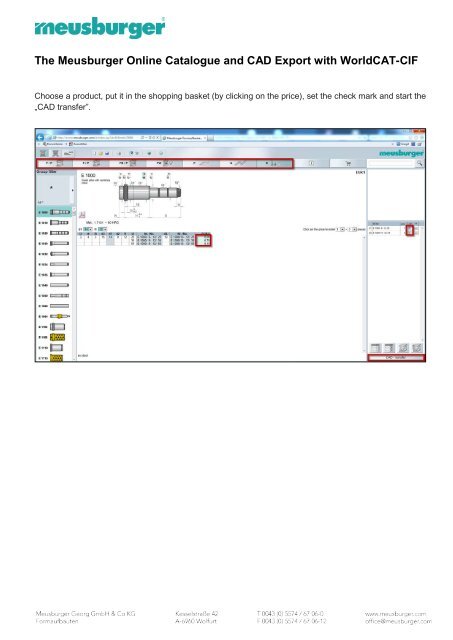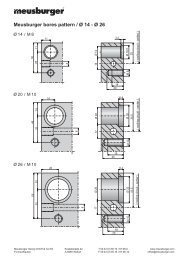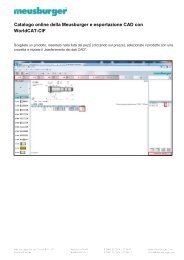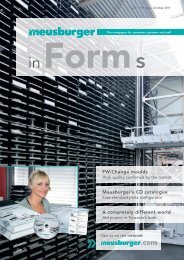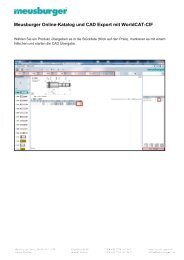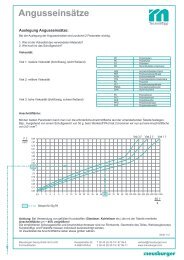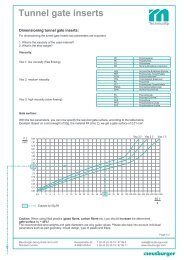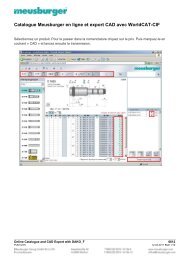Online Catalogue and CAD Export with DAKO E
Online Catalogue and CAD Export with DAKO E
Online Catalogue and CAD Export with DAKO E
Create successful ePaper yourself
Turn your PDF publications into a flip-book with our unique Google optimized e-Paper software.
The Meusburger <strong>Online</strong> <strong>Catalogue</strong> <strong>and</strong> <strong>CAD</strong> <strong>Export</strong> <strong>with</strong> WorldCAT-CIF<br />
Choose a product, put it in the shopping basket (by clicking on the price), set the check mark <strong>and</strong> start the<br />
„<strong>CAD</strong> transfer”.
With the online catalogue you can either download neutral file formats (STEP, SAT, IGES) or native file<br />
formats (WID).<br />
Download instructions:<br />
» Select the file format.<br />
- WID: WorldCAT-CIF-format for importing native data directly into the <strong>CAD</strong> system<br />
→ make sure that the software components WorldCAT-CIF <strong>and</strong> the <strong>CAD</strong> interface are<br />
installed<br />
- STEP, SAT or IGES: neutral data formats<br />
» Select the type of download.<br />
- Download directly:<br />
→ <strong>with</strong> WID the interface „WorldCAT-CIF“ will be started for importing data directly into the<br />
<strong>CAD</strong> system<br />
- By eMail: the chosen data will be emailed to the email address entered<br />
→ <strong>with</strong> STEP, SAT or IGES the file can be stored at a specified storage location <strong>and</strong> then<br />
imported into the <strong>CAD</strong> system
Instructions for the installation of WorldCAT-CIF <strong>and</strong> the <strong>CAD</strong> interface<br />
» Installation of WorldCAT-CIF (<strong>DAKO</strong> Interface)<br />
- Please follow the link.
- First of all register (necessary to be able to download the components later).<br />
- Enter your address data. This data will only be used for the purpose of statistics.<br />
- Please enter the <strong>DAKO</strong>-login data emailed to you <strong>and</strong> press „Login“.
- Press „Install“ (password for opening the downloaded ZIP-file is always: <strong>DAKO</strong>).
- Pay attention to possible pop-up blockers <strong>and</strong> allow the download by pressing „Download<br />
File…“.<br />
- In the file download window displayed either choose:<br />
• „Run” to start the automatic installation of WorldCAT-CIF or
• „Save as“ to save the WorldCAT-CIFSetup.exe file locally <strong>and</strong> start it manually then<br />
In case you have not installed Microsoft.NET Framework 2.0 yet, the<br />
installation is performed now. Please follow the respective instructions.<br />
- Press the „Finish“- button to complete the installation of WorldCAT-CIF.
» Installation of the <strong>CAD</strong> interface (if provided by <strong>DAKO</strong>)<br />
- Please follow the link.<br />
- Select the 3D <strong>CAD</strong> system used by you <strong>and</strong> press „Install“.
- Select „Run” or „Save as” to download the file.
Specify, if a 32bit or 64bit <strong>CAD</strong> software is<br />
installed → if you are not sure, please ask your<br />
IT administrator or refer to the <strong>CAD</strong> installationsoftware.<br />
- A message window relating to the activation/setup of the interface in the <strong>CAD</strong> system is<br />
displayed, e.g.:
- Complete the installation of the <strong>CAD</strong> interface by pressing the „Finish” button.<br />
- Now please activate the interface in the started <strong>CAD</strong> system according to instructions.<br />
• For further information, please refer to the end of this document.<br />
» Instructions for direct data import via WorldCAT-CIF<br />
- Start the <strong>CAD</strong> transfer in the online catalogue.<br />
- Press the „Download” button.
- Please click on “Generate“ <strong>and</strong> “Download”.<br />
- The <strong>DAKO</strong> interface WorldCAT-CIF will be opened.<br />
- Please switch languages, if necessary.
- Choose your respective <strong>CAD</strong> system, if you are doing the export for the first time<br />
- Press „<strong>Export</strong> of the <strong>CAD</strong> geometry” to save the data in the temporary memory for subsequent<br />
import into your <strong>CAD</strong> system.<br />
- For detailed information on the data import, please refer to the WorldCAT-CIF help pages.