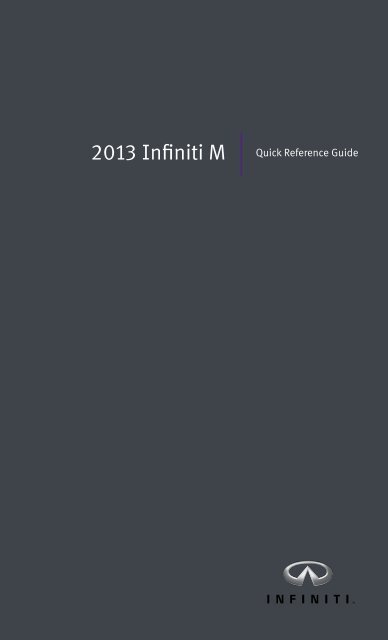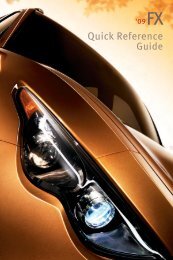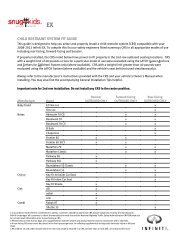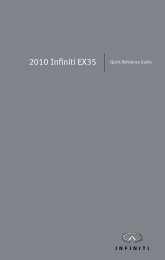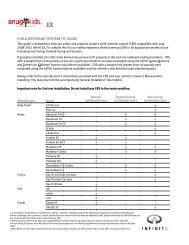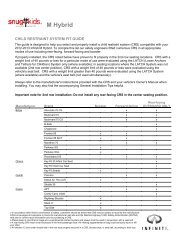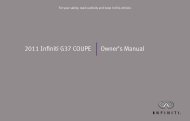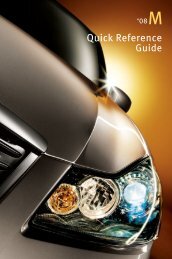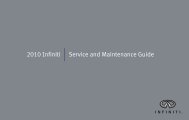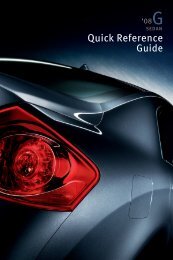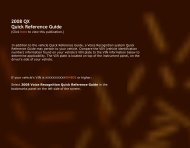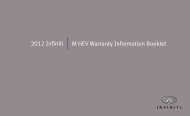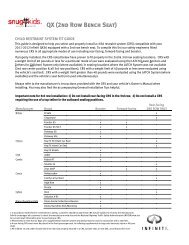Quick Reference Guide - Infiniti Owner Portal - Infiniti USA
Quick Reference Guide - Infiniti Owner Portal - Infiniti USA
Quick Reference Guide - Infiniti Owner Portal - Infiniti USA
You also want an ePaper? Increase the reach of your titles
YUMPU automatically turns print PDFs into web optimized ePapers that Google loves.
2013 <strong>Infiniti</strong> M<br />
<strong>Quick</strong> <strong>Reference</strong> <strong>Guide</strong>
Behind<br />
steering<br />
wheel<br />
01<br />
02<br />
06<br />
Behind<br />
steering<br />
wheel<br />
13 14 15 16<br />
18<br />
19 20<br />
21<br />
01 AdAptIve FROnt LIGhtInG SySteM (AFS) SwItch*<br />
02 InStRuMent BRIGhtneSS cOntROL SwItcheS*<br />
03 dOt MAtRIx LIQuId cRyStAL dISpLAy*<br />
04 tRIp ReSet SwItch*<br />
05 tRIp cOMputeR SwItcheS<br />
06 heAdLIGht And tuRn SIGnAL SwItch<br />
07 pAddLe ShIFteRS*<br />
08 LOw tIRe pReSSuRe wARnInG LIGht<br />
09 wIndShIeLd wIpeR And wASheR SwItch<br />
10 SteeRInG wheeL SwItcheS<br />
FOR AudIO* / BLuetOOth ®<br />
11 cRuISe cOntROL<br />
07 08<br />
07<br />
10<br />
12 dynAMIc dRIveR ASSIStAnce SwItch*<br />
13 vehIcLe dynAMIc cOntROL (vdc) OFF SwItch*<br />
03<br />
17<br />
*See your <strong>Owner</strong>’s Manual for information.<br />
11<br />
12<br />
Behind<br />
steering<br />
wheel<br />
04<br />
05<br />
09<br />
23<br />
24<br />
22<br />
25<br />
14 ReAR SOnAR SySteM OFF SwItch<br />
15 wARnInG SySteMS SwItch<br />
26<br />
16 tILt / teLeScOpIc SteeRInG wheeL SwItch*<br />
17 InteLLIGent BRAke ASSISt (IBA) SwItch*<br />
18 ReAR SunShAde SwItch*<br />
19 heAted SteeRInG wheeL SwItch*<br />
20 tRunk LId ReLeASe SwItch<br />
21 hOOd ReLeASe*<br />
22 cOntROL pAneL dISpLAy ScReen<br />
23 cLIMAte cOntROL SySteM<br />
24 AudIO SySteM<br />
25 cLIMAte cOntROLLed SeAt SwItch*<br />
26 InFInItI dRIve MOde SeLectOR*<br />
25
table of contents<br />
new system features<br />
Rear Sonar System (if so equipped) ................................2<br />
InFInItI connection System (if so equipped) .......................2<br />
Automatic Anti-glare Mirrors ......................................3<br />
Forest Air ® System (if so equipped) ................................4<br />
Blind Spot warning (BSw) and Blind Spot Intervention (BSI)<br />
(if so equipped) ................................................4<br />
ecO pedal System (if so equipped) ................................4<br />
essential information<br />
Loose Fuel cap .................................................5<br />
tire pressure Monitoring System (tpMS) ............................5<br />
warning Systems Switch (if so equipped) ...........................6<br />
<strong>Infiniti</strong> drive Mode Selector ......................................6<br />
Accessing the Front cup holders. ..................................6<br />
first drive features<br />
InFInItI Intelligent key System ..................................7<br />
trunk Lid Release ...............................................8<br />
Seat Adjustments. ..............................................8<br />
Automatic drive positioner .......................................9<br />
Outside Mirror control Switch .....................................9<br />
Starting/Stopping the engine ....................................10<br />
headlight control Switch . . . . . . . . . . . . . . . . . . . . . . . . . . . . . . . . . . . . . . . .10<br />
windshield wiper/washer Switch. ................................11<br />
Automatic climate controls (if so equipped) ........................12<br />
FM/AM/SiriusxM Satellite Radio with cd/dvd player (if so equipped) ....14<br />
uSB/ipod ® Interface ...........................................15<br />
conventional (Fixed Speed) cruise control .........................15<br />
Intelligent cruise control (Icc) System (if so equipped)...............16<br />
Fuel-Filler door ................................................17<br />
system guide<br />
trip computer .................................................18<br />
Bluetooth ® hands-free phone System .............................18<br />
System Operating tips .......................................18<br />
Bluetooth ® System with navigation (if so equipped)...............19<br />
Bluetooth ® System without navigation (if so equipped) . . . . . . . . . . . .21<br />
navigation System (if so equipped) ...............................22<br />
dvd player (if so equipped). .....................................23<br />
homeLink ® universal transceiver .................................24<br />
• A cellular telephone should not be used for any purpose while driving so full attention<br />
may be given to vehicle operation.<br />
• Always wear your seat belt.<br />
• Supplemental air bags do not replace proper seat belt usage.<br />
• Children 12 and under should always ride in the rear seat properly secured in child<br />
restraints or seat belts according to their age and weight.<br />
• Do not drink and drive.<br />
For more information, refer to the “Safety –– Seats, seat belts and supplemental<br />
restraint system (section 1)”, “Monitor, climate, audio, phone and voice recognition<br />
systems (section 4)” and the “Starting and driving (section 5)” of your <strong>Owner</strong>’s Manual.<br />
Additional information about your vehicle is also available in your <strong>Owner</strong>’s Manual,<br />
Navigation System <strong>Owner</strong>’s Manual and at www.<strong>Infiniti</strong><strong>USA</strong>.com.
new system features<br />
Rear Sonar System (if so equipped)<br />
with the shift lever in the R (REVERSE) position, this<br />
system will sound a tone and the sonar indicator 01 will<br />
appear in the front display to alert you to obstacles<br />
within up to 3.9 feet (1.2 m) from the bumper with a<br />
decreased coverage area at the outer corners of<br />
the bumper.<br />
the system tones faster as the vehicle gets closer to the<br />
obstacle. A continuous tone sounds when an obstacle is<br />
less than 11.8 in (30 cm) from the bumper.<br />
turn the system off by pushing the Rear Sonar System off<br />
switch 02 . push the switch again to activate the system.<br />
For more information, refer to the “Starting and driving (section 5)” of your <strong>Owner</strong>’s Manual.<br />
INFINITI Connection System* (if so equipped)<br />
<strong>Infiniti</strong> connection provides various types of information<br />
and services by connecting your vehicle to the <strong>Infiniti</strong><br />
connection data center. For more details on the <strong>Infiniti</strong><br />
connection service, terms and conditions, please refer<br />
to www.<strong>Infiniti</strong>connection.com.<br />
Available services include:<br />
<strong>Infiniti</strong> personal Assistant – to access <strong>Infiniti</strong> personal Assistant, select “connect to voice Menu”<br />
from the <strong>Infiniti</strong> connection menu or touch the key (if available on the map screen). At the<br />
voice prompt, say “<strong>Infiniti</strong> personal Assistant” to be connected.<br />
• your <strong>Infiniti</strong> personal Assistant can send destination information directly to your vehicle.<br />
to access, go to the <strong>Infiniti</strong> connection menu and select “Sync All Information Feeds”.<br />
then go to the feeds menu page and download the desired destination information.<br />
Automatic collision notification – In case of air bag deployment, a signal is sent containing<br />
the vehicle location and customer information and notifies the proper authorities.<br />
emergency call (if so equipped) – this service provides emergency assistance by connecting<br />
subscriber to an <strong>Infiniti</strong> connection Specialist.<br />
• In case of an emergency, press the in-vehicle<br />
telematics SOS button 01 .<br />
• A Response Specialist will provide assistance based<br />
on the situation described by the vehicle’s occupant.<br />
enhanced Roadside Assistance (if so equipped) –<br />
Roadside Assistance can be accessed by touching<br />
01<br />
the <strong>Infiniti</strong> connection key on the Info menu, the<br />
key (if available on the map screen) or by pressing the SOS button.<br />
• this service allows subscribers to receive assistance for a non-emergency incident such as<br />
towing or a third party response.<br />
*<strong>Infiniti</strong> connection is only available on vehicles equipped with optional <strong>Infiniti</strong> connection subscription service.<br />
2<br />
01<br />
02
• If warranted, Roadside Assistance may also be used in conjunction with the emergency<br />
Assistance service by pressing the SOS button.<br />
My Schedule – Access your personal online Google calendar , hear details read via text-to-<br />
speech** and select locations as a destination via the navigation system.<br />
Report Stolen vehicle – A Response Specialist will attempt to obtain location information<br />
from a reported stolen vehicle and provide that information to local law enforcement agencies<br />
to assist in the recovery of your stolen vehicle.<br />
Remote door Lock/unlock – Remotely access your vehicle via <strong>Infiniti</strong> connection Response<br />
Specialist or designated website to remotely lock or unlock your vehicle.<br />
Alarm notification – this system will notify you when the factory-installed vehicle alarm<br />
system has been activated.<br />
Scheduled Maintenance notification – Receive scheduled maintenance notifications based<br />
on mileage data provided by your vehicle.<br />
Maintenance Alert – Receive notification of a vehicle system malfunction that triggers<br />
instrument panel warning lights.<br />
destination Assistance – Receive point-of-interest assistance via guided IvR (Interactive<br />
voice Response), Response Specialist or <strong>Infiniti</strong> connection web portal.<br />
destination Send-to vehicle – Find and download point-of interest information from<br />
GoogleMaps .<br />
connected Search – Select “connected Search” from the destination menu on the vehicle’s<br />
navigation system to conduct a point-of-interest search within a certain distance of the<br />
vehicle’s location.<br />
drive Zone – Monitor the movement of your vehicle within a specified region. Set up boundaries<br />
in the Monitoring section of the <strong>Infiniti</strong> connection web portal.<br />
Max Speed Alert – Set up a maximum speed on the <strong>Infiniti</strong> connection web portal. you will<br />
receive notifications if your vehicle exceeds the max speed setting.<br />
Mobile Information Service (if so equipped) – Receive the latest news headlines, stock<br />
quotes and sports scores by setting up preferences on the Mobile Information Service page<br />
in the <strong>Infiniti</strong> connection web portal.<br />
valet Alert – use valet Alert to set up a 0.2 mile radius around your vehicle.<br />
• Activate alerts by pressing the “connect to voice Menu” button on the <strong>Infiniti</strong> connection<br />
screen or by pressing the key on the map screen.<br />
• At the prompt, say “valet Alert” and then “Activate” or “deactivate”.<br />
**Laws in some communities may restrict the use of text-to-speech. check local regulations before using this feature.<br />
For more information, refer to the “Viewing technical information (section 7)” of your navigation System <strong>Owner</strong>’s Manual.<br />
Automatic Anti-glare Mirrors<br />
the inside rearview mirror and both outside mirrors are designed to automatically change<br />
reflection according to the intensity of the headlights of the vehicle following you.<br />
the anti-glare system will be automatically turned on when the ignition switch is in the ON position.<br />
For more information, refer to the “Pre-driving checks and adjustments (section 3)” of your <strong>Owner</strong>’s Manual.<br />
3
new system features<br />
Forest Air ® System (if so equipped)<br />
4<br />
this system helps keep the air inside your vehicle<br />
clean using an automatic air intake and ventilation<br />
system that monitors air quality with outside and<br />
inside sensors.<br />
Automatic humidity control prevents over-drying of<br />
the passenger compartment and fogging of the<br />
windshield. when the system is On, the defroster<br />
may automatically turn on.<br />
For more information, refer to the “Monitor, climate, audio, phone and voice recognition systems (section 4)” of your <strong>Owner</strong>’s Manual.<br />
Blind Spot Warning (BSW) and Blind Spot Intervention (BSI) (if so equipped)<br />
the Blind Spot warning (BSw) system alerts the<br />
driver when another vehicle moves into the vehicle’s<br />
blind spot area.<br />
An indicator light 01 near the driver’s outside mirror<br />
will illuminate if the radar sensors detect a vehicle in<br />
the detection zone.<br />
the Blind Spot Intervention (BSI) system can assist<br />
the driver in returning the vehicle to the center of the<br />
traveling lane by applying individual brake pressure<br />
to the left or right wheels for a short period of time.<br />
the indicator light 02 will first illuminate in orange and<br />
then turn green before turning off. this indicates that<br />
the Blind Spot warning (BSw) and Blind Spot Intervention (BSI) systems are operational.<br />
For more information, refer to the “Starting and driving (section 5)” of your <strong>Owner</strong>’s Manual.<br />
ECO Pedal System (if so equipped)<br />
with the <strong>Infiniti</strong> drive Mode Selector switch 01 in<br />
the ECO Mode, the ecO pedal system assists the<br />
driver in improving fuel economy.<br />
the ecO pedal system applies force to make the<br />
accelerator pedal heavier depending on the<br />
accelerator pedal operation.<br />
For more information, refer to the “Starting and driving (section 5)” of your<br />
<strong>Owner</strong>’s Manual.<br />
01<br />
02<br />
01
Loose Fuel Cap<br />
A LOOSE FUEL CAP warning message will appear in the<br />
dot matrix liquid crystal display 01 when the fuel-<br />
filler cap is not tightened correctly.<br />
to tighten, turn the cap clockwise until a single click<br />
is heard.<br />
the warning message will disappear when the vehicle<br />
detects the fuel-filler cap is properly tightened and the<br />
reset button 02 is pressed for more than 1 second.<br />
If the cap is not properly tightened, the Malfunction<br />
Indicator Light may illuminate.<br />
For more information, refer to the “Instruments and controls (section 2)” and<br />
the “Pre-driving checks and adjustments (section 3)” of your <strong>Owner</strong>’s Manual.<br />
Tire Pressure Monitoring System (TPMS)<br />
A ChECk tIRE PRESSURE warning message will<br />
appear in the dot matrix liquid crystal display 01<br />
and the low tire pressure warning light 02 will<br />
illuminate when one or more tires are low on<br />
pressure and air is needed.<br />
• The tire pressures should be checked when the<br />
tires are cold. the tires are considered cold after<br />
the vehicle has been parked for 3 hours or more or<br />
driven less than 1 mile (1.6km) at moderate speeds.<br />
essential information<br />
After tire pressures are adjusted, drive the vehicle<br />
at speeds above 16 Mph (25km/h). the ChECk tIRE<br />
PRESSURE warning message and low tire pressure warning light will disappear.<br />
when the low tire pressure warning light flashes for 1 minute and then remains on, the tpMS<br />
is not functioning properly. have the system checked by an InFInItI retailer.<br />
tire pressure rises and falls depending on the heat caused by the vehicle’s operation and the<br />
outside temperature. Low outside temperature can lower the temperature of the air inside the<br />
tire, which can cause a lower tire inflation pressure. this may cause the low tire pressure<br />
warning light to illuminate. If the warning light illuminates in low ambient temperature, check<br />
the tire pressure in your tires.<br />
• Check the tire pressure (including the spare tire) often and always prior to long distance trips.<br />
the tire and Loading Information label contains valuable information. please refer to section 9,<br />
“technical and consumer information”, in your <strong>Owner</strong>’s Manual for the location of the tire<br />
and Loading Information label.<br />
For more information, refer to the “Instruments and controls (section 2)”, “Starting and driving (section 5)” and the “Maintenance<br />
and do-it-yourself (section 8)” of your <strong>Owner</strong>’s Manual.<br />
01<br />
01<br />
02<br />
02<br />
5
essential information<br />
Warning Systems Switch (if so equipped)<br />
6<br />
the warning systems switch 01 will turn the Lane<br />
departure warning (Ldw), Blind Spot warning (BSw)<br />
and Forward collision warning (Fcw) systems on or off.<br />
when the warning systems switch is turned off, the<br />
indicator 02 on the switch is off. If the warning<br />
systems switch is illuminated, the system is on. the<br />
indicator will also be off if all of the warning systems<br />
are deactivated using the settings menu.<br />
to enable or disable these systems, perform the<br />
following operation:<br />
1. press the SEttING button 03 on the control panel.<br />
2. using the InFInItI controller 04 , highlight the<br />
“driver Assistance” key 05 on the display. then<br />
press the ENtER button 06 .<br />
3. highlight the corresponding warning system key<br />
07 , select On (enabled) or OFF (disabled) and<br />
press the ENtER button.<br />
For more information, refer to the “Starting and driving (section 5)” of your<br />
<strong>Owner</strong>’s Manual.<br />
<strong>Infiniti</strong> Drive Mode Selector<br />
turn the switch to the following position to select the<br />
corresponding drive mode:<br />
01 Standard (•) - for standard or normal driving.<br />
02 SPORt - the engine and transmission will adjust, resulting<br />
in higher engine rpm and a more aggressive shift pattern. In this mode, fuel economy may be reduced.<br />
03 SNOW – used on snowy roads or slippery areas. In this mode, engine output is controlled to<br />
avoid wheel spin.<br />
04 ECO – Adjusts engine and transmission points to enhance fuel economy.<br />
For more information, refer to the “Starting and driving (section 5)” of your <strong>Owner</strong>’s Manual.<br />
Accessing the Front Cup Holders<br />
to open the cup holders, push the<br />
lid 01 down and release.<br />
For more information, refer to the “Instruments and<br />
controls (section 2)” of your <strong>Owner</strong>’s Manual.<br />
06<br />
04<br />
03<br />
04<br />
01<br />
01<br />
02<br />
01<br />
02<br />
07<br />
03<br />
05
INFINITI Intelligent Key System<br />
the InFInItI Intelligent key system allows you to<br />
lock or unlock your vehicle, open your trunk and start<br />
the engine.<br />
nOte: It is important to make sure the Intelligent key is<br />
with you (that is, in your pocket or purse).<br />
the operating range of the Intelligent key is within<br />
31.5 in (80 cm) from each request switch.<br />
to lock the vehicle, push either door handle request<br />
switch 01 once or press the button 02 on the keyfob.<br />
to unlock the vehicle, perform one of the following procedures:<br />
• Push either door handle request switch 01 once; the corresponding<br />
door will unlock. push the door handle request switch 01 again within<br />
1 minute; all other doors will unlock, or<br />
• Press the button 03 on the keyfob to unlock the driver’s side door.<br />
press the button again; all other doors will unlock.<br />
to open the trunk, press the<br />
button 04 for more than 1 second.<br />
the Intelligent key can also be used to activate the panic alarm by pressing<br />
and holding the button 05 for more than 1 second. Once activated, the<br />
panic alarm and headlights will stay on for 25 seconds.<br />
InteLLIGent key BAtteRy dISchARGe<br />
If the battery of the Intelligent key is discharged, or<br />
environmental conditions interfere with the Intelligent<br />
key operation, start the engine according to the<br />
following procedure:<br />
1. Move the shift lever to the P (PARk) position.<br />
2. Firmly apply the foot brake.<br />
first drive features<br />
3. touch the ignition switch with the Intelligent key and a chime will sound.<br />
4. within 10 seconds after the chime sounds, push the ignition switch while depressing the<br />
brake pedal and the engine will start.<br />
For more information, refer to the “Pre-driving checks and adjustments (section 3)”, “Starting and driving (section 5)” and<br />
the “Maintenance and do-it yourself (section 8)” of your <strong>Owner</strong>’s Manual.<br />
01<br />
02<br />
03<br />
04<br />
05<br />
7
first drive features<br />
Trunk Lid Release<br />
use one of the following methods to unlatch the trunk lid,<br />
then lift the lid to open the trunk:<br />
8<br />
push the trunk open request switch 01 under the<br />
trunk handle while carrying the InFInItI Intelligent<br />
key with you.<br />
press the button 02 on the Intelligent key for<br />
HOLD<br />
more than one second.<br />
From inside the vehicle, push the trunk lid release<br />
switch 03 .<br />
For more information, refer to the “Pre-driving checks and adjustments<br />
(section 3)” of your <strong>Owner</strong>’s Manual.<br />
Seat Adjustments<br />
to slide the seat forward or backward, push the control<br />
switch 01 forward or backward .<br />
to recline the seatback, push the switch 02<br />
forward or backward.<br />
SeAt LIFteR<br />
to adjust the angle of the front seat cushion or height<br />
of the seat, push the front or rear end of the switch<br />
01 up or down.<br />
LuMBAR SuppORt (if so equipped)<br />
to adjust the seat lumbar support, push the front or back end of the switch 03 .<br />
For more information, refer to the “Safety —— seats, seat belts and supplemental restraint system (section 1)” of your<br />
<strong>Owner</strong>’s Manual.<br />
01<br />
02<br />
03<br />
01 02 03
Automatic Drive Positioner<br />
two positions for the driver’s seat, steering column<br />
and outside mirrors can be stored in the automatic<br />
drive positioner 01 memory.<br />
Follow these procedures to set the memory positions:<br />
• Confirm the shift lever is in the P (PARk) position.<br />
• Push the ignition switch to the ON position.<br />
• Adjust the driver’s seat, steering column and outside mirrors to the desired positions using<br />
the adjusting switches for each feature.<br />
• Push the SEt switch and within 5 seconds, push the memory switch (1 or 2) for at least<br />
1 second.<br />
• The indicator light on the memory switch you select will illuminate for approximately 5 seconds.<br />
• The driver’s seat, steering column and outside mirror positions are now set to your preference.<br />
these memorized positions can also be linked to your InFInItI Intelligent key .<br />
For more information, refer to the “Pre-driving checks and adjustments (section 3)” of your <strong>Owner</strong>’s Manual.<br />
Outside Mirror Control Switch<br />
to select the right or left side mirror, move the control<br />
switch 01 right or left.<br />
Adjust each mirror to the desired position using the<br />
switch 02 .<br />
to fold the outside rearview mirrors, push the switch<br />
03 to the position. to unfold the outside<br />
rearview mirrors, push the switch 03 to the position.<br />
ReveRSe tILt-dOwn FeAtuRe<br />
when backing up the vehicle, the right or left outside mirror can be selected to automatically<br />
turn downward.<br />
1. push the ignition switch to the ON position.<br />
2. Move the shift lever to the R (REVERSE) position.<br />
3. choose the right or left outside mirror by operating the outside mirror control switch 01 .<br />
4. the outside mirror surfaces move downward.<br />
when one of the following conditions has occurred, the outside mirror surfaces will return to<br />
their original positions.<br />
• the shift lever is moved to any position other than R (REVERSE).<br />
• the outside mirror control switch is set to the center “neutral” position.<br />
• the ignition switch is pushed to the OFF position.<br />
For more information, refer to the “Pre-driving checks and adjustments (section 3)” of your <strong>Owner</strong>’s Manual.<br />
03<br />
02<br />
01<br />
01<br />
9
first drive features<br />
Starting/Stopping the Engine<br />
10<br />
depress the brake pedal.<br />
press the ignition switch StARt/StOP button to<br />
start the engine.<br />
nOte: It is important to make sure the InFInItI Intelligent<br />
key is with you (that is, in your pocket or purse).<br />
TURNING THE ENGINE OFF<br />
Move the shift lever to the P (PARk) position and<br />
apply the parking brake.<br />
press the ignition switch StARt/StOP button to turn the engine off.<br />
eMeRGency enGIne Shut OFF<br />
to shut off the engine in an emergency situation while driving, perform one of the following procedures:<br />
Rapidly push the push button ignition switch 3 consecutive times, or<br />
push and hold the push button ignition switch for more than 2 seconds.<br />
For more information, refer to the “Starting and driving (section 5)” of your <strong>Owner</strong>’s Manual.<br />
Headlight Control Switch<br />
heAdLIGht cOntROL<br />
turn the headlight control switch to the position<br />
01 to turn on the front parking, side marker, tail, license 03<br />
plate and instrument panel lights. turn the switch to<br />
the position 02 to turn on the headlights.<br />
AutOLIGht SySteM<br />
01<br />
02<br />
the autolight system will automatically turn the headlights on when it is dark and off when it is<br />
light. the system will keep the headlights on for a period of time after you turn the ignition off<br />
and all doors are closed.<br />
to activate the autolight system, turn the headlight control switch to the AUtO position 03<br />
then push the ignition switch to ON. to deactivate the autolight system, turn the headlight<br />
control switch to the OFF, 01 or position 02 .<br />
hIGh BeAM SeLect<br />
push the headlight control switch forward 04 to<br />
select the high beam function. the blue indicator light<br />
illuminates in the instrument panel. pull the<br />
headlight switch back to the original position to<br />
select the low beam. the blue indicator light goes off.<br />
pull and release the headlight control switch 05 to<br />
flash the headlight high beams on and off.<br />
04<br />
05
FOG LIGht SwItch<br />
nOte: the headlights must be on and the low beams<br />
selected for the fog lights to operate.<br />
turn the switch (inside collar) to the position 06<br />
to turn the fog lights on.<br />
turn the switch (inside collar) to the OFF position to<br />
turn the fog lights off.<br />
For more information, refer to the “Instruments and controls (section 2)” of your <strong>Owner</strong>’s Manual.<br />
Windshield Wiper/Washer Switch<br />
Move the lever to the following positions to operate<br />
the windshield wipers:<br />
03<br />
01 Mist (MISt) - One sweep operation of the wipers.<br />
MISt 01<br />
02 Auto (AUtO) - Operates the rain-sensing wipers<br />
OFF<br />
intermittently. the intermittent speed can be<br />
AUtO 02<br />
adjusted by twisting the time control ring 03 .<br />
LO 04<br />
04 Low (LO) - wipers operate at a continuous<br />
low-speed.<br />
hI 05<br />
05 high (hI) - wipers operate at a continuous<br />
high-speed.<br />
06 pull the lever toward you to activate the washer.<br />
the wipers will operate several times.<br />
RAIn-SenSInG AutO wIpeR SySteM<br />
06<br />
the rain-sensing auto wiper system can automatically turn on the wipers and adjust the wiper<br />
speed depending on the rainfall and the vehicle speed.<br />
to set the rain-sensing auto wiper system, push the lever down to the AUtO position 02 . the<br />
wiper will sweep once while the ignition switch is in the ON position.<br />
the rain sensor sensitivity level can be adjusted by turning the time control ring 03 toward the<br />
front (high sensitivity) or toward the rear (low sensitivity).<br />
For more information, refer to the “Instruments and controls (section 2)” of your <strong>Owner</strong>’s Manual.<br />
06<br />
11
first drive features<br />
Automatic Climate Controls (if so equipped)<br />
01 AUtO BUttON<br />
12<br />
03<br />
04<br />
the auto mode may be used year-round. press the AUtO button to turn the system on<br />
and the system will automatically control the inside temperature (automatic cooling and/<br />
or dehumidified heating), air flow distribution and fan speed.<br />
02 CLIMAtE BUttON<br />
08 09 12 07 01 10 11<br />
press the CLIMAtE button to adjust your automatic climate controls using the climate<br />
settings on the control panel display screen.<br />
03 DRIVER’S SIDE tEMPERAtURE CONtROL BUttONS<br />
press the driver’s side temperature control buttons up for warmer air or down for cooler air.<br />
04 DRIVER’S SIDE MANUAL AIR FLOW CONtROL BUttON<br />
press the driver’s side manual air flow buttons to manually control the driver’s side air<br />
flow modes.<br />
the following air flow indicator modes will display on the control panel display screen:<br />
Air flows from the center and side vents.<br />
Air flows from the center, side and foot vents.<br />
Air flows mainly from the foot vents.<br />
Air flows from the defroster and foot vents.<br />
05 PASSENGER’S SIDE tEMPERAtURE CONtROL BUttONS<br />
to manually adjust the passenger’s side temperature, press the passenger’s side<br />
temperature control buttons up for warmer air or down for cooler air.<br />
06 PASSENGER’S SIDE MANUAL AIR FLOW CONtROL BUttON<br />
press the passenger’s side manual air flow buttons to manually control the passenger’s<br />
side air flow modes.<br />
the following air flow indicator modes will display on the control panel display screen:<br />
Air flows from the center and side vents.<br />
Air flows from the center, side and foot vents.<br />
Air flows mainly from the foot vents.<br />
Air flows from the defroster and foot vents.<br />
06<br />
02<br />
05
07 FAN SPEED CONtROL BUttONS<br />
press the left button to decrease the fan speed or press the right button to increase<br />
the fan speed.<br />
08 DEFROStING/DEFOGGING FRONt AND SIDE WINDOWS<br />
press the defroster control button to turn the system on. the A/c automatically turns<br />
on when the defroster mode is selected. this feature removes humidity from the air.<br />
to defrost the front and side windows, set the temperature controls 03 and fan speed<br />
controls 07 to their maximum settings.<br />
09 DEFROStING REAR WINDOW AND OUtSIDE MIRRORS<br />
push the rear window defroster switch<br />
to turn the system on or off.<br />
this function automatically turns off after approximately 15 minutes.<br />
10 FORESt BUttON<br />
press the forest button to activate the Forest Air ® system.<br />
this system’s settings will activate the breeze mode, the outside odor and exhaust gas<br />
detection sensor, the inside air quality sensor and the auto humidity control. the fan<br />
speed and air flow is automatically set to the auto position.<br />
11 INtAkE AIR CONtROL BUttON<br />
press the intake air control button to recirculate interior air inside the vehicle.<br />
the indicator light on the button will illuminate. this system is used to avoid certain<br />
outside odors and helps to adjust the inside vehicle temperature more effectively.<br />
the air recirculation mode cannot be activated when the air conditioner is in the front<br />
defrost mode .<br />
press the intake air control button again to change the air circulation from the intake<br />
air to the outside air. the indicator light on the button will turn off.<br />
12 OFF BUttON<br />
press the OFF button to turn the climate control system off.<br />
For more information, refer to the “Monitor, climate, audio, phone and voice recognition systems (section 4)” of your <strong>Owner</strong>’s Manual.<br />
13
first drive features<br />
FM/AM/SiriusXM * Satellite Radio With CD/DVD Player (if so equipped)<br />
01 VOLUME/ON•OFF CONTROL KNOB<br />
14<br />
01<br />
press the VOL/ON•OFF control knob to turn the system on or off. turn the knob right or<br />
left to increase or decrease the volume.<br />
02 tUNE/FOLDER/AUDIO CONtROL kNOB<br />
to manually tune the radio, turn the tUNE/FOLDER/AUDIO knob left or right.<br />
03 SEEk•CAt/tRACk BUttONS<br />
to scan quickly and stop at the previous or next broadcast station, press the or<br />
end of the SEEK•CAT/TRACK button.<br />
For SiriusxM satellite radio, press the or end of the SEEK•CAT/TRACK button to<br />
switch to the first channel of the previous or next category.<br />
to change tracks on a cd, press the or end of the SEEK•CAT/TRACK button.<br />
to fast forward or rewind a track on a cd, press and hold the or end of the<br />
SEEK•CAT/TRACK button.<br />
04 StAtION PRESEt BUttONS<br />
03 05 06<br />
twelve stations can be set for the FM band, six for the AM band and eighteen for SiriusxM<br />
satellite radio.<br />
to store a station in a preset, you must first select a radio band by pressing the FM•AM 05<br />
or XM 06 button, then tune to the desired AM, FM or SiriusxM satellite radio station.<br />
then press and hold the desired station preset button (1-6) until the preset number is<br />
updated on the display and the sound is briefly muted. the channel indicator will then<br />
display and the sound will resume. programming is now complete.<br />
to retrieve a previously set station, select the radio band where the preset was stored then<br />
press the corresponding station select button (1-6).<br />
*SiriusxM Satellite Radio is only available on vehicles equipped with optional SiriusxM satellite subscription service.<br />
04<br />
For more information, refer to the “Monitor, climate, audio, phone and voice recognition systems (section 4)” of your <strong>Owner</strong>’s Manual.<br />
02
USB/iPod ® Interface<br />
the uSB jack 01 is located in the center console under<br />
the arm rest.<br />
when a compatible uSB memory device or ipod ®<br />
is plugged into the uSB jack, compatible<br />
audio and video files stored on the device can<br />
be played through the vehicle’s audio system<br />
and front display.<br />
For more information, refer to the “Monitor, climate, audio, phone and voice<br />
recognition systems (section 4)” of your <strong>Owner</strong>’s Manual.<br />
Conventional (Fixed Speed) Cruise Control<br />
the cruise control system enables you to set a constant<br />
cruising speed once the vehicle has reached 25 mph.<br />
the system will automatically maintain the set speed<br />
until you tap the brake pedal, accelerate, cancel or<br />
turn the system off.<br />
to activate the cruise control, push the ON/OFF<br />
switch 01 . the CRUISE indicator light in the<br />
instrument panel will illuminate.<br />
to set cruising speed, accelerate the vehicle to the desired speed, push the COASt/SEt switch<br />
02 and release. the CRUISE SEt indicator light in the instrument panel will illuminate.<br />
take your foot off the accelerator pedal. your vehicle will maintain the set speed.<br />
to reset at a faster cruising speed, push and hold the ACCEL/RES switch 03 . when the<br />
vehicle attains the desired speed, release the switch.<br />
to reset at a slower cruising speed, push and hold the COASt/SEt switch 02 . Release the<br />
switch when the vehicle slows to the desired speed.<br />
to cancel the preset speed, push the CANCEL switch 04 .<br />
to turn off cruise control, push the ON/OFF switch 01 . Both the CRUISE indicator light and<br />
the SEt indicator light in the instrument panel will turn off.<br />
01<br />
For more information, refer to the “Starting and driving (section 5)” of your <strong>Owner</strong>’s Manual.<br />
01<br />
04<br />
03<br />
02<br />
15
first drive features<br />
Intelligent Cruise Control (ICC) System (if so equipped)<br />
vehIcLe-tO-vehIcLe dIStAnce cOntROL MOde<br />
to set vehicle-to-vehicle distance control mode,<br />
press the CRUISE ON/OFF button 01 for less than<br />
1.5 seconds. the CRUISE indicator light 02 will<br />
illuminate.<br />
Accelerate to the desired speed.<br />
push down on the COASt/SEt switch 03 and release<br />
it. cruise control will be set to the desired speed.<br />
press the distance button 04 repeatedly to change the set distance between long, middle,<br />
and short.<br />
when a vehicle is not detected ahead of you in the<br />
lane, the set distance and set vehicle speed indicator<br />
lights will illuminate 05 in set mode.<br />
when a vehicle is detected ahead of you in the lane,<br />
the vehicle ahead detection, set distance, and set<br />
vehicle speed indicator lights will illuminate 06 in set mode.<br />
to reset at a faster cruising speed, push and hold the ACCEL/RES switch<br />
07 . when the vehicle attains the desired speed, release the switch.<br />
to reset at a slower cruising speed, push and hold the COASt/SEt switch 03 . Release<br />
the switch when the vehicle slows to the desired speed.<br />
to cancel the preset speed, push the CANCEL switch 08 or tap the brake pedal. the set<br />
vehicle speed indicator 05 will go out.<br />
to turn off cruise control, press the CRUISE ON/OFF button 01 . the CRUISE indicator light<br />
02 , in the instrument panel, will turn off.<br />
to set conventional (fixed speed) cruise control mode:<br />
while cruise control is off, press the CRUISE ON/OFF button 01 and hold it down for more<br />
than 1.5 seconds. the CRUISE indicator light will illuminate.<br />
Accelerate to the desired speed.<br />
push down on the COASt/SEt switch and release it. the SEt indicator light will illuminate.<br />
cruise control should be set to the desired speed.<br />
to switch between the two cruise control modes:<br />
when one of the two cruise modes is in use, you must turn the system off, and then turn it on<br />
again to select the other cruise control mode.<br />
For more information, refer to the “Starting and driving (section 5)” of your <strong>Owner</strong>’s Manual.<br />
16<br />
04<br />
08<br />
01<br />
07<br />
03<br />
02 05<br />
06
Fuel-Filler Door<br />
the fuel-filler door is located on the passenger’s side of<br />
the vehicle.<br />
when the doors of the vehicle are locked or unlocked,<br />
the fuel-filler door is automatically locked or unlocked<br />
at the same time.<br />
to open the door, once unlocked, push the upper left<br />
side of the door.<br />
For more information, refer to the “Pre-driving checks and adjustments<br />
(section 3)” of your <strong>Owner</strong>’s Manual.<br />
17
system guide<br />
Trip Computer<br />
18<br />
when the button 01 is pressed, the following<br />
modes will appear on the dot matrix liquid crystal<br />
display 02 :<br />
• MPG – displays the current fuel consumption.<br />
• MPG/MPh – displays the average fuel consumption<br />
and speed since the last reset.<br />
• tIME/MILES – displays the elapsed time and total<br />
distance the vehicle has been driven since the<br />
last reset.<br />
• RANGE – displays the estimated distance to empty<br />
(dte) the vehicle can be driven before refueling.<br />
• OUtSIDE tEMP – displays the exterior air<br />
temperature including a low temperature<br />
warning feature.<br />
• SEttING – Allows you to set reminders for alerts and maintenance intervals or change the<br />
language and units used in the system.<br />
— press the button 03 to cycle through the various setting modes.<br />
— press the button 01 to choose the selected menu.<br />
• WARNING – If there are any.<br />
For more information, refer to the “Instruments and controls (section 2)” of your <strong>Owner</strong>’s Manual.<br />
Bluetooth ® Hands-free Phone System<br />
with an overhead microphone and sound<br />
transmitted through the audio system speakers,<br />
the Bluetooth ® hands-free phone System utilizes<br />
Bluetooth wireless technology and voice recognition<br />
to provide hands-free cellular phone communication.<br />
A cellular telephone should not be used while driving<br />
so full attention may be given to vehicle operation.*<br />
SySteM OpeRAtInG tIpS<br />
close all windows. Surrounding noises may interfere<br />
with system operation and performance.<br />
press the or button on the steering wheel to<br />
activate voice recognition.<br />
wait for the tone before speaking.<br />
Begin speaking a command within 5 seconds of the tone.<br />
*Some jurisdictions prohibit the use of cellular telephones while driving.<br />
01<br />
03<br />
02<br />
Bluetooth ® Controls<br />
Microphone
Speak in a clear and natural voice without pausing between words.<br />
Look straight ahead and avoid speaking too loudly or too softly.<br />
to go back to the previous command, say “Go back”.<br />
to cancel a voice recognition session, say “exit” or press and hold the or button.<br />
to interrupt the system voice and give a command quickly, press the or button.<br />
when speaking phonebook names, please be aware some phones require the last name to be<br />
spoken before the first name. For example, “Michael Smith” may be spoken as “Smith Michael”.<br />
to increase or decrease the volume of the voice prompts, push the volume control switches<br />
or + on the steering wheel or turn the VOL/ON•OFF control knob on the audio system while<br />
the system is responding.<br />
If the voice Recognition system does not recognize your voice commands, train the system<br />
using the Speaker Adaptation Mode. See your <strong>Owner</strong>’s Manual for detailed information.<br />
Some commands are not available while the vehicle is in motion.<br />
the “help” command can be used to hear a list of available commands at any time.<br />
please refer to the cellular phone manufacturer’s <strong>Owner</strong>’s Manual for detailed information<br />
regarding your Bluetooth phone.<br />
Bluetooth ® System with Navigation* (if so equipped)<br />
cOnnectInG pROceduRe<br />
nOte: the vehicle must be stationary when connecting<br />
the phone.<br />
1. press the PhONE button on the instrument panel or<br />
the button on the steering wheel and select the<br />
“connect phone” key.<br />
2. Initiate connecting from the phone.<br />
• The connecting procedure varies according to each<br />
cellular phone model. For detailed connecting<br />
instructions and a list of compatible phones,<br />
please visit www.<strong>Infiniti</strong><strong>USA</strong>.com/bluetooth.<br />
• When prompted for a PIN code, enter “1234”<br />
from the handset. (the pIn code is assigned<br />
by InFInItI and cannot be changed.)<br />
3. when the connecting is complete, the screen will<br />
return to the phone menu display.<br />
*Some jurisdictions prohibit the use of cellular telephones while driving.<br />
19
system guide<br />
phOneBOOk Setup<br />
20<br />
depending on your cell phone, the system may automatically download your cell phone’s entire<br />
phonebook to the vehicle’s Bluetooth system.<br />
If the phonebook does not download automatically, the vehicle phonebook may be set for up to<br />
1,000 entries.<br />
to manually download entries:<br />
1. press the button and select the “vehicle<br />
phonebook” key.<br />
2. Select the “Add new” key at the top of the display.<br />
there are different methods to input a phone<br />
number. Select one of the following options:<br />
• “Copy from Call History” to save a number from<br />
the Outgoing, Incoming or Missed calls lists.<br />
• “Copy from the Handset” to save a number that<br />
has been downloaded from your handset to<br />
the vehicle.<br />
• “Enter Number by Keypad” to input the number<br />
and name manually.<br />
MAkInG A cALL<br />
to make a call, follow this procedure:<br />
1. press the button on the steering wheel. the “phone”<br />
menu will appear on the control panel display.<br />
2. Select the “vehicle phonebook”, “call history”,<br />
“handset phonebook” or “dial number” key.<br />
3. Select the desired entry from the list.<br />
4. Select “call” to start dialing the number.<br />
ReceIvInG/endInG A cALL<br />
to accept the call, press the button on the steering<br />
wheel or touch the “Answer” key. to reject the call,<br />
touch the “Reject call” key.<br />
to hang-up, press the button or touch the<br />
“hang-up” key.
Bluetooth ® System without Navigation* (if so equipped)<br />
pAIRInG pROceduRe<br />
1. press the button on the steering wheel. the<br />
system announces the available commands.<br />
2. Say “connect phone”. the system acknowledges the<br />
command and announces the next set of available<br />
commands.<br />
3. Say “Add phone”. the system acknowledges the<br />
command and asks you to initiate connecting from<br />
the phone handset.<br />
4. Initiate pairing from the phone.<br />
• The connecting procedure varies according to each cellular phone model. For detailed<br />
connecting instructions and a list of compatible phones, please visit<br />
www.<strong>Infiniti</strong><strong>USA</strong>.com/bluetooth.<br />
• When prompted for a PIN code, enter “1234” from the handset. (the pIn code is assigned<br />
by InFInItI and cannot be changed.)<br />
5. the system asks for a name for the phone. Say “yes”. the system acknowledges the command<br />
and registers the cellular phone.<br />
phOneBOOk ReGIStRAtIOn<br />
when the cellular phone is connected to the in-vehicle module, the data stored in the cellular<br />
phone such as phonebook, outgoing call logs, incoming call logs and missed call logs is<br />
automatically transferred and registered to the system.<br />
the availability of this function depends on each cellular phone. the copying procedure also<br />
varies according to each cellular phone. See your cellular phone <strong>Owner</strong>’s Manual for more<br />
information.<br />
up to 1,000 phone numbers per registered cellular phone can be stored in the phonebook.<br />
MAkInG A cALL<br />
1. push the button on the steering wheel. A tone will sound.<br />
2. Say “call”. the system acknowledges the command and announces the next set of<br />
available commands.<br />
3. Say the registered person’s name. the system acknowledges the command and announces<br />
the next set of available commands.<br />
4. Say “yes”. the system acknowledges the command and makes the call.<br />
ReceIvInG/endInG A cALL<br />
to accept the call, press the button on the steering wheel. to reject the call, press the<br />
button.<br />
to hang-up, press the button.<br />
*Some jurisdictions prohibit the use of cellular telephones while driving.<br />
For more information, refer to the “Monitor, climate, audio, phone and voice recognition systems (section 4)” of your <strong>Owner</strong>’s Manual<br />
or please visit www.<strong>Infiniti</strong>uSA.com/bluetooth.<br />
21
system guide<br />
Navigation System (if so equipped)<br />
01 touch screen display.<br />
02 destination (DESt) – press to enter a destination.<br />
03 Information (INFO) – press to display the vehicle, traffic (if so equipped), weather (if so<br />
equipped) or voice recognition information.<br />
04 SEttING – press to access the system settings.<br />
05 Multi-Function controller<br />
22<br />
06<br />
02 03<br />
07<br />
10<br />
• ENtER – press the ENtER button to select the highlighted item on the screen.<br />
01<br />
• center dial – turn the dial to highlight an item on the screen, adjust a setting or adjust the<br />
map scale.<br />
• Slide the controller (push upward/downward/leftward/rightward) to select an item on the<br />
screen, to adjust a setting or scroll the map in 8 directions.<br />
06 ROUtE – press to access guidance control functions such as guidance cancellation, route<br />
priority or waypoint setting on the route.<br />
05<br />
11<br />
08<br />
04<br />
09
07 MAP – press to display the map. while following a programmed route, press multiple times to<br />
change the type of route information.<br />
08 StAtUS – press multiple times to display audio information, the air conditioner status, fuel<br />
economy or navigation directions.<br />
09 – press to switch between the day screen (bright) and the night screen (dark). press and<br />
hold the button to turn the display off. press again to turn the display on.<br />
10 BACk – press to return to the previous screen. In a settings screen, this button can also be<br />
used to apply the setting. In a character input screen, this button can also delete the characters<br />
that have been entered.<br />
11 VOICE – press to hear the current voice guidance for a programmed route.<br />
For more information, please refer to your navigation System <strong>Owner</strong>’s Manual.<br />
DVD Player (if so equipped)<br />
this system allows you to play video files via a dvd<br />
or cd from the front display.<br />
to view movies on the front display, stop the vehicle<br />
in a safe location, move the shift lever to the P (PARk)<br />
position and apply the parking brake.<br />
to reduce driver distraction, movies will not be shown<br />
on the front display while the vehicle is in any drive<br />
position.<br />
For more information, refer to the “Monitor, climate, audio, phone and voice<br />
recognition systems (section 4)” of your <strong>Owner</strong>’s Manual.<br />
23
system guide<br />
HomeLink ® Universal Transceiver<br />
HOMELINk ®<br />
the homeLink ® system can learn and consolidate the functions of up to three different handheld<br />
transmitters, operating items such as garage doors, property gates, outdoor and indoor<br />
lights or alarm systems.<br />
For more information, refer to the “Instruments and controls (section 2)” of your <strong>Owner</strong>’s Manual, the homeLink ® website at<br />
www.homelink.com or call 1-800-355-3515.<br />
24
memo
printing: April 2012 (03) / QR3e 0y51u0 / printed in uSA<br />
this <strong>Quick</strong> <strong>Reference</strong> <strong>Guide</strong> is intended to provide an overview of some of the unique features<br />
of your new vehicle. See your <strong>Owner</strong>’s Manual, which contains important safety warnings and<br />
information about the operation and maintenance of your vehicle, for complete details. nissan<br />
north America, Inc. reserves the right to make changes, at anytime, without prior notice, in prices,<br />
colors, materials, equipment, specifications, and models and to discontinue models or equipment.<br />
due to continuous product development and other pre- and post-production factors, actual vehicle,<br />
materials and specifications may vary. Some vehicles are shown with optional equipment. See<br />
the actual vehicle for complete accuracy. Specifications, options and accessories may differ in<br />
hawaii, u.S. territories and other countries. For additional information on availability, options or<br />
accessories, see your InFInItI retailer or contact nissan north America, Inc.