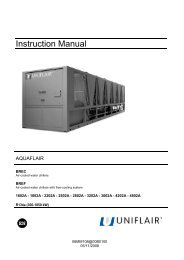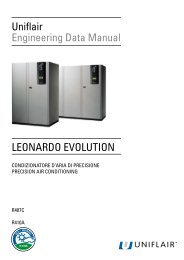TERMINALE EVOLUZIONE GB CLV V3:TERMINALE EVOLUZIONE ...
TERMINALE EVOLUZIONE GB CLV V3:TERMINALE EVOLUZIONE ...
TERMINALE EVOLUZIONE GB CLV V3:TERMINALE EVOLUZIONE ...
Create successful ePaper yourself
Turn your PDF publications into a flip-book with our unique Google optimized e-Paper software.
2) SETTING THE ADDRESSES OF THE UNITS (FROM 0 TO 10) AND THE USER<br />
TERMINALS (FROM 11 TO 20)<br />
CONFIGURING THE NETWORK<br />
When it has been realized the electrical interconnection as<br />
reported on phase 1) it is required to switch to phase 2) for the<br />
address configuration for:<br />
A) units, addresses from 1 to 11<br />
B) user terminal/Display, addresses from 11 to 20<br />
Remember that standard confirguration from factory is the following:<br />
Address 1 for the unit<br />
Address 11 for the user terminal/Display<br />
Remember that the MAX amount of units per LAN line are 10<br />
(with max 2 in stad-by).<br />
Right confirguration and addresses for units and user terminals/Display<br />
are reported on the following resuming table.<br />
A) UNITS ADDRESSES (FROM 1 TO 11)<br />
Right units configuration is foundamental for the network in order<br />
to recognize all units connected.<br />
Same addreessing for 2 or more units in the same LAN network is<br />
not allowed: in such casethe following alarm screen will appear .<br />
EVOLUTION TERMINAL<br />
NO LINK<br />
Units addressing can be done only from user terminal/display.<br />
Units addressing can be done only if the user terminal/display<br />
is previusly setted with "0" (zero) address.<br />
A1) PROCEDURE TO ADDRESS THE USER TERMI-<br />
AL/DISPLAY AT "0" ZERO<br />
It is possible to set the user terminal/display address only after<br />
giving it a power supply through the telephone cable on its rear<br />
side (connected to the main board).<br />
To enter configuration mode press simultaneusly following buttons<br />
UP, ENTER, DOWN for 5 sec.; the following screen will<br />
appear with cursor blinking on the top -left side.<br />
Display address<br />
setting.............................: 11<br />
I/O Board address: 01<br />
TABLE OF TERMINAL ADDRESSES AND LAN BOARD<br />
ADDRESSES<br />
LAN Board Address Terminal address / Display<br />
1 11<br />
2 12<br />
3 13<br />
4 14<br />
5 15<br />
6 16<br />
7 17<br />
8 18<br />
9 19<br />
10 20<br />
LAN Board Address Terminal address / Display<br />
- 32 (remote)<br />
To set the terminal address (display address setting), press the<br />
ENTER button once: the cursor will move to the address field<br />
(n°11).<br />
Use the UP and DOWN buttons to select the "0" (zero) value<br />
and confirm by pressing ENTER again.<br />
If the value selected is different from the one saved previously,<br />
the following screen will be displayed and the new value will be<br />
saved to the permanent memory on the display.<br />
Display address<br />
changed<br />
A2) PROCEDURE TO ADDRESS THE UNITS<br />
(ADDRESSES FROM 1 TO 10)<br />
Once the terminal address is set to "0" (zero), disconnect power<br />
supply from the board and then power it up again while at the<br />
same time holding the ALARM and UP buttons on the user terminal:<br />
wait until the following screen is displayed.<br />
pLan address: 1<br />
UP: increase<br />
DOWN: decrease<br />
ENTER: save & exit<br />
Release the buttons and set the correct address as per the table<br />
shown above, from 1 to 10. Same addreessing for 2 or more units<br />
or user terminals/display in the same LAN network is not<br />
allowed.<br />
Set the right value. Remember to set units addresses progressively<br />
from 1 to 10 within the sme LAN line.<br />
English<br />
21