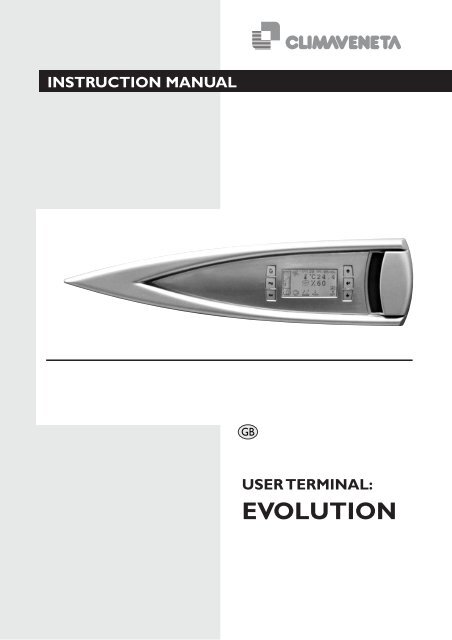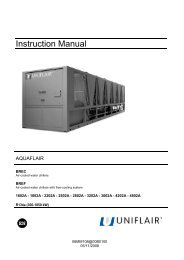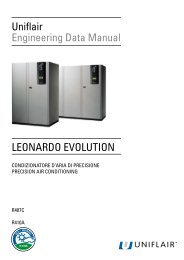TERMINALE EVOLUZIONE GB CLV V3:TERMINALE EVOLUZIONE ...
TERMINALE EVOLUZIONE GB CLV V3:TERMINALE EVOLUZIONE ...
TERMINALE EVOLUZIONE GB CLV V3:TERMINALE EVOLUZIONE ...
You also want an ePaper? Increase the reach of your titles
YUMPU automatically turns print PDFs into web optimized ePapers that Google loves.
INSTRUCTION MANUAL<br />
<strong>GB</strong><br />
USER TERMINAL:<br />
EVOLUTION
CONTENTS<br />
U I A<br />
U I A<br />
U I A<br />
U I A<br />
U I A<br />
U I A<br />
U I A<br />
U I A<br />
U I A<br />
U<br />
I<br />
A<br />
General characteristics 2<br />
User interface 2<br />
Main screen 3<br />
Flow charts for accessing the screens 6<br />
Default values configuration 11<br />
Ambient temperature control diagrams 12<br />
Ambient temperature control diagrams 13<br />
Ambient humidity control diagram 14<br />
Dual fluid unit 14<br />
Freecooling unit 15<br />
Emergency function 16<br />
"Economy" function 16<br />
EC inverter fan speed automatic regulation 17<br />
User<br />
Installer<br />
Assistance<br />
EVOLUTION TERMINAL<br />
U I A<br />
U I A<br />
U I A<br />
U I A<br />
The following symbols are used in this publication and inside the unit:<br />
In some parts of this manual, the following symbols are used:<br />
Important<br />
Prohibition<br />
WARNING = for actions that require special<br />
care and suitable preparation<br />
PROHIBITED = for actions that absolutely MUST<br />
NOT be performed<br />
U<br />
"LAN" - local network 19<br />
Practical procedure for setting up a lan of units 20<br />
Interconnection between the units by shielded<br />
cable 20<br />
Setting the addresses of the units (from 0 to 10)<br />
and the user terminals (from 11 to 20) 21<br />
Configuring the software for the recognition and<br />
management of the units 22<br />
Special functions of the LAN network 22<br />
Serial boards and supervisory system 26<br />
Troubleshooting 29<br />
Specialist personnel<br />
(electrician)<br />
I<br />
English<br />
A<br />
Person with in-depth knowledge<br />
and experience such as to be<br />
able to recognise risks and avoid<br />
dangers that may derive from<br />
electricity (IEV 826-09-01).<br />
1
GENERAL CHARACTERISTICS<br />
The EVOLUTION controller allows independent control of all the unit<br />
operating parameters.<br />
The controller is made up of:<br />
A microprocessor control board housed inside the electrical panel<br />
A user terminal or graphic interfaceIl. The program that resides on<br />
the control board can be used on all types of precision air-conditioning<br />
units, specifically:<br />
direct expansion units, air- or water-cooled<br />
water chiller units<br />
direct expansion units with energy saving function;<br />
dual cooling units.<br />
The main functions of the program are<br />
management of the temperature and humidity in civil or technological<br />
environments;<br />
management of 1 or 2 scroll compressors;<br />
management of between 1 and 3 electric heating stages for heating<br />
and post-heating;<br />
management of modulating valves for cooling using cold water and<br />
heating using hot water;<br />
management of the evaporator fan speed, when featured;<br />
management of an external or built-in immersed electrode humidifier;<br />
outlet temperature control;<br />
management of alarms and maintenance warnings;<br />
logging of up to 100 alarm events;<br />
device safety times;<br />
unit on/off from user terminal, remote contact, supervisory system<br />
and according to time bands;<br />
local network (LAN) connection for managing backup units;<br />
connection to local supervision networks and BMS (LonWorks,<br />
BACnet, Modbus…..).<br />
USER INTERFACE<br />
The user interface is made up of:<br />
11x15 pixel backlit LCD;<br />
6 backlit buttons for scrolling and modifying the parameters.<br />
Caratteristiche del terminale<br />
2 English<br />
U<br />
A<br />
The terminal can be used to display and modify (on entering a password)<br />
the following data, at any time:<br />
values read by the probes and the corresponding calibration;<br />
active alarms, alarm log, configuration of the alarm digital outputs;<br />
configuration of the local network (LAN);<br />
parameter settings for serial communication with the supervisory system;<br />
configuration parameters and fundamental control parameters;<br />
operating hours and number of starts of the controlled devices;<br />
clock and time band settings<br />
selection between the different languages available.<br />
Using the local network connection, the program can manage the following<br />
additional functions:<br />
automatic rotation, by time or event, between a maximum of 10 units;<br />
management of the average temperature and humidity readings from<br />
a maximum of 10 units;<br />
use of just one terminal to control a maximum of 10 units;<br />
In order to protect the program default settings, the software features<br />
two levels of password, USER for the main user settings, and FACTORY<br />
for the authorised technicians, used to modify and reset all the software<br />
parameters.<br />
The microprocessor board is connected to the user interface<br />
using a 4-pin telephone cable with RJ11 jack.<br />
Power supply from the power board through telephone cable or from external source 18 to 30 Vdc through TCONN6J000<br />
Power input PGD1: 1.2 W;<br />
Operating conditions -20T60 °C,
MAIN SCREEN<br />
The following figure shows the layout of the main screen.<br />
Area 1 - GENERAL STATUS OF THE UNIT.<br />
Q<br />
K<br />
Q<br />
H<br />
PQ<br />
K<br />
PQ<br />
LH<br />
P<br />
K<br />
P<br />
L<br />
Q<br />
K<br />
Q<br />
H<br />
PQ<br />
K<br />
PQ<br />
LH<br />
P<br />
K<br />
P<br />
L<br />
Q<br />
K<br />
Q<br />
H<br />
PQ<br />
K<br />
PQ<br />
LH<br />
P<br />
K<br />
P<br />
L<br />
Q<br />
K<br />
Q<br />
H<br />
PQ<br />
K<br />
PQ<br />
LH<br />
P<br />
K<br />
P<br />
L<br />
Unit off<br />
presence of an active alarm<br />
maintenance signal<br />
manual controls active<br />
unit on/off from terminal<br />
unit on/off from remote contact<br />
EVOLUTION TERMINAL<br />
Unit functioning in NORMAL mode<br />
Unit functioning in CONSTANT AIR FLOW mode<br />
Unit functioning in CONSTANT AIR FLOW (Max Air Flow admitted) mode<br />
Unit functioning in CONSTANT ΔP mode<br />
1<br />
2<br />
3<br />
4 8<br />
Unit functioning in CONSTANT ΔP (Max Air Flow admitted) mode<br />
Area 2 - DETAILED INDICATION OF THE UNIT STATUS.<br />
unit on/off from supervisory system<br />
unit on due to emergency via the network (LAN)<br />
unit in standby (unit off due to the rotation of the unit in standby)<br />
unit in EMERGENCY mod<br />
unit on due to temperature/humidity limits exceeded<br />
unit on/off due to time programming<br />
unit ON for High Humidity Limit overcoming (flashing)<br />
unit ON for Low Humidity Limit overcoming (flashing)<br />
5<br />
6<br />
7<br />
9<br />
U<br />
I<br />
English<br />
A<br />
3
Area 3 - ALLARM LIST<br />
This area displays an icon that, in the event of alarms or maintenance signals, respectively indicates the type of alarm and the device that<br />
requires maintenance.<br />
EEPROM fault<br />
LAN disconnected<br />
Water leak<br />
High pressure in circuit 1<br />
High pressure in circuit 2<br />
High pressure<br />
Low pressure in circuit 1<br />
Low pressure in circuit 2<br />
Low pressure<br />
High ambient temperature<br />
Low ambient temperature<br />
High ambient humidity<br />
Low ambient humidity<br />
Air flow alarm<br />
Incorrect phase sequence<br />
Filters blocked<br />
Fire/smoke detected<br />
Wrong password (5 attempts)<br />
Electric heater overheat<br />
High water temperature<br />
High humidifier current<br />
High humidifier current<br />
Low humidifier current<br />
No water in humidifier<br />
Room temperature probe fault<br />
Room humidity probe fault<br />
Outlet air temperature probe fault<br />
Outside air temperature probe fault<br />
Cold water temperature probe fault<br />
Hot water temperature probe fault<br />
Fire/Smoke or water alarm<br />
Electronic valve fault<br />
Electronic valve fault in circuit 1<br />
Electronic valve fault in circuit 2<br />
Air pressure trasducer fault<br />
EVENT OF ALARM<br />
In case of Alarm event:<br />
Expansion I/O board fault<br />
Acoustic signalling is activated (buzzer);<br />
Red led under the alarm button s activated;<br />
Green leds on main screen are activated<br />
AREA 2 on main screen is showing the alarm icon;<br />
AREA 3 on main screen visualized an icon who represent the kind of active alarm .<br />
With a single press on the alarm button the acoustic signalling is de-activated.<br />
RESET OF ALARM STATUS<br />
To make the ALARM RESET, we split the alarms in 3 different kind:<br />
Alarms with only Automatic Reset: in this category we found only the alarm “LAN DISCONNECTED”.<br />
Alarms with Automatic/Manual Reset (based on the customer's settings on screen I3); in this category we found:<br />
- Ambient Temperature Limits overcoming<br />
- Ambient Humidity Limits overcoming<br />
- Chilled Water too high<br />
- Water Flow missing<br />
- Low Pressure alarm<br />
- Humidifier alarm<br />
- Air filter alarm<br />
By default alla bove are setted with AUTOMATIC RESET.<br />
Alarms with only Manual Reset:<br />
After removing the alarm cause, it's required to push alarm button for few seconds to remove completely the alarm signalling and will<br />
desappear any Alarm icon from AREA 2 and AREA 3.<br />
With “Wrong Password Alarm”, the RESET is only manual after the right input of the correct password.<br />
4 English EVOLUTION TERMINAL
ALARM LIMITS<br />
With User Password (screens “I”): it's possibile to modify the alarms limits setted like, Ambient Temperature Limits overcoming, Ambient<br />
Humidity Limits overcoming, Chilled water too high( 2 limits: 1 for standard functiuoning, 2 for dehumidification functioning) anyway based<br />
on unit configuration.<br />
ALARMS OUTPUTS<br />
With User Password (screens “I”): it is possible to configure the alarms output available on the main board. Based on unit configuration we<br />
can have 1 Alarm output (marked A) or 2 Alarm outputs (marked A & B).<br />
We can also set:<br />
Status of Alarm Contacts (normally Open or Closed in OFF position: in this second case we can also raise the “power missing alarm”);<br />
Address the desire alarm in contact A or B , depending on customer choice.<br />
Area 4<br />
This area displays icons corresponding to the devices currently installed on the unit.<br />
Area 5<br />
This area displays the time and date, if the clock board is fitted.<br />
Area 6<br />
This area displays the room temperature currently read by the probe on the unit (even if the control is enabled based on the average of the<br />
values read by the units connected in the LAN).<br />
Area 7<br />
This area displays the relative humidity currently read by the probe on the unit (even if the control is enabled based on the average of the<br />
values read by the units connected in the LAN).<br />
Area 8<br />
This area indicates the LAN address of the unit, if connected to other units.<br />
Area 9<br />
This area indicates the unit on/off mode from the user terminal.<br />
OFF<br />
ON<br />
compressor 1 active<br />
compressor 2 active<br />
compressors 1 and 2 active<br />
first electric heater stage active<br />
second electric heater stage active<br />
third heater stages active<br />
Dehumidification active<br />
Humidification active<br />
Cold water valve open<br />
Hot water valve open<br />
Hot gas active<br />
Compressor 1 + cold water valve open<br />
Compressor 2 + cold water valve open<br />
Compressor 1 & 2 + cold water valve ope<br />
Compressor active + cold water valve open<br />
EVOLUTION TERMINAL<br />
press ENTER to switch the unit off<br />
press ENTER to switch the unit on<br />
English<br />
5
FLOW CHARTS FOR ACCESSING THE SCREENS U I A<br />
MAIN LOOP SCREENS<br />
A<br />
B<br />
C<br />
D 1<br />
D 2<br />
E<br />
F<br />
G<br />
H<br />
I<br />
MAIN SCREEN<br />
Water valve status/optional<br />
probe radings<br />
Status LAN<br />
Humidifier status<br />
Status of electronic valve 1<br />
Status of electronic valve 2<br />
Set-points<br />
Operating hours<br />
Number of starts<br />
Log access<br />
Software info<br />
TO MODIFY<br />
TO MODIFY<br />
TO MODIFY<br />
TO MODIFY<br />
NB: le maschere sopra indicate riportano al loro interno<br />
solo indicazioni ad icone grafiche<br />
User PASSWORD<br />
Change set point<br />
Change proportional band<br />
User PASSWORD Change maintenance threshold<br />
User PASSWORD Reset operating hours<br />
User PASSWORD Reset number of starts<br />
Display alarm log<br />
Manufacturer PASSWORD<br />
Delete alarm log<br />
6 English EVOLUTION TERMINAL
STATUS SCREENS<br />
Starting from the main screen, pressing the UP/DOWN buttons<br />
accesses the other status screens, which are, in order:<br />
A WATER VALVE STATUS/OPTIONAL PROBE READ-<br />
INGS: screen displaying the temperature values read by the<br />
optional probes (outlet air temperature probe, chilled water<br />
temperature probe, hot water temperature probe, outside air<br />
temperature probe) and the percentage of opening of the<br />
cold and hot water modulating valves;<br />
B LAN STATUS: screen displaying the status of all the units<br />
connected in the LAN;<br />
C HUMIDIFIER STATUS: screen displaying the status of the<br />
humidifier, with all the technical operating values;<br />
D STATUS OF ELECTRONIC VALVE: Screens displaying<br />
the data corresponding to the operation of the electronic thermostatic<br />
valve in circuit 1 and, for two-circuit units, corresponding<br />
to the operation of the electronic thermostatic valve<br />
in circuit 2<br />
E SET POINTS: screen displaying the active control set point;<br />
from this screen, pressing PRG and entering the first level<br />
password, accesses a further screen used to modify the set<br />
point and proportional band corresponding to each type of<br />
active control (cooling, heating, dehumidification, humidification);<br />
F OPERATING HOURS: screen displaying the total operating<br />
hours of the devices installed on the unit; from this screen,<br />
following the instructions shown on the display and after<br />
entering the first level password, the operating hours for each<br />
device can be reset (set to zero), or the thresholds for activating<br />
the maintenance signal can be changed;<br />
G NUMBER OF STARTS: screen displaying the total number<br />
of activations for the devices installed on the unit; from this<br />
screen, following the instructions shown on the display and<br />
after entering the first level password, the number of starts<br />
for each device can be reset<br />
H LOG ACCESS: screen for accessing the display of the alarm<br />
log;<br />
I SOFTWARE INFO: screen displaying information on the<br />
software installed.<br />
EVOLUTION TERMINAL<br />
A<br />
B<br />
C<br />
D 1<br />
D 2<br />
E<br />
F<br />
G<br />
H<br />
I<br />
Water valve status/optional<br />
probe radings<br />
Status LAN<br />
Humidifier status<br />
Status of electronic valve 1<br />
Status of electronic valve 2<br />
Set-points<br />
Operating hours<br />
Number of starts<br />
Log access<br />
Software info<br />
English<br />
7
SETTING PARAMETERS SCREENS<br />
PRG<br />
password (*)<br />
I<br />
L<br />
M<br />
N<br />
O<br />
P<br />
Q<br />
MASCHERA<br />
PRINCIPALE<br />
SETUP<br />
SETUP<br />
SETUP<br />
SETUP<br />
TEST/<br />
SETUP<br />
DEFAULT<br />
SETUP<br />
I1 I2 I3 I4<br />
Temp. and<br />
Humidity limits<br />
LAN SETUP<br />
ADVANCED<br />
PARAMETERS<br />
CLOCK SETUP<br />
MANUALS<br />
TEST<br />
ALARMS<br />
DELAY<br />
MANUALS<br />
TEST<br />
RESET<br />
MODE<br />
L1 L2 L3<br />
M1<br />
M5-M6<br />
N1<br />
DF SETTINGS<br />
STANDBY UNIT<br />
SETUP<br />
O1 O2 O3<br />
(*) On bold are indicated all screens under User Password.<br />
To join all other screens you must use the manufacturer password.<br />
SUMMER/WINTE<br />
SETUP<br />
DIGITAL INPUT<br />
STATUS<br />
Configuration unit type<br />
OPTIONAL SENSORS<br />
Remote ON/OFF<br />
VALVES PARAMETERS<br />
ALARMS OUTPUT<br />
STATUS<br />
SERIAL SETUP<br />
M2 M3-M4<br />
M7 M8<br />
SENSORS ADJUSTMENT<br />
EVAPORATING FAN SETUP<br />
+ “ECONOMY” FUNCTION<br />
CONSTANT AIR FLOW MODE<br />
EMERGENCY MODE<br />
HUMIDIFIER TYPE<br />
FC SETTINGS<br />
DIGITAL OUTPUT<br />
STATUS<br />
A/B<br />
SETUP<br />
8 English EVOLUTION TERMINAL<br />
O4<br />
P1<br />
P2<br />
P3<br />
P4/5<br />
P6<br />
P7<br />
P8<br />
HUMIDIFIER MAINTENANCE P9<br />
Password<br />
I5/I6
MSCREENS FOR SETTING THE PARAMETERS<br />
Starting from the main screen, pressing the PRG button and<br />
entering the correct password accesses a menu used to set all<br />
the other parameters that are not available on the status screens,<br />
as described in the previous paragraph.<br />
Two passwords can be entered:<br />
User password: accesses the user parameters, that is, the<br />
parameters considered as being useful and easy to understand<br />
for the user;<br />
Manufacturer password: accesses all the parameters, that<br />
is, both the user parameters and the manufacturer parameters.<br />
The complete menu items are as follows:<br />
I SETUP (alarms setting):<br />
this menu is used to set the thresholds for the limit alarms<br />
(high and low ambient temperature, high and low ambient relative<br />
humidity, high water temperature), the delays for some<br />
alarms, the type of reset (automatic or manual) for some<br />
alarms, and the addresses of the alarm digital outputs available<br />
on the controller;<br />
L SETUP (LAN/serial/modem):<br />
(user password)<br />
this menu is used to configure the local network (LAN) and<br />
set all the corresponding parameters, as well as the serial<br />
communication parameters;<br />
M SETUP (control settings):<br />
(manufacturer password)<br />
this menu is used to manually control all the devices on the<br />
unit, disabling normal automatic control;<br />
N SETUP (clock setup) :<br />
(user password)<br />
this menu is used to set the current time and date, if the<br />
clock board is fitted;<br />
O TEST/ (test/manual control):<br />
(manufacturer password)<br />
settings that involve the configuration of the unit, that is, the<br />
devices, probes and sensors on the unit; : it is also possibile to<br />
check the status of each single contact ( INPUT & OUTPUT)<br />
of the main board;<br />
P SETUP (unit configuration):<br />
(manufacturer password)<br />
this menu is used to modify some critical parameters that are<br />
part of the control algorithm inside the control system;<br />
Q DEFAULT SETUP:<br />
(manufacturer password)<br />
this menu is used to restore the default parameter values;<br />
important: this operation also deletes the alarm log (this can<br />
also be deleted on the screen displaying the log, as indicated<br />
on the display and after entering the second level password),<br />
while it does not cancel the basic configuration of the unit.<br />
EVOLUTION TERMINAL<br />
SCREENS “I”<br />
Screen “I1”<br />
Used to modify alarms limits for: ambient temperature, ambient<br />
humidity & chillet water temperature.<br />
Screen “I2”<br />
Used to modify the alarms delay and in particular:<br />
Air flow alarm delay after fans starting<br />
Ambient temperature & Humidity alarm limits delay<br />
Air Filters alarm delay<br />
Low Pressare alarm delay after compressor starting<br />
Screen “I3”<br />
Used to set kind of RESET: Automatic or Manual (only for alarms<br />
where it's allowed by manufacture)<br />
Screen “I4”<br />
Used to set STATUS of alarms contact<br />
Screens “I5”, “I6”<br />
Used to address the the alarm contact, type A or B.<br />
SCREENS “L”<br />
Screen “L1”<br />
Used to set all parameters of LAN connection like:<br />
Number of units in LAN<br />
Temp. and Humidity averange value mode activated<br />
Abilitation of Stand by unit<br />
Rotation cycle time<br />
Number of Stand by unit (max 2 in case we have more than 4<br />
units connected)<br />
Activation of Stand by unit for overcoming limits by Master<br />
unit.<br />
Screen “L2”<br />
Used to modify regulation set-points on Stand by unit, is function<br />
has been activated on screen L1<br />
Screen “L3”<br />
Used to modify all settings related to the serial connections.<br />
English<br />
9
SCREENS “M”<br />
Screen M1<br />
Used to set advanced parameters for temperature and humidity<br />
control like:<br />
delay at start up after power back from failure<br />
Integral time<br />
Abilitation of air delivery sensor (when optino is required) and<br />
relative set points.<br />
Screen M2<br />
Screen active only on chilled water units to activate reverse cycle<br />
control, COOLING / HEATING. (Cooling: cold water in the coil;<br />
HEATING: hot water in the coil)<br />
Screens M3/M4<br />
Screen active if the unit is configured as FREECOOLING, used to<br />
set the main parameters.<br />
Screen M5/M6<br />
Screen active if the unit is configured as DUAL FLUID, used to set<br />
the main parameters<br />
Screen M7<br />
Used to adjust the value read by Temp. sensors.<br />
Screen M8<br />
Used to modify the PASSWORD.<br />
SCREENS “N”<br />
Screen N1<br />
Used for clock settings<br />
SCREENS “O”<br />
Screen O1 and O2<br />
Used to activate manually the unit and also each single componenets<br />
installed on it.<br />
Screen O3 and O4<br />
Used to check all contact available on board<br />
SCREENS “P”<br />
Screen P1<br />
Used to set the main importat/foundamental features of each unit<br />
Screen P2<br />
Used to set eventually optional sensors<br />
Screen P3<br />
Used to set the Remote ON-OFF via el. Contact and the time<br />
costants values for water valves 3 points.<br />
Screen P4<br />
Used to modify parameters related to Electronic backward curved<br />
EC Fans, like:<br />
Standard speed<br />
Energy saving speed when uniti s not in regulation.<br />
Screen P5<br />
Used to modify parameters related to Electronic backward curved<br />
EC Fans, when it is related to 3 way chilled water valve. Then this is<br />
screen is availavle only for AC* (chilled water unit).<br />
Screen P6<br />
Screen used for constant air flow & constant ΔP modes parameters<br />
setting.<br />
Screen P7<br />
Used to activate the Emergency Mode: when the dedicated contact<br />
on the board activate the Emergency mode, only the components<br />
reported inside this screen remain in ON, in order to save energy.<br />
Screen P8<br />
Used to modify and set Humidifier parameters.<br />
Screen P9<br />
Used to temporary disabling the Humidifier in order to provide its<br />
maintenance or replacement.<br />
10 English EVOLUTION TERMINAL
DEFAULT VALUES CONFIGURATION U I A<br />
EVOLUTION TERMINAL<br />
U.M. DEFAULT MIN MAX<br />
Set points and differential band<br />
Cooling set point °C 24 18 32<br />
Cooling proportional band °C 1.5 0.5 9.9<br />
Heating set point °C 24 12 30<br />
Heating proportional band °C 1.5 0.5 9.9<br />
Dehumidification set point % 55 45 90<br />
Dehumidification proportional band % 5 3 15<br />
Humidification set point % 45 10 55<br />
Humidification proportional band % 5 3 15<br />
Maintenance operating hour threshold<br />
Fan h 00000 00000 32767<br />
Compressor 1 h 00000 00000 32767<br />
Compressor 2 h 00000 00000 32767<br />
Heaters 1 h 00000 00000 32767<br />
Heaters 2 h 00000 00000 32767<br />
Humidifier h 00000 00000 32767<br />
Alarm parameters<br />
High ambient temperature threshold °C 32 20 50<br />
Low ambient temperature threshold °C 10 0 30<br />
High ambient humidity threshold % 80 30 99<br />
Low ambient humidity threshold % 30 0 70<br />
High water temperature threshold °C 15 5 50<br />
High water temperature threshold in dehumidification °C 7 0 30<br />
Flow alarm delay after unit start-up s 15 15 999<br />
Alarm delays when exceeding temperature and humidity limits s 60 0 999<br />
Blocked filter alarm delay s 8 2 999<br />
Low pressure alarm delay after compressor start s 180 2 999<br />
Reset temperature limit alarm Auto MAN Auto<br />
Reset humidity limit alarm Auto MAN Auto<br />
Reset high water temperature alarm Auto MAN Auto<br />
Reset low pressure alarm Auto MAN Auto<br />
Reset humidifier Alarm Auto MAN Auto<br />
Reset water flow alarm Auto MAN Auto<br />
Select alarm output A<br />
LAN parameters<br />
High temperature threshold to switch the unit on in standby °C 30 20 50<br />
Low temperature threshold to switch the unit on in standby °C 18 0 30<br />
High humidity threshold to switch the unit on in standby % 75 55 90<br />
Low humidity threshold to switch the unit on in standby % 35 10 45<br />
Serial parameters<br />
Serial address 1<br />
Serial baud rate baud 1200<br />
Protocol Standard<br />
Advanced control parameters<br />
Unit start delay s 0 0 999<br />
Control start delay after unit start-up s 60 20 999<br />
Integration time s 900 0 999<br />
Enable minimum outlet air temperature limit Y<br />
Minimum outlet temperature limit set point °C 12 0 25<br />
Enable dehumidification function Y<br />
Hot water activation set point °C 40 20 99.9<br />
English<br />
11
AMBIENT TEMPERATURE CONTROL DIAGRAMS U I A<br />
1. Direct expansion version: AXO-AXU, AWO-AWU<br />
on<br />
2. Chilled Water & Dual Coil version: ACO-ACU, ABO-ABU<br />
on<br />
low temperature<br />
alarm<br />
off<br />
off<br />
100%<br />
on<br />
on<br />
100%<br />
on<br />
on<br />
R3<br />
R3<br />
on<br />
on<br />
off<br />
off<br />
R2<br />
R1<br />
R2<br />
R1<br />
off<br />
on<br />
off<br />
on<br />
heating<br />
set point<br />
R1<br />
R1<br />
off<br />
0%<br />
cooling<br />
set point<br />
10°C<br />
24°C 28°C 30°C<br />
2°C<br />
1,5°C 1,5°C 2°C<br />
fixed diff. heating diff. cooling diff.<br />
fixed diff.<br />
low temperature<br />
alarm<br />
hot water valve<br />
hot water valve<br />
off<br />
heating<br />
set point<br />
10°C<br />
24°C 28°C 30°C<br />
2°C 1,5°C 1,5°C 2°C<br />
0%<br />
cooling<br />
set point<br />
0%<br />
off<br />
off<br />
Valvola acqua fredda<br />
fixed diff. heating diff. cooling diff.<br />
12 English EVOLUTION TERMINAL<br />
C1<br />
off<br />
C1<br />
on<br />
C2<br />
on<br />
on<br />
100%<br />
off<br />
off<br />
high ambient<br />
temperature<br />
high ambient<br />
temperature<br />
fixed diff.<br />
on<br />
ambient temperature<br />
on<br />
ambient temperature
AMBIENT TEMPERATURE CONTROL DIAGRAMS U I A<br />
3. Dual Fluid version: ATO-ATU; ADO-ADU<br />
on<br />
4. Free Cooling version: AFO-AFU<br />
on<br />
low temperature<br />
alarm<br />
10°C<br />
2°C<br />
off<br />
off<br />
100%<br />
on<br />
on<br />
100%<br />
on<br />
on<br />
EVOLUTION TERMINAL<br />
R3<br />
R3<br />
on<br />
on<br />
off<br />
off<br />
R2<br />
R1<br />
R2<br />
R1<br />
off<br />
on<br />
off<br />
on<br />
heating<br />
set point<br />
R1<br />
R1<br />
0%<br />
off<br />
off<br />
10°C<br />
24°C 28°C 30°C<br />
2°C 1,5°C 1,5°C 2°C<br />
0%<br />
cooling<br />
set point<br />
fixed diff. heating diff. cooling diff.<br />
low temperature<br />
alarm<br />
hot water valve<br />
hot water valve<br />
heating<br />
set point<br />
0%<br />
cooling<br />
set point<br />
0%<br />
C1<br />
off<br />
off<br />
100%<br />
off<br />
C1<br />
C1<br />
on<br />
off<br />
0,5°C 0,5°C 0,5°C<br />
24°C<br />
28°C 30°C<br />
1,5°C 1,5°C 2°C<br />
fixed diff. heating diff. cooling diff.<br />
on<br />
C1<br />
C2<br />
C2<br />
100%<br />
on<br />
on<br />
on<br />
on<br />
off<br />
off<br />
3 wway valve opening<br />
ramp<br />
high ambient<br />
temperature<br />
fixed diff.<br />
on<br />
3 wway valve opening<br />
ramp for FREE COOLING<br />
high ambient<br />
temperature<br />
fixed diff.<br />
on<br />
ambient temperature<br />
ambient temperature<br />
English<br />
13
AMBIENT HUMIDITY CONTROL DIAGRAM U I A<br />
on<br />
low ambient<br />
humidity<br />
alarm<br />
off<br />
30% 33% 40% 45% 50% 55% 60% 77% 80%<br />
3%<br />
5%<br />
5%<br />
3%<br />
differential<br />
100%<br />
humidifier<br />
humidification<br />
set point<br />
differential<br />
0%<br />
10% DEAD ZONE<br />
DUAL FLUID UNIT - ATO-ATU; ADO - ADU<br />
INTRODUCTION<br />
The changeover between direct expansion operation and<br />
chilled water operation (and vice-versa) can be performed<br />
in one (and only one) of the following three ways:<br />
changeover based on the temperature of the chilled<br />
water (default);<br />
changeover controlled by digital input;<br />
changeover controlled by supervisor (via serial).<br />
If direct expansion operation is disabled, then all<br />
changeover management modes are ignored and the unit<br />
always works with chilled water. The opposite is true when<br />
chilled water operation is disabled. Obviously, both operating<br />
modes cannot be disabled together.<br />
The unit changeover mode and the disabling of one type of<br />
operation (direct expansion or chilled water) can be set on<br />
screen M5 shown below, with the default settings also indicated.<br />
SET<br />
enabling the chilled<br />
water function<br />
DIFF<br />
dehumidification<br />
set point<br />
Cold water valve<br />
compressor<br />
14 English EVOLUTION TERMINAL<br />
off<br />
off<br />
differential<br />
DUAL COOLING SETTINGS:<br />
Disable CW Mode: N<br />
Disable EX Mode: N<br />
EXCHANGE MODE ENABLE:<br />
Standard (Wat.Temp.) Y<br />
Remote Contact: N<br />
Serial Command: N<br />
on<br />
on<br />
off<br />
high ambient<br />
humidity<br />
differential<br />
on<br />
ambient<br />
rH%<br />
CHANGEOVER ACCORDING TO THE WATER<br />
TEMPERATURE<br />
The main changeover mode involves constant monitoring<br />
of the water temperature: if this satisfies the set conditions,<br />
then chilled water operation starts automatically, otherwise<br />
the unit works in direct expansion mode.<br />
The water temperature condition is expressed by the step<br />
shown in the following figure.<br />
Chilled water T˚
Both the SET and the differential can be set on the user<br />
terminal as shown in screen M6 below, with the default<br />
settings also indicated (SET = 7°C and DIFF = 5 °C).<br />
STANDARD EXCHANGE MODE<br />
CW-MODE START SET:<br />
Water temp. < °C 07.0<br />
CW-MODE STOP SET:<br />
Start Set + °C 5.0<br />
When the water temperature no longer satisfies the condi-<br />
FREECOOLING UNIT - AFO - AFU<br />
The microprocessor controller on the air-conditioner<br />
monitors both the outside air temperature and the difference<br />
between the water IN temperature (water in<br />
the closed circuit) and the ambient temperature<br />
(in the room); the objective is to control the ambient<br />
temperature based on the set point and at the same time<br />
maximise the freecooling effect, that is, energy saving.<br />
The microprocessor measures the water IN temperature<br />
(water in the closed circuit) using an NTC temperature<br />
probe, and if this is less than the ambient temperature<br />
(Ambient temperature – Water IN temperature<br />
> 7°C), the Freecooling function is activated, opening<br />
the 3-way valve to supply the water coil.<br />
When the difference between the ambient temperature<br />
and the water IN temperature falls back below 5°C<br />
(Ambient temperature – Water IN temperature <<br />
5°C) the Freecooling function is disabled and the unit<br />
operates in normal direct expansion mode.In this case, the<br />
3-way valve will be completely closed and the flow of the<br />
water will be entirely deviated to the plate exchangers<br />
inside the unit for the condensing phase.<br />
All the parameters relating to the management of the<br />
Freecooling function are shown on screen M3 below,<br />
included in the software.<br />
FREE-COOLING<br />
ROOM T.-WATER T.:<br />
FC start set: °C 07.0<br />
Differential: 2.0<br />
RAD-COOLER CONTROL: Y<br />
EVOLUTION TERMINAL<br />
tion described for the step above, at least 12 minutes must<br />
elapse since the last changeover before the unit can start<br />
chilled water operation again.<br />
The changeover to direct expansion operation is also performed<br />
when, during chilled water operation, one of the<br />
two following alarms is activated:<br />
high ambient temperature alarm;<br />
chilled water temperature probe fault alarm.<br />
The microprocessor can, when required, also manage the<br />
outside rad-cooler so as to create the conditions for the<br />
activation of the Freecooling function.<br />
When the difference between the ambient temperature<br />
(in the room) and the outside air temperature<br />
is >8°C the microprocessor signals (via a contact on the<br />
electrical panel) the maximum heat exchange requirement<br />
to the outside rad-cooler (meaning that the set point for<br />
the outside rad-cooler switches from “NORMAL” to<br />
“WINTER”)<br />
When the difference between the ambient temperature<br />
(in the room) and the outside air temperature<br />
is < 5°C the microprocessor controls the outside radcooler<br />
to optimise operation in direct expansion mode<br />
(the rad-cooler operates with the “NORMAL” set point).<br />
All the parameters relating to the management of the outside<br />
rad-cooler function are shown on screen M4 below,<br />
included in the software.<br />
RAD-COOLER CONTROL<br />
CONTROL TYPE: Contact/Modul<br />
WATER TEMP.SET:<br />
Normal Set: °C 35.0 (+Δ6°C)<br />
Winter Set: °C 6.0 (+Δ6°C)<br />
CHANGE WATER TEMP.SET:<br />
Room T. – Outdoor T.<br />
Set: °C 08.0 Diff.: 2.0<br />
English<br />
15
EMERGENCY FUNCTION<br />
The EMERGENCY (available only on dx dual circuit units of following<br />
series AX, AW, AD, AT, AF or on AB) function has been<br />
introduced to allowed customer to enable/disable operating<br />
devices on the unit, through a dedicated contact. Such functions<br />
has been implemented to satisfy all cases where the main power<br />
supply can be replaced (in case of black-out) from a UPS or<br />
DIESEL power source.<br />
In such cases could be interesting to signal to the Evolution controller<br />
the EMERGENCY status in order to disable operative<br />
devices that absorb a very high power abs. (expecially heaters,<br />
humidifier, compressors).<br />
On P7 configuration screen it is possible to:<br />
set the EMERGENCY function<br />
set the contact status (on input 13)<br />
to enable/disable operating devices on the unit<br />
"ECONOMY" FUNCTION<br />
DX UNITS<br />
The ECONOMY function consists on EC Inverter fans speed<br />
reduction (down to a presetted value) when no other operating<br />
devices on the unit are active (exe: heaters, humidifier, compressors).<br />
The aim is to get maximum ENERGY SAVING from the fans that<br />
can be extrimely high if the thermal heat load is dealt with a heterogeneous<br />
way.<br />
Such function has to be enabled from P4 configuration screen<br />
CW UNITS<br />
The ECONOMY function consists on EC Inverter fan speed<br />
modulation in relation to the 3way cooling valve opening % as<br />
reported on the following schema.<br />
The aim is to get maximum ENERGY SAVING from the fans, that<br />
can be extrimely high if the thermal heat load is dealt with a heterogeneous<br />
way.<br />
Such function has to be enabled from P5 configuration screen<br />
EMERGENCY MODE<br />
Mode Enable: Y<br />
Norm. Input Status:<br />
Fan: Enabled<br />
Compressor: Disabled<br />
El.Heaters: Enabled<br />
Humidifier: Enabled<br />
In case the FANS disabling has been setted, also all others devices<br />
will be switched off automatically in the Emergency Mode (also if<br />
they apper enable on display).<br />
EVAPORATING FAN SETUP<br />
(ONLY WITH EC FAN)<br />
Regular Speed: % 070<br />
ECONOMY MODE<br />
Economy Enable: Y<br />
Economy Speed: % 50<br />
FAN SPEED MODULATION<br />
(ONLY WITH EC FAN)<br />
Enable: Y<br />
Minimum Speed: % 40<br />
Maximum Speed: % 070<br />
16 English EVOLUTION TERMINAL
EC INVERTER FAN SPEED AUTOMATIC REGULATION FOR DX &CW UNITS<br />
This function allows an automatic EC Inverter fan speed regulation.<br />
It can be done in 2 ways:<br />
Regulation having as target a CONSTANT AIR FLOW<br />
Regulation having as target a CONSTANT ΔP (net after the unit)<br />
Note: it is not possibile to use such function on CW units in<br />
combinantion with ECONOMY function.<br />
REGULATION HAVING AS TARGET A CONSTANT AIR<br />
FLOW<br />
The aim is to maintain a constant air flow on the unit and consequently<br />
to keep constant and permanent also the unit's performances;<br />
this permits to guarantee to customer a right function of<br />
the unit.<br />
During the unit lifecycle, the air flow is often influenced by the<br />
change of the pressure drops<br />
due to:<br />
clogged air filters<br />
variation of ducts extension<br />
When the unit is ordered with the CONSTANT AIR FLOW<br />
option, it will be provided of a digital pressure trasducer that<br />
measures the different pressure value ΔP on the fan nozzle as per<br />
the following picture:<br />
The measured ΔP is compared with the value previusly setted in<br />
factory.<br />
In case there is a difference between the value measured and the<br />
value presetted this means that such ΔP difference needs a fans<br />
speed variation in order to keep the same air flow value and the<br />
same unit performances.<br />
Such fan speed adjustment of the rpm is automatically managed<br />
from the controller that changes the power input signal to the<br />
fans in order to keep the same air flow.<br />
Configuration screen P6 is the following:<br />
AIR FLOW CONTROL<br />
(ONLY WITH EC FAN)<br />
Control: Flow<br />
DN EC fan 355<br />
Nr of FAN: 1<br />
Flow target: 02500 m3/h<br />
EVOLUTION TERMINAL<br />
The regulation & its Llogic are represented on the following<br />
graph:<br />
Starting from the nominal value (A) the pressure drop increasing<br />
(maybe due to clogged filters) from P1 to P2 causes a working<br />
point movement along the curve versus point B and consequently<br />
the air flow decreases. Then the controller will raise automatically<br />
the fans rpm in order to maintain the same air flow that moves<br />
to a new working point C.<br />
English<br />
17
REGULATION HAVING AS TARGET A CONSTANT ΔP<br />
The Aim is to keep constant the ΔP value (net after the unit) all<br />
along the time on the base of the presetted factory value.<br />
During the unit confirguration phase, the ΔP value required has to<br />
be setted. Additionally, the fans speed is limited to a "min ΔP<br />
value" in order to get a minimum air flow required from the unit.<br />
Also this value has to be setted during the unit confirguration.<br />
La maschera P7 di inserimento dei valori è la seguente:<br />
AIR FLOW CONTROL<br />
(ONLY WITH EC FAN)<br />
Control: Dp<br />
DP target: 020 Pa<br />
Min vel DP: 040 %<br />
Regulation & its logic is represented on the following graph.<br />
Starting from working point (A) any pressure increasing causes a<br />
working point movement along the curve versus point B with a<br />
pressure increasing.<br />
The controller then will automatically decrease the fans rpm to<br />
maintain same ΔP moving to a new working point C.<br />
18 English EVOLUTION TERMINAL
"LAN" - LOCAL NETWORK U I A<br />
MAIN FUNCTIONS OF THE LAN<br />
The connection of the units (that is, the PCO boards fitted on<br />
each unit) in the pLAN network allows the following functions to<br />
be performed:<br />
balance the operating hours between the air-conditioners by<br />
rotation of the standby unit.<br />
start the standby unit if the other unit shuts down due to a<br />
serious alarm or blackout<br />
start the standby unit to provide for excessive thermal load.<br />
control up to 10 air-conditioners from just one user terminal<br />
(shared user terminal)<br />
operation of all the air-conditioners based on the average of the<br />
temperature and humidity values read by the probes on the airconditioners<br />
that are operating at that moment<br />
1. The local network connection is used to manage the operation<br />
of a series of air-conditioners operating inside the same<br />
environment,<br />
2. The number of units that can be connected is 10 MAX.<br />
3. The maximum extension of the network connections is 500<br />
metres.<br />
4. All the units connected in the network must have the same<br />
version of the program installed in the flash memory on<br />
the board.<br />
5. A terminal can be configured as "private" or "shared":<br />
- a private terminal can display the operating status only of<br />
the unit it is connected to via telephone cable<br />
- a shared terminal can display the operating status of all<br />
the units connected in the network.<br />
6. Each board can “talk” to a maximum of 3 terminals; in common<br />
applications, generally no more than two are used: one fitted on<br />
the unit and another optional remote terminal.<br />
The priority on the terminal is always the display of the alarms,<br />
even if when the alarm is activated the terminal is displaying the<br />
parameters from another unit.<br />
7. To be able to communicate over a local network, the units<br />
must be configured so as to be able to send the other units<br />
the required information for correct operation.<br />
In this regard, the first step involves assigning a progressive<br />
number to the different units (1, 2, 3,…10) and then correctly<br />
setting the addresses of the various terminals and LAN<br />
boards, and making the electrical connections, step-by-step, as<br />
described in the following paragraphs.<br />
EVOLUTION TERMINAL<br />
English<br />
19
PRACTICAL PROCEDURE FOR SETTING UP A LAN OF UNITS U I A<br />
The following operations must be carried out in sequence on-site:<br />
1) Connect the units together by shielded cable<br />
2) Set the addresses of the units (from 0 to 10) and the user terminals (from 11 to 20)<br />
3) Configure the software for the recognition and management of the units<br />
1) INTERCONNECTION BETWEEN THE UNITS BY SHIELDED CABLE<br />
In order to realize a LAN (Local Area Network) between the units,<br />
it is required that installers provide to link together all units with a<br />
dedicated cable. The cable is not supplied by CLIMAVENETA<br />
HOME SYSTEM. AWG 24 cables with two twisted pairs plus shield,<br />
such as the Belden 8723 or 8102, and AWG 24 cables with three<br />
twisted pairs plus shield, Belden 8103 or similar, are recommended.<br />
The electrical connections must be completed when the units are<br />
off and disconnected from the power supply following the below<br />
reported schema.<br />
Connections must be provided directly on the main terminal block<br />
of the units (on the El.Panel) and not on the main board directly.<br />
LAN CONNECTION BETWEEN 2 OR MORE UNITS<br />
Cable connected to the earth<br />
on the unit<br />
RX/TX-<br />
RX/TX+<br />
GND<br />
UNIT Nr. 1 UNIT Nr. .......<br />
Connectors RX/TX+, RX/TX-, & GND are in different positions/Clamps<br />
based on the unit type and size: consequenly please<br />
always refer to the electrical diagram inside the units where such<br />
connectors are clearly indicated.<br />
Remember that connection between 3 connectors RX/TX+,<br />
RX/TX-, & GND has to be similar among the units: the shield has to<br />
be connected to the earth connector only in 1 unit.<br />
Refer to the below unit for the unit interconnection. (for the right<br />
clamps refer to the el. Diagram on the unit)<br />
Shielded cable for units interconnection.<br />
(under INSTALLER charge)<br />
RX/TX-<br />
RX/TX+<br />
GND<br />
20 English EVOLUTION TERMINAL
2) SETTING THE ADDRESSES OF THE UNITS (FROM 0 TO 10) AND THE USER<br />
TERMINALS (FROM 11 TO 20)<br />
CONFIGURING THE NETWORK<br />
When it has been realized the electrical interconnection as<br />
reported on phase 1) it is required to switch to phase 2) for the<br />
address configuration for:<br />
A) units, addresses from 1 to 11<br />
B) user terminal/Display, addresses from 11 to 20<br />
Remember that standard confirguration from factory is the following:<br />
Address 1 for the unit<br />
Address 11 for the user terminal/Display<br />
Remember that the MAX amount of units per LAN line are 10<br />
(with max 2 in stad-by).<br />
Right confirguration and addresses for units and user terminals/Display<br />
are reported on the following resuming table.<br />
A) UNITS ADDRESSES (FROM 1 TO 11)<br />
Right units configuration is foundamental for the network in order<br />
to recognize all units connected.<br />
Same addreessing for 2 or more units in the same LAN network is<br />
not allowed: in such casethe following alarm screen will appear .<br />
EVOLUTION TERMINAL<br />
NO LINK<br />
Units addressing can be done only from user terminal/display.<br />
Units addressing can be done only if the user terminal/display<br />
is previusly setted with "0" (zero) address.<br />
A1) PROCEDURE TO ADDRESS THE USER TERMI-<br />
AL/DISPLAY AT "0" ZERO<br />
It is possible to set the user terminal/display address only after<br />
giving it a power supply through the telephone cable on its rear<br />
side (connected to the main board).<br />
To enter configuration mode press simultaneusly following buttons<br />
UP, ENTER, DOWN for 5 sec.; the following screen will<br />
appear with cursor blinking on the top -left side.<br />
Display address<br />
setting.............................: 11<br />
I/O Board address: 01<br />
TABLE OF TERMINAL ADDRESSES AND LAN BOARD<br />
ADDRESSES<br />
LAN Board Address Terminal address / Display<br />
1 11<br />
2 12<br />
3 13<br />
4 14<br />
5 15<br />
6 16<br />
7 17<br />
8 18<br />
9 19<br />
10 20<br />
LAN Board Address Terminal address / Display<br />
- 32 (remote)<br />
To set the terminal address (display address setting), press the<br />
ENTER button once: the cursor will move to the address field<br />
(n°11).<br />
Use the UP and DOWN buttons to select the "0" (zero) value<br />
and confirm by pressing ENTER again.<br />
If the value selected is different from the one saved previously,<br />
the following screen will be displayed and the new value will be<br />
saved to the permanent memory on the display.<br />
Display address<br />
changed<br />
A2) PROCEDURE TO ADDRESS THE UNITS<br />
(ADDRESSES FROM 1 TO 10)<br />
Once the terminal address is set to "0" (zero), disconnect power<br />
supply from the board and then power it up again while at the<br />
same time holding the ALARM and UP buttons on the user terminal:<br />
wait until the following screen is displayed.<br />
pLan address: 1<br />
UP: increase<br />
DOWN: decrease<br />
ENTER: save & exit<br />
Release the buttons and set the correct address as per the table<br />
shown above, from 1 to 10. Same addreessing for 2 or more units<br />
or user terminals/display in the same LAN network is not<br />
allowed.<br />
Set the right value. Remember to set units addresses progressively<br />
from 1 to 10 within the sme LAN line.<br />
English<br />
21
B) USER TERMINAL/DISPLAY ADDRESSING FROM 11<br />
TO 20<br />
At this point unit n°1 has to be connected with user terminal/display<br />
11, unit n°2 has to be connected with user terminal/display<br />
12 etc.…………...unit n°10 has to be connected with<br />
user terminal/display 20 (look the following table)<br />
To enter configuration mode press simultaneusly following buttons<br />
UP, ENTER, DOWN for 5 sec.; the following screen will<br />
appear with cursor blinking on the top -left side.<br />
Display address<br />
setting.............................: 00<br />
I/O Board address: 01<br />
To modify the terminal address (display address setting), press<br />
the ENTER button once: the cursor will move to the address<br />
field (n°00).<br />
Use the UP and DOWN buttons to select the right value<br />
reported on the table<br />
If the value selected is different from the one saved previously,<br />
the following screen will be displayed and the new value will be<br />
saved to the permanent memory on the display.<br />
Display address<br />
changed<br />
All the settings corresponding to the LAN can be made starting<br />
from the settings menu and accessing (second line) the branch of<br />
LAN/serial setting screens. All the parameters can only be set on<br />
the MASTER unit (that is, the unit with address 1), which automatically<br />
communicates all the other units in the network of any<br />
changes.<br />
Following reported the L1 configuration screen for LAN network<br />
settings.<br />
LAN SETTINGS<br />
Units Connected: 5<br />
Mean Values Mode: N<br />
Stand-By Unit: Y<br />
Cycle Time: h 120<br />
Stand-By Units: 1<br />
Stand-By Limits: Y<br />
TABLE OF TERMINAL ADDRESSES AND LAN BOARD<br />
ADDRESSES<br />
LAN Board Address Terminal address / Display<br />
1 11<br />
2 12<br />
3 13<br />
4 14<br />
5 15<br />
6 16<br />
7 17<br />
8 18<br />
9 19<br />
10 20<br />
Indirizzo unità Indirizzo Terminale / Display<br />
- 32 (remote/condiviso)<br />
3) CONFIGURING THE SOFTWARE FOR THE RECOGNITION AND MANAGEMENT OF THE UNITS<br />
SPECIAL FUNCTIONS OF THE LAN NETWORK<br />
MANAGEMENT OF AVERAGE TEMPERATURE AND<br />
HUMIDITY<br />
When the units are connected in a LAN this network connection<br />
can be exploited to have them operate based on the average temperature<br />
and humidity of all the readings made on the active units<br />
(that is, fan operating) without alarms.<br />
Calculation of the average<br />
The average is calculated by the MASTER unit (that is, the unit<br />
with pLAN address 1) only if control based on the average values<br />
Units Connected: number of units connected in the LAN;<br />
Mean Values Mode: enable control based on the average readings;<br />
Stand-By Unit: enable the standby unit and rotation;<br />
Cycle Time: time between one rotation of the units and the<br />
next (in other words: time the unit remains in standby);<br />
Stand-By Units: number of standby units;<br />
Stand-By Limits: enable the function for starting the standby unit<br />
when the ambient temperature and humidity limits have been<br />
ambient temperature and humidity limits have been.<br />
has been enabled on the user terminal.<br />
The MASTER unit, to perform this calculation, receives the ambient<br />
temperature and humidity values read by the probes on all<br />
the units connected in a LAN, calculates the average and then<br />
sends the resulting value to all the units.<br />
The average temperature and humidity is only calculated on the<br />
readings from the units that:<br />
are not in standby (if the rotation of the standby unit is enabled);<br />
do not have a serious alarm (see the following paragraphs);<br />
have not been switched off from the user terminal.<br />
22 English EVOLUTION TERMINAL
Enabling the use of the average reading<br />
The use of the average temperature and humidity value for control<br />
is only enabled if:<br />
the function is enabled;<br />
there are no problems in the LAN connection between the units.<br />
When problems are detected in the LAN, the unit immediately disables<br />
control based on the average values and works with the local<br />
values (that is, the values read by the probes on the unit itself).<br />
MANAGEMENT OF THE STANDBY UNIT<br />
In an installation made up of units that are operating and units in<br />
standby, the operating hours of the units will not be equal, as the<br />
former will be operating for longer than the latter, which are off.<br />
To overcome this problem the pLAN network can rotate the<br />
operation of the units, thus balancing the operating hours. In practice,<br />
rotation places a unit that is on in standby and starts the unit<br />
that is in standby.<br />
DIFFERENTIALS<br />
Umidifty %<br />
Ambient<br />
temperature<br />
EVOLUTION TERMINAL<br />
STAND-BY COOLING SET POINT (30° C)<br />
COOLING DIFFERENTIAL (1,5°C)<br />
STAND-BY De-humidification set point (75%)<br />
DEHUMID. DIFFERENTIAL (5%)<br />
When one of the four steps shown above is activated, 30 seconds<br />
must elapse (this time cannot be modified) before the standby<br />
unit effectively starts, that is, ventilation starts.<br />
After ventilation starts, control must be enabled (60 second<br />
delay) before the air-conditioning control devices are activated.<br />
Temperature and humidity control is performed as for normal<br />
operation, with the only difference being the active set points,<br />
which in this case correspond to the standby unit..<br />
The activation of the standby unit due to the limits being exceeded<br />
lasts a minimum of 10 minutes (this cannot be modified).<br />
As regards the alarms for exceeding the temperature and humidity<br />
limits, the thresholds used by the standby unit to manage these<br />
alarms are shifted (upwards or downwards, based on the type of<br />
limit, higher or lower) by a value equal to the difference between<br />
the normal set point and the set point corresponding to the unit<br />
in standby.<br />
There is also a procedure whereby, when the value of a set point<br />
is changed, the value corresponding to the unit in standby is automatically<br />
shifted and then updated.<br />
Management of the rotation function<br />
The rotation of the standby unit is managed entirely by the unit<br />
with address 1 (in this case, the MASTER, while all the others are<br />
SLAVES) and is performed based on times, starting from the unit<br />
with the lowest address, that is, the unit with address 1, and then<br />
progressively incrementing the address... Two standby units can be<br />
set, however only if there are at least four units connected in the<br />
LAN; in this case, the rotation of the units in standby starts with<br />
the first two (addresses 1 and 2), then the second two (2 and 3)<br />
and so on…<br />
If the rotation time is set to zero, from that time on rotation will<br />
no longer be performed, consequently the same unit remains in<br />
standby, and is only activated in the event of faults and alarms, as<br />
described in the following paragraphs. As regards the differentials,<br />
these coincide with the values set for normal control.<br />
Ambient temperature<br />
Umidifty %<br />
STAND-BY HEATING SET POINT (18° C)<br />
HEATING DIFFERENTIAL (1,5° C)<br />
STAND-BY HUMIDIFICATION SET POINT (35%)<br />
HUMID. DIFFERENTIAL (5%)<br />
Alarm management<br />
The network may be disconnected due to one of the following<br />
situations:<br />
fault with the PCO LAN board (integrated inside the PCO<br />
board: in this case, the entire board needs to be replaced);<br />
detachment of the connection cable from the PCO LAN board;<br />
power down of the unit or the PCO board;<br />
breakage of the cable at a point between two units<br />
There are two possible situations:<br />
one or more units are no longer visible;<br />
lthe network is broken into one (or more) branches<br />
Each unit constantly receives information on the status (that is,<br />
the visibility) of all the other units that should theoretically be<br />
connected to the network (based on the number of units in the<br />
LAN set on the user terminal). Each unit can therefore detect any<br />
disconnections. When a unit detects a disconnection in the LAN,<br />
the following occur:<br />
signal on the main screen;<br />
the unit is started if in standby;<br />
control based on average values disabled, if enabled;<br />
time count for the rotation of the standby unit suspended.<br />
English<br />
23
CONNECTION TO THE REMOTE TERMINAL FROM THE BOARD<br />
This configuration requires:<br />
1. the use of two 'T' shunts: one fitted on the unit and one near<br />
the remote terminal;<br />
2. the use of the 3x2 shielded cable, so that the power to the<br />
remote terminal is also supplied by the board on unit 1, connected<br />
using the 'T' shunt;<br />
Three-pair cable<br />
pairs with 6-pin<br />
telephone connector.<br />
Remote<br />
terminal no. 32<br />
Three-pair shielded cable: 3 x 2 x<br />
AWG 24 (six lead cable with<br />
shield and twisted pairs, AWG24,<br />
resistance < 80ohm/M). Remote<br />
terminal no. 32 Board no. 1 Term.<br />
3. near the terminal, insert the ferrite to reduce any electromagnetic<br />
disturbance.<br />
Board no. 1<br />
Maximum distance between terminal/board: 200 m<br />
Connections for the 2 x 2 x AWG 24 CABLE<br />
(for connecting the remote terminal: without transferring<br />
the power supply)<br />
terminal function cable connections<br />
0 Earth shield<br />
1 + VRL ≈ 30Vcc<br />
2 Gnd First pair<br />
3 Rx/Tx - Second pair<br />
4 Rx/Tx + Second pair<br />
5 Gnd First pair<br />
6 + VRL ≈ 30Vcc<br />
FERRITE<br />
24 English EVOLUTION TERMINAL<br />
J17<br />
J11<br />
Term. no. 11
ELECTRICAL CONNECTIONS<br />
The electrical connections must be completed when the units are<br />
off and disconnected from the power supply. The network can<br />
have different configurations, according to the maximum distance<br />
of the connections between the boards and the remote terminal;<br />
for the connections between the remote terminal and the main<br />
board, a 'T' shunt may be required, as shown in the drawing.<br />
Terminals<br />
A<br />
123 123<br />
EVOLUTION TERMINAL<br />
B C<br />
pin strips<br />
terminal function<br />
0 Earth (shield)<br />
1 +VRL ≈ 30Vcc<br />
2 Gnd<br />
3 Rx/Tx-<br />
4 Rx/Tx+<br />
5 Gnd<br />
6 +VRL ≈ 30Vcc<br />
DISPLAYING THE NETWORK FROM THE TERMINAL<br />
From any terminal in the network, holding the UP + ENTER +<br />
DOWN buttons for at least 10 seconds, will display the > screen ( see Fig. 2).<br />
The NetSTAT screen shows all the LAN boards and all the terminals<br />
connected in the network, including the shared remote terminal,<br />
with the corresponding addresses.<br />
fig. 2<br />
board<br />
terminal<br />
NetSTAT<br />
T:11<br />
Enter<br />
To Exit<br />
1<br />
9<br />
17<br />
25<br />
If both the jumpers are installed between 2 and 3 the flow of current<br />
is interrupted between the connectors separated by the<br />
dashed line.<br />
If power is required on all the connectors, both the jumpers must<br />
be installed between 1 and 2.<br />
Terminal 0 is an auxiliary terminal and can be used to earth the<br />
shield of the cable; the 'T' shunt must in any case be connected to<br />
a metallic part of the unit that is already earthed.<br />
MAXIMUM DISTANCE BETWEEN THE TERMINAL<br />
AND THE BOARD<br />
1 For local terminals the connection to the main board is already<br />
made using a 3-pair cable and 6-pin telephone connector. The<br />
length of this cable generally does not exceed 3 metres.<br />
2 The remote terminals can be connected to the main board<br />
using the type of telephone cable described in point 1, with a<br />
maximum distance of 50 metres.<br />
3 For greater distances, up to a maximum of 200 metres, a shielded<br />
cable must be used (six lead cable with shield and twisted<br />
pairs, AWG24, resistance < 80 ohm/M). The cable may have 3<br />
or 2 pairs, depending on whether the power needs to be supplied<br />
to the terminals. The cable is not supplied by CLI-<br />
MAVENETA HOME SYSTEM s.r.l.<br />
AWG 24 cables with two twisted pairs plus shield, such as the<br />
Belden 8723 or 8102, and AWG 24 cables with three twisted<br />
pairs plus shield, Belden 8103 or similar, are recommended.<br />
In the example, the network is made up of 3 LAN boards with<br />
addresses 1, 2, 3, and 4 user terminals with addresses 11, 12, 13<br />
and 32.<br />
board with address 3<br />
terminal with address 11 terminal with address 32<br />
8<br />
16<br />
24<br />
32<br />
English<br />
25
SERIAL BOARDS AND SUPERVISORY SYSTEM U I A<br />
NB: this part is not intended to go into detail on the various versions<br />
and options available in the CLIMAVENETA range as regards<br />
supervisory systems, a topic that will be dealt with in a special manual.<br />
Rather, the purpose is to provide a rapid indication of the operations<br />
to be performed on the unit software by setting parameters<br />
from the user terminal so as to activate the database on the controller.<br />
Therefore below is a short list of the operations to be carried<br />
out for the management of a serial interface board, in particular:<br />
1) Options and serial boards currently available<br />
2) Installation<br />
3) Configuration of the software from the terminal<br />
4) Configuration / Physical development of the serial network<br />
1) Options and serial boards currently available<br />
Currently CLIMAVENETA offers the market a series of serial<br />
interfaces that allow the ACCURATE precision air-conditioners to<br />
share their control variables with local or remote BMS (Building<br />
Management Systems), both proprietary systems and those more<br />
commonly found on the market today.<br />
The interfacing and sharing of the control variables with such systems<br />
can be performed using serial boards/interfaces that are<br />
compatible with the BMS that the variables should be exchanged<br />
with.<br />
Consequently, the various OPTIONS that can be ordered when<br />
purchasing the unit (and can also be supplied subsequently)<br />
include the following serial interface boards:<br />
- CLOCK board used for identifying alarm events by<br />
time. The clock board MUST NOT be instal<br />
led in the same SLOT as the serial boards<br />
listed below<br />
- RS485 for dialogue with protocols: CAREL and<br />
MODBUS<br />
- RS232 for dialogue with protocol RS232<br />
- BACNET for dialogue with protocol: BACNET<br />
- ETHERNET for dialogue with protocols: SNMP and<br />
TCP/IP-<br />
- LON for dialogue with protocol: LON<br />
CLOCK BOARD RS485 - MODBUS SERIAL CARD<br />
ETHERNET / BACNET SERIAL CARD<br />
LON SERIAL CARD<br />
RS232 SERIAL CARD<br />
26 English EVOLUTION TERMINAL
2) Installation<br />
These serial interface boards must be fitted onto the pCO1<br />
motherboard, in the special slot shown here.<br />
Mounting<br />
To install the card in the pCO unit respect the following instructions<br />
(Fig.1...4):<br />
1. remove the "serial card" placement cover with a screwdriver<br />
(Fig. 1);<br />
2. removing the pre-punctured plastic you get the hole which corresponds<br />
to the tree-pole terminal out (Fig. 2);<br />
3. insert the optional card into the corresponding connector, taking<br />
care that the card is firmly placed on both plastic supports on<br />
the pCO case (Fig. 3);<br />
4. close the cover using the screwdriver making the outside card<br />
terminal fits with the punched hole made on the cover (Fig. 4).<br />
The connection with the RS485 network is carried out by means<br />
of the plug-in terminal connector on the card. Pin-wiring of the<br />
connector is stamped on the card (see table 1). If the card is<br />
placed in the last position of the supervision serial line, pins 2 and<br />
3, you must connect a 120 -- 1/4 W end line resistor, as shown in<br />
Fig. 6.<br />
Obviusly it cannot be placed more that 1 serial card at same time<br />
inside the PCO1 mother board. Consequently unit can communicate<br />
just whit 1 BMS system at same time<br />
Warning. When handling the card, please follow the<br />
advice below<br />
Electrical damage may occur to the electronic components as a<br />
result of electrostatic discharges from the operator. Suitable precautions<br />
must be therefore be taken when handling these components:<br />
before using any electronic component or card, ground yourself<br />
(not touching the card does not prevent a spike, as static<br />
electricity can produce a 10000V spike discharge which can<br />
form an arc of about 1cm);<br />
all components must be kept inside their original package as<br />
long as possible. If necessary, take the board from its package<br />
and place it into an antistatic package without touching the back<br />
of the board with your hands;<br />
absolutely avoid non-antistatic plastic bags, polystyrene or<br />
spongee;<br />
do not pass the card directly to other operators (to prevent<br />
from electrostatic induction and discharges).<br />
EVOLUTION TERMINAL<br />
fig. 1<br />
fig. 2<br />
fig. 3<br />
fig. 5<br />
1 2 3<br />
fig. 4<br />
pin<br />
1<br />
2<br />
3<br />
significato<br />
GND<br />
RX+<br />
/ TX+<br />
RX-/<br />
TX-<br />
English<br />
27
3) Configuration of the software from the terminal<br />
Once the board has been installed, it must be set with the<br />
address and configured as described below.<br />
This operation then needs to be repeated for each individual unit<br />
where the serial board has been installed.<br />
Access screen L3 on the user terminal: the following parameters<br />
need to be set.<br />
- Unit Id: serial address of the unit (this address has<br />
nothing to do with the LAN address).<br />
The address will be sent through serial link as<br />
the unit identifier, therefore the serial network<br />
cannot have more than one unit with the<br />
same address.<br />
- Baud-rate: (bits per second): the value set must be congruent<br />
with the type of serial link used.For<br />
further information contact the proprietor of<br />
the system.<br />
- Protocol: selectable (only with RS485 board installed)<br />
between CAREL (standard set) and MODBUS<br />
- Serial ON/OFF: selected to enable or disable serial communication.<br />
SERIAL SETUP<br />
Unit Id: 001<br />
Baud-Rate: 1200<br />
Protocol: Standard<br />
Serial ON/OFF: Y<br />
4) Configuration/physical development of the serial<br />
network<br />
The configuration and subsequent development of the network<br />
strictly depends on the type of BMS being interfaced with. As a<br />
result, contact the proprietor of the supervisory system directly.<br />
Climaveneta personnel will not develop serial networks on their<br />
own initiative and cannot be held liable for the incorrect development<br />
of such not for any damage that may derive.<br />
28 English EVOLUTION TERMINAL
TROUBLESHOOTING U I A<br />
PROBLEM CAUSE SOLUTION<br />
The user terminal does<br />
not switch on or does<br />
not communicate with<br />
the unit.<br />
The user terminal is on<br />
but no icons or menu<br />
items are displayed.<br />
The shared user terminal<br />
cannot communicate<br />
with the unit or the units<br />
connected in the network<br />
(LAN).<br />
EVOLUTION TERMINAL<br />
The connection cable between the pCO1<br />
board and the user terminal may be detached<br />
or broken.<br />
Possible power failure to the pCO1 board.<br />
Possible blown fuse on the pCO1 board or in<br />
the power supply line.<br />
The address of the pCO1 board or the user<br />
terminal may be incorrect.<br />
The contrast of the display may have been<br />
adjusted by mistake<br />
The address of the terminal may be incorrect.<br />
The connection cable between the units may<br />
be detached or broken.<br />
The connection cable may be detached or<br />
broken.<br />
Check the connection between the user<br />
terminal and the pCO1 board.<br />
Check that the pCO1 board is powered and<br />
on, check any fuses in the power supply line.<br />
Check that the LAN address of the pCO1<br />
board and the address of the user terminal are<br />
compatible.<br />
Check by pressing the PGR+ALARM+UP<br />
buttons to increase or PGR+ALARM+DOWN<br />
to decrease the contrast.<br />
Check the LAN connection between the units.<br />
Check the connection on the three-way 'T'<br />
shunt.<br />
If after having checked all the possible causes of the problems described here the problem has not been resolved, contact your nearest service<br />
centre for further information on how to proceed and resolve the problem.<br />
English<br />
29
Via Duca D’Aosta 107<br />
31030 Mignagola (TV) - ITALY<br />
tel. +39 0422 4131<br />
fax +39 0422 413659<br />
COD. 5787000900_v3