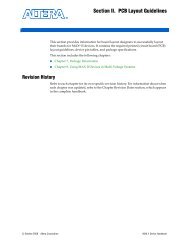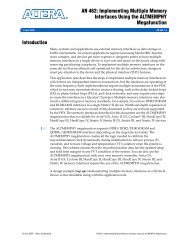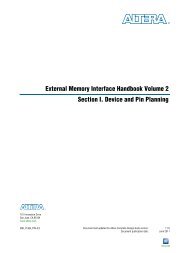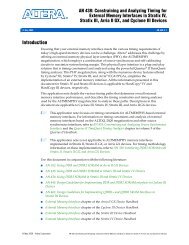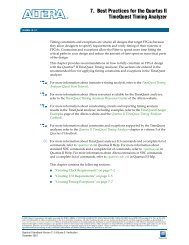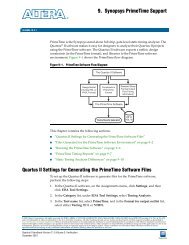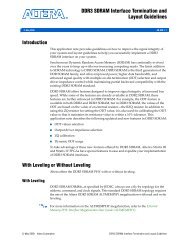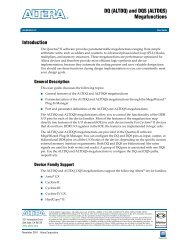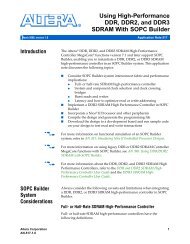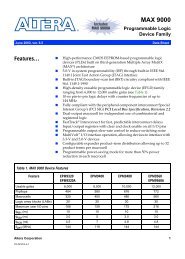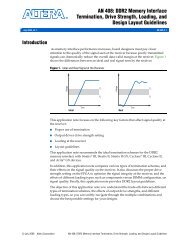Area and Timing Optimization
Area and Timing Optimization
Area and Timing Optimization
You also want an ePaper? Increase the reach of your titles
YUMPU automatically turns print PDFs into web optimized ePapers that Google loves.
Section III. <strong>Area</strong>, <strong>Timing</strong>, Power, <strong>and</strong><br />
Compilation Time <strong>Optimization</strong><br />
This section introduces features in the Quartus ® II software that you can use to<br />
optimize area, timing, power, <strong>and</strong> compilation time when you design for<br />
programmable logic devices (PLDs).<br />
This section includes the following chapters:<br />
■ Chapter 11, Design <strong>Optimization</strong> Overview<br />
This chapter summarizes features in the Quartus II software that you can use to<br />
achieve the highest design performance when you design for PLDs, especially<br />
high density FPGAs.<br />
■ Chapter 12, Reducing Compilation Time<br />
This chapter describes techniques for reducing the amount of time it takes to<br />
compile <strong>and</strong> recompile your design, accelerating your design process.<br />
■ Chapter 13, <strong>Area</strong> <strong>and</strong> <strong>Timing</strong> <strong>Optimization</strong><br />
This chapter describes a broad spectrum of Quartus II software features <strong>and</strong><br />
design techniques to reduce resource usage <strong>and</strong> improve timing performance<br />
when designing for Altera ® devices. This chapter also explains how <strong>and</strong> when to<br />
use some of the features described in other chapters of the Quartus II H<strong>and</strong>book.<br />
■ Chapter 14, Power <strong>Optimization</strong><br />
This chapter describes the power-driven compilation feature <strong>and</strong> flow in detail, as<br />
well as low power design techniques that can further reduce power consumption<br />
in your design.<br />
■ Chapter 15, Analyzing <strong>and</strong> Optimizing the Design Floorplan with the Chip<br />
Planner<br />
You can use the Chip Planner to perform design analysis <strong>and</strong> create a design<br />
floorplan. This chapter discusses how to analyze <strong>and</strong> optimize the design<br />
floorplan with the Chip Planner.<br />
■ Chapter 16, Netlist <strong>Optimization</strong>s <strong>and</strong> Physical Synthesis<br />
This chapter explains how the physical synthesis optimizations in the Quartus II<br />
software can improve your quality of results. This chapter also provides<br />
information about preserving <strong>and</strong> writing out a new netlist, <strong>and</strong> provides<br />
guidelines for applying the various options.<br />
May 2011 Altera Corporation Quartus II H<strong>and</strong>book Version 11.0 Volume 2: Design Implementation <strong>and</strong> <strong>Optimization</strong>
III–2 Section III: <strong>Area</strong>, <strong>Timing</strong>, Power, <strong>and</strong> Compilation Time <strong>Optimization</strong><br />
Quartus II H<strong>and</strong>book Version 11.0 Volume 2: Design Implementation <strong>and</strong> <strong>Optimization</strong> May 2011 Altera Corporation
December 2010<br />
QII52021-10.0.2<br />
QII52021-10.0.2<br />
Introduction<br />
Physical Implementation<br />
© 2010 Altera Corporation. All rights reserved. ALTERA, ARRIA, CYCLONE, HARDCOPY, MAX, MEGACORE, NIOS, QUARTUS <strong>and</strong> STRATIX are Reg. U.S. Pat. & Tm. Off.<br />
<strong>and</strong>/or trademarks of Altera Corporation in the U.S. <strong>and</strong> other countries. All other trademarks <strong>and</strong> service marks are the property of their respective holders as described at<br />
www.altera.com/common/legal.html. Altera warrants performance of its semiconductor products to current specifications in accordance with Altera’s st<strong>and</strong>ard warranty, but<br />
reserves the right to make changes to any products <strong>and</strong> services at any time without notice. Altera assumes no responsibility or liability arising out of the application or use of any<br />
information, product, or service described herein except as expressly agreed to in writing by Altera. Altera customers are advised to obtain the latest version of device<br />
specifications before relying on any published information <strong>and</strong> before placing orders for products or services.<br />
Quartus II H<strong>and</strong>book Version 11.0 Volume 2: Design Implementation <strong>and</strong> <strong>Optimization</strong><br />
December 2010<br />
11. Design <strong>Optimization</strong> Overview<br />
This chapter introduces features in Altera’s Quartus ® II software that you can use to<br />
achieve the highest design performance when you design for programmable logic<br />
devices (PLDs), especially high density FPGAs.<br />
Physical implementation can be an intimidating <strong>and</strong> challenging phase of the design<br />
process. The Quartus II software provides a comprehensive environment for FPGA<br />
designs, delivering unmatched performance, efficiency, <strong>and</strong> ease-of-use.<br />
In a typical design flow, you must synthesize your design with Quartus II integrated<br />
synthesis or a third-party tool, place <strong>and</strong> route your design with the Fitter, <strong>and</strong> use the<br />
TimeQuest timing analyzer to ensure your design meets the timing requirements.<br />
With the PowerPlay Power Analyzer, you ensure the design’s power consumption is<br />
within limits. .<br />
Most optimization issues involve preserving previous results, reducing area, reducing<br />
critical path delay, reducing power consumption, <strong>and</strong> reducing runtime. The<br />
Quartus II software includes advisors to address each of these issues <strong>and</strong> helps you<br />
optimize your design. Run these advisors during physical implementation for advice<br />
about your specific design.<br />
You can reduce the time spent on design iterations by following the recommended<br />
design practices for designing with Altera ® devices. Design planning is critical for<br />
successful design timing implementation <strong>and</strong> closure.<br />
f For more information, refer to the Design Planning with the Quartus II Software chapter<br />
in volume 1 of the Quartus II H<strong>and</strong>book.<br />
Trade-Offs <strong>and</strong> Limitations<br />
Many optimization goals can conflict with one another, so you might need to make<br />
trade-offs between different goals. For example, one major trade-off during physical<br />
implementation is between resource usage <strong>and</strong> critical path timing, because certain<br />
techniques (such as logic duplication) can improve timing performance at the cost of<br />
increased area. Similarly, a change in power requirements can result in area <strong>and</strong><br />
timing trade-offs, such as if you reduce the number of high-speed tiles available, or if<br />
you attempt to shorten high-power nets at the expense of critical path nets.<br />
In addition, system cost <strong>and</strong> time-to-market considerations can affect the choice of<br />
device. For example, a device with a higher speed grade or more clock networks can<br />
facilitate timing closure at the expense of higher power consumption <strong>and</strong> system cost.<br />
Subscribe
11–2 Chapter 11: Design <strong>Optimization</strong> Overview<br />
Physical Implementation<br />
Finally, not all designs can be realized in a hardware circuit with limited resources <strong>and</strong><br />
given constraints. If you encounter resource limitations, timing constraints, or power<br />
constraints that cannot be resolved by the Fitter, consider rewriting parts of the HDL<br />
code.<br />
f For more information, refer to the <strong>Area</strong> <strong>and</strong> <strong>Timing</strong> <strong>Optimization</strong> chapter in volume 2 of<br />
the Quartus II H<strong>and</strong>book.<br />
Preserving Results <strong>and</strong> Enabling Teamwork<br />
For some Quartus II Fitter algorithms, small changes to the design can have a large<br />
impact on the final result. For example, a critical path delay can change by 10% or<br />
more because of seemingly insignificant changes. If you are close to meeting your<br />
timing objectives, you can use the Fitter algorithm to your advantage by changing the<br />
fitter seed, which changes the pseudo-r<strong>and</strong>om result of the Fitter.<br />
Conversely, if you cannot meet timing on a portion of your design, you can partition<br />
that portion <strong>and</strong> prevent it from recompiling if an unrelated part of the design is<br />
changed. This feature, known as incremental compilation, can reduce the Fitter<br />
runtimes by up to 70% if the design is partitioned, such that only small portions<br />
require recompilation at any one time.<br />
When you use incremental compilation, you can apply design optimization options to<br />
individual design partitions <strong>and</strong> preserve performance in other partitions by leaving<br />
them untouched. Many optimization techniques often result in longer compilation<br />
times, but by applying them only on specific partitions, you can reduce this impact<br />
<strong>and</strong> complete iterations more quickly.<br />
In addition, by physically floorplanning your partitions with LogicLock regions, you<br />
can enable team-based flows <strong>and</strong> allow multiple people to work on different portions<br />
of the design.<br />
f For more information, refer to Quartus II Incremental Compilation for Hierarchical <strong>and</strong><br />
Team-Based Designs in volume 1 of the Quartus II H<strong>and</strong>book <strong>and</strong> About Incremental<br />
Compilation in Quartus II Help.<br />
Reducing <strong>Area</strong><br />
By default, the Quartus II Fitter might phyically spread a design over the entire device<br />
to meet the set timing constraints. If you prefer to optimize your design to use the<br />
smallest area, you can change this behavior. If you require reduced area, you can<br />
enable certain physical synthesis options to modify your netlist to create a more<br />
area-efficient implementation, but at the cost of increased runtime <strong>and</strong> decreased<br />
performance.<br />
f For more information, refer to the <strong>Area</strong> <strong>and</strong> <strong>Timing</strong> <strong>Optimization</strong> <strong>and</strong> Netlist<br />
<strong>Optimization</strong>s <strong>and</strong> Physical Synthesis chapters in volume 2 <strong>and</strong> the Recommended HDL<br />
Coding Styles chapter in volume 1 of the Quartus II H<strong>and</strong>book.<br />
Quartus II H<strong>and</strong>book Version 11.0 Volume 2: Design Implementation <strong>and</strong> <strong>Optimization</strong> December 2010 Altera Corporation
Chapter 11: Design <strong>Optimization</strong> Overview 11–3<br />
Physical Implementation<br />
Reducing Critical Path Delay<br />
To meet complex timing requirements involving multiple clocks, routing resources,<br />
<strong>and</strong> area constraints, the Quartus II software offers a close interaction between<br />
synthesis, timing analysis, floorplan editing, <strong>and</strong> place-<strong>and</strong>-route processes.<br />
By default, the Quartus II Fitter tries to meet the specified timing requirements <strong>and</strong><br />
stops trying when the requirements are met. Therefore, using realistic constraints is<br />
important to successfully close timing. If you under-constrain your design, you may<br />
get sub-optimal results. By contrast, if you over-constrain your design, the Fitter<br />
might over-optimize non-critical paths at the expense of true critical paths. In<br />
addition, you might incur an increased area penalty. Compilation time may also<br />
increase because of excessively tight constraints.<br />
If your resource usage is very high, the Quartus II Fitter might have trouble finding a<br />
legal placement. In such circumstances, the Fitter automatically modifies some of its<br />
settings to try to trade off performance for area.<br />
The Quartus II Fitter offers a number of advanced options that can help you improve<br />
the performance of your design when you properly set constraints. Use the <strong>Timing</strong><br />
<strong>Optimization</strong> Advisor to determine which options are best suited for your design.<br />
If you use incremental compilation, you can help resolve inter-partition timing<br />
requirements by locking down the results one partition at a time or by guiding the<br />
placement of the partitions with LogicLock regions. You might be able to improve the<br />
timing on such paths by placing the partitions optimally to reduce the length of<br />
critical paths. Once your inter-partition timing requirements are met, use incremental<br />
compilation to preserve the results <strong>and</strong> work on partitions that have not met timing<br />
requirements.<br />
In high-density FPGAs, routing accounts for a major part of critical path timing.<br />
Because of this, duplicating or retiming logic can allow the Fitter to reduce delay on<br />
critical paths. The Quartus II software offers push-button netlist optimizations <strong>and</strong><br />
physical synthesis options that can improve design performance at the expense of<br />
considerable increases of compilation time <strong>and</strong> area. Turn on only those options that<br />
help you keep reasonable compilation times <strong>and</strong> resource usage. Alternately, you can<br />
modify your HDL to manually duplicate or retime logic.<br />
Reducing Power Consumption<br />
The Quartus II software has features that help reduce design power consumption. The<br />
PowerPlay power optimization options control the power-driven compilation settings<br />
for Synthesis <strong>and</strong> the Fitter.<br />
f For more information, refer to the Power <strong>Optimization</strong> chapter in volume 2 of the<br />
Quartus II H<strong>and</strong>book.<br />
Reducing Runtime<br />
Many Fitter settings influence compilation time. Most of the default settings in the<br />
Quartus II software are set for reduced compilation time. You can modify these<br />
settings based on your project requirements.<br />
December 2010 Altera Corporation Quartus II H<strong>and</strong>book Version 11.0 Volume 2: Design Implementation <strong>and</strong> <strong>Optimization</strong>
11–4 Chapter 11: Design <strong>Optimization</strong> Overview<br />
Using Quartus II Tools<br />
Using Quartus II Tools<br />
Design Analysis<br />
The Quartus II software supports parallel compilation in computers with multiple<br />
processors. This can reduce compilation times by up to 15% while giving the identical<br />
result as serial compilation.<br />
You can also reduce compilation time with your iterations by using incremental<br />
compilation. Use incremental compilation when you want to change parts of your<br />
design, while keeping most of the remaining logic unchanged.<br />
The following sections describe several Quartus II tools that you can use to help<br />
optimize your design.<br />
The Quartus II software provides tools that help with a visual representation of your<br />
design. You can use the RTL Viewer to see a schematic representation of your design<br />
before synthesis <strong>and</strong> place-<strong>and</strong>-route. The Technology Map Viewer provides a<br />
schematic representation of the design implementation in the selected device<br />
architecture after synthesis <strong>and</strong> place-<strong>and</strong>-route. It can also include timing<br />
information.<br />
With incremental compilation, the Design Partition Planner <strong>and</strong> the Chip Planner<br />
allow you to partition <strong>and</strong> layout your design at a higher level. In addition, you can<br />
perform many different tasks with the Chip Planner, including: making floorplan<br />
assignments, implementing engineering change orders (ECOs), <strong>and</strong> performing<br />
power analysis. Also, you can analyze your design <strong>and</strong> achieve a faster timing closure<br />
with the Chip Planner. The Chip Planner provides physical timing estimates, critical<br />
path display, <strong>and</strong> routing congestion view to help guide placement for optimal<br />
performance.<br />
f For more information, refer to the Quartus II Incremental Compilation for Hierarchical<br />
<strong>and</strong> Team-Based Designs <strong>and</strong> Best Practices for Incremental Compilation Partitions <strong>and</strong><br />
Floorplan Assignments chapters in volume 1 <strong>and</strong> the Engineering Change Management<br />
with the Chip Planner chapter in volume 2 of the Quartus II H<strong>and</strong>book.<br />
Advisors<br />
The Quartus II software includes several advisors to help you optimize your design<br />
<strong>and</strong> reduce compilation time. You can complete your design faster by following the<br />
recommendations in the Compilation Time Advisor, Incremental Compilation<br />
Advisor, <strong>Timing</strong> <strong>Optimization</strong> Advisor, <strong>Area</strong> <strong>Optimization</strong> Advisor, Resource<br />
<strong>Optimization</strong> Advisor, <strong>and</strong> Power <strong>Optimization</strong> Advisor. These advisors give<br />
recommendations based on your project settings <strong>and</strong> your design constraints.<br />
h For more information about advisors, refer to Quartus II Help.<br />
Quartus II H<strong>and</strong>book Version 11.0 Volume 2: Design Implementation <strong>and</strong> <strong>Optimization</strong> December 2010 Altera Corporation
Chapter 11: Design <strong>Optimization</strong> Overview 11–5<br />
Conclusion<br />
Conclusion<br />
Design Space Explorer<br />
Use the Design Space Explorer (DSE) to find optimal settings in the Quartus II<br />
software. DSE automatically tries different combinations of netlist optimizations <strong>and</strong><br />
advanced Quartus II software compiler settings, <strong>and</strong> reports the best settings for your<br />
design, based on your chosen primary optimization goal. You can try different seeds<br />
with the DSE if you are fairly close to meeting your timing or area requirements <strong>and</strong><br />
find one seed that meets timing or area requirements. Finally, the DSE can run the<br />
different compilations on multiple computers in parallel, which shortens the timing<br />
closure process.<br />
h For more information, refer to About Design Space Explorer in Quartus II Help.<br />
The Quartus II software includes a number of features <strong>and</strong> tools that you can use to<br />
optimize area, timing, power, <strong>and</strong> compilation time when you design for<br />
programmable logic devices (PLDs).<br />
Document Revision History<br />
Table 11–1. Document Revision History<br />
Table 11–1 shows the revision history for this chapter.<br />
Date Version Changes<br />
December 2010 10.0.2 Changed to new document template. No change to content.<br />
August 2010 10.0.1 Corrected link<br />
July 2010 10.0.0 Initial release. Chapter based on topics <strong>and</strong> text in Section III of volume 2.<br />
f For previous versions of the Quartus II H<strong>and</strong>book, refer to the Quartus II H<strong>and</strong>book<br />
Archive.<br />
f Take an online survey to provide feedback about this h<strong>and</strong>book chapter.<br />
December 2010 Altera Corporation Quartus II H<strong>and</strong>book Version 11.0 Volume 2: Design Implementation <strong>and</strong> <strong>Optimization</strong>
11–6 Chapter 11: Design <strong>Optimization</strong> Overview<br />
Document Revision History<br />
Quartus II H<strong>and</strong>book Version 11.0 Volume 2: Design Implementation <strong>and</strong> <strong>Optimization</strong> December 2010 Altera Corporation
May 2011<br />
QII52022-11.0.0<br />
QII52022-11.0.0<br />
© 2011 Altera Corporation. All rights reserved. ALTERA, ARRIA, CYCLONE, HARDCOPY, MAX, MEGACORE, NIOS, QUARTUS <strong>and</strong> STRATIX are Reg. U.S. Pat. & Tm. Off.<br />
<strong>and</strong>/or trademarks of Altera Corporation in the U.S. <strong>and</strong> other countries. All other trademarks <strong>and</strong> service marks are the property of their respective holders as described at<br />
www.altera.com/common/legal.html. Altera warrants performance of its semiconductor products to current specifications in accordance with Altera’s st<strong>and</strong>ard warranty, but<br />
reserves the right to make changes to any products <strong>and</strong> services at any time without notice. Altera assumes no responsibility or liability arising out of the application or use of any<br />
information, product, or service described herein except as expressly agreed to in writing by Altera. Altera customers are advised to obtain the latest version of device<br />
specifications before relying on any published information <strong>and</strong> before placing orders for products or services.<br />
Quartus II H<strong>and</strong>book Version 11.0 Volume 2: Design Implementation <strong>and</strong> <strong>Optimization</strong><br />
May 2011<br />
12. Reducing Compilation Time<br />
The Quartus ® II software offers several features <strong>and</strong> techniques to help reduce<br />
compilation time.<br />
This chapter describes techniques to reduce compilation time when designing for<br />
Altera ® devices, <strong>and</strong> includes the following topics:<br />
■ “Compilation Time <strong>Optimization</strong> Techniques”<br />
■ “Compilation Time Advisor” on page 12–2<br />
■ “Strategies to Reduce the Overall Compilation Time” on page 12–2<br />
■ “Reducing Synthesis Time <strong>and</strong> Synthesis Netlist <strong>Optimization</strong> Time” on page 12–5<br />
■ “Reducing Placement Time” on page 12–7<br />
■ “Reducing Routing Time” on page 12–8<br />
■ “Reducing Static <strong>Timing</strong> Analysis Time” on page 12–9<br />
■ “Setting Process Priority” on page 12–10<br />
Compilation Time <strong>Optimization</strong> Techniques<br />
The Analysis <strong>and</strong> Synthesis <strong>and</strong> Fitter modules require a lot of time. The Analysis <strong>and</strong><br />
Synthesis module includes physical synthesis optimizations performed during<br />
synthesis, if you have turned on physical synthesis optimizations. The Fitter includes<br />
two steps, placement <strong>and</strong> routing, <strong>and</strong> also includes physical synthesis if you turned<br />
on the physical synthesis option with Normal or Extra effort levels. The Flow Elapsed<br />
Time section of the Compilation Report shows the duration of the Analysis <strong>and</strong><br />
Synthesis <strong>and</strong> Fitter modules. The Fitter Messages report in the Fitter section of the<br />
Compilation Report shows the duration of placement <strong>and</strong> routing.<br />
Placement is the process of finding optimum locations for the logic in your design.<br />
Placement includes Quartus II pre-Fitter operations, which place dedicated logic such<br />
as clocks, PLLs, <strong>and</strong> transceiver blocks. Routing is the process of connecting the nets<br />
between the logic in your design. Finding better placements for the logic in a design<br />
uses more compilation time. Good logic placement allows you to more easily meet<br />
your timing requirements <strong>and</strong> makes your design easier to route.<br />
Example 12–1 shows the applicable messages with each time component in two-digit<br />
format, <strong>and</strong> days shown only if applicable:<br />
Example 12–1.<br />
Info: Fitter placement operations ending: elapsed time =<br />
<br />
Info: Fitter routing operations ending: elapsed time =<br />
<br />
Subscribe
12–2 Chapter 12: Reducing Compilation Time<br />
Compilation Time <strong>Optimization</strong> Techniques<br />
Example 12–2 shows an info message while the Fitter is running (including Placement<br />
<strong>and</strong> Routing). The Message window displays this message every hour to indicate<br />
Fitter operations are progressing normally.<br />
Example 12–2.<br />
Info: Placement optimizations have been running for 4 hour(s)<br />
Compilation Time Advisor<br />
A Compilation Time Advisor is available in the Quartus II software, which helps you<br />
to reduce compilation time. Run the Compilation Time Advisor on the Tools menu by<br />
pointing to Advisors <strong>and</strong> clicking Compilation Time Advisor. You can find all the<br />
compilation time optimizing techniques described in this section in the Compilation<br />
Time Advisor as well.<br />
Strategies to Reduce the Overall Compilation Time<br />
This section discusses strategies to reduce overall compilation time, including the<br />
following topics:<br />
■ “Using Parallel Compilation with Multiple Processors”<br />
■ “Using Incremental Compilation” on page 12–3<br />
■ “Using the Smart Compilation Setting” on page 12–4<br />
■ “Using Rapid Recompile” on page 12–4<br />
Using Parallel Compilation with Multiple Processors<br />
The Quartus II software can detect the number of processors available on a computer<br />
<strong>and</strong> use available processors to reduce compilation time. You can also control the<br />
number of processors used during a compilation on a per user basis. The Quartus II<br />
software can use up to 16 processors to run some algorithms in parallel <strong>and</strong> reduce<br />
compilation time. The Quartus II software turns on the parallel compilation by default<br />
to enable the software to detect available multiple processors. You can specify the<br />
maximum number of processors that the software can use if you want to reserve some<br />
of the available processors for other tasks.<br />
1 Do not consider processors with Intel Hyper-Threading as more than one processor. If<br />
you have a single processor with Intel Hyper-Threading enabled, you should set the<br />
number of processors to one. Altera recommends that you do not use the Intel<br />
Hyper-Threading feature for Quartus II compilations, because it can increase<br />
runtimes.<br />
The software does not necessarily use all the processors that you specify during a<br />
given compilation. Additionally, the software never uses more than the specified<br />
number of processors, enabling you to work on other tasks on your computer without<br />
it becoming slow or less responsive.<br />
If you have partitioned your design <strong>and</strong> enabled parallel compilation, the Quartus II<br />
software can use different processors to compile those partitions simultaneously<br />
during the Analysis <strong>and</strong> Synthesis stage, resulting in high peak memory usage during<br />
Analysis <strong>and</strong> Synthesis.<br />
Quartus II H<strong>and</strong>book Version 11.0 Volume 2: Design Implementation <strong>and</strong> <strong>Optimization</strong> May 2011 Altera Corporation
Chapter 12: Reducing Compilation Time 12–3<br />
Compilation Time <strong>Optimization</strong> Techniques<br />
By partitioning your design <strong>and</strong> allowing the Quartus II software to use two<br />
processors, you can reduce the compilation time by up to 10% on systems with two<br />
processing cores <strong>and</strong> by up to 20% on systems with four cores. With certain design<br />
flows in which timing analysis runs alone, using multiple processors can reduce the<br />
time required for timing analysis by an average of 10% when using two processors.<br />
This reduction can reach an average of 15% when using four processors.<br />
1 You must partition your design to reduce compilation time successfully.<br />
The actual reduction in compilation time depends on your design <strong>and</strong> on the specific<br />
compilation settings. For example, compilations with multi-corner optimization<br />
turned on benefit more from using multiple processors than do compilations that do<br />
not use multi-corner optimization. The runtime requirement is not reduced for some<br />
other compilation goals, such as Analysis <strong>and</strong> Synthesis. The Fitter (quartus_fit) <strong>and</strong><br />
the Quartus II TimeQuest <strong>Timing</strong> Analyzer (quartus_sta) stages in the compilation<br />
can, in certain cases, benefit from the use of multiple processors. The Flow Elapsed<br />
Time panel of the Compilation Report shows the average number of processors for<br />
these stages. The Parallel Compilation panel of the appropriate report shows a more<br />
detailed breakdown of processor usage, such as the Fitter report. This panel is<br />
displayed only if parallel compilation is enabled.<br />
This feature is available for Arria ® series, Cyclone ® , HardCopy III, HardCopy IV,<br />
MAX ® II, MAX V (limited support), <strong>and</strong> Stratix ® series devices.<br />
h For more information, refer to Processing Page (Options Dialog Box) in Quartus II Help.<br />
h For information about how to control the number of processors used during<br />
compilation for a specific project, refer to Compilation Process Settings Page (Settings<br />
Dialog Box) in Quartus II Help.<br />
You can also set the number of processors available for Quartus II compilation using<br />
the following Tcl comm<strong>and</strong> in your script.<br />
set_global_assignment -name NUM_PARALLEL_PROCESSORS r<br />
In this case, is an integer from 1 to 16.<br />
If you want the Quartus II software to detect the number of processors <strong>and</strong> use all the<br />
processors for the compilation, use the following Tcl comm<strong>and</strong> in your script:<br />
set_global_assignment -name NUM_PARALLEL_PROCESSORS ALL r<br />
Using multiple processors does not affect the quality of the fit. For a given Fitter seed<br />
on a specific design, the fit is exactly the same, regardless of whether the Quartus II<br />
software uses one processor or multiple processors. The only difference between<br />
compilations using a different number of processors is the compilation time.<br />
Using Incremental Compilation<br />
The incremental compilation feature can speed up design iteration time by up to 70%<br />
for small design changes, <strong>and</strong> helps you reach design timing closure more efficiently.<br />
You can speed up design iterations by recompiling only a particular design partition<br />
<strong>and</strong> merging results with previous compilation results from other partitions. You can<br />
also use physical synthesis optimization techniques for specific design partitions<br />
while leaving other parts of your design untouched to preserve performance.<br />
May 2011 Altera Corporation Quartus II H<strong>and</strong>book Version 11.0 Volume 2: Design Implementation <strong>and</strong> <strong>Optimization</strong>
12–4 Chapter 12: Reducing Compilation Time<br />
Compilation Time <strong>Optimization</strong> Techniques<br />
If you are using a third-party synthesis tool, you can create separate atom netlist files<br />
for parts of your design that you already have synthesized <strong>and</strong> optimized so that you<br />
update only the parts of your design that change.<br />
In the st<strong>and</strong>ard incremental compilation design flow, you can divide the top-level<br />
design into partitions, which the software can compile <strong>and</strong> optimize in the top-level<br />
Quartus II project. You can preserve fitting results <strong>and</strong> performance for completed<br />
partitions while other parts of your design are changing, which reduces the<br />
compilation time for each design iteration because the software does not synthesize or<br />
fit the unchanged partitions in your design.<br />
The incremental compilation feature also facilitates team-based design flows by<br />
enabling designers to create <strong>and</strong> optimize design blocks independently, when<br />
necessary, <strong>and</strong> support third-party IP integration.<br />
f For information about the full incremental compilation flow in the Quartus II<br />
software, refer to the Quartus II Incremental Compilation for Hierarchical <strong>and</strong> Team-Based<br />
Design chapter in volume 1 of the Quartus II H<strong>and</strong>book. For information about creating<br />
multiple netlist files in third-party tools for use with incremental compilation, refer to<br />
the appropriate chapter in Section IV. Synthesis in volume 1 of the Quartus II H<strong>and</strong>book.<br />
h For additional information about incremental compilation, refer to About Incremental<br />
Compilation in Quartus II Help.<br />
Using the Smart Compilation Setting<br />
Smart compilation can reduce compilation time by skipping unnecessary Compiler<br />
stages to recompile your design. This setting is especially useful when you perform<br />
multiple compilation iterations during the optimization phase of your design process.<br />
However, smart compilation uses more disk space. To turn on smart compilation, on<br />
the Assignments menu, click Settings. In the Category list, select Compilation<br />
Process Settings <strong>and</strong> turn on Use smart compilation.<br />
1 Smart compilation skips unnecessary Compiler stages (such as Analysis <strong>and</strong><br />
Synthesis). This feature is different from incremental compilation, which you can use<br />
to compile parts of your design while preserving results for unchanged parts.<br />
Using Rapid Recompile<br />
The Rapid Recompile feature maximizes designer productivity when making small<br />
engineering change order (ECO)-style design changes after a full compilation,<br />
reducing compilation times by an average of 50%. Rapid Recompile also significantly<br />
improves designer productivity during timing closure by preserving critical timing<br />
during late design changes.<br />
You can use the Rapid Recompile feature on its own or along with st<strong>and</strong>ard<br />
incremental flow for compatible nodes in your design. A compatible node is a node<br />
that you can match to a node from previous compilation results. Rapid Recompile<br />
allows the Quartus II software to reuse placement <strong>and</strong> routing resources of<br />
compatible nodes from previous results with a high degree of confidence.<br />
Quartus II H<strong>and</strong>book Version 11.0 Volume 2: Design Implementation <strong>and</strong> <strong>Optimization</strong> May 2011 Altera Corporation
Chapter 12: Reducing Compilation Time 12–5<br />
Compilation Time <strong>Optimization</strong> Techniques<br />
If you enable the Rapid Recompile feature, you can view the compilation time<br />
reduction after a full compilation. Turn on the Rapid Recompile feature in later<br />
compilations to view further reductions. The Incremental Compilation Preservation<br />
Summary section in the Fitter Report provides details about the placement <strong>and</strong><br />
routing preservation for your design.<br />
The performance of Rapid Recompile is largely dependent on the nature of your<br />
design change. If the Quartus II software determines that full optimization is<br />
necessary for design performance, you may not see much compilation time reduction.<br />
For example, if the total time taken by the Fitter is dominated by the time taken for<br />
fitter preparation operations, using this feature may not save you a lot of compilation<br />
time. When you apply extensive global optimizations, a small user change may be<br />
required to obtain optimal performance. Be sure to select the right flow to achieve<br />
your end goals.<br />
1 If you see the message Fitter has failed to locate previous placement<br />
information during the compilation of your design, Rapid Recompile does not<br />
provide any compile time reduction.<br />
h For more information about this feature, refer to Incremental Compilation Page (Settings<br />
Dialog Box) in Quartus II Help.<br />
Reducing Synthesis Time <strong>and</strong> Synthesis Netlist <strong>Optimization</strong> Time<br />
You can reduce synthesis time by reducing your use of netlist optimizations <strong>and</strong> by<br />
using incremental compilation (with Netlist Type set to Post-Synthesis) without<br />
affecting the Fitter time. For tips for reducing synthesis time when using third-party<br />
EDA synthesis tools, refer to your synthesis software’s documentation.<br />
Settings to Reduce Synthesis Time <strong>and</strong> Synthesis Netlist <strong>Optimization</strong> Time<br />
You can use Quartus II integrated synthesis to synthesize <strong>and</strong> optimize HDL designs,<br />
<strong>and</strong> you can use synthesis netlist optimizations to optimize netlists that were<br />
synthesized by third-party EDA software. When using Quartus II Integrated<br />
Synthesis, you can also enable specific Physical Synthesis <strong>Optimization</strong>s during<br />
Analysis <strong>and</strong> Synthesis. Using these netlist optimizations can cause the Analysis <strong>and</strong><br />
Synthesis module to take much longer to run. Read the Analysis <strong>and</strong> Synthesis<br />
messages to find out how much time these optimizations take. The compilation time<br />
spent in Analysis <strong>and</strong> Synthesis is usually small compared to the compilation time<br />
spent in the Fitter.<br />
If your design meets your performance requirements without synthesis netlist<br />
optimizations, turn off the optimizations to save time. If you require synthesis netlist<br />
optimizations to meet performance, you can optimize parts of your design hierarchy<br />
separately to reduce the overall time spent in Analysis <strong>and</strong> Synthesis.<br />
Turn off settings that are not useful. In general, if you carry over compilation settings<br />
from a previous project, evaluate all settings <strong>and</strong> keep only those that you need.<br />
May 2011 Altera Corporation Quartus II H<strong>and</strong>book Version 11.0 Volume 2: Design Implementation <strong>and</strong> <strong>Optimization</strong>
12–6 Chapter 12: Reducing Compilation Time<br />
Compilation Time <strong>Optimization</strong> Techniques<br />
Use Appropriate Coding Style to Reduce Synthesis Time<br />
The method that you use to code your design in HDL can affect the synthesis time.<br />
For example, if you want to infer RAM blocks from your code, you must follow the<br />
guidelines for inferring RAMs. If not, the software implements those blocks as<br />
registers, <strong>and</strong> if you are trying to infer a large memory, the software uses a large<br />
amount of resources in the FPGA, causing routing congestion <strong>and</strong> increases<br />
compilation time drastically. If you see high routing utilizations in certain blocks, it is<br />
a good idea to review the code for such blocks.<br />
f For more information about coding guidelines, refer to the Recommended HDL Coding<br />
Styles chapter in volume 1 of the Quartus II H<strong>and</strong>book.<br />
Using Early <strong>Timing</strong> Estimation<br />
The Quartus II software provides an Early <strong>Timing</strong> Estimation feature that estimates<br />
your design’s timing results before the software performs full placement <strong>and</strong> routing.<br />
On the Processing menu, point to Start, <strong>and</strong> click Start Early <strong>Timing</strong> Estimate to<br />
generate initial compilation results after you have run Analysis <strong>and</strong> Synthesis. When<br />
you want a quick estimate of a design’s performance before proceeding with further<br />
design or synthesis tasks, this comm<strong>and</strong> can save significant compilation time. Using<br />
this feature provides a timing estimate 2.5× faster (on average) than running a full<br />
compilation (8.5× faster in best case), although the fit is not fully optimized or routed.<br />
Therefore, the timing report is only an estimate. On average, the estimated delays are<br />
within 15% of the final timing results as achieved by a full compilation.<br />
You can specify the type of delay estimates to use with Early <strong>Timing</strong> Estimation. On<br />
the Assignments menu, click Settings. In the Category list, select Compilation<br />
Process Settings, <strong>and</strong> select Early <strong>Timing</strong> Estimate. On the Early <strong>Timing</strong> Estimate<br />
page, the following options are available:<br />
■ The Realistic option, which is the default, generates delay estimates that are<br />
similar to the results of a full compilation.<br />
■ The Optimistic option uses delay estimates that are likely lower than those<br />
achieved by a full compilation, which results in an optimistic performance<br />
estimate.<br />
■ The Pessimistic option uses delay estimates that are likely higher than those<br />
achieved by a full compilation, which results in a pessimistic performance<br />
estimate.<br />
All three options offer the same reduction in compilation time.<br />
You can view the critical paths in your design by locating these paths in the Chip<br />
Planner from the TimeQuest <strong>Timing</strong> Report panel. Then, if necessary, you can add or<br />
modify floorplan constraints such as LogicLock regions, or make other changes to the<br />
design. You can then rerun the Early <strong>Timing</strong> Estimate to quickly assess the impact of<br />
any floorplan assignments or logic changes, enabling you to try different design<br />
variations <strong>and</strong> find the best solution.<br />
Quartus II H<strong>and</strong>book Version 11.0 Volume 2: Design Implementation <strong>and</strong> <strong>Optimization</strong> May 2011 Altera Corporation
Chapter 12: Reducing Compilation Time 12–7<br />
Compilation Time <strong>Optimization</strong> Techniques<br />
Reducing Placement Time<br />
The time required to place a design depends on two factors: the number of ways the<br />
logic in your design can be placed in the device <strong>and</strong> the settings that control how hard<br />
the Placer works to find a good placement. You can reduce the placement time in two<br />
ways:<br />
■ Change the settings for the placement algorithm<br />
■ Use incremental compilation to preserve the placement for parts of your design<br />
Sometimes there is a trade-off between placement time <strong>and</strong> routing time. Routing<br />
time can increase if the placer does not run long enough to find a good placement.<br />
When you reduce placement time, make sure that it does not increase routing time<br />
<strong>and</strong> negate the overall time reduction.<br />
Fitter Effort Setting<br />
The highest Fitter effort setting, St<strong>and</strong>ard Fit, requires the most runtime, but does not<br />
always yield a better result than using the default Auto Fit. For designs with very<br />
tight timing requirements, both Auto Fit <strong>and</strong> St<strong>and</strong>ard Fit use the maximum effort<br />
during optimization. Altera recommends using Auto Fit for reducing compilation<br />
time. If you are certain that your design has only easy-to-meet timing constraints, you<br />
can select Fast Fit for an even greater runtime savings.<br />
Placement Effort Multiplier Settings<br />
You can control the amount of time the Fitter spends in placement by reducing one<br />
aspect of placement effort with the Placement Effort Multiplier option. On the<br />
Assignments menu, click Settings. Select Fitter Settings, <strong>and</strong> click More Settings.<br />
Under Existing Option Settings, select Placement Effort Multiplier. The default is<br />
1.0. Legal values must be greater than 0 <strong>and</strong> can be non-integer values. Numbers<br />
between 0 <strong>and</strong> 1 can reduce fitting time, but also can reduce placement quality <strong>and</strong><br />
design performance. Numbers higher than 1 increase placement time <strong>and</strong> placement<br />
quality, but can reduce routing time for designs with routing congestion. For example,<br />
a value of 4 increases placement time by approximately 2 to 4 times, but might result<br />
in better placement, which can result in reduced routing time.<br />
Final Placement <strong>Optimization</strong> Levels<br />
The Final Placement <strong>Optimization</strong> Level option specifies whether the Fitter performs<br />
final placement optimizations. You can set this option to Always, Never, or<br />
Automatically. Performing optimizations can improve register-to-register timing <strong>and</strong><br />
fitting, but might require longer compilation times. You can use the default setting of<br />
Automatically with the Auto Fit Fitter Effort Level (also the default) to enable the<br />
Fitter to decide whether these optimizations should run based on the routability <strong>and</strong><br />
timing requirements of your design.<br />
Setting the Final Placement <strong>Optimization</strong> Level to Never often reduces your<br />
compilation time, but affects routability negatively <strong>and</strong> reduces timing performance.<br />
To change the Final Placement <strong>Optimization</strong> Level, on the Assignments menu, click<br />
Settings. The Settings dialog box appears. From the Category list, select Fitter<br />
Settings, <strong>and</strong> then click the More Settings button. Select Final Placement<br />
<strong>Optimization</strong> Level, <strong>and</strong> then from the list, select the required setting.<br />
May 2011 Altera Corporation Quartus II H<strong>and</strong>book Version 11.0 Volume 2: Design Implementation <strong>and</strong> <strong>Optimization</strong>
12–8 Chapter 12: Reducing Compilation Time<br />
Compilation Time <strong>Optimization</strong> Techniques<br />
Physical Synthesis Effort Settings<br />
You can use the physical synthesis options to optimize your post-synthesis netlist <strong>and</strong><br />
improve your timing performance. These options, which affect placement, can<br />
significantly increase compilation time.<br />
If your design meets your performance requirements without physical synthesis<br />
options, turn them off to save time. You also can use the Physical synthesis effort<br />
setting on the Physical Synthesis <strong>Optimization</strong>s page under Compilation Process<br />
Settings in the Category list to reduce the amount of extra compilation time that these<br />
optimizations use. The Fast setting directs the Quartus II software to use a lower level<br />
of physical synthesis optimization that, compared to the Normal physical synthesis<br />
effort level, can cause a smaller increase in compilation time. However, the lower level<br />
of optimization can result in a smaller increase in design performance.<br />
Limit to One Fitting Attempt<br />
This option causes the software to quit after one fitting attempt, instead of repeating<br />
placement <strong>and</strong> routing with increased effort. For hard-to-fit designs, consider<br />
increasing the Placement Effort Multiplier setting <strong>and</strong> the Limit to One Fitting<br />
Attempt setting. Increasing the Placement Effort Multiplier <strong>and</strong> the Limit to One<br />
Fitting Attempt settings saves you time, because if your design is hard to fit <strong>and</strong> does<br />
not result in a valid fit, the compilation stops after the first attempt.<br />
From the Assignments menu, select Settings. On the Fitter Settings page, turn on<br />
Limit to one fitting attempt.<br />
f For more details about this option, refer to “Limit to One Fitting Attempt” in the <strong>Area</strong><br />
<strong>and</strong> <strong>Timing</strong> <strong>Optimization</strong> chapter in volume 2 of the Quartus II H<strong>and</strong>book.<br />
Preserving Placement with Incremental Compilation<br />
Preserving information about previous placements can make future placements faster.<br />
The incremental compilation feature provides an easy-to-use methodology for<br />
preserving placement results. For more information, refer to “Using Incremental<br />
Compilation” on page 12–3.<br />
Reducing Routing Time<br />
The time required to route a design depends on three factors: the device architecture,<br />
the placement of your design in the device, <strong>and</strong> the connectivity between different<br />
parts of your design. The routing time is usually not a significant amount of the<br />
compilation time. If your design requires a long time to route, perform one or more of<br />
the following actions:<br />
■ Check for routing congestion<br />
■ Let the placer run longer to find a more routable placement<br />
■ Use incremental compilation to preserve routing information for parts of your<br />
design<br />
Quartus II H<strong>and</strong>book Version 11.0 Volume 2: Design Implementation <strong>and</strong> <strong>Optimization</strong> May 2011 Altera Corporation
Chapter 12: Reducing Compilation Time 12–9<br />
Compilation Time <strong>Optimization</strong> Techniques<br />
Identifying Routing Congestion in the Chip Planner<br />
To identify areas of routing congestion in your design, open the Chip Planner. On the<br />
Tools menu, click Chip Planner. To view the routing congestion in the Chip Planner,<br />
click the Layers icon located next to the Task menu. Under Background Color Map,<br />
select Routing Utilization. Even if average congestion is not very high, your design<br />
may have areas where congestion is very high in a specific type of routing. You can<br />
use the Chip Planner to identify areas of high congestion for specific interconnect<br />
types. You can change the connections in your design to reduce routing congestion. If<br />
the area with routing congestion is in a LogicLock region or between LogicLock<br />
regions, change or remove the LogicLock regions <strong>and</strong> recompile your design. If the<br />
routing time remains the same, the time is a characteristic of your design <strong>and</strong> the<br />
placement. If the routing time decreases, consider changing the size, location, or<br />
contents of LogicLock regions to reduce congestion <strong>and</strong> decrease routing time.<br />
Sometimes, routing congestion may be a result of the HDL coding style used in your<br />
design. After you identity congested areas using the Chip Planner, review the HDL<br />
code for the blocks placed in those areas to determine whether you can reduce<br />
interconnect usage by code changes.<br />
The Quartus II compilation messages contain information about average <strong>and</strong> peak<br />
interconnect usage. Peak interconnect usage over 75%, or average interconnect usage<br />
over 60%, could be an indication that it might be difficult to fit your design. Similarly,<br />
peak interconnect usage over 90%, or average interconnect usage over 75%, are likely<br />
to have increased chances of not getting a valid fit.<br />
f For information about identifying areas of congested routing using the Chip Planner,<br />
refer to the “Viewing Routing Congestion” subsection in the Analyzing <strong>and</strong> Optimizing<br />
the Design Floorplan chapter in volume 2 of the Quartus II H<strong>and</strong>book.<br />
Placement Effort Multiplier Setting<br />
Some designs might be time consuming <strong>and</strong> difficult to route because the placement<br />
is not optimal. In such cases, you can increase the Placement Effort Multiplier to get a<br />
better placement. Increasing the Placement Effort Multiplier might increase the<br />
placement time, but sometimes it can reduce the routing time, <strong>and</strong> even overall<br />
compilation time.<br />
Preserving Routing with Incremental Compilation<br />
Preserving the previous routing results for part of your design can reduce future<br />
routing time. Incremental compilation provides an easy-to-use methodology that<br />
preserves placement <strong>and</strong> routing results. For more information, refer to “Using<br />
Incremental Compilation” on page 12–3 <strong>and</strong> the references listed in the section.<br />
Reducing Static <strong>Timing</strong> Analysis Time<br />
If you are performing timing-driven synthesis, the Quartus II software runs the<br />
TimeQuest analyzer during Analysis <strong>and</strong> Synthesis. The Quartus II Fitter also runs<br />
the TimeQuest analyzer during placement <strong>and</strong> routing. If there are incorrect<br />
constraints in the .sdc file, the Quartus II software may spend time processing<br />
constraints unnecessarily several times. If you do not specify false paths <strong>and</strong><br />
multicycle paths in your design, the TimeQuest analyzer may spend time analyzing<br />
paths that are not relevant to your design. Also, if you redefine constraints in the .sdc<br />
May 2011 Altera Corporation Quartus II H<strong>and</strong>book Version 11.0 Volume 2: Design Implementation <strong>and</strong> <strong>Optimization</strong>
12–10 Chapter 12: Reducing Compilation Time<br />
Conclusion<br />
Conclusion<br />
files, the TimeQuest analyzer may spend additional time processing them. In the<br />
compilation messages, look for indications that Synopsis design constraints are<br />
redefined, <strong>and</strong> update the .sdc file to avoid this situation. Also, ensure that you<br />
provide the correct timing constraints to your design, because the software cannot<br />
assume design intent, such as which paths to consider as false paths or multicycle<br />
paths. When you specify these assignments correctly, the TimeQuest analyzer skips<br />
analysis for those paths, <strong>and</strong> the Fitter does not spend additional time optimizing<br />
those paths.<br />
Setting Process Priority<br />
It might be necessary to reduce the computing resources allocated to the compilation<br />
at the expense of increased compilation time. It can be convenient to reduce the<br />
resource allocation to the compilation with single processor machines if you must run<br />
other tasks at the same time.<br />
h For more information about setting process priority, refer to Processing Page (Options<br />
Dialog Box) in Quartus II Help.<br />
The Quartus II software provides many features to reduce compilation time <strong>and</strong><br />
achieve optimal results. Using the recommended techniques described in this chapter<br />
can help you reduce compilation time.<br />
Document Revision History<br />
Table 12–1. Document Revision History<br />
Table 12–1 shows the revision history for this chapter.<br />
Date Version Changes<br />
■ Updated “Using Parallel Compilation with Multiple Processors” on page 12–2.<br />
May 2011 11.0.0 ■ Updated “Identifying Routing Congestion in the Chip Planner” on page 12–9.<br />
■ General editorial changes throughout the chapter.<br />
■ Template update.<br />
December 2010 10.1.0<br />
■<br />
■<br />
Added details about peak <strong>and</strong> average interconnect usage.<br />
Added new section “Reducing Static <strong>Timing</strong> Analysis Time” on page 12–9.<br />
■ Minor changes throughout chapter.<br />
July 2010 10.0.0 Initial release.<br />
f For previous versions of the Quartus II H<strong>and</strong>book, refer to the Quartus II H<strong>and</strong>book<br />
Archive.<br />
f Take an online survey to provide feedback about this h<strong>and</strong>book chapter.<br />
Quartus II H<strong>and</strong>book Version 11.0 Volume 2: Design Implementation <strong>and</strong> <strong>Optimization</strong> May 2011 Altera Corporation
May 2011<br />
QII52005-11.0.0<br />
QII52005-11.0.0<br />
Optimizing Your Design<br />
© 2011Altera Corporation. All rights reserved. ALTERA, ARRIA, CYCLONE, HARDCOPY, MAX, MEGACORE, NIOS, QUARTUS <strong>and</strong> STRATIX are Reg. U.S. Pat. & Tm. Off.<br />
<strong>and</strong>/or trademarks of Altera Corporation in the U.S. <strong>and</strong> other countries. All other trademarks <strong>and</strong> service marks are the property of their respective holders as described at<br />
www.altera.com/common/legal.html. Altera warrants performance of its semiconductor products to current specifications in accordance with Altera’s st<strong>and</strong>ard warranty, but<br />
reserves the right to make changes to any products <strong>and</strong> services at any time without notice. Altera assumes no responsibility or liability arising out of the application or use of any<br />
information, product, or service described herein except as expressly agreed to in writing by Altera. Altera customers are advised to obtain the latest version of device<br />
specifications before relying on any published information <strong>and</strong> before placing orders for products or services.<br />
Quartus II H<strong>and</strong>book Version 11.0 Volume 2: Design Implementation <strong>and</strong> <strong>Optimization</strong><br />
May 2011<br />
13. <strong>Area</strong> <strong>and</strong> <strong>Timing</strong> <strong>Optimization</strong><br />
This chapter describes techniques to reduce resource usage <strong>and</strong> improve timing<br />
performance when designing for Altera ® devices.<br />
Good optimization techniques are essential for achieving the best results when<br />
designing for programmable logic devices (PLDs). The optimization features<br />
available in the Quartus ® II software allow you to meet design requirements by<br />
applying these techniques at multiple points in the design process.<br />
This chapter also explains how <strong>and</strong> when to use some of the features described in<br />
other chapters of the Quartus II H<strong>and</strong>book.<br />
This chapter includes the following topics:<br />
■ “Optimizing Your Design”<br />
■ “Design Analysis” on page 13–9<br />
■ “Resource Utilization <strong>Optimization</strong> Techniques (LUT-Based Devices)” on<br />
page 13–15<br />
■ “<strong>Timing</strong> <strong>Optimization</strong> Techniques (LUT-Based Devices)” on page 13–26<br />
■ “Resource Utilization <strong>Optimization</strong> Techniques (Macrocell-Based CPLDs)” on<br />
page 13–42<br />
■ “<strong>Timing</strong> <strong>Optimization</strong> Techniques (Macrocell-Based CPLDs)” on page 13–48<br />
■ “Scripting Support” on page 13–53<br />
The application of these techniques varies from design to design. Applying each<br />
technique does not always improve results. Settings <strong>and</strong> options in the Quartus II<br />
software have default values that generally provide the best trade-off between<br />
compilation time, resource utilization, <strong>and</strong> timing performance. You can adjust these<br />
settings to determine whether other settings provide better results for your design.<br />
You can use the optimization flow described in this chapter to explore various<br />
compiler settings <strong>and</strong> determine the techniques that provide the best results.<br />
The first stage in the optimization process is to perform an initial compilation of your<br />
design. “Initial Compilation: Required Settings” on page 13–2 provides guidelines for<br />
some of the settings <strong>and</strong> assignments that are recommended for your initial<br />
compilation.“Initial Compilation: Optional Fitter Settings” on page 13–5 describes<br />
settings that you might turn on based on your design requirements. “Design<br />
Analysis” on page 13–9 explains how to analyze the compilation results.<br />
1 You can use incremental compilation in the optimization process. Incremental<br />
compilation can preserve timing to aid in timing closure, as well as compilation time<br />
reduction; however, it can cause a slight increase in resource utilization.<br />
Subscribe
13–2 Chapter 13: <strong>Area</strong> <strong>and</strong> <strong>Timing</strong> <strong>Optimization</strong><br />
Optimizing Your Design<br />
f For more details about Quartus II incremental compilation flow, refer to the Quartus II<br />
Incremental Compilation for Hierarchical <strong>and</strong> Team-Based Design chapter in volume 1 of<br />
the Quartus II H<strong>and</strong>book.<br />
h To view information about timing analysis results, refer to Viewing <strong>Timing</strong> Analysis<br />
Results (TimeQuest <strong>Timing</strong> Analyzer) in Quartus II Help.<br />
After you have analyzed the results from an initial compilation, perform the<br />
optimization stages in the recommended order, as described in this chapter.<br />
For LUT-based devices (FPGAs, MAX ® II series devices), perform optimizations in<br />
the following order:<br />
1. If your design does not fit, refer to “Resource Utilization <strong>Optimization</strong> Techniques<br />
(LUT-Based Devices)” on page 13–15 before trying to optimize I/O timing or<br />
register-to-register timing.<br />
2. If your design does not meet the required I/O timing performance, refer to “I/O<br />
<strong>Timing</strong> <strong>Optimization</strong> Techniques (LUT-Based Devices)” on page 13–55 before<br />
trying to optimize register-to-register timing.<br />
3. If your design does not meet the required slack on any of the clock domains in the<br />
design, refer to “Register-to-Register <strong>Timing</strong> <strong>Optimization</strong> Techniques (LUT-Based<br />
Devices)” on page 13–55.<br />
For macrocell-based devices (MAX 7000 <strong>and</strong> MAX 3000 CPLDs), perform<br />
optimizations in the following order:<br />
1. If your design does not fit, refer to“Resource Utilization <strong>Optimization</strong> Techniques<br />
(Macrocell-Based CPLDs)” on page 13–42 before trying to optimize I/O timing or<br />
register-to-register timing.<br />
2. If your timing performance requirements are not met, refer to “<strong>Timing</strong><br />
<strong>Optimization</strong> Techniques (Macrocell-Based CPLDs)” on page 13–48.<br />
f For device-independent techniques to reduce compilation time, refer to the<br />
“Compilation-Time <strong>Optimization</strong> Techniques” section in the Reducing Compilation<br />
Time chapter in volume 2 of the Quartus II H<strong>and</strong>book.<br />
You can use these techniques in the GUI or with Tcl comm<strong>and</strong>s. For more information<br />
about scripting techniques, refer to “Scripting Support” on page 13–53.<br />
Initial Compilation: Required Settings<br />
This section describes the basic assignments <strong>and</strong> settings for your initial compilation.<br />
Check the following settings before compiling the design in the Quartus II software.<br />
Significantly varied compilation results can occur depending on the assignments you<br />
set.<br />
Verify the following settings:<br />
■ “Device Settings” on page 13–3<br />
■ “I/O Assignments”<br />
■ “<strong>Timing</strong> Requirement Settings”<br />
■ “Device Migration Settings” on page 13–5<br />
Quartus II H<strong>and</strong>book Version 11.0 Volume 2: Design Implementation <strong>and</strong> <strong>Optimization</strong> May 2011 Altera Corporation
Chapter 13: <strong>Area</strong> <strong>and</strong> <strong>Timing</strong> <strong>Optimization</strong> 13–3<br />
Optimizing Your Design<br />
■ “Partitions <strong>and</strong> Floorplan Assignments for Incremental Compilation” on<br />
page 13–5<br />
Device Settings<br />
Specific device assignments determine the timing model that the Quartus II software<br />
uses during compilation. Choose the correct speed grade to obtain accurate results<br />
<strong>and</strong> the best optimization. The device size <strong>and</strong> the package determine the device<br />
pin-out <strong>and</strong> the number of resources available in the device.<br />
I/O Assignments<br />
The I/O st<strong>and</strong>ards <strong>and</strong> drive strengths specified for a design affect I/O timing.<br />
Specify I/O assignments so that the Quartus II software uses accurate I/O timing<br />
delays in timing analysis <strong>and</strong> Fitter optimizations.<br />
The Quartus II software can select pin locations automatically. If your pin locations<br />
are not fixed due to PCB layout requirements, leave pin locations unconstrained. If<br />
your pin locations are already fixed, make pin assignments to constrain the<br />
compilation appropriately. “Resource Utilization <strong>Optimization</strong> Techniques<br />
(Macrocell-Based CPLDs)” on page 13–42 includes recommendations for making pin<br />
assignments that can have a large effect on your results in smaller macrocell-based<br />
architectures.<br />
Use the Assignment Editor <strong>and</strong> Pin Planner to assign I/O st<strong>and</strong>ards <strong>and</strong> pin locations.<br />
f For more information about I/O st<strong>and</strong>ards <strong>and</strong> pin constraints, refer to the<br />
appropriate device h<strong>and</strong>book. For information about planning <strong>and</strong> checking I/O<br />
assignments, refer to the I/O Management chapter in volume 2 of the Quartus II<br />
H<strong>and</strong>book.<br />
h For information about using the Assignment Editor, refer to About the Assignment<br />
Editor in Quartus II Help.<br />
<strong>Timing</strong> Requirement Settings<br />
You must use comprehensive timing requirement settings to achieve the best results<br />
for the following reasons:<br />
■ Correct timing assignments allow the software to work hardest to optimize the<br />
performance of the timing-critical parts of the design <strong>and</strong> make trade-offs for<br />
performance. This optimization can also save area or power utilization in<br />
non-critical parts of the design.<br />
■ The Quartus II software performs physical synthesis optimizations based on<br />
timing requirements (refer to “Physical Synthesis <strong>Optimization</strong>s” on page 13–35<br />
for more information).<br />
■ Depending on the Fitter Effort setting, the Quartus II Fitter can reduce runtime<br />
considerably if your timing requirements are being met.<br />
For a description of the different effort levels, refer to “Fitter Effort Setting” on<br />
page 13–7.<br />
May 2011 Altera Corporation Quartus II H<strong>and</strong>book Version 11.0 Volume 2: Design Implementation <strong>and</strong> <strong>Optimization</strong>
13–4 Chapter 13: <strong>Area</strong> <strong>and</strong> <strong>Timing</strong> <strong>Optimization</strong><br />
Optimizing Your Design<br />
Use your real requirements to get the best results. If you apply more dem<strong>and</strong>ing<br />
timing requirements than you actually need, increased resource usage, higher power<br />
utilization, increased compilation time, or all of these may result.<br />
The Quartus II TimeQuest <strong>Timing</strong> Analyzer checks your design against the timing<br />
constraints. The Compilation Report <strong>and</strong> timing analysis reporting comm<strong>and</strong>s show<br />
whether timing requirements are met <strong>and</strong> provide detailed timing information about<br />
paths that violate timing requirements.<br />
To create timing constraints for the TimeQuest analyzer, create a Synopsys Design<br />
Constraints File (.sdc). You can also enter constraints in the TimeQuest GUI. Use the<br />
write_sdc comm<strong>and</strong>, or, on the Constraints menu in the TimeQuest analyzer, click<br />
Write SDC File to write your constraints to an .sdc. You can add an .sdc to your<br />
project on the Quartus II Settings page under <strong>Timing</strong> Analysis Settings.<br />
1 If you already have an .sdc in your project, using the write_sdc comm<strong>and</strong> from the<br />
comm<strong>and</strong> line or using the Write SDC File option from the TimeQuest GUI enables<br />
you to create a new .sdc, combining the constraints from your current .sdc <strong>and</strong> any<br />
new constraints added through the GUI or comm<strong>and</strong> window, or overwriting the<br />
existing .sdc with your newly applied constraints.<br />
Ensure that every clock signal has an accurate clock setting constraint. If clocks arrive<br />
from a common oscillator, they can be considered related. Ensure that all related or<br />
derived clocks are set up correctly in the constraints. All I/O pins that require I/O<br />
timing optimization must be constrained. Specify both minimum <strong>and</strong> maximum<br />
timing constraints as applicable. If there is more than one clock or there are different<br />
I/O requirements for different pins, make multiple clock settings <strong>and</strong> individual I/O<br />
assignments instead of using a global constraint.<br />
Make any complex timing assignments required in the design, including false path<br />
<strong>and</strong> multicycle path assignments. Common situations for these types of assignments<br />
include reset or static control signals, cases in which it is not important how long it<br />
takes a signal to reach a destination, <strong>and</strong> paths that can operate in more than one clock<br />
cycle. These assignments allow the Quartus II software to make appropriate trade-offs<br />
between timing paths <strong>and</strong> can enable the Compiler to improve timing performance in<br />
other parts of the design.<br />
f For more information about timing assignments <strong>and</strong> timing analysis, refer to The<br />
Quartus II TimeQuest <strong>Timing</strong> Analyzer chapter in volume 3 of the Quartus II H<strong>and</strong>book<br />
<strong>and</strong> the Quartus II TimeQuest <strong>Timing</strong> Analyzer Cookbook.<br />
1 To ensure that constraints or assignments have been applied to all design nodes, you<br />
can report all unconstrained paths in your design.<br />
While using the Quartus II TimeQuest analyzer, you can report all the unconstrained<br />
paths in your design with the Report Unconstrained Paths comm<strong>and</strong> in the Task<br />
pane or the report_ucp Tcl comm<strong>and</strong>.<br />
Quartus II H<strong>and</strong>book Version 11.0 Volume 2: Design Implementation <strong>and</strong> <strong>Optimization</strong> May 2011 Altera Corporation
Chapter 13: <strong>Area</strong> <strong>and</strong> <strong>Timing</strong> <strong>Optimization</strong> 13–5<br />
Optimizing Your Design<br />
Device Migration Settings<br />
If you anticipate a change to the target device later in the design cycle, either because<br />
of changes in the design or other considerations, plan for it at the beginning of your<br />
design cycle. Whenever you select a target device, you can also list any other<br />
compatible devices you can migrate to by clicking on the Migration Devices button in<br />
the Device dialog box. If you plan to move your design to a HardCopy ® device, make<br />
sure to select the device from the HardCopy list under Companion device in the<br />
Device dialog box.<br />
Selecting the migration device <strong>and</strong> companion device early in the design cycle helps<br />
to minimize changes to the design at a later stage.<br />
Partitions <strong>and</strong> Floorplan Assignments for Incremental Compilation<br />
The Quartus II incremental compilation feature enables hierarchical <strong>and</strong> team-based<br />
design flows in which you can compile parts of your design while other parts of the<br />
design remain unchanged, or import parts of your design from separate Quartus II<br />
projects.<br />
Using incremental compilation for your design with good design partitioning<br />
methodology can help to achieve timing closure. Creating design partitions on some<br />
of the major blocks in your design, <strong>and</strong> assigning them to not too restrictive<br />
LogicLock regions generally reduces Fitter time, <strong>and</strong> improves the quality <strong>and</strong><br />
repeatability of results. Using incremental compilation can help you achieve timing<br />
closure block by block, <strong>and</strong> preserve the timing performance between iterations,<br />
which helps achieve timing closure for the entire design. Using incremental<br />
compilation may also help reduce compilation times.<br />
f For more information, refer to the “Incremental Compilation” section in the Reducing<br />
Compilation Time chapter in volume 2 of the Quartus II H<strong>and</strong>book.<br />
If you want to take advantage of incremental compilation for a team-based design<br />
flow to reduce your compilation times, or to improve the timing performance of your<br />
design during iterative compilation runs, make meaningful design partitions <strong>and</strong><br />
create a floorplan for your design partitions.<br />
1 If you plan to use incremental compilation, you must create a floorplan for your<br />
design. If you are not using incremental compilation, this step is optional.<br />
f For guidelines about how to create partition <strong>and</strong> floorplan assignments for your<br />
design, refer to the Best Practices for Incremental Compilation Partitions <strong>and</strong> Floorplan<br />
Assignments chapter in volume 1 of the Quartus II H<strong>and</strong>book.<br />
Initial Compilation: Optional Fitter Settings<br />
This section describes optional Fitter settings that can help optimize your design. You<br />
can selectively set all the optional settings that help to improve performance. These<br />
settings vary between designs <strong>and</strong> there is no st<strong>and</strong>ard set that applies to all designs.<br />
Significantly different compilation results can occur depending on the assignments<br />
you have set.<br />
May 2011 Altera Corporation Quartus II H<strong>and</strong>book Version 11.0 Volume 2: Design Implementation <strong>and</strong> <strong>Optimization</strong>
13–6 Chapter 13: <strong>Area</strong> <strong>and</strong> <strong>Timing</strong> <strong>Optimization</strong><br />
Optimizing Your Design<br />
The following settings are optional:<br />
■ “Optimize Hold <strong>Timing</strong>”<br />
■ “Optimize Multi-Corner <strong>Timing</strong>” on page 13–7<br />
■ “Fitter Effort Setting” on page 13–7<br />
■ “Limit to One Fitting Attempt” on page 13–9<br />
■ “Design Assistant” on page 13–9<br />
To turn on these settings, follow these steps:<br />
1. On the Assignments menu, click Settings.<br />
2. In the Category list, select Fitter Settings. The Fitter Settings page appears.<br />
3. Turn on the appropriate options.<br />
Optimize Hold <strong>Timing</strong><br />
The Optimize Hold <strong>Timing</strong> option directs the Quartus II software to optimize<br />
minimum delay timing constraints. This option is available for all Altera device<br />
families except MAX 3000 <strong>and</strong> MAX 7000 series devices. By default, the Quartus II<br />
software optimizes hold timing for all paths for designs using devices newer than<br />
Arria GX, Stratix III, <strong>and</strong> Cyclone III. By default, the Quartus II software optimizes<br />
hold timing only for I/O paths <strong>and</strong> minimum TPD paths for older devices.<br />
When you turn on Optimize Hold <strong>Timing</strong>, the Quartus II software adds delay to<br />
paths to guarantee that the minimum delay requirements are satisfied. In the Fitter<br />
Settings pane, if you select I/O Paths <strong>and</strong> Minimum TPD Paths (the default choice<br />
for older devices such as Cyclone II <strong>and</strong> Stratix II devices if you turn on Optimize<br />
Hold <strong>Timing</strong>), the Fitter works to meet the following criteria:<br />
■ Hold times (t H) from device input pins to registers<br />
■ Minimum delays from I/O pins to I/O registers or from I/O registers to I/O pins<br />
■ Minimum clock-to-out time (t CO) from registers to output pins<br />
If you select All Paths, the Fitter also works to meet hold requirements from registers<br />
to registers, as in Figure 13–1, where a derived clock generated with logic causes a<br />
hold time problem on another register. However, if your design has internal hold time<br />
violations between registers, correct the problems by making changes to your design,<br />
such as using a clock enable signal instead of a derived or gated clock.<br />
Figure 13–1. Optimize Hold <strong>Timing</strong> Option Fixing an Internal Hold Time Violation<br />
f For design practices that can help eliminate internal hold time violations, refer to the<br />
Recommended Design Practices chapter in volume 1 of the Quartus II H<strong>and</strong>book.<br />
Quartus II H<strong>and</strong>book Version 11.0 Volume 2: Design Implementation <strong>and</strong> <strong>Optimization</strong> May 2011 Altera Corporation
Chapter 13: <strong>Area</strong> <strong>and</strong> <strong>Timing</strong> <strong>Optimization</strong> 13–7<br />
Optimizing Your Design<br />
Optimize Multi-Corner <strong>Timing</strong><br />
Historically, FPGA timing analysis has been performed using only delays from the<br />
slow corner timing model. However, due to process variation <strong>and</strong> changes in the<br />
operating conditions, delays on some paths can be significantly smaller than those in<br />
the slow corner timing model. This can result in hold time violations on those paths,<br />
<strong>and</strong> in rare cases, additional setup time violations.<br />
Also, because of the small process geometries of the Cyclone III, Stratix III, <strong>and</strong> newer<br />
device families, the slowest circuit performance of designs targeting these devices<br />
does not necessarily occur at the highest operating temperature. The temperature at<br />
which the circuit is slowest depends on the selected device, the design, <strong>and</strong><br />
compilation results. Therefore, the Quartus II software provides the Cyclone III series,<br />
Stratix III, <strong>and</strong> newer device families with three different timing corners—Slow 85°C<br />
corner, Slow 0°C corner, <strong>and</strong> Fast 0°C corner. For other device families, two timing<br />
corners are available—Fast 0° C <strong>and</strong> Slow 85° C corner.<br />
By default, the Fitter optimizes constraints using only the slow corner timing model.<br />
You can turn on the Optimize multi-corner timing option to instruct the Fitter to also<br />
optimize constraints considering all available timing corners, at the cost of a slight<br />
increase in runtime. By optimizing for all timing corners, you can create a design<br />
implementation that is more robust across process, temperature, <strong>and</strong> voltage<br />
variations. While optimizing for multi-corner timing, the Fitter chooses one of the two<br />
slow corners that is known to have more critical timing (depending on the chosen<br />
device), along with the fast corner. This option is available only for Arria, Cyclone,<br />
HardCopy, MAX II, MAX V, <strong>and</strong> Stratix series devices.<br />
Using the different timing models can be important to account for process, voltage,<br />
<strong>and</strong> temperature variations for each device. Turning this option on increases<br />
compilation time by approximately 10%.<br />
For designs with external memory interfaces such as DDR <strong>and</strong> QDR, Altera<br />
recommends that you turn on the Optimize multi-corner timing setting.<br />
Fitter Effort Setting<br />
Fitter effort refers to the amount of effort the Quartus II software uses to fit your<br />
design. To set the Fitter effort, on the Assignments menu, click Settings. In the<br />
Category list, select Fitter Settings. The Fitter effort settings are Auto Fit, St<strong>and</strong>ard<br />
Fit, <strong>and</strong> Fast Fit. The default setting depends on the device family specified. Auto Fit<br />
is the default Fitter effort setting for all devices for which this option is available.<br />
Auto Fit<br />
The Auto Fit option (available for Arria, Cyclone, HardCopy, MAX II, MAX V, <strong>and</strong><br />
Stratix series devices) focuses the full Fitter effort only on those aspects of the design<br />
that require further optimization. Auto Fit can significantly reduce compilation time<br />
relative to St<strong>and</strong>ard Fit if your design has easy-to-meet timing requirements, low<br />
routing resource utilization, or both. However, those designs that require full<br />
optimization generally receive the same effort as is achieved by selecting St<strong>and</strong>ard<br />
Fit.<br />
If you want the Fitter to attempt to exceed the timing requirements by a certain<br />
margin instead of simply meeting them, specify a minimum slack in the Desired<br />
worst case slack box.<br />
May 2011 Altera Corporation Quartus II H<strong>and</strong>book Version 11.0 Volume 2: Design Implementation <strong>and</strong> <strong>Optimization</strong>
13–8 Chapter 13: <strong>Area</strong> <strong>and</strong> <strong>Timing</strong> <strong>Optimization</strong><br />
Optimizing Your Design<br />
1 Specifying a minimum slack does not guarantee that the Fitter achieves the slack<br />
requirement; it only guarantees that the Fitter applies full optimization unless the<br />
target slack is exceeded.<br />
In some designs with multiple clocks, it might be possible to improve the timing<br />
performance on one clock domain while reducing the performance on other clock<br />
domains by over-constraining the most important clock. If you use this technique,<br />
perform a sweep over multiple seeds to ensure that any performance improvements<br />
that you see are real gains. For more information, refer to “Fitter Seed” on page 13–39.<br />
Over-constraining the clock for which you require maximum slack, while using the<br />
Auto Fit option, increases the chances that the Fitter is able to meet this requirement.<br />
The Auto Fit option also causes the Quartus II Fitter to optimize for shorter<br />
compilation times instead of maximum possible performance if the design includes<br />
easy to achieve timing requirements.<br />
If your design has aggressive timing requirements or is hard to route, the placement<br />
does not stop early <strong>and</strong> the compilation time is the same as using the St<strong>and</strong>ard Fit<br />
option.<br />
It is possible for the Auto Fit option to increase routing utilization. This can lead to an<br />
increase in dynamic power when compared to using the St<strong>and</strong>ard Fit option, unless<br />
the Extra effort option in the PowerPlay power optimization list is also enabled.<br />
When you turn on Extra effort, Auto Fit continues to optimize for reduction of<br />
routing usage even after meeting the register-to-register requirement, <strong>and</strong> there is no<br />
adverse effect on the dynamic power consumption relative to using St<strong>and</strong>ard Fit. If<br />
dynamic power consumption is a concern, select Extra effort in both the Analysis &<br />
Synthesis Settings <strong>and</strong> the Fitter Settings pages.<br />
f For more details, refer to the “Power Driven Compilation” section in the Power<br />
<strong>Optimization</strong> chapter in volume 2 of the Quartus II H<strong>and</strong>book.<br />
St<strong>and</strong>ard Fit<br />
Use the St<strong>and</strong>ard Fit option to exceed specified timing requirements <strong>and</strong> achieve the<br />
best possible timing results <strong>and</strong> lowest routing resource utilization for your design.<br />
The St<strong>and</strong>ard Fit setting usually increases compilation time relative to Auto Fit,<br />
because it applies full optimization, regardless of the design requirement. In designs<br />
with no timing assignments, on average, using the St<strong>and</strong>ard Fit option results in a<br />
fMAX about 10% higher than that achieved using the Auto Fit option. In designs where<br />
timing requirements can be easily met, using the St<strong>and</strong>ard Fit option can result in<br />
considerably longer compilation times than using the Auto Fit option.<br />
Fast Fit<br />
The Fast Fit option reduces the amount of optimization effort for each algorithm<br />
employed during fitting. This option reduces the compilation time by about 50%,<br />
resulting in a fit that has, on average, 10% lower fMAX than that achieved using the<br />
St<strong>and</strong>ard Fit setting.<br />
Quartus II H<strong>and</strong>book Version 11.0 Volume 2: Design Implementation <strong>and</strong> <strong>Optimization</strong> May 2011 Altera Corporation
Chapter 13: <strong>Area</strong> <strong>and</strong> <strong>Timing</strong> <strong>Optimization</strong> 13–9<br />
Design Assistant<br />
Design Assistant<br />
Design Analysis<br />
Limit to One Fitting Attempt<br />
A design might fail to fit for several reasons, such as logic overuse or illegal<br />
assignments. For most failures, the Quartus II software informs you of the problem.<br />
However, if the design uses too much routing, the Quartus II software makes up to<br />
two additional attempts to fit your design, increasing the Placement Effort Multiplier<br />
each time. Each of these fit attempts takes significantly longer than the previous<br />
attempt.<br />
For large designs, you might not want to wait for all three fitting attempts to be<br />
completed. To have the Quartus II software issue an error message after the first failed<br />
attempt, turn on Limit to one fitting attempt on the Fitter Settings page.<br />
For instructions about how to lower the design’s routing utilization, so your design<br />
can be made to fit into the target device if it fails to fit due to the lack of routing<br />
resources, refer to “Routing” on page 13–23.<br />
You can run the Design Assistant to analyze the post-fitting results of your design<br />
during a full compilation. The Design Assistant checks rules related to gated clocks,<br />
reset signals, asynchronous design practices, <strong>and</strong> signal race conditions. This is<br />
especially useful during the early stages of your design, so that you can work on any<br />
areas of concern in your design before proceeding with design optimization.<br />
h For more information about the Design Assistant, refer to About the Design Assistant<br />
<strong>and</strong> Analyzing Designs with the Design Assistant in Quartus II Help.<br />
The initial compilation establishes whether the design achieves a successful fit <strong>and</strong><br />
meets the specified timing requirements. This section describes how to analyze your<br />
design results in the Quartus II software.<br />
Error <strong>and</strong> Warning Messages<br />
After compiling your design, evaluate all error <strong>and</strong> warning messages to see if any<br />
design or setting changes are required. If changes are required, make these changes<br />
<strong>and</strong> recompile the design before proceeding with design optimization.<br />
To suppress messages that you have already evaluated <strong>and</strong> do not want to see again,<br />
right-click on the message in the Messages window <strong>and</strong> click Suppress.<br />
f For more information about message suppression, refer to the “Message Suppression”<br />
section in the Managing Quartus II Projects chapter in volume 2 of the Quartus II<br />
H<strong>and</strong>book.<br />
Ignored <strong>Timing</strong> Constraints<br />
The Quartus II software ignores illegal, obsolete, <strong>and</strong> conflicting constraints.<br />
May 2011 Altera Corporation Quartus II H<strong>and</strong>book Version 11.0 Volume 2: Design Implementation <strong>and</strong> <strong>Optimization</strong>
13–10 Chapter 13: <strong>Area</strong> <strong>and</strong> <strong>Timing</strong> <strong>Optimization</strong><br />
Design Analysis<br />
You can view a list of ignored constraints by clicking Report Ignored Constraints in<br />
the Reports menu in the TimeQuest GUI or by typing the following comm<strong>and</strong> to<br />
generate a list of ignored timing constraints:<br />
report_sdc -ignored -panel_name "Ignored Constraints" r<br />
If any constraints were ignored, analyze why they were ignored. If necessary, correct<br />
the constraints <strong>and</strong> recompile the design before proceeding with design optimization.<br />
f For more information about the report_sdc comm<strong>and</strong> <strong>and</strong> its options, refer to the<br />
Quartus II TimeQuest <strong>Timing</strong> Analyzer chapter in volume 3 of the Quartus II H<strong>and</strong>book.<br />
Resource Utilization<br />
Determining device utilization is important regardless of whether a successful fit is<br />
achieved. If your compilation results in a no-fit error, resource utilization information<br />
is important for analyzing the fitting problems in your design. If your fitting is<br />
successful, review the resource utilization information to determine whether the<br />
future addition of extra logic or other design changes might introduce fitting<br />
difficulties. Also, review the resource utilization information to determine if it is<br />
impacting timing performance.<br />
To determine resource usage, refer to the Flow Summary section of the Compilation<br />
Report. This section reports how many resources are used, including pins, memory<br />
bits, digital signal processing, <strong>and</strong> phase-locked loops (PLLs). The Flow Summary<br />
indicates whether the design exceeds the available device resources. More detailed<br />
information is available by viewing the reports under Resource Section in the Fitter<br />
section of the Compilation Report.<br />
The Flow Summary shows the overall logic utilization, <strong>and</strong> also individual utilization<br />
for combinational ALUTS, memory ALUTs, <strong>and</strong> registers. The overall logic utilization<br />
could be higher than the numbers for combinational logic or register utilization<br />
numbers may indicate. This is because the Fitter uses adaptive look-up tables<br />
(ALUTs) in different ALMs—even when the logic can be placed within one ALM—to<br />
achieve the best timing <strong>and</strong> routing results. The Fitter can spread logic throughout the<br />
device, which may lead to higher overall utilization.<br />
As the device fills up, the Fitter automatically searches for logic functions with<br />
common inputs to place in one ALM. The number of partnered ALUTs <strong>and</strong> packed<br />
registers also increases. Therefore, a design that has high overall utilization might still<br />
have space for extra logic if logic <strong>and</strong> registers can be packed together more<br />
aggressively.<br />
The reports under Resource Section in the Fitter section of the Compilation Report<br />
provide more detailed resource information. The Fitter Resource Usage Summary<br />
report breaks down the logic utilization information, indicates the number of fully<br />
<strong>and</strong> partially used ALMs, <strong>and</strong> provides other resource information, including the<br />
number of bits in each type of memory block. This panel also contains a summary of<br />
the usage of global clocks, PLLs, DSP blocks, <strong>and</strong> other device-specific resources.<br />
Quartus II H<strong>and</strong>book Version 11.0 Volume 2: Design Implementation <strong>and</strong> <strong>Optimization</strong> May 2011 Altera Corporation
Chapter 13: <strong>Area</strong> <strong>and</strong> <strong>Timing</strong> <strong>Optimization</strong> 13–11<br />
Design Analysis<br />
You can also view reports describing some of the optimizations that occurred during<br />
compilation. For example, if you are using Quartus II integrated synthesis, the reports<br />
in the <strong>Optimization</strong> Results folder in the Analysis & Synthesis section include<br />
information about registers that were removed during synthesis. Use this report to<br />
estimate device resource utilization for a partial design to ensure that registers were<br />
not removed due to missing connections with other parts of the design.<br />
If a specific resource usage is reported as less than 100% <strong>and</strong> a successful fit cannot be<br />
achieved, either there are not enough routing resources, or some assignments are<br />
illegal. In either case, a message appears in the Processing tab of the Messages<br />
window describing the problem.<br />
If the Fitter finishes unsuccessfully <strong>and</strong> runs much faster than on similar designs, a<br />
resource might be over-utilized or there might be an illegal assignment. If the<br />
Quartus II software seems to run for an excessively long time compared to runs on<br />
similar designs, a legal placement or route probably cannot be found. In the<br />
Compilation Report, look for errors <strong>and</strong> warnings that indicate these types of<br />
problems.<br />
For more information about how to get a quick error message on hard-to-fit designs,<br />
refer to “Limit to One Fitting Attempt” on page 13–9.<br />
You can use the Chip Planner to find areas of the device that have routing congestion<br />
on specific types of routing resources. If you find areas with very high congestion,<br />
analyze the cause of the congestion. Issues such as high fan-out nets not using global<br />
resources, an improperly chosen optimization goal (speed versus area), very<br />
restrictive floorplan assignments, or the coding style can cause routing congestion.<br />
After you identify the cause, modify the source or settings to reduce routing<br />
congestion.<br />
h For information about how to view routing congestion, refer to Displaying Resources<br />
<strong>and</strong> Information in Quartus II Help.<br />
f For details about using the Chip Planner tool, refer to the Analyzing <strong>and</strong> Optimizing the<br />
Design Floorplan chapter in volume 2 of the Quartus II H<strong>and</strong>book <strong>and</strong> About the Chip<br />
Planner in Quartus II Help.<br />
I/O <strong>Timing</strong> (Including t PD)<br />
TimeQuest analyzer supports the Synopsys Design Constraints (SDC) format for<br />
constraining your design. When using the TimeQuest analyzer for timing analysis,<br />
use the set_input_delay constraint to specify the data arrival time at an input port<br />
with respect to a given clock. For output ports, use the set_output_delay comm<strong>and</strong><br />
to specify the data arrival time at an output port’s receiver with respect to a given<br />
clock. You can use the report_timing Tcl comm<strong>and</strong> to generate the I/O timing<br />
reports.<br />
The I/O paths that do not meet the required timing performance are reported as<br />
having negative slack <strong>and</strong> are highlighted in red in the TimeQuest analyzer Report<br />
pane. In cases where you do not apply an explicit I/O timing constraint to an I/O pin,<br />
the Quartus II timing analysis software still reports the Actual number, which is the<br />
timing number that must be met for that timing parameter when the device runs in<br />
your system.<br />
May 2011 Altera Corporation Quartus II H<strong>and</strong>book Version 11.0 Volume 2: Design Implementation <strong>and</strong> <strong>Optimization</strong>
13–12 Chapter 13: <strong>Area</strong> <strong>and</strong> <strong>Timing</strong> <strong>Optimization</strong><br />
Design Analysis<br />
f For more information about how timing numbers are calculated, refer to the<br />
Quartus II TimeQuest <strong>Timing</strong> Analyzer chapter in volume 3 of the Quartus II H<strong>and</strong>book.<br />
Register-to-Register <strong>Timing</strong><br />
This section contains the following sections:<br />
■ “<strong>Timing</strong> Analysis with the TimeQuest <strong>Timing</strong> Analyzer”<br />
■ “Tips for Analyzing Failing Paths” on page 13–14<br />
■ “Tips for Analyzing Failing Clock Paths that Cross Clock Domains” on page 13–14<br />
<strong>Timing</strong> Analysis with the TimeQuest <strong>Timing</strong> Analyzer<br />
If you are using the TimeQuest analyzer, analyze all valid register-to-register paths by<br />
using appropriate constraints. Use the report_timing comm<strong>and</strong> to generate the<br />
required timing reports for any register-to-register path. Your design meets timing<br />
requirements when you do not have negative slack on any register-to-register path on<br />
any of the clock domains.<br />
When you select a path listed in the TimeQuest Report <strong>Timing</strong> pane, the tabs in the<br />
corresponding path detail pane show a path summary of source <strong>and</strong> destination<br />
registers <strong>and</strong> their timing, statistics about the path delay, detailed information about<br />
the complete data path with all nodes in the path <strong>and</strong> the waveforms of the relevant<br />
signals (Figure 13–2). To locate a selected path in the Chip Planner or the Technology<br />
Map Viewer by using the shortcut menu, right-click on a path, point to Locate, <strong>and</strong><br />
click Locate in Chip Planner. The Chip Planner appears with the path highlighted.<br />
Similarly, if you know that a path is not a valid path, you can set it to be a false path<br />
using the shortcut menu.<br />
To see the path details of any selected path, click on the Data Path tab in the path<br />
details pane. This displays the details of the Data Arrival Path, as well as the Data<br />
Required Path. For a graphical view of the information, click on the Waveform tab.<br />
Quartus II H<strong>and</strong>book Version 11.0 Volume 2: Design Implementation <strong>and</strong> <strong>Optimization</strong> May 2011 Altera Corporation
Chapter 13: <strong>Area</strong> <strong>and</strong> <strong>Timing</strong> <strong>Optimization</strong> 13–13<br />
Design Analysis<br />
Figure 13–2. TimeQuest Analyzer GUI<br />
You can locate critical paths in the Chip Planner from the TimeQuest timing analysis<br />
report panel.<br />
f For more information about how timing analysis results are calculated, refer to the<br />
Quartus II TimeQuest <strong>Timing</strong> Analyzer chapter in volume 3 of the Quartus II H<strong>and</strong>book.<br />
You also can see the logic in a particular path by locating the logic in the RTL Viewer<br />
or Technology Map Viewer. These viewers allow you to see a gate-level or<br />
technology-mapped representation of your design netlist. To locate a timing path in<br />
one of the viewers, right-click on a path in the report, point to Locate, <strong>and</strong> click Locate<br />
in RTL Viewer or Locate in Technology Map Viewer. When you locate a timing path<br />
in the Technology Map Viewer, the annotated schematic displays the same delay<br />
information that is shown when you use the List Paths comm<strong>and</strong>.<br />
f For more information about netlist viewers, refer to the Analyzing Designs with<br />
Quartus II Netlist Viewers chapter in volume 1 of the Quartus II H<strong>and</strong>book.<br />
May 2011 Altera Corporation Quartus II H<strong>and</strong>book Version 11.0 Volume 2: Design Implementation <strong>and</strong> <strong>Optimization</strong>
13–14 Chapter 13: <strong>Area</strong> <strong>and</strong> <strong>Timing</strong> <strong>Optimization</strong><br />
Design Analysis<br />
Tips for Analyzing Failing Paths<br />
When you are analyzing clock path failures, examine reports <strong>and</strong> waveforms to<br />
determine if the correct constraints are being applied, <strong>and</strong> add multicycle or false<br />
paths as appropriate.<br />
Focus on improving the paths that show the worst slack. The Fitter works hardest on<br />
paths with the worst slack. If you fix these paths, the Fitter might be able to improve<br />
the other failing timing paths in the design.<br />
Check for particular nodes that appear in many failing paths. Look for paths that have<br />
common source registers, destination registers, or common intermediate<br />
combinational nodes. In some cases, the registers might not be identical, but are part<br />
of the same bus. In the timing analysis report panels, clicking on the From or To<br />
column headings can be helpful to sort the paths by the source or destination<br />
registers. Clicking first on From, then on To, uses the registers in the To column as the<br />
primary sort <strong>and</strong> From as the secondary sort. If you see common nodes, these nodes<br />
indicate areas of your design that might be improved through source code changes or<br />
Quartus II optimization settings. Constraining the placement for just one of the paths<br />
might decrease the timing performance for other paths by moving the common node<br />
further away in the device.<br />
Tips for Analyzing Failing Clock Paths that Cross Clock Domains<br />
When analyzing clock path failures, check whether these paths cross between two<br />
clock domains. This is the case if the From Clock <strong>and</strong> To Clock in the timing analysis<br />
report are different. There can also be paths that involve a different clock in the<br />
middle of the path, even if the source <strong>and</strong> destination register clock are the same. To<br />
analyze these paths in more detail, right-click on the entry in the report <strong>and</strong> click List<br />
Paths.<br />
Exp<strong>and</strong> the List Paths entry in the Messages window <strong>and</strong> analyze the largest<br />
register-to-register requirement. Evaluate the setup relationship between the source<br />
<strong>and</strong> destination (launch edge <strong>and</strong> latch edge) to determine if that is reducing the<br />
available setup time. For example, the path can start at a rising edge <strong>and</strong> end at a<br />
falling edge, which reduces the setup relationship by one half clock cycle.<br />
Check to see if the PLL phase shift is reducing the setup requirement. You might be<br />
able to adjust this using PLL parameters <strong>and</strong> settings.<br />
Paths that cross clock domains are generally protected with synchronization logic (for<br />
example, FIFOs or double-data synchronization registers) to allow asynchronous<br />
interaction between the two clock domains. In such cases, you can ignore the timing<br />
paths between registers in the two clock domains while running timing analysis, even<br />
if the clocks are related.<br />
The Fitter attempts to optimize all failing timing paths. If there are paths that can be<br />
ignored for optimization <strong>and</strong> timing analysis, but the paths do not have constraints<br />
that instruct the Fitter to ignore them, the Fitter tries to optimize those paths as well.<br />
In some cases, optimizing unnecessary paths can prevent the Fitter from meeting the<br />
timing requirements on timing paths that are critical to the design. It is beneficial to<br />
specify all paths that can be ignored, so that the Fitter can put more effort into the<br />
paths that must meet their timing requirements instead of optimizing paths that can<br />
be ignored.<br />
Quartus II H<strong>and</strong>book Version 11.0 Volume 2: Design Implementation <strong>and</strong> <strong>Optimization</strong> May 2011 Altera Corporation
Chapter 13: <strong>Area</strong> <strong>and</strong> <strong>Timing</strong> <strong>Optimization</strong> 13–15<br />
Resource Utilization <strong>Optimization</strong> Techniques (LUT-Based Devices)<br />
f For more details about how to ignore timing paths that cross clock domains, refer to<br />
the Quartus II TimeQuest <strong>Timing</strong> Analyzer chapter in volume 3 of the Quartus II<br />
H<strong>and</strong>book.<br />
Evaluate the clock skew between the source clock <strong>and</strong> the destination clock to<br />
determine if that is reducing the available setup time. You can check the shortest <strong>and</strong><br />
longest clock path reports to see what is causing the clock skew. Avoid using<br />
combinational logic in clock paths because it contributes to clock skew. Differences in<br />
the logic or in its routing between the source <strong>and</strong> destination can cause clock skew<br />
problems <strong>and</strong> result in warnings during compilation.<br />
Global Routing Resources<br />
Global routing resources are designed to distribute high-fan-out, low-skew signals<br />
(such as clocks) without consuming regular routing resources. Depending on the<br />
device, these resources can span the entire chip, or some smaller portion, such as a<br />
quadrant. The Quartus II software attempts to assign signals to global routing<br />
resources automatically, but you might be able to make more suitable assignments<br />
manually.<br />
f For details about the number <strong>and</strong> types of global routing resources available, refer to<br />
the relevant device h<strong>and</strong>book.<br />
Check the global signal utilization in your design to ensure that appropriate signals<br />
have been placed on global routing resources. In the Compilation Report, open the<br />
Fitter report <strong>and</strong> click the Resource Section. Analyze the Global & Other Fast Signals<br />
<strong>and</strong> Non-Global High Fan-out Signals reports to determine whether any changes are<br />
required.<br />
You might be able to reduce clock skew for high fan-out signals by placing them on<br />
global routing resources. Conversely, you can reduce the insertion delay of low<br />
fan-out signals by removing them from global routing resources. Doing so can<br />
improve clock enable timing <strong>and</strong> control signal recovery/removal timing, but<br />
increases clock skew. Use the Global Signal setting in the Assignment Editor to<br />
control global routing resources.<br />
Resource Utilization <strong>Optimization</strong> Techniques (LUT-Based Devices)<br />
After design analysis, the next stage of design optimization is to improve resource<br />
utilization. Complete this stage before proceeding to I/O timing optimization or<br />
register-to-register timing optimization. Ensure that you have already set the basic<br />
constraints described in“Initial Compilation: Required Settings” on page 13–2 before<br />
proceeding with the resource utilization optimizations discussed in this section. If a<br />
design does not fit into a specified device, use the techniques in this section to achieve<br />
a successful fit. After you optimize resource utilization <strong>and</strong> your design fits in the<br />
desired target device, optimize I/O timing as described in “I/O <strong>Timing</strong> <strong>Optimization</strong><br />
Techniques (LUT-Based Devices)” on page 13–55. These tips are valid for all FPGA<br />
families <strong>and</strong> the MAX II family of CPLDs.<br />
May 2011 Altera Corporation Quartus II H<strong>and</strong>book Version 11.0 Volume 2: Design Implementation <strong>and</strong> <strong>Optimization</strong>
13–16 Chapter 13: <strong>Area</strong> <strong>and</strong> <strong>Timing</strong> <strong>Optimization</strong><br />
Resource Utilization <strong>Optimization</strong> Techniques (LUT-Based Devices)<br />
Using the Resource <strong>Optimization</strong> Advisor<br />
The Resource <strong>Optimization</strong> Advisor provides guidance in determining settings that<br />
optimize the resource usage. To run the Resource <strong>Optimization</strong> Advisor, on the Tools<br />
menu, point to Advisors, <strong>and</strong> click Resource <strong>Optimization</strong> Advisor.<br />
The Resource <strong>Optimization</strong> Advisor provides step-by-step advice about how to<br />
optimize the resource usage (logic element, memory block, DSP block, I/O, <strong>and</strong><br />
routing) of your design. Some of the recommendations in these categories might<br />
conflict with each other. Altera recommends evaluating the options <strong>and</strong> choosing the<br />
settings that best suit your requirements.<br />
Resolving Resource Utilization Issues Summary<br />
Resource utilization issues can be divided into the following three categories:<br />
■ Issues relating to I/O pin utilization or placement, including dedicated I/O blocks<br />
such as PLLs or LVDS transceivers (refer to“I/O Pin Utilization or Placement”).<br />
■ Issues relating to logic utilization or placement, including logic cells containing<br />
registers <strong>and</strong> look-up tables as well as dedicated logic, such as memory blocks <strong>and</strong><br />
DSP blocks (refer to“Logic Utilization or Placement” on page 13–17).<br />
■ Issues relating to routing (refer to “Routing” on page 13–23).<br />
I/O Pin Utilization or Placement<br />
Use the suggestions in the following sections to help you resolve I/O resource<br />
problems.<br />
Use I/O Assignment Analysis<br />
On the Processing menu, point to Start <strong>and</strong> click Start I/O Assignment Analysis to<br />
help with pin placement. The Start I/O Assignment Analysis comm<strong>and</strong> allows you to<br />
check your I/O assignments early in the design process. You can use this comm<strong>and</strong> to<br />
check the legality of pin assignments before, during, or after compilation of your<br />
design. If design files are available, you can use this comm<strong>and</strong> to accomplish more<br />
thorough legality checks on your design’s I/O pins <strong>and</strong> surrounding logic. These<br />
checks include proper reference voltage pin usage, valid pin location assignments,<br />
<strong>and</strong> acceptable mixed I/O st<strong>and</strong>ards.<br />
Common issues with I/O placement relate to the fact that differential st<strong>and</strong>ards have<br />
specific pin pairings, <strong>and</strong> certain I/O st<strong>and</strong>ards might be supported only on certain<br />
I/O banks.<br />
If your compilation or I/O assignment analysis results in specific errors relating to<br />
I/O pins, follow the recommendations in the error message. Right-click on the<br />
message in the Messages window <strong>and</strong> click Help to open the Quartus II Help topic for<br />
this message.<br />
Modify Pin Assignments or Choose a Larger Package<br />
If a design that has pin assignments fails to fit, compile the design without the pin<br />
assignments to determine whether a fit is possible for the design in the specified<br />
device <strong>and</strong> package. You can use this approach if a Quartus II error message indicates<br />
fitting problems due to pin assignments.<br />
Quartus II H<strong>and</strong>book Version 11.0 Volume 2: Design Implementation <strong>and</strong> <strong>Optimization</strong> May 2011 Altera Corporation
Chapter 13: <strong>Area</strong> <strong>and</strong> <strong>Timing</strong> <strong>Optimization</strong> 13–17<br />
Resource Utilization <strong>Optimization</strong> Techniques (LUT-Based Devices)<br />
If the design fits when all pin assignments are ignored or when several pin<br />
assignments are ignored or moved, you might have to modify the pin assignments for<br />
the design or select a larger package.<br />
If the design fails to fit because insufficient I/Os are available, a successful fit can<br />
often be obtained by using a larger device package (which can be the same device<br />
density) that has more available user I/O pins.<br />
f For more information about I/O assignment analysis, refer to the I/O Management<br />
chapter in volume 2 of the Quartus II H<strong>and</strong>book.<br />
Logic Utilization or Placement<br />
Use the suggestions in the following subsections to help you resolve logic resource<br />
problems, including logic cells containing registers <strong>and</strong> lookup tables (LUTs), as well<br />
as dedicated logic such as memory blocks <strong>and</strong> DSP blocks.<br />
Optimize Source Code<br />
If your design does not fit because of logic utilization, evaluate if you can, <strong>and</strong> modify<br />
the design at the source to achieve the desired results. You can often improve logic<br />
significantly by making design-specific changes to your source code. This is typically<br />
the most effective technique for improving the quality of your results.<br />
If your design does not fit into available LEs or ALMs, but you have unused memory<br />
or DSP blocks, check to see if you have code blocks in your design that describe<br />
memory or DSP functions that are not being inferred <strong>and</strong> placed in dedicated logic.<br />
You might be able to modify your source code to allow these functions to be placed<br />
into dedicated memory or DSP resources in the target device.<br />
Ensure that your state machines are recognized as state machine logic <strong>and</strong> optimized<br />
appropriately in your synthesis tool. State machines that are recognized are generally<br />
optimized better than if the synthesis tool treats them as generic logic. In the<br />
Quartus II software, you can check for the State Machine report under Analysis &<br />
Synthesis in the Compilation Report. This report provides details, including the state<br />
encoding for each state machine that was recognized during compilation. If your state<br />
machine is not being recognized, you might have to change your source code to<br />
enable it to be recognized.<br />
f For coding style guidelines, including examples of HDL code for inferring memory<br />
<strong>and</strong> DSP functions, refer to the “Instantiating Altera Megafunctions” <strong>and</strong> the<br />
“Inferring Multiplier <strong>and</strong> DSP Functions from HDL Code” sections of the<br />
Recommended HDL Coding Styles chapter in volume 1 of the Quartus II H<strong>and</strong>book. For<br />
guidelines <strong>and</strong> sample HDL code for state machines, refer to the “General Coding<br />
Guidelines” section of the Recommended HDL Coding Styles chapter in volume 1 of the<br />
Quartus II H<strong>and</strong>book.<br />
f For additional HDL coding examples, refer to AN 584: <strong>Timing</strong> Closure Methodology for<br />
Advanced FPGAs.<br />
May 2011 Altera Corporation Quartus II H<strong>and</strong>book Version 11.0 Volume 2: Design Implementation <strong>and</strong> <strong>Optimization</strong>
13–18 Chapter 13: <strong>Area</strong> <strong>and</strong> <strong>Timing</strong> <strong>Optimization</strong><br />
Resource Utilization <strong>Optimization</strong> Techniques (LUT-Based Devices)<br />
Optimize Synthesis for <strong>Area</strong>, Not Speed<br />
If your design fails to fit because it uses too much logic, resynthesize the design to<br />
improve the area utilization. First, ensure that you have set your device <strong>and</strong> timing<br />
constraints correctly in your synthesis tool. Particularly when area utilization of the<br />
design is a concern, ensure that you do not over-constrain the timing requirements for<br />
the design. Synthesis tools generally try to meet the specified requirements, which can<br />
result in higher device resource usage if the constraints are too aggressive.<br />
If resource utilization is an important concern, some synthesis tools offer an easy way<br />
to optimize for area instead of speed. If you are using Quartus II integrated synthesis,<br />
select Balanced or <strong>Area</strong> for the <strong>Optimization</strong> Technique. You can also specify this<br />
logic option for specific modules in your design with the Assignment Editor in cases<br />
where you want to reduce area using the <strong>Area</strong> setting (potentially at the expense of<br />
register-to-register timing performance) while leaving the default <strong>Optimization</strong><br />
Technique setting at Balanced (for the best trade-off between area <strong>and</strong> speed for<br />
certain device families) or Speed. You can also use the Speed <strong>Optimization</strong><br />
Technique for Clock Domains logic option to specify that all combinational logic in<br />
or between the specified clock domain(s) is optimized for speed.<br />
In some synthesis tools, not specifying an f MAX requirement can result in less resource<br />
utilization.<br />
1 In the Quartus II software, the Balanced setting typically produces utilization results<br />
that are very similar to those produced by the <strong>Area</strong> setting, with better performance<br />
results. The <strong>Area</strong> setting can give better results in some cases.<br />
f For information about setting timing requirements <strong>and</strong> synthesis options in<br />
Quartus II integrated synthesis <strong>and</strong> other synthesis tools, refer to the appropriate<br />
chapter in Section III. Synthesis in volume 1 of the Quartus II H<strong>and</strong>book, or your<br />
synthesis software’s documentation.<br />
The Quartus II software provides additional attributes <strong>and</strong> options that can help<br />
improve the quality of your synthesis results.<br />
Restructure Multiplexers<br />
Multiplexers form a large portion of the logic utilization in many FPGA designs. By<br />
optimizing your multiplexed logic, you can achieve a more efficient implementation<br />
in your Altera device.<br />
h For more information about this option, refer to Restructure Multiplexers logic option in<br />
Quartus II Help.<br />
f For design guidelines to achieve optimal resource utilization for multiplexer designs,<br />
refer to the Recommended HDL Coding Styles chapter in volume 1 of the Quartus II<br />
H<strong>and</strong>book.<br />
Perform WYSIWYG Primitive Resynthesis with Balanced or <strong>Area</strong> Setting<br />
h For information about this logic option, refer to Perform WYSIWYG Primitive<br />
Resynthesis logic option in Quartus II Help.<br />
Quartus II H<strong>and</strong>book Version 11.0 Volume 2: Design Implementation <strong>and</strong> <strong>Optimization</strong> May 2011 Altera Corporation
Chapter 13: <strong>Area</strong> <strong>and</strong> <strong>Timing</strong> <strong>Optimization</strong> 13–19<br />
Resource Utilization <strong>Optimization</strong> Techniques (LUT-Based Devices)<br />
1 The Balanced setting typically produces utilization results that are very similar to the<br />
<strong>Area</strong> setting with better performance results. The <strong>Area</strong> setting can give better results<br />
in some cases. Performing WYSIWYG resynthesis for area in this way typically<br />
reduces register-to-register timing performance.<br />
Figure 13–3. Register Packing<br />
Use Register Packing<br />
The Auto Packed Registers option implements the functions of two cells into one<br />
logic cell by combining the register of one cell in which only the register is used with<br />
the LUT of another cell in which only the LUT is used. Figure 13–3 shows register<br />
packing <strong>and</strong> the gain of one logic cell in the design.<br />
Figure 13–4. Register Packing in DSP Blocks<br />
Registers can also be packed into DSP blocks (Figure 13–4).<br />
The following list shows the most common cases in which register packing helps to<br />
optimize a design:<br />
■ A LUT can be implemented in the same cell as an unrelated register with a single<br />
data input<br />
■ A LUT can be implemented in the same cell as the register that is fed by the LUT<br />
■ A LUT can be implemented in the same cell as the register that feeds the LUT<br />
May 2011 Altera Corporation Quartus II H<strong>and</strong>book Version 11.0 Volume 2: Design Implementation <strong>and</strong> <strong>Optimization</strong>
13–20 Chapter 13: <strong>Area</strong> <strong>and</strong> <strong>Timing</strong> <strong>Optimization</strong><br />
Resource Utilization <strong>Optimization</strong> Techniques (LUT-Based Devices)<br />
■ A register can be packed into a RAM block<br />
■ A register can be packed into a DSP block<br />
■ A register can be packed into an I/O Element (IOE)<br />
h For more information, refer to Auto Packed Registers logic option in Quartus Help.<br />
Remove Fitter Constraints<br />
A design with conflicting constraints or constraints that are difficult to meet may not<br />
fit in the targeted device. This can occur when the location or LogicLock assignments<br />
are too strict <strong>and</strong> not enough routing resources are available on the device.<br />
In this case, use the Routing Congestion task in the Chip Planner to locate routing<br />
problems in the floorplan, then remove any location or LogicLock region assignments<br />
in that area. If your design still does not fit, the design is over-constrained. To correct<br />
the problem, remove all location <strong>and</strong> LogicLock assignments <strong>and</strong> run successive<br />
compilations, incrementally constraining the design before each compilation. You can<br />
delete specific location assignments in the Assignment Editor or the Chip Planner. To<br />
remove LogicLock assignments in the Chip Planner, in the LogicLock Regions<br />
Window, or on the Assignments menu, click Remove Assignments. Turn on the<br />
assignment categories you want to remove from the design in the Available<br />
assignment categories list.<br />
f For more information about the Routing Congestion task in the Chip Planner, refer to<br />
Analyzing <strong>and</strong> Optimizing the Design Floorplan in volume 2 of the Quartus II H<strong>and</strong>book.<br />
Change State Machine Encoding<br />
State machines can be encoded using various techniques. Using binary or gray code<br />
encoding typically results in fewer state registers than one-hot encoding, which<br />
requires one register for every state bit. If your design contains state machines,<br />
changing the state machine encoding to one that uses the minimal number of registers<br />
may reduce resource utilization. The effect of state machine encoding varies<br />
depending on the way your design is structured.<br />
If your design does not manually encode the state bits, you can specify the state<br />
machine encoding in your synthesis tool. When using Quartus II integrated synthesis,<br />
turn on the Minimal Bits setting for the State Machine Processing option.<br />
h For more information, refer to State Machine Processing logic option in Quartus II Help.<br />
You can also specify this logic option for specific modules or state machines in your<br />
design with the Assignment Editor.<br />
You can also use the following Tcl comm<strong>and</strong> in scripts to modify the state machine<br />
encoding.<br />
set_global_assignment -name state_machine_processing <br />
In this case, can be AUTO, ONE-HOT, MINIMAL BITS, or USER-ENCODE.<br />
Quartus II H<strong>and</strong>book Version 11.0 Volume 2: Design Implementation <strong>and</strong> <strong>Optimization</strong> May 2011 Altera Corporation
Chapter 13: <strong>Area</strong> <strong>and</strong> <strong>Timing</strong> <strong>Optimization</strong> 13–21<br />
Resource Utilization <strong>Optimization</strong> Techniques (LUT-Based Devices)<br />
Flatten the Hierarchy During Synthesis<br />
Synthesis tools typically provide the option of preserving hierarchical boundaries,<br />
which can be useful for verification or other purposes. However, optimizing across<br />
hierarchical boundaries allows the synthesis tool to perform the most logic<br />
minimization, which can reduce area. Therefore, to achieve the best results, flatten<br />
your design hierarchy whenever possible.<br />
If you are using Quartus II incremental compilation, you cannot flatten your design<br />
across design partitions. Incremental compilation always preserves the hierarchical<br />
boundaries between design partitions. Follow Altera’s recommendations for design<br />
partitioning, such as registering partition boundaries to reduce the effect of<br />
cross-boundary optimizations.<br />
f For more information about using incremental compilation <strong>and</strong> recommendations for<br />
design partitioning, refer to the Quartus II Incremental Compilation for Hierarchical <strong>and</strong><br />
Team-Based Design chapter in volume 1 of the Quartus II H<strong>and</strong>book.<br />
Retarget Memory Blocks<br />
If your design fails to fit because it runs out of device memory resources, your design<br />
may require a certain type of memory the device does not have. For example, a design<br />
that requires two M-RAM blocks cannot be targeted to a Stratix EP1S10 device, which<br />
has only one M-RAM block. You might be able to obtain a fit by building one of the<br />
memories with a different size memory block, such as an M4K memory block.<br />
If the memory block was created with the MegaWizard Plug-In Manager, open the<br />
MegaWizard Plug-In Manager <strong>and</strong> edit the RAM block type so it targets a new<br />
memory block size.<br />
ROM <strong>and</strong> RAM memory blocks can also be inferred from your HDL code, <strong>and</strong> your<br />
synthesis software can place large shift registers into memory blocks by inferring the<br />
ALTSHIFT_TAPS megafunction. This inference can be turned off in your synthesis<br />
tool to cause the memory or shift registers to be placed in logic instead of in memory<br />
blocks. Also, for improved timing performance, you can turn this inference off to<br />
prevent registers from being moved into RAM.<br />
h For more information, refer to Auto RAM Replacement logic option, Auto ROM<br />
Replacement logic option, <strong>and</strong> Auto Shift Register Replacement logic option in Quartus II<br />
Help.<br />
Depending on your synthesis tool, you can also set the RAM block type for inferred<br />
memory blocks. In Quartus II integrated synthesis, set the ramstyle attribute to the<br />
desired memory type for the inferred RAM blocks, or set the option to logic, to<br />
implement the memory block in st<strong>and</strong>ard logic instead of a memory block.<br />
Consider the resource utilization by hierarchy in the report file, <strong>and</strong> determine<br />
whether there is an unusually high register count in any of the modules. Some coding<br />
styles can prevent the Quartus II software from inferring RAM blocks from the source<br />
code because of their architectural implementation, <strong>and</strong> forces the software to<br />
implement the logic in flipflops. As an example, a function such as an asynchronous<br />
reset on a register bank might make it incompatible with the RAM blocks in the<br />
device architecture, so that the register bank is implemented in flipflops. It is often<br />
possible to move a large register bank into RAM by slight modification of associated<br />
logic.<br />
May 2011 Altera Corporation Quartus II H<strong>and</strong>book Version 11.0 Volume 2: Design Implementation <strong>and</strong> <strong>Optimization</strong>
13–22 Chapter 13: <strong>Area</strong> <strong>and</strong> <strong>Timing</strong> <strong>Optimization</strong><br />
Resource Utilization <strong>Optimization</strong> Techniques (LUT-Based Devices)<br />
f For more information about memory inference control in other synthesis tools, refer to<br />
the appropriate chapter in Section III. Synthesis in volume 1 of the Quartus II H<strong>and</strong>book,<br />
or your synthesis software’s documentation. For more information about coding<br />
styles <strong>and</strong> HDL examples that ensure memory inference, refer to the Recommended<br />
HDL Coding Styles chapter in volume 1 of the Quartus II H<strong>and</strong>book.<br />
Use Physical Synthesis Options to Reduce <strong>Area</strong><br />
The physical synthesis options for fitting can help you decrease the resource usage.<br />
When you enable these settings for physical synthesis for fitting, the Quartus II<br />
software makes placement-specific changes to the netlist that reduce resource<br />
utilization for a specific Altera device.<br />
1 The compilation time might increase considerably when you use physical synthesis<br />
options.<br />
With the Quartus II software, you can apply physical synthesis options to specific<br />
instances, which can reduce the impact on compilation time. Physical synthesis<br />
instance assignments allow you to enable physical synthesis algorithms for specific<br />
portions of their design.<br />
The following physical synthesis optimizations for fitting are available:<br />
■ Physical synthesis for combinational logic<br />
■ Map logic into memory<br />
h For more information, refer to Physical Synthesis <strong>Optimization</strong>s Page (Settings Dialog<br />
Box) in Quartus II Help.<br />
Retarget or Balance DSP Blocks<br />
A design might not fit because it requires too many DSP blocks. All DSP block<br />
functions can be implemented with logic cells, so you can retarget some of the DSP<br />
blocks to logic to obtain a fit.<br />
If the DSP function was created with the MegaWizard Plug-In Manager, open the<br />
MegaWizard Plug-In Manager <strong>and</strong> edit the function so it targets logic cells instead of<br />
DSP blocks. The Quartus II software uses the DEDICATED_MULTIPLIER_CIRCUITRY<br />
megafunction parameter to control the implementation.<br />
DSP blocks also can be inferred from your HDL code for multipliers, multiply-adders,<br />
<strong>and</strong> multiply-accumulators. This inference can be turned off in your synthesis tool.<br />
When you are using Quartus II integrated synthesis, you can disable inference by<br />
turning off the Auto DSP Block Replacement logic option for your entire project. On<br />
the Assignments menu, click Settings. In the Category list, select Analysis &<br />
Synthesis Settings, click More Settings, <strong>and</strong> turn off Auto DSP Block Replacement.<br />
Alternatively, you can disable the option for a specific block with the Assignment<br />
Editor.<br />
f For more information about disabling DSP block inference in other synthesis tools,<br />
refer to the appropriate chapter in Section III. Synthesis in volume 1 of the Quartus II<br />
H<strong>and</strong>book, or your synthesis software’s documentation.<br />
Quartus II H<strong>and</strong>book Version 11.0 Volume 2: Design Implementation <strong>and</strong> <strong>Optimization</strong> May 2011 Altera Corporation
Chapter 13: <strong>Area</strong> <strong>and</strong> <strong>Timing</strong> <strong>Optimization</strong> 13–23<br />
Resource Utilization <strong>Optimization</strong> Techniques (LUT-Based Devices)<br />
Routing<br />
The Quartus II software also offers the DSP Block Balancing logic option, which<br />
implements DSP block elements in logic cells or in different DSP block modes. The<br />
default Auto setting allows DSP block balancing to convert the DSP block slices<br />
automatically as appropriate to minimize the area <strong>and</strong> maximize the speed of the<br />
design. You can use other settings for a specific node or entity, or on a project-wide<br />
basis, to control how the Quartus II software converts DSP functions into logic cells<br />
<strong>and</strong> DSP blocks. Using any value other than Auto or Off overrides the<br />
DEDICATED_MULTIPLIER_CIRCUITRY parameter used in megafunction variations.<br />
h For more details about the Quartus II logic options described in this section, refer to<br />
Auto DSP Block Replacement <strong>and</strong> DSP Block Balancing in Quartus II Help.<br />
Use a Larger Device<br />
If a successful fit cannot be achieved because of a shortage of LEs or ALMs, memory,<br />
or DSP blocks, you might require a larger device.<br />
Use the suggestions in the following subsections to help you resolve routing resource<br />
problems.<br />
Set Auto Packed Registers to Sparse or Sparse Auto<br />
This option is useful for reducing LE or ALM count in a design. This option is<br />
available for all Altera devices supported by the Quartus II software.<br />
This option can be set in the Assignment Editor, or you can set this option by clicking<br />
More Settings on the Fitter Settings page in the Settings dialog box<br />
h For more information, refer to Auto Packed Registers in Quartus II Help.<br />
Set Fitter Aggressive Routability <strong>Optimization</strong>s to Always<br />
Use this option if your design does not fit due to excessive routing wire utilization.<br />
h For more information, refer to Fitter Aggressive Routability <strong>Optimization</strong>s logic option in<br />
Quartus II Help.<br />
If there is a significant imbalance between placement <strong>and</strong> routing time (during the<br />
first fitting attempt), it might be because of high wire utilization. By turning on this<br />
option, you might be able to reduce your compilation time.<br />
On average, this option can save up to 6% wire utilization, but can also reduce<br />
performance by up to 4%, depending on the device.<br />
These optimizations are used automatically when the Fitter performs more than one<br />
fitting attempt, but turning the option on increases the optimization effort on the first<br />
fitting attempt. This option also ensures that the Quartus II software uses maximum<br />
optimization to reduce routability, even if the Fitter Effort is set to Auto Fit.<br />
Increase Placement Effort Multiplier<br />
Increasing the placement effort can improve the routability of the design, allowing the<br />
software to route a design that otherwise requires too many routing resources.<br />
May 2011 Altera Corporation Quartus II H<strong>and</strong>book Version 11.0 Volume 2: Design Implementation <strong>and</strong> <strong>Optimization</strong>
13–24 Chapter 13: <strong>Area</strong> <strong>and</strong> <strong>Timing</strong> <strong>Optimization</strong><br />
Resource Utilization <strong>Optimization</strong> Techniques (LUT-Based Devices)<br />
h For more information refer to Placement Effort Multiplier logic option in Quartus II Help.<br />
Increased effort is used automatically when the Fitter performs more than one fitting<br />
attempt. Setting a multiplier higher than one (before compilation) increases the<br />
optimization effort on the first fitting attempt. The second <strong>and</strong> third fitting loops<br />
increase the Placement Effort Multiplier to 4 <strong>and</strong> then to 16. These loops result in<br />
increased compilation times, with possible improvement in the quality of placement.<br />
You can modify the Placement Effort Multiplier using the following Tcl comm<strong>and</strong>:<br />
set_global_assignment -name PLACEMENT_EFFORT_MULTIPLIER r<br />
can be any positive, non-zero number.<br />
Increasing placement effort is likely to reduce congestion during routing, <strong>and</strong> help fit<br />
hard-to-route designs. Increasing the Placement Effort Multiplier <strong>and</strong> limiting the<br />
Fitter to one fitting attempt for hard-to-fit designs can produce better Fitter results<br />
with lower overall compilation time.<br />
Increase Router Effort Multiplier<br />
The Router Effort Multiplier controls how quickly the router tries to find a valid<br />
solution. The default value is 1.0 <strong>and</strong> legal values must be greater than 0. Numbers<br />
higher than 1 help designs that are difficult to route by increasing the routing effort.<br />
Numbers closer to 0 (for example, 0.1) can reduce router runtime, but usually reduce<br />
routing quality slightly. Experimental evidence shows that a multiplier of 3.0 reduces<br />
overall wire usage by about 2%. Using a Router Effort Multiplier higher than the<br />
default value could be beneficial for designs with complex datapaths with more than<br />
five levels of logic. However, congestion in a design is primarily due to placement,<br />
<strong>and</strong> increasing the Router Effort Multiplier does not necessarily reduce congestion.<br />
h For more information, refer to Router Effort Multiplier logic option in Quartus II Help.<br />
Remove Fitter Constraints<br />
A design with conflicting constraints or constraints that are difficult to meet may not<br />
fit the targeted device. This can occur when location or LogicLock assignments are too<br />
strict <strong>and</strong> there are not enough routing resources.<br />
In this case, use the Routing Congestion task in the Chip Planner to locate routing<br />
problems in the floorplan, then remove all location <strong>and</strong> LogicLock region assignments<br />
from that area. If the local constraints are removed, <strong>and</strong> the design still does not fit,<br />
the design is over-constrained. To correct the problem, remove all location <strong>and</strong><br />
LogicLock assignments <strong>and</strong> run successive compilations, incrementally constraining<br />
the design before each compilation. You can delete specific location assignments in<br />
the Assignment Editor or the Chip Planner. Remove LogicLock assignments in the<br />
Chip Planner, in the LogicLock Regions Window, or on the Assignments menu, click<br />
Remove Assignments. Turn on the assignment categories you want to remove from<br />
the design in the Available assignment categories list.<br />
f For more information about the Routing Congestion task in the Chip Planner, refer to<br />
the Analyzing <strong>and</strong> Optimizing the Design Floorplan chapter in volume 2 of the Quartus II<br />
H<strong>and</strong>book. You can also refer to About the Chip Planner in Quartus II Help.<br />
Quartus II H<strong>and</strong>book Version 11.0 Volume 2: Design Implementation <strong>and</strong> <strong>Optimization</strong> May 2011 Altera Corporation
Chapter 13: <strong>Area</strong> <strong>and</strong> <strong>Timing</strong> <strong>Optimization</strong> 13–25<br />
Resource Utilization <strong>Optimization</strong> Techniques (LUT-Based Devices)<br />
Optimize Synthesis for <strong>Area</strong>, Not Speed<br />
In some cases, resynthesizing the design to improve the area utilization can also<br />
improve the routability of the design. First, ensure that you have set your device <strong>and</strong><br />
timing constraints correctly in your synthesis tool. Ensure that you do not<br />
over-constrain the timing requirements for the design, particularly when the area<br />
utilization of the design is a concern. Synthesis tools generally try to meet the<br />
specified requirements, which can result in higher device resource usage if the<br />
constraints are too aggressive.<br />
If resource utilization is important to improving the routing results in your design,<br />
some synthesis tools offer an easy way to optimize for area instead of speed. If you are<br />
using Quartus II integrated synthesis, on the Assignments menu, click Settings. In the<br />
Category list, select Analysis & Synthesis Settings, <strong>and</strong> select Balanced or <strong>Area</strong><br />
under <strong>Optimization</strong> Technique.<br />
You can also specify this logic option for specific modules in your design with the<br />
Assignment Editor in cases where you want to reduce area using the <strong>Area</strong> setting<br />
(potentially at the expense of register-to-register timing performance). You can apply<br />
the setting to specific modules while leaving the default <strong>Optimization</strong> Technique<br />
setting at Balanced (for the best trade-off between area <strong>and</strong> speed for certain device<br />
families) or Speed. You can also use the Speed <strong>Optimization</strong> Technique for Clock<br />
Domains logic option to specify that all combinational logic in or between the<br />
specified clock domain(s) is optimized for speed.<br />
1 In the Quartus II software, the Balanced setting typically produces utilization results<br />
that are very similar to those obtained with the <strong>Area</strong> setting, with better performance<br />
results. The <strong>Area</strong> setting can yield better results in some unusual cases.<br />
In some synthesis tools, not specifying an f MAX requirement can result in less resource<br />
utilization, which can improve routability.<br />
f For information about setting timing requirements <strong>and</strong> synthesis options in<br />
Quartus II integrated synthesis <strong>and</strong> other synthesis tools, refer to the appropriate<br />
chapter in Section III. Synthesis in volume 1 of the Quartus II H<strong>and</strong>book, or your<br />
synthesis software’s documentation.<br />
Optimize Source Code<br />
If your design does not fit because of routing problems <strong>and</strong> the methods described in<br />
the preceding sections do not sufficiently improve the routability of the design,<br />
modify the design at the source to achieve the desired results. You can often improve<br />
results significantly by making design-specific changes to your source code, such as<br />
duplicating logic or changing the connections between blocks that require significant<br />
routing resources.<br />
Use a Larger Device<br />
If a successful fit cannot be achieved because of a shortage of routing resources, you<br />
might require a larger device.<br />
May 2011 Altera Corporation Quartus II H<strong>and</strong>book Version 11.0 Volume 2: Design Implementation <strong>and</strong> <strong>Optimization</strong>
13–26 Chapter 13: <strong>Area</strong> <strong>and</strong> <strong>Timing</strong> <strong>Optimization</strong><br />
<strong>Timing</strong> <strong>Optimization</strong> Techniques (LUT-Based Devices)<br />
<strong>Timing</strong> <strong>Optimization</strong> Techniques (LUT-Based Devices)<br />
This section contains guidelines that might help you if your design does not meet its<br />
timing requirements.<br />
Debugging <strong>Timing</strong> Failures in the TimeQuest Analyzer<br />
Beginning with the Quartus II software version 10.1, a new Report <strong>Timing</strong> Closure<br />
Recommendations task is available in the Custom Reports section of the Tasks pane<br />
of the TimeQuest analyzer. Use this report to get more information <strong>and</strong> help on the<br />
failing paths in your design. This feature is available for Arria II GX, Arria II GZ,<br />
Cyclone III, Cyclone IV, Stratix III, Stratix IV, <strong>and</strong> Stratix V device families.<br />
Selecting the Report <strong>Timing</strong> Closure Recommendations task opens the Report<br />
Design Analysis dialog box (Figure 13–5).<br />
Figure 13–5. Report Design Analysis Dialog Box<br />
When you run the Report <strong>Timing</strong> Closure Recommendations task, you get specific<br />
recommendations about failing paths in your design <strong>and</strong> changes that you can make<br />
to potentially fix the failing paths.<br />
From the dialog box (Figure 13–5), you can select paths based on the clock domain,<br />
filter by nodes on path, <strong>and</strong> choose the number of paths to analyze.<br />
Quartus II H<strong>and</strong>book Version 11.0 Volume 2: Design Implementation <strong>and</strong> <strong>Optimization</strong> May 2011 Altera Corporation
Chapter 13: <strong>Area</strong> <strong>and</strong> <strong>Timing</strong> <strong>Optimization</strong> 13–27<br />
<strong>Timing</strong> <strong>Optimization</strong> Techniques (LUT-Based Devices)<br />
Figure 13–6. Example Report<br />
After running this comm<strong>and</strong> in the TimeQuest analyzer, examine the reports in the<br />
Report <strong>Timing</strong> Closure Recommendations folder in the Report pane of the TimeQuest<br />
analyzer GUI. Each recommendation has star symbols (*) associated with it.<br />
Recommendations with more stars are more likely to help you close timing on your<br />
design.<br />
Figure 13–6 shows an example report.<br />
The reports give you the most probable causes of failure for each path being analyzed.<br />
The reports are organized into sections, depending on the type of issues found in the<br />
design, such as large clock skew, restricted optimizations, unbalanced logic, skipped<br />
optimizations, coding style that has too many levels of logic between registers, or<br />
region or partition constraints specific to your project.<br />
May 2011 Altera Corporation Quartus II H<strong>and</strong>book Version 11.0 Volume 2: Design Implementation <strong>and</strong> <strong>Optimization</strong>
13–28 Chapter 13: <strong>Area</strong> <strong>and</strong> <strong>Timing</strong> <strong>Optimization</strong><br />
<strong>Timing</strong> <strong>Optimization</strong> Techniques (LUT-Based Devices)<br />
You will see recommendations that may help you fix the failing paths. For a detailed<br />
analysis of the critical paths, run the report_timing comm<strong>and</strong> on specified paths. In<br />
the Extra Fitter Information tab of the Path report panel, you will also see detailed<br />
Fitter-related information that may help you visualize the issue <strong>and</strong> take appropriate<br />
action if user constraints cause a specific placement.<br />
<strong>Timing</strong> <strong>Optimization</strong> Advisor<br />
Figure 13–7. <strong>Timing</strong> <strong>Optimization</strong> Advisor<br />
The <strong>Timing</strong> <strong>Optimization</strong> Advisor guides you in making settings that optimize your<br />
design to meet your timing requirements. To run the <strong>Timing</strong> <strong>Optimization</strong> Advisor,<br />
on the Tools menu, point to Advisors, <strong>and</strong> click on <strong>Timing</strong> <strong>Optimization</strong> Advisor.<br />
This advisor describes many of the suggestions made in this section.<br />
When you open the <strong>Timing</strong> <strong>Optimization</strong> Advisor after compilation, you can find<br />
recommendations to improve the timing performance of your design. Some of the<br />
recommendations in these advisors can contradict each other. Altera recommends<br />
evaluating these options <strong>and</strong> choosing the settings that best suit the given<br />
requirements.<br />
The example in Figure 13–7 shows the <strong>Timing</strong> <strong>Optimization</strong> Advisor after compiling a<br />
design that meets its frequency requirements, but requires setting changes to improve<br />
the timing.<br />
This button makes the recommended<br />
changes automatically.<br />
These options open the Settings dialog box or Assignment<br />
Editor so you can manually change the settings.<br />
When you exp<strong>and</strong> one of the categories in the Advisor, such as Maximum Frequency<br />
(fmax) or I/O <strong>Timing</strong> (tsu, tco, tpd), the recommendations are divided into stages.<br />
The stages show the order in which to apply the recommended settings. The first<br />
stage contains the options that are easiest to change, make the least drastic changes to<br />
your design optimization, <strong>and</strong> have the least effect on compilation time. Icons indicate<br />
whether each recommended setting has been made in the current project. In<br />
Figure 13–7, the checkmark icons in the list of recommendations for Stage 1 indicate<br />
Quartus II H<strong>and</strong>book Version 11.0 Volume 2: Design Implementation <strong>and</strong> <strong>Optimization</strong> May 2011 Altera Corporation
Chapter 13: <strong>Area</strong> <strong>and</strong> <strong>Timing</strong> <strong>Optimization</strong> 13–29<br />
<strong>Timing</strong> <strong>Optimization</strong> Techniques (LUT-Based Devices)<br />
recommendations that are already implemented. The warning icons indicate<br />
recommendations that are not followed for this compilation. The information icons<br />
indicate general suggestions. For these entries, the advisor does not report whether<br />
these recommendations were followed, but instead explains how you can achieve<br />
better performance. For a legend that provides more information for each icon, refer<br />
to the “How to use” page in the Advisor.<br />
There is a link from each recommendation to the appropriate location in the<br />
Quartus II UI where you can change the settings. For example, consider the Synthesis<br />
Netlist <strong>Optimization</strong>s page of the Settings dialog box or the Global Signals category<br />
in the Assignment Editor. This approach provides the most control over which<br />
settings are made <strong>and</strong> helps you learn about the settings in the software. In some<br />
cases, you can also use the Correct the Settings button to automatically make the<br />
suggested change to global settings.<br />
For some entries in the advisor, a button appears that allows you to further analyze<br />
your design <strong>and</strong> gives you more information. The advisor provides a table with the<br />
clocks in the design <strong>and</strong> indicates whether they have been assigned a timing<br />
constraint.<br />
I/O <strong>Timing</strong> <strong>Optimization</strong><br />
The next stage of design optimization focuses on I/O timing. Ensure that you have<br />
made the appropriate assignments as described in “Initial Compilation: Required<br />
Settings” on page 13–2, <strong>and</strong> that the resource utilization is satisfactory before<br />
proceeding with I/O timing optimization. The suggestions provided in this section<br />
are applicable to all Altera FPGA families <strong>and</strong> to the MAX II family of CPLDs.<br />
Because changes to the I/O paths affect the internal register-to-register timing,<br />
complete this stage before proceeding to the register-to-register timing optimization<br />
stage as described in the “Register-to-Register <strong>Timing</strong> <strong>Optimization</strong> Techniques<br />
(LUT-Based Devices)” on page 13–33.<br />
The options presented in this section address how to improve I/O timing, including<br />
the setup delay (t SU), hold time (t H), <strong>and</strong> clock-to-output (t CO) parameters.<br />
Improving Setup <strong>and</strong> Clock-to-Output Times Summary<br />
Table 13–1 shows the recommended order in which to use techniques to reduce t SU<br />
<strong>and</strong> t CO times. Checkmarks indicate which timing parameters are affected by each<br />
technique. Reducing t SU times increases hold (t H) times.<br />
Table 13–1. Improving Setup <strong>and</strong> Clock-to-Output Times (Note 1) (Part 1 of 2)<br />
Technique Affects tSU Affects tCO Ensure that the appropriate constraints are set for the failing I/Os (page 13–3) v v<br />
Use timing-driven compilation for I/O (page 13–30) v v<br />
Use fast input register (page 13–31) v —<br />
Use fast output register, fast output enable register, <strong>and</strong> fast OCT register (page 13–31) — v<br />
Decrease the value of Input Delay from Pin to Input Register or set Decrease Input Delay to<br />
Input Register = ON<br />
v —<br />
Decrease the value of Input Delay from Pin to Internal Cells, or set Decrease Input Delay to<br />
Internal Cells = ON<br />
v —<br />
May 2011 Altera Corporation Quartus II H<strong>and</strong>book Version 11.0 Volume 2: Design Implementation <strong>and</strong> <strong>Optimization</strong>
13–30 Chapter 13: <strong>Area</strong> <strong>and</strong> <strong>Timing</strong> <strong>Optimization</strong><br />
<strong>Timing</strong> <strong>Optimization</strong> Techniques (LUT-Based Devices)<br />
Table 13–1. Improving Setup <strong>and</strong> Clock-to-Output Times (Note 1) (Part 2 of 2)<br />
Technique Affects tSU Affects tCO Decrease the value of Delay from Output Register to Output Pin, or set Increase Delay to<br />
Output Pin = OFF (page 13–32)<br />
— v<br />
Increase the value of Input Delay from Dual-Purpose Clock Pin to Fan-Out Destinations<br />
(page 13–32)<br />
v —<br />
Use PLLs to shift clock edges (page 13–32) v v<br />
Use the Fast Regional Clock (page 13–33) — v<br />
For MAX II series devices, set Guarantee I/O paths to zero, Hold Time at Fast <strong>Timing</strong> Corner<br />
to OFF, or when tSU <strong>and</strong> tPD constraints permit (page 13–33)<br />
v —<br />
Increase the value of Delay to output enable pin or set Increase delay to output enable pin<br />
(page 13–32)<br />
— v<br />
Note to Table 13–1:<br />
(1) These options may not apply to all device families.<br />
<strong>Timing</strong>-Driven Compilation<br />
This option moves registers into I/O elements if required to meet t SU or t CO<br />
assignments, duplicating the register if necessary (as in the case in which a register<br />
fans out to multiple output locations). This option is turned on by default <strong>and</strong> is a<br />
global setting. The option does not apply to MAX II series devices because they do not<br />
contain I/O registers.<br />
The Optimize IOC Register Placement for <strong>Timing</strong> option affects only pins that have<br />
a t SU or t CO requirement. Using the I/O register is possible only if the register directly<br />
feeds a pin or is fed directly by a pin. This setting does not affect registers with any of<br />
the following characteristics:<br />
■ Have combinational logic between the register <strong>and</strong> the pin<br />
■ Are part of a carry or cascade chain<br />
■ Have an overriding location assignment<br />
■ Use the asynchronous load port <strong>and</strong> the value is not 1 (in device families where the<br />
port is available)<br />
Registers with the characteristics listed are optimized using the regular Quartus II<br />
Fitter optimizations.<br />
h For more information, refer to Optimize IOC Register Placement for <strong>Timing</strong> logic option in<br />
Quartus II Help.<br />
Fast Input, Output, <strong>and</strong> Output Enable Registers<br />
You can place individual registers in I/O cells manually by making fast I/O<br />
assignments with the Assignment Editor. For an input register, use the Fast Input<br />
Register option; for an output register, use the Fast Output Register option; <strong>and</strong> for<br />
an output enable register, use the Fast Output Enable Register option. Stratix II<br />
devices also support the Fast OCT (on-chip termination) Register option. In MAX II<br />
series devices, which have no I/O registers, these assignments lock the register into<br />
the LAB adjacent to the I/O pin if there is a pin location assignment for that I/O pin.<br />
Quartus II H<strong>and</strong>book Version 11.0 Volume 2: Design Implementation <strong>and</strong> <strong>Optimization</strong> May 2011 Altera Corporation
Chapter 13: <strong>Area</strong> <strong>and</strong> <strong>Timing</strong> <strong>Optimization</strong> 13–31<br />
<strong>Timing</strong> <strong>Optimization</strong> Techniques (LUT-Based Devices)<br />
If the fast I/O setting is on, the register is always placed in the I/O element. If the fast<br />
I/O setting is off, the register is never placed in the I/O element. This is true even if<br />
the Optimize IOC Register Placement for <strong>Timing</strong> option is turned on. If there is no<br />
fast I/O assignment, the Quartus II software determines whether to place registers in<br />
I/O elements if the Optimize IOC Register Placement for <strong>Timing</strong> option is turned<br />
on.<br />
You can also use the four fast I/O options (Fast Input Register, Fast Output Register,<br />
Fast Output Enable Register, <strong>and</strong> Fast OCT Register) to override the location of a<br />
register that is in a LogicLock region, <strong>and</strong> force it into an I/O cell. If you apply this<br />
assignment to a register that feeds multiple pins, the register is duplicated <strong>and</strong> placed<br />
in all relevant I/O elements. In MAX II series devices, the register is duplicated <strong>and</strong><br />
placed in each distinct LAB location that is next to an I/O pin with a pin location<br />
assignment.<br />
Programmable Delays<br />
You can use various programmable delay options to minimize the t SU <strong>and</strong> t CO times.<br />
For Arria, Cyclone, MAX II, MAX V, <strong>and</strong> Stratix series devices, the Quartus II<br />
software automatically adjusts the applicable programmable delays to help meet<br />
timing requirements. Programmable delays are advanced options to use only after<br />
you compile a project, check the I/O timing, <strong>and</strong> determine that the timing is<br />
unsatisfactory. For detailed information about the effect of these options, refer to the<br />
device family h<strong>and</strong>book or data sheet.<br />
After you have made a programmable delay assignment <strong>and</strong> compiled the design,<br />
you can view the implemented delay values for every delay chain for every I/O pin in<br />
the Delay Chain Summary section of the Compilation Report.<br />
You can assign programmable delay options to supported nodes with the Assignment<br />
Editor. You can also view <strong>and</strong> modify the delay chain setting for the target device with<br />
the Chip Planner <strong>and</strong> Resource Property Editor. When you use the Resource Property<br />
Editor to make changes after performing a full compilation, recompiling the entire<br />
design is not necessary; you can save changes directly to the netlist. Because these<br />
changes are made directly to the netlist, the changes are not made again automatically<br />
when you recompile the design. The change management features allow you to<br />
reapply the changes on subsequent compilations.<br />
Although the programmable delays in newer devices are user-controllable, Altera<br />
recommends their use for advanced users only. However, the Quartus II software<br />
might use the programmable delays internally during the Fitter phase.<br />
f For more details about Stratix III programmable delays, refer to the Stratix III Device<br />
H<strong>and</strong>book <strong>and</strong> AN 474: Implementing Stratix III Programmable I/O Delay Settings in the<br />
Quartus II Software. For more information about using the Chip Planner <strong>and</strong> Resource<br />
Property Editor, refer to the Engineering Change Management with the Chip Planner<br />
chapter in volume 2 of the Quartus II H<strong>and</strong>book.<br />
h For details about the programmable delay logic options available for Altera devices,<br />
refer to the following Quartus II Help topics:<br />
■ Decrease Input Delay to Input Register<br />
■ Input Delay from Pin to Input Register<br />
May 2011 Altera Corporation Quartus II H<strong>and</strong>book Version 11.0 Volume 2: Design Implementation <strong>and</strong> <strong>Optimization</strong>
13–32 Chapter 13: <strong>Area</strong> <strong>and</strong> <strong>Timing</strong> <strong>Optimization</strong><br />
<strong>Timing</strong> <strong>Optimization</strong> Techniques (LUT-Based Devices)<br />
■ Decrease Input Delay to Internal Cells<br />
■ Input Delay from Pin to Internal Cells<br />
■ Decrease Input Delay to Output Register<br />
■ Increase Delay to Output Enable Pin<br />
■ Output Enable Pin Delay<br />
■ Increase Delay to Output Pin<br />
■ Delay from Output Register to Output Pin<br />
■ Increase Input Clock Enable Delay<br />
■ Input Delay from Dual-Purpose Clock Pin to Fan-Out Destinations<br />
■ Increase Output Clock Enable Delay<br />
■ Increase Output Enable Clock Enable Delay<br />
■ Increase t zx Delay to Output Pin<br />
Use PLLs to Shift Clock Edges<br />
Using a PLL typically improves I/O timing automatically. If the timing requirements<br />
are still not met, most devices allow the PLL output to be phase shifted to change the<br />
I/O timing. Shifting the clock backwards gives a better t H at the expense of t SU, while<br />
shifting it forward gives a better t SU at the expense of t H (refer to Figure 13–8). This<br />
technique can be used only in devices that offer PLLs with the phase shift option.<br />
Figure 13–8. Shift Clock Edges Forward to Improve t SU at the Expense of t H<br />
You can achieve the same type of effect in certain devices by using the programmable<br />
delay called Input Delay from Dual Purpose Clock Pin to Fan-Out Destinations.<br />
h For more information, refer to Input Delay from Dual-Purpose Clock Pin to Fan-Out<br />
Destinations in Quartus II Help.<br />
Use Fast Regional Clock Networks <strong>and</strong> Regional Clocks Networks<br />
Altera devices have a variety of hierarchical clock structures. These include dedicated<br />
global clock networks (GCLKs), regional clock networks (RCLKs), fast regional clock<br />
networks (FCLK) <strong>and</strong> periphery clock networks (PCLKs). The available resources<br />
differ between various Altera device families.<br />
f For the number of various clocking resources available in your target device, refer to<br />
the appropriate device h<strong>and</strong>book.<br />
In general, fast regional clocks have less delay to I/O elements than regional <strong>and</strong><br />
global clocks, <strong>and</strong> are used for high fan-out control signals. Regional clocks provide<br />
the lowest clock delay <strong>and</strong> skew for logic contained in a single quadrant. Placing<br />
clocks on these low-skew <strong>and</strong> low-delay clock nets provides better t CO performance.<br />
Quartus II H<strong>and</strong>book Version 11.0 Volume 2: Design Implementation <strong>and</strong> <strong>Optimization</strong> May 2011 Altera Corporation
Chapter 13: <strong>Area</strong> <strong>and</strong> <strong>Timing</strong> <strong>Optimization</strong> 13–33<br />
<strong>Timing</strong> <strong>Optimization</strong> Techniques (LUT-Based Devices)<br />
Change How Hold Times are Optimized for MAX II Devices<br />
For MAX II series devices, you can use the Guarantee I/O paths have zero hold time<br />
at Fast <strong>Timing</strong> Corner option to control how hold time is optimized by the Quartus II<br />
software.<br />
h For details, refer to Guarantee I/O Paths Have Zero Hold Time at Fast Corner logic option in<br />
Quartus II Help.<br />
Register-to-Register <strong>Timing</strong> <strong>Optimization</strong> Techniques (LUT-Based Devices)<br />
The next stage of design optimization is to improve register-to-register (f MAX) timing.<br />
The following sections provide available options if the performance requirements are<br />
not achieved after compilation.<br />
Coding style affects the performance of your design to a greater extent than other<br />
changes in settings. Always evaluate your code <strong>and</strong> make sure to use synchronous<br />
design practices.<br />
f For more details about synchronous design practices <strong>and</strong> coding styles, refer to the<br />
Recommended Design Practices chapter in volume 1 of the Quartus II H<strong>and</strong>book.<br />
1 When using the TimeQuest analyzer, register-to-register timing optimization is the<br />
same as maximizing the slack on the clock domains in your design. You can use the<br />
techniques described in this section to improve the slack on different timing paths in<br />
your design.<br />
Before optimizing your design, underst<strong>and</strong> the structure of your design as well as the<br />
type of logic affected by each optimization. An optimization can decrease<br />
performance if the optimization does not benefit your logic structure.<br />
Optimize Source Code<br />
In many cases, optimizing the design’s source code can have a very significant effect<br />
on your design performance. In fact, optimizing your source code is typically the most<br />
effective technique for improving the quality of your results, <strong>and</strong> is often a better<br />
choice than using LogicLock or location assignments.<br />
Be aware of the number of logic levels needed to implement your logic while you are<br />
coding. Too many levels of logic between registers could result in critical paths failing<br />
timing. Try restructuring the design to use pipelining or more efficient coding<br />
techniques. Also, try limiting high fan-out signals in the source code. When possible,<br />
duplicate <strong>and</strong> pipeline control signals. Make sure the duplicate registers are protected<br />
by a preserve attribute, to avoid merging during synthesis.<br />
If the critical path in your design involves memory or DSP functions, check whether<br />
you have code blocks in your design that describe memory or functions that are not<br />
being inferred <strong>and</strong> placed in dedicated logic. You might be able to modify your source<br />
code to cause these functions to be placed into high-performance dedicated memory<br />
or resources in the target device. When using RAM/DSP blocks, enable the optional<br />
input <strong>and</strong> output registers.<br />
May 2011 Altera Corporation Quartus II H<strong>and</strong>book Version 11.0 Volume 2: Design Implementation <strong>and</strong> <strong>Optimization</strong>
13–34 Chapter 13: <strong>Area</strong> <strong>and</strong> <strong>Timing</strong> <strong>Optimization</strong><br />
<strong>Timing</strong> <strong>Optimization</strong> Techniques (LUT-Based Devices)<br />
Ensure that your state machines are recognized as state machine logic <strong>and</strong> optimized<br />
appropriately in your synthesis tool. State machines that are recognized are generally<br />
optimized better than if the synthesis tool treats them as generic logic. In the<br />
Quartus II software, you can check for the State Machine report under Analysis &<br />
Synthesis in the Compilation Report. This report provides details, including the state<br />
encoding for each state machine that was recognized during compilation. If your state<br />
machine is not being recognized, you might have to change your source code to<br />
enable it to be recognized.<br />
f For coding style guidelines including examples of HDL code for inferring memory,<br />
functions, guidelines, <strong>and</strong> sample HDL code for state machines, refer to the<br />
Recommended HDL Coding Styles chapter in volume 1 of the Quartus II H<strong>and</strong>book.<br />
f For additional HDL coding examples. refer to AN 584: <strong>Timing</strong> Closure Methodology for<br />
Advanced FPGAs.<br />
Improving Register-to-Register <strong>Timing</strong> Summary<br />
The choice of options <strong>and</strong> settings to improve the timing margin (slack) or to improve<br />
register-to-register timing depends on the failing paths in the design. To achieve the<br />
results that best approximate your performance requirements, apply the following<br />
techniques <strong>and</strong> compile the design after each step:<br />
1. Ensure that your timing assignments are complete <strong>and</strong> correct. For details, refer to<br />
“<strong>Timing</strong> Requirement Settings” on page 13–3.<br />
2. Ensure that you have reviewed all warning messages from your initial<br />
compilation <strong>and</strong> check for ignored timing assignments. Refer to “Design Analysis”<br />
on page 13–9 for details <strong>and</strong> fix any of these problems before proceeding with<br />
optimization.<br />
3. Apply netlist synthesis optimization options.<br />
Apply the following synthesis options to optimize for speed:<br />
■ “Optimize Synthesis for Speed, Not <strong>Area</strong>” on page 13–36<br />
■ “Flatten the Hierarchy During Synthesis” on page 13–37<br />
■ “Set the Synthesis Effort to High” on page 13–37<br />
■ “Change State Machine Encoding” on page 13–38<br />
■ “Prevent Shift Register Inference” on page 13–38<br />
■ “Use Other Synthesis Options Available in Your Synthesis Tool” on page 13–39<br />
4. Apply the following options for physical synthesis optimization:<br />
■ Perform physical synthesis for combinational logic<br />
■ Perform automatic asynchronous signal pipelining<br />
■ Perform register duplication<br />
■ Perform register retiming<br />
■ Perform logic to memory mapping<br />
5. Try different Fitter seeds (page 13–39). You can omit this step if a large number of<br />
critical paths are failing, or if the paths are failing badly.<br />
Quartus II H<strong>and</strong>book Version 11.0 Volume 2: Design Implementation <strong>and</strong> <strong>Optimization</strong> May 2011 Altera Corporation
Chapter 13: <strong>Area</strong> <strong>and</strong> <strong>Timing</strong> <strong>Optimization</strong> 13–35<br />
<strong>Timing</strong> <strong>Optimization</strong> Techniques (LUT-Based Devices)<br />
6. Make LogicLock assignments (page 13–40) to control placement.<br />
7. Make design source code modifications to fix areas of the design that are still<br />
failing timing requirements by significant amounts (page 13–33).<br />
8. Make location assignments, or as a last resort, perform manual placement by<br />
back-annotating the design (page 13–41).<br />
You can use the Design Space Explorer (DSE) to automate the process of running<br />
several different compilations with different settings.<br />
h For more information, refer to About Design Space Explorer in Quartus II Help.<br />
If these techniques do not achieve performance requirements, additional design<br />
source code modifications might be required (page 13–33).<br />
Physical Synthesis <strong>Optimization</strong>s<br />
The Quartus II software offers physical synthesis optimizations that can help improve<br />
the performance of many designs regardless of the synthesis tool used. Physical<br />
synthesis optimizations can be applied both during synthesis <strong>and</strong> during fitting.<br />
Physical synthesis optimizations that occur during the synthesis stage of the<br />
Quartus II compilation operate either on the output from another EDA synthesis tool<br />
or as an intermediate step in Quartus II integrated synthesis. These optimizations<br />
make changes to the synthesis netlist to improve either area or speed, depending on<br />
your selected optimization technique <strong>and</strong> effort level.<br />
To view <strong>and</strong> modify the synthesis netlist optimization options, on the Assignments<br />
menu, click Settings. In the Category list, exp<strong>and</strong> Compilation Process Settings <strong>and</strong><br />
select Physical Synthesis <strong>Optimization</strong>s.<br />
If you use a third-party EDA synthesis tool <strong>and</strong> want to determine if the Quartus II<br />
software can remap the circuit to improve performance, you can use the Perform<br />
WYSIWYG Primitive Resynthesis option. This option directs the Quartus II software<br />
to unmap the LEs in an atom netlist to logic gates <strong>and</strong> then map the gates back to<br />
Altera-specific primitives. Using Altera-specific primitives enables the Fitter to remap<br />
the circuits using architecture-specific techniques.<br />
h For more information, refer to Perform WYSIWYG Primitive Resynthesis logic option in<br />
Quartus II Help.<br />
The Quartus II technology mapper optimizes the design for Speed, <strong>Area</strong>, or<br />
Balanced, according to the setting of the <strong>Optimization</strong> Technique option. Set this<br />
option to Speed or Balanced.<br />
h For more information, refer to <strong>Optimization</strong> Technique logic option in Quartus II Help.<br />
The physical synthesis optimizations occur during the Fitter stage of the Quartus II<br />
compilation. Physical synthesis optimizations make placement-specific changes to the<br />
netlist that improve speed performance results for a specific Altera device.<br />
The following physical synthesis optimizations are available during the Fitter stage<br />
for improving performance:<br />
■ Physical synthesis for combinational logic<br />
May 2011 Altera Corporation Quartus II H<strong>and</strong>book Version 11.0 Volume 2: Design Implementation <strong>and</strong> <strong>Optimization</strong>
13–36 Chapter 13: <strong>Area</strong> <strong>and</strong> <strong>Timing</strong> <strong>Optimization</strong><br />
<strong>Timing</strong> <strong>Optimization</strong> Techniques (LUT-Based Devices)<br />
■ Automatic asynchronous signal pipelining<br />
■ Physical synthesis for registers<br />
■ Register duplication<br />
■ Register retiming<br />
1 You can apply physical synthesis options on specific instances if you want the<br />
performance gain from physical synthesis only on parts of your design.<br />
h For more information, refer to Physical Synthesis <strong>Optimization</strong>s Page (Settings Dialog<br />
Box) in Quartus II Help.<br />
To apply physical synthesis assignments for fitting on a per instance basis, use the<br />
Quartus II Assignment Editor. The following assignments are available as instance<br />
assignments:<br />
■ Perform physical synthesis for combinational logic<br />
■ Perform register duplication for performance<br />
■ Perform register retiming for performance<br />
■ Perform automatic asynchronous signal pipelining<br />
Follow these steps:<br />
1. In the Assignment Editor, indicate the module instance you want to apply to the<br />
specific physical synthesis setting in the To tab.<br />
2. Select the required physical synthesis assignment in the Assignment Name tab.<br />
3. In the Value tab, select ON.<br />
4. In the Enabled tab, select Yes.<br />
Turn Off Extra-Effort Power <strong>Optimization</strong> Settings<br />
If PowerPlay power optimization settings are set to Extra Effort, your design<br />
performance can be affected. If improving timing performance is more important than<br />
reducing power use, set the PowerPlay power optimization setting to Normal.<br />
h For more information, refer to PowerPlay Power <strong>Optimization</strong> logic option in Quartus II<br />
Help.<br />
f For more information about reducing power use, refer to the Power <strong>Optimization</strong><br />
chapter in volume 2 of the Quartus II H<strong>and</strong>book.<br />
Optimize Synthesis for Speed, Not <strong>Area</strong><br />
The manner in which the design is synthesized has a large impact on design<br />
performance. Design performance varies depending on the way the design is coded,<br />
the synthesis tool used, <strong>and</strong> the options specified when synthesizing. Change your<br />
synthesis options if a large number of paths are failing, or if specific paths are failing<br />
badly <strong>and</strong> have many levels of logic.<br />
Quartus II H<strong>and</strong>book Version 11.0 Volume 2: Design Implementation <strong>and</strong> <strong>Optimization</strong> May 2011 Altera Corporation
Chapter 13: <strong>Area</strong> <strong>and</strong> <strong>Timing</strong> <strong>Optimization</strong> 13–37<br />
<strong>Timing</strong> <strong>Optimization</strong> Techniques (LUT-Based Devices)<br />
Set your device <strong>and</strong> timing constraints in your synthesis tool. Synthesis tools are<br />
timing-driven <strong>and</strong> optimized to meet specified timing requirements. If you do not<br />
specify target frequency, some synthesis tools optimize for area.<br />
Some synthesis tools offer an easy way to instruct the tool to focus on speed instead of<br />
area.<br />
h For more information, refer to <strong>Optimization</strong> Technique logic option in Quartus II Help<br />
You can also specify this logic option for specific modules in your design with the<br />
Assignment Editor while leaving the default <strong>Optimization</strong> Technique setting at<br />
Balanced (for the best trade-off between area <strong>and</strong> speed for certain device families) or<br />
<strong>Area</strong> (if area is an important concern). You can also use the Speed <strong>Optimization</strong><br />
Technique for Clock Domains option in the Assignment Editor to specify that all<br />
combinational logic in or between the specified clock domain(s) is optimized for<br />
speed.<br />
To achieve best performance with push-button compilation, follow the<br />
recommendations in the following sections for other synthesis settings. You can use<br />
the DSE to experiment with different Quartus II synthesis options to optimize your<br />
design for the best performance.<br />
f For information about setting timing requirements <strong>and</strong> synthesis options in<br />
Quartus II integrated synthesis <strong>and</strong> third-party synthesis tools, refer to the<br />
appropriate chapter in Section III. Synthesis in volume 1 of the Quartus II H<strong>and</strong>book, or<br />
refer to your synthesis software documentation.<br />
h For more information about the Design Space Explorer, refer to About Design Space<br />
Explorer in Quartus II Help.<br />
Flatten the Hierarchy During Synthesis<br />
Synthesis tools typically let you preserve hierarchical boundaries, which can be useful<br />
for verification or other purposes. However, the best optimization results generally<br />
occur when the synthesis tool optimizes across hierarchical boundaries, because<br />
doing so often allows the synthesis tool to perform the most logic minimization,<br />
which can improve performance. Whenever possible, flatten your design hierarchy to<br />
achieve the best results. If you are using Quartus II incremental compilation, you<br />
cannot flatten your design across design partitions. Incremental compilation always<br />
preserves the hierarchical boundaries between design partitions. Follow Altera’s<br />
recommendations for design partitioning, such as registering partition boundaries to<br />
reduce the effect of cross-boundary optimizations.<br />
f For more information about using incremental compilation <strong>and</strong> recommendations for<br />
design partitioning, refer to the Quartus II Incremental Compilation for Hierarchical <strong>and</strong><br />
Team-Based Design chapter in volume 1 of the Quartus II H<strong>and</strong>book.<br />
Set the Synthesis Effort to High<br />
Some synthesis tools offer varying synthesis effort levels to trade off compilation time<br />
with synthesis results. Set the synthesis effort to high to achieve best results when<br />
applicable.<br />
May 2011 Altera Corporation Quartus II H<strong>and</strong>book Version 11.0 Volume 2: Design Implementation <strong>and</strong> <strong>Optimization</strong>
13–38 Chapter 13: <strong>Area</strong> <strong>and</strong> <strong>Timing</strong> <strong>Optimization</strong><br />
<strong>Timing</strong> <strong>Optimization</strong> Techniques (LUT-Based Devices)<br />
Change State Machine Encoding<br />
State machines can be encoded using various techniques. One-hot encoding, which<br />
uses one register for every state bit, usually provides the best performance. If your<br />
design contains state machines, changing the state machine encoding to one-hot can<br />
improve performance at the cost of area.<br />
h For more information, refer to State Machine Processing logic option in Quartus II Help.<br />
Duplicate Logic for Fan-Out Control<br />
Duplicating logic or registers can help improve timing in cases where moving a<br />
register in a failing timing path to reduce routing delay creates other failing paths, or<br />
where there are timing problems due to the fan-out of the registers. Most often, timing<br />
failures occur not because of the high fan-out registers, but because of the location of<br />
those registers. Duplicating registers, where source <strong>and</strong> destination registers are<br />
physically close, can help improve slack on critical paths.<br />
Many synthesis tools support options or attributes that specify the maximum fan-out<br />
of a register. When using Quartus II integrated synthesis, you can set the Maximum<br />
Fan-Out logic option in the Assignment Editor to control the number of destinations<br />
for a node so that the fan-out count does not exceed a specified value. You can also use<br />
the maxfan attribute in your HDL code. The software duplicates the node as required<br />
to achieve the specified maximum fan-out.<br />
Logic duplication using Maximum Fan-Out assignments normally increases resource<br />
utilization <strong>and</strong> can potentially increase compilation time, depending on the placement<br />
<strong>and</strong> the total resource usage within the selected device. The improvement in timing<br />
performance that results because of Maximum Fan-Out assignments is very<br />
design-specific. This is because when you use the Maximum Fan-Out assignment,<br />
although the Fitter duplicates the source logic to limit the fan-out, it may not be able<br />
to control the destinations that each of the duplicated sources drive. Since the<br />
Maximum Fan-Out destination does not specify which of the destinations the<br />
duplicated source should drive, it is possible that it might still be driving logic located<br />
all around the device. To avoid this situation, you could use the Manual Logic<br />
Duplication logic option.<br />
If you are using Maximum Fan-Out assignments, Altera recommends benchmarking<br />
your design with <strong>and</strong> without these assignments to evaluate whether they give the<br />
expected improvement in timing performance. Use the assignments only when you<br />
get improved results.<br />
You can manually duplicate registers in the Quartus II software regardless of the<br />
synthesis tool used. To duplicate a register, apply the Manual Logic Duplication logic<br />
option to the register with the Assignment Editor.<br />
h For more information, refer to Manual Logic Duplication logic option in Quartus II Help.<br />
Prevent Shift Register Inference<br />
In some cases, turning off the inference of shift registers increases performance. Doing<br />
so forces the software to use logic cells to implement the shift register instead of<br />
implementing the registers in memory blocks using the ALTSHIFT_TAPS<br />
megafunction. If you implement shift registers in logic cells instead of memory, logic<br />
utilization is increased.<br />
Quartus II H<strong>and</strong>book Version 11.0 Volume 2: Design Implementation <strong>and</strong> <strong>Optimization</strong> May 2011 Altera Corporation
Chapter 13: <strong>Area</strong> <strong>and</strong> <strong>Timing</strong> <strong>Optimization</strong> 13–39<br />
<strong>Timing</strong> <strong>Optimization</strong> Techniques (LUT-Based Devices)<br />
Use Other Synthesis Options Available in Your Synthesis Tool<br />
With your synthesis tool, experiment with the following options if they are available:<br />
■ Turn on register balancing or retiming<br />
■ Turn on register pipelining<br />
■ Turn off resource sharing<br />
These options can increase performance, but typically increase the resource utilization<br />
of your design.<br />
Fitter Seed<br />
The Fitter seed affects the initial placement configuration of the design. Changing the<br />
seed value changes the Fitter results, because the fitting results change whenever<br />
there is a change in the initial conditions. Each seed value results in a somewhat<br />
different fit, <strong>and</strong> you can experiment with several different seeds to attempt to obtain<br />
better fitting results <strong>and</strong> timing performance.<br />
When there are changes in your design, there is some r<strong>and</strong>om variation in<br />
performance between compilations. This variation is inherent in placement <strong>and</strong><br />
routing algorithms—there are too many possibilities to try them all <strong>and</strong> get the<br />
absolute best result, so the initial conditions change the compilation result.<br />
1 Any design change that directly or indirectly affects the Fitter has the same type of<br />
r<strong>and</strong>om effect as changing the seed value. This includes any change in source files,<br />
Analysis & Synthesis Settings, Fitter Settings, or <strong>Timing</strong> Analyzer Settings. The<br />
same effect can appear if you use a different computer processor type or different<br />
operating system, because different systems can change the way floating point<br />
numbers are calculated in the Fitter.<br />
If a change in optimization settings slightly affects the register-to-register timing or<br />
number of failing paths, you cannot always be certain that your change caused the<br />
improvement or degradation, or whether it could be due to r<strong>and</strong>om effects in the<br />
Fitter. If your design is still changing, running a seed sweep (compiling your design<br />
with multiple seeds) determines whether the average result has improved after an<br />
optimization change <strong>and</strong> whether a setting that increases compilation time has<br />
benefits worth the increased time (such as setting the Physical Synthesis Effort to<br />
Extra). The sweep also shows the amount of r<strong>and</strong>om variation to expect for your<br />
design.<br />
If your design is finalized, you can compile your design with different seeds to obtain<br />
one optimal result. However, if you subsequently make any changes to your design,<br />
you might need to perform seed sweep again.<br />
On the Assignments menu, select Fitter Settings to control the initial placement with<br />
the seed. You can use the DSE to perform a seed sweep easily.<br />
You can use the following Tcl comm<strong>and</strong> from a script to specify a Fitter seed:<br />
set_global_assignment -name SEED r<br />
h For more information about compiling your design with different seeds using the<br />
Design Space Explorer (DSE seed sweep), refer to About Design Space Explorer in<br />
Quartus II Help.<br />
May 2011 Altera Corporation Quartus II H<strong>and</strong>book Version 11.0 Volume 2: Design Implementation <strong>and</strong> <strong>Optimization</strong>
13–40 Chapter 13: <strong>Area</strong> <strong>and</strong> <strong>Timing</strong> <strong>Optimization</strong><br />
<strong>Timing</strong> <strong>Optimization</strong> Techniques (LUT-Based Devices)<br />
Set Maximum Router <strong>Timing</strong> <strong>Optimization</strong> Level<br />
To improve routability in designs where the router did not pick up the optimal<br />
routing lines, set the Router <strong>Timing</strong> <strong>Optimization</strong> Level to Maximum. This setting<br />
determines how aggressively the router tries to meet timing requirements. Setting this<br />
option to Maximum can increase design speed slightly at the cost of increased<br />
compilation time. Setting this option to Minimum can reduce compilation time at the<br />
cost of slightly reduced design speed. The default value is Normal.<br />
h For more information, refer to Router <strong>Timing</strong> <strong>Optimization</strong> Level logic option in<br />
Quartus II Help.<br />
LogicLock Assignments<br />
Using LogicLock assignments to improve timing performance is only recommended<br />
for older Altera devices, such as the MAX II family. For other device families,<br />
especially for larger devices such as Arria <strong>and</strong> Stratix series devices, using LogicLock<br />
assignments to improve timing performance is not recommended. For these devices,<br />
the LogicLock feature is intended to be used for performance preservation <strong>and</strong> to<br />
floorplan your design.<br />
LogicLock assignments do not always improve the performance of the design. In<br />
many cases, you cannot improve upon results from the Fitter by making location<br />
assignments. If there are existing LogicLock assignments in your design, remove the<br />
assignments if your design methodology permits it. Recompile the design to see if the<br />
assignments are making the performance worse.<br />
When making LogicLock assignments, it is important to consider how much<br />
flexibility to give the Fitter. LogicLock assignments provide more flexibility than hard<br />
location assignments. Assignments that are more flexible require higher Fitter effort,<br />
but reduce the chance of design over-constraint. The following types of LogicLock<br />
assignments are available, listed in the order of decreasing flexibility:<br />
■ Auto size, floating location regions<br />
■ Fixed size, floating location regions<br />
■ Fixed size, locked location regions<br />
f For more information about using LogicLock regions, refer to the Analyzing <strong>and</strong><br />
Optimizing the Design Floorplan chapter in volume 2 of the Quartus II H<strong>and</strong>book.<br />
To determine what to put into a LogicLock region, refer to the timing analysis results<br />
<strong>and</strong> analyze the critical paths in the Chip Planner. The register-to-register timing<br />
paths in the <strong>Timing</strong> Analyzer section of the Compilation Report help you recognize<br />
patterns.<br />
The following sections describe cases in which LogicLock regions can help to<br />
optimize a design.<br />
Quartus II H<strong>and</strong>book Version 11.0 Volume 2: Design Implementation <strong>and</strong> <strong>Optimization</strong> May 2011 Altera Corporation
Chapter 13: <strong>Area</strong> <strong>and</strong> <strong>Timing</strong> <strong>Optimization</strong> 13–41<br />
<strong>Timing</strong> <strong>Optimization</strong> Techniques (LUT-Based Devices)<br />
Hierarchy Assignments<br />
For a design with the hierarchy shown in Figure 13–9, which has failing paths in the<br />
timing analysis results similar to those shown in Table 13–2, mod_A is probably a<br />
problem module. In this case, a good strategy to fix the failing paths is to place the<br />
mod_A hierarchy block in a LogicLock region so that all the nodes are closer together in<br />
the floorplan.<br />
Figure 13–9. Design Hierarchy<br />
Table 13–2 shows the failing paths connecting two regions together within mod_A<br />
listed in the timing analysis report.<br />
Table 13–2. Failing Paths in a Module Listed in <strong>Timing</strong> Analysis<br />
From To<br />
|mod_A|reg1 |mod_A|reg9<br />
|mod_A|reg3 |mod_A|reg5<br />
|mod_A|reg4 |mod_A|reg6<br />
|mod_A|reg7 |mod_A|reg10<br />
|mod_A|reg0 |mod_A|reg2<br />
Hierarchical LogicLock regions are also important if you are using an incremental<br />
compilation flow. Place each design partition for incremental compilation in a<br />
separate LogicLock region to reduce conflicts <strong>and</strong> ensure good results as the design<br />
develops. You can use auto size <strong>and</strong> floating location regions to find a good design<br />
floorplan, but fix the size <strong>and</strong> placement to achieve the best results in future<br />
compilations.<br />
f For more information about using incremental compilation <strong>and</strong> recommendations for<br />
creating a design floorplan using LogicLock regions, refer to the Quartus II Incremental<br />
Compilation for Hierarchical <strong>and</strong> Team-Based Design <strong>and</strong> Best Practices for Incremental<br />
Compilation <strong>and</strong> Floorplan Assignments chapters in volume 1 of the Quartus II H<strong>and</strong>book,<br />
<strong>and</strong> Analyzing <strong>and</strong> Optimizing the Design Floorplan chapter in volume 2 of the<br />
Quartus II H<strong>and</strong>book.<br />
Location Assignments <strong>and</strong> Back-Annotation<br />
If a small number of paths are failing to meet their timing requirements, you can use<br />
hard location assignments to optimize placement. Location assignments are less<br />
flexible for the Quartus II Fitter than LogicLock assignments. In some cases, when you<br />
are familiar with your design, you can enter location constraints in a way that<br />
produces better results.<br />
May 2011 Altera Corporation Quartus II H<strong>and</strong>book Version 11.0 Volume 2: Design Implementation <strong>and</strong> <strong>Optimization</strong>
13–42 Chapter 13: <strong>Area</strong> <strong>and</strong> <strong>Timing</strong> <strong>Optimization</strong><br />
Resource Utilization <strong>Optimization</strong> Techniques (Macrocell-Based CPLDs)<br />
1 Improving fitting results, especially for larger devices, such as Arria <strong>and</strong> Stratix series<br />
devices, can be difficult. Location assignments do not always improve the<br />
performance of the design. In many cases, you cannot improve upon the results from<br />
the Fitter by making location assignments.<br />
Metastability Analysis <strong>and</strong> <strong>Optimization</strong> Techniques<br />
Metastability problems can occur when a signal is transferred between circuitry in<br />
unrelated or asynchronous clock domains, because the designer cannot guarantee that<br />
the signal will meet its setup <strong>and</strong> hold time requirements. The mean time between<br />
failure (MTBF) is an estimate of the average time between instances when<br />
metastability could cause a design failure.<br />
f For more information about metastability <strong>and</strong> MTBF, refer to the Underst<strong>and</strong>ing<br />
Metastability in FPGAs white paper.<br />
You can use the Quartus II software to analyze the average MTBF due to metastability<br />
when a design synchronizes asynchronous signals, <strong>and</strong> optimize the design to<br />
improve the MTBF. These metastability features are supported only for designs<br />
constrained with the TimeQuest analyzer, <strong>and</strong> for select device families.<br />
If the MTBF of your design is low, refer to the Metastability <strong>Optimization</strong> section in<br />
the <strong>Timing</strong> <strong>Optimization</strong> Advisor, which suggests various settings that can help<br />
optimize your design in terms of metastability.<br />
f For details about the metastability features in the Quartus II software, refer to the<br />
Managing Metastability with the Quartus II Software chapter in volume 1 of the<br />
Quartus II H<strong>and</strong>book. This chapter describes how to enable metastability analysis <strong>and</strong><br />
identify the register synchronization chains in your design, provides details about<br />
metastability reports, <strong>and</strong> provides additional guidelines for managing metastability.<br />
Resource Utilization <strong>Optimization</strong> Techniques (Macrocell-Based CPLDs)<br />
The following recommendations help you take advantage of the macrocell-based<br />
architecture in the MAX 7000 <strong>and</strong> MAX 3000 devices to yield maximum speed,<br />
reliability, <strong>and</strong> device resource utilization while minimizing fitting difficulties.<br />
After design analysis, the first stage of design optimization is to improve resource<br />
utilization. Complete this stage before proceeding to timing optimization. First,<br />
ensure that you have set the basic constraints described in “Initial Compilation:<br />
Required Settings” on page 13–2. If your design is not fitting into a specified device,<br />
use the techniques in this section to achieve a successful fit.<br />
Use Dedicated Inputs for Global Control Signals<br />
MAX 7000 <strong>and</strong> MAX 3000 devices have four dedicated inputs that can be used for<br />
global register control. Because the global register control signals can bypass the logic<br />
cell array <strong>and</strong> directly feed registers, product terms can be preserved for primary<br />
logic. Also, because each signal has a dedicated path into the LAB, global signals also<br />
can bypass logic <strong>and</strong> data path interconnect resources.<br />
Quartus II H<strong>and</strong>book Version 11.0 Volume 2: Design Implementation <strong>and</strong> <strong>Optimization</strong> May 2011 Altera Corporation
Chapter 13: <strong>Area</strong> <strong>and</strong> <strong>Timing</strong> <strong>Optimization</strong> 13–43<br />
Resource Utilization <strong>Optimization</strong> Techniques (Macrocell-Based CPLDs)<br />
Because the dedicated input pins are designed for high fan-out control signals <strong>and</strong><br />
provide low skew, always assign global signals (such as clock, clear, <strong>and</strong> output<br />
enable) to the dedicated input pins.<br />
You can use logic-generated control signals for global control signals instead of<br />
dedicated inputs. However, the following list shows the disadvantages of using<br />
logic-generated control signals:<br />
■ More resources are required (logic cells, interconnect).<br />
■ More data skew is introduced.<br />
■ If the logic-generated control signals have high fan-out, the design can be more<br />
difficult to fit.<br />
By default, the Quartus II software uses dedicated inputs for global control signals<br />
automatically. You can assign control signals to dedicated input pins in one of the<br />
following ways:<br />
■ In the Assignment Editor, select one of the two following methods:<br />
■ Assign pins to dedicated pin locations.<br />
■ Assign a Global Signal setting to the pins.<br />
■ On the Assignments menu, click Settings. On the Analysis & Synthesis Settings<br />
page, click More Settings, <strong>and</strong> in the Existing Option settings section, select Auto<br />
Global Register Control Signals.<br />
■ Insert a GLOBAL primitive after the pins.<br />
■ If you have already assigned pins for the design in the MAX+PLUS ® II software,<br />
on the Assignments menu, click Import Assignments.<br />
Reserve Device Resources<br />
Because pin <strong>and</strong> logic option assignments can be necessary for board layout <strong>and</strong><br />
performance requirements, <strong>and</strong> because full utilization of the device resources can<br />
increase the difficulty of fitting the design, Altera recommends that you leave 10% of<br />
the logic cells <strong>and</strong> 5% of the I/O pins unused to accommodate future design<br />
modifications. Following the Altera-recommended device resource reservation<br />
guidelines for macrocell-based CPLDs increases the chance that the Quartus II<br />
software can fit the design during recompilation after changes or assignments have<br />
been made.<br />
Pin Assignment Guidelines <strong>and</strong> Procedures<br />
Sometimes user-specified pin assignments are necessary for board layout. This section<br />
discusses pin assignment guidelines <strong>and</strong> procedures.<br />
To minimize fitting issues with pin assignments, follow these guidelines:<br />
■ Assign speed-critical control signals to dedicated inputs.<br />
■ Assign output enables to appropriate locations.<br />
■ Estimate fan-in to assign output pins to the appropriate LAB.<br />
■ Assign output pins that require parallel exp<strong>and</strong>ers to macrocells numbered 4 to 16.<br />
May 2011 Altera Corporation Quartus II H<strong>and</strong>book Version 11.0 Volume 2: Design Implementation <strong>and</strong> <strong>Optimization</strong>
13–44 Chapter 13: <strong>Area</strong> <strong>and</strong> <strong>Timing</strong> <strong>Optimization</strong><br />
Resource Utilization <strong>Optimization</strong> Techniques (Macrocell-Based CPLDs)<br />
1 Altera recommends that you allow the Quartus II software to select pin assignments<br />
automatically when possible. You can use the Quartus II Pin Advisor feature<br />
(accessible from the Tools menu) for pin connection guidelines.<br />
h For more information about the Pin Advisor, refer to Pin Advisor Comm<strong>and</strong> in<br />
Quartus II Help.<br />
Control Signal Pin Assignments<br />
Assign speed-critical control signals to dedicated input pins. Every MAX 7000 <strong>and</strong><br />
MAX 3000 device has four dedicated input pins (GCLK1, OE2/GCLK2, OE1, <strong>and</strong> GCLRn).<br />
You can assign clocks to global clock dedicated inputs (GCLK1 <strong>and</strong> OE2/GCLK2), clear to<br />
the global clear dedicated input (GCLRn), <strong>and</strong> speed-critical output enable to global OE<br />
dedicated inputs (OE1 <strong>and</strong> OE2/GCLK2).<br />
Output Enable Pin Assignments<br />
Occasionally, because the total number of required output enable pins is more than<br />
the dedicated input pins, output enable signals must be assigned to I/O pins.<br />
f To minimize possible fitting errors when assigning the output enable pins for<br />
MAX 7000 <strong>and</strong> MAX 3000 devices, refer to Pin-Out Files for Altera Devices on the Altera<br />
website (www.altera.com).<br />
Estimate Fan-In When Assigning Output Pins<br />
Macrocells with high fan-in can cause more placement problems for the Quartus II<br />
Fitter than those with low fan-in. The maximum fan-in per LAB should not exceed 36<br />
in MAX 7000 <strong>and</strong> MAX 3000 devices. Therefore, estimate the fan-in of logic (such as<br />
an x-input AND gate) that feeds each output pin. If the total fan-in of logic that feeds<br />
each output pin in the same LAB exceeds 36, compilation can fail. To save resources<br />
<strong>and</strong> prevent compilation errors, avoid assigning pins that have high fan-in.<br />
Outputs Using Parallel Exp<strong>and</strong>er Pin Assignments<br />
Figure 13–10 illustrates how parallel exp<strong>and</strong>ers are used within a LAB. MAX 7000 <strong>and</strong><br />
MAX 3000 devices contain chains that can lend or borrow parallel exp<strong>and</strong>ers. The<br />
Quartus II Fitter places macrocells in a location that allows them to lend <strong>and</strong> borrow<br />
parallel exp<strong>and</strong>ers appropriately.<br />
Quartus II H<strong>and</strong>book Version 11.0 Volume 2: Design Implementation <strong>and</strong> <strong>Optimization</strong> May 2011 Altera Corporation
Chapter 13: <strong>Area</strong> <strong>and</strong> <strong>Timing</strong> <strong>Optimization</strong> 13–45<br />
Resource Utilization <strong>Optimization</strong> Techniques (Macrocell-Based CPLDs)<br />
As shown in Figure 13–10, only macrocells 2 through 16 can borrow parallel<br />
exp<strong>and</strong>ers. Therefore, assign output pins that might require parallel exp<strong>and</strong>ers to pins<br />
adjacent to macrocells 4 through 16. Altera recommends using macrocells 4 through<br />
16 because they can borrow the largest number of parallel exp<strong>and</strong>ers.<br />
Figure 13–10. LAB Macrocells <strong>and</strong> Parallel Exp<strong>and</strong>er Associations<br />
Macrocell 1 cannot borrow<br />
any parallel exp<strong>and</strong>ers.<br />
Macrocell 3 borrows up to ten<br />
parallel exp<strong>and</strong>ers from<br />
Macrocells 1 <strong>and</strong> 2.<br />
LAB A<br />
Macrocell 1<br />
Macrocell 2<br />
Macrocell 3<br />
Macrocell 4<br />
Macrocell 5<br />
Macrocell 6<br />
Macrocell 7<br />
Macrocell 8<br />
Macrocell 9<br />
Macrocell 10<br />
Macrocell 11<br />
Macrocell 12<br />
Macrocell 13<br />
Macrocell 14<br />
Macrocell 15<br />
Macrocell 16<br />
Resolving Resource Utilization Problems<br />
Macrocell 2 borrows up to five parallel<br />
exp<strong>and</strong>ers from Macrocell 1.<br />
Macrocells 4 through 16 borrow<br />
up to 15 parallel exp<strong>and</strong>ers from the<br />
three immediately-preceding macrocells.<br />
Two common Quartus II compilation fitting issues cause errors: excessive macrocell<br />
usage <strong>and</strong> lack of routing resources. Macrocell usage errors occur when the total<br />
number of macrocells in the design exceed the available macrocells in the device.<br />
Routing errors occur when the available routing resources are insufficient to<br />
implement the design. Check the Message window for the compilation results.<br />
1 Messages in the Messages window are also copied in the Report Files. Right-click on a<br />
message <strong>and</strong> click Help for more information.<br />
May 2011 Altera Corporation Quartus II H<strong>and</strong>book Version 11.0 Volume 2: Design Implementation <strong>and</strong> <strong>Optimization</strong>
13–46 Chapter 13: <strong>Area</strong> <strong>and</strong> <strong>Timing</strong> <strong>Optimization</strong><br />
Resource Utilization <strong>Optimization</strong> Techniques (Macrocell-Based CPLDs)<br />
Resolving Macrocell Usage Issues<br />
Occasionally, a design requires more macrocell resources than are available in the<br />
selected device, which results in the design not fitting. The following list provides tips<br />
for resolving macrocell usage issues as well as tips to minimize the number of<br />
macrocells used:<br />
■ On the Assignments menu, click Settings. In the Category list, select Analysis &<br />
Synthesis Settings, click More Settings, <strong>and</strong> turn off Auto Parallel Exp<strong>and</strong>ers. If<br />
the design’s clock frequency (f MAX) is not an important design requirement, turn<br />
off parallel exp<strong>and</strong>ers for all or part of the project. The design usually requires<br />
more macrocells if parallel exp<strong>and</strong>ers are turned on.<br />
■ Change <strong>Optimization</strong> Technique from Speed to <strong>Area</strong>. Selecting <strong>Area</strong> instructs the<br />
compiler to give preference to area utilization rather than speed (f MAX). On the<br />
Assignments menu, click Settings. In the Category list, change the <strong>Optimization</strong><br />
Technique option in the Analysis & Synthesis Settings page.<br />
■ Use D-type flipflops instead of latches. Altera recommends that you always use<br />
D-type flipflops instead of latches in your design because D-type flipflops can<br />
reduce the macrocell fan-in, <strong>and</strong> thus reduce macrocell usage. The Quartus II<br />
software uses extra logic to implement latches in MAX 7000 <strong>and</strong> MAX 3000<br />
designs because MAX 7000 <strong>and</strong> MAX 3000 macrocells contain D-type flipflops<br />
instead of latches.<br />
■ Use asynchronous clear <strong>and</strong> preset instead of synchronous clear <strong>and</strong> preset. To<br />
reduce the product term usage, use asynchronous clear <strong>and</strong> preset in your design<br />
whenever possible. Using other control signals such as synchronous clear<br />
produces macrocells <strong>and</strong> pins with higher fan-out.<br />
1 After following the suggestions in this section, if your project still does not fit the<br />
targeted device, consider using a larger device. When upgrading to a different<br />
density, the vertical package-migration feature of the MAX 7000 <strong>and</strong> MAX 3000<br />
device families allows pin assignments to be maintained.<br />
Resolving Routing Issues<br />
Routing is another resource that can cause design fitting issues. For example, if the<br />
total fan-in into a LAB exceeds the maximum allowed, a no-fit error can occur during<br />
compilation. If your design does not fit the targeted device because of routing issues,<br />
consider the following suggestions:<br />
■ Use dedicated inputs/global signals for high fan-out signals. The dedicated inputs<br />
in MAX 7000 <strong>and</strong> MAX 3000 devices are designed for speed-critical <strong>and</strong> high<br />
fan-out signals. Always assign high fan-out signals to dedicated inputs/global<br />
signals.<br />
■ Change the <strong>Optimization</strong> Technique option from Speed to <strong>Area</strong>. This option can<br />
resolve routing resource <strong>and</strong> macrocell usage issues. Refer to “Resolving Macrocell<br />
Usage Issues” on page 13–46.<br />
Quartus II H<strong>and</strong>book Version 11.0 Volume 2: Design Implementation <strong>and</strong> <strong>Optimization</strong> May 2011 Altera Corporation
Chapter 13: <strong>Area</strong> <strong>and</strong> <strong>Timing</strong> <strong>Optimization</strong> 13–47<br />
Resource Utilization <strong>Optimization</strong> Techniques (Macrocell-Based CPLDs)<br />
■ Reduce the fan-in per cell. If you are not limited by the number of macrocells used<br />
in the design, you can use the Fan-in per cell (%) option to reduce the fan-in per<br />
cell. The allowable values are 20–100%; the default value is 100%. Reducing the<br />
fan-in can reduce localized routing congestion but increase the macrocell count.<br />
You can set this logic option in the Assignment Editor or under More Settings in<br />
the Analysis & Synthesis Settings page of the Settings dialog box.<br />
■ On the Assignments menu, click Settings. In the Category list, select Analysis &<br />
Synthesis Settings, click More Options, <strong>and</strong> turn off Auto Parallel Exp<strong>and</strong>ers. By<br />
turning off the parallel exp<strong>and</strong>ers, you give the Quartus II software more fitting<br />
flexibility for each macrocell, allowing macrocells to be relocated. For example,<br />
each macrocell (previously grouped together in the same LAB) can be moved to a<br />
different LAB to reduce routing constraints.<br />
■ Insert logic cells. Inserting logic cells reduces fan-in <strong>and</strong> shared exp<strong>and</strong>ers used<br />
per macrocell, increasing routability. By default, the Quartus II software<br />
automatically inserts logic cells when necessary. Otherwise, Auto Logic Cell can<br />
be disabled as follows. On the Assignments menu, click Settings. In the Category<br />
list, select Analysis & Synthesis Settings. Under More Settings, turn off Auto<br />
Logic Cell Insertion. Refer to “Using LCELL Buffers to Reduce Required<br />
Resources” for more information.<br />
■ Change pin assignments. If you want to discard your pin assignments, you can let<br />
the Quartus II Fitter ignore some or all of the assignments.<br />
1 If you prefer reassigning pins to increase routing efficiency, refer to “Pin<br />
Assignment Guidelines <strong>and</strong> Procedures” on page 13–43.<br />
Using LCELL Buffers to Reduce Required Resources<br />
Complex logic, such as multilevel XOR gates, are often implemented with more than<br />
one macrocell. When this occurs, the Quartus II software automatically allocates<br />
shareable exp<strong>and</strong>ers—or additional macrocells (called synthesized logic cells)—to<br />
supplement the logic resources that are available in a single macrocell. You can also<br />
break down complex logic by inserting logic cells in the project to reduce the average<br />
fan-in <strong>and</strong> the total number of shareable exp<strong>and</strong>ers required. Manually inserting logic<br />
cells can provide greater control over speed-critical paths.<br />
Instead of using the Quartus II software’s Auto Logic Cell Insertion option, you can<br />
manually insert logic cells. However, Altera recommends that you use the Auto Logic<br />
Cell Insertion option unless you know which part of the design is causing the<br />
congestion.<br />
A good location to manually insert LCELL buffers is where a single complex logic<br />
expression feeds multiple destinations in your design. You can insert an LCELL buffer<br />
just after the complex expression; the Quartus II Fitter extracts this complex<br />
expression <strong>and</strong> places it in a separate logic cell. Rather than duplicate all the logic for<br />
each destination, the Quartus II software feeds the single output from the logic cell to<br />
all destinations.<br />
May 2011 Altera Corporation Quartus II H<strong>and</strong>book Version 11.0 Volume 2: Design Implementation <strong>and</strong> <strong>Optimization</strong>
13–48 Chapter 13: <strong>Area</strong> <strong>and</strong> <strong>Timing</strong> <strong>Optimization</strong><br />
<strong>Timing</strong> <strong>Optimization</strong> Techniques (Macrocell-Based CPLDs)<br />
To reduce fan-in <strong>and</strong> prevent no-fit compilations caused by routing resource issues,<br />
insert an LCELL buffer after a NOR gate (Figure 13–11). The design in Figure 13–11<br />
was compiled for a MAX 7000AE device. Without the LCELL buffer, the design<br />
requires two macrocells <strong>and</strong> eight shareable exp<strong>and</strong>ers, <strong>and</strong> the average fan-in is 14.5<br />
macrocells. However, with the LCELL buffer, the design requires three macrocells <strong>and</strong><br />
eight shareable exp<strong>and</strong>ers, <strong>and</strong> the average fan-in is just 6.33 macrocells.<br />
Figure 13–11. Reducing the Average Fan-In by Inserting LCELL Buffers<br />
<strong>Timing</strong> <strong>Optimization</strong> Techniques (Macrocell-Based CPLDs)<br />
After resource optimization, design optimization focuses on timing. Ensure that you<br />
have made the appropriate assignments as described in “Initial Compilation:<br />
Required Settings” on page 13–2, <strong>and</strong> that the resource utilization is satisfactory<br />
before proceeding with timing optimization.<br />
The following five timing parameters are primarily responsible for a design’s<br />
performance:<br />
■ Setup time (t SU)—the propagation time for input data signals<br />
■ Hold time (t H)—the propagation time for input data signals<br />
■ Clock-to-output time (t CO)—the propagation time for output signals<br />
■ Pin-to-pin delays (t PD)—the time required for a signal from an input pin to<br />
propagate through combinational logic <strong>and</strong> appear at an external output pin<br />
■ Maximum clock frequency (f MAX)—the internal register-to-register performance<br />
Quartus II H<strong>and</strong>book Version 11.0 Volume 2: Design Implementation <strong>and</strong> <strong>Optimization</strong> May 2011 Altera Corporation
Chapter 13: <strong>Area</strong> <strong>and</strong> <strong>Timing</strong> <strong>Optimization</strong> 13–49<br />
<strong>Timing</strong> <strong>Optimization</strong> Techniques (Macrocell-Based CPLDs)<br />
This section provides guidelines to improve the timing if the timing requirements are<br />
not met. Figure 13–12 shows the parts of the design that determine the t SU, t H, t CO, t PD,<br />
<strong>and</strong> f MAX timing parameters.<br />
Figure 13–12. Main <strong>Timing</strong> Parameters that Determine the System’s Performance<br />
Setup <strong>and</strong> Hold Time<br />
DFF<br />
DFF<br />
Clock-to-Output Time<br />
Input PRN<br />
PRN<br />
Output<br />
Logic D Q<br />
Logic D Q<br />
Logic<br />
Input<br />
When you are analyzing a design to improve performance, be sure to consider the two<br />
major contributors to long delay paths:<br />
■ Excessive levels of logic<br />
■ Excessive loading (high fan-out)<br />
When a MAX 7000 or MAX 3000 device signal drives more than one LAB, the<br />
programmable interconnect array (PIA) delay increases by 0.1 ns per additional LAB<br />
fan-out. Therefore, to minimize the added delay, concentrate the destination<br />
macrocells into fewer LABs, minimizing the number of LABs that are driven. The<br />
main cause of long delays in circuit design is excessive levels of logic.<br />
Improving Setup Time<br />
CLRN<br />
Clock Frequency<br />
Sometimes the t SU timing reported by the Quartus II Fitter does not meet your timing<br />
requirements. To improve the t SU timing, refer to the following guidelines:<br />
■ Turn on the Fast Input Register option using the Assignment Editor. The Fast<br />
Input Register option allows input pins to directly drive macrocell registers via<br />
the fast-input path, thus minimizing the pin-to-register delay. This option is useful<br />
when a pin drives a D-type flipflop <strong>and</strong> there is no combinational logic between<br />
the pin <strong>and</strong> the register.<br />
■ Reduce the amount of logic between the input <strong>and</strong> the register. Excessive logic<br />
between the input pin <strong>and</strong> register causes more delays. To improve setup time,<br />
Altera recommends that you reduce the amount of logic between the input pin<br />
<strong>and</strong> the register whenever possible.<br />
■ Reduce fan-out. The delay from input pins to macrocell registers increases when<br />
the fan-out of the pins increases. To improve the setup time, minimize the fan-out.<br />
May 2011 Altera Corporation Quartus II H<strong>and</strong>book Version 11.0 Volume 2: Design Implementation <strong>and</strong> <strong>Optimization</strong><br />
CLRN
13–50 Chapter 13: <strong>Area</strong> <strong>and</strong> <strong>Timing</strong> <strong>Optimization</strong><br />
<strong>Timing</strong> <strong>Optimization</strong> Techniques (Macrocell-Based CPLDs)<br />
Improving Clock-to-Output Time<br />
To improve a design’s clock-to-output time, minimize the register-to-output-pin<br />
delay. To improve the t CO timing, refer to the following guidelines:<br />
■ Use the global clock. In addition to minimizing the delay from a register to an<br />
output pin, minimizing the delay from the clock pin to the register can also<br />
improve t CO timing. Always use the global clock for low-skew <strong>and</strong> speed-critical<br />
signals.<br />
■ Reduce the amount of logic between the register <strong>and</strong> output pin. Excessive logic<br />
between the register <strong>and</strong> the output pin causes more delay. Always minimize the<br />
amount of logic between the register <strong>and</strong> output pin for faster clock-to-output<br />
time.<br />
Table 13–3 shows the timing results for an EPM7064AETC100-4 device when a<br />
combination of the Fast Input Register option, global clock, <strong>and</strong> minimal logic is<br />
used. When the Fast Input Register option is turned on, the t SU timing is improved<br />
(t SU decreases from 1.6 ns to 1.3 ns <strong>and</strong> from 2.8 ns to 2.5 ns). The t CO timing is<br />
improved when the global clock is used for low-skew <strong>and</strong> speed-critical signals (t CO<br />
decreases from 4.3 ns to 3.1 ns). However, if there is additional logic used between the<br />
input pin <strong>and</strong> the register or the register <strong>and</strong> the output pin, the t SU <strong>and</strong> t CO delays<br />
increase.<br />
Table 13–3. EPM7064AETC100-4 Device <strong>Timing</strong> Results<br />
Number of<br />
Registers<br />
t SU<br />
(ns)<br />
t H<br />
(ns)<br />
t CO<br />
(ns)<br />
Global<br />
Clock Used<br />
Fast Input<br />
Register<br />
Option<br />
D Input<br />
Location<br />
Q Output<br />
Location<br />
Additional Logic Between:<br />
D Input<br />
Location &<br />
Register<br />
Register & Q<br />
Output<br />
Location<br />
1 1.3 1.2 4.3 — On LAB A LAB A — —<br />
1 1.6 0.3 4.3 — Off LAB A LAB A — —<br />
1 2.5 0 3.1 v On LAB A LAB A — —<br />
1 2.8 0 3.1 v Off LAB A LAB A — —<br />
1 3.6 0 3.1 v Off LAB A LAB A v —<br />
1 2.8 0 7.0 v Off LAB D LAB A — v<br />
16 with the<br />
same D <strong>and</strong><br />
clock inputs<br />
2.8 0<br />
All<br />
6.2<br />
v Off LAB D LAB A, B — —<br />
32 with the<br />
same D <strong>and</strong><br />
clock inputs<br />
2.8 0<br />
All<br />
6.4<br />
v Off LAB C LAB A, B, C — —<br />
Quartus II H<strong>and</strong>book Version 11.0 Volume 2: Design Implementation <strong>and</strong> <strong>Optimization</strong> May 2011 Altera Corporation
Chapter 13: <strong>Area</strong> <strong>and</strong> <strong>Timing</strong> <strong>Optimization</strong> 13–51<br />
<strong>Timing</strong> <strong>Optimization</strong> Techniques (Macrocell-Based CPLDs)<br />
Improving Propagation Delay (t PD)<br />
Achieving fast propagation delay (t PD) timing is required in many system designs.<br />
However, if there are long delay paths through complex logic, achieving fast<br />
propagation delays can be difficult. To improve your design’s t PD, refer to the<br />
following guidelines:<br />
■ On the Assignments menu, click Settings. In the Category list, select Analysis &<br />
Synthesis Settings, <strong>and</strong> turn on Auto Parallel Exp<strong>and</strong>ers. Turning on the parallel<br />
exp<strong>and</strong>ers for individual nodes or sub-designs can increase the performance of<br />
complex logic functions. However, if the project’s pin or logic cell assignments use<br />
parallel exp<strong>and</strong>ers placed physically together with macrocells (which can reduce<br />
routability), parallel exp<strong>and</strong>ers can cause the Quartus II Fitter to have difficulties<br />
finding <strong>and</strong> optimizing a fit. Additionally, the number of macrocells required to<br />
implement the design increases <strong>and</strong> results in a no-fit error during compilation if<br />
the device resources are limited. For more information about turning on the Auto<br />
Parallel Exp<strong>and</strong>ers option, refer to “Resolving Macrocell Usage Issues” on<br />
page 13–46.<br />
■ Set the <strong>Optimization</strong> Technique to Speed. By default, the Quartus II software sets<br />
the <strong>Optimization</strong> Technique option to Speed for MAX 7000 <strong>and</strong> MAX 3000<br />
devices. Reset the <strong>Optimization</strong> Technique option to Speed only if you<br />
previously set it to <strong>Area</strong>. On the Assignments menu, click Settings. In the<br />
Category list, select Analysis & Synthesis Settings, <strong>and</strong> turn on Speed under<br />
<strong>Optimization</strong> Technique.<br />
Improving Maximum Frequency (f MAX)<br />
Maintaining the system clock at or above a certain frequency is a major goal in circuit<br />
design. For example, if you have a fully synchronous system that must run at<br />
100 MHz, the longest delay path from the output of any register to the inputs of the<br />
registers it feeds must be less than 10 ns. Maintaining the system clock speed can be<br />
difficult if there are long delay paths through complex logic. Altera recommends that<br />
you perform the following guidelines to increase your design’s clock speed (f MAX):<br />
■ On the Assignments menu, click Settings. In the Category list, select Analysis &<br />
Synthesis Settings, click More Settings, <strong>and</strong> turn on Auto Parallel Exp<strong>and</strong>ers.<br />
Turning on the parallel exp<strong>and</strong>ers for individual nodes or subdesigns can increase<br />
the performance of complex logic functions. However, if the project’s pin or logic<br />
cell assignments use parallel exp<strong>and</strong>ers placed physically together with macrocells<br />
(which can reduce routability), parallel exp<strong>and</strong>ers can cause the Quartus II<br />
compiler to have difficulties finding <strong>and</strong> optimizing a fit. Additionally, the number<br />
of macrocells required to implement the design also increases <strong>and</strong> can result in a<br />
no-fit error during compilation if the device’s resources are limited. For more<br />
information about using the Auto Parallel Exp<strong>and</strong>ers option, refer to “Resolving<br />
Macrocell Usage Issues” on page 13–46.<br />
■ Use global signals or dedicated inputs. Altera MAX 7000 <strong>and</strong> MAX 3000 devices<br />
have dedicated inputs that provide low skew <strong>and</strong> high speed for high fan-out<br />
signals. Minimize the number of control signals in the design <strong>and</strong> use the<br />
dedicated inputs to implement them.<br />
May 2011 Altera Corporation Quartus II H<strong>and</strong>book Version 11.0 Volume 2: Design Implementation <strong>and</strong> <strong>Optimization</strong>
13–52 Chapter 13: <strong>Area</strong> <strong>and</strong> <strong>Timing</strong> <strong>Optimization</strong><br />
Other <strong>Optimization</strong> Resources<br />
■ Set the <strong>Optimization</strong> Technique to Speed. By default, the Quartus II software sets<br />
the <strong>Optimization</strong> Technique option to Speed for MAX 7000 <strong>and</strong> MAX 3000<br />
devices. Reset the <strong>Optimization</strong> Technique option to Speed only if you have<br />
previously set it to <strong>Area</strong>. You can reset the <strong>Optimization</strong> Technique option. In the<br />
Category list, select Analysis & Synthesis Settings, <strong>and</strong> turn on Speed under<br />
<strong>Optimization</strong> Technique.<br />
■ Pipeline the design. Pipelining, which increases clock frequency (f MAX), refers to<br />
dividing large blocks of combinational logic by inserting registers. When using<br />
RAM or DSP blocks, always enable the optional input <strong>and</strong> output registers.<br />
Optimizing Source Code—Pipelining for Complex Register Logic<br />
If the methods described in the preceding sections do not sufficiently improve your<br />
results, modify the design at the source to achieve the desired results. Using<br />
additional register stages (pipeline registers) consumes more device resources, but it<br />
also lowers the propagation delay between registers, allowing you to maintain high<br />
system clock speed.<br />
f Refer to the application note AN 584: <strong>Timing</strong> Closure Methodology for Advanced FPGA<br />
Designs for more information about pipelining registers <strong>and</strong> other examples of<br />
optimizing source code.<br />
Other <strong>Optimization</strong> Resources<br />
The Quartus II software has additional resources to help you optimize your design for<br />
resource, performance, compilation time, <strong>and</strong> power.<br />
Design Space Explorer<br />
The DSE automates the process of running multiple compilations with different<br />
settings. You can use the DSE to try the techniques described in this chapter. The DSE<br />
utility helps automate the process of finding the best set of options for your design.<br />
The DSE explores the design space by applying various optimization techniques <strong>and</strong><br />
analyzing the results.<br />
h For more information, refer to About Design Space Explorer in Quartus II Help.<br />
Other <strong>Optimization</strong> Advisors<br />
The Power <strong>Optimization</strong> Advisor provides guidance for reducing power<br />
consumption. In addition, the Incremental Compilation Advisor provides suggestions<br />
to improve your results when partitioning your design for a hierarchical or<br />
team-based design flow using the Quartus II incremental compilation feature.<br />
f For more information about using the Power <strong>Optimization</strong> Advisor, refer to the Power<br />
<strong>Optimization</strong> chapter in volume 2 of the Quartus II H<strong>and</strong>book. For more information<br />
about using the Incremental Compilation Advisor, refer to the Quartus II Incremental<br />
Compilation for Hierarchical <strong>and</strong> Team-Based Design chapter in volume 1 of the Quartus II<br />
H<strong>and</strong>book.<br />
Quartus II H<strong>and</strong>book Version 11.0 Volume 2: Design Implementation <strong>and</strong> <strong>Optimization</strong> May 2011 Altera Corporation
Chapter 13: <strong>Area</strong> <strong>and</strong> <strong>Timing</strong> <strong>Optimization</strong> 13–53<br />
Scripting Support<br />
Scripting Support<br />
You can run procedures <strong>and</strong> make settings described in this chapter in a Tcl script.<br />
You can also run some procedures at a comm<strong>and</strong> prompt. For detailed information<br />
about scripting comm<strong>and</strong> options, refer to the Quartus II comm<strong>and</strong>-line <strong>and</strong> Tcl API<br />
Help browser. To run the Help browser, type the following comm<strong>and</strong> at the comm<strong>and</strong><br />
prompt:<br />
quartus_sh --qhelp r<br />
f For more information about Tcl scripting, refer to the Tcl Scripting chapter in volume 2<br />
of the Quartus II H<strong>and</strong>book. For more information about all settings <strong>and</strong> constraints in<br />
the Quartus II software, refer to the Quartus II Settings File Manual. For more<br />
information about comm<strong>and</strong>-line scripting, refer to the Comm<strong>and</strong>-Line Scripting<br />
chapter in volume 2 of the Quartus II H<strong>and</strong>book.<br />
You can specify many of the options described in this section either in an instance, or<br />
at a global level, or both.<br />
Use the following Tcl comm<strong>and</strong> to make a global assignment:<br />
set_global_assignment -name r<br />
Use the following Tcl comm<strong>and</strong> to make an instance assignment:<br />
set_instance_assignment -name \<br />
-to r<br />
1 If the field includes spaces (for example, “St<strong>and</strong>ard Fit”), you must enclose<br />
the value in straight double quotation marks.<br />
Initial Compilation Settings<br />
Table 13–4. Initial Compilation Settings<br />
The Quartus II Settings File (.qsf) variable name is used in the Tcl assignment to make<br />
the setting along with the appropriate value. The Type column indicates whether the<br />
setting is supported as a global setting, an instance setting, or both.<br />
Table 13–4 lists the .qsf variable name <strong>and</strong> applicable values for the settings discussed<br />
in “Initial Compilation: Required Settings” on page 13–2. Table 13–5 shows the list of<br />
advanced compilation settings.<br />
Setting Name .qsf File Variable Name Values Type<br />
Device Setting DEVICE Global<br />
Use Smart Compilation SPEED_DISK_USAGE_TRADEOFF SMART, NORMAL Global<br />
Optimize IOC Register<br />
Placement For <strong>Timing</strong><br />
OPTIMIZE_IOC_REGISTER_<br />
PLACEMENT_FOR_TIMING<br />
ON, OFF Global<br />
Optimize Hold <strong>Timing</strong> OPTIMIZE_HOLD_TIMING<br />
OFF, IO PATHS AND MINIMUM TPD PATHS,<br />
ALL PATHS<br />
Global<br />
Fitter Effort FITTER_EFFORT STANDARD FIT, FAST FIT, AUTO FIT Global<br />
May 2011 Altera Corporation Quartus II H<strong>and</strong>book Version 11.0 Volume 2: Design Implementation <strong>and</strong> <strong>Optimization</strong>
13–54 Chapter 13: <strong>Area</strong> <strong>and</strong> <strong>Timing</strong> <strong>Optimization</strong><br />
Scripting Support<br />
Table 13–5. Advanced Compilation Settings<br />
Setting Name .qsf File Variable Name Values Type<br />
Router Effort<br />
Multiplier<br />
Router <strong>Timing</strong><br />
<strong>Optimization</strong> level<br />
Final Placement<br />
<strong>Optimization</strong><br />
ROUTER_EFFORT_MULTIPLIER Any positive, non-zero value Global<br />
ROUTER_TIMING_OPTIMIZATION_LEVEL NORMAL, MINIMUM, MAXIMUM Global<br />
FINAL_PLACEMENT_OPTIMIZATION ALWAYS, AUTOMATICALLY, NEVER Global<br />
Resource Utilization <strong>Optimization</strong> Techniques (LUT-Based Devices)<br />
Table 13–6 lists the .qsf file variable name <strong>and</strong> applicable values for the settings<br />
discussed in “Resource Utilization <strong>Optimization</strong> Techniques (LUT-Based Devices)”<br />
on page 13–15.<br />
Table 13–6. Resource Utilization <strong>Optimization</strong> Settings (Part 1 of 2)<br />
Setting Name .qsf File Variable Name Values Type<br />
Auto Packed<br />
Registers (1)<br />
Perform WYSIWYG<br />
Primitive<br />
Resynthesis<br />
Physical Synthesis<br />
for Combinational<br />
Logic for Reducing<br />
<strong>Area</strong><br />
Physical Synthesis<br />
for Mapping Logic<br />
to Memory<br />
<strong>Optimization</strong><br />
Technique<br />
Speed <strong>Optimization</strong><br />
Technique for Clock<br />
Domains<br />
State Machine<br />
Encoding<br />
Auto RAM<br />
Replacement<br />
Auto ROM<br />
Replacement<br />
Auto Shift Register<br />
Replacement<br />
Auto Block<br />
Replacement<br />
AUTO_PACKED_REGISTERS_<br />
ADV_NETLIST_OPT_SYNTH_WYSIWYG_REMAP ON, OFF<br />
PHYSICAL_SYNTHESIS_COMBO_LOGIC_FOR_AREA ON, OFF<br />
PHYSICAL_SYNTHESIS_MAP_LOGIC_TO_MEMORY_FOR AREA ON, OFF<br />
OFF, NORMAL, MINIMIZE<br />
AREA, MINIMIZE AREA<br />
WITH CHAINS, AUTO<br />
_OPTIMIZATION_TECHNIQUE AREA, SPEED, BALANCED<br />
Global,<br />
Instance<br />
Global,<br />
Instance<br />
Global,<br />
Instance<br />
Global,<br />
Instance<br />
Global,<br />
Instance<br />
SYNTH_CRITICAL_CLOCK ON, OFF Instance<br />
STATE_MACHINE_PROCESSING<br />
AUTO_RAM_RECOGNITION ON, OFF<br />
AUTO_ROM_RECOGNITION ON, OFF<br />
AUTO_SHIFT_REGISTER_RECOGNITION ON, OFF<br />
AUTO_DSP_RECOGNITION ON, OFF<br />
AUTO, ONE-HOT, MINIMAL<br />
BITS, USER-ENCODE<br />
Global,<br />
Instance<br />
Global,<br />
Instance<br />
Global,<br />
Instance<br />
Global,<br />
Instance<br />
Global,<br />
Instance<br />
Quartus II H<strong>and</strong>book Version 11.0 Volume 2: Design Implementation <strong>and</strong> <strong>Optimization</strong> May 2011 Altera Corporation
Chapter 13: <strong>Area</strong> <strong>and</strong> <strong>Timing</strong> <strong>Optimization</strong> 13–55<br />
Scripting Support<br />
Table 13–6. Resource Utilization <strong>Optimization</strong> Settings (Part 2 of 2)<br />
Setting Name .qsf File Variable Name Values Type<br />
Number of<br />
Processors for<br />
Parallel Compilation<br />
NUM_PARALLEL_PROCESSORS<br />
Note to Table 13–6:<br />
(1) Allowed values for this setting depend on the device family that is selected.<br />
I/O <strong>Timing</strong> <strong>Optimization</strong> Techniques (LUT-Based Devices)<br />
Table 13–7. I/O <strong>Timing</strong> <strong>Optimization</strong> Settings<br />
Integer between 1 <strong>and</strong> 4<br />
inclusive, or ALL<br />
Table 13–7 lists the .qsf file variable name <strong>and</strong> applicable values for the I/O timing<br />
optimization settings.<br />
Register-to-Register <strong>Timing</strong> <strong>Optimization</strong> Techniques (LUT-Based Devices)<br />
Table 13–8 lists the .qsf file variable name <strong>and</strong> applicable values for the settings<br />
discussed in “Register-to-Register <strong>Timing</strong> <strong>Optimization</strong> Techniques (LUT-Based<br />
Devices)” on page 13–33.<br />
Global<br />
Setting Name .qsf File Variable Name Values Type<br />
Optimize IOC Register Placement<br />
For <strong>Timing</strong><br />
OPTIMIZE_IOC_REGISTER_PLACEMENT_FOR_TIMING ON, OFF Global<br />
Fast Input Register FAST_INPUT_REGISTER ON, OFF Instance<br />
Fast Output Register FAST_OUTPUT_REGISTER ON, OFF Instance<br />
Fast Output Enable Register FAST_OUTPUT_ENABLE_REGISTER ON, OFF Instance<br />
Fast OCT Register FAST_OCT_REGISTER ON, OFF Instance<br />
Table 13–8. Register-to-Register <strong>Timing</strong> <strong>Optimization</strong> Settings (Part 1 of 2)<br />
Setting Name .qsf File Variable Name Values Type<br />
Perform WYSIWYG<br />
Primitive Resynthesis<br />
Perform Physical Synthesis<br />
for Combinational Logic<br />
Perform Register<br />
Duplication<br />
ADV_NETLIST_OPT_SYNTH_WYSIWYG_REMAP ON, OFF<br />
PHYSICAL_SYNTHESIS_COMBO_LOGIC ON, OFF<br />
PHYSICAL_SYNTHESIS_REGISTER_DUPLICATION ON, OFF<br />
Perform Register Retiming PHYSICAL_SYNTHESIS_REGISTER_RETIMING ON, OFF<br />
Perform Automatic<br />
Asynchronous Signal<br />
Pipelining<br />
PHYSICAL_SYNTHESIS_ASYNCHRONOUS_SIGNAL_PIPELINING ON, OFF<br />
Global,<br />
Instance<br />
Global,<br />
Instance<br />
Global,<br />
Instance<br />
Global,<br />
Instance<br />
Global,<br />
Instance<br />
Physical Synthesis Effort PHYSICAL_SYNTHESIS_EFFORT<br />
NORMAL, EXTRA,<br />
FAST<br />
Global<br />
Fitter Seed SEED Global<br />
Maximum Fan-Out MAX_FANOUT Instance<br />
Manual Logic Duplication DUPLICATE_ATOM Instance<br />
May 2011 Altera Corporation Quartus II H<strong>and</strong>book Version 11.0 Volume 2: Design Implementation <strong>and</strong> <strong>Optimization</strong>
13–56 Chapter 13: <strong>Area</strong> <strong>and</strong> <strong>Timing</strong> <strong>Optimization</strong><br />
Conclusion<br />
Table 13–8. Register-to-Register <strong>Timing</strong> <strong>Optimization</strong> Settings (Part 2 of 2)<br />
Setting Name .qsf File Variable Name Values Type<br />
Optimize Power during<br />
Synthesis<br />
Optimize Power during<br />
Fitting<br />
Conclusion<br />
Using the recommended techniques described in this chapter can help you close<br />
timing quickly on complex designs, reduce iterations by providing more intelligent<br />
<strong>and</strong> better links between analysis <strong>and</strong> assignment tools, <strong>and</strong> balance multiple design<br />
constraints including multiple clocks, routing resources, <strong>and</strong> area constraints.<br />
The Quartus II software provides many features to achieve optimal results. Follow the<br />
techniques presented in this chapter to efficiently optimize a design for area or timing<br />
performance, or to reduce compilation time.<br />
Document Revision History<br />
OPTIMIZE_POWER_DURING_SYNTHESIS<br />
OPTIMIZE_POWER_DURING_FITTING<br />
Table 13–9 shows the revision history for this chapter.<br />
Table 13–9. Document Revision History (Part 1 of 3)<br />
Date Version Changes<br />
NORMAL, OFF<br />
EXTRA_EFFORT Global<br />
NORMAL, OFF<br />
EXTRA_EFFORT Global<br />
■ Reorganized sections in “Initial Compilation: Optional Fitter Settings” section<br />
■ Added new information to “Resource Utilization” section<br />
May 2011 11.0.0 ■ Added new information to “Duplicate Logic for Fan-Out Control” section<br />
■ Added links to Help<br />
■ Additional edits <strong>and</strong> updates throughout chapter<br />
■ Added links to Help<br />
■ Updated device support<br />
December 2010 10.1.0 ■ Added “Debugging <strong>Timing</strong> Failures in the TimeQuest Analyzer” section<br />
■ Removed Classic <strong>Timing</strong> Analyzer references<br />
■ Other updates throughout chapter<br />
August 2010 10.0.1 Corrected link<br />
July 2010 10.0.0<br />
■ Moved Compilation Time <strong>Optimization</strong> Techniques section to new Reducing Compilation<br />
Time chapter<br />
■ Removed references to <strong>Timing</strong> Closure Floorplan<br />
■ ‘Moved Smart Compilation Setting <strong>and</strong> Early <strong>Timing</strong> Estimation sections to new<br />
Reducing Compilation Time chapter<br />
■ Added Other <strong>Optimization</strong> Resources section<br />
■ Removed outdated information<br />
■ Changed references to DSE chapter to Help links<br />
■ Linked to Help where appropriate<br />
■ Removed Referenced Documents section<br />
Quartus II H<strong>and</strong>book Version 11.0 Volume 2: Design Implementation <strong>and</strong> <strong>Optimization</strong> May 2011 Altera Corporation
Chapter 13: <strong>Area</strong> <strong>and</strong> <strong>Timing</strong> <strong>Optimization</strong> 13–57<br />
Document Revision History<br />
Table 13–9. Document Revision History (Part 2 of 3)<br />
Date Version Changes<br />
November 2009 9.1.0<br />
March 2009 9.0.0<br />
■ Removed unsupported <strong>Timing</strong> Closure Floorplan references<br />
■ Removed references to unsupported device families<br />
■ Added several notes<br />
■ Minor text edits<br />
■ Was chapter 8 in the 8.1.0 release.<br />
■ Updated the following sections:<br />
■ “<strong>Timing</strong> Analysis with the TimeQuest <strong>Timing</strong> Analyzer” on page 10–14<br />
■ “Perform WYSIWYG Resynthesis with Balanced or <strong>Area</strong> Setting” on page 10–22<br />
■ “Use Physical Synthesis Options to Reduce <strong>Area</strong>” on page 10–26<br />
■ “Metastability Analysis <strong>and</strong> <strong>Optimization</strong> Techniques” on page 10–32<br />
■ “Use Fast Regional Clock Networks <strong>and</strong> Regional Clocks Networks” on page 10–39<br />
■ “Register-to-Register <strong>Timing</strong> <strong>Optimization</strong> Techniques (LUT-Based Devices)” on<br />
page 10–40<br />
■ “Physical Synthesis <strong>Optimization</strong>s” on page 10–41<br />
■ “Duplicate Logic for Fan-Out Control” on page 10–45<br />
■ “LogicLock Assignments” on page 10–49<br />
■ “Enable Beneficial Skew <strong>Optimization</strong>” on page 10–48<br />
■ “Use Multiple Processors for Parallel Compilation” on page 10–65<br />
■ Removed “Analyze Your Design for Megastability”<br />
■ Updated Table 10–11 <strong>and</strong> Table 10–9<br />
■ Removed Tables 8-1, 8-2, 8-3, 8-6, <strong>and</strong> 8-7 from version 8.1<br />
May 2011 Altera Corporation Quartus II H<strong>and</strong>book Version 11.0 Volume 2: Design Implementation <strong>and</strong> <strong>Optimization</strong>
13–58 Chapter 13: <strong>Area</strong> <strong>and</strong> <strong>Timing</strong> <strong>Optimization</strong><br />
Document Revision History<br />
Table 13–9. Document Revision History (Part 3 of 3)<br />
Date Version Changes<br />
November 2008 8.1.0<br />
May 2008 8.0.0<br />
■ Changed document to 8½” × 11” page size.<br />
■ Updated the following sections:<br />
■ “Optimizing Your Design” on page 10–2<br />
■ “<strong>Timing</strong> Requirement Settings” on page 10–4<br />
■ “Optimize Hold <strong>Timing</strong>” on page 10–8<br />
■ “Limit to One Fitting Attempt” on page 10–9<br />
■ “Auto Fit” on page 10–10<br />
■ “Fast Fit” on page 10–11<br />
■ “Ignored <strong>Timing</strong> Assignments” on page 10–12<br />
■ “I/O <strong>Timing</strong> (Including tPD)” on page 10–13<br />
■ “Register-to-Register <strong>Timing</strong>” on page 10–14<br />
■ “<strong>Timing</strong> Analysis with the TimeQuest <strong>Timing</strong> Analyzer” on page 10–14<br />
■ “Use I/O Assignment Analysis” on page 10–20<br />
■ “Flatten the Hierarchy During Synthesis” on page 10–25<br />
■ “Retarget Memory Blocks” on page 10–25<br />
■ “Use Physical Synthesis Options to Reduce <strong>Area</strong>” on page 10–26<br />
■ “Increase Placement Effort Multiplier” on page 10–30<br />
■ “Metastability Analysis <strong>and</strong> <strong>Optimization</strong> Techniques” on page 10–32<br />
■ “Synthesis Netlist <strong>Optimization</strong>s <strong>and</strong> Physical Synthesis <strong>Optimization</strong>s” on<br />
page 10–43<br />
■ “Incremental Compilation” on page 10–65<br />
■ “Use Multiple Processors for Parallel Compilation” on page 10–66<br />
■ Updated Table 10–9 on page 10–73 <strong>and</strong> Table 10–11 on page 10–75.<br />
■ Updated links<br />
■ Updated the following sections:<br />
■ Other <strong>Optimization</strong> Resources]<br />
■ Setting Process Priority<br />
■ Location Assignment <strong>and</strong> Back-Annotation<br />
■ Fitter Effort Setting<br />
■ Synthesis Netlist <strong>Optimization</strong>s <strong>and</strong> Physical Synthesis <strong>Optimization</strong>s<br />
■ Fast Fit<br />
■ Added Metastability Analysis<br />
■ Added Enable Beneficial Skew <strong>Optimization</strong> <strong>and</strong> Analyze Your Design for Metastability<br />
■ Removed figures from “Optimizing Source Code—Pipelining for Complex Register Logic<br />
■ Updated Table 8-5<br />
f For previous versions of the Quartus II H<strong>and</strong>book, refer to the Quartus II H<strong>and</strong>book<br />
Archive.<br />
f Take an online survey to provide feedback about this h<strong>and</strong>book chapter.<br />
Quartus II H<strong>and</strong>book Version 11.0 Volume 2: Design Implementation <strong>and</strong> <strong>Optimization</strong> May 2011 Altera Corporation
December 2010<br />
QII52016-10.0.1<br />
QII52016-10.0.1<br />
© 2010 Altera Corporation. All rights reserved. ALTERA, ARRIA, CYCLONE, HARDCOPY, MAX, MEGACORE, NIOS, QUARTUS <strong>and</strong> STRATIX are Reg. U.S. Pat. & Tm. Off.<br />
<strong>and</strong>/or trademarks of Altera Corporation in the U.S. <strong>and</strong> other countries. All other trademarks <strong>and</strong> service marks are the property of their respective holders as described at<br />
www.altera.com/common/legal.html. Altera warrants performance of its semiconductor products to current specifications in accordance with Altera’s st<strong>and</strong>ard warranty, but<br />
reserves the right to make changes to any products <strong>and</strong> services at any time without notice. Altera assumes no responsibility or liability arising out of the application or use of any<br />
information, product, or service described herein except as expressly agreed to in writing by Altera. Altera customers are advised to obtain the latest version of device<br />
specifications before relying on any published information <strong>and</strong> before placing orders for products or services.<br />
Quartus II H<strong>and</strong>book Version 11.0 Volume 2: Design Implementation <strong>and</strong> <strong>Optimization</strong><br />
December 2010<br />
14. Power <strong>Optimization</strong><br />
The Quartus ® II software offers power-driven compilation to fully optimize device<br />
power consumption. Power-driven compilation focuses on reducing your design’s<br />
total power consumption using power-driven synthesis <strong>and</strong> power-driven<br />
place-<strong>and</strong>-route. This chapter describes the power-driven compilation feature <strong>and</strong><br />
flow in detail, as well as low power design techniques that can further reduce power<br />
consumption in your design. The techniques primarily target Arria ® GX, Stratix ® <strong>and</strong><br />
Cyclone ® series of devices, <strong>and</strong> HardCopy ® II devices. These devices utilize a low-k<br />
dielectric material that dramatically reduces dynamic power <strong>and</strong> improves<br />
performance. Arria series, Stratix II, Stratix III, Stratix IV, <strong>and</strong> Stratix V device families<br />
include efficient logic structures called adaptive logic modules (ALMs) that obtain<br />
maximum performance while minimizing power consumption. Cyclone device<br />
families offer the optimal blend of high performance <strong>and</strong> low power in a low-cost<br />
FPGA.<br />
f For more information about a device-specific architecture, refer to the device<br />
h<strong>and</strong>book, available from the Literature <strong>and</strong> Technical Documentation page on the<br />
Altera website.<br />
Altera provides the Quartus II PowerPlay Power Analyzer to aid you during the<br />
design process by delivering fast <strong>and</strong> accurate estimations of power consumption.<br />
You can minimize power consumption, while taking advantage of the industry’s<br />
leading FPGA performance, by using the tools <strong>and</strong> techniques described in this<br />
chapter.<br />
f For more information about the PowerPlay Power Analyzer, refer to the PowerPlay<br />
Power Analysis chapter in volume 3 of the Quartus II H<strong>and</strong>book.<br />
Total FPGA power consumption is comprised of I/O power, core static power, <strong>and</strong><br />
core dynamic power. This chapter focuses on design optimization options <strong>and</strong><br />
techniques that help reduce core dynamic power <strong>and</strong> I/O power. In addition to these<br />
techniques, there are additional power optimization techniques available for<br />
Stratix III <strong>and</strong> Stratix IV devices. These techniques include:<br />
■ Selectable Core Voltage (available only for Stratix III devices)<br />
■ Programmable Power Technology<br />
■ Device Speed Grade Selection<br />
f For more information about power optimization techniques available for Stratix III<br />
devices, refer to AN 437: Power <strong>Optimization</strong> in Stratix III FPGAs. For more information<br />
about power optimization techniques available for Stratix IV devices, refer to AN 514:<br />
Power <strong>Optimization</strong> in Stratix IV FPGAs.<br />
Subscribe
14–2 Chapter 14: Power <strong>Optimization</strong><br />
Power Dissipation<br />
Power Dissipation<br />
This section describes the sources of power dissipation in Stratix III <strong>and</strong> Cyclone III<br />
devices. You can refine techniques that reduce power consumption in your design by<br />
underst<strong>and</strong>ing the sources of power dissipation.<br />
Figure 14–1 shows the power dissipation of Stratix III <strong>and</strong> Cyclone III devices in<br />
different designs. All designs were analyzed at a fixed clock rate of 100 MHz <strong>and</strong><br />
exhibited varied logic resource utilization across available resources.<br />
Figure 14–1. Average Core Dynamic Power Dissipation<br />
Average Core Dynamic Power Dissipation by Block<br />
Type in Stratix III Devices at a 12.5% Toggle Rate (1)<br />
Global Clock Routing<br />
14%<br />
Memory<br />
21%<br />
DSP Blocks<br />
1% (3)<br />
Registered Logic<br />
18%<br />
Routing<br />
30%<br />
Combinational Logic<br />
16%<br />
Notes to Figure 14–1:<br />
(1) 103 different designs were used to obtain these results.<br />
(2) 96 different designs were used to obtain these results.<br />
(3) In designs using DSP blocks, DSPs consumed 5% of core dynamic power.<br />
Average Core Dynamic Power Dissipation by Block<br />
Type in Cyclone III Devices at a 12.5% Toggle Rate (2)<br />
Global Clock Routing<br />
16%<br />
Memory<br />
20%<br />
Multipliers<br />
1% (3)<br />
Registered Logic<br />
23%<br />
Routing<br />
29%<br />
As shown in Figure 14–1, a significant amount of the total power is dissipated in<br />
routing for both Stratix III <strong>and</strong> Cyclone III devices, with the remaining power<br />
dissipated in logic, clock, <strong>and</strong> RAM blocks.<br />
In Stratix <strong>and</strong> Cyclone device families, a series of column <strong>and</strong> row interconnect wires<br />
of varying lengths provide signal interconnections between logic array blocks (LABs),<br />
memory block structures, <strong>and</strong> digital signal processing (DSP) blocks or multiplier<br />
blocks. These interconnects dissipate the largest component of device power.<br />
FPGA combinational logic is another source of power consumption. The basic<br />
building block of logic in the latest Stratix series devices is the ALM, <strong>and</strong> in<br />
Cyclone II, Cyclone III <strong>and</strong> Cyclone IV GX devices, it is the logic element (LE).<br />
Combinational Logic<br />
11%<br />
f For more information about ALMs <strong>and</strong> LEs in Cyclone II, Cyclone III, Cyclone IV GX,<br />
Stratix II, Stratix III, Stratix IV, <strong>and</strong> Stratix V, devices, refer to the respective device<br />
h<strong>and</strong>book.<br />
Quartus II H<strong>and</strong>book Version 11.0 Volume 2: Design Implementation <strong>and</strong> <strong>Optimization</strong> December 2010 Altera Corporation
Chapter 14: Power <strong>Optimization</strong> 14–3<br />
Design Space Explorer<br />
Design Space Explorer<br />
Memory <strong>and</strong> clock resources are other major consumers of power in FPGAs. Stratix II<br />
devices feature the TriMatrix memory architecture. TriMatrix memory includes<br />
512-bit M512 blocks, 4-Kbit M4K blocks, <strong>and</strong> 512-Kbit M-RAM blocks, which are<br />
configurable to support many features. Stratix IV <strong>and</strong> Stratix III TriMatrix on-chip<br />
memory is an enhancement based upon the Stratix II FPGA TriMatrix memory <strong>and</strong><br />
includes three sizes of memory blocks: MLAB blocks, M9K blocks, <strong>and</strong> M144K blocks.<br />
Stratix III, Stratix IV, <strong>and</strong> Stratix V devices feature Programmable Power Technology,<br />
an advanced architecture that enables a smooth trade-off between speed <strong>and</strong> power.<br />
The core of each Stratix III, Stratix IV, <strong>and</strong> Stratix V device is divided into tiles, each of<br />
which may be put into a high-speed or low-power mode. The primary benefit of<br />
Programmable Power Technology is to reduce static power, with a secondary benefit<br />
being a small reduction in dynamic power. Cyclone II devices have 4-Kbit M4K<br />
memory blocks, <strong>and</strong> Cyclone III <strong>and</strong> Cyclone IV GX devices have 9-Kbit M9K<br />
memory blocks.<br />
Design Space Explorer (DSE) is a simple, easy-to-use, design optimization utility that<br />
is included in the Quartus II software. DSE explores <strong>and</strong> reports optimal Quartus II<br />
software options for your design, targeting either power optimization, design<br />
performance, or area utilization improvements. You can use DSE to implement the<br />
techniques described in this chapter.<br />
Figure 14–2 shows the DSE user interface. The Settings tab is divided into Project<br />
Settings <strong>and</strong> Exploration Settings.<br />
Figure 14–2. Design Space Explorer User Interface<br />
December 2010 Altera Corporation Quartus II H<strong>and</strong>book Version 11.0 Volume 2: Design Implementation <strong>and</strong> <strong>Optimization</strong>
14–4 Chapter 14: Power <strong>Optimization</strong><br />
Power-Driven Compilation<br />
The Search for Lowest Power option, under Exploration Settings, uses a predefined<br />
exploration space that targets overall design power improvements. This setting<br />
focuses on applying different options that specifically reduce total design thermal<br />
power.<br />
By default, the Quartus II PowerPlay Power Analyzer is run for every exploration<br />
performed by the DSE when the Search for Lowest Power option is selected. This<br />
helps you debug your design <strong>and</strong> determine trade-offs between power requirements<br />
<strong>and</strong> performance optimization.<br />
h For more information about the DSE, refer to About Design Space Explorer in Quartus II<br />
Help.<br />
Power-Driven Compilation<br />
The st<strong>and</strong>ard Quartus II compilation flow consists of Analysis <strong>and</strong> Synthesis,<br />
placement <strong>and</strong> routing, Assembly, <strong>and</strong> <strong>Timing</strong> Analysis. Power-driven compilation<br />
takes place at the Analysis <strong>and</strong> Synthesis <strong>and</strong> Place-<strong>and</strong>-Route stages.<br />
Quartus II software settings that control power-driven compilation are located in the<br />
PowerPlay power optimization list on the Analysis & Synthesis Settings page, <strong>and</strong><br />
the PowerPlay power optimization list on the Fitter Settings page. The following<br />
sections describes these power optimization options at the Analysis <strong>and</strong> Synthesis<br />
<strong>and</strong> Fitter levels.<br />
Power-Driven Synthesis<br />
Synthesis netlist optimization occurs during the synthesis stage of the compilation<br />
flow. The optimization technique makes changes to the synthesis netlist to optimize<br />
your design according to the selection of area, speed, or power optimization. This<br />
section describes power optimization techniques at the synthesis level.<br />
Quartus II H<strong>and</strong>book Version 11.0 Volume 2: Design Implementation <strong>and</strong> <strong>Optimization</strong> December 2010 Altera Corporation
Chapter 14: Power <strong>Optimization</strong> 14–5<br />
Power-Driven Compilation<br />
The Analysis & Synthesis Settings page allows you to specify logic synthesis<br />
options. The PowerPlay power optimization option is available for all devices<br />
supported by the Quartus II software except MAX ® 3000 <strong>and</strong> MAX 7000 devices.<br />
(Figure 14–3).<br />
Figure 14–3. Analysis & Synthesis Settings Page<br />
Table 14–1 shows the settings in the PowerPlay power optimization list. You can<br />
apply these settings on a project or entity level.<br />
Table 14–1. Optimize Power During Synthesis Options<br />
Settings Description<br />
Off<br />
Normal compilation<br />
(Default)<br />
Extra effort<br />
No netlist, placement, or routing optimizations are performed to minimize<br />
power.<br />
Low compute effort algorithms are applied to minimize power through netlist<br />
optimizations as long as they are not expected to reduce design performance.<br />
High compute effort algorithms are applied to minimize power through netlist<br />
optimizations. Max performance might be impacted.<br />
The Normal compilation setting is turned on by default. This setting performs<br />
memory optimization <strong>and</strong> power-aware logic mapping during synthesis.<br />
December 2010 Altera Corporation Quartus II H<strong>and</strong>book Version 11.0 Volume 2: Design Implementation <strong>and</strong> <strong>Optimization</strong>
14–6 Chapter 14: Power <strong>Optimization</strong><br />
Power-Driven Compilation<br />
Figure 14–4. Memory Transformation<br />
Switch<br />
Memory blocks can represent a large fraction of total design dynamic power as<br />
described in “Reducing Memory Power Consumption” on page 14–14. Minimizing<br />
the number of memory blocks accessed during each clock cycle can significantly<br />
reduce memory power. Memory optimization involves effective movement of<br />
user-defined read/write enable signals to associated read-<strong>and</strong>-write clock enable<br />
signals for all memory types (Figure 14–4).<br />
Data Data Q Q<br />
V CC<br />
Wren<br />
Write<br />
Address<br />
Wr Clk<br />
Enable<br />
Write<br />
Enable<br />
Write<br />
Address<br />
Clock<br />
Rd Clk<br />
Enable<br />
Read<br />
Enable<br />
Read<br />
Address<br />
V CC<br />
Rden<br />
Read<br />
Address<br />
Switch<br />
Data Data Q Q<br />
Figure 14–4 shows a default implementation of a simple dual-port memory block in<br />
which write-clock enable signals <strong>and</strong> read-clock enable signals are connected to V CC,<br />
making both read <strong>and</strong> write memory ports active during each clock cycle. Memory<br />
transformation effectively moves the read-enable <strong>and</strong> write-enable signals to the<br />
respective read-clock enable <strong>and</strong> write-clock enable signals. By using this technique,<br />
memory ports are shut down when they are not accessed. This significantly reduces<br />
your design’s memory power consumption. For more information about clock enable<br />
signals, refer to “Reducing Memory Power Consumption” on page 14–14. For<br />
Stratix III, Stratix IV, <strong>and</strong> Stratix V devices, the memory transformation takes place at<br />
the Fitter level by selecting the Normal compilation settings for the power<br />
optimization option.<br />
In Stratix III, Cyclone III, Cyclone IV GX, <strong>and</strong> Stratix III devices, the specified<br />
read-during-write behavior can significantly impact the power of single-port <strong>and</strong><br />
bidirectional dual-port RAMs. It is best to set the read-during-write parameter to<br />
“Don’t care” (at the HDL level), as it allows an optimization whereby the read-enable<br />
signal can be set to the inversion of the existing write-enable signal (if one exists).<br />
This allows the core of the RAM to shut down (that is, not toggle), which saves a<br />
significant amount of power.<br />
The other type of power optimization that takes place with the Normal compilation<br />
setting is power-aware logic mapping. The power-aware logic mapping reduces<br />
power by rearranging the logic during synthesis to eliminate nets with high toggle<br />
rates.<br />
The Extra effort setting performs the functions of the Normal compilation setting <strong>and</strong><br />
other memory optimizations to further reduce memory power by shutting down<br />
memory blocks that are not accessed. This level of memory optimization can require<br />
extra logic, which can reduce design performance.<br />
Quartus II H<strong>and</strong>book Version 11.0 Volume 2: Design Implementation <strong>and</strong> <strong>Optimization</strong> December 2010 Altera Corporation<br />
Wren<br />
V CC<br />
Write<br />
Address<br />
Wr Clk<br />
Enable<br />
Write<br />
Enable<br />
Write<br />
Address<br />
Clock<br />
Rd Clk<br />
Enable<br />
Read<br />
Enable<br />
Read<br />
Address<br />
Rden<br />
V CC<br />
Read<br />
Address
Chapter 14: Power <strong>Optimization</strong> 14–7<br />
Power-Driven Compilation<br />
The Extra effort setting also performs power-aware memory balancing. Power-aware<br />
memory balancing automatically chooses the best memory configuration for your<br />
memory implementation <strong>and</strong> provides optimal power saving by determining the<br />
number of memory blocks, decoder, <strong>and</strong> multiplexer circuits required. If you have not<br />
previously specified target-embedded memory blocks for your design’s memory<br />
functions, the power-aware balancer automatically selects them during memory<br />
implementation.<br />
Figure 14–5 shows an example of a 4k × 4 (4k deep <strong>and</strong> 4 bits wide) memory<br />
implementation in two different configurations using M4K memory blocks available<br />
in Stratix II devices. The minimum logic area implementation uses M4K blocks<br />
configured as 4k × 1. This implementation is the default in the Quartus II software<br />
because it has the minimum logic area (0 logic cells) <strong>and</strong> the highest speed. However,<br />
all four M4K blocks are active on each memory access in this implementation, which<br />
increases RAM power. The minimum RAM power implementation is created by<br />
selecting Extra effort in the PowerPlay power optimization list. This implementation<br />
automatically uses four M4K blocks configured as 1k × 4 for optimal power saving.<br />
An address decoder is implemented by the RAM megafunction to select which of the<br />
four M4K blocks should be activated on a given cycle, based on the state of the top<br />
two user address bits. The RAM megafunction automatically implements a<br />
multiplexer to feed the downstream logic by choosing the appropriate M4K output.<br />
This implementation reduces RAM power because only one M4K block is active on<br />
any cycle, but it requires extra logic cells, costing logic area <strong>and</strong> potentially impacting<br />
design performance.<br />
There is a trade-off between power saved by accessing fewer memories <strong>and</strong> power<br />
consumed by the extra decoder <strong>and</strong> multiplexor logic. The Quartus II software<br />
automatically balances the power savings against the costs to choose the lowest<br />
power configuration for each logical RAM. The benchmark data shows that the<br />
power-driven synthesis can reduce memory power consumption by as much as 60%<br />
in Stratix devices.<br />
Figure 14–5. 4K × 4 Memory Implementation Using Multiple M4K Blocks<br />
Addr[10:11]<br />
Addr[0:9]<br />
Addr[10:11]<br />
Minimum RAM Power<br />
(Power Efficient)<br />
Addr<br />
Decoder<br />
Data[0:3]<br />
4<br />
1K Deep × 4 Wide<br />
M4K RAM<br />
4K Words Deep &<br />
4 Bits Wide<br />
Addr[0:11]<br />
Minimum Logic <strong>Area</strong><br />
(Power Inefficient)<br />
Data[0:3]<br />
4K Deep × 1 Wide<br />
M4K RAM<br />
December 2010 Altera Corporation Quartus II H<strong>and</strong>book Version 11.0 Volume 2: Design Implementation <strong>and</strong> <strong>Optimization</strong>
14–8 Chapter 14: Power <strong>Optimization</strong><br />
Power-Driven Compilation<br />
Memory optimization options can also be controlled by the Low_Power_Mode<br />
parameter in the Default Parameters page of the Settings dialog box. The settings for<br />
this parameter are None, Auto, <strong>and</strong> ALL. None corresponds to the Off setting in the<br />
PowerPlay power optimization list. Auto corresponds to the Normal compilation<br />
setting <strong>and</strong> ALL corresponds to the Extra effort setting, respectively. You can apply<br />
PowerPlay power optimization either on a compiler basis or on individual entities.<br />
The Low_Power_Mode parameter always takes precedence over the Optimize Power<br />
for Synthesis option for power optimization on memory.<br />
You can also set the MAXIMUM_DEPTH parameter manually to configure the memory for<br />
low power optimization. This technique is the same as the power-aware memory<br />
balancer, but it is manual rather than automatic like the Extra effort setting in the<br />
PowerPlay power optimization list. You can set the MAXIMUM_DEPTH parameter for<br />
memory modules manually in the megafunction instantiation or in the MegaWizard <br />
Plug-In Manager for power optimization as described in “Reducing Memory Power<br />
Consumption” on page 14–14. The MAXIMUM_DEPTH parameter always takes<br />
precedence over the Optimize Power for Synthesis options for power optimization<br />
on memory optimization.<br />
h For step-by-step instructions on how to perform power-driven synthesis, refer to<br />
Running a Power-Optimized Compilation in Quartus II Help.<br />
Quartus II H<strong>and</strong>book Version 11.0 Volume 2: Design Implementation <strong>and</strong> <strong>Optimization</strong> December 2010 Altera Corporation
Chapter 14: Power <strong>Optimization</strong> 14–9<br />
Power-Driven Compilation<br />
Power-Driven Fitter<br />
Figure 14–6. Fitter Settings Page<br />
Table 14–2. Power-Driven Fitter Option<br />
The Fitter Settings page enables you to specify options for fitting (Figure 14–6). The<br />
PowerPlay power optimization option is available for Arria GX, Arria II GX,<br />
Cyclone II, Cyclone III, Cyclone IV, HardCopy series, Stratix II, Stratix II GX,<br />
Stratix III, Stratix IV, <strong>and</strong> Stratix V devices.<br />
Table 14–2 lists the settings in the PowerPlay power optimization list. These settings<br />
can only be applied on a project-wide basis. The Extra effort setting for the Fitter<br />
requires extensive effort to optimize the design for power <strong>and</strong> can increase the<br />
compilation time.<br />
Settings Description<br />
Off No netlist, placement, or routing optimizations are performed to minimize power.<br />
Normal compilation<br />
(Default)<br />
Extra effort<br />
Low compute effort algorithms are applied to minimize power through placement <strong>and</strong> routing<br />
optimizations as long as they are not expected to reduce design performance.<br />
High compute effort algorithms are applied to minimize power through placement <strong>and</strong> routing<br />
optimizations. Max performance might be impacted.<br />
December 2010 Altera Corporation Quartus II H<strong>and</strong>book Version 11.0 Volume 2: Design Implementation <strong>and</strong> <strong>Optimization</strong>
14–10 Chapter 14: Power <strong>Optimization</strong><br />
Power-Driven Compilation<br />
The Normal compilation setting is selected by default <strong>and</strong> performs DSP<br />
optimization by creating power-efficient DSP block configurations for your DSP<br />
functions. For Stratix III, Stratix IV, <strong>and</strong> Stratix V devices, this setting, which is based<br />
on timing constraints entered for the design, enables the Programmable Power<br />
Technology to configure tiles as high-speed mode or low-power mode. Programmable<br />
Power Technology is always turned ON even when the OFF setting is selected for the<br />
Fitter PowerPlay power optimization option. Tiles are the combination of LAB <strong>and</strong><br />
MLAB pairs (including the adjacent routing associated with LAB <strong>and</strong> MLAB), which<br />
can be configured to operate in high-speed or low-power mode. This level of power<br />
optimization does not have any affect on the fitting, timing results, or compile time.<br />
Also, for Stratix III devices, this setting enables the memory transformation as<br />
described in “Power-Driven Synthesis” on page 14–4.<br />
f For more information about Stratix III power optimization, refer to AN 437: Power<br />
<strong>Optimization</strong> in Stratix III FPGAs. For more information about Stratix IV power<br />
optimization, refer to AN 514: Power <strong>Optimization</strong> in Stratix IV FPGAs.<br />
The Extra effort setting performs the functions of the Normal compilation setting <strong>and</strong><br />
other place-<strong>and</strong>-route optimizations during fitting to fully optimize the design for<br />
power. The Fitter applies an extra effort to minimize power even after timing<br />
requirements have been met by effectively moving the logic closer during placement<br />
to localize high-toggling nets, <strong>and</strong> using routes with low capacitance. However, this<br />
effort can increase the compilation time.<br />
The Extra effort setting uses a Value Change Dump File (.vcd) that guides the Fitter to<br />
fully optimize the design for power, based on the signal activity of the design. The<br />
best power optimization during fitting results from using the most accurate signal<br />
activity information. Signal activities from full post-fit netlist (timing) simulation<br />
provide the highest accuracy because all node activities reflect the actual design<br />
behavior, provided that supplied input vectors are representative of typical design<br />
operation. If you do not have a .vcd file, the Quartus II software uses assignments,<br />
clock assignments, <strong>and</strong> vectorless estimation values (PowerPlay Power Analyzer Tool<br />
settings) to estimate the signal activities. This information is used to optimize your<br />
design for power during fitting. The benchmark data shows that the power-driven<br />
Fitter technique can reduce power consumption by as much as 19% in Stratix devices.<br />
On average, you can reduce core dynamic power by 16% with the Extra effort<br />
synthesis <strong>and</strong> Extra effort fitting settings, as compared to the Off settings in both<br />
synthesis <strong>and</strong> Fitter options for power-driven compilation.<br />
1 Only the Extra effort setting in the PowerPlay power optimization list for the Fitter<br />
option uses the signal activities (from .vcd files) during fitting. The settings made in<br />
the PowerPlay Power Analyzer Settings page in the Settings dialog box are used to<br />
calculate the signal activity of your design.<br />
f For more information about .vcd files <strong>and</strong> how to create them, refer to the PowerPlay<br />
Power Analysis chapter in volume 3 of the Quartus II H<strong>and</strong>book.<br />
h For step-by-step instructions on how to perform power-driven fitting, refer to<br />
Running a Power-Optimized Compilation in Quartus II Help.<br />
Quartus II H<strong>and</strong>book Version 11.0 Volume 2: Design Implementation <strong>and</strong> <strong>Optimization</strong> December 2010 Altera Corporation
Chapter 14: Power <strong>Optimization</strong> 14–11<br />
Power-Driven Compilation<br />
<strong>Area</strong>-Driven Synthesis<br />
Using area optimization rather than timing or delay optimization during synthesis<br />
saves power because you use fewer logic blocks. Using less logic usually means less<br />
switching activity. The Quartus II integrated synthesis tool provides Speed, Balanced,<br />
or <strong>Area</strong> for the <strong>Optimization</strong> Technique option. You can also specify this logic option<br />
for specific modules in your design with the Assignment Editor in cases where you<br />
want to reduce area using the <strong>Area</strong> setting (potentially at the expense of register-toregister<br />
timing performance) while leaving the default <strong>Optimization</strong> Technique<br />
setting at Balanced (for the best trade-off between area <strong>and</strong> speed for certain device<br />
families). The Speed <strong>Optimization</strong> Technique can increase the resource usage of your<br />
design if the constraints are too aggressive, <strong>and</strong> can also result in increased power<br />
consumption.<br />
The benchmark data shows that the area-driven technique can reduce power<br />
consumption by as much as 31% in Stratix devices <strong>and</strong> as much as 15% in Cyclone<br />
devices.<br />
Gate-Level Register Retiming<br />
You can also use gate-level register retiming to reduce circuit switching activity.<br />
Retiming shuffles registers across combinational blocks without changing design<br />
functionality. The Perform gate-level register retiming option in the Quartus II<br />
software enables the movement of registers across combinational logic to balance<br />
timing, allowing the software to trade off the delay between timing critical <strong>and</strong><br />
noncritical timing paths.<br />
Retiming uses fewer registers than pipelining. Figure 14–7 shows an example of<br />
gate-level register retiming, where the 10 ns critical delay is reduced by moving the<br />
register relative to the combinational logic, resulting in the reduction of data depth<br />
<strong>and</strong> switching activity.<br />
Figure 14–7. Gate-Level Register Retiming<br />
D Q 10 ns D Q 5 ns<br />
D Q 7 ns D Q 8 ns<br />
December 2010 Altera Corporation Quartus II H<strong>and</strong>book Version 11.0 Volume 2: Design Implementation <strong>and</strong> <strong>Optimization</strong><br />
Before<br />
After<br />
D Q<br />
D Q
14–12 Chapter 14: Power <strong>Optimization</strong><br />
Design Guidelines<br />
1 Gate-level register retiming makes changes at the gate level. If you are using an atom<br />
netlist from a third-party synthesis tool, you must also select the Perform WYSIWYG<br />
primitive resynthesis option to undo the atom primitives to gates mapping (so that<br />
register retiming can be performed), <strong>and</strong> then to remap gates to Altera primitives.<br />
When using Quartus II integrated synthesis, retiming occurs during synthesis before<br />
the design is mapped to Altera primitives. The benchmark data shows that the<br />
combination of WYSIWYG remapping <strong>and</strong> gate-level register retiming techniques can<br />
reduce power consumption by as much as 6% in Stratix devices <strong>and</strong> as much as 21%<br />
in Cyclone devices.<br />
f For more information about register retiming, refer to the Netlist <strong>Optimization</strong>s <strong>and</strong><br />
Physical Synthesis chapter in volume 2 of the Quartus II H<strong>and</strong>book.<br />
Design Guidelines<br />
Several low-power design techniques can reduce power consumption when applied<br />
during FPGA design implementation. This section provides detailed design<br />
techniques for Cyclone II, Cyclone III, Cyclone IV GX, Stratix II, <strong>and</strong> Stratix III devices<br />
that affect overall design power. The results of these techniques might be different<br />
from design to design.<br />
Clock Power Management<br />
Clocks represent a significant portion of dynamic power consumption due to their<br />
high switching activity <strong>and</strong> long paths. Figure 14–1 on page 14–2 shows a 14%<br />
average contribution to power consumption for global clock routing in Stratix III<br />
devices <strong>and</strong> 16% in Cyclone III devices. Actual clock-related power consumption is<br />
higher than this because the power consumed by local clock distribution within logic,<br />
memory, <strong>and</strong> DSP or multiplier blocks is included in the power consumption for the<br />
respective blocks.<br />
Clock routing power is automatically optimized by the Quartus II software, which<br />
enables only those portions of the clock network that are required to feed downstream<br />
registers. Power can be further reduced by gating clocks when they are not required.<br />
It is possible to build clock-gating logic, but this approach is not recommended<br />
because it is difficult to generate a glitch free clock in FPGAs using ALMs or LEs.<br />
Arria GX, Arria II GX, Cyclone III, Cyclone IV, Stratix II, Stratix III, Stratix IV, <strong>and</strong><br />
Stratix V devices use clock control blocks that include an enable signal. A clock<br />
control block is a clock buffer that lets you dynamically enable or disable the clock<br />
network <strong>and</strong> dynamically switch between multiple sources to drive the clock<br />
network. You can use the Quartus II MegaWizard Plug-In Manager to create this clock<br />
control block with the ALTCLKCTRL megafunction. Arria GX, Arria II GX,<br />
Cyclone III, Cyclone IV, Stratix II, Stratix III, Stratix IV, <strong>and</strong> Stratix V devices provide<br />
clock control blocks for global clock networks. In addition, Stratix II, Stratix III,<br />
Quartus II H<strong>and</strong>book Version 11.0 Volume 2: Design Implementation <strong>and</strong> <strong>Optimization</strong> December 2010 Altera Corporation
Chapter 14: Power <strong>Optimization</strong> 14–13<br />
Design Guidelines<br />
Stratix IV, <strong>and</strong> Stratix V devices have clock control blocks for regional clock networks.<br />
The dynamic clock enable feature lets internal logic control the clock network. When a<br />
clock network is powered down, all the logic fed by that clock network does not<br />
toggle, thereby reducing the overall power consumption of the device. Figure 14–8<br />
shows a 4-input clock control block diagram.<br />
The enable signal is applied to the clock signal before being distributed to global<br />
routing. Therefore, the enable signal can either have a significant timing slack (at least<br />
as large as the global routing delay) or it can reduce the f MAX of the clock signal.<br />
f For more information about using clock control blocks, refer to the Clock Control Block<br />
Megafunction User Guide (ALTCLKCTRL).<br />
Figure 14–9. LAB-Wide Control Signals<br />
Dedicated<br />
LAB Row<br />
Clocks<br />
Local<br />
Interconnect<br />
Local<br />
Interconnect<br />
Local<br />
Interconnect<br />
Local<br />
Interconnect<br />
Figure 14–8. Clock Control Block Diagram<br />
inclk 3×<br />
inclk 2×<br />
inclk 1×<br />
inclk 0×<br />
clkselect[1..0]<br />
Another contributor to clock power consumption is the LAB clock that distributes a<br />
clock to the registers within a LAB. LAB clock power can be the dominant contributor<br />
to overall clock power. For example, in Cyclone III devices, each LAB can use two<br />
clocks <strong>and</strong> two clock enable signals, as shown in Figure 14–9. Each LAB’s clock signal<br />
<strong>and</strong> clock enable signal are linked. For example, an LE in a particular LAB using the<br />
labclk1 signal also uses the labclkena1 signal.<br />
6<br />
December 2010 Altera Corporation Quartus II H<strong>and</strong>book Version 11.0 Volume 2: Design Implementation <strong>and</strong> <strong>Optimization</strong><br />
ena<br />
outclk<br />
labclkena1 labclkena2 labclr1 synclr<br />
labclk1 labclk2 syncload<br />
labclr2
14–14 Chapter 14: Power <strong>Optimization</strong><br />
Design Guidelines<br />
To reduce LAB-wide clock power consumption without disabling the entire clock tree,<br />
use the LAB-wide clock enable to gate the LAB-wide clock. The Quartus II software<br />
automatically promotes register-level clock enable signals to the LAB-level. All<br />
registers within an LAB that share a common clock <strong>and</strong> clock enable are controlled by<br />
a shared gated clock. To take advantage of these clock enables, use a clock enable<br />
construct in the relevant HDL code for the registered logic.<br />
LAB-Wide Clock Enable Example<br />
The VHDL code in Example 14–1 makes use of a LAB-wide clock enable. This<br />
clock-gating logic is automatically turned into an LAB-level clock enable signal.<br />
Example 14–1.<br />
IF clk'event AND clock = '1' THEN<br />
IF logic_is_enabled = '1' THEN<br />
reg
Chapter 14: Power <strong>Optimization</strong> 14–15<br />
Design Guidelines<br />
Using the clock enable signal enables the memory only when necessary <strong>and</strong> shuts it<br />
down for the rest of the time, reducing the overall memory power consumption. You<br />
can use the MegaWizard Plug-In Manager to create these enable signals by selecting<br />
the Clock enable signal option for the appropriate port when generating the memory<br />
block function (Figure 14–11).<br />
Figure 14–11. MegaWizard Plug-In Manager RAM 2-Port Clock Enable Signal Selectable Option<br />
For example, consider a design that contains a 32-bit-wide M4K memory block in<br />
ROM mode that is running at 200 MHz. Assuming that the output of this block is only<br />
required approximately every four cycles, this memory block will consume 8.45 mW<br />
of dynamic power according to the dem<strong>and</strong>s of the downstream logic. By adding a<br />
small amount of control logic to generate a read clock enable signal for the memory<br />
block only on the relevant cycles, the power can be cut 75% to 2.15 mW.<br />
You can also use the MAXIMUM_DEPTH parameter in your memory megafunction to save<br />
power in Cyclone II, Cyclone III, Cyclone IV GX, Stratix II, Stratix III, Stratix IV, <strong>and</strong><br />
Stratix V devices; however, this approach might increase the number of LEs required<br />
to implement the memory <strong>and</strong> affect design performance.<br />
You can set the MAXIMUM_DEPTH parameter for memory modules manually in the<br />
megafunction instantiation or in the MegaWizard Plug-In Manager (Figure 14–12).<br />
The Quartus II software automatically chooses the best design memory configuration<br />
for optimal power, as described in “Power-Driven Compilation” on page 14–4.<br />
December 2010 Altera Corporation Quartus II H<strong>and</strong>book Version 11.0 Volume 2: Design Implementation <strong>and</strong> <strong>Optimization</strong>
14–16 Chapter 14: Power <strong>Optimization</strong><br />
Design Guidelines<br />
Figure 14–12. MegaWizard Plug-In Manager RAM 2-Port Maximum Depth Selectable Option<br />
Memory Power Reduction Example<br />
Table 14–3 shows power usage measurements for a 4K × 36 simple dual-port memory<br />
implemented using multiple M4K blocks in a Stratix II EP2S15 device. For each<br />
implementation, the M4K blocks are configured with a different memory depth.<br />
Table 14–3. 4K × 36 Simple Dual-Port Memory Implemented Using Multiple M4K Blocks<br />
M4K Configuration Number of M4K Blocks ALUTs<br />
4K × 1 (Default setting) 36 0<br />
2K × 2 36 40<br />
1K × 4 36 62<br />
512 × 9 32 143<br />
256 × 18 32 302<br />
128 × 36 32 633<br />
Quartus II H<strong>and</strong>book Version 11.0 Volume 2: Design Implementation <strong>and</strong> <strong>Optimization</strong> December 2010 Altera Corporation
Chapter 14: Power <strong>Optimization</strong> 14–17<br />
Design Guidelines<br />
Figure 14–13 shows the amount of power saved using the MAXIMUM_DEPTH parameter.<br />
For all implementations, a user-provided read enable signal is present to indicate<br />
when read data is required. Using this power-saving technique can reduce power<br />
consumption by as much as 60%.<br />
Figure 14–13. Power Savings Using the MAXIMUM_DEPTH Parameter<br />
Power Savings<br />
70%<br />
60%<br />
50%<br />
40%<br />
30%<br />
20%<br />
10%<br />
0%<br />
As the memory depth becomes more shallow, memory dynamic power decreases<br />
because unaddressed M4K blocks can be shut off using a decoded combination of<br />
address bits <strong>and</strong> the read enable signal. For a 128-deep memory block, power used by<br />
the extra LEs starts to outweigh the power gain achieved by using a more shallow<br />
memory block depth. The power consumption of the memory blocks <strong>and</strong> associated<br />
LEs depends on the memory configuration.<br />
Pipelining <strong>and</strong> Retiming<br />
4K × 1 2K × 2 1K × 4 512 × 9 256 × 18 128 × 36<br />
M4K Configuration<br />
Designs with many glitches consume more power because of faster switching activity.<br />
Glitches cause unnecessary <strong>and</strong> unpredictable temporary logic switches at the output<br />
of combinational logic. A glitch usually occurs when there is a mismatch in input<br />
signal timing leading to unequal propagation delay.<br />
For example, consider an input change on one input of a 2-input XOR gate from 1 to 0,<br />
followed a few moments later by an input change from 0 to 1 on the other input. For a<br />
moment, both inputs become 1 (high) during the state transition, resulting in 0 (low)<br />
at the output of the XOR gate. Subsequently, when the second input transition takes<br />
place, the XOR gate output becomes 1 (high). During signal transition, a glitch is<br />
produced before the output becomes stable, as shown in Figure 14–14. This glitch can<br />
propagate to subsequent logic <strong>and</strong> create unnecessary switching activity, increasing<br />
power consumption. Circuits with many XOR functions, such as arithmetic circuits or<br />
cyclic redundancy check (CRC) circuits, tend to have many glitches if there are several<br />
levels of combinational logic between registers.<br />
Figure 14–14. XOR Gate Showing Glitch at the Output<br />
A<br />
B<br />
Q<br />
XOR (Exclusive OR) Gate<br />
December 2010 Altera Corporation Quartus II H<strong>and</strong>book Version 11.0 Volume 2: Design Implementation <strong>and</strong> <strong>Optimization</strong><br />
A<br />
B<br />
Q<br />
Glitch<br />
t<br />
<strong>Timing</strong> Diagram for the 2-Input XOR Gate
14–18 Chapter 14: Power <strong>Optimization</strong><br />
Design Guidelines<br />
Pipelining can reduce design glitches by inserting flipflops into long combinational<br />
paths. Flipflops do not allow glitches to propagate through combinational paths.<br />
Therefore, a pipelined circuit tends to have less glitching. Pipelining has the<br />
additional benefit of generally allowing higher clock speed operations, although it<br />
does increase the latency of a circuit (in terms of the number of clock cycles to a first<br />
result). Figure 14–15 shows an example where pipelining is applied to break up a long<br />
combinational path.<br />
Figure 14–15. Pipelining Example<br />
Pipelining is very effective for glitch-prone arithmetic systems because it reduces<br />
switching activity, resulting in reduced power dissipation in combinational logic.<br />
Additionally, pipelining allows higher-speed operation by reducing logic-level<br />
numbers between registers. The disadvantage of this technique is that if there are not<br />
many glitches in your design, pipelining can increase power consumption by adding<br />
unnecessary registers. Pipelining can also increase resource utilization. The<br />
benchmark data shows that pipelining can reduce dynamic power consumption by as<br />
much as 30% in Cyclone <strong>and</strong> Stratix devices.<br />
Architectural <strong>Optimization</strong><br />
Combinational<br />
Logic<br />
Non-Pipelined<br />
Combinational<br />
Logic<br />
Long Logic<br />
D Q D Q<br />
Depth<br />
Pipelined<br />
Combinational<br />
Logic<br />
Short Logic<br />
Short Logic<br />
D Q D Q D Q<br />
Depth<br />
Depth<br />
You can use design-level architectural optimization by taking advantage of specific<br />
device architecture features. These features include dedicated memory <strong>and</strong> DSP or<br />
multiplier blocks available in FPGA devices to perform memory or arithmetic-related<br />
functions. You can use these blocks in place of LUTs to reduce power consumption.<br />
For example, you can build large shift registers from RAM-based FIFO buffers instead<br />
of building the shift registers from the LE registers.<br />
The Stratix device family allows you to efficiently target small, medium, <strong>and</strong> large<br />
memories with the TriMatrix memory architecture. Each TriMatrix memory block is<br />
optimized for a specific function. The M512 memory blocks available in Stratix II<br />
devices are useful for implementing small FIFO buffers, DSP, <strong>and</strong> clock domain<br />
transfer applications. M512 memory blocks are more power-efficient than the<br />
distributed memory structures in some competing FPGAs. The M4K memory blocks<br />
Quartus II H<strong>and</strong>book Version 11.0 Volume 2: Design Implementation <strong>and</strong> <strong>Optimization</strong> December 2010 Altera Corporation
Chapter 14: Power <strong>Optimization</strong> 14–19<br />
Design Guidelines<br />
are used to implement buffers for a wide variety of applications, including processor<br />
code storage, large look-up table implementation, <strong>and</strong> large memory applications.<br />
The M-RAM blocks are useful in applications where a large volume of data must be<br />
stored on-chip. Effective utilization of these memory blocks can have a significant<br />
impact on power reduction in your design.<br />
The latest Stratix <strong>and</strong> Cyclone device families have configurable M9K memory blocks<br />
that provide various memory functions such as RAM, FIFO buffers, <strong>and</strong> ROM.<br />
f For more information about using DSP <strong>and</strong> memory blocks efficiently, refer to the<br />
<strong>Area</strong> <strong>and</strong> <strong>Timing</strong> <strong>Optimization</strong> chapter in volume 2 of the Quartus II H<strong>and</strong>book.<br />
I/O Power Guidelines<br />
Nonterminated I/O st<strong>and</strong>ards such as LVTTL <strong>and</strong> LVCMOS have a rail-to-rail output<br />
swing. The voltage difference between logic-high <strong>and</strong> logic-low signals at the output<br />
pin is equal to the V CCIO supply voltage. If the capacitive loading at the output pin is<br />
known, the dynamic power consumed in the I/O buffer can be calculated as shown in<br />
Equation 14–1:<br />
Equation 14–1. Capacitive loading at the output pin<br />
P 0.5 F C V 2<br />
=<br />
<br />
In this equation, F is the output transition frequency <strong>and</strong> C is the total load<br />
capacitance being switched. V is equal to V CCIO supply voltage. Because of the<br />
quadratic dependence on V CCIO, lower voltage st<strong>and</strong>ards consume significantly less<br />
dynamic power.<br />
Transistor-to-transistor logic (TTL) I/O buffers consume very little static power. As a<br />
result, the total power consumed by a LVTTL or LVCMOS output is highly dependent<br />
on load <strong>and</strong> switching frequency.<br />
When using resistively terminated I/O st<strong>and</strong>ards like SSTL <strong>and</strong> HSTL, the output<br />
load voltage swings by a small amount around some bias point. The same dynamic<br />
power equation is used, where V is the actual load voltage swing. Because this is<br />
much smaller than V CCIO, dynamic power is lower than for nonterminated I/O under<br />
similar conditions. These resistively terminated I/O st<strong>and</strong>ards dissipate significant<br />
static (frequency-independent) power, because the I/O buffer is constantly driving<br />
current into the resistive termination network. However, the lower dynamic power of<br />
these I/O st<strong>and</strong>ards means they often have lower total power than LVCMOS or<br />
LVTTL for high-frequency applications. Use the lowest drive strength I/O setting that<br />
meets your speed <strong>and</strong> waveform requirements to minimize I/O power when using<br />
resistively terminated st<strong>and</strong>ards.<br />
You can save a small amount of static power by connecting unused I/O banks to the<br />
lowest possible V CCIO voltage of 1.2 V.<br />
Table 14–4 shows the total supply <strong>and</strong> thermal power consumed by outputs using<br />
different I/O st<strong>and</strong>ards for Stratix II devices. The numbers are for an I/O pin<br />
transmitting r<strong>and</strong>om data clocked at 200 MHz with a 10 pF capacitive load.<br />
December 2010 Altera Corporation Quartus II H<strong>and</strong>book Version 11.0 Volume 2: Design Implementation <strong>and</strong> <strong>Optimization</strong>
14–20 Chapter 14: Power <strong>Optimization</strong><br />
Design Guidelines<br />
For this configuration, nonterminated st<strong>and</strong>ards generally use less power, but this is<br />
not always the case. If the frequency or the capacitive load is increased, the power<br />
consumed by nonterminated outputs increases faster than the power of terminated<br />
outputs.<br />
Table 14–4. I/O Power for Different I/O St<strong>and</strong>ards in Stratix II Devices<br />
St<strong>and</strong>ard<br />
Total Supply Current Drawn from<br />
V CCIO Supply (mA)<br />
Total On-Chip Thermal Power<br />
Dissipation (mW)<br />
3.3-V LVTTL 2.42 9.87<br />
2.5-V LVCMOS 1.9 6.69<br />
1.8-V LVCMOS 1.34 4.18<br />
1.5-V LVCMOS 1.18 3.58<br />
3.3-V PCI 2.47 10.23<br />
SSTL-2 class I 6.07 4.42<br />
SSTL-2 class II 10.72 5.1<br />
SSTL-18 class I 5.33 3.28<br />
SSTL-18 class II 8.56 4.06<br />
HSTL-15 class I 6.06 3.49<br />
HSTL-15 class II 11.08 4.87<br />
HSTL-18 class I 6.87 4.09<br />
HSTL-18 class II 12.33 5.82<br />
f For more information about I/O st<strong>and</strong>ards, refer to the Selectable I/O St<strong>and</strong>ards in<br />
Stratix II Devices <strong>and</strong> Stratix II GX Devices chapter in volume 2 of the Stratix II Device<br />
H<strong>and</strong>book, the Stratix III Device I/O Features chapter in volume 1 of the Stratix III Device<br />
H<strong>and</strong>book, the I/O Features in Stratix IV Devices in volume 1 of the Stratix IV Device<br />
H<strong>and</strong>book, or the Selectable I/O St<strong>and</strong>ards in Cyclone II Devices chapter in the Cyclone II<br />
Device H<strong>and</strong>book, the Cyclone III Device H<strong>and</strong>book, or the Cyclone IV GX H<strong>and</strong>book.<br />
When calculating I/O power, the PowerPlay Power Analyzer uses the default<br />
capacitive load set for the I/O st<strong>and</strong>ard in the Capacitive Loading page of the Device<br />
<strong>and</strong> Pin Options dialog box. For Stratix II devices, if Enable Advanced I/O <strong>Timing</strong> is<br />
turned on, I/O power is measured using an equivalent load calculated as the sum of<br />
the near capacitance, the transmission line distributed capacitance, <strong>and</strong> the far-end<br />
capacitance as defined in the Board Trace Model page of the Device <strong>and</strong> Pin Options<br />
dialog box or the Board Trace Model view in the Pin Planner. Any other components<br />
defined in the board trace model are not taken into account for the power<br />
measurement.<br />
For Cyclone III, Cyclone IV GX, Stratix III, Stratix IV, <strong>and</strong> Stratix V, devices, Advanced<br />
I/O <strong>Timing</strong>, which uses the full board trace model, is always used.<br />
f For information about using Advanced I/O <strong>Timing</strong> <strong>and</strong> configuring a board trace<br />
model, refer to the I/O Management chapter in volume 2 of the Quartus II H<strong>and</strong>book.<br />
Quartus II H<strong>and</strong>book Version 11.0 Volume 2: Design Implementation <strong>and</strong> <strong>Optimization</strong> December 2010 Altera Corporation
Chapter 14: Power <strong>Optimization</strong> 14–21<br />
Design Guidelines<br />
Dynamically Controlled On-Chip Terminations<br />
Stratix V, Stratix IV <strong>and</strong> Stratix III FPGAs offer dynamic on-chip termination (OCT).<br />
Dynamic OCT enables series termination (RS) <strong>and</strong> parallel termination (RT) to<br />
dynamically turn on/off during the data transfer. This feature is especially useful<br />
when Stratix V, Stratix IV <strong>and</strong> Stratix III FPGAs are used with external memory<br />
interfaces, such as interfacing with DDR memories.<br />
Compared to conventional termination, dynamic OCT reduces power consumption<br />
significantly as it eliminates the constant DC power consumed by parallel termination<br />
when transmitting data. Parallel termination is extremely useful for applications that<br />
interface with external memories where I/O st<strong>and</strong>ards, such as HSTL <strong>and</strong> SSTL, are<br />
used. Parallel termination supports dynamic OCT, which is useful for bidirectional<br />
interfaces (see Figure 14–16).<br />
Figure 14–16. Stratix III On-Chip Parallel Termination<br />
The following is an example of power saving for a DDR3 interface using on-chip<br />
parallel termination.<br />
The static current consumed by parallel OCT is equal to the V CCIO voltage divided by<br />
100 . For DDR3 interfaces that use SSTL-15, the static current is 1.5 V/100 = 15<br />
mA per pin. Therefore, the static power is 1.5 V ×15 mA = 22.5 mW. For an interface<br />
with 72 DQ <strong>and</strong> 18 DQS pins, the static power is 90 pins × 22.5 mW = 2.025 W.<br />
Dynamic parallel OCT disables parallel termination during write operations, so if<br />
writing occurs 50% of the time, the power saved by dynamic parallel OCT is 50% ×<br />
2.025 W = 1.0125 W.<br />
f For more information about dynamic OCT in Stratix IV <strong>and</strong> Stratix III devices, refer to<br />
the Stratix III Device I/O Features chapter in the Stratix III Device H<strong>and</strong>book <strong>and</strong> the<br />
Stratix IV Device I/O Features chapter in the Stratix IV Device H<strong>and</strong>book, respectively.<br />
Power <strong>Optimization</strong> Advisor<br />
Zo = 50<br />
The Quartus II software includes the Power <strong>Optimization</strong> Advisor, which provides<br />
specific power optimization advice <strong>and</strong> recommendations based on the current<br />
design project settings <strong>and</strong> assignments. The advisor covers many of the suggestions<br />
listed in this chapter. The following example shows how to reduce your design power<br />
with the Power <strong>Optimization</strong> Advisor.<br />
December 2010 Altera Corporation Quartus II H<strong>and</strong>book Version 11.0 Volume 2: Design Implementation <strong>and</strong> <strong>Optimization</strong><br />
V REF<br />
V CCIO<br />
100<br />
100<br />
Stratix III OCT<br />
GND<br />
Transmitter Receiver
14–22 Chapter 14: Power <strong>Optimization</strong><br />
Design Guidelines<br />
Figure 14–17. Power <strong>Optimization</strong> Advisor<br />
Power <strong>Optimization</strong> Advisor Example<br />
After compiling your design, run the PowerPlay Power Analyzer to determine your<br />
design power <strong>and</strong> to see where power is dissipated in your design. Based on this<br />
information, you can run the Power <strong>Optimization</strong> Advisor to implement<br />
recommendations that can reduce design power. Figure 14–17 shows the Power<br />
<strong>Optimization</strong> Advisor after compiling a design that is not fully optimized for power.<br />
The Power <strong>Optimization</strong> Advisor shows the recommendations that can reduce power<br />
in your design. The recommendations are split into stages to show the order in which<br />
you should apply the recommended settings. The first stage shows mostly CAD<br />
setting options that are easy to implement <strong>and</strong> highly effective in reducing design<br />
power. An icon indicates whether each recommended setting is made in the current<br />
project. In Figure 14–17, the checkmark icons for Stage 1 shows the recommendations<br />
that are already implemented. The warning icons indicate recommendations that are<br />
not followed for this compilation. The information icon shows the general<br />
suggestions. Each recommendation includes the description, summary of the effect of<br />
the recommendation, <strong>and</strong> the action required to make the appropriate setting.<br />
Quartus II H<strong>and</strong>book Version 11.0 Volume 2: Design Implementation <strong>and</strong> <strong>Optimization</strong> December 2010 Altera Corporation
Chapter 14: Power <strong>Optimization</strong> 14–23<br />
Design Guidelines<br />
There is a link from each recommendation to the appropriate location in the<br />
Quartus II user interface where you can change the setting. You can change the<br />
Power-Driven Synthesis setting by clicking Open Settings dialog box - Analysis &<br />
Synthesis Settings page (Figure 14–18). The Settings dialog box is shown with the<br />
Analysis & Synthesis Settings page selected, where you can change the PowerPlay<br />
power optimization settings.<br />
Figure 14–18. Analysis & Synthesis Settings Page<br />
December 2010 Altera Corporation Quartus II H<strong>and</strong>book Version 11.0 Volume 2: Design Implementation <strong>and</strong> <strong>Optimization</strong>
14–24 Chapter 14: Power <strong>Optimization</strong><br />
Document Revision History<br />
After making the recommended changes, recompile your design. The Power<br />
<strong>Optimization</strong> Advisor indicates with green check marks that the recommendations<br />
were implemented successfully (Figure 14–19). You can use the PowerPlay Power<br />
Analyzer to verify your design power results.<br />
Figure 14–19. Implementation of Power <strong>Optimization</strong> Advisor Recommendations<br />
Conclusion<br />
The recommendations listed in Stage 2 generally involve design changes, rather than<br />
CAD settings changes as in Stage 1. You can use these recommendations to further<br />
reduce your design power consumption. Altera recommends that you implement<br />
Stage 1 recommendations first, then the Stage 2 recommendations.<br />
The combination of a smaller process technology, the use of low-k dielectric material,<br />
<strong>and</strong> reduced supply voltage significantly reduces dynamic power consumption in the<br />
latest FPGAs. To further reduce your dynamic power, use the design<br />
recommendations presented in this chapter to optimize resource utilization <strong>and</strong><br />
minimize power consumption.<br />
Document Revision History<br />
Table 14–5 shows the revision history for this chapter.<br />
Table 14–5. Document Revision History (Part 1 of 2)<br />
Date Version Changes<br />
December 2010 10.0.1 Template update.<br />
July 2010 10.0.0<br />
■ Was chapter 11 in the 9.1.0 release<br />
■ Updated Figures 14-2, 14-3, 14-6, 14-18, 14-19, <strong>and</strong> 14-20<br />
■ Updated device support<br />
■ Minor editorial updates<br />
Quartus II H<strong>and</strong>book Version 11.0 Volume 2: Design Implementation <strong>and</strong> <strong>Optimization</strong> December 2010 Altera Corporation
Chapter 14: Power <strong>Optimization</strong> 14–25<br />
Document Revision History<br />
Table 14–5. Document Revision History (Part 2 of 2)<br />
Date Version Changes<br />
November 2009 9.1.0<br />
March 2009 9.0.0<br />
November 2008 8.1.0<br />
May 2008 8.0.0<br />
■ Updated Figure 11-1 <strong>and</strong> associated references<br />
■ Updated device support<br />
■ Minor editorial update<br />
■ Was chapter 9 in the 8.1.0 release<br />
■ Updated for the Quartus II software release<br />
■ Added benchmark results<br />
■ Removed several sections<br />
■ Updated Figure 14–1, Figure 14–17, Figure 14–18, <strong>and</strong> Figure 14–19<br />
■ Changed to 8½” × 11” page size<br />
■ Changed references to altsyncram to RAM<br />
■ Minor editorial updates<br />
■ Added support for Stratix IV devices<br />
■ Updated Table 9–1 <strong>and</strong> 9–9<br />
■ Updated “Architectural <strong>Optimization</strong>” on page 9–22<br />
■ Added “Dynamically-Controlled On-Chip Terminations” on page 9–26<br />
■ Updated “Referenced Documents” on page 9–29<br />
■ Updated references<br />
f For previous versions of the Quartus II H<strong>and</strong>book, refer to the Quartus II H<strong>and</strong>book<br />
Archive.<br />
f Take an online survey to provide feedback about this h<strong>and</strong>book chapter.<br />
December 2010 Altera Corporation Quartus II H<strong>and</strong>book Version 11.0 Volume 2: Design Implementation <strong>and</strong> <strong>Optimization</strong>
14–26 Chapter 14: Power <strong>Optimization</strong><br />
Document Revision History<br />
Quartus II H<strong>and</strong>book Version 11.0 Volume 2: Design Implementation <strong>and</strong> <strong>Optimization</strong> December 2010 Altera Corporation
May 2011<br />
QII52006-11.0.0<br />
QII52006-11.0.0<br />
© 2011 Altera Corporation. All rights reserved. ALTERA, ARRIA, CYCLONE, HARDCOPY, MAX, MEGACORE, NIOS, QUARTUS <strong>and</strong> STRATIX are Reg. U.S. Pat. & Tm. Off.<br />
<strong>and</strong>/or trademarks of Altera Corporation in the U.S. <strong>and</strong> other countries. All other trademarks <strong>and</strong> service marks are the property of their respective holders as described at<br />
www.altera.com/common/legal.html. Altera warrants performance of its semiconductor products to current specifications in accordance with Altera’s st<strong>and</strong>ard warranty, but<br />
reserves the right to make changes to any products <strong>and</strong> services at any time without notice. Altera assumes no responsibility or liability arising out of the application or use of any<br />
information, product, or service described herein except as expressly agreed to in writing by Altera. Altera customers are advised to obtain the latest version of device<br />
specifications before relying on any published information <strong>and</strong> before placing orders for products or services.<br />
Quartus II H<strong>and</strong>book Version 11.0 Volume 2: Design Implementation <strong>and</strong> <strong>Optimization</strong><br />
May 2011<br />
15. Analyzing <strong>and</strong> Optimizing the Design<br />
Floorplan with the Chip Planner<br />
As FPGA designs grow larger in density, the ability to analyze the design for<br />
performance, routing congestion, <strong>and</strong> logic placement to meet the design<br />
requirements becomes critical. This chapter discusses how to analyze the design<br />
floorplan with the Chip Planner.<br />
You can perform design analysis <strong>and</strong> create <strong>and</strong> optimize the design floorplan with<br />
the Chip Planner. To make I/O assignments, use the Pin Planner.<br />
f For information about the Pin Planner, refer to the I/O Management chapter in<br />
volume 2 of the Quartus II H<strong>and</strong>book.<br />
f You can use the Design Partition Planner with the Chip Planner to customize the<br />
floorplan of your design. For more information, refer to the Quartus II Incremental<br />
Compilation for Hierarchical <strong>and</strong> Team-Based Design <strong>and</strong> the Best Practices for Incremental<br />
Compilation Partitions <strong>and</strong> Floorplan Assignments chapters in volume 1 of the Quartus II<br />
H<strong>and</strong>book.<br />
This chapter includes the following topics:<br />
■ “Chip Planner Overview”<br />
■ “LogicLock Regions” on page 15–3<br />
■ “Using LogicLock Regions in the Chip Planner” on page 15–10<br />
■ “Design Floorplan Analysis Using the Chip Planner” on page 15–11<br />
■ “Scripting Support” on page 15–20<br />
h For a list of devices supported by the Chip Planner, refer to About the Chip Planner in<br />
Quartus II Help.<br />
f For more information about the Chip Planner, refer to the Altera Training page of the<br />
Altera website.<br />
Chip Planner Overview<br />
The Chip Planner provides a visual display of chip resources. The Chip Planner can<br />
show logic placement, LogicLock regions, relative resource usage, detailed routing<br />
information, fan-in <strong>and</strong> fan-out connections between nodes, timing paths between<br />
registers, delay estimates for paths, <strong>and</strong> routing congestion information.<br />
Subscribe
15–2 Chapter 15: Analyzing <strong>and</strong> Optimizing the Design Floorplan with the Chip Planner<br />
Chip Planner Overview<br />
You can also make assignment changes with the Chip Planner, such as creating <strong>and</strong><br />
deleting resource assignments, <strong>and</strong> you can perform post-compilation changes such<br />
as creating, moving, <strong>and</strong> deleting logic cells <strong>and</strong> I/O atoms. With the Chip Planner,<br />
you can view <strong>and</strong> create assignments for a design floorplan, perform power <strong>and</strong><br />
design analyses, <strong>and</strong> implement ECOs. With the Chip Planner <strong>and</strong> Resource Property<br />
Editor, you can change connections between resources <strong>and</strong> make post-compilation<br />
changes to the properties of logic cells, I/O elements, PLLs, <strong>and</strong> RAM <strong>and</strong> digital<br />
signal processing (DSP) blocks.<br />
f For details about how to implement ECOs in your design using the Chip Planner in<br />
the Quartus II software, refer to the Engineering Change Management with the Chip<br />
Planner chapter in volume 2 of the Quartus II H<strong>and</strong>book.<br />
Starting the Chip Planner<br />
To start the Chip Planner, on the Tools menu, click Chip Planner (Floorplan & Chip<br />
Editor). You can also start the Chip Planner by the following methods:<br />
■ Click the Chip Planner icon on the Quartus II software toolbar<br />
■ On the Shortcut menu in the following tools, click Locate <strong>and</strong> then click Locate in<br />
Chip Planner (Floorplan <strong>and</strong> Chip Editor):<br />
■ Design Partition Planner<br />
■ Compilation Report<br />
■ LogicLock Regions window<br />
■ Technology Map Viewer<br />
■ Project Navigator window<br />
■ RTL source code<br />
■ Node Finder<br />
■ Simulation Report<br />
■ RTL Viewer<br />
Chip Planner Toolbar<br />
■ Report <strong>Timing</strong> panel of the TimeQuest <strong>Timing</strong> Analyzer<br />
The Chip Planner provides powerful tools for design analysis with a GUI. You can<br />
access Chip Planner comm<strong>and</strong>s from the View menu <strong>and</strong> the Shortcut menu, or by<br />
clicking the icons on the toolbar.<br />
Chip Planner Tasks, Layers, <strong>and</strong> Editing Modes<br />
The Chip Planner models types of resource objects as unique display layers, <strong>and</strong> uses<br />
tasks— which are predefined sets of layer settings—to control the display of<br />
resources. The Chip Planner provides a set of default tasks, <strong>and</strong> you can create custom<br />
tasks to customize the display for your particular needs. The Basic, Detailed, <strong>and</strong><br />
Floorplan Editing tasks provided with the Chip Planner are useful for general ECO<br />
<strong>and</strong> assignment-related activities, while the Partition Planner, Power, <strong>and</strong> Routing<br />
Congestion tasks are optimized for specific activities.<br />
Quartus II H<strong>and</strong>book Version 11.0 Volume 2: Design Implementation <strong>and</strong> <strong>Optimization</strong> May 2011 Altera Corporation
Chapter 15: Analyzing <strong>and</strong> Optimizing the Design Floorplan with the Chip Planner 15–3<br />
LogicLock Regions<br />
The Chip Planner has two editing modes, which determine the types of operations<br />
that you can perform. The Assignment editing mode allows you to make assignment<br />
changes that are applied by the Fitter during the next place <strong>and</strong> route operation. The<br />
ECO editing mode allows you to make post-compilation changes, commonly referred<br />
to as engineering change orders (ECOs).<br />
You should choose the editing mode appropriate for the work that you want to<br />
perform, <strong>and</strong> a task that displays the resources that you want to view, in a level of<br />
detail appropriate for your design.<br />
Locate History Window<br />
As you optimize your design floorplan, you might have to locate a path or node in the<br />
Chip Planner many times. The Locate History window lists all the nodes <strong>and</strong> paths<br />
you have displayed using a Locate in Chip Planner (Floorplan <strong>and</strong> Chip Editor)<br />
comm<strong>and</strong>, providing easy access to the nodes <strong>and</strong> paths of interest to you. If you<br />
locate a required path from the TimeQuest <strong>Timing</strong> Analyzer Report <strong>Timing</strong> pane, the<br />
Locate History window displays the required clock path. If you locate an arrival path<br />
from the TimeQuest <strong>Timing</strong> Analyzer Report <strong>Timing</strong> pane, the Locate History<br />
window displays the path from the arrival clock to the arrival data. Double-clicking a<br />
node or path in the Locate History window displays the selected node or path in the<br />
Chip Planner.<br />
f For more information about the Chip Planner, refer to About the Chip Planner <strong>and</strong><br />
Layers Settings Dialog Box in Quartus II Help. For more information about the ECO<br />
editing mode, refer to the Engineering Change Management with the Chip Planner<br />
chapter in volume 2 of the Quartus II H<strong>and</strong>book.<br />
LogicLock Regions<br />
LogicLock regions are floorplan location constraints that help you place logic on the<br />
target device. When you assign entity instances or nodes to a LogicLock region, you<br />
direct the Fitter to place those entity instances or nodes within the region during<br />
fitting. Your floorplan can contain several LogicLock regions.<br />
A LogicLock region is defined by its height, width, <strong>and</strong> location; you can specify the<br />
size or location of a region, or both, or the Quartus II software can generate these<br />
properties automatically. The Quartus II software bases the size <strong>and</strong> location of a<br />
region on the contents of the region <strong>and</strong> the timing requirements of the module.<br />
Table 15–1 describes the options for creating LogicLock regions.<br />
Table 15–1. Types of LogicLock Regions (Part 1 of 2)<br />
Property Value Behavior<br />
State<br />
Size<br />
Floating (1),<br />
Locked<br />
Auto (1),<br />
Fixed<br />
Floating allows the Quartus II software to determine the location of the region on the device.<br />
Floating regions are shown with a dashed boundary in the floorplan. Locked allows you to<br />
specify the location of the region. Locked regions are shown with a solid boundary in the<br />
floorplan. A locked region must have a fixed size.<br />
Allows the Quartus II software to determine the appropriate size of a region given its contents.<br />
Fixed regions have a shape <strong>and</strong> size that you define.<br />
May 2011 Altera Corporation Quartus II H<strong>and</strong>book Version 11.0 Volume 2: Design Implementation <strong>and</strong> <strong>Optimization</strong>
15–4 Chapter 15: Analyzing <strong>and</strong> Optimizing the Design Floorplan with the Chip Planner<br />
LogicLock Regions<br />
Table 15–1. Types of LogicLock Regions (Part 2 of 2)<br />
Property Value Behavior<br />
Reserved<br />
Origin<br />
Off (1),<br />
On<br />
Any<br />
Floorplan<br />
Location<br />
Note to Table 15–1:<br />
(1) Default value.<br />
Allows you to define whether the Fitter can use the resources within a region for entities that are<br />
not assigned to the region. If the reserved property is turned on, only items assigned to the<br />
region can be placed within its boundaries.<br />
Specifies the location of the LogicLock region on the floorplan. For Arria series, Stratix,<br />
Cyclone series, MAX II, <strong>and</strong> MAX V devices, the origin is located in the lower left corner of the<br />
LogicLock region. For other Altera ® device families, the origin is located in the upper left corner<br />
of the LogicLock region.<br />
1 The Quartus II software cannot automatically define the size of a region if the location<br />
is locked. Therefore, if you want to specify the exact location of the region, you must<br />
also specify the size.<br />
f You can use the Design Partition Planner in conjunction with LogicLock regions to<br />
create a floorplan for your design. For more information about using the Design<br />
Partition Planner, refer to the Quartus II Incremental Compilation for Hierarchical <strong>and</strong><br />
Team-Based Designs <strong>and</strong> the Best Practices for Incremental Compilation Partition <strong>and</strong><br />
Floorplan Assignments chapters in volume 1 of the Quartus II H<strong>and</strong>book.<br />
Creating LogicLock Regions<br />
You can create LogicLock Regions with the Project Navigator, the LogicLock Regions<br />
window, the Design Partition Planner, the Chip Planner, <strong>and</strong> with Tcl comm<strong>and</strong>s.<br />
Creating LogicLock Regions with the Project Navigator<br />
After you perform either a full compilation or analysis <strong>and</strong> elaboration on the design,<br />
the Quartus II software displays the hierarchy of the design. On the View menu, click<br />
Project Navigator. With the hierarchy of the design fully exp<strong>and</strong>ed, right-click on any<br />
design entity in the design, <strong>and</strong> click Create New LogicLock Region to create a<br />
LogicLock region <strong>and</strong> assign the entity to the new region.<br />
Creating LogicLock Regions with the LogicLock Regions window<br />
To create a LogicLock region with the LogicLock Regions window, on the<br />
Assignments menu, click LogicLock Regions Window. In the LogicLock Regions<br />
window, click .<br />
Creating LogicLock Regions with the Design Partition Planner<br />
To create a LogicLock region <strong>and</strong> assign a partition to it with the Design Partition<br />
Planner, right-click the partition <strong>and</strong> then click Create LogicLock Region.<br />
Creating LogicLock Regions with the Chip Planner<br />
To create a LogicLock region in the Chip Planner, click the Create LogicLock Region<br />
comm<strong>and</strong> on the View menu, then click <strong>and</strong> drag on the Chip Planner floorplan to<br />
create a region of your preferred location <strong>and</strong> size.<br />
Quartus II H<strong>and</strong>book Version 11.0 Volume 2: Design Implementation <strong>and</strong> <strong>Optimization</strong> May 2011 Altera Corporation
Chapter 15: Analyzing <strong>and</strong> Optimizing the Design Floorplan with the Chip Planner 15–5<br />
LogicLock Regions<br />
Creating Nonrectangular LogicLock Regions<br />
When you create a floorplan for your design, you may want to create nonrectangular<br />
LogicLock regions to exclude certain resources from the LogicLock region. You might<br />
also create a nonrectangular LogicLock region to place certain parts of your design<br />
around specific device resources to improve performance.<br />
To create a nonrectangular region with the Merge LogicLock Region comm<strong>and</strong>,<br />
follow these steps:<br />
1. In the Chip Planner, create two or more contiguous or non-contiguous rectangular<br />
regions as described in “Creating LogicLock Regions” on page 15–4.<br />
2. Arrange the regions that you have created into the locations where you want the<br />
nonrectangular region to be.<br />
3. Select all the individual regions that you want to merge by clicking each of them<br />
while pressing the Shift key.<br />
4. Right-click the title bar of any of the LogicLock regions that you want to merge,<br />
point to LogicLock Regions, <strong>and</strong> then click Merge LogicLock Region. The<br />
individual regions that you select merge to create a single new region.<br />
By default, the new LogicLock region has the same name as the component region<br />
containing the greatest number of resources; however, you can rename the new<br />
region. In the LogicLock Regions Window, the new region is shown as having a<br />
Custom Shape.<br />
Figure 15–1 illustrates using the Merge LogicLock Region comm<strong>and</strong> to form a<br />
nonrectangular LogicLock region by merging two rectangular LogicLock regions.<br />
Figure 15–1. Using the Merge LogicLock Region comm<strong>and</strong> to create a nonrectangular region<br />
May 2011 Altera Corporation Quartus II H<strong>and</strong>book Version 11.0 Volume 2: Design Implementation <strong>and</strong> <strong>Optimization</strong>
15–6 Chapter 15: Analyzing <strong>and</strong> Optimizing the Design Floorplan with the Chip Planner<br />
LogicLock Regions<br />
Hierarchical (Parent <strong>and</strong> Child) LogicLock Regions<br />
To further constrain module locations, you can define a hierarchy for a group of<br />
regions by declaring parent <strong>and</strong> child regions. The Quartus II software places a child<br />
region completely within the boundaries of its parent region; a child region must be<br />
placed entirely within the boundary of its parent. Additionally, parent <strong>and</strong> child<br />
regions allow you to further improve the performance of a module by constraining<br />
nodes in the critical path of a module.<br />
To make one LogicLock region a child of another LogicLock region, in the LogicLock<br />
Regions window, select the new child region <strong>and</strong> drag <strong>and</strong> drop the new child region<br />
into its new parent region.<br />
1 The LogicLock region hierarchy does not have to be the same as the design hierarchy.<br />
You can create both auto-sized <strong>and</strong> fixed-sized LogicLock regions within a parent<br />
LogicLock region; however, the parent of a fixed-sized child region must also be<br />
fixed-sized. The location of a locked parent region is locked relative to the device; the<br />
location of a locked child region is locked relative to its parent region. If you change<br />
the parent’s location, the locked child’s origin changes, but maintains the same<br />
placement relative to the origin of its parent. The location of a floating child region can<br />
float within its parent. Complex region hierarchies might result in some LABs not<br />
being used, effectively increasing the resource utilization in the device. Do not create<br />
more levels of hierarchy than you need.<br />
Placing LogicLock Regions<br />
A fixed region must contain all resources required by the design block assigned to the<br />
region. Although the Quartus II software can automatically place <strong>and</strong> size LogicLock<br />
regions to meet resource <strong>and</strong> timing requirements, you can manually place <strong>and</strong> size<br />
regions to meet your design requirements. You should consider the following if you<br />
manually place or size a LogicLock region:<br />
■ LogicLock regions with pin assignments must be placed on the periphery of the<br />
device, adjacent to the pins. For the Arria series, Cyclone series, MAX II, MAX V,<br />
<strong>and</strong> Stratix series of devices, you must also include the I/O block within the<br />
LogicLock Region.<br />
■ Floating LogicLock regions can overlap with their ancestors or descendants, but<br />
not with other floating LogicLock regions.<br />
Placing Device Resources into LogicLock Regions<br />
A LogicLock region includes all device resources within its boundaries, including<br />
memory <strong>and</strong> pins. The Quartus II software does not include pins automatically when<br />
you assign an entity to a region—you can manually assign pins to LogicLock regions;<br />
however, this placement puts location constraints on the region. The software only<br />
obeys pin assignments to locked regions that border the periphery of the device. For<br />
the Arria series, Cyclone series, MAX II, MAX V, <strong>and</strong> Stratix series of devices, the<br />
locked regions must include the I/O pins as resources.<br />
1 Pin assignments to LogicLock regions are effective only in fixed <strong>and</strong> locked regions.<br />
Pin assignments to floating regions do not influence the placement of the region.<br />
Quartus II H<strong>and</strong>book Version 11.0 Volume 2: Design Implementation <strong>and</strong> <strong>Optimization</strong> May 2011 Altera Corporation
Chapter 15: Analyzing <strong>and</strong> Optimizing the Design Floorplan with the Chip Planner 15–7<br />
LogicLock Regions<br />
Only one LogicLock region can claim a device resource. If a LogicLock region<br />
boundary includes part of a device resource, the Quartus II software allocates the<br />
entire resource to that LogicLock region. When the Quartus II software places a<br />
floating auto-sized region, it places the region in an area that meets the requirements<br />
of the contents of the LogicLock region.<br />
1 If you want to import multiple instances of a module into a top-level design, you must<br />
ensure that the device has two or more locations with exactly the same device<br />
resources. (You can determine this from the applicable device h<strong>and</strong>book.) If the device<br />
does not have another area with exactly the same resources, the Quartus II software<br />
generates a fitting error during compilation of the top-level design.<br />
LogicLock Regions Window<br />
Figure 15–2. LogicLock Regions Window<br />
You can use the LogicLock Regions window to create LogicLock regions, assign nodes<br />
<strong>and</strong> entities to them, <strong>and</strong> modify the properties of a LogicLock region such as size,<br />
state, width, height, origin, <strong>and</strong> whether the region is a reserved region. The<br />
LogicLock Regions window also has a recommendations toolbar; select a LogicLock<br />
region from the drop-down list in the recommendations toolbar to display the<br />
relevant suggestions to optimize that LogicLock region. You can customize the<br />
LogicLock Regions window by dragging <strong>and</strong> dropping the columns to change their<br />
order; you can also show <strong>and</strong> hide optional columns by right-clicking any column<br />
heading <strong>and</strong> then selecting the appropriate columns in the shortcut menu.<br />
The LogicLock Region Properties dialog box provides a summary of all LogicLock<br />
regions in your design. Use the LogicLock Region Properties dialog box to obtain<br />
detailed information about your LogicLock region, such as which entities <strong>and</strong> nodes<br />
are assigned to your region <strong>and</strong> which resources are required. The LogicLock Region<br />
Properties dialog box shows the properties of the current selected regions <strong>and</strong> allows<br />
you to modify them. To open the LogicLock Region Properties dialog box,<br />
double-click any region in the LogicLock Regions window, or right-click the region<br />
<strong>and</strong> click Properties.<br />
1 For designs that target Arria series, Cyclone series, Stratix series, MAX II, <strong>and</strong> MAX V<br />
devices, the Quartus II software automatically creates a LogicLock region that<br />
encompasses the entire device. This default region is labelled Root_Region, <strong>and</strong> is<br />
locked <strong>and</strong> fixed.<br />
May 2011 Altera Corporation Quartus II H<strong>and</strong>book Version 11.0 Volume 2: Design Implementation <strong>and</strong> <strong>Optimization</strong>
15–8 Chapter 15: Analyzing <strong>and</strong> Optimizing the Design Floorplan with the Chip Planner<br />
LogicLock Regions<br />
1 For Arria series, Cyclone series, Stratix series, MAX II, <strong>and</strong> MAX V devices, the origin<br />
of the LogicLock region is located at the lower-left corner of the region. For all other<br />
supported devices, the origin is located at the upper-left corner of the region.<br />
Reserved LogicLock Region<br />
The Quartus II software honors all entity <strong>and</strong> node assignments to LogicLock regions.<br />
Occasionally, entities <strong>and</strong> nodes do not occupy an entire region, which leaves some of<br />
the region’s resources unoccupied. To increase the region’s resource utilization <strong>and</strong><br />
performance, the Quartus II software’s default behavior fills the unoccupied resources<br />
with other nodes <strong>and</strong> entities that have not been assigned to another region. You can<br />
prevent this behavior by turning on Reserved on the General tab of the LogicLock<br />
Region Properties dialog box. When you turn on this option, your LogicLock region<br />
contains only the entities <strong>and</strong> nodes that you specifically assigned to your LogicLock<br />
region.<br />
Excluded Resources<br />
The Excluded Resources feature allows you to easily exclude specific device resources<br />
such as DSP blocks or M4K memory blocks from a LogicLock region. For example,<br />
you can assign a specific entity to a LogicLock region but allow the DSP blocks of that<br />
entity to be placed anywhere on the device. Use the Excluded Resources feature on a<br />
per-LogicLock region member basis.<br />
To exclude certain device resources from an entity, in the LogicLock Region<br />
Properties dialog box, highlight the entity in the Design Element column, <strong>and</strong> click<br />
Edit. In the Edit Node dialog box, under Excluded Element Types, click the Browse<br />
button. In the Excluded Resources Element Types dialog box, you can select the<br />
device resources you want to exclude from the entity. When you have selected the<br />
resources to exclude, the Excluded Resources column is updated in the LogicLock<br />
Region Properties dialog box to reflect the excluded resources.<br />
1 The Excluded Resources feature prevents certain resource types from being included<br />
in a region, but it does not prevent the resources from being placed inside the region<br />
unless you set the region’s Reserved property to On. To indicate to the Fitter that<br />
certain resources are not required inside a LogicLock region, define a resource filter.<br />
For more information about resource filters, refer to “LogicLock Resource Exclusions”<br />
in the Best Practices for Incremental Compilation Partitions <strong>and</strong> Floorplan Assignments<br />
chapter in volume 1 of the Quartus II H<strong>and</strong>book.<br />
Additional Quartus II LogicLock Design Features<br />
To complement the LogicLock Regions window, the Quartus II software has<br />
additional features to help you design with LogicLock regions.<br />
Analysis <strong>and</strong> Synthesis Resource Utilization by Entity<br />
The Compilation Report contains an Analysis <strong>and</strong> Synthesis Resource Utilization by<br />
Entity section, which reports resource usage statistics, including entity-level<br />
information. You can use this feature to verify that any LogicLock region you<br />
manually create contains enough resources to accommodate all the entities you assign<br />
to it.<br />
Quartus II H<strong>and</strong>book Version 11.0 Volume 2: Design Implementation <strong>and</strong> <strong>Optimization</strong> May 2011 Altera Corporation
Chapter 15: Analyzing <strong>and</strong> Optimizing the Design Floorplan with the Chip Planner 15–9<br />
LogicLock Regions<br />
Quartus II Revisions Feature<br />
When you evaluate different LogicLock regions in your design, you might want to<br />
experiment with different configurations to achieve your desired results. The<br />
Quartus II Revisions feature allows you to organize the same project with different<br />
settings until you find an optimum configuration.<br />
To use the Revisions feature, on the Project menu, click Revisions. In the Revisions<br />
dialog box, you can create <strong>and</strong> specify revisions. You can create a revision from the<br />
current design or any previously created revisions. Each revision can have an<br />
associated description. You can use revisions to organize the placement constraints<br />
created for your LogicLock regions.<br />
LogicLock Assignment Precedence<br />
You can encounter conflicts during the assignment of entities <strong>and</strong> nodes to LogicLock<br />
regions. For example, an entire top-level entity might be assigned to one region <strong>and</strong> a<br />
node within this top-level entity assigned to another region. To resolve conflicting<br />
assignments, the Quartus II software maintains an order of precedence for LogicLock<br />
assignments. The following order of precedence, from highest to lowest, applies:<br />
1. Exact node-level assignments<br />
2. Path-based <strong>and</strong> wildcard assignments<br />
3. Hierarchical assignments<br />
h For more information about LogicLock assignment precedence, refer to Underst<strong>and</strong>ing<br />
Assignment Priority in Quartus II Help.<br />
1 Open the Priority dialog box by selecting Priority on the General tab of the<br />
LogicLock Regions Properties dialog box. You can change the priority of path-based<br />
<strong>and</strong> wildcard assignments with the Up <strong>and</strong> Down buttons in the Priority dialog box.<br />
To prioritize assignments between regions, you must select multiple LogicLock<br />
regions <strong>and</strong> then open the Priority dialog box from the LogicLock Regions Properties<br />
dialog box.<br />
Virtual Pins<br />
A virtual pin is an I/O element that is temporarily mapped to a logic element <strong>and</strong> not<br />
to a pin during compilation, <strong>and</strong> is then implemented as a LUT. Virtual pins should be<br />
used only for I/O elements in lower-level design entities that become nodes when<br />
imported to the top-level design. You can create virtual pins by assigning the Virtual<br />
Pin logic option to an I/O element.<br />
You might use virtual pin assignments when you compile a partial design, because<br />
not all the I/Os from a partial design drive chip pins at the top level.<br />
The virtual pin assignment identifies the I/O ports of a design module that are<br />
internal nodes in the top-level design. These assignments prevent the number of I/O<br />
ports in the lower-level modules from exceeding the total number of available device<br />
pins. Every I/O port that you designate as a virtual pin becomes mapped to either a<br />
logic cell or an adaptive logic module (ALM), depending on the target device.<br />
May 2011 Altera Corporation Quartus II H<strong>and</strong>book Version 11.0 Volume 2: Design Implementation <strong>and</strong> <strong>Optimization</strong>
15–10 Chapter 15: Analyzing <strong>and</strong> Optimizing the Design Floorplan with the Chip Planner<br />
Using LogicLock Regions in the Chip Planner<br />
1 The Virtual Pin logic option must be assigned to an input or output pin. If you assign<br />
this option to a bidirectional pin, tri-state pin, or registered I/O element, Analysis <strong>and</strong><br />
Synthesis ignores the assignment. If you assign this option to a tri-state pin, the Fitter<br />
inserts an I/O buffer to account for the tri-state logic; therefore, the pin cannot be a<br />
virtual pin. You can use multiplexer logic instead of a tri-state pin if you want to<br />
continue to use the assigned pin as a virtual pin. Do not use tri-state logic except for<br />
signals that connect directly to device I/O pins.<br />
In the top-level design, you connect these virtual pins to an internal node of another<br />
module. By making assignments to virtual pins, you can place those pins in the same<br />
location or region on the device as that of the corresponding internal nodes in the<br />
top-level module. You can use the Virtual Pin option when compiling a LogicLock<br />
module with more pins than the target device allows. The Virtual Pin option can<br />
enable timing analysis of a design module that more closely matches the performance<br />
of the module after you integrate it into the top-level design.<br />
1 In the Node Finder, you can set Filter Type to Pins: Virtual to display all assigned<br />
virtual pins in the design. From the Assignment Editor, to access the Node Finder,<br />
double-click the To field; when the arrow appears on the right side of the field, click<br />
the arrow <strong>and</strong> select Node Finder.<br />
Using LogicLock Regions in the Chip Planner<br />
You can easily create LogicLock regions in the Chip Planner <strong>and</strong> assign resources to<br />
them.<br />
Viewing Connections Between LogicLock Regions in the Chip Planner<br />
You can view <strong>and</strong> edit LogicLock regions using the Chip Planner. To view <strong>and</strong> edit<br />
LogicLock regions, select the Floorplan Editing layer setting, or any layer setting that<br />
has the User-assigned LogicLock regions setting enabled.<br />
The Chip Planner shows the connections between LogicLock regions. By default, you<br />
can view each connection as an individual line. You can choose to display connections<br />
between two LogicLock regions as a single bundled connection rather than as<br />
individual connection lines. To use this option, open the Chip Planner <strong>and</strong> on the<br />
View menu, click Inter-region Bundles.<br />
h For more information about the Inter-region Bundles dialog box, refer to Inter-region<br />
Bundles Dialog Box in Quartus II Help.<br />
Using LogicLock Regions with the Design Partition Planner<br />
You can optimize timing in a design by placing entities that share significant logical<br />
connectivity close to each other on the device. By default, the Fitter usually places<br />
closely connected entities in the same area of the device; however, you can use<br />
LogicLock regions, together with the Design Partition Planner <strong>and</strong> the Chip Planner,<br />
to help ensure that logically connected entities retain optimal placement from one<br />
compilation to the next.<br />
Quartus II H<strong>and</strong>book Version 11.0 Volume 2: Design Implementation <strong>and</strong> <strong>Optimization</strong> May 2011 Altera Corporation
Chapter 15: Analyzing <strong>and</strong> Optimizing the Design Floorplan with the Chip Planner 15–11<br />
Design Floorplan Analysis Using the Chip Planner<br />
You can view the logical connectivity between entities with the Design Partition<br />
Planner, <strong>and</strong> the physical placement of those entities with the Chip Planner. In the<br />
Design Partition Planner, you can identify entities that are highly interconnected, <strong>and</strong><br />
place those entities in a partition. In the Chip Planner, you can create LogicLock<br />
regions <strong>and</strong> assign each partition to a LogicLock region, thereby preserving the<br />
placement of the entities.<br />
f For more information about using LogicLock regions with design partitions, refer to<br />
the Quartus II Incremental Compilation for Hierarchical <strong>and</strong> Team-Based Design <strong>and</strong> the<br />
Best Practices for Incremental Compilation Partition <strong>and</strong> Floorplan Assignments chapters in<br />
volume 1 of the Quartus II H<strong>and</strong>book. For more information about using the Design<br />
Partition Planner with the Chip Planner, refer to About the Design Partition Planner <strong>and</strong><br />
Using the Design Partition Planner in Quartus II Help.<br />
Design Floorplan Analysis Using the Chip Planner<br />
The Chip Planner helps you visually analyze the floorplan of your design at any stage<br />
of your design cycle. With the Chip Planner, you can view post-compilation<br />
placement, connections, <strong>and</strong> routing paths. You can also create LogicLock regions <strong>and</strong><br />
location assignments. The Chip Planner allows you to create new logic cells <strong>and</strong> I/O<br />
atoms <strong>and</strong> to move existing logic cells <strong>and</strong> I/O atoms in your design. You can also see<br />
global <strong>and</strong> regional clock regions within the device, <strong>and</strong> the connections between I/O<br />
atoms, PLLs <strong>and</strong> the different clock regions.<br />
From the Chip Planner, you can launch the Resource Property Editor, which you can<br />
use to change the properties <strong>and</strong> parameters of device resources, <strong>and</strong> modify<br />
connectivity between certain types of device resources. The Change Manager records<br />
any changes that you make to your design floorplan so that you can selectively undo<br />
changes if necessary.<br />
f For more information about the Resource Property Editor <strong>and</strong> the Change Manager,<br />
refer to the Engineering Change Management with the Chip Planner chapter in volume 2<br />
of the Quartus II H<strong>and</strong>book, <strong>and</strong> to About the Resource Property Editor <strong>and</strong> About the<br />
Change Manager in Quartus II Help.<br />
The following sections present Chip Planner floorplan views <strong>and</strong> design analysis<br />
procedures which you can use with any predefined task, unless a procedure requires<br />
a specific task or editing mode.<br />
Chip Planner Floorplan Views<br />
The Chip Planner uses a hierarchical zoom viewer that shows various abstraction<br />
levels of the targeted Altera device. As you zoom in, the level of abstraction decreases,<br />
revealing more detail about your design.<br />
f For more information about Chip Planner floorplan views, refer to the Engineering<br />
Change Management with the Chip Planner chapter in volume 2 of the Quartus II<br />
H<strong>and</strong>book.<br />
May 2011 Altera Corporation Quartus II H<strong>and</strong>book Version 11.0 Volume 2: Design Implementation <strong>and</strong> <strong>Optimization</strong>
15–12 Chapter 15: Analyzing <strong>and</strong> Optimizing the Design Floorplan with the Chip Planner<br />
Design Floorplan Analysis Using the Chip Planner<br />
Bird’s Eye View<br />
The Bird’s Eye View displays a high-level picture of resource usage for the entire chip<br />
<strong>and</strong> provides a fast <strong>and</strong> efficient way to navigate between areas of interest in the Chip<br />
Planner.<br />
The Bird’s Eye View is particularly useful when the parts of your design that you<br />
want to view are at opposite ends of the chip <strong>and</strong> you want to quickly navigate<br />
between resource elements without losing your frame of reference.<br />
h For more information about the Bird’s Eye View, refer to Bird’s Eye View <strong>and</strong><br />
Displaying Resources <strong>and</strong> Information in Quartus II Help.<br />
Properties Window<br />
The Properties Window displays detailed properties of the objects (such as atoms,<br />
paths, LogicLock regions, or routing elements) currently selected in the Chip Planner.<br />
To display the Properties Window, click Properties on the View menu in the Chip<br />
Planner<br />
Viewing Architecture-Specific Design Information<br />
By adjusting the Layer Settings in the Chip Planner, you can view the following<br />
architecture-specific information related to your design:<br />
■ Device routing resources used by your design—View how blocks are connected,<br />
as well as the signal routing that connects the blocks.<br />
■ LE configuration—View logic element (LE) configuration in your design. For<br />
example, you can view which LE inputs are used; if the LE utilizes the register, the<br />
look-up table (LUT), or both; as well as the signal flow through the LE.<br />
■ ALM configuration—View ALM configuration in your design. For example, you<br />
can view which ALM inputs are used, if the ALM utilizes the registers, the upper<br />
LUT, the lower LUT, or all of them. You can also view the signal flow through the<br />
ALM.<br />
■ I/O configuration—View device I/O resource usage. For example, you can view<br />
which components of the I/O resources are used, if the delay chain settings are<br />
enabled, which I/O st<strong>and</strong>ards are set, <strong>and</strong> the signal flow through the I/O.<br />
■ PLL configuration—View phase-locked loop (PLL) configuration in your design.<br />
For example, you can view which control signals of the PLL are used with the<br />
settings for your PLL.<br />
■ <strong>Timing</strong>—View the delay between the inputs <strong>and</strong> outputs of FPGA elements. For<br />
example, you can analyze the timing of the DATAB input to the COMBOUT output.<br />
In addition, you can modify the following device properties with the Chip Planner:<br />
■ LEs <strong>and</strong> ALMs<br />
■ I/O cells<br />
■ PLLs<br />
■ Registers in RAM <strong>and</strong> DSP blocks<br />
■ Connections between elements<br />
Quartus II H<strong>and</strong>book Version 11.0 Volume 2: Design Implementation <strong>and</strong> <strong>Optimization</strong> May 2011 Altera Corporation
Chapter 15: Analyzing <strong>and</strong> Optimizing the Design Floorplan with the Chip Planner 15–13<br />
Design Floorplan Analysis Using the Chip Planner<br />
■ Placement of elements<br />
f For more information about LEs, ALMs, <strong>and</strong> other resources of an FPGA device, refer<br />
to the relevant device h<strong>and</strong>book.<br />
Viewing Available Clock Networks in the Device<br />
When you select a task with clock region layers enabled, you can display the areas of<br />
the chip that are driven by global <strong>and</strong> regional clock networks. This global clock<br />
display feature is available for Arria GX, Arria II, Cyclone II, Cyclone III,<br />
HardCopy II, HardCopy III, Stratix II, Stratix II GX, Stratix III, Stratix IV, <strong>and</strong> Stratix V<br />
device families.<br />
Depending on the clock layers activated in the selected task, the Chip Planner<br />
displays regional <strong>and</strong> global clock regions in the device, <strong>and</strong> the connectivity between<br />
clock regions, pins, <strong>and</strong> PLLs. Clock regions appear as rectangular overlay boxes with<br />
labels indicating the clock type <strong>and</strong> index.You can select each clock network region by<br />
clicking on the clock region. The clock-shaped icon at the top-left corner indicates that<br />
the region represents a clock network region. You can change the color in which the<br />
Chip Planner displays clock regions on the Options dialog box of the Tools menu.<br />
The Layer Settings dialog box lists layers for different clock region types; when the<br />
selected device does not contain a given clock region, the option for that category is<br />
unavailable in the dialog box. You can customize the Chip Planner’s display of clock<br />
regions by creating a custom task with selected clock layers enabled in the Layers<br />
Settings dialog box.<br />
h For more information about displaying clock regions, refer to Displaying Resources <strong>and</strong><br />
Information in Quartus II Help.<br />
Viewing Critical Paths<br />
Critical paths are timing paths in your design that have a negative slack. These timing<br />
paths can span from device I/Os to internal registers, registers to registers, or from<br />
registers to device I/Os. The slack of a path determines its criticality; slack appears in<br />
the timing analysis report. Design analysis for timing closure is a fundamental<br />
requirement for optimal performance in highly complex designs. The analytical<br />
capability of the Chip Planner helps you close timing on complex designs.<br />
Viewing critical paths in the Chip Planner helps you underst<strong>and</strong> why a specific path<br />
is failing. You can see if any modification in the placement can reduce the negative<br />
slack. You can display details of a path (to exp<strong>and</strong>/collapse the path to/from the<br />
connections in the path) by clicking Exp<strong>and</strong> Connections in the toolbar, or by clicking<br />
on the “+/-” on the label.<br />
You can locate failing paths from the timing report in the TimeQuest <strong>Timing</strong><br />
Analyzer. To locate the critical paths, run the Report <strong>Timing</strong> task from the Custom<br />
Reports group in the Tasks pane of the TimeQuest <strong>Timing</strong> Analyzer. From the View<br />
pane, which lists the failing paths, right-click on any failing path or node, <strong>and</strong> select<br />
Locate Path. From the Locate dialog box, select Chip Planner to see the failing path in<br />
the Chip Planner.<br />
May 2011 Altera Corporation Quartus II H<strong>and</strong>book Version 11.0 Volume 2: Design Implementation <strong>and</strong> <strong>Optimization</strong>
15–14 Chapter 15: Analyzing <strong>and</strong> Optimizing the Design Floorplan with the Chip Planner<br />
Design Floorplan Analysis Using the Chip Planner<br />
1 To display paths in the floorplan, you must first make timing settings <strong>and</strong> perform a<br />
timing analysis.<br />
f For more information about performing static timing analysis with the Quartus II<br />
TimeQuest <strong>Timing</strong> Analyzer, refer to The Quartus II TimeQuest <strong>Timing</strong> Analyzer<br />
chapter in volume 3 of the Quartus II H<strong>and</strong>book.<br />
Viewing Routing Congestion<br />
The Routing Congestion task allows you to determine the percentage of routing<br />
resources in use following a compilation. This feature can identify where there is a<br />
lack of routing resources, helping you to make design changes to meet routing<br />
congestion design requirements.<br />
To view routing congestion in the Chip Planner, select the Routing Congestion task.<br />
The Routing Utilization Settings dialog box appears whenever you select the<br />
Routing Congestion task; this dialog box allows you to set a congestion threshold<br />
value, <strong>and</strong> to specify the types of routing interconnects of interest (Figure 15–3).<br />
Figure 15–3. Routing Utilization Settings dialog box<br />
h For more information about displaying routing congestion, refer to Displaying<br />
Resources <strong>and</strong> Information in Quartus II Help.<br />
The routing congestion map uses the color <strong>and</strong> shading of logic resources to indicate<br />
relative resource utilization; darker shading represents a greater utilization of routing<br />
resources (black indicates zero utilization). <strong>Area</strong>s where routing utilization exceeds<br />
the threshold value specified in the Routing Utilization Settings dialog box appear in<br />
red. The congestion map can help you determine whether you can modify the<br />
floorplan, or make changes to the RTL to reduce routing congestion.<br />
Quartus II H<strong>and</strong>book Version 11.0 Volume 2: Design Implementation <strong>and</strong> <strong>Optimization</strong> May 2011 Altera Corporation
Chapter 15: Analyzing <strong>and</strong> Optimizing the Design Floorplan with the Chip Planner 15–15<br />
Design Floorplan Analysis Using the Chip Planner<br />
The color <strong>and</strong> shading displayed by the congestion map for a particular area of the<br />
device is based on the total utilization of all interconnect types that you select in the<br />
Routing Utilization Settings dialog box. For example, consider the following routing<br />
utilization:<br />
Table 15–2. Example routing utilization<br />
Interconnect<br />
type<br />
If, in the Routing Utilization Settings dialog box, you select All interconnect, the<br />
color displayed in the congestion map corresponds to a utilization of 50%. If you<br />
select only R3 interconnect, the color displayed corresponds to 32%. If you select only<br />
R24, the color displayed corresponds to 96%.<br />
To identify a lack of routing resources, it is necessary to investigate each routing<br />
interconnect type separately by selecting, in the Routing Utilization Settings dialog<br />
box, each interconnect type in turn.<br />
Viewing I/O Banks<br />
Total number of<br />
elements<br />
Number of<br />
elements used<br />
R3 216 69 32%<br />
R6 108 71 66%<br />
R24 48 46 96%<br />
All interconnect 372 186 50%<br />
The Chip Planner can show all of the I/O banks of the device. To see the I/O bank<br />
map of the device, turn on the I/O Banks layer in the Layers Settings dialog box.<br />
Viewing High-Speed Serial Interfaces (HSSI)<br />
For the Stratix V device family, the Chip Planner displays a detailed block view of the<br />
receiver <strong>and</strong> transmitter channels of the high-speed serial interfaces. Figure 15–4<br />
shows the blocks of a Stratix V HSSI receiver channel.<br />
Figure 15–4. Stratix V HSSI receiver channel<br />
Generating Fan-In <strong>and</strong> Fan-Out Connections<br />
Percent<br />
utilization<br />
The ability to display fan-in <strong>and</strong> fan-out connections enables you to view the atoms<br />
that fan-in to or fan-out from the selected atom. To remove the connections displayed,<br />
use the Clear Unselected Connections icon in the Chip Planner toolbar.<br />
May 2011 Altera Corporation Quartus II H<strong>and</strong>book Version 11.0 Volume 2: Design Implementation <strong>and</strong> <strong>Optimization</strong>
15–16 Chapter 15: Analyzing <strong>and</strong> Optimizing the Design Floorplan with the Chip Planner<br />
Design Floorplan Analysis Using the Chip Planner<br />
Generating Immediate Fan-In <strong>and</strong> Fan-Out Connections<br />
The ability to display immediate fan-in <strong>and</strong> fan-out connections enables you to view<br />
the resource that is the immediate fan-in or fan-out connection for the selected atom.<br />
For example, if you select a logic resource <strong>and</strong> choose to view the immediate fan-in for<br />
that resource, you can see the routing resource that drives the logic resource. You can<br />
generate immediate fan-in <strong>and</strong> fan-outs for all logic resources <strong>and</strong> routing resources.<br />
To remove the displayed connections from the screen, click the Clear Connections<br />
icon in the toolbar.<br />
Highlight Routing<br />
The Highlight Routing comm<strong>and</strong> enables you to highlight the routing resources used<br />
by a selected path or connection. Figure 15–5 shows the routing resources in use<br />
between two logic elements.<br />
Figure 15–5. Highlight Routing<br />
f You can view <strong>and</strong> edit resources in the FPGA using the Resource Property Editor. For<br />
more information, refer to the Engineering Change Management with the Chip Planner<br />
chapter in volume 2 of the Quartus II H<strong>and</strong>book.<br />
Quartus II H<strong>and</strong>book Version 11.0 Volume 2: Design Implementation <strong>and</strong> <strong>Optimization</strong> May 2011 Altera Corporation
Chapter 15: Analyzing <strong>and</strong> Optimizing the Design Floorplan with the Chip Planner 15–17<br />
Design Floorplan Analysis Using the Chip Planner<br />
Show Delays<br />
With the Show Delays comm<strong>and</strong>, you can view timing delays for paths located from<br />
TimeQuest <strong>Timing</strong> Analyzer reports. For example, you can view the delay between<br />
two logic resources or between a logic resource <strong>and</strong> a routing resource. Figure 15–6<br />
shows the delay associated with a path located from a TimeQuest <strong>Timing</strong> Analyzer<br />
report.<br />
Figure 15–6. Show Delays<br />
Exploring Paths in the Chip Planner<br />
You can use the Chip Planner to explore paths between logic elements. The following<br />
example uses the Chip Planner to traverse paths from the <strong>Timing</strong> Analysis report.<br />
Locate Path from the <strong>Timing</strong> Analysis Report to the Chip Planner<br />
To locate a path from the <strong>Timing</strong> Analysis report to the Chip Planner, perform the<br />
following steps:<br />
1. Select the path you want to locate.<br />
May 2011 Altera Corporation Quartus II H<strong>and</strong>book Version 11.0 Volume 2: Design Implementation <strong>and</strong> <strong>Optimization</strong>
15–18 Chapter 15: Analyzing <strong>and</strong> Optimizing the Design Floorplan with the Chip Planner<br />
Design Floorplan Analysis Using the Chip Planner<br />
2. Right-click the path in the <strong>Timing</strong> Analysis report, point to Locate, <strong>and</strong> click<br />
Locate in Chip Planner (Floorplan & Chip Editor). The path is displayed with its<br />
timing data in the Chip Planner main window <strong>and</strong> is listed in the Locate History<br />
window.<br />
3. To view the routing resources taken for a path you have located in the Chip<br />
Planner, select the path <strong>and</strong> then click the Highlight Routing icon in the Chip<br />
Planner toolbar, or from the View menu, click Highlight Routing.<br />
Analyzing Connections for a Path<br />
To determine the connections between items in the Chip Planner, click the Exp<strong>and</strong><br />
Connections icon on the toolbar. To add the timing delays for paths located from the<br />
TimeQuest <strong>Timing</strong> Analyzer, click the Show Delays icon on the toolbar. Figure 15–7<br />
shows the connections for a path located from the TimeQuest <strong>Timing</strong> Analyzer that<br />
are displayed in the Chip Planner. To see the constituent delays on the selected path,<br />
click on the “+” sign next to the path delay displayed in the Chip Planner.<br />
Figure 15–7. Path Analysis<br />
Viewing Assignments in the Chip Planner<br />
You can view location assignments by selecting the appropriate layer set in the Chip<br />
Planner. To view location assignments, select the Floorplan Editing task or any<br />
custom task that displays block utilization, <strong>and</strong> the Assignment editing mode. See<br />
Figure 15–8.<br />
Quartus II H<strong>and</strong>book Version 11.0 Volume 2: Design Implementation <strong>and</strong> <strong>Optimization</strong> May 2011 Altera Corporation
Chapter 15: Analyzing <strong>and</strong> Optimizing the Design Floorplan with the Chip Planner 15–19<br />
Design Floorplan Analysis Using the Chip Planner<br />
The Chip Planner shows location assignments graphically, by displaying assigned<br />
resources in a particular color (gray, by default). You can create or move an<br />
assignment by dragging the selected resource to a new location.<br />
Figure 15–8. Viewing Assignments in the Chip Planner<br />
You can make node <strong>and</strong> pin location assignments <strong>and</strong> assignments to LogicLock<br />
regions <strong>and</strong> custom regions using the drag-<strong>and</strong>-drop method in the Chip Planner. The<br />
Fitter applies the assignments that you create during the next place-<strong>and</strong>-route<br />
operation.<br />
h For more information about managing assignments in the Chip Planner, refer to<br />
Working With Assignments in the Chip Planner in Quartus II Help.<br />
Viewing High-Speed <strong>and</strong> Low-Power Tiles in the Chip Planner<br />
The Chip Planner has a predefined task, Power, which shows the power map of<br />
Stratix III, Stratix IV, <strong>and</strong> Stratix V devices; these devices have ALMs that can operate<br />
in either high-speed mode or low-power mode. The power mode is set during the<br />
fitting process in the Quartus II software. These ALMs are grouped together to form<br />
larger blocks, called “tiles.”<br />
f To learn more about power analyses <strong>and</strong> optimizations in Stratix III devices, refer to<br />
AN 437: Power <strong>Optimization</strong> in Stratix III FPGAs. To learn more about power analyses<br />
<strong>and</strong> optimizations in Stratix IV devices, refer to AN 514: Power <strong>Optimization</strong> in<br />
Stratix IV FPGAs.<br />
May 2011 Altera Corporation Quartus II H<strong>and</strong>book Version 11.0 Volume 2: Design Implementation <strong>and</strong> <strong>Optimization</strong>
15–20 Chapter 15: Analyzing <strong>and</strong> Optimizing the Design Floorplan with the Chip Planner<br />
Scripting Support<br />
Scripting Support<br />
When you select the Power task in the Chip Planner for Stratix III, Stratix IV, or<br />
Stratix V devices, the Chip Planner displays low-power <strong>and</strong> high-speed tiles in<br />
contrasting colors; yellow tiles operate in a high-speed mode, while blue tiles operate<br />
in a low-power mode (see Figure 15–9). When you select the Power task, you can<br />
perform all floorplanner-related functions for this task; however, you cannot edit tiles<br />
to change the power mode.<br />
Figure 15–9. Viewing High-Speed <strong>and</strong> Low Power Tiles in a Stratix III Device<br />
You can run procedures <strong>and</strong> specify the settings described in this chapter in a Tcl<br />
script. You can also run some procedures at a comm<strong>and</strong> prompt. For detailed<br />
information about scripting comm<strong>and</strong> options, refer to the Quartus II comm<strong>and</strong>-line<br />
<strong>and</strong> Tcl API Help browser. To run the Help browser, type the following comm<strong>and</strong> at<br />
the comm<strong>and</strong> prompt:<br />
quartus_sh --qhelp r<br />
Yellow Tiles Operate in<br />
High Speed Mode<br />
h Information about scripting comm<strong>and</strong> options is also available in API Functions for Tcl<br />
in Quartus II Help.<br />
f For more information about Tcl scripting, refer to the Tcl Scripting chapter in volume 2<br />
of the Quartus II H<strong>and</strong>book. For more information about comm<strong>and</strong>-line scripting, refer<br />
to the Comm<strong>and</strong>-Line Scripting chapter in volume 2 of the Quartus II H<strong>and</strong>book. For<br />
information about all settings <strong>and</strong> constraints in the Quartus II software, refer to the<br />
Quartus II Settings File Manual.<br />
Quartus II H<strong>and</strong>book Version 11.0 Volume 2: Design Implementation <strong>and</strong> <strong>Optimization</strong> May 2011 Altera Corporation
Chapter 15: Analyzing <strong>and</strong> Optimizing the Design Floorplan with the Chip Planner 15–21<br />
Scripting Support<br />
Initializing <strong>and</strong> Uninitializing a LogicLock Region<br />
You must initialize the LogicLock data structures before creating or modifying any<br />
LogicLock regions <strong>and</strong> before executing any of the Tcl comm<strong>and</strong>s listed below.<br />
Use the following Tcl comm<strong>and</strong> to initialize the LogicLock data structures:<br />
initialize_logiclock<br />
Use the following Tcl comm<strong>and</strong> to uninitialize the LogicLock data structures before<br />
closing your project:<br />
uninitialize_logiclock<br />
Creating or Modifying LogicLock Regions<br />
Use the following Tcl comm<strong>and</strong> to create or modify a LogicLock region:<br />
set_logiclock -auto_size true -floating true -region <br />
1 The comm<strong>and</strong> in the above example sets the size of the region to auto <strong>and</strong> the state to<br />
floating.<br />
If you specify a region name that does not exist in the design, the comm<strong>and</strong> creates<br />
the region with the specified properties. If you specify the name of an existing region,<br />
the comm<strong>and</strong> changes all properties you specify <strong>and</strong> leaves unspecified properties<br />
unchanged.<br />
For more information about creating LogicLock regions, refer to “Creating LogicLock<br />
Regions” on page 15–4.<br />
Obtaining LogicLock Region Properties<br />
Use the following Tcl comm<strong>and</strong> to obtain LogicLock region properties. This example<br />
returns the height of the region named my_region:<br />
get_logiclock -region my_region -height<br />
Assigning LogicLock Region Content<br />
Use the following Tcl comm<strong>and</strong>s to assign or change nodes <strong>and</strong> entities in a<br />
LogicLock region. This example assigns all nodes with names matching fifo* to the<br />
region named my_region.<br />
set_logiclock_contents -region my_region -to fifo*<br />
You can also make path-based assignments with the following Tcl comm<strong>and</strong>:<br />
set_logiclock_contents -region my_region -from fifo -to ram*<br />
Save a Node-Level Netlist for the Entire Design into a Persistent Source<br />
File<br />
Make the following assignments to cause the Quartus II Fitter to save a node-level<br />
netlist for the entire design into a .vqm file:<br />
set_global_assignment-name LOGICLOCK_INCREMENTAL_COMPILE_ASSIGNMENT ON<br />
set_global_assignment-name LOGICLOCK_INCREMENTAL_COMPILE_FILE <br />
May 2011 Altera Corporation Quartus II H<strong>and</strong>book Version 11.0 Volume 2: Design Implementation <strong>and</strong> <strong>Optimization</strong>
15–22 Chapter 15: Analyzing <strong>and</strong> Optimizing the Design Floorplan with the Chip Planner<br />
Conclusion<br />
Conclusion<br />
Any path specified in the file name is relative to the project directory. For example,<br />
specifying atom_netlists/top.vqm places top.vqm in the atom_netlists subdirectory<br />
of your project directory.<br />
A .vqm file is saved in the directory specified at the completion of a full compilation.<br />
1 The saving of a node-level netlist to a persistent source file is not supported for<br />
designs targeting newer devices such as Arria GX, Arria II, Cyclone III, MAX V,<br />
Stratix III, Stratix IV, or Stratix V.<br />
Setting LogicLock Assignment Priority<br />
Use the following Tcl code to set the priority for a LogicLock region’s members. This<br />
example reverses the priorities of the LogicLock region in your design.<br />
set reverse [list]<br />
for each member [get_logiclock_member_priority] {<br />
set reverse [insert $reverse 0 $member]<br />
{<br />
set_logiclock_member_priority $reverse<br />
Assigning Virtual Pins<br />
Use the following Tcl comm<strong>and</strong> to turn on the virtual pin setting for a pin called<br />
my_pin:<br />
set_instance_assignment -name VIRTUAL_PIN ON -to my_pin<br />
For more information about assigning virtual pins, refer to “Virtual Pins” on<br />
page 15–9.<br />
f For more information about Tcl scripting, refer to the Tcl Scripting chapter in volume 2<br />
of the Quartus II H<strong>and</strong>book.<br />
Design floorplan analysis is a valuable method for achieving timing closure <strong>and</strong><br />
optimal performance in highly complex designs. With analysis capability, the<br />
Quartus II Chip Planner helps you close timing quickly on your designs. Using the<br />
Chip Planner together with LogicLock <strong>and</strong> Incremental Compilation enables you to<br />
compile your designs hierarchically, preserving the timing results from individual<br />
compilation runs. You can use LogicLock regions as part of an incremental<br />
compilation methodology to improve your productivity. You can also include a<br />
module in one or more projects while maintaining performance <strong>and</strong> reducing<br />
development costs <strong>and</strong> time to market. LogicLock region assignments give you<br />
complete control over logic <strong>and</strong> memory placement to improve the performance of<br />
nonhierarchical designs as well.<br />
Quartus II H<strong>and</strong>book Version 11.0 Volume 2: Design Implementation <strong>and</strong> <strong>Optimization</strong> May 2011 Altera Corporation
Chapter 15: Analyzing <strong>and</strong> Optimizing the Design Floorplan with the Chip Planner 15–23<br />
Document Revision History<br />
Document Revision History<br />
Table 15–3. Document Revision History<br />
Table 15–3 shows the revision history for this chapter.<br />
Date Version Changes<br />
May 2011 11.0.0<br />
■ Updated for the 11.0 release.<br />
■ Edited “LogicLock Regions”<br />
■ Updated “Viewing Routing Congestion”<br />
■ Updated “Locate History”<br />
■ Updated Figures 15-4, 15-9, 15-10, <strong>and</strong> 15-13<br />
■ Added Figure 15-6<br />
December 2010 10.1.0 ■ Updated for the 10.1 release.<br />
July 2010 10.0.0<br />
November 2009 9.1.0<br />
May 2008 8.0.0<br />
■ Updated device support information<br />
■ Removed references to <strong>Timing</strong> Closure Floorplan; removed “Design Analysis Using the<br />
<strong>Timing</strong> Closure Floorplan” section<br />
■ Added links to online Help topics<br />
■ Added “Using LogicLock Regions with the Design Partition Planner” section<br />
■ Updated “Viewing Critical Paths” section<br />
■ Updated several graphics<br />
■ Updated format of Document revision History table<br />
■ Updated supported device information throughout<br />
■ Removed deprecated sections related to the <strong>Timing</strong> Closure Floorplan for older device<br />
families. (For information on using the <strong>Timing</strong> Closure Floorplan with older device<br />
families, refer to previous versions of the Quartus II H<strong>and</strong>book, available in the Quartus II<br />
H<strong>and</strong>book Archive.)<br />
■ Updated “Creating Nonrectangular LogicLock Regions” section<br />
■ Added “Selected Elements Window” section<br />
■ Updated table 12-1<br />
■ Updated the following sections:<br />
■ “Chip Planner Tasks <strong>and</strong> Layers”<br />
■ “LogicLock Regions”<br />
■ “Back-Annotating LogicLock Regions”<br />
■ “LogicLock Regions in the <strong>Timing</strong> Closure Floorplan”<br />
■ Added the following sections:<br />
■ “Reserve LogicLock Region”<br />
■ “Creating Nonrectangular LogicLock Regions”<br />
■ “Viewing Available Clock Networks in the Device”<br />
■ Updated Table 10–1<br />
■ Removed the following sections:<br />
■ Reserve LogicLock Region Design Analysis Using the <strong>Timing</strong> Closure Floorplan<br />
f For previous versions of the Quartus II H<strong>and</strong>book, refer to the Quartus II H<strong>and</strong>book<br />
Archive.<br />
May 2011 Altera Corporation Quartus II H<strong>and</strong>book Version 11.0 Volume 2: Design Implementation <strong>and</strong> <strong>Optimization</strong>
15–24 Chapter 15: Analyzing <strong>and</strong> Optimizing the Design Floorplan with the Chip Planner<br />
Document Revision History<br />
f Take an online survey to provide feedback about this h<strong>and</strong>book chapter.<br />
Quartus II H<strong>and</strong>book Version 11.0 Volume 2: Design Implementation <strong>and</strong> <strong>Optimization</strong> May 2011 Altera Corporation
December 2010<br />
QII52007-10.0.1<br />
QII52007-10.0.1<br />
© 2010 Altera Corporation. All rights reserved. ALTERA, ARRIA, CYCLONE, HARDCOPY, MAX, MEGACORE, NIOS, QUARTUS <strong>and</strong> STRATIX are Reg. U.S. Pat. & Tm. Off.<br />
<strong>and</strong>/or trademarks of Altera Corporation in the U.S. <strong>and</strong> other countries. All other trademarks <strong>and</strong> service marks are the property of their respective holders as described at<br />
www.altera.com/common/legal.html. Altera warrants performance of its semiconductor products to current specifications in accordance with Altera’s st<strong>and</strong>ard warranty, but<br />
reserves the right to make changes to any products <strong>and</strong> services at any time without notice. Altera assumes no responsibility or liability arising out of the application or use of any<br />
information, product, or service described herein except as expressly agreed to in writing by Altera. Altera customers are advised to obtain the latest version of device<br />
specifications before relying on any published information <strong>and</strong> before placing orders for products or services.<br />
Quartus II H<strong>and</strong>book Version 11.0 Volume 2: Design Implementation <strong>and</strong> <strong>Optimization</strong><br />
December 2010<br />
16. Netlist <strong>Optimization</strong>s <strong>and</strong> Physical<br />
Synthesis<br />
The Quartus ® II software offers physical synthesis optimizations to improve your<br />
design beyond the optimization performed in the normal course of the Quartus II<br />
compilation flow.<br />
Physical synthesis optimizations can help improve the performance of your design<br />
regardless of the synthesis tool used, although the effect of physical synthesis<br />
optimizations depends on the structure of your design.<br />
Netlist optimization options work with the atom netlist of your design, which<br />
describes a design in terms of Altera ® -specific primitives. An atom netlist file can be<br />
an Electronic Design Interchange Format (.edf) file or a Verilog Quartus Mapping<br />
(.vqm) file generated by a third-party synthesis tool, or a netlist used internally by the<br />
Quartus II software. Physical synthesis optimizations are applied at different stages of<br />
the Quartus II compilation flow, either during synthesis, fitting, or both.<br />
This chapter explains how the physical synthesis optimizations in the Quartus II<br />
software can modify your design’s netlist to improve the quality of results. This<br />
chapter also provides information about preserving compilation results through<br />
back-annotation <strong>and</strong> writing out a new netlist, <strong>and</strong> provides guidelines for applying<br />
the various options.<br />
1 Because the node names for primitives in the design can change when you use<br />
physical synthesis optimizations, you should evaluate whether your design flow<br />
requires fixed node names. If you use a verification flow that might require fixed node<br />
names, such as the SignalTap ® II Logic Analyzer, formal verification, or the LogicLock<br />
based optimization flow (for legacy devices), you must turn off physical synthesis<br />
options.<br />
WYSIWYG Primitive Resynthesis<br />
If you use a third-party tool to synthesize your design, use the Perform WYSIWYG<br />
primitive resynthesis option to apply optimizations to the synthesized netlist.<br />
The Perform WYSIWYG primitive resynthesis option directs the Quartus II software<br />
to un-map the logic elements (LEs) in an atom netlist to logic gates, <strong>and</strong> then re-map<br />
the gates back to Altera-specific primitives. Third-party synthesis tools generate either<br />
an .edf or .vqm atom netlist file using Altera-specific primitives. When you turn on<br />
the Perform WYSIWYG primitive resynthesis option, the Quartus II software can<br />
work on different techniques specific to the device architecture during the re-mapping<br />
process. This feature re-maps the design using the <strong>Optimization</strong> Technique specified<br />
for your project (Speed, <strong>Area</strong>, or Balanced).<br />
1 The Perform WYSIWYG primitive resynthesis option has no effect if you are using<br />
Quartus II integrated synthesis to synthesize your design.<br />
Subscribe
16–2 Chapter 16: Netlist <strong>Optimization</strong>s <strong>and</strong> Physical Synthesis<br />
WYSIWYG Primitive Resynthesis<br />
To turn on the Perform WYSIWYG primitive resynthesis option, perform the<br />
following steps:<br />
1. On the Assignments menu, click Settings. The Settings dialog box appears.<br />
2. In the Category list, select Analysis <strong>and</strong> Synthesis Settings. The Analysis &<br />
Synthesis Settings page appears.<br />
3. Turn on Perform WYSIWYG Primitive Resynthesis, <strong>and</strong> click OK.<br />
If you want to perform WYSIWYG resynthesis on only a portion of your design, you<br />
can use the Assignment Editor to assign the Perform WYSIWYG primitive<br />
resynthesis logic option to a lower-level entity in your design. This logic option is<br />
available for all Altera devices supported by the Quartus II software except MAX 3000<br />
<strong>and</strong> MAX 7000 devices.<br />
The results of the remapping depend on the <strong>Optimization</strong> Technique you choose. To<br />
select an <strong>Optimization</strong> Technique, perform the following steps:<br />
1. In the Category list, select Analysis & Synthesis Settings. The Analysis &<br />
Synthesis Settings page appears.<br />
2. Under <strong>Optimization</strong> Technique, select Speed, <strong>Area</strong>, or Balanced to specify how<br />
the Quartus II technology mapper optimizes the design. The Balanced setting is<br />
the default for many Altera device families; this setting optimizes the timing<br />
critical parts of the design for speed <strong>and</strong> the rest of the design for area.<br />
3. Click OK.<br />
f Refer to the Quartus II Integrated Synthesis chapter in volume 1 of the Quartus II<br />
H<strong>and</strong>book for details on the <strong>Optimization</strong> Technique option.<br />
Figure 16–1 shows the Quartus II software flow for the WYSIWYG primitive<br />
resynthesis feature.<br />
Figure 16–1. WYSIWYG Primitive Resynthesis<br />
Quartus II H<strong>and</strong>book Version 11.0 Volume 2: Design Implementation <strong>and</strong> <strong>Optimization</strong> December 2010 Altera Corporation
Chapter 16: Netlist <strong>Optimization</strong>s <strong>and</strong> Physical Synthesis 16–3<br />
Performing Physical Synthesis <strong>Optimization</strong>s<br />
The Perform WYSIWYG primitive resynthesis option unmaps <strong>and</strong> remaps only logic<br />
cells, also referred to as LCELL or LE primitives, <strong>and</strong> regular I/O primitives (which<br />
may contain registers). Double data rate (DDR) I/O primitives, memory primitives,<br />
digital signal processing (DSP) primitives, <strong>and</strong> logic cells in carry/cascade chains are<br />
not remapped. Logic specified in an encrypted .vqm file or an .edf file, such as<br />
third-party intellectual property (IP), is not touched.<br />
The Perform WYSIWYG primitive resynthesis option can change node names in the<br />
.vqm file or .edf file from your third-party synthesis tool, because the primitives in the<br />
atom netlist are broken apart <strong>and</strong> then remapped by the Quartus II software. The<br />
remapping process removes duplicate registers, but registers that are not removed<br />
retain the same name after remapping.<br />
Any nodes or entities that have the Netlist <strong>Optimization</strong>s logic option set to Never<br />
Allow are not affected during WYSIWYG primitive resynthesis. You can use the<br />
Assignment Editor to apply the Netlist <strong>Optimization</strong>s logic option. This option<br />
disables WYSIWYG resynthesis for parts of your design.<br />
1 Primitive node names are specified during synthesis. When netlist optimizations are<br />
applied, node names might change because primitives are created <strong>and</strong> removed. HDL<br />
attributes applied to preserve logic in third-party synthesis tools cannot be<br />
maintained because those attributes are not written into the atom netlist read by the<br />
Quartus II software.<br />
If you use the Quartus II software to synthesize, you can use the Preserve Register<br />
(preserve) <strong>and</strong> Keep Combinational Logic (keep) attributes to maintain certain<br />
nodes in the design.<br />
f For more information about using these attributes during synthesis in the Quartus II<br />
software, refer to the Quartus II Integrated Synthesis chapter in volume 1 of the<br />
Quartus II H<strong>and</strong>book.<br />
Performing Physical Synthesis <strong>Optimization</strong>s<br />
The Quartus II design flow involves separate steps of synthesis <strong>and</strong> fitting. The<br />
synthesis step optimizes the logical structure of a circuit for area, speed, or both. The<br />
Fitter then places <strong>and</strong> routes the logic cells to ensure critical portions of logic are close<br />
together <strong>and</strong> use the fastest possible routing resources. While you are using this<br />
push-button flow, the synthesis stage is unable to anticipate the routing delays seen in<br />
the Fitter. Because routing delays are a significant part of the typical critical path<br />
delay, the physical synthesis optimizations available in the Quartus II software take<br />
those routing delays into consideration <strong>and</strong> focus timing-driven optimizations at<br />
those parts of the design. This tight integration of the fitting <strong>and</strong> synthesis processes is<br />
known as physical synthesis.<br />
The following sections describe the physical synthesis optimizations available in the<br />
Quartus II software, <strong>and</strong> how they can help improve your performance results.<br />
Physical synthesis optimization options can be used with Arria series, Cyclone,<br />
HardCopy, <strong>and</strong> Stratix series device families.<br />
December 2010 Altera Corporation Quartus II H<strong>and</strong>book Version 11.0 Volume 2: Design Implementation <strong>and</strong> <strong>Optimization</strong>
16–4 Chapter 16: Netlist <strong>Optimization</strong>s <strong>and</strong> Physical Synthesis<br />
Performing Physical Synthesis <strong>Optimization</strong>s<br />
If you are migrating your design to a HardCopy II device, you can target physical<br />
synthesis optimizations to the FPGA architecture in the FPGA-first flow or to the<br />
HardCopy II architecture in the HardCopy-first flow. The optimizations are mapped<br />
to the other device architecture during the migration process.<br />
1 You cannot target optimizations to both device architectures individually because<br />
doing so results in a different post-fitting netlist for each device.<br />
f For more information about physical synthesis optimizations, refer to Physical<br />
Synthesis <strong>Optimization</strong>s Page (Settings Dialog Box) in Quartus II Help. For more<br />
information about using physical synthesis with HardCopy devices, refer to the<br />
Quartus II Support for HardCopy Series Devices chapter in volume 1 of the Quartus II<br />
H<strong>and</strong>book.<br />
You can choose the physical synthesis optimization options you want for your design<br />
during synthesis <strong>and</strong> fitting in the Physical Synthesis <strong>Optimization</strong>s page under the<br />
Compilation Process Settings page in the Settings dialog box. The settings include<br />
optimizations for improving performance <strong>and</strong> fitting in the selected device.<br />
You can also set the effort level for physical synthesis optimizations. Normally,<br />
physical synthesis optimizations increase the compilation time; however, you can<br />
select the Fast effort level if you want to limit the increase in compilation time. When<br />
you select the Fast effort level, the Quartus II software performs limited register<br />
retiming operations during fitting. The Extra effort level runs additional algorithms to<br />
get the best circuit performance, but results in increased compilation time.<br />
To optimize performance, the following options are available:<br />
■ Perform physical synthesis for combinational logic<br />
■ Perform register retiming<br />
■ Perform automatic asynchronous signal pipelining<br />
■ Perform register duplication<br />
To optimize for better fitting, you can choose from the following options:<br />
■ Perform physical synthesis for combinational logic<br />
■ Perform logic to memory mapping<br />
To view <strong>and</strong> modify the physical synthesis optimization options, perform the<br />
following steps:<br />
1. On the Assignments menu, click Settings. The Settings dialog box appears.<br />
2. In the Category list, select Physical Synthesis <strong>Optimization</strong>s under Compilation<br />
Process Settings. The Physical Synthesis <strong>Optimization</strong>s page appears.<br />
3. Specify the options for performing physical synthesis optimizations.<br />
Some physical synthesis options affect only registered logic <strong>and</strong> some options affect<br />
only combinational logic. Select options based on whether you want to keep the<br />
registers intact or not. For example, if your verification flow involves formal<br />
verification, you might have to keep the registers intact.<br />
Quartus II H<strong>and</strong>book Version 11.0 Volume 2: Design Implementation <strong>and</strong> <strong>Optimization</strong> December 2010 Altera Corporation
Chapter 16: Netlist <strong>Optimization</strong>s <strong>and</strong> Physical Synthesis 16–5<br />
Performing Physical Synthesis <strong>Optimization</strong>s<br />
All Physical Synthesis optimizations write results to the Netlist <strong>Optimization</strong>s report,<br />
which provides a list of atom netlist files that were modified, created, <strong>and</strong> deleted<br />
during physical synthesis. To access the Netlist <strong>Optimization</strong>s report, perform the<br />
following steps:<br />
1. On the Processing menu, click Compilation Report.<br />
2. In the Compilation Report list, select Netlist <strong>Optimization</strong>s under Fitter.<br />
Similarly, physical synthesis optimizations performed during synthesis write results<br />
to the synthesis report. To access this report, perform the following steps:<br />
1. On the Processing menu, click Compilation Report.<br />
2. In the Compilation Report list, select Analysis & Synthesis.<br />
3. In the <strong>Optimization</strong> Results folder, select Netlist <strong>Optimization</strong>s. The Physical<br />
Synthesis Netlist <strong>Optimization</strong>s table appears, listing the physical synthesis<br />
netlist optimizations performed during synthesis.<br />
Nodes or entities that have the Netlist <strong>Optimization</strong>s logic option set to Never Allow<br />
are not affected by the physical synthesis algorithms. You can use the Assignment<br />
Editor to apply the Netlist <strong>Optimization</strong>s logic option. Use this option to disable<br />
physical synthesis optimizations for parts of your design.<br />
Automatic Asynchronous Signal Pipelining<br />
The Perform automatic asynchronous signal pipelining option on the Physical<br />
Synthesis <strong>Optimization</strong>s page in the Compilation Process Settings section of the<br />
Settings dialog box allows the Quartus II Fitter to perform automatic insertion of<br />
pipeline stages for asynchronous clear <strong>and</strong> asynchronous load signals during fitting<br />
when these signals negatively affect performance. You can use this option if<br />
asynchronous control signal recovery <strong>and</strong> removal times are not achieving their<br />
requirements.<br />
The Perform automatic asynchronous signal pipelining option improves<br />
performance for designs in which asynchronous signals in very fast clock domains<br />
cannot be distributed across the chip fast enough due to long global network delays.<br />
This optimization performs automatic pipelining of these signals, while attempting to<br />
minimize the total number of registers inserted.<br />
1 The Perform automatic asynchronous signal pipelining option adds registers to nets<br />
driving the asynchronous clear or asynchronous load ports of registers. These<br />
additional registers add register delays (adds latency) to the reset, adding the same<br />
number of register delays for each destination using the reset. The additional register<br />
delays can change the behavior of the signal in the design; therefore, you should use<br />
this option only if additional latency on the reset signals does not violate any design<br />
requirements. This option also prevents the promotion of signals to global routing<br />
resources.<br />
The Quartus II software performs automatic asynchronous signal pipelining only if<br />
Enable Recovery/Removal analysis is turned on. If you use the TimeQuest <strong>Timing</strong><br />
Analyzer, Enable Recovery/Removal analysis is turned on by default. Pipelining is<br />
allowed only on asynchronous signals that have the following properties:<br />
■ The asynchronous signal is synchronized to a clock (a synchronization register<br />
drives the signal)<br />
December 2010 Altera Corporation Quartus II H<strong>and</strong>book Version 11.0 Volume 2: Design Implementation <strong>and</strong> <strong>Optimization</strong>
16–6 Chapter 16: Netlist <strong>Optimization</strong>s <strong>and</strong> Physical Synthesis<br />
Performing Physical Synthesis <strong>Optimization</strong>s<br />
■ The asynchronous signal fans-out only to asynchronous control ports of registers<br />
The Quartus II software does not perform automatic asynchronous signal pipelining<br />
on asynchronous signals that have the Netlist <strong>Optimization</strong> logic option set to Never<br />
Allow.<br />
Physical Synthesis for Combinational Logic<br />
To optimize the design <strong>and</strong> reduce delay along critical paths, you can turn on the<br />
Perform physical synthesis for combinational logic option, which swaps the look-up<br />
table (LUT) ports within LEs so that the critical path has fewer layers through which<br />
to travel. The Perform physical synthesis for combinational logic option also allows<br />
the duplication of LUTs to enable further optimizations on the critical path.<br />
h For more information about using the Perform physical synthesis for combinational<br />
logic option, refer to Physical Synthesis <strong>Optimization</strong>s Page (Settings Dialog Box) <strong>and</strong> to<br />
Setting Up <strong>and</strong> Running the Fitter in Quartus II Help.<br />
The Perform physical synthesis for combinational logic option affects only<br />
combinational logic in the form of LUTs. These transformations might occur during<br />
the synthesis stage or the Fitter stage during compilation. The registers contained in<br />
the affected logic cells are not modified. Inputs into memory blocks, DSP blocks, <strong>and</strong><br />
I/O elements (IOEs) are not swapped.<br />
The Quartus II software does not perform combinational optimization on logic cells<br />
that have the following properties:<br />
■ Are part of a chain<br />
■ Drive global signals<br />
■ Are constrained to a single logic array block (LAB) location<br />
■ Have the Netlist <strong>Optimization</strong>s option set to Never Allow<br />
If you want to consider logic cells with any of these conditions for physical synthesis,<br />
you can override these rules by setting the Netlist <strong>Optimization</strong>s logic option to<br />
Always Allow on a given set of nodes.<br />
Physical Synthesis for Registers—Register Duplication<br />
The Perform register duplication option on the Physical Synthesis <strong>Optimization</strong>s<br />
page in the Compilation Process Settings section of the Settings dialog box allows<br />
the Quartus II Fitter to duplicate registers based on Fitter placement information. You<br />
can also duplicate combinational logic when this option is enabled. A logic cell that<br />
fans out to multiple locations can be duplicated to reduce the delay of one path<br />
without degrading the delay of another. The new logic cell can be placed closer to<br />
critical logic without affecting the other fan-out paths of the original logic cell.<br />
h For more information about the Perform register duplication option, refer to Physical<br />
Synthesis <strong>Optimization</strong>s Page (Settings Dialog Box) <strong>and</strong> to Setting Up <strong>and</strong> Running the<br />
Fitter in Quartus II Help.<br />
Quartus II H<strong>and</strong>book Version 11.0 Volume 2: Design Implementation <strong>and</strong> <strong>Optimization</strong> December 2010 Altera Corporation
Chapter 16: Netlist <strong>Optimization</strong>s <strong>and</strong> Physical Synthesis 16–7<br />
Performing Physical Synthesis <strong>Optimization</strong>s<br />
The Quartus II software does not perform register duplication on logic cells that have<br />
the following properties:<br />
■ Are part of a chain<br />
■ Contain registers that drive asynchronous control signals on another register<br />
■ Contain registers that drive the clock of another register<br />
■ Contain registers that drive global signals<br />
■ Contain registers that are constrained to a single LAB location<br />
■ Contain registers that are driven by input pins without a t SU constraint<br />
■ Contain registers that are driven by a register in another clock domain<br />
■ Are considered virtual I/O pins<br />
■ Have the Netlist <strong>Optimization</strong>s option set to Never Allow<br />
f For more information about virtual I/O pins, refer to the Analyzing <strong>and</strong> Optimizing the<br />
Design Floorplan chapter in volume 2 of the Quartus II H<strong>and</strong>book.<br />
If you want to consider logic cells that meet any of these conditions for physical<br />
synthesis, you can override these rules by setting the Netlist <strong>Optimization</strong>s logic<br />
option to Always Allow on a given set of nodes.<br />
Physical Synthesis for Registers—Register Retiming<br />
The Perform Register Retiming option enables the movement of registers across<br />
combinational logic, allowing the Quartus II software to trade off the delay between<br />
timing-critical paths <strong>and</strong> non-critical paths. Register retiming can be done during<br />
Quartus II integrated synthesis or during the Fitter stages of design compilation.<br />
Figure 16–2 shows an example of register retiming in which the 10-ns critical delay is<br />
reduced by moving the register relative to the combinational logic.<br />
Figure 16–2. Register Retiming Diagram<br />
Retiming can create multiple registers at the input of a combinational block from a<br />
register at the output of a combinational block. In this case, the new registers have the<br />
same clock <strong>and</strong> clock enable. The asynchronous control signals <strong>and</strong> power-up level<br />
are derived from previous registers to provide equivalent functionality. Retiming can<br />
also combine multiple registers at the input of a combinational block to a single<br />
register (Figure 16–3).<br />
December 2010 Altera Corporation Quartus II H<strong>and</strong>book Version 11.0 Volume 2: Design Implementation <strong>and</strong> <strong>Optimization</strong>
16–8 Chapter 16: Netlist <strong>Optimization</strong>s <strong>and</strong> Physical Synthesis<br />
Performing Physical Synthesis <strong>Optimization</strong>s<br />
Figure 16–3. Combining Registers with Register Retiming<br />
To move registers across combinational logic to balance timing, perform the following<br />
steps:<br />
1. On the Assignments menu, click Settings. The Settings dialog box appears.<br />
2. In the Category list, select Physical Synthesis <strong>Optimization</strong>s under Compilation<br />
Process Settings. The Physical Synthesis <strong>Optimization</strong>s page appears.<br />
3. Specify your preferred option under Optimize for performance (physical<br />
synthesis) <strong>and</strong> Effort level.<br />
4. Click OK.<br />
h For more information about the Optimize for performance (physical synthesis)<br />
options <strong>and</strong> effort levels, refer to Physical Synthesis <strong>Optimization</strong>s Page (Settings Dialog<br />
Box) in Quartus II Help.<br />
If you want to prevent register movement during register retiming, you can set the<br />
Netlist <strong>Optimization</strong>s logic option to Never Allow. You can apply this option to<br />
either individual registers or entities in the design using the Assignment Editor.<br />
In digital circuits, synchronization registers are instantiated on cross clock domain<br />
paths to reduce the possibility of metastability. The Quartus II software detects such<br />
synchronization registers <strong>and</strong> does not move them, even if register retiming is turned<br />
on.<br />
The following sets of registers are not moved during register retiming:<br />
■ Both registers in a direct connection from input pin-to-register-to-register if both<br />
registers have the same clock <strong>and</strong> the first register does not fan-out to anywhere<br />
else. These registers are considered synchronization registers.<br />
■ Both registers in a direct connection from register-to-register if both registers have<br />
the same clock, the first register does not fan out to anywhere else, <strong>and</strong> the first<br />
register is fed by another register in a different clock domain (directly or through<br />
combinational logic). These registers are considered synchronization registers.<br />
The Quartus II software assumes that a synchronization register chain consists of two<br />
registers. If your design has synchronization register chains with more than two<br />
registers, you must indicate the number of registers in your synchronization chains so<br />
that they are not affected by register retiming. To do this, perform the following steps:<br />
1. On the Assignments menu, click Settings. The Settings dialog box appears.<br />
2. In the Category list, select Analysis & Synthesis Settings. The Analysis &<br />
Synthesis Setting page appears.<br />
Quartus II H<strong>and</strong>book Version 11.0 Volume 2: Design Implementation <strong>and</strong> <strong>Optimization</strong> December 2010 Altera Corporation
Chapter 16: Netlist <strong>Optimization</strong>s <strong>and</strong> Physical Synthesis 16–9<br />
Performing Physical Synthesis <strong>Optimization</strong>s<br />
3. Click More Settings. The More Analysis & Synthesis Settings dialog box<br />
appears.<br />
4. In the Name list, select Synchronization Register Chain Length <strong>and</strong> modify the<br />
setting to match the synchronization register length used in your design. If you set<br />
a value of 1 for the Synchronization Register Chain Length, it means that any<br />
registers connected to the first register in a register-to-register connection can be<br />
moved during retiming. A value of n > 1 means that any registers in a sequence of<br />
length 1, 2,… n are not moved during register retiming.<br />
The Quartus II software does not perform register retiming on logic cells that have the<br />
following properties:<br />
■ Are part of a cascade chain<br />
■ Contain registers that drive asynchronous control signals on another register<br />
■ Contain registers that drive the clock of another register<br />
■ Contain registers that drive a register in another clock domain<br />
■ Contain registers that are driven by a register in another clock domain<br />
1 The Quartus II software does not usually retime registers across different<br />
clock domains; however, if you use the Classic <strong>Timing</strong> Analyzer <strong>and</strong> specify<br />
a global f MAX requirement, the Quartus II software interprets all clocks as<br />
related. Consequently, the Quartus II software might try to retime registerto-register<br />
paths associated with different clocks.<br />
To avoid this circumstance, provide individual f MAX requirements to each<br />
clock when using Classic <strong>Timing</strong> Analysis. When you constrain each clock<br />
individually, the Quartus II software assumes no relationship between<br />
different clock domains <strong>and</strong> considers each clock domain to be asychronous<br />
to other clock domains; hence no register-to-register paths crossing clock<br />
domains are retimed.<br />
When you use the TimeQuest <strong>Timing</strong> Analyzer, register-to-register paths<br />
across clock domains are never retimed, because the TimeQuest <strong>Timing</strong><br />
Analyzer treats all clock domains as asychronous to each other unless they<br />
are intentionally grouped.<br />
■ Contain registers that are constrained to a single LAB location<br />
■ Contain registers that are connected to SERDES<br />
■ Are considered virtual I/O pins<br />
■ Registers that have the Netlist <strong>Optimization</strong>s logic option set to Never Allow<br />
f For more information about virtual I/O pins, refer to the Analyzing <strong>and</strong> Optimizing the<br />
Design Floorplan chapter in volume 2 of the Quartus II H<strong>and</strong>book.<br />
If you want to consider logic cells that meet any of these conditions for physical<br />
synthesis, you can override these rules by setting the Netlist <strong>Optimization</strong>s logic<br />
option to Always Allow on a given set of registers.<br />
December 2010 Altera Corporation Quartus II H<strong>and</strong>book Version 11.0 Volume 2: Design Implementation <strong>and</strong> <strong>Optimization</strong>
16–10 Chapter 16: Netlist <strong>Optimization</strong>s <strong>and</strong> Physical Synthesis<br />
Performing Physical Synthesis <strong>Optimization</strong>s<br />
Preserving Your Physical Synthesis Results<br />
The Quartus II software generates the same results on every compilation for the same<br />
source code <strong>and</strong> settings on a given system, hence you do not need to preserve your<br />
results from compilation to compilation. When you make changes to the source code<br />
or to the settings, you usually get the best results by allowing the software to compile<br />
without using previous compilation results or location assignments. In some cases, if<br />
you avoid performing analysis <strong>and</strong> synthesis or quartus_map, <strong>and</strong> run the Fitter or<br />
another desired Quartus II executable instead, you can skip the synthesis stage of the<br />
compilation.<br />
When you use the Quartus II incremental compilation flow, you can preserve<br />
synthesis results for a particular partition of your design by choosing a netlist type of<br />
post-synthesis. If you want to preserve fitting results between compilation runs,<br />
choose a netlist type of post-fit during incremental compilation.<br />
The rest of this section is relevant only for those designs using older devices that do<br />
not support incremental compilation.<br />
f For information about the incremental compilation design methodology, refer to the<br />
Quartus II Incremental Compilation for Hierarchical <strong>and</strong> Team-Based Design chapter in<br />
volume 1 of the Quartus II H<strong>and</strong>book, <strong>and</strong> to About Incremental Compilation in<br />
Quartus II Help.<br />
You can preserve the resulting nodes from physical synthesis in older devices that do<br />
not support incremental compilation. You might need to preserve nodes if you use the<br />
LogicLock flow to back-annotate placement, import one design into another, or both.<br />
For all device families that support incremental compilation, use that feature to<br />
preserve results.<br />
To preserve the nodes from Quartus II physical synthesis optimization options for<br />
older devices that do not support incremental compilation (such as Max II devices),<br />
perform the following steps:<br />
1. On the Assignments menu, click Settings. The Settings dialog box appears.<br />
2. In the Category list, select Compilation Process Settings. The Compilation<br />
Process Settings page appears.<br />
3. Turn on Save a node-level netlist of the entire design into a persistent source<br />
file. This setting is not available for Cyclone III, Stratix III, <strong>and</strong> newer devices.<br />
4. Click OK.<br />
The Save a node-level netlist of the entire design into a persistent source file option<br />
saves your final results as an atom-based netlist in .vqm file format. By default, the<br />
Quartus II software places the .vqm file in the atom_netlists directory under the<br />
current project directory. To create a different .vqm file using different Quartus II<br />
settings, in the Compilation Process Settings page, change the File name setting.<br />
Quartus II H<strong>and</strong>book Version 11.0 Volume 2: Design Implementation <strong>and</strong> <strong>Optimization</strong> December 2010 Altera Corporation
Chapter 16: Netlist <strong>Optimization</strong>s <strong>and</strong> Physical Synthesis 16–11<br />
Performing Physical Synthesis <strong>Optimization</strong>s<br />
If you use the physical synthesis optimizations <strong>and</strong> want to lock down the location of<br />
all LEs <strong>and</strong> other device resources in the design with the Back-Annotate Assignments<br />
comm<strong>and</strong>, a .vqm file netlist is required. The .vqm file preserves the changes that you<br />
made to your original netlist. Because the physical synthesis optimizations depend on<br />
the placement of the nodes in the design, back-annotating the placement changes the<br />
results from physical synthesis. Changing the results means that node names are<br />
different, <strong>and</strong> your back-annotated locations are no longer valid.<br />
You should not use a Quartus II-generated .vqm file or back-annotated location<br />
assignments with physical synthesis optimizations unless you have finalized the<br />
design. Making any changes to the design invalidates your physical synthesis results<br />
<strong>and</strong> back-annotated location assignments. If you require changes later, use the new<br />
source HDL code as your input files, <strong>and</strong> remove the back-annotated assignments<br />
corresponding to the Quartus II-generated .vqm file.<br />
To back-annotate logic locations for a design that was compiled with physical<br />
synthesis optimizations, first create a .vqm file. When recompiling the design with the<br />
hard logic location assignments, use the new .vqm file as the input source file <strong>and</strong><br />
turn off the physical synthesis optimizations for the new compilation.<br />
If you are importing a .vqm file <strong>and</strong> back-annotated locations into another project that<br />
has any Netlist <strong>Optimization</strong>s turned on, you must apply the Never Allow<br />
constraint to make sure node names don’t change; otherwise, the back-annotated<br />
location or LogicLock assignments are invalid.<br />
1 For newer devices, such as the Arria, Cyclone, or Stratix series, use incremental<br />
compilation to preserve compilation results instead of using logic back-annotation.<br />
Physical Synthesis Options for Fitting<br />
The Quartus II software provides physical synthesis optimization options for<br />
improving fitting results. To access these options, perform the following steps:<br />
1. On the Assignments menu, click Settings. The Settings dialog box appears.<br />
2. In the Category list, select Physical Synthesis <strong>Optimization</strong>s under Compilation<br />
Process Settings. The Physical Synthesis <strong>Optimization</strong>s page appears.<br />
3. Under Optimize for fitting (physical synthesis for density), there are two physical<br />
synthesis options available to improve fitting your design in the target device:<br />
Physical synthesis for combinational logic <strong>and</strong> Perform logic to memory<br />
mapping (Table 16–1).<br />
Table 16–1. Physical Synthesis <strong>Optimization</strong>s Options<br />
Option Function<br />
Physical Synthesis for<br />
Combinational Logic<br />
Perform Logic to Memory<br />
Mapping<br />
When you select this option, the Fitter detects duplicate combinational logic <strong>and</strong> optimizes<br />
combinational logic to improve the fit.<br />
When you select this option, the Fitter can remap registers <strong>and</strong> combinational logic in your<br />
design into unused memory blocks <strong>and</strong> achieves a fit.<br />
h For more information about physical synthesis optimization options, refer to Physical<br />
Synthesis <strong>Optimization</strong>s Page (Settings Dialog Box) in Quartus II Help.<br />
December 2010 Altera Corporation Quartus II H<strong>and</strong>book Version 11.0 Volume 2: Design Implementation <strong>and</strong> <strong>Optimization</strong>
16–12 Chapter 16: Netlist <strong>Optimization</strong>s <strong>and</strong> Physical Synthesis<br />
Applying Netlist <strong>Optimization</strong> Options<br />
Applying Netlist <strong>Optimization</strong> Options<br />
Scripting Support<br />
The improvement in performance when using netlist optimizations is design<br />
dependent. If you have restructured your design to balance critical path delays, netlist<br />
optimizations might yield minimal improvement in performance. You may have to<br />
experiment with available options to see which combination of settings works best for<br />
a particular design. Refer to the messages in the compilation report to see the<br />
magnitude of improvement with each option, <strong>and</strong> to help you decide whether you<br />
should turn on a given option or specific effort level.<br />
Turning on more netlist optimization options can result in more changes to the node<br />
names in the design; bear this in mind if you are using a verification flow, such as the<br />
SignalTap II Logic Analyzer or formal verification that requires fixed or known node<br />
names.<br />
Applying all of the physical synthesis options at the Extra effort level generally<br />
produces the best results for those options, but adds significantly to the compilation<br />
time. You can also use the Physical synthesis effort level options to decrease the<br />
compilation time. The WYSIWYG primitive resynthesis option does not add much<br />
compilation time relative to the overall design compilation time.<br />
To find the best results, you can use the Quartus II Design Space Explorer (DSE) to<br />
apply various sets of netlist optimization options.<br />
h For more information about DSE, refer to About Design Space Explorer in Quartus II<br />
Help.<br />
You can run procedures <strong>and</strong> make settings described in this chapter in a Tcl script.<br />
You can also run some procedures at a comm<strong>and</strong> prompt. For detailed information<br />
about scripting comm<strong>and</strong> options, refer to the Quartus II Comm<strong>and</strong>-Line <strong>and</strong> Tcl API<br />
Help browser. To run the Help browser, type the following comm<strong>and</strong> at the comm<strong>and</strong><br />
prompt:<br />
quartus_sh --qhelp r<br />
f For more information about Tcl scripting, refer to the Tcl Scripting chapter in volume 2<br />
of the Quartus II H<strong>and</strong>book <strong>and</strong> API Functions for Tcl in Quartus II Help. Refer to the<br />
Quartus II Settings File Manual for information about all settings <strong>and</strong> constraints in the<br />
Quartus II software. For more information about comm<strong>and</strong>-line scripting, refer to the<br />
Comm<strong>and</strong>-Line Scripting chapter in volume 2 of the Quartus II H<strong>and</strong>book.<br />
You can specify many of the options described in this section on either an instance or<br />
global level, or both.<br />
Use the following Tcl comm<strong>and</strong> to make a global assignment:<br />
set_global_assignment -name r<br />
Use the following Tcl comm<strong>and</strong> to make an instance assignment:<br />
set_instance_assignment -name \<br />
-to r<br />
Quartus II H<strong>and</strong>book Version 11.0 Volume 2: Design Implementation <strong>and</strong> <strong>Optimization</strong> December 2010 Altera Corporation
Chapter 16: Netlist <strong>Optimization</strong>s <strong>and</strong> Physical Synthesis 16–13<br />
Scripting Support<br />
Synthesis Netlist <strong>Optimization</strong>s<br />
Table 16–2 lists the Quartus II Settings File (.qsf) variable names <strong>and</strong> applicable values<br />
for the settings discussed in “WYSIWYG Primitive Resynthesis” on page 16–1. The<br />
.qsf file variable name is used in the Tcl assignment to make the setting along with the<br />
appropriate value. The Type column indicates whether the setting is supported as a<br />
global setting, an instance setting, or both.<br />
Table 16–2. Synthesis Netlist <strong>Optimization</strong>s <strong>and</strong> Associated Settings<br />
Setting Name Quartus II Settings File Variable Name Values Type<br />
Perform WYSIWYG<br />
Primitive Resynthesis<br />
<strong>Optimization</strong><br />
Technique<br />
ADV_NETLIST_OPT_SYNTH_WYSIWYG_<br />
REMAP<br />
_<br />
OPTIMIZATION_TECHNIQUE<br />
Physical Synthesis <strong>Optimization</strong>s<br />
ON, OFF<br />
AREA, SPEED,<br />
BALANCED<br />
Global,<br />
Instance<br />
Global,<br />
Instance<br />
Power-Up Don’t Care ALLOW_POWER_UP_DONT_CARE ON, OFF Global<br />
Save a node-level LOGICLOCK_INCREMENTAL_COMPILE_ASSIGNMENT ON, OFF<br />
netlist into a<br />
persistent source file LOGICLOCK_INCREMENTAL_COMPILE_FILE <br />
Global<br />
Allow Netlist<br />
<strong>Optimization</strong>s<br />
ADV_NETLIST_OPT_ALLOWED<br />
"ALWAYS ALLOW",<br />
DEFAULT, "NEVER<br />
ALLOW"<br />
Instance<br />
Table 16–3 lists the .qsf file variable name <strong>and</strong> applicable values for the settings<br />
discussed in “Performing Physical Synthesis <strong>Optimization</strong>s” on page 16–3. The .qsf<br />
file variable name is used in the Tcl assignment to make the setting, along with the<br />
appropriate value. The Type column indicates whether the setting is supported as a<br />
global setting, an instance setting, or both.<br />
Table 16–3. Physical Synthesis <strong>Optimization</strong>s <strong>and</strong> Associated Settings (Part 1 of 2)<br />
Setting Name Quartus II Settings File Variable Name Values Type<br />
Physical Synthesis<br />
for Combinational<br />
Logic<br />
Automatic<br />
Asynchronous Signal<br />
Pipelining<br />
Perform Register<br />
Duplication<br />
Perform Register<br />
Retiming<br />
PHYSICAL_SYNTHESIS_COMBO_LOGIC ON, OFF Global<br />
PHYSICAL_SYNTHESIS_ASYNCHRONOUS_<br />
SIGNAL_PIPELINING<br />
ON, OFF Global<br />
PHYSICAL_SYNTHESIS_REGISTER_DUPLICATION ON, OFF Global<br />
PHYSICAL_SYNTHESIS_REGISTER_RETIMING ON, OFF Global<br />
Power-Up Don’t Care ALLOW_POWER_UP_DONT_CARE ON, OFF<br />
Global,<br />
Instance<br />
Power-Up Level POWER_UP_LEVEL HIGH,LOW Instance<br />
December 2010 Altera Corporation Quartus II H<strong>and</strong>book Version 11.0 Volume 2: Design Implementation <strong>and</strong> <strong>Optimization</strong>
16–14 Chapter 16: Netlist <strong>Optimization</strong>s <strong>and</strong> Physical Synthesis<br />
Conclusion<br />
Table 16–3. Physical Synthesis <strong>Optimization</strong>s <strong>and</strong> Associated Settings (Part 2 of 2)<br />
Setting Name Quartus II Settings File Variable Name Values Type<br />
Allow Netlist<br />
<strong>Optimization</strong>s<br />
Save a node-level<br />
netlist into a<br />
persistent source file<br />
Conclusion<br />
Incremental Compilation<br />
For information about scripting <strong>and</strong> comm<strong>and</strong> line usage for incremental compilation<br />
as mentioned in “Preserving Your Physical Synthesis Results” on page 16–10, refer to<br />
the Quartus II Incremental Compilation for Hierarchical <strong>and</strong> Team-Based Design chapter in<br />
volume 1 of the Quartus II H<strong>and</strong>book.<br />
Back-Annotating Assignments<br />
You can use the logiclock_back_annotate Tcl comm<strong>and</strong> to back-annotate resources<br />
in your design. This comm<strong>and</strong> can back-annotate resources in LogicLock regions, <strong>and</strong><br />
resources in designs without LogicLock regions.<br />
For more information about back-annotating assignments, refer to “Preserving Your<br />
Physical Synthesis Results” on page 16–10.<br />
The following Tcl comm<strong>and</strong> back-annotates all registers in your design:<br />
logiclock_back_annotate -resource_filter "REGISTER"<br />
The logiclock_back_annotate comm<strong>and</strong> is in the backannotate package.<br />
Physical synthesis optimizations restructure <strong>and</strong> optimize your design netlist. You<br />
can take advantage of these Quartus II netlist optimizations to help improve your<br />
quality of results.<br />
Document Revision History<br />
"ALWAYS<br />
ALLOW",<br />
ADV_NETLIST_OPT_ALLOWED<br />
DEFAULT,<br />
"NEVER<br />
ALLOW"<br />
LOGICLOCK_INCREMENTAL_COMPILE_ASSIGNMENT ON, OFF<br />
LOGICLOCK_INCREMENTAL_COMPILE_FILE <br />
Table 16–4 shows the revision history for this chapter.<br />
Table 16–4. Document Revision History (Part 1 of 2)<br />
Date Version Changes<br />
December 2010 10.0.1 Template update.<br />
July 2010 10.0.0<br />
■ Added links to Quartus II Help in several sections.<br />
■ Removed Referenced Documents section.<br />
■ Reformatted Document Revision History<br />
Instance<br />
Global<br />
Quartus II H<strong>and</strong>book Version 11.0 Volume 2: Design Implementation <strong>and</strong> <strong>Optimization</strong> December 2010 Altera Corporation
Chapter 16: Netlist <strong>Optimization</strong>s <strong>and</strong> Physical Synthesis 16–15<br />
Document Revision History<br />
Table 16–4. Document Revision History (Part 2 of 2)<br />
Date Version Changes<br />
November 2009 9.1.0<br />
March 2009 9.0.0<br />
■ Added information to “Physical Synthesis for Registers—Register Retiming”<br />
■ Added information to “Applying Netlist <strong>Optimization</strong> Options”<br />
■ Made minor editorial updates<br />
■ Was chapter 11 in the 8.1.0 release.<br />
■ Updated the “Physical Synthesis for Registers—Register Retiming” <strong>and</strong>“Physical<br />
Synthesis Options for Fitting”<br />
■ Updated “Performing Physical Synthesis <strong>Optimization</strong>s”<br />
■ Deleted Gate-Level Register Retiming section.<br />
■ Updated the referenced documents<br />
November 2008 8.1.0 Changed to 8½” × 11” page size. No change to content.<br />
May 2008 8.0.0<br />
■<br />
■<br />
Updated “Physical Synthesis <strong>Optimization</strong>s for Performance on page 11-9<br />
Added Physical Synthesis Options for Fitting on page 11-16<br />
f For previous versions of the Quartus II H<strong>and</strong>book, refer to the Quartus II H<strong>and</strong>book<br />
Archive.<br />
f Take an online survey to provide feedback about this h<strong>and</strong>book chapter.<br />
December 2010 Altera Corporation Quartus II H<strong>and</strong>book Version 11.0 Volume 2: Design Implementation <strong>and</strong> <strong>Optimization</strong>
16–16 Chapter 16: Netlist <strong>Optimization</strong>s <strong>and</strong> Physical Synthesis<br />
Document Revision History<br />
Quartus II H<strong>and</strong>book Version 11.0 Volume 2: Design Implementation <strong>and</strong> <strong>Optimization</strong> December 2010 Altera Corporation