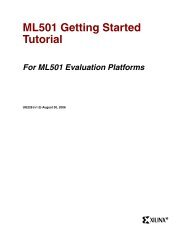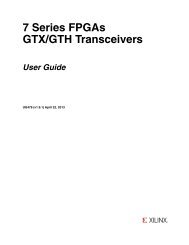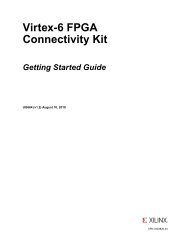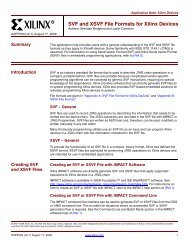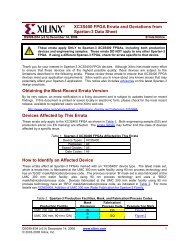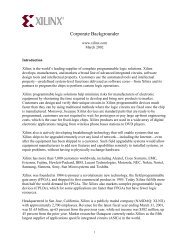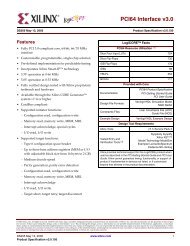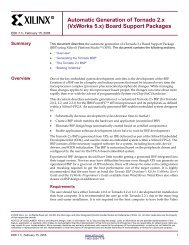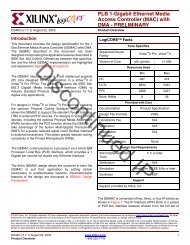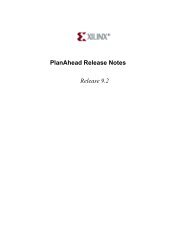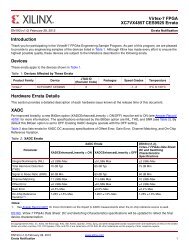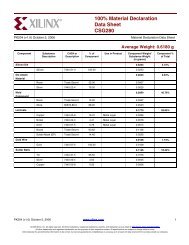Xilinx Exemplar/ModelSim Tutorial for CPLDs
Xilinx Exemplar/ModelSim Tutorial for CPLDs
Xilinx Exemplar/ModelSim Tutorial for CPLDs
Create successful ePaper yourself
Turn your PDF publications into a flip-book with our unique Google optimized e-Paper software.
<strong>Exemplar</strong> <strong>Tutorial</strong><br />
right of the listed working directory and browse to the proper<br />
directory. Select the directory and click on the Set button.<br />
5. Add the files to the Open files box by clicking on the open files<br />
icon to the right. The Set Input File(s) window will be shown as<br />
in the figure 1-7. By default Verilog and VHDL files will be<br />
displayed. You can select the files by left mouse clicking and<br />
using a combination of either holding the left mouse button<br />
down and highlighting all files at once, using the left mouse<br />
button along with the shift-key and/or ctrl-key.<br />
After the appropriate files are selected click the OK button.<br />
6. The order of the files read in must be from the bottom up. To<br />
arrange the files into the proper order highlight the file and drag<br />
and drop it into the appropriate place to reflect the figure 1-8.<br />
Figure 1-8 Input Files order window<br />
7. Once the files are listed the Technology must be set <strong>for</strong> the HDL<br />
files. This must be done since Level 2 runs everything at once and<br />
the Target Technology library end up getting loaded after reading<br />
the files in. So when there are instantiated components in the<br />
1-20 <strong>Xilinx</strong> Development System