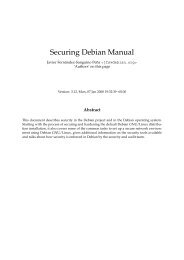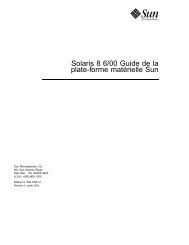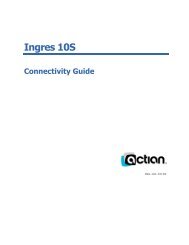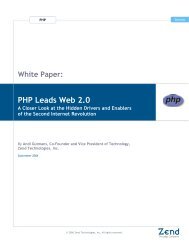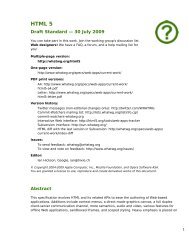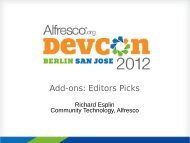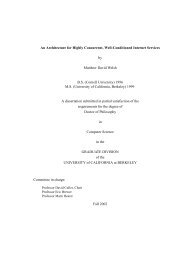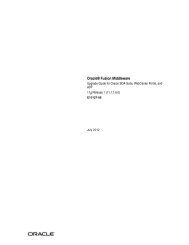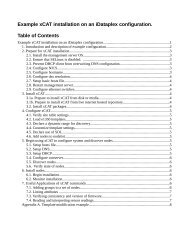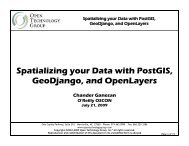Slackware Linux Basics - Huihoo
Slackware Linux Basics - Huihoo
Slackware Linux Basics - Huihoo
You also want an ePaper? Increase the reach of your titles
YUMPU automatically turns print PDFs into web optimized ePapers that Google loves.
Chapter 5. Installing <strong>Slackware</strong> <strong>Linux</strong><br />
5.1. Booting the installation CD-ROM<br />
The easiest method for booting the installation system is by using the installation CD-ROM. The <strong>Slackware</strong> <strong>Linux</strong><br />
installation CD-ROM is a bootable CD, which means that the BIOS can boot the CD, just like it can boot, for example,<br />
a floppy disk. Most modern systems have a BIOS which supports CD-ROM booting.<br />
If the CD is not booted when you have the CD inserted in the CD-ROM drive during the system boot, the boot sequence<br />
is probably not correctly configured in the BIOS. Enter the BIOS setup (usually this can be done by holding the <br />
or key when the BIOS screen appears) and make sure the CD-ROM is on the top of the list in the boot sequence.<br />
If you are using a SCSI CD-ROM you may have to set the boot sequence in the SCSI BIOS instead of the system<br />
BIOS. Consult the SCSI card manual for more information.<br />
When the CD-ROM is booted, a pre-boot screen will appear. Normally you can just press to proceed<br />
loading the default (hugesmp.s) <strong>Linux</strong> kernel. This kernel requires at least a Pentium Pro CPU. You can boot an<br />
alternative kernel by entering the kernel name on the prompt, and pressing . The following table lists the<br />
different kernels that are available from the <strong>Slackware</strong> <strong>Linux</strong> CD or DVD.<br />
Table 5.1. Installation kernels<br />
<strong>Linux</strong> Description<br />
huge.s Previously, there were specific<br />
kernels for different sets of<br />
disk controlers. The new huge<br />
kernels include support for all<br />
common ATA, SATA and SCSI<br />
controllers. This kernel does not<br />
have SMP support, and works on<br />
i486 and newer CPUs. If you<br />
have a Pentium Pro or newer<br />
CPU, it is recommended to use<br />
the hugesmp.s kernel, even on<br />
uniprocessor systems.<br />
hugesmp.s The hugesmp.s kernel has support<br />
for common ATA, SATA, and<br />
SCSI controllers. Additionally,<br />
this kernel has SMP support. This<br />
is the recommended kernel on<br />
Pentium Pro and newer CPUs.<br />
speakup.s This kernel is comparable to the<br />
huge.s kernel, but also includes<br />
support for hardware speech<br />
synthesizers.<br />
After booting the installation system, you will be asked whether you are using a special (national) keyboard layout<br />
or not. If you have a normal US/International keyboard, which is the most common, you can just press at<br />
this question. After that the login prompt will appear. Log on as “root”, no password will be requested. After login,<br />
the shell is started and you can begin installing <strong>Slackware</strong> <strong>Linux</strong>. The installation procedure will be explained briefly<br />
in this chapter.<br />
19