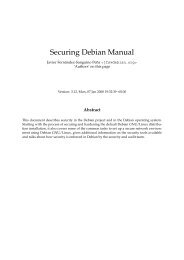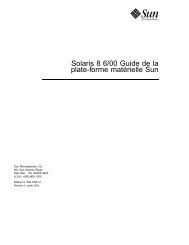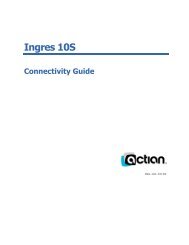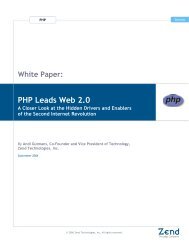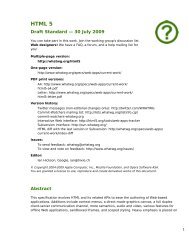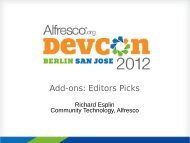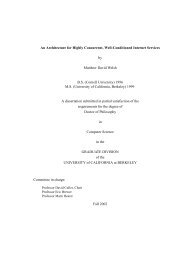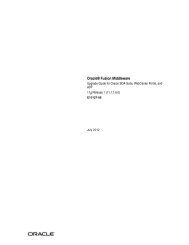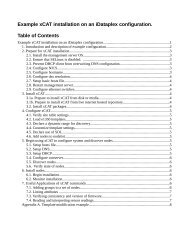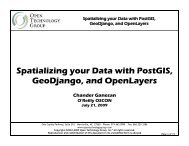- Page 1 and 2: Slackware Linux Basics For Slackwar
- Page 5 and 6: Table of Contents Preface .........
- Page 7 and 8: Slackware Linux Basics vii 20.1. In
- Page 9 and 10: List of Figures 4.1. Forking of a p
- Page 11 and 12: List of Tables 5.1. Installation ke
- Page 13 and 14: Preface This book aims to provide a
- Page 15: Part I. Getting started
- Page 18 and 19: 4 4
- Page 20 and 21: 6 6
- Page 22 and 23: 8 Slackware Linux Basics 2.4. The U
- Page 24 and 25: 10 10
- Page 26 and 27: 12 Slackware Linux Basics 7 Miscell
- Page 28 and 29: 14 14
- Page 30 and 31: 16 Slackware Linux Basics Forking c
- Page 32 and 33: 18 Slackware Linux Basics If you ha
- Page 36 and 37: 22 Slackware Linux Basics Figure 5.
- Page 38 and 39: 24 Slackware Linux Basics Figure 5.
- Page 40 and 41: 26 Slackware Linux Basics easiest w
- Page 42 and 43: 28 Slackware Linux Basics The next
- Page 44 and 45: 30 Slackware Linux Basics After set
- Page 46 and 47: 32 Slackware Linux Basics Figure 5.
- Page 48 and 49: 34 Slackware Linux Basics Figure 5.
- Page 50 and 51: 36 Slackware Linux Basics Figure 5.
- Page 52 and 53: 38 Slackware Linux Basics Figure 5.
- Page 54 and 55: 40 Slackware Linux Basics You will
- Page 56 and 57: 42 Slackware Linux Basics At this p
- Page 58 and 59: 44 Slackware Linux Basics The meani
- Page 60 and 61: 46 Slackware Linux Basics # cat > /
- Page 62 and 63: 48 Slackware Linux Basics Setting t
- Page 64 and 65: 50 Slackware Linux Basics mount -t
- Page 66 and 67: 52 Slackware Linux Basics restart)
- Page 69 and 70: Table of Contents 7. The shell ....
- Page 71 and 72: Chapter 7. The shell 7.1. Introduct
- Page 73 and 74: Chapter 7. The shell 59 If your she
- Page 75 and 76: Table 7.4. Moving by word Keys Desc
- Page 77 and 78: Table 7.7. Moving through lines Key
- Page 79 and 80: Matching single characters Chapter
- Page 81 and 82: Chapter 8. Files and directories 8.
- Page 83 and 84: user:joe:r-group::--mask::r-other::
- Page 85 and 86:
drwxrwxr-x 2 daniel daniel 4096 Sep
- Page 87 and 88:
Chapter 8. Files and directories 73
- Page 89 and 90:
Chapter 8. Files and directories 75
- Page 91 and 92:
Chapter 8. Files and directories 77
- Page 93 and 94:
Chapter 8. Files and directories 79
- Page 95 and 96:
Chapter 8. Files and directories 81
- Page 97 and 98:
group::r-x group:www-data:r-x mask:
- Page 99 and 100:
Chapter 8. Files and directories 85
- Page 101 and 102:
The same thing holds for wildcards:
- Page 103 and 104:
$ find . -perm u+rw ./secret/report
- Page 105 and 106:
Chapter 8. Files and directories 91
- Page 107 and 108:
ls: /bin/ls /usr/share/man/man1/ls.
- Page 109 and 110:
And a bzipped archive can be extrac
- Page 111 and 112:
fs_file Chapter 8. Files and direct
- Page 113 and 114:
y = key expires in n years Key is v
- Page 115 and 116:
Chapter 8. Files and directories 10
- Page 117 and 118:
Chapter 9. Text processing Text man
- Page 119 and 120:
[character*n] Repeat character n ti
- Page 121 and 122:
anaan banana peer pear We can get a
- Page 123 and 124:
appel banaan peer Apfel Banane Birn
- Page 125 and 126:
Chapter 9. Text processing 111 Ther
- Page 127 and 128:
} void usage(char *programName) { p
- Page 129 and 130:
Chapter 9. Text processing 115 - ti
- Page 131 and 132:
$ diff -u hello.c hello2.c Chapter
- Page 133 and 134:
Chapter 9. Text processing 119 any
- Page 135 and 136:
grepping files Chapter 9. Text proc
- Page 137 and 138:
Chapter 10. Process management 10.1
- Page 139 and 140:
} Chapter 10. Process management 12
- Page 141 and 142:
$ ps -A | head -n 10 PID TTY TIME C
- Page 143 and 144:
10.4. Job control Chapter 10. Proce
- Page 145 and 146:
$ jobs [1]+ Running sleep 3600 & Ch
- Page 147:
Part III. Editing and typesetting
- Page 150 and 151:
136 136
- Page 152 and 153:
138 Slackware Linux Basics ❶ The
- Page 154 and 155:
140 Slackware Linux Basics The exam
- Page 157 and 158:
Table of Contents 12. Reading and w
- Page 159 and 160:
Chapter 12. Reading and writing e-m
- Page 161 and 162:
imaps://[user@]hostname[:port]/[mai
- Page 163 and 164:
Chapter 13. Sendmail 13.1. Introduc
- Page 165 and 166:
Chapter 13. Sendmail 151 The mappin
- Page 167:
Part V. System administration
- Page 170 and 171:
156 156
- Page 172 and 173:
158 Slackware Linux Basics # userad
- Page 174 and 175:
160 Slackware Linux Basics 14.3. Av
- Page 176 and 177:
162 Slackware Linux Basics Disk quo
- Page 178 and 179:
164 Slackware Linux Basics • Name
- Page 180 and 181:
166 166
- Page 182 and 183:
168 Slackware Linux Basics On Slack
- Page 184 and 185:
170 Slackware Linux Basics # remove
- Page 186 and 187:
172 Slackware Linux Basics In this
- Page 188 and 189:
174 Slackware Linux Basics As you c
- Page 190 and 191:
176 176
- Page 192 and 193:
178 Slackware Linux Basics # cp /mn
- Page 194 and 195:
180 Slackware Linux Basics # rm -rf
- Page 196 and 197:
182 182
- Page 198 and 199:
184 Slackware Linux Basics ❸ The
- Page 200 and 201:
186 Slackware Linux Basics Most ser
- Page 202 and 203:
188 188
- Page 204 and 205:
190 Slackware Linux Basics inetd Th
- Page 206 and 207:
192 Slackware Linux Basics The defa
- Page 208 and 209:
194 Slackware Linux Basics # vmstat
- Page 211 and 212:
Table of Contents 22. Networking co
- Page 213 and 214:
Chapter 22. Networking configuratio
- Page 215 and 216:
Table 22.1. Important IPv6 Prefixes
- Page 217 and 218:
Chapter 22. Networking configuratio
- Page 219 and 220:
Chapter 22. Networking configuratio
- Page 221 and 222:
Chapter 23. IPsec 23.1. Theory IPse
- Page 223 and 224:
Writing the configuration file Chap
- Page 225 and 226:
Chapter 23. IPsec 211 # tcpdump -i
- Page 227 and 228:
Chapter 23. IPsec 213 proposal bloc
- Page 229 and 230:
Chapter 24. The Internet super serv
- Page 231 and 232:
Chapter 25. Apache 25.1. Introducti
- Page 233 and 234:
Chapter 26. BIND 26.1. Introduction