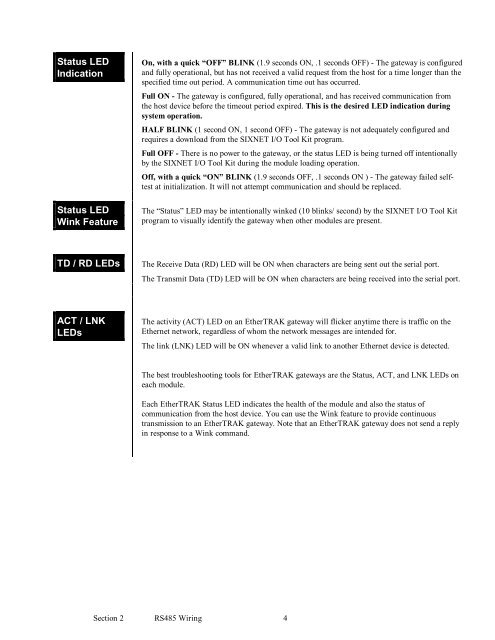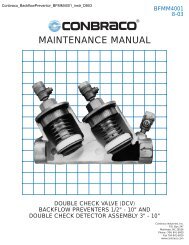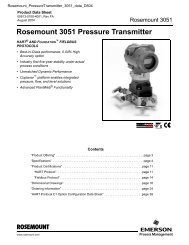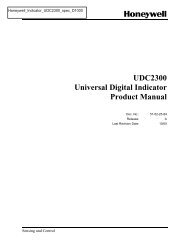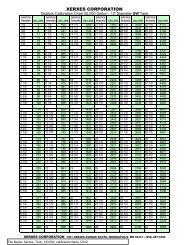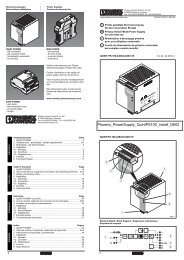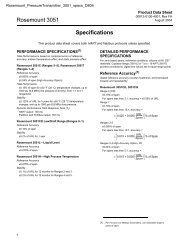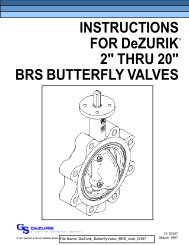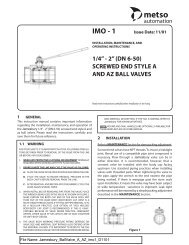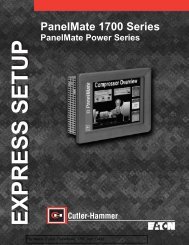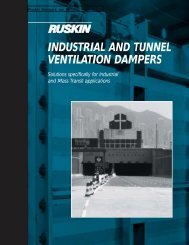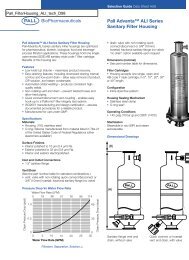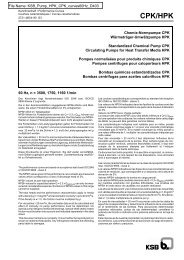You also want an ePaper? Increase the reach of your titles
YUMPU automatically turns print PDFs into web optimized ePapers that Google loves.
Status LED<br />
Indication<br />
Status LED<br />
Wink Feature<br />
On, with a quick “OFF” BLINK (1.9 seconds ON, .1 seconds OFF) - The gateway is configured<br />
and fully operational, but has not received a valid request from the host for a time longer than the<br />
specified time out period. A communication time out has occurred.<br />
Full ON - The gateway is configured, fully operational, and has received communication from<br />
the host device before the timeout period expired. This is the desired LED indication during<br />
system operation.<br />
HALF BLINK (1 second ON, 1 second OFF) - The gateway is not adequately configured and<br />
requires a download from the SIXNET I/O Tool Kit program.<br />
Full OFF - There is no power to the gateway, or the status LED is being turned off intentionally<br />
by the SIXNET I/O Tool Kit during the module loading operation.<br />
Off, with a quick “ON” BLINK (1.9 seconds OFF, .1 seconds ON ) - The gateway failed selftest<br />
at initialization. It will not attempt communication and should be replaced.<br />
The “Status” LED may be intentionally winked (10 blinks/ second) by the SIXNET I/O Tool Kit<br />
program to visually identify the gateway when other modules are present.<br />
TD / RD LEDs The Receive Data (RD) LED will be ON when characters are being sent out the serial port.<br />
The Transmit Data (TD) LED will be ON when characters are being received into the serial port.<br />
ACT / LNK<br />
LEDs<br />
The activity (ACT) LED on an <strong>EtherTRAK</strong> gateway will flicker anytime there is traffic on the<br />
Ethernet network, regardless of whom the network messages are intended for.<br />
The link (LNK) LED will be ON whenever a valid link to another Ethernet device is detected.<br />
The best troubleshooting tools for <strong>EtherTRAK</strong> gateways are the Status, ACT, and LNK LEDs on<br />
each module.<br />
Each <strong>EtherTRAK</strong> Status LED indicates the health of the module and also the status of<br />
communication from the host device. You can use the Wink feature to provide continuous<br />
transmission to an <strong>EtherTRAK</strong> gateway. Note that an <strong>EtherTRAK</strong> gateway does not send a reply<br />
in response to a Wink command.<br />
Section 2 RS485 Wiring 4