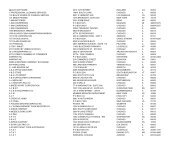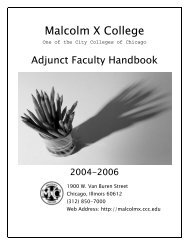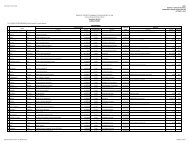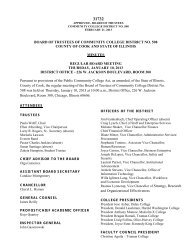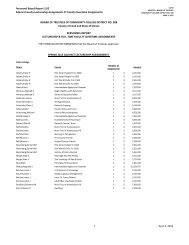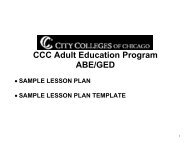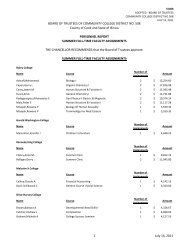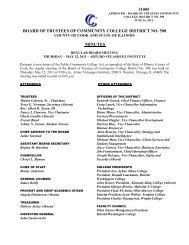My.CCC.edu Guest User Guide - City Colleges of Chicago
My.CCC.edu Guest User Guide - City Colleges of Chicago
My.CCC.edu Guest User Guide - City Colleges of Chicago
You also want an ePaper? Increase the reach of your titles
YUMPU automatically turns print PDFs into web optimized ePapers that Google loves.
Summer 2006<br />
<strong>Guest</strong> <strong>User</strong> <strong>Guide</strong><br />
Before you Search<br />
Search the Sch<strong>edu</strong>le<br />
Search the Catalog<br />
<strong>My</strong>.<strong>CCC</strong>.<strong>edu</strong> Support<br />
<strong>My</strong>.<strong>CCC</strong>.<strong>edu</strong><br />
Support Website<br />
www.ccc.<strong>edu</strong>/sahelp/<br />
<strong>City</strong> <strong>Colleges</strong><br />
Daley College<br />
H. Washington College<br />
Kennedy-King College<br />
Malcolm X College<br />
Olive·Harvey College<br />
Truman College<br />
Wright College<br />
<strong>My</strong>.<strong>CCC</strong>.<strong>edu</strong> <strong>Guest</strong> <strong>User</strong> <strong>Guide</strong><br />
<strong>My</strong>.<strong>CCC</strong>.<strong>edu</strong> is the online registration system <strong>of</strong> the <strong>City</strong> <strong>Colleges</strong> <strong>of</strong> <strong>Chicago</strong>. Returning<br />
students can login to <strong>My</strong>.<strong>CCC</strong>.<strong>edu</strong> to register and pay for classes, check holds, and check<br />
their financial aid information. New or prospective students (guests) can search the course<br />
sch<strong>edu</strong>les and catalogs (for all colleges) without logging in. This guide instructs guests how to<br />
search <strong>My</strong>.<strong>CCC</strong>.<strong>edu</strong>.<br />
Before You Search<br />
• To view <strong>My</strong>.<strong>CCC</strong>.<strong>edu</strong> properly you must use Internet Explorer 5.0 or later.<br />
• Run the Browser Test (link on the home page <strong>of</strong> <strong>My</strong>.<strong>CCC</strong>.<strong>edu</strong>) to ensure your computer is<br />
properly configured for <strong>My</strong>.<strong>CCC</strong>.<strong>edu</strong>.<br />
• Whenever you see a magnifying glass , there is search assistance available.<br />
• For help while searching <strong>My</strong>.<strong>CCC</strong>.<strong>edu</strong>, click the Help link in the upper right hand corner for<br />
more information.<br />
Searching the Sch<strong>edu</strong>le <strong>of</strong> Classes as a <strong>Guest</strong> (Basic)<br />
The Sch<strong>edu</strong>le <strong>of</strong> Classes is a listing <strong>of</strong> classes being taught during a specific term. To search as a<br />
guest:<br />
1. Go to <strong>My</strong>.<strong>CCC</strong>.<strong>edu</strong>.<br />
2. From the left side navigation, click Summer and Fall 2006 Sch<strong>edu</strong>le <strong>of</strong> Classes.<br />
3. Select a Term.<br />
4. Click Basic Search.<br />
5. Click on the magnifying glass , then click Look-up to view a list <strong>of</strong> Subjects.<br />
6. Locate the subject <strong>of</strong> interest and click on the value.<br />
7. To achieve maximum search results, enter as little information as possible.<br />
8. OPTIONAL: Enter the catalog number <strong>of</strong> the course (example catalog number: 101).<br />
9. REQUIRED: Select a <strong>City</strong> College from the Campus dropdown.<br />
Basic Class Search Screen:<br />
<strong>My</strong>.<strong>CCC</strong>.<strong>edu</strong> <strong>Guest</strong> Student <strong>User</strong> <strong>Guide</strong> - Page 1 <strong>of</strong> 4 5/31/2006 for more information visit http://www.ccc.<strong>edu</strong>/sahelp/
10. Click Search.<br />
11. Listed are the courses that matched your search <strong>of</strong> the Sch<strong>edu</strong>le <strong>of</strong> Classes.<br />
12. For more class detail information, click the Class Detail Button .<br />
13. To search again, click Basic Search, Advanced Search, or Return to Select Institution<br />
and Term.<br />
Basic Class Search Result Screen:<br />
Searching the Sch<strong>edu</strong>le <strong>of</strong> Classes as a <strong>Guest</strong> (Advanced)<br />
The Sch<strong>edu</strong>le <strong>of</strong> Classes is a listing <strong>of</strong> classes being taught during a specific term. Using the<br />
advanced search screen will allow you to enter more criteria when searching for a class. To search<br />
as a guest:<br />
1. Go to <strong>My</strong>.<strong>CCC</strong>.<strong>edu</strong>.<br />
2. From the left side navigation, click Summer and Fall 2006 Sch<strong>edu</strong>le <strong>of</strong> Classes.<br />
3. Select a Term.<br />
4. Click Advanced Search.<br />
5. Click on the magnifying glass<br />
to choose.<br />
, then click Look-up to view a list <strong>of</strong> Subjects from which<br />
6. Locate the subject <strong>of</strong> interest and click on the value.<br />
7. OPTIONAL: Select your Course Career. See below for Course Career descriptions. If you<br />
are unsure <strong>of</strong> your Course Career, consult with an Academic Advisor or Registrar at your<br />
college.<br />
Semester Credit For credit courses in General Studies, Transfer, or<br />
Career/Technical-Education Programs.<br />
Adult Education For ESL or GED prep courses.<br />
Continuing Education For non-credit, self-improvement classes.<br />
Skills For short-term, intensive vocational certificate programs that<br />
provide industry and trade focused job training.<br />
Military For classes taken while in the military.<br />
8. OPTIONAL: Enter the catalog number <strong>of</strong> the course (example catalog number: 101).<br />
9. OPTIONAL: Select a Mode <strong>of</strong> Instruction. If you want to view only online classes, select<br />
World Wide Web or Television/Web.<br />
10. REQUIRED: Select a <strong>City</strong> College from the Campus dropdown.<br />
11. Click Search.<br />
12. Listed are the courses that matched your search <strong>of</strong> the Sch<strong>edu</strong>le <strong>of</strong> Classes.<br />
13. For more class detail information, click the Class Detail Button .<br />
14. To search again, click Basic Search, Advanced Search, or Return to Select Institution<br />
and Term.<br />
<strong>My</strong>.<strong>CCC</strong>.<strong>edu</strong> <strong>Guest</strong> Student <strong>User</strong> <strong>Guide</strong> - Page 2 <strong>of</strong> 4 5/31/2006 for more information visit http://www.ccc.<strong>edu</strong>/sahelp/
Advanced Class Search Screen:<br />
Searching the Course Catalog as a <strong>Guest</strong><br />
The Course Catalog is a listing <strong>of</strong> all active course descriptions. As you are searching the Course<br />
Catalog, you will see that some courses are <strong>of</strong>fered at many, but not all <strong>City</strong> <strong>Colleges</strong>.<br />
1. Go to <strong>My</strong>.<strong>CCC</strong>.<strong>edu</strong>.<br />
2. From the left side navigation, click <strong>City</strong> <strong>Colleges</strong> Course Catalog.<br />
3. Select <strong>City</strong> <strong>Colleges</strong> <strong>of</strong> <strong>Chicago</strong> from the Institution drop down box.<br />
4. Click on the magnifying glass<br />
to search.<br />
, then click Look-up to view Subjects. Subject is required<br />
5. Locate the subject <strong>of</strong> interest and click on it.<br />
6. If you know the catalog number <strong>of</strong> the course (example catalog number: 101), enter the<br />
number; otherwise click Search.<br />
Course Catalog Search Screen:<br />
7. Review the results that matched your search <strong>of</strong> the Course Catalog.<br />
8. Each course lists the catalog number, subject, course name, course description, credit<br />
hours (units) and the colleges where the course is <strong>of</strong>fered.<br />
College abbreviations are as follows:<br />
DA: Daley HW: Harold Washington KK: Kennedy-King MX: Malcolm X<br />
OH: Olive-Harvey TR: Truman WR: Wright<br />
<strong>My</strong>.<strong>CCC</strong>.<strong>edu</strong> <strong>Guest</strong> Student <strong>User</strong> <strong>Guide</strong> - Page 3 <strong>of</strong> 4 5/31/2006 for more information visit http://www.ccc.<strong>edu</strong>/sahelp/
Course Catalog Search Results Screen:<br />
<strong>My</strong>.<strong>CCC</strong>.<strong>edu</strong> Support<br />
Most <strong>My</strong>.<strong>CCC</strong>.<strong>edu</strong> questions are answered on the Support Website. To visit the <strong>My</strong>.<strong>CCC</strong>.<strong>edu</strong><br />
Support Website, click Support Website from <strong>My</strong>.<strong>CCC</strong>.<strong>edu</strong> or visit<br />
http://www.ccc.<strong>edu</strong>/sahelp/<br />
What if I am a new student and would like to register online?<br />
New students or past students who have not taken a class in the last 2 years must register on<br />
campus before using <strong>My</strong>.<strong>CCC</strong>.<strong>edu</strong><br />
How do I get a Student <strong>User</strong>name?<br />
Returning students who have taken classes in the last two years already have a Student <strong>User</strong>name<br />
and can retrieve it by visiting http://my.ccc.<strong>edu</strong> and clicking Retrieve my <strong>User</strong>name. New<br />
students must register for the first time on campus. Within 72 hours, new students can obtain their<br />
Student <strong>User</strong>name online by visiting http://my.ccc.<strong>edu</strong> and clicking Retrieve my <strong>User</strong>name.<br />
This <strong>User</strong> <strong>Guide</strong> was prepared by the Web Team <strong>of</strong> District Office for informational purposes only. <strong>CCC</strong> believes the<br />
information in these pages is accurate as <strong>of</strong> publication. <strong>CCC</strong> reserves the right to change, at any time without notice,<br />
fees, charges, curriculum, content, and such other matters as may be within its control. The <strong>City</strong> <strong>Colleges</strong> <strong>of</strong> <strong>Chicago</strong> is<br />
not responsible for any inadvertent errors. Prompt action will be taken to correct any errors.<br />
<strong>My</strong>.<strong>CCC</strong>.<strong>edu</strong> <strong>Guest</strong> Student <strong>User</strong> <strong>Guide</strong> - Page 4 <strong>of</strong> 4 5/31/2006 for more information visit http://www.ccc.<strong>edu</strong>/sahelp/