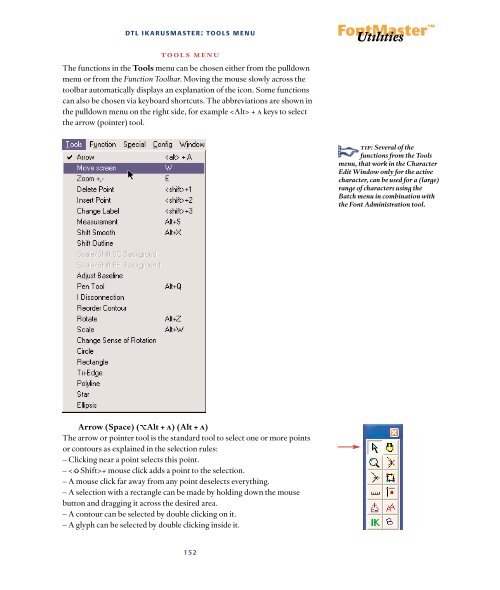- Page 1 and 2:
DutchType Library the ultimate tool
- Page 3 and 4:
Typography means more than bringing
- Page 5 and 6:
contents 2. Character Edit Window a
- Page 7 and 8:
contents Measurement 58 Shift Smoot
- Page 9 and 10:
contents 3.4 Open contours 90 3.5 D
- Page 11 and 12:
contents Undo 134 Redo 134 Undo Cha
- Page 13 and 14:
contents Measurement 154 Shift Smoo
- Page 15 and 16:
Main dialog 183 1. Input Option(s)
- Page 17 and 18:
dtl fontmaster: introduction The Du
- Page 19 and 20:
dtl fontmaster: introduction 18 Eng
- Page 21 and 22:
Idea starting point Artwork (workin
- Page 23 and 24:
dtl beziermaster: outline descripti
- Page 25 and 26:
dtl beziermaster: selection of poin
- Page 27 and 28:
dtl beziermaster: menu functions Me
- Page 29 and 30:
dtl beziermaster: file menu Open (P
- Page 31 and 32:
dtl beziermaster: file menu eps Out
- Page 33 and 34:
dtl beziermaster: file menu 1.9 Pri
- Page 35 and 36:
dtl beziermaster: edit menu edit me
- Page 37 and 38:
dtl beziermaster: edit menu 2. Char
- Page 39 and 40:
dtl beziermaster: view menu view me
- Page 41 and 42:
dtl beziermaster: view menu Functio
- Page 43 and 44:
dtl beziermaster: view menu If the
- Page 45 and 46:
dtl beziermaster: view menu Diueren
- Page 47 and 48:
dtl beziermaster: batch menu - Chan
- Page 49 and 50:
dtl beziermaster: batch menu - 1-2
- Page 51 and 52:
dtl beziermaster: batch menu - Adju
- Page 53 and 54:
dtl beziermaster: batch menu - Size
- Page 55 and 56:
dtl beziermaster: tools menu tools
- Page 57 and 58:
dtl beziermaster: tools menu Zoom +
- Page 59 and 60:
dtl beziermaster: tools menu If the
- Page 61 and 62:
dtl beziermaster: tools menu Adjust
- Page 63 and 64:
dtl beziermaster: tools menu Reorde
- Page 65 and 66:
dtl beziermaster: tools menu Circle
- Page 67 and 68:
dtl beziermaster: function menu - S
- Page 69 and 70:
special menu The pulldown menu show
- Page 71 and 72:
dtl beziermaster: special menu - Ch
- Page 73 and 74:
dtl beziermaster: special menu - Ch
- Page 75 and 76:
dtl beziermaster: config menu Funct
- Page 77 and 78:
dtl beziermaster: function and shor
- Page 79 and 80:
dtl fontmaster 78 The Digital Font
- Page 81 and 82:
Idea starting point Artwork (workin
- Page 83 and 84:
dtl blendmaster: blend name from So
- Page 85 and 86:
dtl blendmaster: check and correct
- Page 87 and 88:
Idea starting point Artwork (workin
- Page 89 and 90:
dtl contourmaster: check and correc
- Page 91 and 92:
dtl contourmaster: options 3.4 Open
- Page 93 and 94:
dtl contourmaster: options 3.11 Ali
- Page 95 and 96:
dtl contourmaster: options 3.15 Dou
- Page 97 and 98:
dtl contourmaster: options 3.18 Sin
- Page 99 and 100:
dtl contourmaster: options This err
- Page 101 and 102: dtl fontmaster 100 Matrices of the
- Page 103 and 104: Idea starting point Artwork (workin
- Page 105 and 106: PostScript Type 1 TrueType OpenType
- Page 107 and 108: dtl datamaster: export fonts … Af
- Page 109 and 110: dtl datamaster: export fonts … Th
- Page 111 and 112: dtl datamaster: export fonts … na
- Page 113 and 114: dtl datamaster: export fonts … Sl
- Page 115 and 116: dtl datamaster: export fonts … gp
- Page 117 and 118: dtl datamaster: export fonts … Th
- Page 119 and 120: Idea starting point Artwork (workin
- Page 121 and 122: dtl ikarusmaster: outline descripti
- Page 123 and 124: dtl ikarusmaster: selection of poin
- Page 125 and 126: dtl ikarusmaster: menu functions Me
- Page 127 and 128: dtl ikarusmaster: file menu Open (P
- Page 129 and 130: dtl ikarusmaster: file menu eps Out
- Page 131 and 132: dtl ikarusmaster: file menu 1.9 Pri
- Page 133 and 134: dtl ikarusmaster: edit menu edit me
- Page 135 and 136: dtl ikarusmaster: edit menu 2. Char
- Page 137 and 138: dtl ikarusmaster: view menu view me
- Page 139 and 140: dtl ikarusmaster: view menu Functio
- Page 141 and 142: dtl ikarusmaster: view menu If the
- Page 143 and 144: dtl ikarusmaster: view menu Diueren
- Page 145 and 146: dtl ikarusmaster: batch menu - Chan
- Page 147 and 148: dtl ikarusmaster: batch menu - 1-2
- Page 149 and 150: dtl ikarusmaster: batch menu - Adju
- Page 151: dtl ikarusmaster: batch menu - Size
- Page 155 and 156: dtl ikarusmaster: tools menu Insert
- Page 157 and 158: dtl ikarusmaster: tools menu Adjust
- Page 159 and 160: dtl ikarusmaster: tools menu Fit Po
- Page 161 and 162: dtl ikarusmaster: tools menu Circle
- Page 163 and 164: dtl ikarusmaster: function menu - S
- Page 165 and 166: special menu The pulldown menu show
- Page 167 and 168: dtl ikarusmaster: special menu - Di
- Page 169 and 170: dtl ikarusmaster: config menu conf
- Page 171 and 172: dtl ikarusmaster: window menu windo
- Page 173 and 174: dtl ikarusmaster: function and shor
- Page 175 and 176: Idea starting point Artwork (workin
- Page 177 and 178: dtl kernmaster: supporting (text) f
- Page 179 and 180: dtl kernmaster: options 2.2 Setting
- Page 181 and 182: dtl kernmaster: result listing 4. R
- Page 183 and 184: Idea starting point Artwork (workin
- Page 185 and 186: dtl tracemaster: input options 1. I
- Page 187 and 188: dtl tracemaster: output options 2.
- Page 189 and 190: dtl tracemaster: tab options the to
- Page 191 and 192: dtl fontmaster 190
- Page 193 and 194: appendix i: installing dtl fontmast
- Page 195 and 196: appendix i: installing dtl fontmast
- Page 197 and 198: appendix ii: end user license Dutch
- Page 199 and 200: appendix iii: character layout file
- Page 201 and 202: Keyword URWnum URWcomp PSNum PSName
- Page 203 and 204:
Appendix iv: ufm File Format Keywor
- Page 205 and 206:
Uniqueid Vendid Version Weight Widt
- Page 207 and 208:
Slant 0 FontFamilyName DTLDocumenta
- Page 209 and 210:
Format Structure Element Comment Fo
- Page 211 and 212:
Format Structure Element Comment Fo
- Page 213 and 214:
Format Structure Element Comment Fo
- Page 215 and 216:
Format Structure Element Comment Fo
- Page 217 and 218:
Format Structure Element Comment Fo
- Page 219 and 220:
Format Structure Element Comment Fo
- Page 221 and 222:
Format Structure Element Comment Fo
- Page 223 and 224:
appendix vi: opentype font technolo
- Page 225 and 226:
appendix vi: opentype font technolo
- Page 227 and 228:
sfnt-cid (Adobe) OpenType (0tf) Ope
- Page 229 and 230:
appendix vi: opentype font technolo
- Page 231 and 232:
appendix vi: opentype font technolo
- Page 233 and 234:
appendix vi: opentype font technolo
- Page 235 and 236:
appendix vii: character number list
- Page 237 and 238:
appendix vii: character number list
- Page 239 and 240:
appendix vii: character number list
- Page 241 and 242:
1235; 2565; sf480000 1236; 2559; sf
- Page 243 and 244:
3345; 0447; afii10089 3346; 0448; a
- Page 245 and 246:
appendix vii: character number list
- Page 247 and 248:
appendix vii: character number list
- Page 249 and 250:
appendix vii: character number list
- Page 251 and 252:
appendix vii: character number list
- Page 253 and 254:
appendix vii: character number list
- Page 255 and 256:
appendix vii: character number list
- Page 257 and 258:
appendix ix: dtl icondropper dtl Ic
- Page 259 and 260:
appendix xi: trouble shooting 2.Win
- Page 261 and 262:
font database management All the fi
- Page 263 and 264:
1-2 60 16-bit range 23, 37 2-1 61
- Page 265 and 266:
k Kanji 27 keyboard shortcuts 46 l
- Page 267 and 268:
acknowledgements dtl FontMaster Man