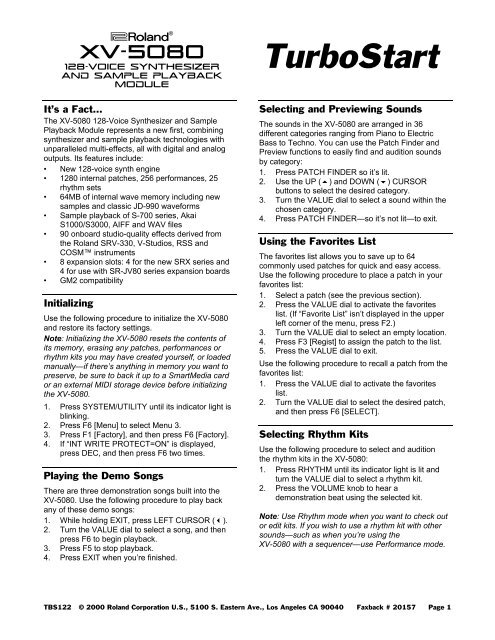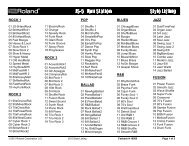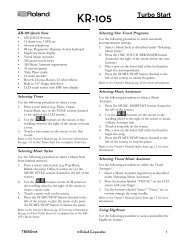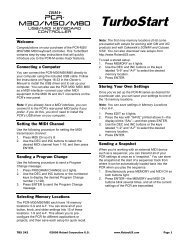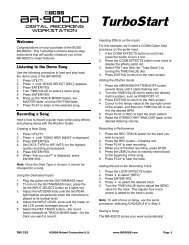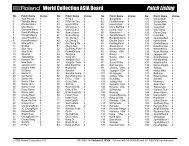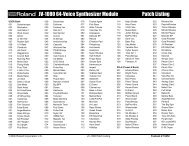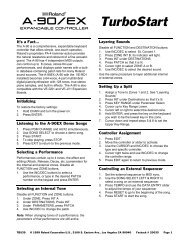XV-5080 TurboStart - NathanSheldon.com
XV-5080 TurboStart - NathanSheldon.com
XV-5080 TurboStart - NathanSheldon.com
Create successful ePaper yourself
Turn your PDF publications into a flip-book with our unique Google optimized e-Paper software.
®ÂØÒňΠ®<br />
<strong>XV</strong>-<strong>5080</strong><br />
128-Voice Synthesizer<br />
and sample Playback<br />
Module<br />
It’s a Fact…<br />
The <strong>XV</strong>-<strong>5080</strong> 128-Voice Synthesizer and Sample<br />
Playback Module represents a new first, <strong>com</strong>bining<br />
synthesizer and sample playback technologies with<br />
unparalleled multi-effects, all with digital and analog<br />
outputs. Its features include:<br />
• New 128-voice synth engine<br />
• 1280 internal patches, 256 performances, 25<br />
rhythm sets<br />
• 64MB of internal wave memory including new<br />
samples and classic JD-990 waveforms<br />
• Sample playback of S-700 series, Akai<br />
S1000/S3000, AIFF and WAV files<br />
• 90 onboard studio-quality effects derived from<br />
the Roland SRV-330, V-Studios, RSS and<br />
COSM instruments<br />
• 8 expansion slots: 4 for the new SRX series and<br />
4 for use with SR-JV80 series expansion boards<br />
• GM2 <strong>com</strong>patibility<br />
Initializing<br />
Use the following procedure to initialize the <strong>XV</strong>-<strong>5080</strong><br />
and restore its factory settings.<br />
Note: Initializing the <strong>XV</strong>-<strong>5080</strong> resets the contents of<br />
its memory, erasing any patches, performances or<br />
rhythm kits you may have created yourself, or loaded<br />
manually—if there’s anything in memory you want to<br />
preserve, be sure to back it up to a SmartMedia card<br />
or an external MIDI storage device before initializing<br />
the <strong>XV</strong>-<strong>5080</strong>.<br />
1. Press SYSTEM/UTILITY until its indicator light is<br />
blinking.<br />
2. Press F6 [Menu] to select Menu 3.<br />
3. Press F1 [Factory], and then press F6 [Factory].<br />
4. If “INT WRITE PROTECT=ON” is displayed,<br />
press DEC, and then press F6 two times.<br />
Playing the Demo Songs<br />
There are three demonstration songs built into the<br />
<strong>XV</strong>-<strong>5080</strong>. Use the following procedure to play back<br />
any of these demo songs:<br />
1. While holding EXIT, press LEFT CURSOR ().<br />
2. Turn the VALUE dial to select a song, and then<br />
press F6 to begin playback.<br />
3. Press F5 to stop playback.<br />
4. Press EXIT when you’re finished.<br />
<strong>TurboStart</strong><br />
Selecting and Previewing Sounds<br />
The sounds in the <strong>XV</strong>-<strong>5080</strong> are arranged in 36<br />
different categories ranging from Piano to Electric<br />
Bass to Techno. You can use the Patch Finder and<br />
Preview functions to easily find and audition sounds<br />
by category:<br />
1. Press PATCH FINDER so it’s lit.<br />
2. Use the UP () and DOWN () CURSOR<br />
buttons to select the desired category.<br />
3. Turn the VALUE dial to select a sound within the<br />
chosen category.<br />
4. Press PATCH FINDER—so it’s not lit—to exit.<br />
Using the Favorites List<br />
The favorites list allows you to save up to 64<br />
<strong>com</strong>monly used patches for quick and easy access.<br />
Use the following procedure to place a patch in your<br />
favorites list:<br />
1. Select a patch (see the previous section).<br />
2. Press the VALUE dial to activate the favorites<br />
list. (If “Favorite List” isn’t displayed in the upper<br />
left corner of the menu, press F2.)<br />
3. Turn the VALUE dial to select an empty location.<br />
4. Press F3 [Regist] to assign the patch to the list.<br />
5. Press the VALUE dial to exit.<br />
Use the following procedure to recall a patch from the<br />
favorites list:<br />
1. Press the VALUE dial to activate the favorites<br />
list.<br />
2. Turn the VALUE dial to select the desired patch,<br />
and then press F6 [SELECT].<br />
Selecting Rhythm Kits<br />
Use the following procedure to select and audition<br />
the rhythm kits in the <strong>XV</strong>-<strong>5080</strong>:<br />
1. Press RHYTHM until its indicator light is lit and<br />
turn the VALUE dial to select a rhythm kit.<br />
2. Press the VOLUME knob to hear a<br />
demonstration beat using the selected kit.<br />
Note: Use Rhythm mode when you want to check out<br />
or edit kits. If you wish to use a rhythm kit with other<br />
sounds—such as when you’re using the<br />
<strong>XV</strong>-<strong>5080</strong> with a sequencer—use Performance mode.<br />
TBS122 © 2000 Roland Corporation U.S., 5100 S. Eastern Ave., Los Angeles CA 90040 Faxback # 20157 Page 1
®ÂØÒňΠ®<br />
<strong>XV</strong>-<strong>5080</strong><br />
128-Voice Synthesizer<br />
and sample Playback<br />
Module<br />
Setting Up a Performance<br />
The <strong>XV</strong>-<strong>5080</strong> is a great performance synthesizer<br />
when it’s connected to a MIDI keyboard or other MIDI<br />
controller. You can use the <strong>XV</strong>-<strong>5080</strong> in Patch mode<br />
to play single sounds. Performance mode offers more<br />
<strong>com</strong>plex setups, with layers and splits that use up to<br />
32 individual parts. Use the following procedure to<br />
audition some great built-in performances from a<br />
MIDI keyboard:<br />
1. Connect the keyboard’s MIDI Out to the<br />
<strong>XV</strong>-<strong>5080</strong>’s MIDI In A jack.<br />
2. Set the keyboard to MIDI Channel 1.<br />
Note: The <strong>XV</strong>-<strong>5080</strong> defaults to MIDI Channel 1<br />
for performance and patch playback.<br />
3. On the <strong>XV</strong>-<strong>5080</strong>, press PERFORMANCE, and<br />
then turn the VALUE dial to select User 01:<br />
Andreas Cave.<br />
Check out the following performances:<br />
• User 02: Watta Gate!<br />
• User 11: PhsDyno+Bs<br />
• User 18: StereoSlicer<br />
• User 24: <strong>XV</strong> Sweep Pad<br />
• User 41: OrcEnsemble<br />
• User 60: Pumping <strong>5080</strong><br />
Selecting Effects<br />
Use the following procedure to try out the different<br />
effects in the <strong>XV</strong>-<strong>5080</strong>:<br />
1. Select the patch PRE-A #122: Rotary Gtr (as<br />
described earlier).<br />
2. Press F6 [Effects], and then press F2 [MFX<br />
Prm].<br />
3. Use the CURSOR keys to highlight “TYPE,” and<br />
then turn the VALUE dial to select the desired<br />
MFX (“multi-effects”) type.<br />
4. Press the VOLUME knob to audition the effect.<br />
Check out the following effects:<br />
• 39: FLANGER/DELAY<br />
• 60: 3D CHORUS<br />
• 65: STEREO AUTO WAH<br />
• 78: GUITAR AMP SIMULATOR<br />
• 85: CLEAN GUITAR MULTI B<br />
<strong>TurboStart</strong><br />
Setting Up for Sequencing<br />
When sequencing, you’ll usually want to be able to<br />
play the <strong>XV</strong>-<strong>5080</strong>’s sounds using several different<br />
MIDI channels at once. This allows you to control<br />
each sound separately. Use the following procedure<br />
to set up the <strong>XV</strong>-<strong>5080</strong>:<br />
1. Connect the sequencer’s MIDI output to the<br />
<strong>XV</strong>-<strong>5080</strong>’s MIDI In 1.<br />
2. Press PERFORMANCE on the <strong>XV</strong>-<strong>5080</strong>, and<br />
then turn the VALUE dial to select PR-A: 01-<br />
SEQ:TEMPLATE. This performance is designed<br />
specifically for sequencing, and allows you to<br />
play up to 16 parts—each with its own patch—on<br />
individual MIDI channels.<br />
Tip: You can play up to 32 separate parts at<br />
once on the <strong>XV</strong>-<strong>5080</strong> when you connect your<br />
sequencer to both its MIDI In 1 and 2 jacks.<br />
Selecting Sounds<br />
You can select sounds from your sequencer using<br />
MIDI Program Change and Bank Select messages,<br />
or you can manually select the sounds on the<br />
<strong>XV</strong>-<strong>5080</strong>. In most cases, it’s preferable to select the<br />
sounds from your sequencer since this will allow you<br />
to easily save these settings with your sequencer<br />
song data. If you wish to select sounds directly from<br />
the <strong>XV</strong>-<strong>5080</strong>, use the following procedure:<br />
1. While holding PERFORMANCE, press PATCH.<br />
You’ll notice “Part 1” in the middle of the display.<br />
This means that the patch you’re viewing is on<br />
MIDI Channel 1. (In this performance, each part<br />
responds to its same-numbered MIDI channel.)<br />
2. Select a patch as described earlier.<br />
3. Press the RIGHT CURSOR to select Part 2.<br />
Select a patch for MIDI Channel 2.<br />
4. Repeat Step 3 to select patches for all of your<br />
parts.<br />
Note: Typically, Part 10 (MIDI Channel 10) is set up<br />
as the rhythm part, though you can use any part for<br />
this purpose on the <strong>XV</strong>-<strong>5080</strong>.<br />
Tip: If you’d like to select patches and rhythm kits<br />
from your sequencer, see the “Selecting <strong>XV</strong> Sounds”<br />
Supplemental Notes for a <strong>com</strong>plete list of the<br />
required MIDI messages. You can download this<br />
document from the Roland Web site (http://www.<br />
rolandus.<strong>com</strong>), request Faxback # 21103 from our<br />
faxback system (323-890-3780), or call a Roland<br />
Product Support specialist at 323-890-3740.<br />
TBS122 © 2000 Roland Corporation U.S., 5100 S. Eastern Ave., Los Angeles CA 90040 Faxback # 20157 Page 2
®ÂØÒňΠ®<br />
<strong>XV</strong>-<strong>5080</strong><br />
128-Voice Synthesizer<br />
and sample Playback<br />
Module<br />
Loading Sample Patches<br />
The key to the <strong>XV</strong>-<strong>5080</strong>’s flexibility is its ability to play<br />
back sample files from a variety of sources. Once<br />
equipped with optional RAM, the <strong>XV</strong>-<strong>5080</strong> can load<br />
and play back Roland S-700 series, Akai S1000 and<br />
S3000 series, AIFF and WAV samples. Use the<br />
following procedure to load and play patches from a<br />
CD-ROM library. In this example, we’ll load samples<br />
designed for use with the <strong>XV</strong>-<strong>5080</strong>:<br />
1. Power off the <strong>XV</strong>-<strong>5080</strong>, and then connect your<br />
CD-ROM drive to the SCSI connector on the<br />
<strong>XV</strong>-<strong>5080</strong>’s back panel.<br />
2. Power on the CD-ROM drive, then the <strong>XV</strong>-<strong>5080</strong>.<br />
3. Insert the desired CD-ROM into the CD-ROM<br />
drive.<br />
4. Press DISK, and then press F1 [Load]<br />
5. Press F1 [Drive] and turn the VALUE dial to<br />
highlight the CD-ROM drive.<br />
6. Press F6 [OK] to select the drive.<br />
7. Turn the VALUE dial to select the PATCH folder<br />
and press the right cursor () to open the folder.<br />
8. Turn the VALUE dial to select the patch you’d<br />
like to load and press F5 [Mark] to place a “√”<br />
next to the patch’s name on the display.<br />
9. Press F6 [Select], and then F6 [Load].<br />
10. Turn the VALUE dial to select a user patch<br />
location (1-128) in which to store the loaded<br />
data.<br />
11. Press F6 [OK] and then F6 [OK] again to load<br />
the sample into the selected user patch location.<br />
12. Press PATCH and turn the VALUE dial to select<br />
the loaded sample patch.<br />
Note: Any sample patch loaded into RAM is lost<br />
when the <strong>XV</strong>-<strong>5080</strong>’s power is turned off. While the<br />
patch’s name will still appear in the user patch<br />
location, you’ll have to re-load the sample patch in<br />
order to hear it.<br />
<strong>TurboStart</strong><br />
Appending Samples<br />
The append feature allows you to load the new<br />
samples into RAM without overwriting previously<br />
loaded samples. Use the following steps to load<br />
additional samples:<br />
1. Perform Steps 1-9 from the previous section to<br />
select the new sample you wish to load.<br />
2. Turn the VALUE dial to select a new user patch<br />
location in which to store the sample patch.<br />
3. Press F6 [OK].<br />
Note: The Append function in this window refers to<br />
the user patch locations and not the RAM storage<br />
area. For a full explanation of the Append function in<br />
this window, refer to <strong>XV</strong>-<strong>5080</strong> Owner’s Manual, Page<br />
186, Steps 12 and 13.<br />
4. Press F5 [Append] to load the selected sample<br />
patch.<br />
Saving Sample Data<br />
Once you’ve loaded your sample patches and have<br />
assigned them to parts, you may want to save them<br />
to a SmartMedia card or to a <strong>com</strong>patible external<br />
SCSI drive. This will allow you to store all of the<br />
<strong>XV</strong>-<strong>5080</strong>’s internal settings—sample data<br />
included—as a single file.<br />
1. Insert the SmartMedia card or connect the SCSI<br />
drive you wish to use.<br />
2. Press DISK and then press F2 [Save].<br />
3. Press F1 [Drive] and use the VALUE dial to<br />
select the device that you wish to save to.<br />
4. Press F6 [OK] to select the device.<br />
5. Press F6 [Save] to save the file.<br />
Loading Saved Data<br />
Use the following procedure to load a file that’s saved<br />
to a disk or SmartMedia card:<br />
1. Press DISK, and then press F1 [Load].<br />
2. Press F1 [Drive] and turn the VALUE dial to<br />
select the device that contains the saved file.<br />
3. Press F6 [OK].<br />
4. Turn the VALUE dial to select the file you wish to<br />
load.<br />
5. Press F5 [Mark], and then press F6 [Select].<br />
6. Press F6 [Load] to load the file data.<br />
TBS122 © 2000 Roland Corporation U.S., 5100 S. Eastern Ave., Los Angeles CA 90040 Faxback # 20157 Page 3