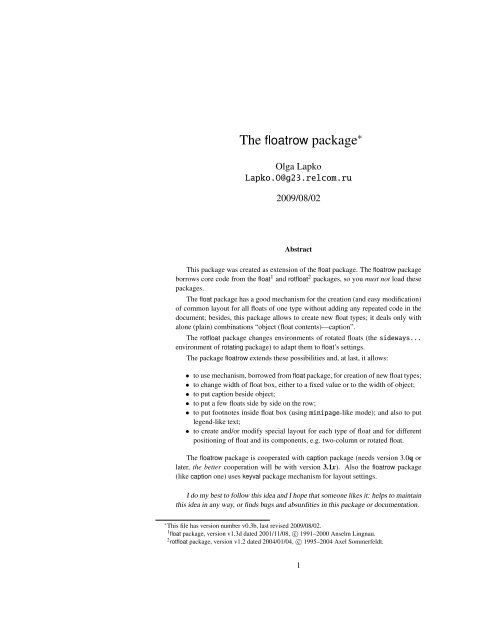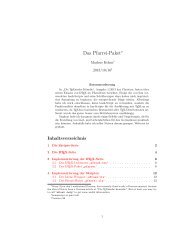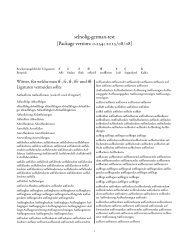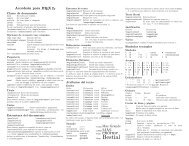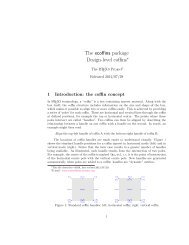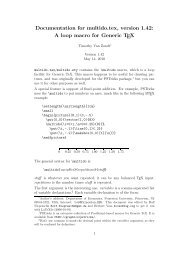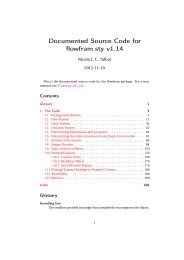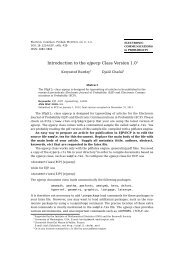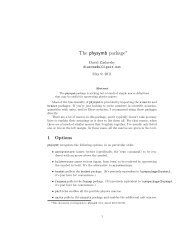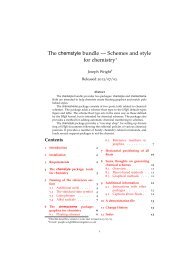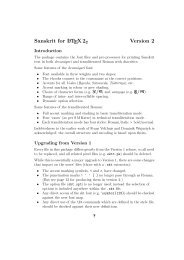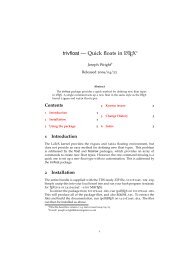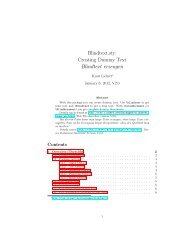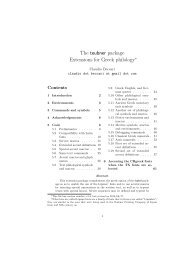You also want an ePaper? Increase the reach of your titles
YUMPU automatically turns print PDFs into web optimized ePapers that Google loves.
<strong>The</strong> <strong>floatrow</strong> <strong>package</strong> ∗<br />
Olga Lapko<br />
Lapko.O@g23.relcom.ru<br />
2009/08/02<br />
Abstract<br />
This <strong>package</strong> was created as extension of the float <strong>package</strong>. <strong>The</strong> <strong>floatrow</strong> <strong>package</strong><br />
borrows core code from the float 1 and rotfloat 2 <strong>package</strong>s, so you must not load these<br />
<strong>package</strong>s.<br />
<strong>The</strong> float <strong>package</strong> has a good mechanism for the creation (and easy modification)<br />
of common layout for all floats of one type without adding any repeated code in the<br />
document; besides, this <strong>package</strong> allows to create new float types; it deals only with<br />
alone (plain) combinations “object (float contents)—caption”.<br />
<strong>The</strong> rotfloat <strong>package</strong> changes environments of rotated floats (the sideways...<br />
environment of rotating <strong>package</strong>) to adapt them to float’s settings.<br />
<strong>The</strong> <strong>package</strong> <strong>floatrow</strong> extends these possibilities and, at last, it allows:<br />
• to use mechanism, borrowed from float <strong>package</strong>, for creation of new float types;<br />
• to change width of float box, either to a fixed value or to the width of object;<br />
• to put caption beside object;<br />
• to put a few floats side by side on the row;<br />
• to put footnotes inside float box (using minipage-like mode); and also to put<br />
legend-like text;<br />
• to create and/or modify special layout for each type of float and for different<br />
positioning of float and its components, e.g. two-column or rotated float.<br />
<strong>The</strong> <strong>floatrow</strong> <strong>package</strong> is cooperated with caption <strong>package</strong> (needs version 3.0q or<br />
later, the better cooperation will be with version 3.1x). Also the <strong>floatrow</strong> <strong>package</strong><br />
(like caption one) uses keyval <strong>package</strong> mechanism for layout settings.<br />
I do my best to follow this idea and I hope that someone likes it: helps to maintain<br />
this idea in any way, or finds bugs and absurdities in this <strong>package</strong> or documentation.<br />
∗ This file has version number v0.3b, last revised 2009/08/02.<br />
1 float <strong>package</strong>, version v1.3d dated 2001/11/08, c○ 1991–2000 Anselm Lingnau.<br />
2 rotfloat <strong>package</strong>, version v1.2 dated 2004/01/04, c○ 1995–2004 Axel Sommerfeldt.<br />
1
2<br />
Document Terminology<br />
float (float box) could include object, caption, and foot material; float is created by<br />
figure or table environments (plain float), or by \floatbox command and<br />
its modifications (float box);<br />
float type means standard environment figure or table, also their layout subtypes,<br />
like e.g. wrapfigure (wrapfig <strong>package</strong>), sidewaysfigure (rotating and rotfloat<br />
<strong>package</strong>s), longtable (longtable <strong>package</strong>) etc.;<br />
object means tabular or graphics, as contents of table (table) or figure (figure)<br />
or other type of float;<br />
caption means text in \caption;<br />
foot material could include explications, legends and/or footnotes inside float box<br />
(\footnote/\mpfootnotemark/\footnotetext, and \floatfoot macros).<br />
Caption<br />
above float (table’s object, \ttabbox)<br />
. . . . . . . . . . . . Intro, sec. 2.1<br />
beside float (figure’s object,<br />
\fcapside) . . . Intro, sec. 2.1<br />
width equals to longtable’s<br />
(LTcapwidth= key) . . page 79<br />
width equals to object’s see float box<br />
width equals to object’s<br />
like in plain LATEX (\RawCaption)<br />
. . . . . . . . . . . . . page 24, 73<br />
Creation of new float type<br />
(\DeclareNewFloatType)<br />
. . . . . . . . . . . . . . . . . sec. 4<br />
Layout of Float types (\floatsetup) sec. 3<br />
Float<br />
box (\floatbox) . . . . . . . sec. 2.1;<br />
figure box (\ffigbox)<br />
. . . . . . . . . . . . Intro, sec. 2.1<br />
table box (\ttabbox)<br />
. . . . . . . . . . . . Intro, sec. 2.1<br />
box width<br />
option in \floatbox commands<br />
. . . . . . . . . . . . . . . . sec. 2.1<br />
Frequently Appeared Design<br />
equals to object’s (option \FBwidth<br />
(\floatbox)) . . Intro, sec. 2.1<br />
the rest space in the row (option<br />
\Xhsize (\floatbox)) page 19<br />
empty (special) page style<br />
(\emptyfloatpage) . page 87<br />
rotated (sideways.. env.) . sec. 7.6<br />
placing on the facing pages page 87<br />
here! (option [H]) . . . . . sec. 5.1.3<br />
row (<strong>floatrow</strong> env.) . Intro, sec. 2.3<br />
float(box) in the row occupies the<br />
rest space see float box width, the<br />
rest space of the row<br />
floats of different types side by side<br />
. . . . . . . . . . . . . page 21, 23<br />
like in plain LATEX (\RawFloats)<br />
. . . . . . . . . . . . . . . . sec. 2.4<br />
wrapped . . . . . . . . . . sec. 7.3–7.5<br />
Footnote inside float . . . . . . . . . sec. 2.5<br />
footnote mark (\mpfootnotemark)<br />
. . . . . . . . . . . . . . . . page 25<br />
Legend-like macro (\floatfoot) sec. 2.6<br />
Subfloat . . . . . . . . . . . . . . . . . . . . . . .<br />
subcaption above . . . . . . . page 75<br />
subfloat label beside . . . . . page 76
Contents 3<br />
Contents<br />
1 Introduction 9<br />
1.1 Loading <strong>The</strong> Package . . . . . . . . . . . . . . . . . . . . . . . . . . . . . . . . 9<br />
1.1.1 Float Box Commands . . . . . . . . . . . . . . . . . . . . . . . . . . . 9<br />
1.1.2 Float Boxes In <strong>The</strong> Row . . . . . . . . . . . . . . . . . . . . . . . . . . 12<br />
1.2 Do Not Write That With <strong>floatrow</strong> Package . . . . . . . . . . . . . . . . . . . . . . 13<br />
2 Macros for Building Floats 15<br />
2.1 <strong>The</strong> \floatbox Macro . . . . . . . . . . . . . . . . . . . . . . . . . . . . . . . 15<br />
2.1.1 Float Box Width Equals to <strong>The</strong> Width of Object Contents . . . . . . . . 16<br />
2.1.2 Complex Example of Usage of \floatbox Command . . . . . . . . . . 16<br />
2.2 Creation of Personal Commands for Float Boxes . . . . . . . . . . . . . . . . . . 16<br />
2.2.1 Usage of Personal Float Box Commands . . . . . . . . . . . . . . . . . 17<br />
2.2.2 Predefined Float Box Commands . . . . . . . . . . . . . . . . . . . . . 18<br />
2.3 Building Float Row . . . . . . . . . . . . . . . . . . . . . . . . . . . . . . . . . 18<br />
2.3.1 Mixed Row . . . . . . . . . . . . . . . . . . . . . . . . . . . . . . . . 20<br />
2.4 Running Floats in the Raw LATEX Mode . . . . . . . . . . . . . . . . . . . . . . . 22<br />
2.4.1 Raw Caption—Printing in Unusual Way . . . . . . . . . . . . . . . . . 24<br />
2.5 Usage of Footnotes Inside Float Environment . . . . . . . . . . . . . . . . . . . . 25<br />
2.6 <strong>The</strong> Legend-Like Macro . . . . . . . . . . . . . . . . . . . . . . . . . . . . . . . 25<br />
2.7 Fine Tuning of Vertical Spaces of Float . . . . . . . . . . . . . . . . . . . . . . . 27<br />
3 Float Layout Settings 28<br />
3.1 Floatsetup Keys . . . . . . . . . . . . . . . . . . . . . . . . . . . . . . . . . . . 30<br />
3.1.1 Float Style . . . . . . . . . . . . . . . . . . . . . . . . . . . . . . . . . 30<br />
3.1.2 Font Settings . . . . . . . . . . . . . . . . . . . . . . . . . . . . . . . . 33<br />
3.1.3 Position of Caption . . . . . . . . . . . . . . . . . . . . . . . . . . . . 35<br />
3.1.4 Position of Beside Caption . . . . . . . . . . . . . . . . . . . . . . . . 36<br />
3.1.5 Defining <strong>The</strong> Width of Beside Caption . . . . . . . . . . . . . . . . . . 37<br />
3.1.6 Defining Width of Object . . . . . . . . . . . . . . . . . . . . . . . . . 37<br />
3.1.7 Other Settings for Beside Captions . . . . . . . . . . . . . . . . . . . . 38<br />
3.1.8 Defining Float Foot Position (Legends and Footnotes) . . . . . . . . . . 39<br />
3.1.9 Vertical Alignment of Float Elements . . . . . . . . . . . . . . . . . . . 40<br />
3.1.10 Facing Layout . . . . . . . . . . . . . . . . . . . . . . . . . . . . . . . 43<br />
3.1.11 Object Settings . . . . . . . . . . . . . . . . . . . . . . . . . . . . . . . 43<br />
3.1.12 Defining Float Margins . . . . . . . . . . . . . . . . . . . . . . . . . . 43<br />
3.1.13 Defining Float Separators . . . . . . . . . . . . . . . . . . . . . . . . . 44<br />
3.1.14 Defining Float Rules/Skips . . . . . . . . . . . . . . . . . . . . . . . . 45<br />
3.1.15 Defining Float Frames . . . . . . . . . . . . . . . . . . . . . . . . . . . 45<br />
3.1.16 Settings for Colored Frames . . . . . . . . . . . . . . . . . . . . . . . . 50<br />
3.1.17 Defining Float Skips . . . . . . . . . . . . . . . . . . . . . . . . . . . . 50<br />
3.1.18 Defining Float Footnote Rule’s Style . . . . . . . . . . . . . . . . . . . 51<br />
3.1.19 Managing Floats with [H] Placement Option . . . . . . . . . . . . . . . 51<br />
3.2 Settings for Current Float Environment . . . . . . . . . . . . . . . . . . . . . . . 51<br />
3.3 Clearing of Settings for Current Float Type . . . . . . . . . . . . . . . . . . . . . 51<br />
3.4 Temporary Clearing of All Float Settings . . . . . . . . . . . . . . . . . . . . . . 51<br />
3.5 <strong>The</strong> Default Float Type Settings . . . . . . . . . . . . . . . . . . . . . . . . . . . 53<br />
3.6 Defining New Options . . . . . . . . . . . . . . . . . . . . . . . . . . . . . . . . 53<br />
3.6.1 Float Style Option (style=) . . . . . . . . . . . . . . . . . . . . . . . 53<br />
3.6.2 Float Font Option (font=) . . . . . . . . . . . . . . . . . . . . . . . . 54<br />
3.6.3 Option for Float Rules/Skips (precode= etc.) . . . . . . . . . . . . . . 54
4 Contents<br />
3.6.4 Settings for Colored Frame (colorframeset=) . . . . . . . . . . . . . 58<br />
3.6.5 Object Justification Option (objectset=) . . . . . . . . . . . . . . . . 59<br />
3.6.6 Option for Float Box Alignment/Settings (margins=) . . . . . . . . . . 60<br />
3.6.7 Float Separators Options (<strong>floatrow</strong>sep=, capbesidesep=) . . . . . . 61<br />
3.6.8 Option for Footnote Rule’s Style (footnoterule=) . . . . . . . . . . . 62<br />
4 Creation of New Float Types 63<br />
4.1 How to replace \newfloat with \DeclareNewFloatType . . . . . . . . . . . . 63<br />
5 Borrowed Code 64<br />
5.1 <strong>The</strong> float Package: Compatibility . . . . . . . . . . . . . . . . . . . . . . . . . . 64<br />
5.1.1 How Settings From <strong>The</strong> float Package Work in <strong>floatrow</strong> . . . . . . . . . 64<br />
5.1.2 Printing of Float List [float] . . . . . . . . . . . . . . . . . . . . . . . . 65<br />
5.1.3 <strong>The</strong> User Interface—[H] Placement Specifier [float] . . . . . . . . . . . 65<br />
5.1.4 <strong>The</strong> [H] Placement Specifier—Managing of Page Breaks . . . . . . . . 66<br />
5.2 <strong>The</strong> rotfloat Package . . . . . . . . . . . . . . . . . . . . . . . . . . . . . . . . . 67<br />
6 <strong>The</strong> <strong>floatrow</strong> Package and <strong>The</strong> caption Package 68<br />
6.1 Managing of Float Parts With the sub<strong>floatrow</strong> Environment . . . . . . . . . . . 68<br />
6.2 Support of <strong>The</strong> Label–Sublabel References . . . . . . . . . . . . . . . . . . . . . 73<br />
6.2.1 <strong>The</strong> \RawCaption with Parts of Figure . . . . . . . . . . . . . . . . . . 73<br />
7 Style Tandems 75<br />
7.1 <strong>The</strong> subfig Package . . . . . . . . . . . . . . . . . . . . . . . . . . . . . . . . . . 75<br />
7.1.1 Additions in <strong>floatrow</strong> . . . . . . . . . . . . . . . . . . . . . . . . . . . . 75<br />
7.2 <strong>The</strong> longtable Package . . . . . . . . . . . . . . . . . . . . . . . . . . . . . . . . 79<br />
7.2.1 Additions in <strong>The</strong> <strong>floatrow</strong> Package . . . . . . . . . . . . . . . . . . . . 79<br />
7.3 <strong>The</strong> wrapfig Package . . . . . . . . . . . . . . . . . . . . . . . . . . . . . . . . . 82<br />
7.4 <strong>The</strong> floatflt <strong>package</strong> . . . . . . . . . . . . . . . . . . . . . . . . . . . . . . . . . . 83<br />
7.5 <strong>The</strong> picins Package . . . . . . . . . . . . . . . . . . . . . . . . . . . . . . . . . . 84<br />
7.6 <strong>The</strong> rotating Package and sideways... Environment . . . . . . . . . . . . . . . 85<br />
7.6.1 Special Page Style for Float Page . . . . . . . . . . . . . . . . . . . . . 87<br />
7.6.2 Rotated Floats on the Facing Pages . . . . . . . . . . . . . . . . . . . . 87<br />
7.6.3 Commands instead of lengths . . . . . . . . . . . . . . . . . . . . . . . 87<br />
7.7 <strong>The</strong> lscape Package and landscape Environment . . . . . . . . . . . . . . . . . 88<br />
7.8 <strong>The</strong> listings Package . . . . . . . . . . . . . . . . . . . . . . . . . . . . . . . . . 89<br />
7.9 <strong>The</strong> hyperref and hypcap Packages . . . . . . . . . . . . . . . . . . . . . . . . . 89<br />
7.10 <strong>The</strong> setspace Package . . . . . . . . . . . . . . . . . . . . . . . . . . . . . . . . 89<br />
8 <strong>The</strong> Incompatibilities 90<br />
9 Limitations 90<br />
10 Acknowledgements 91<br />
11 Appendix 93<br />
11.1 Miscellaneous . . . . . . . . . . . . . . . . . . . . . . . . . . . . . . . . . . . . 93<br />
11.1.1 Usage of Captionsetup and Thisfloatsetup Inside Floatbox Stuff . . . . . 93<br />
11.1.2 Predefined Beside Caption Width . . . . . . . . . . . . . . . . . . . . . 93<br />
11.1.3 Predefined Beside Caption Width with <strong>The</strong> Rest Space for Object . . . . 94<br />
11.1.4 Width Definition for Beside Caption—Object Box in Float Row . . . . . 95<br />
11.1.5 Caption Above/Below and Caption Beside at <strong>The</strong> Float Row . . . . . . 95<br />
11.1.6 Photo-Album-Like Layouts . . . . . . . . . . . . . . . . . . . . . . . . 97<br />
11.1.7 Photo-Album-Like Layouts: Common Height for Beside Photos . . . . 98
List of Figures 5<br />
11.2 Sample Files . . . . . . . . . . . . . . . . . . . . . . . . . . . . . . . . . . . . . 103<br />
11.3 Obsolete Commands . . . . . . . . . . . . . . . . . . . . . . . . . . . . . . . . . 104<br />
11.3.1 <strong>The</strong> User Interface—New Floats [float] . . . . . . . . . . . . . . . . . . 104<br />
11.3.2 <strong>The</strong> \floatsetup Keys, Renamed or Deleted After Version 0.1b . . . . 106<br />
List of Figures<br />
1 A simple figure box (\ffigbox) . . . . . . . . . . . . . . . . . . . . . . . . . . . 10<br />
2 A figure box (\ffigbox) with the width equal to graphics . . . . . . . . . . . . . 11<br />
3 Beside caption (‘one-column’ width) . . . . . . . . . . . . . . . . . . . . . . . . . 11<br />
4 Beside caption (occupies rest space beside float object) . . . . . . . . . . . . . . . 12<br />
5 Beside caption (example width complex preamble in \floatbox) . . . . . . . . . 16<br />
6 Left beside figure (<strong>floatrow</strong>), the float box has width of graphic . . . . . . . . . . 19<br />
7 Right beside figure (<strong>floatrow</strong>), occupies the rest space of row . . . . . . . . . . . 19<br />
8 Figure I in the row (<strong>floatrow</strong>), “column” width . . . . . . . . . . . . . . . . . . 20<br />
9 Figure II in the row (<strong>floatrow</strong>), graphics width . . . . . . . . . . . . . . . . . . . 20<br />
10 Figure III in the row, float’s width box has the half of the rest space of row . . . . . 20<br />
11 Figure IV in the row, occupies the rest space of row . . . . . . . . . . . . . . . . . 20<br />
12 A Boxed figure in the mixed row . . . . . . . . . . . . . . . . . . . . . . . . . . . 21<br />
13 A figure in raw LATEX’s mode . . . . . . . . . . . . . . . . . . . . . . . . . . . . . 22<br />
14 A figure in \ffigbox and inside <strong>floatrow</strong> in raw LATEX’s mode . . . . . . . . . . 23<br />
15 Caption in raw LATEX mode, placed in the free corner of figure . . . . . . . . . . . 24<br />
16 Wide figure with the settings of float box width floatwidth=\textwidth; caption<br />
beside object (on the margins), top aligned . . . . . . . . . . . . . . . . . . . . . . 36<br />
17 Graphics with settings floatwidth=0.35\hsize moved to the left margin . . . . 37<br />
18 Caption beside graphics with the width settings floatwidth=0.35\hsize . . . . 38<br />
19 Caption beside framed object, (caption has width 4 cm), aligned by top of frame . . 39<br />
20 Caption beside framed object, (object has width 9cm), aligned by top of object<br />
contents . . . . . . . . . . . . . . . . . . . . . . . . . . . . . . . . . . . . . . . . 39<br />
21 <strong>The</strong> ruled figure with explications which are placed under caption contents . . . . 40<br />
22 Left ruled figure . . . . . . . . . . . . . . . . . . . . . . . . . . . . . . . . . . . 41<br />
23 <strong>The</strong> beside figure at the right side uses settings of ruled layout . . . . . . . . . . . 41<br />
24 Left Ruled figure . . . . . . . . . . . . . . . . . . . . . . . . . . . . . . . . . . . 41<br />
25 <strong>The</strong> beside figure at the right side uses settings of Ruled layout . . . . . . . . . . . 41<br />
26 <strong>The</strong> figure inside \ffigbox has 〈height〉 option, vertically centered . . . . . . . . 42<br />
27 <strong>The</strong> left beside figure uses settings for vertical top alignment . . . . . . . . . . . . 42<br />
28 <strong>The</strong> beside figure at the right side in float row uses settings for vertical top alignment<br />
too . . . . . . . . . . . . . . . . . . . . . . . . . . . . . . . . . . . . . . . . . . . 42<br />
29 Beside caption with “hidden” width (=6cc), object is centered at the full text width 45<br />
30 <strong>The</strong> frame around graphics fits to the width of float box (here: caption) . . . . . . . 47<br />
31 <strong>The</strong> frame around graphics climbs out to the right and left sides . . . . . . . . . . . 47<br />
32 <strong>The</strong> framed object contents have natural width; the the width of float box (here:<br />
caption) was expanded to fit the width of framed object . . . . . . . . . . . . . . . 48<br />
33 <strong>The</strong> left beside figure uses settings for vertical top alignment . . . . . . . . . . . . 48<br />
34 <strong>The</strong> beside figure at the right side in float row uses settings for vertical top alignment<br />
too . . . . . . . . . . . . . . . . . . . . . . . . . . . . . . . . . . . . . . . . . . . 48<br />
35 <strong>The</strong> left beside figure uses settings for vertical top alignment . . . . . . . . . . . . 49<br />
36 <strong>The</strong> beside figure at the right side in float row uses settings for vertical top alignment<br />
too . . . . . . . . . . . . . . . . . . . . . . . . . . . . . . . . . . . . . . . . . . . 49<br />
37 <strong>The</strong> left beside figure uses settings for vertical top alignment . . . . . . . . . . . . 49
6 List of Figures<br />
38 <strong>The</strong> beside figure at the right side in float row uses settings for vertical top alignment<br />
too . . . . . . . . . . . . . . . . . . . . . . . . . . . . . . . . . . . . . . . . . . . 49<br />
39 <strong>The</strong> left beside figure uses settings for vertical top alignment . . . . . . . . . . . . 50<br />
40 <strong>The</strong> beside figure at the right side in float row uses settings for vertical top alignment<br />
too . . . . . . . . . . . . . . . . . . . . . . . . . . . . . . . . . . . . . . . . . . . 50<br />
41 Figure with beside caption in Boxed style. . . . . . . . . . . . . . . . . . . . . . . 52<br />
42 Figure with beside caption in Boxed style in “starred” environment. . . . . . . . . 52<br />
43 Plain figure in MyBoxed style . . . . . . . . . . . . . . . . . . . . . . . . . . . . . 54<br />
44 <strong>The</strong> left beside figure inside float row with defined row rules above and below . . . 55<br />
45 <strong>The</strong> beside figure at the right inside float row with defined row rules above and below 55<br />
46 Alone figure with defined row rules above and below . . . . . . . . . . . . . . . . 55<br />
47 <strong>The</strong> left beside figure inside float row with defined rules for float box . . . . . . . . 56<br />
48 <strong>The</strong> beside figure at the right inside float row with defined rules for float box above<br />
and below . . . . . . . . . . . . . . . . . . . . . . . . . . . . . . . . . . . . . . . 56<br />
49 Alone figure with defined rules above and below for float box . . . . . . . . . . . . 56<br />
50 <strong>The</strong> left beside figure inside unfill float row with defined row rules above and below 57<br />
51 <strong>The</strong> beside figure at the right inside unfill float row with defined row rules above<br />
and below . . . . . . . . . . . . . . . . . . . . . . . . . . . . . . . . . . . . . . . 57<br />
52 <strong>The</strong> left beside figure inside unfill float row with defined row full size rules above<br />
and below . . . . . . . . . . . . . . . . . . . . . . . . . . . . . . . . . . . . . . . 57<br />
53 <strong>The</strong> beside figure at the right inside unfill float row with defined row full size rules<br />
above and below . . . . . . . . . . . . . . . . . . . . . . . . . . . . . . . . . . . 57<br />
54 <strong>The</strong> picture on the color plate with multicolored corners . . . . . . . . . . . . . . . 59<br />
55 <strong>The</strong> picture on the “transparent” box with multicolored corners . . . . . . . . . . . 59<br />
56 Figure with alternative layout (“starred” environment) caption placed on the left<br />
margin . . . . . . . . . . . . . . . . . . . . . . . . . . . . . . . . . . . . . . . . . 60<br />
57 Multi-colored figure and beside caption . . . . . . . . . . . . . . . . . . . . . . . 62<br />
58 Subfloat row . . . . . . . . . . . . . . . . . . . . . . . . . . . . . . . . . . . . . . 70<br />
(a) One funny cat . . . . . . . . . . . . . . . . . . . . . . . . . . . . . . . . . . 70<br />
(b) Another pleasant cat . . . . . . . . . . . . . . . . . . . . . . . . . . . . . . 70<br />
59 Two parts of figure with labels beside . . . . . . . . . . . . . . . . . . . . . . . . 71<br />
60 Two labeled parts of figure (centered vertically); beside labels aligned by top . . . . 71<br />
61 Two parts of figure in a row with captions beside . . . . . . . . . . . . . . . . . . 72<br />
(a) One very funny cat with half-circle eyes, triangle ears, and small black nose . 72<br />
(b) Another very pleasant cat with big whiskers, oval eyes, and pink wet nose . . 72<br />
62 <strong>The</strong> graphic with subfloat labels . . . . . . . . . . . . . . . . . . . . . . . . . . . 73<br />
63 Three labeled parts of figure and raw caption . . . . . . . . . . . . . . . . . . . . 74<br />
(a) One very funny cat with half-circle eyes, triangle ears, and small black nose . 74<br />
(b) Another very pleasant cat with big whiskers, oval eyes, and pink wet nose . . 74<br />
(c) <strong>The</strong> very big cat, sitting on the window and looking at the birds on the tree in<br />
the yard . . . . . . . . . . . . . . . . . . . . . . . . . . . . . . . . . . . . . 74<br />
67 Subfloat row . . . . . . . . . . . . . . . . . . . . . . . . . . . . . . . . . . . . . . 76<br />
(a) One cat . . . . . . . . . . . . . . . . . . . . . . . . . . . . . . . . . . . . . 76<br />
(b) Another cat . . . . . . . . . . . . . . . . . . . . . . . . . . . . . . . . . . . 76<br />
71 Subfloat row (labels beside) . . . . . . . . . . . . . . . . . . . . . . . . . . . . . . 77<br />
72 <strong>The</strong> graphic with subfloat labels; these two labels of subfloats use changed settings<br />
of the listofformat= key . . . . . . . . . . . . . . . . . . . . . . . . . . . . . . 78<br />
72, a . . . . . . . . . . . . . . . . . . . . . . . . . . . . . . . . . . . . . . . . . 78<br />
72, c . . . . . . . . . . . . . . . . . . . . . . . . . . . . . . . . . . . . . . . . . 78<br />
73 Wrapped plain figure (wrapfig <strong>package</strong>) . . . . . . . . . . . . . . . . . . . . . . . 82<br />
74 Wrapped figure in \ffigbox (wrapfig <strong>package</strong>) . . . . . . . . . . . . . . . . . . . 82<br />
75 Wrapped figure inside floatingfigure environment (floatflt) . . . . . . . . . . . . . . 83<br />
76 Wrapped figure in \floatbox and \parpic . . . . . . . . . . . . . . . . . . . . . 84
List of Figures 7<br />
77 Wrapped figure (\parpic) . . . . . . . . . . . . . . . . . . . . . . . . . . . . . . 84<br />
78 Figure inside sidewaysfigure environment . . . . . . . . . . . . . . . . . . . . 86<br />
79 Figure in the row I, top of object box . . . . . . . . . . . . . . . . . . . . . . . . . 92<br />
80 Figure in the row II, bottom of object box . . . . . . . . . . . . . . . . . . . . . . 92<br />
81 Figure in the row III, center of object box . . . . . . . . . . . . . . . . . . . . . . 92<br />
82 Figure in the row IV . . . . . . . . . . . . . . . . . . . . . . . . . . . . . . . . . . 92<br />
83 Float in the row with beside caption (graphic box has width of its contents) . . . . 93<br />
84 Float in the row with beside caption (occupies rest space) . . . . . . . . . . . . . . 93<br />
85 One-line beside caption, width equals to caption’s text . . . . . . . . . . . . . . . 94<br />
86 <strong>The</strong> box of beside caption has width of caption contents (here: caption label) . . . 94<br />
87 Left figure with beside caption in the row . . . . . . . . . . . . . . . . . . . . . . 95<br />
88 Right figure with beside caption in the row . . . . . . . . . . . . . . . . . . . . . . 95<br />
89 Float box \fcapside in float row beside \ffigbox . . . . . . . . . . . . . . . . . 96<br />
90 Float box (\ffigbox) width of rest float row space . . . . . . . . . . . . . . . . . 96<br />
91 Float box (\ffigbox) in mirror float row . . . . . . . . . . . . . . . . . . . . . . 96<br />
92 Float box (\fcapside) in mirror float row . . . . . . . . . . . . . . . . . . . . . . 96<br />
93 Photo-album-like layout: left float . . . . . . . . . . . . . . . . . . . . . . . . . . 97<br />
94 Photo-album-like layout: upper right float . . . . . . . . . . . . . . . . . . . . . . 97<br />
95 Photo-album-like layout: lower right float . . . . . . . . . . . . . . . . . . . . . . 97<br />
96 Photo-album-like layout, mirror: upper left float . . . . . . . . . . . . . . . . . . . 98<br />
97 Photo-album-like layout, mirror: lower left float . . . . . . . . . . . . . . . . . . . 98<br />
98 Photo-album-like layout, mirror: right float . . . . . . . . . . . . . . . . . . . . . 98<br />
99 Figure I in the row with common heights . . . . . . . . . . . . . . . . . . . . . . . 99<br />
100 Figure II in the row with common heights . . . . . . . . . . . . . . . . . . . . . . 99<br />
101 Figure III in the row with common heights . . . . . . . . . . . . . . . . . . . . . . 99<br />
102 Figure IV in the row with common heights . . . . . . . . . . . . . . . . . . . . . . 99<br />
103 Figure with a row of parts with common height . . . . . . . . . . . . . . . . . . . 100<br />
(a) Part I in the row with common heights . . . . . . . . . . . . . . . . . . . . . 100<br />
(b) Part II in the row with common heights . . . . . . . . . . . . . . . . . . . . 100<br />
(c) Part III in the row with common heights . . . . . . . . . . . . . . . . . . . . 100<br />
(d) Part IV in the row with common heights . . . . . . . . . . . . . . . . . . . . 100<br />
104 Figure with a row of parts with common height (labels beside) . . . . . . . . . . . 101<br />
(a) . . . . . . . . . . . . . . . . . . . . . . . . . . . . . . . . . . . . . . . . . 101<br />
(b) . . . . . . . . . . . . . . . . . . . . . . . . . . . . . . . . . . . . . . . . . 101<br />
(c) . . . . . . . . . . . . . . . . . . . . . . . . . . . . . . . . . . . . . . . . . 101<br />
(d) . . . . . . . . . . . . . . . . . . . . . . . . . . . . . . . . . . . . . . . . . 101<br />
105 Common caption I in a multilevel row with common height of graphics . . . . . . 101<br />
(a) . . . . . . . . . . . . . . . . . . . . . . . . . . . . . . . . . . . . . . . . . 101<br />
(b) . . . . . . . . . . . . . . . . . . . . . . . . . . . . . . . . . . . . . . . . . 101<br />
106 Common caption II in a multilevel row with common height of graphics . . . . . . 101<br />
(a) . . . . . . . . . . . . . . . . . . . . . . . . . . . . . . . . . . . . . . . . . 101<br />
(b) . . . . . . . . . . . . . . . . . . . . . . . . . . . . . . . . . . . . . . . . . 101<br />
107 Common caption I in a row with common height of graphics . . . . . . . . . . . . 102<br />
(a) Part I in the row with common heights . . . . . . . . . . . . . . . . . . . . . 102<br />
(b) Part II in the row with common heights . . . . . . . . . . . . . . . . . . . . 102<br />
108 Common caption II in a row with common height of graphics . . . . . . . . . . . . 102<br />
(a) Part III in the row with common heights . . . . . . . . . . . . . . . . . . . . 102<br />
(b) Part IV in the row with common heights . . . . . . . . . . . . . . . . . . . . 102<br />
109 Common caption I . . . . . . . . . . . . . . . . . . . . . . . . . . . . . . . . . . 102<br />
(a) . . . . . . . . . . . . . . . . . . . . . . . . . . . . . . . . . . . . . . . . . 102<br />
(b) . . . . . . . . . . . . . . . . . . . . . . . . . . . . . . . . . . . . . . . . . 102<br />
(c) . . . . . . . . . . . . . . . . . . . . . . . . . . . . . . . . . . . . . . . . . 102<br />
110 . . . . . . . . . . . . . . . . . . . . . . . . . . . . . . . . . . . . . . . . . . . . 102
8 List of Programs<br />
List of Tables<br />
1 A small table with caption text above (\ttabbox) with plain LATEX layout . . . . . 10<br />
2 Beside table I long header . . . . . . . . . . . . . . . . . . . . . . . . . . . . . . . 13<br />
3 Beside table II with top aligned caption . . . . . . . . . . . . . . . . . . . . . . . 13<br />
4 A table caption must be placed above, wrong expect . . . . . . . . . . . . . . . . . 13<br />
5 A table in the mixed row . . . . . . . . . . . . . . . . . . . . . . . . . . . . . . . 21<br />
6 A beside table in raw LATEX’s mode . . . . . . . . . . . . . . . . . . . . . . . . . . 22<br />
7 A table in \ttabbox and inside <strong>floatrow</strong> in raw LATEX’s mode . . . . . . . . . . 23<br />
8 Table with footnote . . . . . . . . . . . . . . . . . . . . . . . . . . . . . . . . . . 25<br />
9 Table with foot material (e.g. legend) . . . . . . . . . . . . . . . . . . . . . . . . . 26<br />
10 Table with foot material (e.g. legend) printed as unindented paragraph . . . . . . . 26<br />
11 Float layout styles . . . . . . . . . . . . . . . . . . . . . . . . . . . . . . . . . . . 31<br />
12 Long caption of table I with key capposition=top . . . . . . . . . . . . . . . . 35<br />
13 Table II in the row with caption with key capposition=top . . . . . . . . . . . . 35<br />
14 Long top-aligned caption of table I key capposition=TOP . . . . . . . . . . . . . 35<br />
15 Table II in the row with caption, aligned at the top line with key capposition=TOP 35<br />
16 Two subtables (captions for parts of float created with \caption command) . . . . 69<br />
(a) First subtable . . . . . . . . . . . . . . . . . . . . . . . . . . . . . . . . . . 69<br />
(b) Second subtable inside of \ttabbox and <strong>floatrow</strong> environment . . . . . . 69<br />
17 Two \subtable’s (created with subfig <strong>package</strong>) . . . . . . . . . . . . . . . . . . . 75<br />
(a) First subtable . . . . . . . . . . . . . . . . . . . . . . . . . . . . . . . . . . 75<br />
(b) Second subtable with long long long subcaption . . . . . . . . . . . . . . . 75<br />
18 Pascal’s triangle. This is a re-styled LATEX table. . . . . . . . . . . . . . . . . . . 105<br />
List of Examples<br />
11.1 This is another silly floating Example. Except that this one doesn’t actually float<br />
because it uses the [H] optional parameter to appear Here. (Gotcha.) . . . . . . . . 104<br />
List of Programs<br />
11.1 <strong>The</strong> first program. This hasn’t got anything to do with the <strong>package</strong> but is included<br />
as an example. Note the ruled float style. . . . . . . . . . . . . . . . . . . . . . 105
1 Introduction<br />
During creation of document, you usually type figures and tables as floating objects<br />
(floats), i.e. put their contents inside figure and table environments consequently.<br />
<strong>The</strong> simplest floating environment looks like:<br />
\begin{〈float type〉}<br />
〈float contents (object)〉<br />
\caption{〈caption contents〉}<br />
\end{〈float type〉}<br />
or (if you want to put caption above):<br />
\begin{〈float type〉}<br />
\caption{〈caption contents〉}<br />
〈float contents (object)〉<br />
\end{〈float type〉}<br />
1.1 Loading <strong>The</strong> Package<br />
Just now you have loaded the <strong>floatrow</strong> <strong>package</strong>:<br />
〈preamble〉<br />
\use<strong>package</strong>{<strong>floatrow</strong>} .<br />
〈preamble〉<br />
In the time, when this <strong>package</strong> was loaded, all float contents in the document will be centered<br />
(unless another alignment command appears inside the float contents). All captions<br />
appear below float contents, regardless of how they were typed in source file. But, I’m<br />
almost sure, that you want to put table captions above table material. If you put in the<br />
next line the \floatsetup command:<br />
〈preamble〉<br />
\use<strong>package</strong>{<strong>floatrow</strong>}<br />
\floatsetup[table]{style=plaintop} ,<br />
〈preamble〉<br />
after that, again, you will get all table captions above table material, regardless of how<br />
they were typed in source file. <strong>The</strong>se first minimal settings will arrange all floats contents<br />
and their captions accordingly to the real typographic rules. (<strong>The</strong> section 3 describes<br />
and demonstrates various layouts, which you can get with the settings of \floatsetup<br />
command.)<br />
But surely the settings above are still not sufficient to you, because you need to get<br />
the table caption width equal to the width of table material. Also you may want to put<br />
some figure captions beside graphics. Besides that, it is better to put small floats beside in<br />
one row. For all these reasons this <strong>package</strong> offers special commands for building of float<br />
boxes and a special environment to put these float boxes beside each other.<br />
1.1.1 Float Box Commands<br />
One of the first macros of this <strong>package</strong> for creation of float boxes is a macro which builds<br />
contents of the table environment with caption above (\ttabbox). <strong>The</strong> width of caption<br />
9
10 1 Introduction<br />
Caption above table object<br />
equals to the width of contents, e.g. of tabular (see table 1). (<strong>The</strong> first example uses plain<br />
LATEX layout—the caption and <strong>floatrow</strong> <strong>package</strong>s loaded without <strong>package</strong> setting options;<br />
the options at the end of \use<strong>package</strong> command define dates of <strong>package</strong> versions which<br />
support correct work of this tandem today.)<br />
〈preamble〉<br />
\use<strong>package</strong>{caption}[2007/04/11]<br />
\use<strong>package</strong>{<strong>floatrow</strong>}[2007/08/24]<br />
〈preamble〉<br />
\begin{table}<br />
\ttabbox<br />
{\caption{A small table ...}\label{...}}<br />
{\begin{tabular}...\end{tabular}}<br />
\end{table}<br />
Table 1: A small table with caption text above<br />
(\ttabbox) with plain LATEX layout<br />
First column Second column Third column<br />
A B C<br />
D E F<br />
Another command which creates figures—\ffigbox (figure 1)—puts caption below<br />
contents. <strong>The</strong> default width of caption equals to the width of text. (In the following<br />
example the most popular layout settings for captions were added.)<br />
〈preamble〉<br />
\use<strong>package</strong>[font=small,labelfont=bf,labelsep=period,<br />
justification=centerlast]{caption}<br />
\use<strong>package</strong>{<strong>floatrow</strong>}<br />
〈preamble〉<br />
\begin{figure}<br />
\ffigbox<br />
{\caption{A simple figure ...}\label{...}}<br />
{...}<br />
\end{figure}<br />
Figure 1. A plain figure box with long long long long long long long long long long long long long<br />
long long long long long multilined caption
Caption’s width equals to<br />
object<br />
1.1 Loading <strong>The</strong> Package 11<br />
<strong>The</strong> example above shows that a float box, created by the \ffigbox command looks similar<br />
to the plain figure environment. But if you set, for example, the option [\FBwidth]<br />
like below:<br />
...<br />
\begin{figure}<br />
\ffigbox[\FBwidth]<br />
{\caption{A figure}\label{...}}<br />
{...}<br />
\end{figure}<br />
Figure 2. A figure<br />
with the width equal<br />
to graphics with long<br />
long long long long<br />
multilined caption<br />
you’ll get a caption width equal to the width of picture (figure 2).<br />
<strong>The</strong> third macro—\fcapside (figure 3)—puts caption beside. (In the next example<br />
the float layout settings were added, which put captions to the binding margin and<br />
changed value of separation space between caption and object to \quad.)<br />
〈preamble〉<br />
...<br />
\use<strong>package</strong>[capbesideposition=inside,<br />
facing=yes,capbesidesep=quad]{<strong>floatrow</strong>}<br />
〈preamble〉<br />
\begin{figure}<br />
\fcapside<br />
{\caption{...}\label{...}}<br />
{...}<br />
\end{figure}<br />
Figure 3. Beside caption (width of caption<br />
equals to the width of object) and more text and<br />
some more text and a bit more text and a little<br />
more text and a little piece of text to fill space
12 1 Introduction<br />
<strong>The</strong> width of object box<br />
equals to object<br />
<strong>The</strong> width of text, by default, divided into two columns, their width equals to the half text<br />
width (figure 3) float margins and horizontal space (or width of the separation material)<br />
between float and caption are taken into account. <strong>The</strong> one column is occupied by the<br />
object, the other by the caption and foot material (explications or legends and footnotes).<br />
If you set the [\FBwidth] option:<br />
...<br />
\fcapside[\FBwidth]<br />
...<br />
Figure 4. Beside caption (the caption text occupies the rest space<br />
beside float object) and more text and some more text and a bit more<br />
text and a little more text and a little piece of text to fill space<br />
the graphic box width will be equal to the width of the graphics and the caption will<br />
occupy the rest space (see figure 4).<br />
<strong>The</strong> examples above show the most frequent and most simple variants of float creation.<br />
Read section 2.1 about usage of these commands in different ways and how to<br />
create new commands for float creation.<br />
1.1.2 Float Boxes In <strong>The</strong> Row<br />
Floats of one type If you need to put two or more floats of one type side by side, you may use the <strong>floatrow</strong><br />
side by side environment.<br />
〈preamble〉<br />
\DeclareCaptionLabelFormat{rightline}{\rightline<br />
{\bothIfFirst{#1}{ }#2}}<br />
\captionsetup[table]{labelformat=rightline,labelsep=newline,<br />
labelfont={md,sl},textfont=bf}<br />
\use<strong>package</strong>[font=small,<strong>floatrow</strong>sep=qquad,captionskip=5pt]{<strong>floatrow</strong>}<br />
\floatsetup[table]{style=Plaintop}<br />
〈preamble〉<br />
\begin{table}<br />
\begin{<strong>floatrow</strong>}<br />
\ttabbox<br />
{\caption{...}\label{...}}<br />
{...}<br />
\ttabbox<br />
{\caption{...}\label{...}}<br />
{...}
1.2 Do Not Write That With <strong>floatrow</strong> Package 13<br />
\end{<strong>floatrow</strong>}<br />
\end{table}<br />
Table 2<br />
Beside table I with long long<br />
long long long long and top<br />
aligned caption<br />
Left Column Head<br />
Data<br />
I II<br />
First row 1 2<br />
Second row 3 4<br />
Third row 6 8<br />
Fourth row 10 16<br />
Table 3<br />
Beside table II with top<br />
aligned caption<br />
Column Head<br />
Data<br />
I II III<br />
First row 1 2 1<br />
Second row 3 4 6<br />
Third row 6 8 28<br />
As you see in the example with tables 2 and 3, you need to use commands \ttabbox,<br />
which build box for each table.<br />
In the example with beside floats the special settings for table captions were applied<br />
(see caption <strong>package</strong> documentation). Float layout: <strong>The</strong> value of the separation space<br />
between beside floats have been changed to \qquad, the vertical skip between captions<br />
and float objects was changed to 5pt. For the tables the style Plaintop was used which<br />
not only puts captions above, but also aligns them by top line (see section 3 of current<br />
documentation).<br />
1.2 Do Not Write That With <strong>floatrow</strong> Package<br />
<strong>The</strong> <strong>floatrow</strong> <strong>package</strong> offers many features, and it causing some limitations for writing<br />
code of float contents in source file, too. If you’ll write something like<br />
〈preamble〉<br />
\use<strong>package</strong>{<strong>floatrow</strong>}<br />
〈preamble〉<br />
\begin{table}\captionsetup{position=top}<br />
\caption{A table caption must be placed above, ...}<br />
\centering \begin{tabular}{cc} A & B \\ C & D \end{tabular}<br />
\end{table}<br />
please do not expect that the caption appears at the top of table:<br />
A B<br />
C D<br />
A table caption must be placed above, wrong expect<br />
Table 4<br />
So if you want to put table captions above its contents 1) change code, using command<br />
\ttabbox, like in table 1; 2) write \floatsetup[table]{style=plaintop}<br />
in the preamble (section 3); or 3) restore the standard LATEX behavior with the<br />
\RawFloats command or the <strong>package</strong> option rawfloats (section 2.4).
14 1 Introduction<br />
<strong>The</strong> next example. If you put beside floats by following way:<br />
...<br />
\begin{figure}<br />
\begin{minipage}{0.45\textwidth}<br />
\centering ...<br />
\caption{<strong>The</strong> figure caption, disappeared, ...}<br />
\end{minipage}\hfill<br />
\begin{minipage}{0.45\textwidth}<br />
\captionof{table}{<strong>The</strong> table caption ...}}<br />
\centering ...<br />
\end{minipage}<br />
\end{figure}<br />
you’ll get error message about lost caption. Here you may: 1) to put table contents inside<br />
\ttabbox resp. the figure contents inside \ffigbox; then both floats put inside<br />
<strong>floatrow</strong> environment, and, since there is mixed row (it includes floats of different<br />
types, and also with different caption position), put the \killfloatstyle command<br />
before “foreign” float \ttabbox, and \CenterFloatBoxes command before <strong>floatrow</strong><br />
environment (see section 2.3.1 about mixed rows); or 2) to restore the standard LATEX<br />
behavior, using command \RawFloats or <strong>package</strong> option rawfloats (section 2.4).
\floatbox<br />
2 Macros for Building Floats<br />
2.1 <strong>The</strong> \floatbox Macro<br />
<strong>The</strong> examples in Introduction (section 1.1.1) use three commands \ttabbox, \ffigbox<br />
and \fcapside. All these commands were built using the \floatbox macro. This<br />
macro creates the float box with defined positioning of its elements (object, caption, foot<br />
material) and applies the layout of current float type. <strong>The</strong> usage of the \floatbox macro<br />
looks like:<br />
\floatbox[〈preamble〉]{〈captype〉}[〈width〉][〈height〉][〈vert pos〉]<br />
{〈caption〉}{〈object〉}<br />
<strong>The</strong> \floatbox’s arguments:<br />
〈preamble〉 there could be \capbeside command which places caption beside float<br />
contents; \nocapbeside (to put caption above/below, accordingly to float type’s<br />
style); \captop (to put caption above); or another systematic command (even with<br />
usage of \captionsetup and \thisfloatsetup, see examples in documentation<br />
and appendix).<br />
〈captype〉 the type of float this command is created for. Since this command is supposed<br />
to appear outside floating environments or in “foreign” environments (see<br />
section 2.3.1 below), we write here, usually, the actual name of float type;<br />
〈width〉 the width of object—caption box (in case of caption above or below object), or<br />
width of object box (if caption stays beside object). <strong>The</strong> empty width option, [],<br />
and option [\hsize] mean the same;<br />
〈height〉 the height of object—caption box (in case of caption above or below object), or<br />
height of object box (if caption stays beside object). With the empty height option,<br />
[], is used the natural height of object;<br />
〈vert pos〉 vertical alignment of object contents in object’s box in case of the 〈height〉<br />
argument differs from the natural value of object height, or in the float layout there<br />
are used settings for common (max) height for float objects inside <strong>floatrow</strong> environment.<br />
Arguments are analogous to minipage’s ones:<br />
t aligns objects by top line;<br />
c aligns objects by center line;<br />
b aligns objects by bottom line;<br />
s stretches objects by full height (if it is possible).<br />
〈caption〉 text of caption; you may also use the \footnote/\mpfootnotemark/<br />
\footnotetext stuff for footnotes inside float, and/or \floatfoot command;<br />
〈object〉 contents of float; you may also use the \footnote/\mpfootnotemark/<br />
\footnotetext stuff and/or \floatfoot command.<br />
Note. <strong>The</strong> order of the two last mandatory arguments, 〈caption〉 and 〈object〉, and their<br />
contents makes no difference during building of float box. <strong>The</strong> \floatbox macro historically<br />
needs two mandatory arguments, but they could be filled freely, i.e. you may<br />
fill only one mandatory argument with object contents, caption etc. and left another one<br />
empty.<br />
15
16 2 Macros for Building Floats<br />
\FBwidth<br />
Caption’s width<br />
equals to object<br />
\FBheight<br />
2.1.1 Float Box Width Equals to <strong>The</strong> Width of Object Contents<br />
<strong>The</strong> [\FBwidth] option in the 〈width〉 argument allows usage of natural width of float<br />
contents: 1) for full float box in the case of caption above/below; 2) in the case of<br />
caption beside float object, the natural width of float object expands to the object box<br />
only.<br />
Note. If you use the \FBwidth command in the optional argument 〈width〉, please<br />
get sure that object contents can be placed in \hbox command. (You only allowed to use<br />
\vspace (not \vskip!) command at the very beginning and very end of object contents<br />
for fine tuning of vertical spaces and position of contents.)<br />
<strong>The</strong> similar command, [\FBheight], was created for the 〈height〉 argument. <strong>The</strong><br />
usage of this command makes sense, e.g., when calc is loaded: you may define height<br />
option like [\FBheight+1cm].<br />
2.1.2 Complex Example of Usage of \floatbox Command<br />
<strong>The</strong> next example shows figure environment with beside caption. In this example the<br />
〈preamble〉 argument consists of rather complex definition. <strong>The</strong> 〈width〉 option includes<br />
the \FBwidth command, so the object box has its natural width, the width of caption box<br />
equals to 4cm, and all lines in caption justified, but the last one flushed to the right.<br />
\begin{figure}<br />
〈preamble〉<br />
\newcommand\rightlast{\leftskip0ptplus1fil<br />
\rightskip0ptplus-1fil\parfillskip0ptplus1fil}<br />
\DeclareCaptionJustification{rightlast}{\rightlast}<br />
〈preamble〉<br />
\begin{figure}<br />
\floatbox[{\capbeside<br />
\captionsetup[capbesidefigure]{labelsep=newline,<br />
justification=rightlast}%<br />
\thisfloatsetup{capbesideposition={left,center},<br />
capbesidewidth=4cm}}]{figure}[\FBwidth]<br />
{\caption{...}\label{...}}<br />
{...}<br />
\end{figure}<br />
Figure 5<br />
Beside caption and some more<br />
text and a bit more text and a<br />
little more text to fill space<br />
Please note that complex preamble options, which contain more than one command, must<br />
be placed inside curly braces. (See section 3 about settings for floats with \floatsetup.)<br />
2.2 Creation of Personal Commands for Float Boxes<br />
<strong>The</strong> usage of \floatbox command with options (which could be cumbersome) is<br />
sometimes rather complex. <strong>The</strong> Introduction demonstrates the three already defined
\newfloatcommand<br />
\renewfloatcommand<br />
2.2 Creation of Personal Commands for Float Boxes 17<br />
commands-abbreviations of this command. You may define commands-abbreviations (or<br />
redefine existing) for your own purposes and include some additional style definitions and<br />
settings there.<br />
<strong>The</strong> definition of new float abbreviation looks like:<br />
where:<br />
\newfloatcommand{〈command〉}{〈captype〉}[〈preamble〉][〈default width〉]<br />
〈command〉 the user’s command name (without backslash);<br />
〈captype〉 the name of floating environment this command is created for;<br />
〈preamble〉 you may use commands, mentioned in page 15 and other layout commands,<br />
like was shown in examples; you may try to add any other regular command (e.g.<br />
\captionsetup or \thisfloatsetup stuff);<br />
〈default width〉 the main purpose of this optional argument is setting it to \FBwidth,<br />
which is already included in definition of \ttabbox—the command for building<br />
tables. You may also use any dimensions like 6cm or \textwidth here.<br />
For example you may define command for figure 5 like following:<br />
\newfloatcommand{fcapbesideleft}[{\capbeside<br />
\captionsetup[capbesidefigure]{labelsep=newline,<br />
justification=rightlast}%<br />
\thisfloatsetup{capbesideposition={left,center},<br />
capbesidewidth=4cm}}][\FBwidth]<br />
2.2.1 Usage of Personal Float Box Commands<br />
Your defined commands can be used in the following way (example for \ffigbox):<br />
\ffigbox[〈width〉][〈height〉][〈vert pos〉]{〈caption〉}{〈object〉}<br />
where the options are:<br />
〈width〉 the width of object—caption box (in case of caption above or below object), or<br />
width of object box (if caption stays beside object). <strong>The</strong> empty width option, [],<br />
and option [\hsize] mean the same. <strong>The</strong> [\FBwidth] option sets natural object<br />
width;<br />
〈height〉 the height of object—caption box (in case of caption above or below object), or<br />
height of object box (if caption stays beside object). <strong>The</strong> [\FBheight] option sets<br />
natural object height. With the empty height option, [], is used the natural height<br />
of object;<br />
〈vert pos〉 vertical alignment of object contents in object’s box in the case of 〈height〉<br />
argument has a different value than natural height of object contents, or in the<br />
float layout there are used settings for common (max) heights of float elements<br />
(object or/and caption) inside <strong>floatrow</strong> environment. Arguments are analogous<br />
to minipage’s: t, c, b, s (see above).<br />
See examples with usage of all options on the page 92 and in Appendix.
18 2 Macros for Building Floats<br />
2.2.2 Predefined Float Box Commands<br />
Let’s repeat three already defined commands-abbreviations, defined in <strong>package</strong>:<br />
\newfloatcommand{ffigbox}{figure}[\nocapbeside]<br />
\newfloatcommand{fcapside}{figure}[\capbeside]<br />
\newfloatcommand{ttabbox}{table}[\captop][\FBwidth]<br />
You may see that these commands-abbreviations are equivalent to the following code:<br />
\ttabbox —\floatbox[\captop]{table}[\FBwidth];<br />
\ffigbox —\floatbox{figure} (simplest definition); and<br />
\fcapside —\floatbox[\capbeside]{figure}.<br />
<strong>The</strong> first two are defined for figures, and the third one for tables. You may redefine<br />
existing macros using \renewfloatcommand command (it uses the same arguments as<br />
\newfloatcommand one).<br />
Note. In the documentation text below the name of the \floatbox command means<br />
both itself and all commands-abbreviations, defined with \(re)newfloatcommand.<br />
Some explanation. <strong>The</strong> strange “stammering” names of float boxes, with doubled first letters,<br />
\ffigbox and \ttabbox were created, because of the expected names, \figbox and \tabbox,<br />
are already used by the floatflt <strong>package</strong>, which creates figures and tables which do not span the full<br />
width of a page and are filled around by text (i.e. wrapped floats, see section 7.4). Also there were<br />
founded \figbox in formlett and \tabbox in automata <strong>package</strong> among styles in LATEX folder.<br />
2.3 Building Float Row<br />
<strong>The</strong> <strong>floatrow</strong> environment allows to put two or more floats beside. <strong>The</strong> usage of it looks<br />
like:<br />
\begin{<strong>floatrow</strong>}[〈number of beside floats〉]<br />
\floatbox...<br />
\floatbox...<br />
...<br />
\end{<strong>floatrow</strong>}<br />
Please note that for each float box inside <strong>floatrow</strong> you must use \floatbox,<br />
\ffigbox, \ttabbox or your own command, created with \newfloatcommand macro.<br />
<strong>The</strong> <strong>floatrow</strong> environment creates necessary number of “columns”, the default number<br />
is two, where floats are placed (during the calculation of width of column the widths<br />
of the separations between beside floats and margins around the float row are taken into<br />
account). You may redefine the width of each float box, e.g. the boxes of tables 2 and 3<br />
(page 13) have the width of their contents (remember, the [\FBwidth] is default option<br />
of \ttabbox).<br />
During building each float box inside float row, the <strong>floatrow</strong> environment calculates<br />
the rest space in the row and writes this value at the special parameter \Xhsize,<br />
which you may use inside 〈width〉 option of \floatbox command. <strong>The</strong> next exam-
2.3 Building Float Row 19<br />
ple with figures uses [\FBwidth] command in option for the left float, and [\Xhsize]<br />
command—for the right.<br />
...<br />
\begin{figure}<br />
\begin{<strong>floatrow</strong>}<br />
\ffigbox[\FBwidth]<br />
{...}{\caption{...}\label{...}}<br />
Float occupies the rest space \ffigbox[\Xhsize]<br />
in the row {...}{\caption{...}\label{...}}<br />
\end{<strong>floatrow</strong>}<br />
\end{figure}<br />
Figure 6. Left beside figure, the<br />
width of graphic<br />
Figure 7. Beside figure at the right side of simple figure row,<br />
the box width occupies the rest space of row<br />
Usually the command \Xhsize is used for the last float box to occupy the rest space<br />
of the row. But if you use calc <strong>package</strong> you may try to use \Xhsize earlier, if the absolute<br />
value of the width of float boxes to the right in float row is known. Another variant: you<br />
may set something in 〈width〉 argument something like \Xhsize/2 and then \Xhsize for<br />
two last float boxes—the next example just uses it: the first float has default width equal<br />
to “column” width, the next uses width of included graphic (uses command \FBwidth<br />
in optional argument 〈width〉), the last two floats divide the rest horizontal space of page<br />
into two equal pieces which were calculated by command \Xhsize and calc <strong>package</strong>.<br />
〈preamble〉<br />
\use<strong>package</strong>{calc}<br />
\makeatletter\@mparswitchfalse\makeatother<br />
\DeclareMarginSet{hangleft}{\setfloatmargins<br />
{\hskip-\marginparwidth\hskip-\marginparsep}{\hfil}}<br />
\floatsetup[widefigure]{margins=hangleft}<br />
〈preamble〉<br />
\begin{figure*}<br />
\begin{<strong>floatrow</strong>}[4]
20 2 Macros for Building Floats<br />
Figure 8. Figure I in the row<br />
(<strong>floatrow</strong>), “column” width<br />
\killfloatstyle<br />
Figure 9. Figure<br />
II in the row<br />
(<strong>floatrow</strong>), graphics<br />
width<br />
Figure 10. Figure III in the row,<br />
float’s width box has the half of the<br />
rest space of row<br />
\ffigbox<br />
{\caption{Beside figure˜I...}...}{...}<br />
\ffigbox[\FBwidth]<br />
{\caption{Beside figure˜II...}...}{...}<br />
\ffigbox[\Xhsize/2]<br />
{\caption{Beside figure˜III...}...}{...}<br />
\ffigbox[\Xhsize]<br />
{\caption{Beside figure˜IV...}...}{...}<br />
\end{<strong>floatrow</strong>}<br />
\end{figure*}<br />
Figure 11. Figure IV in the row, occupies<br />
the rest space of row<br />
<strong>The</strong> result you see in the row of figures 8–11. Please note that in the examples with rows,<br />
the vertical alignment of floats lays on the bottom of upper part (here: objects) of float<br />
and the top of lower part (captions).<br />
<strong>The</strong> current example uses the starred figure* environment, which demonstrates here<br />
the possibility of creation and usage of the alternative layout for the float type (here for<br />
the figure). It sets the special margin settings, which allow to expand to the left margin<br />
(see page 43 about margins settings in \floatsetup command). <strong>The</strong> first command in<br />
this example, between \makeatletter and \makeatother commands, switch of facing<br />
margins in twoside document: margins on all pages appear on the left side (like in current<br />
document).<br />
2.3.1 Mixed Row<br />
Problems. 1) Sometimes, for example, it is necessary to put beside figure and table.<br />
<strong>The</strong> problem of such mixed row is that you must put different types of float in one floating<br />
environment, which sets its own layout for included float box(es).<br />
2) Another problem is that figures usually have captions below graphics, but tables<br />
could have caption above their contents. <strong>The</strong> alignment of all floats is similar: the bottom<br />
of upper part and top of lower part. In this case if you want to put such beside figure and<br />
table you’ll get an undesirable result.<br />
Solutions. 1) For creation of right layouts for each float type in mixed row, you<br />
ought to write \killfloatstyle command just before each “foreign” (for current floating<br />
environment) \floatbox macro.
\CenterFloatBoxes<br />
\TopFloatBoxes<br />
\BottomFloatBoxes<br />
\buildFBBOX<br />
2.3 Building Float Row 21<br />
2) For correct vertical alignment of different float types, which put captions in<br />
different positions, you may use one of the following commands:<br />
\CenterFloatBoxes<br />
\TopFloatBoxes<br />
\BottomFloatBoxes<br />
which align full float boxes by center, top or bottom lines. <strong>The</strong>re is also<br />
\PlainFloatBoxes which restores standard behavior of \floatbox’es.<br />
<strong>The</strong>se macros were created by \buildFBBOX macro, which can be written like<br />
\buildFBBOX{〈starting code of the box〉}{〈finishing code of the box〉}<br />
just before any \floatbox command (or <strong>floatrow</strong> environment). For example, definition<br />
of \CenterFloatBoxes looks almost like following:<br />
\newcommand\CenterFloatBoxes{%<br />
\buildFBBOX{\hbox\bgroup$\vcenter\bgroup\vskip0pt}%<br />
{\vskip0pt\egroup$\egroup}}<br />
<strong>The</strong> other two commands use \vtop and \vbox boxes consequently. (see also example<br />
with usage of \buildFBBOX command on the page 87).<br />
In the next example we use \CenterFloatBoxes command before <strong>floatrow</strong> and<br />
\killfloatstyle just before \ttabbox macro (mixed float row with figure 12 in Boxed<br />
style, and table 5):<br />
〈preamble〉<br />
\floatsetup[figure]{style=Boxed}<br />
〈preamble〉<br />
\begin{figure}\CenterFloatBoxes<br />
\begin{<strong>floatrow</strong>}<br />
\ffigbox[\FBwidth]<br />
...<br />
\killfloatstyle\ttabbox<br />
...<br />
Figure 12. A Boxed figure<br />
in the mixed row<br />
Table 5<br />
A table in the mixed row<br />
A B<br />
C D<br />
Note. Both figure and table boxes have got width equal to contents of objects: the<br />
\ffigbox command in the example has optional argument [\FBwidth], but \ttabbox<br />
does not have any option—it uses [\FBwidth] option as default (see definitions on<br />
page 18).
22 2 Macros for Building Floats<br />
\RawFloats<br />
2.4 Running Floats in the Raw LATEX Mode<br />
<strong>The</strong> <strong>floatrow</strong> <strong>package</strong> redefines floating environments for the case of creation of common<br />
layout for all floats. This redefinition creates some limitations for source document file,<br />
which were mentioned in introduction (see section 1.2). If you still need a raw behavior<br />
of floating environment, you may do that by one of the following three ways.<br />
1) If you want LATEX behavior just for one environment, input a \RawFloats command<br />
inside environment:<br />
〈preamble〉<br />
\floatsetup[figure]{style=Boxed}% please note, it does nothing here<br />
〈preamble〉<br />
\begin{figure}\RawFloats<br />
\captionsetup[table]{position=top}<br />
\begin{minipage}{0.45\textwidth}<br />
\centering ...<br />
\caption{...}\label{...}<br />
\end{minipage}<br />
\begin{minipage}{0.45\textwidth}<br />
\captionof{table}{...}\label{...}<br />
\centering ...<br />
\end{minipage}<br />
\end{figure}<br />
And you’ll get figure 13 and table 6.<br />
Figure 13. A figure in raw LATEX’s mode<br />
Table 6<br />
A beside table in raw LATEX’s mode<br />
A B<br />
C D<br />
Compare this example with example in the section 2.3.1 and the following figure 14<br />
and table 7.<br />
〈preamble〉<br />
\floatsetup[figure]{style=Boxed}<br />
〈preamble〉<br />
\begin{figure}\RawFloats\CenterFloatBoxes<br />
\begin{<strong>floatrow</strong>}<br />
\ffigbox[\FBwidth]<br />
{...}<br />
{\caption{...}\label{...}}
awfloats<br />
2.4 Running Floats in the Raw LATEX Mode 23<br />
\ttabbox<br />
{...}<br />
{\caption{...}\label{...}}<br />
\end{<strong>floatrow</strong>}<br />
\end{figure}<br />
Figure 14. A figure<br />
in \ffigbox and inside<br />
<strong>floatrow</strong> in raw<br />
LATEX’s mode<br />
Table 7<br />
A table in \ttabbox and inside<br />
<strong>floatrow</strong> in raw LATEX’s mode<br />
A B<br />
C D<br />
2) Canceling of <strong>floatrow</strong>’s behavior for all floats of one type or subtype should be<br />
done outside any floating environment, usually in the preamble of the document. In this<br />
case the \RawFloats command needs optional argument with name(s) of float type. You<br />
may set that by two ways:<br />
\RawFloats[〈type,type,. . . 〉] or<br />
\RawFloats[〈type〉][〈subtype,subtype,. . . 〉]<br />
So if you set \RawFloats[figure], that will return the plain LATEX mode to all figures<br />
in all subtype environments (figure, figure*, sidewaysfigure, wrapfigure, etc.,<br />
see page 28). If there is also a table, \RawFloats[figure,table], you also will set the<br />
same for all table subtypes.<br />
<strong>The</strong> second way, with second optional argument, cancels <strong>floatrow</strong>’s behavior for mentioned<br />
float “subtype(s)” of one float type in second optional argument you may use<br />
float, widefloat, rotfloat, widerotfloat—the meaning of this options analogous<br />
to options of \floatsetup macro (see section 3, but you may use here only options<br />
which include “float” word).<br />
3) This option stores the plain LATEX mode (i.e. stores usage of standard LATEX float<br />
macros) for all standard and new defined float types. This option can be used only in<br />
\use<strong>package</strong> line.<br />
Notes.<br />
1) Please note that with \RawFloats[...] command and rawfloats= key you will<br />
cancel layout (\floatsetup) settings of all chosen float types/subtypes (section 3) for<br />
plain floats.<br />
2) <strong>The</strong> <strong>floatrow</strong> environment (section 2.3) and commands of \floatbox stuff<br />
(section 2.1) still work after \RawFloats[...] command and rawfloats= key (see example<br />
with figure 14 and table 7). Also note that a) the layout settings of the <strong>package</strong>,<br />
written in \use<strong>package</strong> line and inside \floatsetup{...} command, and settings for
24 2 Macros for Building Floats<br />
\RawCaption<br />
main types of floats like \floatsetup[figure]{...} or \floatsetup[table]{...}<br />
still can work inside \floatbox commands; b) for the figures inside \fcapside<br />
command and similar ones (with the \capbeside command inside the \floatbox’s<br />
〈preamble〉 option)—the settings \floatsetup[capbesidefloat]{...} and<br />
\floatsetup[capbesidefigure]{...} or \floatsetup[capbesidetable]{...}<br />
work; c) inside the <strong>floatrow</strong> environment—the settings \floatsetup<br />
[<strong>floatrow</strong>]{...} and \floatsetup[figurerow]{...} or \floatsetup<br />
[tablerow]{...} are added to the settings for \floatbox’es inside; d) also<br />
you may use \thisfloatsetup settings in the case of usage of \floatbox commands.<br />
<strong>The</strong> settings for all other layout subtypes (see section 3) will be canceled.<br />
2.4.1 Raw Caption—Printing in Unusual Way<br />
This command allows to “release” caption contents from special box register created by<br />
<strong>floatrow</strong> <strong>package</strong> for the creation of necessary layout. <strong>The</strong> caption is placed as argument<br />
of \RawCaption:<br />
\RawCaption{\caption\marg{contents}\label{...}} .<br />
In this case the settings of float layout of current type will be stored, but you may put<br />
caption in non-standard way. For example in the free corner of the graphics (figure 15):<br />
〈preamble〉<br />
\floatsetup[figure]{style=plain}<br />
〈preamble〉<br />
\begin{figure}<br />
\framebox(70,60){...}\hspace{2\unitlength}%<br />
\framebox(70,60){...}\vspace{2\unitlength}\par<br />
\framebox(70,60){...}\hspace{2\unitlength}%<br />
\parbox[b][60\unitlength]{70\unitlength}%<br />
{\RawCaption{\caption{...}\label{...}}}<br />
\end{figure}<br />
Figure 15. Caption in<br />
raw LATEX mode, placed<br />
in the free corner of figure<br />
<strong>The</strong> more suitable example of usage of the \RawCaption command see on the page 74<br />
(figure 63 with modified BOXED style).
2.5 Usage of Footnotes Inside Float Environment 25<br />
2.5 Usage of Footnotes Inside Float Environment<br />
Sometimes table or figure contents have material, which authors mark and then write<br />
some explanation like footnotes. This <strong>package</strong> has a mechanism which allows to put<br />
footnotes inside floating environments, in the same way as is in LATEX’s minipage environment.<br />
In the case of few elements have the same footnote, we cannot use standard<br />
\footnotemark—\footnotetext combination, because \footnotemark in standard<br />
LATEX always creates the sign of main text footnote. For these cases current <strong>package</strong> offers<br />
Footnotemark \mpfootnotemark macro instead of \footnotemark. (<strong>The</strong> same macro also is defined<br />
inside float in footmisc <strong>package</strong>. <strong>The</strong> <strong>floatrow</strong> <strong>package</strong> doubles this definition.)<br />
〈preamble〉<br />
\floatsetup[table]{...,footnoterule=none,footskip=.35\skip\footins,...}<br />
〈preamble〉<br />
\begin{table}<br />
\ttabbox<br />
{\caption{...}\label{...}}%<br />
{\begin{tabular}{...}<br />
... & 2\mpfootnotemark[1] \\<br />
...<br />
\end{tabular}%<br />
\footnotetext[1]{Even numbers.}}<br />
\end{table}<br />
Table 8<br />
Table with footnote<br />
Column head Data I Data II<br />
First row 1 2 a<br />
Second row 6 a 4 a<br />
Third row 28 a 8 a<br />
a Even numbers.<br />
<strong>The</strong> \floatbox macro uses special definition of footnote rule (the footnoterule=<br />
key, see also page 51 for variants of footnote rule) and skip before footnotes and explications<br />
or legends (the footskip= key).<br />
2.6 <strong>The</strong> Legend-Like Macro<br />
In the case of table or figure have some additional explanations which could not put in<br />
caption contents and they are definitely not a footnote you may use the \floatfoot<br />
command. <strong>The</strong> \floatfoot is build by usage of \caption stuff and uses by default<br />
caption’s text justification:<br />
\begin{table}<br />
\ttabbox<br />
{\caption{...}\label{...}}<br />
{\begin{tabular}{...}<br />
...\end{tabular}%
26 2 Macros for Building Floats<br />
\floatfoot{‘Data I’ column ...}}<br />
\end{table}<br />
Table 9<br />
Table with foot material (e.g.<br />
legend)<br />
Column head Data I Data II<br />
First row 1 2<br />
Second row 6 4<br />
Third row 28 8<br />
‘Data I’ column—numbers which<br />
equal to sum of all their divisors; ‘Data<br />
II’ column—2 n values<br />
<strong>The</strong> star form (\floatfoot*) prints its contents as plain unindented paragraph (see<br />
table 10).<br />
...\end{tabular}%<br />
\floatfoot*{‘Data I’ column ...}}<br />
\end{table}<br />
Table 10<br />
Table with foot material (e.g.<br />
legend) printed as unindented<br />
paragraph<br />
Column head Data I Data II<br />
First row 1 2<br />
Second row 6 4<br />
Third row 28 8<br />
‘Data I’ column—numbers which<br />
equal to sum of all their divisors; ‘Data<br />
II’ column—2 n values<br />
For defining of explication font use footfont= option in \floatsetup (page 34).<br />
You may try to define special settings for float foot using \captionsetup[floatfoot]<br />
(see section 3).<br />
Notes. 1) <strong>The</strong> float <strong>package</strong> defines additional optional argument after main caption<br />
text, possibly for explications. Since this possibility didn’t declared in user part of documentation<br />
the current version of caption (3.0 and later), and also <strong>floatrow</strong> <strong>package</strong>, doesn’t<br />
support this possibility. You may use \floatfoot and \footnote/\mpfootnotemark/<br />
\footnotetext stuff instead.<br />
2) If you use both commands \floatfoot and \footnote inside one float box, the<br />
\floatfoot appears above \footnote contents.<br />
3) Foot material (footnotes and text in floatfoot) can be placed in several variants:<br />
at the very bottom of float box, below caption (even if caption is above float object; see<br />
description of footposition= key on the page 39 and sample file frsample01.tex).<br />
In case of caption beside float object, footnotes and foot text are always placed below<br />
caption.
2.7 Fine Tuning of Vertical Spaces of Float 27<br />
2.7 Fine Tuning of Vertical Spaces of Float<br />
At the final variant of document you may need to correct vertical spaces between float<br />
and main text, between float object and caption.<br />
To change space between float box and main text, you may use two simple commands<br />
\FBaskip and \FBbskip. For example define<br />
\renewcommand\FBaskip{-4pt}<br />
\begin{figure}<br />
...<br />
\end{figure}<br />
to move up float box up (or reduce space above) by 4pt. Or write<br />
\renewcommand\FBbskip{-5pt}<br />
\begin{figure}[t]<br />
...<br />
\end{figure}<br />
to reduce space below (here: distance between figure and main text) by 5pt. In current<br />
document the \FBaskip command was necessary for moving up some of wrapped figures.<br />
Use \vspace command for vertical space correction around float object 1 .<br />
Note. If you’ll write something like:<br />
〈preamble〉<br />
\use<strong>package</strong>{<strong>floatrow</strong>}<br />
〈preamble〉<br />
\begin{figure}<br />
...<br />
\caption{...}<br />
\vspace{-6pt}<br />
\end{figure}<br />
in plain floats like in example above, you will change space between caption and object<br />
(in the case of caption below object). Again, for layout with caption above:<br />
〈preamble〉<br />
\use<strong>package</strong>[capposition=top]{<strong>floatrow</strong>}<br />
〈preamble〉<br />
\begin{figure}<br />
\vspace{-6pt}<br />
\caption{...}<br />
...<br />
\end{figure}<br />
you will get the reduced space between caption above and object contents.<br />
1 <strong>The</strong> plain floating environment allows usage of \vskip command. But \floatbox stuff (\floatbox<br />
itself, \ffigbox etc.) in case of usage of the \FBwidth option, gets error message when \vskip appears.
28 3 Float Layout Settings<br />
\floatsetup<br />
3 Float Layout Settings<br />
<strong>The</strong> idea of <strong>floatrow</strong> <strong>package</strong> is to avoid a lot of repeated code for creation of desired<br />
layout for floats inside the document text. If you ought to change the layout of one float<br />
type or even of all float types, the <strong>package</strong> allows also to make these modifications of<br />
layout much easier. In this case you only have to care about the markup of floats and their<br />
contents.<br />
<strong>The</strong> easy modification of common layout of all float types or only for one float type<br />
is possible because of the borrowed code from the float <strong>package</strong>, which allows to modify<br />
layout of floats of one type as a whole.<br />
<strong>The</strong> common layouts and modification for captions for all float types as a whole, for<br />
each float type separately, and other special settings are supported by caption <strong>package</strong>,<br />
version 3.x.<br />
<strong>The</strong> layout settings of <strong>floatrow</strong> <strong>package</strong> are built similarly to the settings from the<br />
caption 3.x <strong>package</strong>. So the layout settings of the \floatsetup 1 command are built in<br />
similar way as layout settings of the \captionsetup command 2 .<br />
You may use the layout settings as <strong>floatrow</strong> option in the \use<strong>package</strong> line in the<br />
preamble of codument.<br />
〈preamble〉<br />
\use<strong>package</strong>[〈options〉]{<strong>floatrow</strong>} .<br />
〈preamble〉<br />
You may write<br />
〈preamble〉<br />
\use<strong>package</strong>[style=boxed,font=small]{<strong>floatrow</strong>} .<br />
〈preamble〉<br />
<strong>The</strong> same result you get with the \floatsetup command:<br />
〈preamble〉<br />
\use<strong>package</strong>{<strong>floatrow</strong>}<br />
\floatsetup{style=boxed,font=small} .<br />
〈preamble〉<br />
<strong>The</strong> lines above declare the boxed float style (this style creates the frame around float<br />
object which is built by LATEX’s \fbox command) and the \small font for contents of<br />
float objects. <strong>The</strong>se settings are loaded for all float types.<br />
<strong>The</strong> usage of the \floatsetup command has following form:<br />
\floatsetup[〈float type〉]{〈options〉} ,<br />
where option 〈float type〉 is the name of float type. You can use this optional argument<br />
for creating of special settings of chosen float type. <strong>The</strong> following command<br />
\floatsetup[table]{style=Plaintop}<br />
1 Some key and option names were changed from version 0.1d, the reason was to arrange and make names<br />
more memorable, and, sometimes, reduction of their names (see section 11.3).<br />
2 Look also at the caption documentation (version 3.0 and later)
sets a special float style for floating tables: captions are placed above float objects; in the<br />
case of floats are placed in one row, inside the <strong>floatrow</strong> environment, text of captions is<br />
aligned by the top lines.<br />
<strong>The</strong> [table] or the [figure] options are not the only options you are allowed to<br />
use. <strong>The</strong> \floatsetup command allows usage of a number of special options for settings<br />
for floats in different positioning: plain floats, two-column floats (in one-column layout<br />
of the document, the starred environment like figure* can be used for alternative float<br />
layout, e.g. for wide floats, which expand to the margins) rotated floats, wrapped floats.<br />
<strong>The</strong>re is also minor support for floats with captions placed beside float objects.<br />
Below are lists of all possible options of the \floatsetup command. <strong>The</strong>y are based,<br />
as example, on the figure environment. <strong>The</strong> “strength” of options in the lists below<br />
decreases from the previous item to the next one.<br />
• Wide or two-column floats (figure*):<br />
– \floatsetup[widefigure]—the “strongest” settings; if they are absent,<br />
the settings from the next item will be used;<br />
– \floatsetup[widefloat]—these settings “stronger” than settings from<br />
next item (\floatsetup[figure]); if they are absent, the settings from the<br />
next item will be used;<br />
– \floatsetup[figure]; if they are absent, <strong>package</strong> uses settings from optional<br />
argument in \use<strong>package</strong> line or \floatsetup{...} command; if<br />
they are absent—the default <strong>package</strong> settings will be used (see page 53);<br />
• Wrapped floats (wrapfigure, used with wrapfig <strong>package</strong>):<br />
– \floatsetup[wrapfigure];<br />
– \floatsetup[wrapfloat];<br />
– \floatsetup[figure];<br />
• Rotated floats (sidewaysfigure, used with rotating <strong>package</strong>):<br />
– \floatsetup[rotfigure];<br />
– \floatsetup[rotfloat];<br />
– \floatsetup[figure];<br />
• Wide or two-column rotated floats (sidewaysfigure*):<br />
– \floatsetup[widerotfigure];<br />
– \floatsetup[widerotfloat];<br />
– \floatsetup[rotfigure];<br />
– \floatsetup[rotfloat];<br />
– \floatsetup[figure];<br />
Note. <strong>The</strong> settings for wide float (widefloat, widefigure) are skipped for rotated<br />
floats—use settings for widerotfloat and—here—widerotfigure;<br />
29
30 3 Float Layout Settings<br />
style<br />
• Beside floats:<br />
– \floatsetup[<strong>floatrow</strong>];<br />
– \floatsetup[figurerow];<br />
– settings of outer environment from previous items, e.g., sidewaysfigure*,<br />
sidewaysfigure, figure* and figure.<br />
• Floats with beside captions (please note, that settings in these options are limited,<br />
see next section):<br />
– \floatsetup[capbesidefigure];<br />
– \floatsetup[capbesidefloat];<br />
– settings for the float row; settings of outer environment from previous items,<br />
e.g., sidewaysfigure*, sidewaysfigure, figure* and figure.<br />
Notes.<br />
1) You can also create and change special settings for captions of necessary float<br />
types or subtypes, using co-named 〈float type〉 options inside the \captionsetup command,<br />
e.g., \captionsetup[widefigure]{...}.<br />
2) Please note that with \RawFloats[...] command and rawfloats= key (section<br />
2.4) you will cancel all layout settings created as options in the \use<strong>package</strong> line or<br />
inside the \floatsetup command for all chosen float types/subtypes.<br />
3) <strong>The</strong> <strong>floatrow</strong> environment (section 2.3) and \floatbox commands<br />
(e.g. \ffigbox, \ttabbox, see section 2.1) still work after both \RawFloats<br />
(\RawFloats[...]) command and rawfloats= key (see example width figure<br />
14 and table 7). Also note that a) inside \floatbox commands still<br />
can work layout settings of the <strong>package</strong>, written in \use<strong>package</strong> line and inside<br />
\floatsetup{...} command, and settings for main types of floats like<br />
\floatsetup[figure]{...} or \floatsetup[table]{...}; b) for the figures<br />
inside \fcapside command and similar ones (with the \capbeside command<br />
inside the \floatbox’s 〈preamble〉 option) the settings \floatsetup<br />
[capbesidefloat]{...} and \floatsetup[capbesidefigure]{...} or<br />
\floatsetup[capbesidetable]{...} work; c) inside the <strong>floatrow</strong> environment<br />
the settings \floatsetup[<strong>floatrow</strong>]{...} and \floatsetup[figurerow]{...}<br />
or \floatsetup[tablerow]{...} are added to the settings for \floatbox’es inside;<br />
d) also you may use \thisfloatsetup settings in the case of usage of<br />
\floatbox commands.<br />
<strong>The</strong> settings for all other layout subtypes (see section 3) will be canceled.<br />
<strong>The</strong> next few sections describe keys of \floatsetup macro.<br />
3.1 Floatsetup Keys<br />
3.1.1 Float Style<br />
<strong>The</strong> float style could include settings of the justification (in particular) of float contents;<br />
margins (in particular the alignment of float boxes); separation material between objects<br />
and captions and between float boxes in a row (mainly spaces); frames or lines and other<br />
options.
3.1 Floatsetup Keys 31<br />
<strong>The</strong> float style is specified by following way:<br />
style=〈float style name〉 , the name of the 〈float style name〉 option you may take<br />
from table 11.<br />
... You may create your own options with the<br />
\DeclareFloatStyle command, see page 53.<br />
As you may see in the table 11, the <strong>floatrow</strong> <strong>package</strong> includes all float styles which<br />
emulate co-named ones from the float <strong>package</strong>.<br />
Please note, that usage of style= key for floats with beside captions, i.e. using<br />
\floatsetup settings with options like, e.g., [capbesidefigure] or [capbesidefloat]<br />
can destroy layout for this float subtype. For example that key cancels settings for beside<br />
position of caption. If you really need to create the alternative layout for floats<br />
with beside captions, for example to print float objects in frames, using the Boxed<br />
style: 1) if you are creating one-column document, revise your settings which were<br />
used for float creation, maybe you didn’t use the settings for starred floating environments,<br />
like figure*, so you can load necessary settings for floats with beside caption inside<br />
\floatsetup[widefigure]{...}, and then use figure* environment for floats<br />
with beside captions; 2) if you can’t follow advice of the previous item, you may use<br />
a bit risky variant with usage of \killfloatstyle command, see section 3.4.<br />
<strong>The</strong> caption <strong>package</strong> uses its own settings and names for caption layout styles. <strong>The</strong><br />
caption’s ruled style is the only one from float <strong>package</strong>, which was predefined in caption<br />
<strong>package</strong>. (<strong>The</strong> ruled style is used by the <strong>floatrow</strong> <strong>package</strong> as well as other float <strong>package</strong>’s<br />
styles.) To use caption settings of the ruled style, you may write<br />
\captionsetup[figure]{style=ruled} .<br />
Float layout styles<br />
Style \floatsetup keys Description<br />
Offered by <strong>floatrow</strong> <strong>package</strong><br />
Table 11<br />
plain 123 〈none〉 <strong>The</strong> style plain is standard LATEX’s layout.<br />
Puts captions always below float object’s<br />
contents.<br />
plaintop 1 capposition=top <strong>The</strong> style plaintop is the same as plain<br />
style, but puts captions above float object’s<br />
contents—this style is analog to the<br />
co-named style from the float <strong>package</strong>.<br />
Plaintop capposition=TOP Capitalized form, Plaintop, aligns captions<br />
of the floats, which were placed in<br />
one row (in the <strong>floatrow</strong> environment),<br />
by top line (see example on the page 13).<br />
Continued on next page
32 3 Float Layout Settings<br />
Style \floatsetup keys Description<br />
ruled 13 capposition=top,<br />
precode=thickrule,<br />
midcode=rule,<br />
postcode=lowrule,<br />
heightadjust=all<br />
Ruled 2 style=ruled,<br />
capposition=TOP<br />
boxed 1234 captionskip=2pt,<br />
framestyle=fbox,<br />
heightadjust=object,<br />
framearound=object<br />
Boxed 23 style=boxed,<br />
framefit=yes<br />
BOXED 23 framestyle=fbox,<br />
framefit=yes,<br />
heightadjust=all,<br />
framearound=all<br />
Table 11 (Continued)<br />
<strong>The</strong> first style, ruled, emulates conamed<br />
style from the float <strong>package</strong>. It<br />
places thick rule above float box, and thin<br />
rules between caption and object and below<br />
float. Rules are separated from contents<br />
by small 2pt skip (see example on<br />
the page 41).<br />
Capitalized form, Ruled, aligns captions<br />
of the floats, which were placed beside in<br />
one row (in the <strong>floatrow</strong> environment),<br />
by top line (see example on the page 41).<br />
<strong>The</strong> first style, boxed, emulates conamed<br />
style from the float <strong>package</strong>. <strong>The</strong><br />
width of object equals to the width<br />
of main text (usually \textwidth),<br />
predefined \hsize, or the width in<br />
\floatbox’s option; frame climbs out<br />
to the right and left sides (see example<br />
on the page 47). Frame separation and<br />
rule width equal to current \fboxsep and<br />
\fboxrule settings. (Default values are<br />
3pt and .4pt consequently.)<br />
In capitalized form, Boxed, the width of<br />
frame around object fits the width of main<br />
text (usually \textwidth), predefined<br />
\hsize, or the width in \floatbox’s<br />
option; the width of object is reduced<br />
to fit inside frame (see example on the<br />
page 47).<br />
Uppercase form, BOXED, draws frame<br />
which fits to the width of main text (usually<br />
\textwidth), predefined \hsize,<br />
or the width in \floatbox’s option, but<br />
around all float elements: caption, object<br />
and foot material (see example on the<br />
page 42).<br />
Finished on next page
font<br />
3.1 Floatsetup Keys 33<br />
Style \floatsetup keys Description<br />
shadowbox 4<br />
Shadowbox<br />
SHADOWBOX<br />
doublebox 4<br />
Doublebox<br />
DOUBLEBOX<br />
wshadowbox 4<br />
Wshadowbox<br />
WSHADOWBOX<br />
Offered by fr-fancy <strong>package</strong>. <strong>The</strong>y also need fancybox <strong>package</strong>.<br />
style=boxed,<br />
framestyle=shadowbox<br />
style=Boxed,<br />
framestyle=shadowbox<br />
style=BOXED,<br />
framestyle=shadowbox<br />
style=boxed,<br />
framestyle=doublebox<br />
style=Boxed,<br />
framestyle=doublebox<br />
style=BOXED,<br />
framestyle=doublebox<br />
Table 11 (Finished)<br />
<strong>The</strong> same as boxed, Boxed and BOXED<br />
consequently. <strong>The</strong> \fbox frame changed<br />
to \shadowbox from fancybox <strong>package</strong><br />
(see example on the page 76). Besides<br />
\fboxsep and \fboxrule, there<br />
is added parameter \shadowsize—the<br />
width of shadow, default is 4pt.<br />
<strong>The</strong> same as boxed, Boxed and BOXED<br />
consequently. <strong>The</strong> \fbox frame changed<br />
to \doublebox from fancybox <strong>package</strong><br />
(see example on the page 84). <strong>The</strong> frame<br />
shape is controlled by \fboxrule and<br />
\fboxsep parameters.<br />
Additional float styles. <strong>The</strong>y also need fancybox <strong>package</strong>.<br />
style=boxed,<br />
framestyle=wshadowbox<br />
style=Boxed,<br />
framestyle=wshadowbox<br />
style=BOXED,<br />
framestyle=wshadowbox<br />
<strong>The</strong> same as boxed, Boxed and BOXED<br />
consequently. <strong>The</strong> \fbox frame changed<br />
to \wshadowbox, based on \shadowbox<br />
(but drops white shade from frame, or<br />
draws edges of “second copy”) from<br />
fancybox <strong>package</strong> (see example on the<br />
page 83), you may use the same frame<br />
parameters like in shadowbox style.<br />
When a float style is set with frame around object which is fitted to the box width (like Boxed), and \floatbox<br />
macro uses \FBwidth command as 〈width〉 option, which sets box width equal to float contents, the width of<br />
all other float elements in this case enlarged to get width of framed object (see figure 32 on the page 48).<br />
1 <strong>The</strong> styles co-named and analogous to float <strong>package</strong> styles.<br />
2 This style is used in the sample file frsmaple01.tex<br />
3 This style is used in the sample file frsmaple02.tex<br />
4 During usage of these styles in <strong>floatrow</strong> environment you ought to enlarge space between floats, using<br />
key <strong>floatrow</strong>sep.<br />
3.1.2 Font Settings<br />
Defines font for float object contents. Option analogous to font= key in \captionsetup<br />
stuff.<br />
Available font setting options:<br />
scriptsize Very small size<br />
footnotesize <strong>The</strong> size usually used for footnotes<br />
small Small size
34 3 Float Layout Settings<br />
footfont<br />
normalsize Normal size<br />
large Large size<br />
Large Even larger size<br />
up Upright shape<br />
it Italic shape<br />
sl Slanted shape<br />
sc SMALL CAPS SHAPE<br />
md Medium series<br />
bf Bold series<br />
rm Roman family<br />
sf Sans Serif family<br />
tt Typewriter family<br />
... You may create your own options with the \DeclareFloatFont command,<br />
see page 54.<br />
You may set font for float object like<br />
font=small<br />
(which is used in current documentation), or<br />
font={small,sf} .<br />
If you need to color text of your float object, you may use the mechanism, created by the<br />
version 3.1 of the caption <strong>package</strong>:<br />
font={small,color={blue}} .<br />
Defines font for legends or explications (defined by the \floatfoot command, see sec-<br />
tion 2.6). This macro uses \captionsetup mechanism (because \floatfoot macro<br />
uses caption <strong>package</strong>’s mechanism and utilities). By default the font size of float foot text<br />
equals to footnote text: footfont=footnotesize.<br />
Font Settings for longtable. If you use caption <strong>package</strong> version 3.0q, the font settings,<br />
loaded in \floatsetup in longtable environment, could expand to captions. In this<br />
case, when you write something like<br />
or<br />
\floatsetup{font={sf,scriptsize,it}...<br />
\floatsetup[longtable]{font={sf,scriptsize,it}...<br />
for floats (or for [long]tables only, option [longtable] of \floatsetup), you ought to<br />
restore correct font size, family, shape (here) and series for caption contents and write:<br />
or<br />
\captionsetup{font={rm,small,up}...<br />
\captionsetup[longtable]{font={rm,small,up}...<br />
<strong>The</strong> version 3.1 of caption <strong>package</strong> corrects that.
3.1 Floatsetup Keys 35<br />
3.1.3 Position of Caption<br />
capposition Defines position of captions. It is similar to position= key in caption <strong>package</strong>, but it<br />
Caption above has two additional options: 1) TOP, if you prefer to align captions above objects, in<br />
table object the case of beside floats (in <strong>floatrow</strong> environment), by the top line; 2) beside to put<br />
caption beside object (this option could be more popular in settings for one environment,<br />
see about \thisfloatsetup on the page 51):<br />
top caption above object;<br />
TOP caption above object and also aligned by top line in float row. For<br />
example the Plaintop style is the variant of plaintop where used<br />
capposition=TOP settings, see tables 14–15;<br />
bottom caption below object;<br />
beside caption beside object.<br />
Floatrow note. <strong>The</strong> auto option does not used by the capposition= key.<br />
Compare two examples:<br />
\floatsetup[table]{style=plain,capposition=top}% ≡ style=plaintop<br />
Table 12<br />
<strong>The</strong> table I in the row with long, long,<br />
long, long, long, long caption<br />
Left Column Head<br />
Data<br />
I II<br />
First row 1 2<br />
Second row 3 4<br />
Third row 6 8<br />
Fourth row 10 16<br />
Table 13<br />
Table II in the row with caption<br />
Column Head<br />
Data<br />
I II III<br />
First row 1 2 1<br />
Second row 3 4 6<br />
Third row 6 8 28<br />
\floatsetup[table]{style=plain,capposition=TOP}% ≡ style=Plaintop<br />
Table 14<br />
<strong>The</strong> table I in the row with long, long,<br />
long, long, long, long caption, aligned<br />
by the top line<br />
Left Column Head<br />
Data<br />
I II<br />
First row 1 2<br />
Second row 3 4<br />
Third row 6 8<br />
Fourth row 10 16<br />
Table 15<br />
Table II in the row with caption, aligned at<br />
the top line<br />
Column Head<br />
Data<br />
I II III<br />
First row 1 2 1<br />
Second row 3 4 6<br />
Third row 6 8 28<br />
Note. <strong>The</strong> option TOP uses \label—\ref mechanism, so, to get necessary result<br />
with it, you need to run LATEX twice (when you make changes in contents which could<br />
change number of lines, you get correct result also on the second run).
36 3 Float Layout Settings<br />
capbesideposition<br />
Figure 16. Wide figure with<br />
the settings of float box width<br />
floatwidth=\textwidth; caption<br />
beside object (on the margins),<br />
aligned by top of graphics<br />
3.1.4 Position of Beside Caption<br />
Defines position of beside captions: vertical and horizontal. For horizontal position there<br />
are defined four options:<br />
left caption is printed to the left side of object (the default option, see example<br />
above);<br />
right caption is printed to the right side of object;<br />
inside caption is printed in binding side of page if twoside option switched on<br />
in document class and key facing=yes is used; in oneside option of<br />
document (or key facing=no is used), caption is printed at the left side;<br />
outside least popular option: caption printed in outer side of page if twoside<br />
option switched on in document class and key facing=yes is used; in<br />
oneside option of document (or key facing=no is used), caption is<br />
printed at the right side; this option makes sense for the document with<br />
usage of outer margins.<br />
For vertical position there are defined three options<br />
top caption aligned to the top of object;<br />
bottom caption aligned to the bottom of object;<br />
center caption aligned to the center of object.<br />
You may define position of beside caption by following:<br />
capbesideposition={top,outside} .<br />
〈preamble〉<br />
\floatsetup[widefigure]{margins=hangleft,capposition=beside,<br />
capbesideposition={top,left},floatwidth=\textwidth}<br />
〈preamble〉<br />
\begin{figure*}<br />
\includegraphics{BlackDog}<br />
\caption{...}\label{...}<br />
\end{figure*}<br />
See examples in file frsample02.tex with all variants of position of captions beside<br />
float objects.
capbesidewidth<br />
floatwidth<br />
3.1 Floatsetup Keys 37<br />
3.1.5 Defining <strong>The</strong> Width of Beside Caption<br />
Defines width of beside caption. This option could be more preferable in settings for one<br />
environment, see about \thisfloatsetup on the page 51. You may set:<br />
capbesidewidth=4cm .<br />
(see figure 19). If you’ll write capbesidewidth=none or capbesidewidth=sidefil<br />
(this is default key setting), the width of caption will be calculated by usual way, accordingly<br />
to float width (i.e. occupies the rest width of float box, see figure 4 on the page 12).<br />
3.1.6 Defining Width of Object<br />
It is used for redefinition of width of objects. This key, similar to \capbesidewidth=:<br />
or<br />
floatwidth=.35\hsize<br />
floatwidth=7cm<br />
It could be used at first for settings of one floating environment (see page 51 about settings<br />
for current floating environment and \thisfloatsetup). Such settings anyway<br />
may be used for example for wide floats with the object width equal to main text width<br />
(floatwidth=\textwidth) and beside caption placed on the margins (see figure 56).<br />
〈preamble〉<br />
\floatsetup[figure]{margins=raggedright}<br />
〈preamble〉<br />
\thisfloatsetup[figure]{floatwidth=.35\hsize}<br />
\begin{figure}<br />
\includegraphics[width=\hsize]{Bear}<br />
\caption{...}\label{...}<br />
\end{figure}<br />
Figure 17. Graphics with settings<br />
floatwidth=0.35\hsize<br />
moved to the left margin
38 3 Float Layout Settings<br />
capbesideframe<br />
\thisfloatsetup{floatwidth=.35\hsize,capbesidewidth=sidefil,<br />
capposition=beside,capbesideposition=right}<br />
...<br />
Figure 18. Caption beside graphics with the width settings<br />
floatwidth=0.35\hsize<br />
(<strong>The</strong>se examples you can write also using box commands with the width option:<br />
\ffigbox[.35\hsize] and \fcapside[.35\hsize] consequently.)<br />
If you use option floatwidth=sidefil for objects with beside captions (in the<br />
case of key capbesidewidth=, uses absolute value, like capbesidewidth=4cm) the<br />
box with object contents (instead of caption’s) occupies the rest space of float box (see<br />
figure 19 on the page 39 and appendix, figure 86 on the page 94).<br />
3.1.7 Other Settings for Beside Captions<br />
This boolean key declares whether the beside caption stays near the framed object<br />
(capbesideframe=yes) in this case caption lines will be aligned by top or bottom of<br />
frame; otherwise caption lines will be aligned with top or bottom of framed object’s contents<br />
(capbesideframe=no).<br />
〈preamble〉<br />
\floatsetup[figure]{style=Boxed,frameset={\fboxsep8pt},<br />
objectset=justified,capbesideposition={right,top},capbesideframe=yes}<br />
\captionsetup[figure]{...,strut=no}<br />
〈preamble〉<br />
\thisfloatsetup{capposition=beside,<br />
floatwidth=sidefil,capbesidewidth=4cm}<br />
\begin{figure}<br />
...<br />
\caption{...}\label{...}<br />
\end{figure}
footposition<br />
3.1 Floatsetup Keys 39<br />
Here goes first line of text and more text and some more text<br />
and a bit more text and a little more text and a little piece of<br />
text to fill space<br />
<strong>The</strong>re goes second line of text<br />
Hence goes third line of text<br />
<strong>The</strong>nce goes fourth line of text<br />
〈preamble〉<br />
\floatsetup[figure]{...,capbesideframe=no}<br />
...<br />
〈preamble〉<br />
\thisfloatsetup{capposition=beside,<br />
floatwidth=9cm,capbesidewidth=sidefil}<br />
Here goes first line of text and more text and some more text and<br />
a bit more text and a little more text and a little piece of text to fill<br />
space<br />
<strong>The</strong>re goes second line of text<br />
Hence goes third line of text<br />
<strong>The</strong>nce goes fourth line of text<br />
Figure 19. Caption beside<br />
framed object, (caption has<br />
width 4 cm), aligned by top of<br />
frame<br />
Figure 20. Caption beside<br />
framed object, (object<br />
has width 9cm),<br />
aligned by top of object<br />
contents<br />
Floatrow note. For examples above the \captionsetup{strut=no} sentence also<br />
was used, which cancels struts at the beginning and end of caption (\strut: the rules<br />
with height and depth, which are set accordingly to current \baselineskip).<br />
3.1.8 Defining Float Foot Position (Legends and Footnotes)<br />
Defines position of \footnote’s and \floatfoot’s in float box with above/below cap-<br />
tions. (See examples in file frsample01.tex.)<br />
default if caption above float object foot material is placed below float object,<br />
otherwise below caption;<br />
caption always placed below caption;<br />
bottom always placed at the bottom of float box.<br />
In the case of caption beside float object, footnotes and foot text are always placed below<br />
caption.<br />
<strong>The</strong> next example shows the usage of the caption option of this key:<br />
〈preamble〉<br />
\floatsetup{style=ruled,footposition=caption}<br />
〈preamble〉<br />
\begin{figure}<br />
...<br />
\caption{...}\label{...}%
40 3 Float Layout Settings<br />
heightadjust<br />
\floatfoot{...}<br />
\end{figure}<br />
Figure 21 <strong>The</strong> ruled figure with explications which are placed under caption contents<br />
<strong>The</strong> graphics demonstrate very pleasant muzzle of the very funny ginger cat with very fluffy fur. <strong>The</strong> cat has<br />
yellow eyes, big ears, a small pink wet nose, and thick white whiskers<br />
3.1.9 Vertical Alignment of Float Elements<br />
Defines whether the common maximum height of objects or/and captions in the<br />
<strong>floatrow</strong> environment will be used for building of float row. It has following options<br />
all adjust both caption and object heights (e.g. for styles ruled, Ruled and<br />
BOXED);<br />
caption adjust caption heights (e.g. for Plaintop style);<br />
object adjust object heights (e.g. for Boxed style);<br />
none nothing to be adjusted (the plain style);<br />
nocaption no adjusting for captions;<br />
noobject no adjusting for objects;<br />
You may define height adjustment even as followed:<br />
heightadjust={caption,noobject} .<br />
<strong>The</strong> following two examples show ruled and Ruled style. Both styles use<br />
heightadjust=all key option, but first style uses capposition=top, and second<br />
one—capposition=TOP.<br />
〈preamble〉<br />
\floatsetup{style=ruled}<br />
〈preamble〉<br />
\begin{figure}<br />
\begin{<strong>floatrow</strong>}<br />
\ffigbox<br />
{...}{\caption{<strong>The</strong> left ...}\label{...}}%<br />
\ffigbox<br />
{\caption{<strong>The</strong> beside ...}\label{...}}{...}<br />
\end{<strong>floatrow</strong>}<br />
\end{figure}
valign<br />
3.1 Floatsetup Keys 41<br />
Figure 22 Left ruled figure<br />
〈preamble〉<br />
\floatsetup{style=Ruled}<br />
〈preamble〉<br />
...<br />
Figure 23 <strong>The</strong> beside figure at the right<br />
side uses settings of ruled layout<br />
Figure 24 Left Ruled figure Figure 25 <strong>The</strong> beside figure at the right<br />
side uses settings of Ruled layout<br />
Defines vertical alignment of float objects in <strong>floatrow</strong> if heightadjust=all or<br />
heightadjust=object keys were used, or \floatbox stuff uses 〈height〉 argument<br />
with value, which differs from the height of object. <strong>The</strong> options of this key are analogous<br />
to vertical alignment option in minipage environment and \parbox command. Default<br />
option is c (centered vertical alignment).<br />
t aligns objects by top line;<br />
c aligns objects by center line (this is default for all float styles which use<br />
heightadjust=object or heightadjust=all settings, see examples above);<br />
b aligns objects by bottom line;<br />
s stretches objects by full height (if it is possible).<br />
Next example (figure 26) shows default vertical centered alignment for figure with<br />
changed height (remember that empty 〈width〉 option means \hsize).<br />
〈preamble〉<br />
\floatsetup{style=BOXED}<br />
\use<strong>package</strong>{calc}<br />
〈preamble〉<br />
\begin{figure}<br />
\ffigbox[][\FBheight+2cm]<br />
...<br />
\end{figure}
42 3 Float Layout Settings<br />
Figure 26. <strong>The</strong> figure inside \ffigbox has 〈height〉 option, vertically centered<br />
<strong>The</strong> example with figures 27 and 28 shows BOXED style, which uses heightadjust=all<br />
settings already, and also the valign=t option was added.<br />
〈preamble〉<br />
\floatsetup{style=BOXED,valign=t}<br />
\use<strong>package</strong>{calc}<br />
〈preamble〉<br />
\begin{figure}<br />
\begin{<strong>floatrow</strong>}<br />
\ffigbox[\FBwidth+2cm]<br />
{...}<br />
{\caption{Left ...}\label{...}}%<br />
\ffigbox[\FBwidth+2cm][2\FBheight]<br />
{\caption{<strong>The</strong> beside ...}\label{...}}<br />
{...}<br />
\end{<strong>floatrow</strong>}<br />
\end{figure}<br />
Figure 27. <strong>The</strong> left beside figure<br />
uses settings for vertical<br />
top alignment<br />
Figure 28. <strong>The</strong> beside figure<br />
at the right side in float row<br />
uses settings for vertical top<br />
alignment too<br />
Please look at the 〈height〉 and 〈width〉 options of \ffigbox commands of the figure 26<br />
and beside figures 27, 28 consequently: you may set the height and widths in this way<br />
with calc <strong>package</strong>. Right figure in the row has double height in the 〈height〉 argument of<br />
\ffigbox.
facing<br />
3.1 Floatsetup Keys 43<br />
3.1.10 Facing Layout<br />
This key defines whether facing layout is used for floats, if it is switched on, key options,<br />
which create different layout for even and odd pages are switched on. This key works if<br />
twoside option is switched on inside the document class line.<br />
<strong>The</strong> most popular usage of facing key is printing of beside captions to the inner<br />
sides of pages with option capbesideposition=inside (the opposite option is<br />
capbesideposition=outside) works together with switched facing=yes key.<br />
<strong>The</strong> figures 3 and 4 with beside captions in the Introduction illustrate these options—<br />
facing=yes,capbesideposition=inside.<br />
3.1.11 Object Settings<br />
objectset Defines justification of float object (float contents). Predefined options are similar to<br />
justification justification= key in \captionsetup.<br />
margins<br />
justified Blocks (in the case of a picture or text in parbox) moved to the left, the<br />
text aligned as a normal paragraph (without indentation).<br />
centering Blocks centered, each line of the object text will be centered. (This is the<br />
default.)<br />
raggedright Blocks moved to the left, each line of the text shoved to the left margin.<br />
RaggedRight As in previous item, each line of the text shoved to the left margin, too.<br />
But this time the command \RaggedRight of the ragged2e <strong>package</strong> will<br />
be used to achieve this. This difference is that this time the word breaking<br />
algorithm of TEX will work inside the text.<br />
raggedleft Blocks moved to the right, each line of the text shoved to the right margin.<br />
... You may also create your own settings with the \DeclareObjectSet<br />
command (see page 59)<br />
3.1.12 Defining Float Margins<br />
Defines margins (skips, rules or other margin material) of alone float boxes with captions<br />
above/below, of float boxes with beside captions, and of <strong>floatrow</strong> environments. It has<br />
following three predefined options:<br />
centering float box centered;<br />
raggedright float box flushed to the left (see figure 17);<br />
raggedleft float box flushed to the right;<br />
hangleft usually for wide floats: left edge of float boxes hangs to the margin<br />
space (there are used \marginparwidth and \marginparsep values;<br />
the \leftskip and \rightskip values are added, which have been<br />
taken from the settings of the objectset= key);<br />
hangright analogous to previous, right edge of floats boxes hangs to the margin<br />
space;<br />
hanginside analogous to previous, but in this option hangs inner edge for facing/twoside<br />
layout, or left margin for one side layout;<br />
hangoutside analogous to previous, but in this option hangs outer edge for facing/twoside<br />
layout, or right margin for one side layout;
44 3 Float Layout Settings<br />
<strong>floatrow</strong>sep<br />
capbesidesep<br />
... You may create your own alignment settings with<br />
\DeclareMarginSet command, see page 60.<br />
3.1.13 Defining Float Separators<br />
Sets separation material between beside float boxes in one row inside <strong>floatrow</strong> environ-<br />
ment (see page 18).<br />
Sets separation material between object and beside caption (see page 11).<br />
Both key settings work similarly to labelsep= key from \captionsetup. <strong>The</strong>y use<br />
following predefined options:<br />
columnsep horizontal skip = \columnsep (default for both keys);<br />
quad horizontal skip = 1 em;<br />
qquad horizontal skip = 2 em;<br />
hfil horizontal skip = 1 fil (like \hfil);<br />
hfill horizontal skip = 1 fill (like \hfill);<br />
none empty separator.<br />
... You may also create your own settings with the<br />
\DeclareFloatSeparators command (see page 61)<br />
This documentation uses settings <strong>floatrow</strong>sep=qquad for separation of beside floats<br />
and capbesidesep=quad for floats with beside captions.<br />
<strong>The</strong> figure 29 uses tricky float style, which shows you layout, where the capbesidewidth=<br />
key with absolute value appears very useful.<br />
〈preamble〉<br />
\DeclareFloatSeparators{mcapwidth}{\hskip-\FCwidth}<br />
\floatsetup[figure]<br />
{style=plain,objectset=centering,margins=centering,<br />
capbesidewidth=6cc,capbesideposition=left,capbesidesep=mcapwidth,<br />
floatwidth=sidefil}<br />
\captionsetup[capbesidefigure]{labelsep=newline,<br />
justification=raggedright}<br />
〈preamble〉<br />
\begin{figure}<br />
\fcapside<br />
\end{figure}<br />
In this style all figures with beside captions centered accordingly to full text \hsize,<br />
because of the separator between float object and caption has negative value of caption<br />
width. Usage of such float layout supposes that all float objects with beside captions<br />
are narrower than \hsize (\textwidth) by at least 2 caption widths. Please note the<br />
\FCwidth command in the definition of mcapwidth key—later you may change the<br />
width of beside caption (loading e.g. \thisfloatsetup{capbesidewidth=8cc} settings),<br />
and, in spite of the value the separator also will be changed, picture will be anyway<br />
centered accordingly to full \hsize.
precode<br />
rowprecode<br />
midcode<br />
postcode<br />
rowpostcode<br />
framestyle<br />
3.1 Floatsetup Keys 45<br />
Figure 29<br />
Plain figure<br />
3.1.14 Defining Float Rules/Skips<br />
Defines skip, rule or other analogous code above float box (see page 56).<br />
Defines skip, rule or other analogous code above alone float box, or, in the case of beside<br />
floats inside <strong>floatrow</strong> environment, above float row (see page 55 and 92).<br />
Defines skip, rule or other analogous code between caption above/below and float object.<br />
Defines skip, rule or other analogous code below float box (see page 56).<br />
Defines skip, rule or other analogous code below alone float box, or, in the case of beside<br />
floats inside <strong>floatrow</strong> environment, below float row (see page 55 and 92).<br />
For all these keys there are predefined following options (settings were taken from<br />
styles created in float <strong>package</strong>):<br />
none absent code (the default option for precode=, rowprecode=, postcode=<br />
and rowpostcode= keys); in plain, plaintop, boxed, and similar<br />
styles;<br />
thickrule thick rule (.8pt) with 2pt vertical skip below—rule above float box in<br />
ruled and Ruled styles which is used there by precode= key (see figures<br />
22–25);<br />
rule rule of default thickness (.4pt), with 2pt vertical skips above and<br />
below—middle rule in ruled and Ruled styles is printed between object<br />
and caption, and used there by midcode= key;<br />
lowrule rule of default thickness (.4pt), with 2pt vertical skip above—rule below<br />
float box in ruled and Ruled styles, used there by postcode= key;<br />
captionskip vertical skip which uses the value, defined in captionskip= key;<br />
the default option for midcode= key: this option is used in plain,<br />
plaintop, boxed, and similar styles.<br />
... You may create your own options with the \DeclareFloatVCode command,<br />
see page 54.<br />
<strong>The</strong> rowprecode= and rowpostcode= keys, in the case of unfilled row may occupy<br />
the whole width of the predefined size or get the natural width of row, depending to the<br />
defined settings of row contents (see description of the rowfill key, page 48).<br />
3.1.15 Defining Float Frames<br />
Defines type of frame; the <strong>floatrow</strong> <strong>package</strong> offers only two types of frames:<br />
fbox standard frame;<br />
colorbox colored frame, needs also color <strong>package</strong>; if not defined, the \fbox command<br />
is used instead.
46 3 Float Layout Settings<br />
frameset<br />
framearound<br />
framefit<br />
FRcolorbox colored frame which allow to set additional material attached to its corners,<br />
needs also color <strong>package</strong>; if not defined, there is used \fbox;<br />
corners the same as previous but without \colorbox—it puts the corner material<br />
only (current option doesn’t need the frame definition); anyway it<br />
needs also color <strong>package</strong>.<br />
<strong>The</strong>re are options for additional frames, offered by fr-fancy <strong>package</strong>, installed with<br />
<strong>floatrow</strong>:<br />
doublebox double frame, needs also fancybox <strong>package</strong>;<br />
shadowbox frame with shadow, needs also fancybox <strong>package</strong>;<br />
wshadowbox modified shadowbox frame (frame with “white shadow”), needs also<br />
fancybox <strong>package</strong>.<br />
<strong>The</strong> parameters for chosen frame; there are no predefined options for this key, just write<br />
something like:<br />
frameset={\fboxrule1pt\fboxsep12pt} .<br />
<strong>The</strong> default settings for frame building with the \fbox command:<br />
\fboxrule=.4pt \fboxsep=3pt .<br />
Declares element of float box to be framed:<br />
none no frames (usually not used);<br />
object float object contents;<br />
all full float box including object, caption, and any foot text;<br />
row float row of beside floats, or alone float;<br />
none nothing.<br />
Boolean which sets whether the frame width will be equal to current \hsize, predefined<br />
width or value of 〈width〉 option of float box (framefit=yes), in this case object size<br />
reduced (see figures 30 and 32); or the frame climbs out in the left and right sides, and<br />
width of object has current \hsize, predefined width or value of 〈width〉 option of float<br />
box (framefit=no, see figure 31).<br />
〈preamble〉<br />
\floatsetup[figure]{framestyle=fbox,<br />
framearound=object,frameset={\fboxrule1pt\fboxsep10pt},<br />
framefit=yes}%≈ style=Boxed<br />
〈preamble〉<br />
\begin{figure}<br />
\ffigbox[4cm]<br />
{...}{\caption{...}}<br />
\end{figure}
3.1 Floatsetup Keys 47<br />
Figure 30. <strong>The</strong> frame around<br />
graphics fits to the width of float<br />
box (here: caption)<br />
〈preamble〉<br />
\floatsetup[figure]{...,framefit=no}%≈ style=boxed<br />
〈preamble〉<br />
\begin{figure}<br />
\ffigbox[4cm]<br />
{...}{\caption{...}}<br />
\end{figure}<br />
Figure 31. <strong>The</strong> frame around<br />
graphics climbs out to the right<br />
and left sides<br />
Next follows an example with framefit=yes key in the case of [\FBwidth] option<br />
of \ffigbox command. In this case the width of float box (here: the width of caption)<br />
expanded to the width of framed object.<br />
〈preamble〉<br />
\floatsetup[figure]{...,framefit=yes}%≈ style=Boxed<br />
〈preamble〉<br />
\begin{figure}<br />
\ffigbox[\FBwidth]<br />
{...}{\caption{...}}<br />
\end{figure}
48 3 Float Layout Settings<br />
rowfill<br />
Figure 32. Framed<br />
object has natural<br />
width; the caption<br />
width expanded<br />
Boolean key which in the case of true the material above and below float row (the<br />
rowprecode= and rowpostcode= keys) or row frames (framestyle=row option) will<br />
be expanded to full predefined width, otherwise the rule or frame material will have natural<br />
width of beside float boxes. (Unfilled row aligned using the objectset= settings.)<br />
Default value is false.<br />
〈preamble〉<br />
\DeclareColorBox{yellowplate}{\colorbox{yellow}}<br />
\floatsetup{style=plain,framestyle=colorbox,<br />
framearound=row,colorframeset=yellowplate,frameset={\fboxrule0pt},<br />
framestyle=colorbox,framefit=yes,heightadjust=object,valign=c}<br />
\use<strong>package</strong>{calc}<br />
〈preamble〉<br />
\begin{figure}<br />
\begin{<strong>floatrow</strong>}<br />
\ffigbox[\FBwidth+2cm]<br />
{...}<br />
\end{<strong>floatrow</strong>}<br />
\end{figure}<br />
Figure 33. <strong>The</strong> left beside figure<br />
uses settings for vertical top<br />
alignment<br />
<strong>The</strong> result you see in the row of figures 33, 34.<br />
〈preamble〉<br />
\floatsetup{...rowfill=yes}<br />
Figure 34. <strong>The</strong> beside figure at the<br />
right side in float row uses settings<br />
for vertical top alignment too
3.1 Floatsetup Keys 49<br />
...<br />
〈preamble〉<br />
...<br />
Figure 35. <strong>The</strong> left beside figure<br />
uses settings for vertical top<br />
alignment<br />
<strong>The</strong> result you see in the row of figures 35, 36.<br />
〈preamble〉<br />
\floatsetup[widefloat]{margins=hanfleft}<br />
\floatsetup{...}<br />
...<br />
〈preamble〉<br />
...<br />
Figure 37. <strong>The</strong> left beside figure<br />
uses settings for vertical top<br />
alignment<br />
Figure 38. <strong>The</strong> beside figure at the<br />
right side in float row uses settings<br />
for vertical top alignment too<br />
<strong>The</strong> result you see in the row of figures 37, 38.<br />
〈preamble〉<br />
...<br />
\floatsetup{...rowfill=yes}<br />
...<br />
〈preamble〉<br />
...<br />
Figure 36. <strong>The</strong> beside figure at the<br />
right side in float row uses settings<br />
for vertical top alignment too
50 3 Float Layout Settings<br />
Figure 39. <strong>The</strong> left beside figure<br />
uses settings for vertical top<br />
alignment<br />
Figure 40. <strong>The</strong> beside figure at the<br />
right side in float row uses settings<br />
for vertical top alignment too<br />
<strong>The</strong> result you see in the row of figures 39, 40.<br />
3.1.16 Settings for Colored Frames<br />
colorframeset This key (needs color <strong>package</strong>) defines a color box in the case of the framestyle=colorbox<br />
\DeclareColorBox or framestyle=FRcolorbox settings are loaded (default is standard \fbox). <strong>The</strong>re are<br />
not any predefined options for this key so you must define your color box option, using<br />
the \DeclareColorBox command like following:<br />
\DeclareColorBox{mycolorbox}{\fcolorbox{red}{yellow}}<br />
then use this option in colorframeset= key:<br />
colorframeset=〈option〉 ,<br />
for example:<br />
\floatsetup{colorframeset=mycolorbox} .<br />
colorframecorners This key defines material attached to the corners of the frame defined by the<br />
\DeclareCBoxCorners framestyle=FRcolorbox option. This key, as the previous one, has not predefined<br />
options; the needed material is set by the \DeclareCBoxCorners command (page 58).<br />
captionskip<br />
footskip<br />
3.1.17 Defining Float Skips<br />
Defines vertical space between caption and float object in case of midcode key defined as<br />
midcode=captionskip; or in case of usage of float styles (style= key) plain, boxed<br />
and similar to them:<br />
captionskip=10pt .<br />
<strong>The</strong> settings above are default and equal to LATEX’s settings (\abovecaptionskip=10pt).<br />
<strong>The</strong> settings of current documentation: captionskip=5pt.<br />
Defines vertical space before foot material and footnotes. It can be defined like:<br />
or<br />
footskip=4pt ,<br />
footskip=\skip\footins .<br />
the last line shows default settings.
footnoterule<br />
doublefloataswide<br />
floatHaslist<br />
\thisfloatsetup<br />
\clearfloatsetup<br />
\killfloatstyle<br />
3.2 Settings for Current Float Environment 51<br />
3.1.18 Defining Float Footnote Rule’s Style<br />
Defines type of footnote rule for footnotes inside floating environment.<br />
normal standard LATEX definition, the width of it equals to 0.4 of current width<br />
of text (\columnwidth);<br />
limited like previous one but max width of footnote rule equals to the value<br />
defined by \frulemax command, like:<br />
\newcommand\frulemax{1in}<br />
fullsize rule to full current text width.<br />
none Absent rule.<br />
... You may create your own options with the<br />
\DeclareFloatFootnoterule command, see page 62.<br />
3.1.19 Managing Floats with [H] Placement Option<br />
This boolean key redefines starred floating environment in onecolumn layout like non-<br />
starred ones, but in this case they are still store layout settings, declared by [wide...]<br />
options of \floatsetup (page 28). This key is necessary for usage of the [H] option in<br />
starred environments in the same way as in non-starred.<br />
This boolean key adds values of penalties before and after this “anchored” float like in<br />
the list environment and cancels paragraph indentation, if there is no blank line appears<br />
after environment (see also page 66).<br />
3.2 Settings for Current Float Environment<br />
You may define some settings only for one float just before necessary environment. Command<br />
\thisfloatsetup could contain the same keys and options as in \floatsetup.<br />
It has only mandatory argument (the \thisfloatsetup is defined as abbreviation of the<br />
\floatsetup[tmpset] command).<br />
3.3 Clearing of Settings for Current Float Type<br />
If you want to get rid of parameters marked for an automatic use within a particular<br />
environment you can use the command1 :<br />
\clearfloatsetup{〈float type〉} ,<br />
where {〈float type〉}—types as figure, widefloat etc.<br />
3.4 Temporary Clearing of All Float Settings<br />
<strong>The</strong> first case when this command is needed: mixed rows of floats where figure stays<br />
beside table and you need to cancel layout of “foreign” float (see page 21). <strong>The</strong><br />
1 Created as additional macro for \clearcaptionsetup macro, see also documentation of caption <strong>package</strong><br />
about \clearcaptionsetup command
52 3 Float Layout Settings<br />
\killfloatstyle command is used before any command of \floatbox stuff (see section<br />
2.1).<br />
Another case—layout of floats with beside captions is quite different from other subtypes:<br />
[figure] option of floatsetup defined with style=plain and [cabesidefigure]<br />
must be defined with style=boxed. In this case you may define your command, based<br />
on predefined \fcapside:<br />
〈preamble〉<br />
\newcommand\myfcapside{\killfloatstyle<br />
\floatsetup[figure]{style=Boxed,capbesideframe=yes}\fcapside} .<br />
〈preamble〉<br />
\begin{figure}<br />
\myfcapside[\FBwidth]<br />
...<br />
\end{figure} .<br />
Figure 41. Figure with beside caption in Boxed style. <strong>The</strong> special command<br />
\myfcapside created to change layout for figures from plain in the case of<br />
captions below float to boxed in the case of caption beside<br />
<strong>The</strong> option [figure] is necessary if you have defined settings for this option in the<br />
preamble.<br />
Notes.<br />
1) Please remember that such command with redefined settings can be placed only<br />
inside an environment or group.<br />
2) Before creation of such risky command, please revise your layout settings: maybe<br />
the [widefigure] option never used in your documentation settings, so you can define<br />
necessary settings in \floatsetup[widefigure]{style=Boxed,capposition=<br />
beside...} and then use “starred” floats in following way:<br />
〈preamble〉<br />
\floatsetup[widefigure]{style=Boxed,capposition=beside,<br />
capbesideframe=yes}<br />
〈preamble〉<br />
\begin{figure*}<br />
\fcapside[\FBwidth]<br />
...<br />
\end{figure*} .<br />
Figure 42. Figure with beside caption in Boxed style. <strong>The</strong> special settings for<br />
framed graphics were created in “starred” environment
\DeclareFloatStyle<br />
3.5 <strong>The</strong> Default Float Type Settings 53<br />
3.5 <strong>The</strong> Default Float Type Settings<br />
<strong>The</strong> following keys and options are switched on when the <strong>floatrow</strong> <strong>package</strong> loaded. <strong>The</strong>y<br />
equal to default style:<br />
font=normalsize<br />
footfont=footnotesize<br />
capposition=bottom<br />
capbesideposition=left<br />
capbesideframe=no<br />
footposition=default<br />
heightadjust=none<br />
facing=no<br />
margins=centering<br />
objectset=centering (≡justification=centering, caption)<br />
<strong>floatrow</strong>sep=columnsep<br />
capbesidesep=columnsep<br />
precode=none<br />
rowprecode=none<br />
postcode=none<br />
rowpostcode=none<br />
framearound=none<br />
rowfill=no<br />
midcode=captionskip<br />
captionskip=10pt<br />
3.6 Defining New Options<br />
In the next few sections a list of commands is presented, which help to define additional<br />
key options for the \floatsetup command.<br />
3.6.1 Float Style Option (style=)<br />
Defines new float style. Example shows definition of new float style MyBoxed. <strong>The</strong><br />
figures 43, and some others in current documentation show result.<br />
\DeclareFloatStyle{MyBoxed}{style=Boxed,captionskip=5pt,<br />
frameset={\fboxrule1pt\fboxsep12pt}}<br />
\floatsetup[figure]{style=MyBoxed}
54 3 Float Layout Settings<br />
\DeclareFloatFont<br />
\DeclareFloatVCode<br />
Figure 43. Plain figure in MyBoxed style<br />
Much more, more and more and more and more and more and more and more and more text inside macro<br />
\floatfoot<br />
<strong>The</strong> same result you get with:<br />
\floatsetup[figure]{style=Boxed,captionskip=5pt,<br />
frameset={\fboxsep12pt\fboxrule1pt}}<br />
3.6.2 Float Font Option (font=)<br />
With this macro you may define new option for font (font= key) of float contents. This<br />
macro works like \DeclareCaptionFont in caption <strong>package</strong>: you may also use key<br />
options declared by \DeclareCaptionFont command.<br />
To get red color for text in the example with figure 57 on the page 62, you may define<br />
the red color by following way:<br />
\DeclareFloatFont{red}{\color{red}}<br />
and then write, for example<br />
\floatsetup[figure]{font={small,red}} .<br />
<strong>The</strong> version 3.1 of the caption <strong>package</strong> offers special option inside font= key. Since the<br />
<strong>floatrow</strong> <strong>package</strong> uses the same mechanism for its font= key, the example above you can<br />
write as following:<br />
\floatsetup[figure]{font={small,color={red}}} .<br />
3.6.3 Option for Float Rules/Skips (precode= etc.)<br />
This command defines the skip, rule or other analogous code above and below full float<br />
box and between caption above/below and object. <strong>The</strong> defined option might be used in<br />
rowprecode, precode, midcode, postcode, and rowpostcode keys (page 45).<br />
Compare two examples:<br />
〈preamble〉<br />
\DeclareFloatVCode{grayruleabove}%<br />
{{\color{gray}\par\rule\hsize{2.8pt}\vskip4pt\par}}<br />
\DeclareFloatVCode{grayrulebelow}%<br />
{{\color{gray}\par\vskip4pt\rule\hsize{2.8pt}}}<br />
\floatsetup{...,heightadjust=all,valign=c,<br />
rowprecode=grayruleabove,rowpostcode=grayrulebelow}<br />
〈preamble〉
3.6 Defining New Options 55<br />
\begin{figure}<br />
\begin{<strong>floatrow</strong>}<br />
\ffigbox<br />
{...}{\caption{<strong>The</strong> left ...}\label{...}}%<br />
\ffigbox<br />
{...}{\caption{<strong>The</strong> beside ...}\label{...}}<br />
\end{<strong>floatrow</strong>}<br />
\end{figure}<br />
\begin{figure}<br />
...<br />
\caption{Alone figure ...}\label{...}%<br />
\end{figure}<br />
Figure 44. <strong>The</strong> left beside figure inside float<br />
row with defined row rules above and below<br />
Figure 45. <strong>The</strong> beside figure at the right inside<br />
float row with defined row rules above and<br />
below<br />
Figure 46. Alone figure with defined row rules above and below<br />
〈preamble〉<br />
...<br />
\floatsetup{...,heightadjust=all,<br />
precode=grayruleabove,postcode=grayrulebelow}<br />
〈preamble〉
56 3 Float Layout Settings<br />
...<br />
Figure 47. <strong>The</strong> left beside figure inside float<br />
row with defined rules for float box<br />
Figure 48. <strong>The</strong> beside figure at the right inside<br />
float row with defined rules for float box above<br />
and below<br />
Figure 49. Alone figure with defined rules above and below for float box<br />
Please note that for ruled styles defined for boxes, like for figures 47 and 48, which<br />
could be placed in one row, you need to set heightadjust=all key.<br />
<strong>The</strong> examples with unfill rows.<br />
〈preamble〉<br />
\floatsetup{...,heightadjust=all,valign=c,<br />
rowprecode=grayruleabove,rowpostcode=grayrulebelow}<br />
〈preamble〉
3.6 Defining New Options 57<br />
\begin{figure}<br />
\begin{<strong>floatrow</strong>}<br />
\ffigbox[\FBwidth]...<br />
\ffigbox[\FBwidth]...<br />
\end{<strong>floatrow</strong>}<br />
\end{figure}<br />
Figure 50. <strong>The</strong> left beside<br />
figure inside unfill float<br />
row with defined row rules<br />
above and below<br />
<strong>The</strong> same, but with rowfill option.<br />
〈preamble〉<br />
\floatsetup{...,rowfill=yes}<br />
〈preamble〉<br />
...<br />
Figure 52. <strong>The</strong> left beside<br />
figure inside unfill float row<br />
with defined row full size<br />
rules above and below<br />
Figure 51. <strong>The</strong> beside figure<br />
at the right inside unfill<br />
float row with defined row<br />
rules above and below<br />
Figure 53. <strong>The</strong> beside figure<br />
at the right inside unfill<br />
float row with defined<br />
row full size rules above<br />
and below
58 3 Float Layout Settings<br />
\DeclareColorBox<br />
\DeclareCBoxCorners<br />
3.6.4 Settings for Colored Frame (colorframeset=)<br />
Let’s repeat the command for definition of colored box used by colorframeset= key<br />
(see also page 50). Here is defined frame for figure 56 below:<br />
\DeclareColorBox{framedfigure}{\fcolorbox{gray}{white}} .<br />
<strong>The</strong> yellow plate for figure rows on the page 48:<br />
\DeclareColorBox{yellowplate}{\colorbox{yellow}} .<br />
Please note, that for correct positioning of the color plate during usage of the \colorbox<br />
command you need set to zero value for the \fboxrule command in the frameset<br />
option:<br />
frameset={\fboxrule0pt} .<br />
If you use the FRcolorbox option for the framestyle key (page 45), you may set<br />
additional material (rules or something), attached to four corners.<br />
\DeclareCBoxCorners{〈option〉}{〈llcorner〉}{〈lrcorner〉}{〈urcorner〉}{〈ulcorner〉}<br />
<strong>The</strong> {〈option〉} argument defines name of option of the colorframecorners key. <strong>The</strong><br />
four others define material attached to four corners.<br />
<strong>The</strong> order of corner material analogous to the order in the METAPOST’s bbox box<br />
for the label command: first goes lower left corner ({〈llcorner〉}) then, counterclockwise,<br />
lower right corner ({〈lrcorner〉}), upper right corner ({〈urcorner〉}) and last goes<br />
upper left corner ({〈ulcorner〉}). <strong>The</strong>re are used modified commands of picture environment<br />
inside these arguments: all lengths and coordinates must have units like points,<br />
millimeters etc., but here you may use usual length parameters like \textwidth. When<br />
the color box is created the \FRcolorboxht, \FRcolorboxwd and \FRcolorboxdp parameters<br />
define height, width and depth of the box, you may use them inside settings of<br />
the \DeclareCBoxCorners xommand. You may use the \floatfacing command to<br />
create facing layout.<br />
<strong>The</strong> example with material in all corners, which shows overlapping.<br />
\DeclareCBoxCorners{angles}<br />
{{\color{green}%green llcorner<br />
\linethickness{10pt}\put(-5pt,-5pt)<br />
{{\put(0pt,0pt){\line(0,1){\FRcolorboxht}}}%<br />
{\put(-5pt,0pt){\line(1,0){\FRcolorboxwd}}}}%<br />
}}{{\color{red}%red lrcorner<br />
\linethickness{10pt}\put(0pt,0pt)<br />
{{\put(0pt,0pt){\line(0,1){\FRcolorboxht}}}%<br />
{\put(5pt,0pt){\line(-1,0){\FRcolorboxwd}}}}%<br />
}}{{\color{blue}%blue urcorner<br />
\linethickness{10pt}\put(5pt,-5pt)<br />
{{\put(0pt,0pt){\line(0,-1){\FRcolorboxht}}}%<br />
{\put(5pt,0pt){\line(-1,0){\FRcolorboxwd}}}}%<br />
}}{{\color{magenta}%magenta ulcorner<br />
\linethickness{10pt}\put(0pt,0pt)<br />
{{\put(0pt,0pt){\line(0,-1){\FRcolorboxht}}}%<br />
{\put(-5pt,0pt){\line(1,0){\FRcolorboxwd}}}}%
\DeclareObjectSet<br />
3.6 Defining New Options 59<br />
}}<br />
Please note, that this material has not any width and its values do not used during calculation<br />
of frame position and width. Please note also that material in the left lower and<br />
upper corners will be covered by frame, but right lower and upper corner material cover<br />
the frame (inside these “layers” the material from upper corners covers lower ones) the<br />
object contents appear in the upper layer.<br />
\floatsetup{style=Boxed,framestyle=FRcolorbox,<br />
colorframeset=yellowplate,colorframecorners=angles,<br />
frameset={\fboxrule=0pt\fboxsep=2pt},framefit=yes,captionskip=15pt}<br />
<strong>The</strong> same but without color plate.<br />
Figure 54. <strong>The</strong> picture on the color plate<br />
with multicolored corners<br />
\floatsetup{style=Boxed,framestyle=corners,colorframecorners=angles,<br />
frameset={\fboxrule=0pt\fboxsep=2pt},framefit=yes,captionskip=15pt}<br />
Figure 55. <strong>The</strong> picture on the “transparent”<br />
box with multicolored corners<br />
3.6.5 Object Justification Option (objectset=)<br />
You may define justification for objectset= key (page 43) like:<br />
\DeclareObjectSet{centering}{\centering}<br />
In option’s definition you may try to include any regular commands (it could be the repeated<br />
head text also) which you need to put before each object contents in float environment.<br />
You may also use key options declared by \DeclareCaptionJustification<br />
command of caption <strong>package</strong> as options for objectset= key.
60 3 Float Layout Settings<br />
\DeclareMarginSet<br />
\setfloatmargins<br />
Figure 56<br />
Figure with alternative layout<br />
(“starred” environment) caption<br />
placed on the left margin<br />
3.6.6 Option for Float Box Alignment/Settings (margins=)<br />
You may define box alignment for float box (margins= key) like:<br />
\DeclareMarginSet{center}{%<br />
\setfloatmargins{\hfil}{\hfil}}<br />
or like (see also sample files):<br />
\DeclareMarginSet{outside}{\setfloatmargins*{\hfil}{}}<br />
<strong>The</strong> \DeclareMarginSet command uses the \setfloatmargins command, which defines<br />
fill code for each margin.<br />
Non-starred form of \setfloatmargins defines left and right margin.<br />
\setfloatmargins{〈left margin〉}{〈right margin〉}<br />
Here goes rather complex example which was created as alternative float layout for<br />
one-column document. <strong>The</strong> starred, figure*, environment places caption on the left<br />
margin, beside object. Frame around object has default width of main text.<br />
〈preamble〉<br />
\makeatletter\@mparswitchfalse\makeatother<br />
\DeclareMarginSet{hangleft}%<br />
{\setfloatmargins<br />
{\hskip-\marginparwidth\hskip-\marginparsep}{\hfil}}<br />
\DeclareColorBox{framedfigure}{\fcolorbox{gray}{white}}<br />
\DeclareFloatSeparators{marginparsep}{\hskip\marginparsep}<br />
\floatsetup[widefigure]{margins=hangleft,floatwidth=\textwidth,<br />
capposition=beside,capbesideposition=left,capbesideframe=yes,<br />
capbesidewidth=\marginparwidth,capbesidesep=marginparsep,<br />
framestyle=colorbox,framefit=yes,<br />
colorframeset=framedfigure,frameset={\fboxrule3pt\fboxsep8pt}}<br />
\captionsetup[capbesidefigure]{justification=RaggedRight,<br />
font=small,labelfont={normalsize,sf,bf},labelsep=newline,strut=no}<br />
〈preamble〉<br />
\begin{figure*}<br />
...<br />
\end{figure*}<br />
Note. <strong>The</strong> row of figures 8–11 on the page 20 uses the same margin= settings of<br />
option margins=.
\floatfacing<br />
\floatboxmargins<br />
\<strong>floatrow</strong>margins<br />
\floatcapbesidemargins<br />
\DeclareFloatSeparators<br />
3.6 Defining New Options 61<br />
Starred form, \setfloatmargins*, defines facing layout: inside and outside margin.<br />
\setfloatmargins*{〈inside margin〉}{〈outside margin〉}<br />
You may even set much more complex definition:<br />
\DeclareMarginSet{facingrule}{%<br />
\setfloatmargins*{%<br />
\floatfacing{\hskip-12pt\vrule width4pt\hskip8pt\hfill}%<br />
{\hfill\hskip8pt\vrule width4pt\hskip-12pt}}{}}<br />
the \floatfacing defines following<br />
\floatfacing{〈odd page definition〉}{〈even page definition〉}<br />
This macro has also starred form \floatfacing*, which you can use in key options for<br />
\captionsetup stuff and for floats with beside captions.<br />
Note. Please remember that all options, which set different layout for facing pages<br />
need facing=yes key option.<br />
<strong>The</strong> \setfloatmargins could be “separated” into the three macros which set margins<br />
for three main variants of float positions:<br />
\floatboxmargins sets left/right margins around alone float box;<br />
\<strong>floatrow</strong>margins sets left/right margins around <strong>floatrow</strong> environment;<br />
\floatcapbesidemargins sets left/right margins around alone float box with beside<br />
caption.<br />
<strong>The</strong> grammar for using three mentioned commands is similar to \setfloatmargins.<br />
Again, the settings which use \floatfacing command work only in the case when key<br />
facing=yes is used.<br />
Alignment Settings for longtable. <strong>The</strong> <strong>floatrow</strong> expands some settings of table layout<br />
to the longtable environment, so you may set \LTleft and \LTright parameters<br />
inside \DeclareMarginSet settings. For example, centering option was defined like:<br />
\DeclareMarginSet{centering}{\setfloatmargins{\hfill}{\hfill}%<br />
\LTleft=\fill \LTright=\fill}<br />
3.6.7 Float Separators Options (<strong>floatrow</strong>sep=, capbesidesep=)<br />
You may define separator between float boxes, or between float object and beside caption:<br />
\DeclareFloatSeparators{columnsep}{\hskip\columnsep} .<br />
Please remember, that you may use options defined with \DeclareFloatSeparators<br />
by both <strong>floatrow</strong>sep= and capbesidesep= keys. You may also use key options declared<br />
by \DeclareCaptionLabelSeparator command.<br />
<strong>The</strong> next example uses more complex separator, which uses, the color <strong>package</strong>.<br />
〈preamble〉<br />
\DeclareObjectSet{colorred}{\parskip2pt\parindent15pt\color{red}}<br />
\DeclareFloatSeparators{colorsep}%<br />
{\begingroup\color{blue}%<br />
\hskip8pt\vrule width4.8pt\hskip8pt\endgroup}
62 3 Float Layout Settings<br />
Figure 57<br />
Multi-colored figure with beside<br />
caption. And A bit more text,<br />
and some more text<br />
\DeclareFloatFootnoterule<br />
\floatsetup[widefigure]{margins=hangleft,capbesidesep=colorsep,<br />
objectset=colorred,floatwidth=\textwidth}<br />
\captionsetup[figure]{justification=justified,<br />
labelfont={color={magenta},bf},textfont={color={green}},<br />
labelsep=newline}<br />
〈preamble〉<br />
\begin{figure*}<br />
...<br />
\end{figure*}<br />
Here goes first line of text and more text and some more text and a bit more text and a little<br />
more text and a little piece of text to fill space<br />
<strong>The</strong>re goes second line of text<br />
Hence goes third line of text<br />
<strong>The</strong>nce goes fourth line of text<br />
Note. <strong>The</strong> settings of color of caption font like labelfont={color={magenta},bf,}<br />
textfont={color={green}} were documented first time in the caption documentation<br />
version 3.1.<br />
3.6.8 Option for Footnote Rule’s Style (footnoterule=)<br />
You may define new footnoterule (footnoterule= key) like:<br />
〈preamble〉<br />
...<br />
\use<strong>package</strong>{ifthen}<br />
\renewcommand\frulemax{72pt}<br />
\newcommand \Limitedrule{.33\columnwidth}<br />
\DeclareFloatFootnoterule{Limited}{\kern-3pt<br />
\def\Limitedrule{.33\columnwidth}%<br />
\ifthenelse{\lengthtest{\frulemax
\DeclareNewFloatType<br />
placement<br />
name<br />
fileext<br />
within<br />
relatedcapstyle<br />
4 Creation of New Float Types<br />
For creation of new float type the \DeclareNewFloatType command was created which<br />
also uses 〈key〉 = 〈value〉 mechanism:<br />
\DeclareNewFloatType{〈type〉}{〈options〉}<br />
<strong>The</strong> 〈type〉 argument includes the new floating environment name.<br />
<strong>The</strong> 〈options〉 could include the following keys:<br />
<strong>The</strong> value of this key could contain any combination of the letters t, b, h, and p, which<br />
define the placement of current float type on the page in the case floating environment has<br />
no option argument. (As default is declared placement=tbp.)<br />
Defines the name of environment in the caption label. (As default for caption label is<br />
declared the name of environment.)<br />
Defines extension of the file in which gathered list of floats.<br />
Note. In the version v0.2b, in the case of this key not defined, the captions of one type<br />
are gathered in the file with extension, co-named to current floating environment with<br />
perfix “lo”. This new feature allows to create separate float lists by default.<br />
Declares the section head of document, by which current float resets its numbering to<br />
zero. If this key is absent, the float numbering increases during whole documentation.<br />
In the float <strong>package</strong> the non-starred \newfloat/\restylefloat macros attach the re-<br />
lated caption style for float styles (see section 5.1). If you use \DeclareNewFloatType<br />
mechanism and exists (you created it by \captionsetup[...]) co-named, i.e. related,<br />
caption style you may attach this style with key relatedcapstyle=yes.<br />
Below is an example of the \DeclareNewFloatType command, which was used for<br />
definition of the Example environment demonstrated on page 104. It consists of following<br />
code:<br />
\DeclareNewFloatType{Example}%<br />
{placement=t,within=section,fileext=loe}<br />
4.1 How to replace \newfloat with \DeclareNewFloatType<br />
<strong>The</strong> \newfloat command takes three required and one optional argument:<br />
\newfloat{〈type〉}{〈placement〉}{〈ext〉}[〈within〉]<br />
which could be replaced with<br />
\DeclareNewFloatType{〈type〉}%<br />
{placement=〈placement〉,fileext=〈ext〉,widthin=〈within〉}<br />
<strong>The</strong> float <strong>package</strong> offers also other commands of float type declaring: the<br />
\floatname command can be replaced by the name= key of \DeclareNewFloatType<br />
command; the \floatplacement—by the placement= key.<br />
63
64 5 Borrowed Code<br />
5 Borrowed Code<br />
5.1 <strong>The</strong> float Package: Compatibility<br />
<strong>The</strong> <strong>floatrow</strong> <strong>package</strong> includes some macros of float (version v1.3d, dated 2001/11/08)<br />
with necessary modifications. In the case of loaded float <strong>package</strong> before <strong>floatrow</strong> you’ll<br />
get error message.<br />
Note. In the case of some <strong>package</strong>s could call float <strong>package</strong> 1 the <strong>floatrow</strong> <strong>package</strong><br />
loads code which emulates already loaded float <strong>package</strong> v1.3, so future requests for this<br />
<strong>package</strong> will be ignored. This will help to avoid strange error messages in the case of<br />
these <strong>package</strong>s loaded after <strong>floatrow</strong>. Please note that <strong>package</strong>s, which load float must be<br />
loaded after <strong>floatrow</strong>.<br />
I hope that old documents, which use the float <strong>package</strong>, could work with <strong>floatrow</strong>. <strong>The</strong><br />
first limitation or feature is—if you didn’t use any \restylefloat command—all figures<br />
and tables appear in plain float style with bottomed captions. Another limitation—<br />
you ought to put all \newfloat and \floatstyle and \restylefloat commands in<br />
preamble, before \begin{document}. <strong>The</strong> commands \restylefloat, \newfloat<br />
and \floatstyle are obsolete but supported 2 (see section below).<br />
<strong>The</strong> sections below explain how float commands and options work in <strong>floatrow</strong>. Sections,<br />
signed with “[float]” and typed with slanted font, were borrowed from float’s documentation.<br />
<strong>The</strong> section which describes commands of layout settings of float <strong>package</strong> was<br />
moved in the section 11.3 (subsection 11.3.1, “<strong>The</strong> User Interface—New Floats [float]”),<br />
this section describes obsolete stuff.<br />
5.1.1 How Settings From <strong>The</strong> float Package Work in <strong>floatrow</strong><br />
<strong>The</strong> combination of command \floatstyle{〈style〉} and one of commands<br />
or<br />
\floatstyle{〈style〉}<br />
\newfloat{〈float〉}<br />
\floatstyle{〈style〉}<br />
\restylefloat{〈float〉}<br />
in <strong>floatrow</strong> <strong>package</strong> set float layout in the following way:<br />
\floatsetup[〈float〉]{style=〈style〉}<br />
Please note that there is used \floatsetup[〈float〉]{...} settings for current type of<br />
float, but not \floatsetup{...}.<br />
1 I’m aware about algorithm <strong>package</strong>.<br />
2 <strong>The</strong> better way is to use \floatsetup macros. <strong>The</strong> <strong>floatrow</strong> <strong>package</strong> supports obsolete macros but there<br />
is no guarantee that they will work as expected.
\listof<br />
Anchored float<br />
5.1 <strong>The</strong> float Package: Compatibility 65<br />
5.1.2 Printing of Float List [float]<br />
<strong>The</strong> \listof command produces a list of all the floats of a given class. Its syntax is<br />
\listof{〈type〉}{〈title〉}<br />
〈type〉 is the float type given in the \newfloat command. 〈title〉 is used for the title of<br />
the list as well as the headings if the current page style includes them. Otherwise, the<br />
\listof command is analogous to the built-in LATEX commands \listoffigures and<br />
\listoftables.<br />
5.1.3 <strong>The</strong> User Interface—[H] Placement Specifier [float]<br />
Many people find LATEX’s float placement specifiers too restrictive. A Commonly Uttered<br />
Complaint (CUC) calls for a way to place a float exactly at the spot where it occurs in the<br />
input file, i.e., to not have it float at all. It seems that the [h] specifier should do that,<br />
but in fact it only suggests to LATEX something along the lines of “put the float here if it’s<br />
OK with you”. As it turns out, LATEX hardly ever feels inclined to actually do that. This<br />
situation can be improved by judicious manipulation of float style parameters.<br />
<strong>The</strong> same effect can be achieved by changing the actual method of placing floats.<br />
David Carlisle’s here option introduces a new float placement specifier, namely [H],<br />
which, when added to a float, tells LATEX to “put it HERE, period”. If there isn’t enough<br />
space left on the page, the float is carried over to the next page together with whatever<br />
follows, even though there might still be room left for some of that. This style option<br />
provides the [H] specifier for newly defined classes of floats as well as the predefined<br />
figures and tables, thereby superseding here. David suggests that the here option be<br />
withdrawn from the archives in due course.<br />
<strong>The</strong> [H] specifier may simply be added to the float as an optional argument, like all the<br />
other specifiers. It may not be used in conjunction with any other placement specifiers, so<br />
[Hhtbp] is illegal. Neither may it be used as the default placement specifier for a whole<br />
class of floats. <strong>The</strong> following table is defined like this:<br />
\begin{table}<br />
\begin{tabular}{cl}<br />
\tt t & Top of the page\\<br />
. . . more stuff . . .<br />
\end{tabular}<br />
(It seems that I have to add some extraneous chatter here just so that the float actually<br />
comes out right in the middle of a printed page. When I LATEXed the documentation 1 just<br />
now it turned out that there was a page break that fell exactly between the “So now” line<br />
1 For float <strong>package</strong>.
66 5 Borrowed Code<br />
floatHaslist<br />
and the float. This wouldn’t Prove Anything. Bother.) So now we have the following<br />
float placement specifiers:<br />
t Top of the page<br />
b Bottom of the page<br />
p Page of floats<br />
h Here, if possible<br />
H Here, definitely<br />
Floatrow note. Please don’t mix meaning of [H] and [h] options. Float with [h] and<br />
[!h] option, if succeed, appears after completing line of text, where it was appeared in<br />
the source file. That could be visible if you put floating environment within a paragraph<br />
(and at the middle of line also).<br />
<strong>The</strong> [H] option places the float just at the point where it appeared in the source file, it<br />
is used (but that strongly not recommended when typesetting books!) for floats after text<br />
like “. . . shown in this figure:”, i.e. the [H] float, almost like math formulas, continues<br />
the current paragraph.<br />
5.1.4 <strong>The</strong> [H] Placement Specifier—Managing of Page Breaks<br />
<strong>The</strong> strange phrase at the end of previous paragraph, “almost like math formulas” means,<br />
that “anchored” floats have no management of page breaking, and also the text, typed<br />
without blank line after float, always gets \parindent.<br />
To follow the idea of \allowdisplaybreaks command from amsmath <strong>package</strong><br />
there is created a beta-temp 1 version of listpen <strong>package</strong> (it can be used separately). It<br />
offers commands, which manage the penalty values in the list environments:<br />
\allowprelistbreaks sets penalty before lists (and also “anchored” floats);<br />
\allowpostlistbreaks sets penalty after lists;<br />
\allowitembreaks sets penalty between list items (surely, this command not for<br />
floats!).<br />
All of them can be set globally, inside groups, and inside environments. <strong>The</strong>se penalties<br />
are set accordingly to digits from [-4] (never break) to [4] (always break). <strong>The</strong> positive<br />
values of optional argument in these commands analogous to values of optional arguments<br />
in \pagebreak command. <strong>The</strong> negative ones—to optional arguments [1]–[4]<br />
in \nopagebreak command. <strong>The</strong> default value of all three commands is [-1] which<br />
equal to settings of standard LATEX classes: book, article etc. ([-1] option equal to<br />
\@lowpenalty value).<br />
<strong>The</strong> key, if true, uses list penalties, otherwise anchored float works without any<br />
penalty, i.e. like defined in float.<br />
Also (added in version 0.1k with current key): Since list environments do not make<br />
indentation in the paragraphs next to them, in the case of no blank line after environment,<br />
the “anchored” floating environment does the same, if this option is true. Default value<br />
of floatHaslist is false (for backward compatibility with previous version 0.1j).<br />
1 I hope that such support sooner or later could appear in paralist <strong>package</strong> and think it is better to follow<br />
grammar of master-<strong>package</strong> for similar situations.
\floatHpenalties<br />
5.2 <strong>The</strong> rotfloat Package 67<br />
This macro, defined with \renewcommand can include settings for list penalties<br />
around anchored floats. If you define<br />
〈preamble〉<br />
\makeatletter<br />
\renewcommand\floatHpenalties{\@beginparpenalty\@M}<br />
\makeatother<br />
〈preamble〉<br />
or, with listpen <strong>package</strong><br />
〈preamble〉<br />
\renewcommand\floatHpenalties{\allowprelistbreaks[-4]} ,<br />
〈preamble〉<br />
you’ll never get page breaks before anchored floats.<br />
\RestoreSpaces <strong>The</strong> commands-aliases of the \if@nobreak flag were added. <strong>The</strong> first is equal to<br />
\RemoveSpaces \@nobreakfalse. <strong>The</strong> main (and most visible) usage of this flag is for managing vertical<br />
spaces: <strong>The</strong> true value in the case of two sectioning commands cancels usage of<br />
the space before next \..section command of the pair; in the case of spaces around list<br />
environments it cancels usage of the space before list just after sectioning command. Usually<br />
the \@nobreakfalse flag toggles at the next paragraph (or \par command), but in<br />
some cases this “toggling” cannot be happen in necessary point. <strong>The</strong> \RestoreSpaces<br />
command would help. Opposite command \RemoveSpaces equals to \@nobreaktrue.<br />
5.2 <strong>The</strong> rotfloat Package<br />
Code of rotfloat <strong>package</strong> was also borrowed by <strong>floatrow</strong> <strong>package</strong>. This <strong>package</strong> originally<br />
allows to expand settings of float <strong>package</strong> to rotated environments like sidewaysfigure<br />
and sidewaystable. This mechanism was borrowed to expand the <strong>floatrow</strong>’s settings in<br />
the similar way.<br />
In the case of loaded rotfloat <strong>package</strong> before <strong>floatrow</strong> you will get error message.<br />
<strong>The</strong> <strong>floatrow</strong> <strong>package</strong> loads code which pretends that rotfloat is already loaded, so next<br />
loads are ignored. <strong>The</strong> rotfloat allowed in the \use<strong>package</strong> line with rotating <strong>package</strong>,<br />
which could have options. It is necessary to delete rotfloat <strong>package</strong> from \use<strong>package</strong><br />
line where also rotating <strong>package</strong> loaded with options: otherwise you may get an ‘option<br />
clash’ error message.
68 6 <strong>The</strong> <strong>floatrow</strong> Package and <strong>The</strong> caption Package<br />
\subcaption<br />
Subcaption above subtable<br />
6 <strong>The</strong> <strong>floatrow</strong> Package and <strong>The</strong> caption Package<br />
Tested (and compatible) with caption version from v3.0q to v3.1j.<br />
<strong>The</strong> caption <strong>package</strong> has strong mechanism for creation of caption layout, so <strong>floatrow</strong><br />
addresses the creation of new caption styles to this <strong>package</strong> (see documentation for<br />
caption <strong>package</strong> 1 ).<br />
<strong>The</strong> <strong>floatrow</strong> <strong>package</strong> adds a possibility to create variations of caption layouts for<br />
floats in different positions or float layouts (e.g. like wide or two-column floats, rotated<br />
floats, wrapped floats) in the same time when \floatsetup settings were loaded, using<br />
the same optional argument in \captionsetup settings.<br />
For example you want to create a special caption layout for wide or two-column floats.<br />
In this case you may use<br />
\captionsetup[widefloat]{〈options〉}<br />
or for wide or two-column figures:<br />
\captionsetup[widefigure]{〈options〉}<br />
<strong>The</strong> priority of \captionsetup optional arguments is similar to \floatsetup<br />
ones: in current examples \captionsetup[widefigure] will be stronger than<br />
\captionsetup[widefloat]—the priority and usage of “〈float subtypes〉” in optional<br />
arguments see on page 29.<br />
6.1 Managing of Float Parts With the sub<strong>floatrow</strong> Environment<br />
<strong>The</strong> version 3.1 of caption <strong>package</strong> offers possibility for creation of subcaptions, using<br />
the subtype settings (and \DeclareCaptionSubType command, see caption documentation),<br />
which allow to create captions for parts of floats.<br />
In this section you may see some examples with building of rows of beside parts of<br />
floats.<br />
<strong>The</strong> example with subtables 16, a and 16, b (table 16).<br />
〈preamble〉<br />
...<br />
\DeclareCaptionSubType[alph]{table}<br />
\captionsetup[subtable]{labelformat=brace,textfont=md,labelfont=up}<br />
\floatsetup[subtable]{style=Plaintop}%<br />
〈preamble〉<br />
\begin{table}<br />
\ttabbox[\FBwidth]<br />
{\begin{sub<strong>floatrow</strong>}<br />
\ttabbox<br />
{\caption{First subtable}\Flabel{...}%<br />
\begin{tabular}{..}...<br />
\ttabbox...<br />
\end{sub<strong>floatrow</strong>}}<br />
1 <strong>The</strong> English documentation is 〈texmf folder〉/doc/latex/caption/caption-eng.pdf.
sub<strong>floatrow</strong><br />
6.1 Managing of Float Parts With the sub<strong>floatrow</strong> Environment 69<br />
{\caption{Two ...}\Flabel{...}}<br />
\end{table}<br />
Table 16<br />
Two subtables (captions for parts of float created with \caption<br />
command)<br />
Column Head<br />
a) First subtable<br />
Data<br />
I II<br />
First row 1 2<br />
Second row 3 4<br />
Third row 6 8<br />
Fourth row 10 16<br />
b) Second subtable inside of<br />
\ttabbox and <strong>floatrow</strong> environment<br />
Column Head<br />
Data<br />
I II<br />
First row 1 2<br />
Second row 3 4<br />
Third row 6 8<br />
Please note that for the labels of table parts the special option brace of the labelformat<br />
key was used.<br />
<strong>The</strong> sub<strong>floatrow</strong> is analogous to the <strong>floatrow</strong> environment1 . <strong>The</strong> usage is similar<br />
to <strong>floatrow</strong>, you may write for example:<br />
\begin{sub<strong>floatrow</strong>}[〈number of beside parts of floats〉]<br />
\floatbox...<br />
\floatbox...<br />
...<br />
\end{sub<strong>floatrow</strong>}<br />
i.e. by default there are allowed two parts of floats. For other number of parts<br />
you ought to put number in the optional argument. This environment puts horizontal<br />
separator, defined by sub<strong>floatrow</strong>sep= key. This key uses the same options<br />
as <strong>floatrow</strong>sep= and capbesidesep= keys (options of these keys defined by the<br />
\DeclareFloatSeparators command).<br />
Inside the sub<strong>floatrow</strong> environment you may use the \caption command, which<br />
this time creates the label for parts of float. This is because of setting<br />
\captionsetup{subtype}<br />
at the very beginning of this environment.<br />
Note: With the <strong>floatrow</strong> <strong>package</strong> you may use also \captionsetup[subfloat] settings,<br />
the caption <strong>package</strong> offers the \captionsetup[subtype]{...} settings which<br />
will be stronger than previous, to say nothing about \captionsetup[subfigure]{...}<br />
for parts of figure, which are strongest. (Please note that in caption terms word “subtype”<br />
means part of float.)<br />
Next follows an example with beside main caption (figure 58).<br />
1 It skips some features of “parent” environment, (e.g. margins or margin material this environment build<br />
box and follows objectset= option).
70 6 <strong>The</strong> <strong>floatrow</strong> Package and <strong>The</strong> caption Package<br />
〈preamble〉<br />
...<br />
\DeclareCaptionSubType[alph]{figure}<br />
\captionsetup[subfigure]{labelformat=brace,justification=centerlast}<br />
\floatsetup[figure]{style=Shadowbox,capbesidesep=columnsep,%<br />
capbesideframe=yes,capbesideposition={left,bottom}}<br />
\floatsetup[subfigure]{style=plain,heightadjust=object}<br />
〈preamble〉<br />
\begin{figure}<br />
\fcapside[\FBwidth]<br />
{\begin{sub<strong>floatrow</strong>}<br />
\ffigbox[\FBwidth]{\caption{One funny cat}\Flabel{...}...}{}<br />
\ffigbox[\FBwidth]{\caption{Another pleasant cat}\Flabel{...}...}{}%<br />
\end{sub<strong>floatrow</strong>}}<br />
{\caption{... \Fref{...} and \Fref{...}}\label{...}}<br />
\end{figure}<br />
Figure 58. Beside figure caption vertically bottom<br />
aligned; fancy Shadowbox layout. <strong>The</strong>re are two<br />
parts: 58, a and 58, b<br />
a) One funny cat b) Another pleasant cat<br />
In the next example the main caption will be placed below, but labels of figure parts<br />
were printed beside (see figure 59). For this reason the \useFCwidth command was<br />
used, which creates the width of caption box equal to natural caption width.<br />
〈preamble〉<br />
...<br />
\captionsetup[subfigure]{labelformat=brace,list=off}<br />
\floatsetup[subfigure]{style=plain,capbesideposition=left,<br />
capbesidesep=space,heightadjust=object}<br />
〈preamble〉<br />
\begin{figure}[H]<br />
\ffigbox[\FBwidth]<br />
{\begin{sub<strong>floatrow</strong>}\useFCwidth<br />
\fcapside[\FBwidth]{\caption{}\Flabel{...}...}{}<br />
\fcapside[\FBwidth]{\caption{}\Flabel{...}...}{}<br />
\end{sub<strong>floatrow</strong>}}<br />
{\caption[...]{...}\label{...}}<br />
\end{figure}
6.1 Managing of Float Parts With the sub<strong>floatrow</strong> Environment 71<br />
a) b)<br />
Figure 59. Two parts of figure in a row<br />
with labels beside. Main caption below.<br />
<strong>The</strong>re are two subfigures: 59, a<br />
and 59, b<br />
In the next example the difference from previous layout settings is in usage of the top<br />
vertical alignment. <strong>The</strong> height of the right graphics was enlarged by 1cm just to show<br />
how the alignment for parts (here is default centering alignment) and the top alignment<br />
for their captions (they are aligned by top) works.<br />
〈preamble〉<br />
...<br />
\floatsetup[subfigure]{style=plain,heightadjust=object,<br />
capbesideposition={left,top},capbesidesep=space}<br />
〈preamble〉<br />
\begin{figure}[H]<br />
\ffigbox[\FBwidth]<br />
{\begin{sub<strong>floatrow</strong>}\useFCwidth<br />
\fcapside[\FBwidth]{\caption{}\Flabel{...}...}{}<br />
\fcapside[\FBwidth][\FBheight+1cm]{\caption{}\Flabel{...}...}{}<br />
\end{sub<strong>floatrow</strong>}}<br />
{\caption[...]{...}\label{...}}<br />
\end{figure}<br />
a) b)<br />
Figure 60. Two parts of figure centered<br />
vertically; beside labels aligned by top.<br />
Main caption below. <strong>The</strong>re are two subfigures:<br />
60, a and 60, b<br />
Another example (61) demonstrates, that you may not only use the option<br />
style=plain for parts of float, and there can not only be labels for beside subcaptions.<br />
〈preamble〉<br />
\captionsetup[subfigure]{labelformat=brace,justification=rightlast,<br />
format=hang}<br />
\floatsetup[figure]{style=plain}
72 6 <strong>The</strong> <strong>floatrow</strong> Package and <strong>The</strong> caption Package<br />
\floatsetup[subfigure]{style=BOXED,capbesideposition={left,top}}<br />
〈preamble〉<br />
\begin{figure}<br />
\ffigbox<br />
{\begin{sub<strong>floatrow</strong>}<br />
\fcapside[1.1\FBwidth]{\caption{One ...}\Flabel{...}...}{}<br />
\fcapside[1.1\FBwidth]{\caption{Another ...}\Flabel{...}...}{}%<br />
\end{sub<strong>floatrow</strong>}}<br />
{\caption{... \Fref{...} and \Fref{...}}\label{...}}<br />
\end{figure}<br />
a) One very funny cat with<br />
half-circle eyes, triangle<br />
ears, and small black nose<br />
b) Another very pleasant<br />
cat with big whiskers,<br />
oval eyes, and pink wet<br />
nose<br />
Figure 61. Beside subcaptions vertically top aligned. <strong>The</strong>re are two subfigures: 61, a and 61, b<br />
\captionlabel <strong>The</strong> last example demonstrates new command \subcaptionlabel for caption la-<br />
\subcaptionlabel bels, which can be used inside, e.g., picture environment or as replacing text in psfrag<br />
command of psfrag <strong>package</strong>. Unlike the \caption and \subcaption commands, the<br />
\subcaptionlabel will not be saved in special box register when the float box is building,<br />
and will be typed like caption label, which follows settings of caption layout. This<br />
command is based on \subcaption command but with changed internal command of<br />
caption <strong>package</strong>. <strong>The</strong>re is also the \captionlabel command.<br />
〈preamble〉<br />
...<br />
\floatsetup[figure]{style=plain}<br />
〈preamble〉<br />
{\begin{picture}(82,28)(0,0)<br />
\put(0,0){\framebox(40,28)[bl]{}}<br />
\put(2,2){\makebox(0,0)[bl]{\relax\hbox{\subcaptionlabel{}\Flabel{scap:I}}}}<br />
...<br />
\put(42,0){<br />
\put(0,0){\framebox(40,28)[bl]{}}<br />
\put(2,2){\makebox(0,0)[bl]{\hbox{\subcaptionlabel{}\Flabel{scap:II}}}}<br />
...}<br />
\end{picture}}<br />
{\caption{Here are two simple subfigures.<br />
\textit{Left} shows cat’s eyes (\Fref{scap:I});<br />
\textit{right}---cat’s ears (\relax\Fref{scap:II})%<br />
}\label{figcap:label}}<br />
\end{figure}
\RawCaption<br />
6.2 Support of <strong>The</strong> Label–Sublabel References 73<br />
Figure 62. Here are two simple subfigures. Left<br />
shows cat’s eyes (61, a); right—cat’s ears (61, b)<br />
a)<br />
✎ ☞✎ ☞<br />
6.2 Support of <strong>The</strong> Label–Sublabel References<br />
In the examples above of the current section the \Flabel and \Fref commands were<br />
used for cross referencing (you may see these commands in the code examples). <strong>The</strong><br />
\Flabel gets a modified format of current label of subfloat number: In these definitions<br />
the float and subfloat separators are divided by a special separator command, which by<br />
default has no effect. <strong>The</strong> label command \Flabel can be defined like following:<br />
〈preamble〉<br />
\newseparatedlabel\Flabel{figure}{subfigure}<br />
〈preamble〉<br />
or, for all floats:<br />
〈preamble〉<br />
\makeatletter<br />
\newseparatedlabel\Flabel{\@captype}{sub\@captype}<br />
\makeatother<br />
〈preamble〉<br />
Next command, \Fref, redefines this separator, and defines, if necessary, the font emphasize<br />
(or other command which uses one argument) of following part of label, and<br />
prints reference with standard \ref command. It was defined in this documentation like<br />
following:<br />
〈preamble〉<br />
\newseparatedref\Fref{,\,\textit} .<br />
〈preamble〉<br />
Thus, labels, which use \Flabel command can be referenced by usual way with \ref<br />
command and with \Fref command. <strong>The</strong> labels in current section and in the section,<br />
which describes the subfig <strong>package</strong>, use the \Flabel. You may see the result of this<br />
command in all \Freferences to these parts of figures.<br />
<strong>The</strong> last command, \makelabelseparator, defines label separator globally:<br />
〈preamble〉<br />
\makelabelseparator{,\,\textit} .<br />
〈preamble〉<br />
In this case both \Fref and \ref commands give the same result with \Flabeled elements.<br />
6.2.1 <strong>The</strong> \RawCaption with Parts of Figure<br />
<strong>The</strong> example with usage of \subcaption and \RawCaption command. <strong>The</strong> layout of<br />
figure float is modified BOXED style. <strong>The</strong> idea behind this example is to place caption in<br />
b)<br />
✡ ✡ ❏ ❏<br />
✡ ✡ ❏ ❏
74 6 <strong>The</strong> <strong>floatrow</strong> Package and <strong>The</strong> caption Package<br />
sub<strong>floatrow</strong>*<br />
the free right lower corner of graphics. <strong>The</strong> \RawCaption allows to put the caption in<br />
necessary place without disturbing the float layout.<br />
<strong>The</strong> starred form loads settings for creation captions of float parts, but in this environ-<br />
ment the \caption command restores its meaning. Thus, you need the \subcaption<br />
command for typesetting sub-captions. You may define it by yourself:<br />
\newcommand*\subcaption{\captionsetup{subtype*}\caption}<br />
or use the additional <strong>package</strong> called subcaption which on top of everything defines the<br />
\subcaption command.<br />
〈preamble〉<br />
\DeclareColorBox{framedfigure}{\fcolorbox{gray}{white}}<br />
\floatsetup[figure]{style=BOXED,heightadjust=object,<br />
colorframeset=framedfigure,<br />
framestyle=colorbox,frameset={\fboxrule3pt\fboxsep8pt}}<br />
\floatsetup[subfigure]{style=plain,capbesideposition={left,top},<br />
heightadjust=object}<br />
〈preamble〉<br />
\begin{figure}[H]<br />
\ffigbox{}{\begin{sub<strong>floatrow</strong>*}<br />
\fcapside[1.1\FBwidth]{\subcaption{...}\Flabel{...}...}{}<br />
\fcapside[1.1\FBwidth]{\subcaption{...}\Flabel{...}...}{}%<br />
\end{sub<strong>floatrow</strong>*}%<br />
\renewlengthtocommand\settowidth\Mylen{\sub<strong>floatrow</strong>sep}\vskip\Mylen<br />
\BottomFloatBoxes\floatsetup[subfigure]{heightadjust=none}<br />
\begin{sub<strong>floatrow</strong>*}<br />
\fcapside[1.1\FBwidth]{\subcaption{...}\Flabel{...}...}{}<br />
\ffigbox[][][b]{}{\RawCaption{\caption[...}\label{...}}}<br />
\end{sub<strong>floatrow</strong>*}}<br />
\end{figure}<br />
a) One very funny cat<br />
with half-circle eyes,<br />
triangle ears, and small<br />
black nose<br />
c) <strong>The</strong> very big cat, sitting<br />
on the window and<br />
looking at the birds on<br />
the tree in the yard<br />
b) Another very pleasant<br />
cat with big whiskers,<br />
oval eyes, and pink<br />
wet nose<br />
Figure 63. Beside subcaptions vertically top<br />
aligned. <strong>The</strong>re are three subfigures: 63, a,<br />
63, b and 63, c. Caption placed at the free<br />
space of right lower corner
Subcaption above subtable<br />
7 Style Tandems<br />
<strong>The</strong> next few sections show examples and explain some noticed features with usage of<br />
<strong>floatrow</strong> and other <strong>package</strong>s. <strong>The</strong>re is no full list of style compatibilities. You may succeed<br />
with other versions of mentioned <strong>package</strong>s, and maybe with not mentioned <strong>package</strong>s too.<br />
7.1 <strong>The</strong> subfig Package<br />
Tested (and compatible) with version 1.3, dated 2005/06/28 1 . For the subfig <strong>package</strong> there<br />
are additional macros in <strong>floatrow</strong> which put subcaption label beside contents of subfloat<br />
and put alone subcaption label.<br />
7.1.1 Additions in <strong>floatrow</strong><br />
<strong>The</strong> example with \subfloat’s (table 17). <strong>The</strong> setting command in preamble<br />
\floatsetup[table]{style=Plaintop} includes also settings for subcaption positions<br />
used with the subfig <strong>package</strong> (like \captionsetup[table]{position=top} in<br />
caption <strong>package</strong>):<br />
\begin{table}\setlength\extrarowheight{1pt}<br />
\floatbox{table}[\FBwidth]<br />
{\caption{Two ...}\label{...}}<br />
{\begin{sub<strong>floatrow</strong>}<br />
\subfloat[First subtable]<br />
{\begin{tabular}{|l|c|c|}<br />
...\end{tabular}}<br />
\subfloat[Second subtable...]<br />
{\begin{tabular}{|l|c|c|}<br />
...\end{tabular}}%<br />
\end{sub<strong>floatrow</strong>}}<br />
\end{table}<br />
Table 17<br />
Two \subtable’s (created with subfig <strong>package</strong>)<br />
(a) First subtable<br />
Column Head<br />
Data<br />
I II<br />
First row 1 2<br />
Second row 3 4<br />
Third row 6 8<br />
Fourth row 10 16<br />
(b) Second subtable with long<br />
long long subcaption<br />
Column Head<br />
Data<br />
I II<br />
First row 1 2<br />
Second row 3 4<br />
Third row 6 8<br />
1 <strong>The</strong> English documentation is 〈texmf folder〉/doc/latex/subfig/subfig.pdf.<br />
75
76 7 Style Tandems<br />
\sidesubfloat<br />
subcapbesideposition<br />
Subcaption beside subfloat<br />
<strong>The</strong> sub<strong>floatrow</strong> is analogous to the <strong>floatrow</strong> environment. <strong>The</strong> usage is similar<br />
to <strong>floatrow</strong>:<br />
\begin{sub<strong>floatrow</strong>}[〈number of beside floats〉]<br />
\subfloat...<br />
\subfloat...<br />
...<br />
\end{sub<strong>floatrow</strong>}<br />
i.e. by default two subfloats are allowed. For other number of subfloats you ought to<br />
put number in optional argument. This environment puts a horizontal separator between<br />
subfloats, defined by sub<strong>floatrow</strong>sep= key instead of <strong>floatrow</strong>sep=. This key uses<br />
the same options as <strong>floatrow</strong>sep= and capbesidesep= keys (options of these keys<br />
defined by \DeclareFloatSeparators command, page 61).<br />
Next follows an example with beside caption (see figure 67).<br />
〈preamble〉<br />
\floatsetup[figure]{style=Shadowbox,capbesidesep=columnsep,<br />
capbesideframe=yes,capbesideposition={left,top}}<br />
\floatsetup[subfigure]{style=plain}<br />
\captionsetup[subfigure]{labelformat=brace,justification=centerlast,<br />
strut=no}<br />
〈preamble〉<br />
\fcapside[\FBwidth]<br />
{\begin{sub<strong>floatrow</strong>}<br />
\subfloat[...\label{...}]{...}<br />
\subfloat[...\label{...}]{...}<br />
\end{sub<strong>floatrow</strong>}}<br />
{\caption{...}}<br />
Figure 67. Beside caption vertically top aligned; fancy<br />
Shadowbox layout. <strong>The</strong>re are two subfigures: 67, a and<br />
67, b<br />
a) One cat b) Another cat<br />
Another addition in <strong>floatrow</strong> for subfloats is the command,which puts subcaption label<br />
beside subfloat. <strong>The</strong> subcaption label always appears on the left side. <strong>The</strong> key<br />
subcapbesideposition= sets vertical alignment of beside subcaption and subfloat. <strong>The</strong><br />
options are analogous to the ones for capbesideposition= key:<br />
top subcaption label aligned to the top of object;<br />
bottom subcaption label aligned to the bottom of object;<br />
center subcaption label aligned to the center of float contents.<br />
<strong>The</strong> figure 71 shows layout with subfloat labels beside.
\subfloatlabel<br />
7.1 <strong>The</strong> subfig Package 77<br />
〈preamble〉<br />
...<br />
\floatsetup[figure]{style=plain,subcapbesideposition=top}<br />
〈preamble〉<br />
\begin{figure}[H]<br />
\ffigbox[\FBwidth]<br />
{\begin{sub<strong>floatrow</strong>}<br />
\sidesubfloat[]{...\label{...}}%<br />
\sidesubfloat[]{...\label{...}}%<br />
\end{sub<strong>floatrow</strong>}}<br />
{\caption[...]{...}\label{...}}<br />
\end{figure}<br />
(a) (b)<br />
Figure 71. Beside caption vertically centered.<br />
<strong>The</strong>re are two subfigures: 71, a and<br />
71, b<br />
<strong>The</strong>re are cases when usage of something like \subfloat[]{\label{..}} is<br />
needed. <strong>The</strong> first case shows the figure 72—the funny picture environment where<br />
subfloat labels were \put as a part of subfigures. Other—when you use mechanism<br />
of psfrag <strong>package</strong> and replace text entries from PostScript file with LATEX ones. Unfortunately,<br />
the subfig <strong>package</strong> creates unnecessary spaces around alone subfloat label in the<br />
\subfloat[]{\label{..}} combination. <strong>The</strong> fr-subfig tries to fix this problem.<br />
This command is based on \subfloat[]{\label{..}} sentence and puts alone<br />
subcaption label with necessary number. <strong>The</strong> full variant of \subfloatlabel<br />
\subfloatlabel[〈subfloat number〉][〈label entry〉]<br />
is the abbreviation of the following:<br />
\setcounter{〈sub\@captype〉}{〈subfloat number-1〉}<br />
\subfloat[]{\label{〈label entry〉}}<br />
Another example:<br />
〈preamble〉<br />
...<br />
\floatsetup[figure]{style=plain}<br />
〈preamble〉<br />
\begin{figure}[h]<br />
\fcapside[\FBwidth]<br />
{\unitlength2\unitlength\fboxsep-.4pt<br />
\begin{picture}(90,30)(0,0)
78 7 Style Tandems<br />
...<br />
\put(0,0){\framebox(40,30)[bl]{}}<br />
\put(2,2){\makebox(0,0)[bl]{\subfloat[]{\Flabel{subfig:wII}}}}<br />
\put(50,0){\framebox(40,30)[bl]{}}<br />
\put(52,2){\makebox(0,0)[bl]{\subfloatlabel[3][subfig:bII]{}}}%...<br />
\end{picture}}<br />
{\caption{...}\label{...}}\end{figure}<br />
Figure 72. Here are two simple subfigures.<br />
Left one shows cat’s eyes (72, a),<br />
labeled with \subfloat[]{} macro;<br />
with \subfloatlabel[3][subfig:bII]<br />
sentence were labeled the cat’s ears (72, c)<br />
a)<br />
✎ ☞✎ ☞<br />
In the examples of current section the \Flabel and \Fref commands for cross referencing<br />
of the subfloats were used (you may see these commands in the code examples).<br />
As described in section 6.2 these commands allow to create combined references which<br />
consist of the parent and current labels separated by predefined punctuation sign.<br />
Some explanation. Previous versions of documentation used the listofformat= key; the<br />
necessary option was defined by \DeclareCaptionListOfFormat command:<br />
\DeclareCaptionListOfFormat{comma-separated}{#1,\,#2}<br />
This format is used, in particular, by \subref command. But usage of this key changes output of<br />
subfloat numbers in the lists (list of tables and list of figures etc.), which could be undesirable (see<br />
numbers of subfigures 72, a and 72, c in the List of Figures).<br />
See examples with sub<strong>floatrow</strong> environments in sample files frsample03.tex,<br />
frsample05.tex; and also frsample10.tex–frsample12.tex where aligned contents<br />
of beside subfloats are used in different layouts.<br />
c)<br />
✡ ✡ ❏ ❏<br />
✡ ✡ ❏ ❏
LTcapwidth<br />
Caption width equals to<br />
longtable’s<br />
7.2 <strong>The</strong> longtable Package 79<br />
7.2 <strong>The</strong> longtable Package<br />
Tested with version v4.11, dated 2004/02/01. 1<br />
Please note that almost all settings in the \floatsetup’s argument do not work inside<br />
longtable environments, except settings for caption width (see below) and plain<br />
horizontal alignment in the margins= key. So, during building of \floatsetup settings<br />
for the tables, be aware that you may use only something like style=plaintop or<br />
style=Plaintop, to place caption above, also you may use options of the margins=<br />
key, which use only spacing commands, like defined ones in this <strong>package</strong> (page 43), and<br />
do not forget settings for \LTleft and \LTright margins, which set the alignment of<br />
longtable environment.<br />
Please see the caption documentation about how to build necessary caption layout<br />
when longtable environment is used.<br />
7.2.1 Additions in <strong>The</strong> <strong>floatrow</strong> Package<br />
A patch was added to the longtable <strong>package</strong> 2 : this patch adds the same font settings as for<br />
table environments, and adds code which helps to get the width of longtable caption<br />
equal to the width of table. For settings of the caption width the special key was created.<br />
This key could have any value, like 5cm or \hsize. <strong>The</strong> key value will<br />
be sent to the \LTcapwidth command. If you’ll write LTcapwidth=table or<br />
LTcapwidth=contents, you will get the caption width equal to the width of table. In<br />
this case settings for width of caption use information from the aux-file, so you’ll get<br />
correct caption width at the time when the width of full table become stable.<br />
<strong>The</strong> longtable environment uses layout settings from \floatsetup[table]<br />
and \floatsetup[longtable] contents. <strong>The</strong> \floatsetup[longtable] will be<br />
“strongest” in this pair.<br />
<strong>The</strong> addition with version 0.1k. A beta-temp3 <strong>package</strong> fr-longtable with additions is<br />
added, which allows creation of special head for the last page of longtable environment<br />
and special foot for pages before last (the table 11 uses these commands for head and foot<br />
settings).<br />
\endlasthead <strong>The</strong> \endlasthead command defined for last head of longtable; second command,<br />
\endprelastfoot \endprelastfoot, defined for foot on the page before last. Since these names of commands<br />
“intrude” in the longtable naming territory they get defined if they are still unknown,<br />
i.e. the main, longtable, <strong>package</strong> didn’t defined them. <strong>The</strong> syntax is also analogous<br />
as for commands \endhead, \endfirsthead etc. (See examples and additional<br />
explanation in the sample file sample-longtable.tex file.)<br />
Note. Please remember that the footnote stuff inside longtable works like in main<br />
text and puts the text of footnotes at the bottom of page 4 .<br />
1 <strong>The</strong> English documentation is 〈texmf folder〉/doc/latex/tools/longtable.dvi.<br />
2 Thanks to A. Sommerfeldt for help to make this code compact.<br />
3 Again, like with listpen <strong>package</strong>, I hope that such support sooner or later could appear in longtable and<br />
think it is better to follow grammar of master-<strong>package</strong> for similar situations. Also it is necessary to say that<br />
command names from fr-longtable <strong>package</strong> “intrude” in the longtable’s naming space.<br />
4 See also longtable documentation.
80 7 Style Tandems<br />
<strong>The</strong> <strong>floatrow</strong> <strong>package</strong>’s command for legends or explications, \floatfoot, in<br />
current version has emulation mode inside longtable, and needs stuff, similar to<br />
\noalign{\floatfoot{...}}. Since the default font definition for explications<br />
(\floatfoot) is also set to \footnotesize, like for footnotes, you may put footnotesemulations<br />
at the end of table, inside this explication block, using \mpfootnotemark<br />
commands inside table contents and at the beginning of each text of footnote.<br />
<strong>The</strong> fragments from the longtable 11 on the page 31, which describes float styles, will<br />
be the resumé for this section.<br />
〈preamble〉<br />
\DeclareCaptionLabelFormat{continued}{\rightline<br />
{\bothIfFirst{#1}{ }#2 (\emph{Continued})}}<br />
\DeclareCaptionLabelFormat{finished}{\rightline<br />
{\bothIfFirst{#1}{ }#2 (\emph{Finished})}}<br />
〈preamble〉<br />
\def\LongtableHead{<br />
\hfil\thead{Style} &<br />
\hfil\thead{\cmd{\floatsetup} keys} &<br />
\hfil\thead{Description}<br />
}<br />
\begin{longtable}{〈tabular preamble〉}<br />
\caption{Float layout styles}\label{tab:floatlayouts}\\<br />
\hline<br />
\LongtableHead<br />
\\ \hline<br />
\endfirsthead% end of standard box of longtable <strong>package</strong><br />
\captionsetup{labelformat=continued}% caption settings for continued page<br />
\caption[]{}\\<br />
\hline<br />
\LongtableHead<br />
\\ \hline<br />
\endhead% end of standard box of longtable <strong>package</strong><br />
\captionsetup{labelformat=finished}% caption settings for finished page<br />
\caption[]{}\\<br />
\hline<br />
\LongtableHead<br />
\\ \hline<br />
\endlasthead% end of box offered by fr-longtable <strong>package</strong><br />
\hline<br />
\multicolumn{3}{r@{}}{\topstrut\emph{Continued on next page}}<br />
\endfoot% end of standard box of longtable <strong>package</strong><br />
\hline<br />
\multicolumn{3}{r@{}}{\topstrut\emph{Finished on next page}}<br />
\endprelastfoot% end of box offered by fr-longtable <strong>package</strong><br />
\endlastfoot% end of standard box of longtable <strong>package</strong><br />
〈Contents of long table〉<br />
〈Contents of long table〉\mpfootnotemark[1]<br />
〈Contents of long table〉<br />
\\ \hline
7.2 <strong>The</strong> longtable Package 81<br />
\noalign{\floatfoot*{〈Text of foot material〉.\vspace{-3pt}\par<br />
\rule{1in}{.4pt}\vspace{2pt}% Emulation of footnote rule<br />
\parindent15pt<br />
% emulations of footnote texts<br />
\mpfootnotemark[1]〈Text of footnote〉<br />
...<br />
}}<br />
\end{longtable}<br />
Note. <strong>The</strong> usage of settings \captionsetup{labelformat=continued} inside<br />
longtable environment was documented in the caption <strong>package</strong> 3.1.
82 7 Style Tandems<br />
7.3 <strong>The</strong> wrapfig Package<br />
Fig. 73 Wrapped plain figure<br />
(wrapfig <strong>package</strong>)<br />
Plain figure fails with <strong>package</strong> version<br />
3.3<br />
Tested with version 3.3 dated 1999/10/12 (style from<br />
ltxmisc bundle) and 3.6 dated 2003/01/31 (the separate<br />
LATEX <strong>package</strong>) 1 .<br />
Options for environment (text borrowed from <strong>package</strong><br />
comments):<br />
\begin{wrapfigure}%<br />
[〈number〉]{〈placement〉}%<br />
[〈overhang〉]{〈width of figure〉}<br />
...<br />
\end{wrapfigure}<br />
〈Placement〉 is one of r, l, i, o, R, L, I, O, for right, left, inside, outside. Lowercase<br />
letters set unfloated positioning, uppercase—floated variant. <strong>The</strong> figure sticks into the<br />
margin by 〈overhang〉, if given, or by the length \wrapoverhang, which is normally<br />
zero. <strong>The</strong> 〈number〉 of wrapped text lines is normally calculated from the height of the<br />
figure, but may be specified manually, e.g.<br />
\begin{wrapfigure}[10]{r}[34pt]{5cm}<br />
〈figure〉<br />
\end{wrapfigure}<br />
Fig. 74. Wrapped figure in<br />
\ffigbox (wrapfig <strong>package</strong>)<br />
of the following settings:<br />
Notes. 1) For figure, contents in e.g. in<br />
wrapfigure environment you set width in mandatory<br />
argument. If you’ll write 0mm as {〈width of figure〉}<br />
argument, the wrapfig <strong>package</strong> will calculate a natural<br />
width of float contents. If you use the \floatbox<br />
command, put \FBwidth option to use natural object<br />
width.<br />
2) Sometimes above (below) float box in<br />
wrap... environment appears unwanted space. To<br />
correct vertical position, use \FBaskip (\FBbskip)<br />
commands (see section 2.7) and optional argument<br />
〈number〉 of wrap... environments.<br />
3) Please note that the label of wrapped floats<br />
changed to ‘Fig. 〈number〉’. This happened because<br />
〈preamble〉<br />
\DeclareCaptionLabelFormat{thinspace}{\bothIfFirst{#1}{\,}#2}<br />
〈preamble〉<br />
\captionsetup[wrapfigure]{name=Fig.,labelformat=thinspace}<br />
In preamble was added special format thinspace with smallest space between ‘Fig.’ and<br />
number which we use in the wrapfig settings. See also caption documentation.<br />
Special settings.<br />
1 <strong>The</strong> English documentation is 〈texmf folder〉/doc/latex/wrapfig/wrapfig.pdf.
7.4 <strong>The</strong> floatflt <strong>package</strong> 83<br />
You may create settings for wrap... environment, there are following priorities.<br />
(Please note that you can also create special caption settings with \captionsetup stuff.):<br />
• if exists \floatsetup[wrap〈captype〉]{...} <strong>floatrow</strong> uses these settings—they<br />
are the “strongest” settings; if they are absent—uses settings of next item;<br />
• if exists \floatsetup[wrapfloat]{...} <strong>floatrow</strong> uses these settings—these settings<br />
are “stronger” than next ones; if they are absent—settings of current float<br />
\floatsetup[〈captype〉]{...} ;<br />
if they are absent—uses \floatsetup{...} settings, <strong>package</strong> settings inside<br />
\use<strong>package</strong> command or default settings of <strong>package</strong> (page 53).<br />
Founded limitations.<br />
1) <strong>The</strong> usage of plain floating environment in version 3.3 will not succeed with <strong>floatrow</strong>—use<br />
\floatbox stuff. <strong>The</strong> version 3.6 allows usage of plain wrap... environment<br />
with plain (or ruled) styles, but the framed styles, like Boxed (which use key<br />
framefit=yes, where text inside frames changes its \hsize to fit frames, fitted to defined<br />
\hsize) could work only with \floatbox macro, otherwise you’ll get incorrect<br />
widths and layout.<br />
2) <strong>The</strong> wrap... environments could fail inside list ones. You ought be careful with<br />
grouping around wrapping environment (float can sail away or disappear). Tests show<br />
that you may set wrap... environment at the very beginning of list, in the case of<br />
you created faked or empty paragraph just before list (i.e. between wrap... and list)<br />
with compensate negative spacing, like following: \noindent\strut\par\nobreak<br />
\vskip-\baselineskip.<br />
7.4 <strong>The</strong> floatflt <strong>package</strong><br />
Tested with version v1.3 dated 1996/02/27.<br />
Founded limitations. 1) <strong>The</strong>re is not<br />
support for creation of new floating...<br />
environment. Since floatflt environments<br />
need usage of \floatbox in any<br />
case, you can use either floatingfigure<br />
or floatingtable and put necessary float<br />
type in \floatbox argument (or use necessary<br />
macro abbreviation, like \ffigbox). For<br />
these wrapped floats the \use<strong>package</strong> option<br />
Fig. 75. Wrapped figure inside<br />
floatingfigure environment (floatflt)<br />
can be used or \floatsetup{...} settings and main settings for float types like<br />
\floatsetup[figure]{...} settings.<br />
<strong>The</strong> next limitations could not tied with <strong>floatrow</strong> <strong>package</strong>.<br />
2) If you put a floatingfigure environment just after \...section command<br />
you need (if you do not indentation after heads) to put \noindent for the first paragraph.<br />
3) <strong>The</strong> floatflt environments could fail with list environments.<br />
4) <strong>The</strong> special caption settings were created for figure label.<br />
\captionsetup[floatingfigure]{name=Fig.,labelformat=thinspace}
84 7 Style Tandems<br />
7.5 <strong>The</strong> picins Package<br />
Tested with version v 3.0 dated 1999/10/12.<br />
This <strong>package</strong> produces pictures inside paragraphs. This <strong>package</strong> supports usage of<br />
captions with command \piccaption. It also allows the caption <strong>package</strong> settings.<br />
Fig. 76. Wrapped figure<br />
(\parpic)<br />
<strong>The</strong> \parpic macro usually allows usage of \floatbox<br />
macro inside of its mandatory argument. In this case the<br />
\floatsetup{...} settings and main settings of for float types<br />
like \floatsetup[figure]{...} settings are used (but, unfortunately,<br />
they are the only here).<br />
Founded limitations.<br />
1) In \parpic argument you ought to to define the width of<br />
contents. If you put \hsize0pt before the \floatbox command,<br />
you will get box width equals to \parpic contents. (Compare<br />
with usage of 0mm value inside the {〈width of figure〉} option in<br />
the wrapfigure environment.)<br />
<strong>The</strong> next limitations could not tied with <strong>floatrow</strong> <strong>package</strong>.<br />
2) If you put \parpic just after \...section command<br />
you need (if you do not indentation after heads) to put<br />
\noindent for the first paragraph.<br />
3) It seems that the \parpic command cancels nonbreaking<br />
mechanism between section command and text in<br />
the case of appearance at the very beginning of the first paragraph<br />
(this situation appeared during testing of current documentation).<br />
4) You may try to use \parpic inside list environment,<br />
Figure 77. Wrapped<br />
figure (\parpic)<br />
but sometimes usage of this command in this environment could create wrong layout.<br />
(Tests show that paragraph(s) where the \parpic is used must be placed in group—<br />
compare it with the wrapfig <strong>package</strong>, which does not like grouping.)<br />
5) This <strong>package</strong> has not options 〈outside〉 or 〈inside〉, like previous two <strong>package</strong>s<br />
(the option [o] means oval box around picture), so you ought to set horizontal position<br />
manually. Or you may create command:<br />
〈preamble〉<br />
\use<strong>package</strong>{ifthen}<br />
\newcommand\oparpic{\ifthenelse{\isodd{\value{page}}}%<br />
{\def\next{\parpic[r]}}{\def\next{\parpic[l]}}\next}<br />
〈preamble〉<br />
6) <strong>The</strong> special caption settings were created for figure label<br />
\captionsetup[parpic]{name=Fig.,labelformat=thinspace}<br />
If you use \piccaption command these settings are switched on. In the first picture in<br />
this section the \piccaption co-operates with the \ffigbox command:<br />
\piccaption{...\label{...}}%<br />
\parpic[l]{\hsize0pt\ffigbox[\FBwidth]{}{...}}
7.6 <strong>The</strong> rotating Package and sideways... Environment 85<br />
Second picture uses the \caption command inside \ffigbox, so the \captionsetup<br />
[parpic]{...} settings do not work:<br />
\parpic[r]{\hsize36mm\def\FBaskip{6pt}<br />
\ffigbox[\hsize]{}{...\caption{...}\label{fig:parpic:BcatII}}<br />
You may see that label of the second figure was printed as ‘Figure’ number.<br />
7.6 <strong>The</strong> rotating Package and sideways... Environment<br />
Tested with version v2.13 dated Sep. 1992.<br />
<strong>The</strong>re is example (figure 78) with rotated float, using sidewaysfigure.<br />
〈preamble〉<br />
\use<strong>package</strong>[figuresright]{rotating}<br />
\floatsetup[rotfigure]{style=WSHADOWBOX}<br />
〈preamble〉<br />
\begin{sidewaysfigure}\emptyfloatpage<br />
\ffigbox[\FBwidth]<br />
{...}<br />
{\caption{Figure ...}%<br />
\label{...}}<br />
\end{sidewaysfigure}%<br />
Special settings.<br />
You may create special settings for all rotated floats, which use sideways... environment<br />
(see page 29).<br />
For one-column rotated float<br />
• if exists \floatsetup[rot〈captype〉]{...} <strong>package</strong> uses these settings—the<br />
“strongest” settings; if they are absent—uses settings from next item, the same<br />
for each item of the list;<br />
• \floatsetup[rotfloat]{...};<br />
• \floatsetup[〈captype〉]{...};<br />
• if all settings absent—the settings inside \floatsetup{...} and \use<strong>package</strong><br />
commands, and, at last, <strong>package</strong> default settings are used.<br />
For two-column or wide rotated float (starred environment)<br />
• if exists \floatsetup[widerot〈captype〉]{...} <strong>package</strong> uses these settings—<br />
the “strongest” settings; if they are absent—uses settings of next item, the same for<br />
each item of the list;<br />
• \floatsetup[widerotfloat]{...};<br />
• \floatsetup[rot〈captype〉]{...};<br />
• \floatsetup[rotfloat]{...};<br />
• \floatsetup{〈captype〉}{...};<br />
• if all settings absent—the settings inside \floatsetup{...} and \use<strong>package</strong><br />
commands, and, at last, the <strong>package</strong> default settings are used.
Figure 78. Figure inside sidewaysfigure environment
7.6 <strong>The</strong> rotating Package and sideways... Environment 87<br />
7.6.1 Special Page Style for Float Page<br />
Empty page style for rotated In example with figure 78 you may see the command \emptyfloatpage. It is offered<br />
floats by floatpagestyle <strong>package</strong>, (installed with <strong>floatrow</strong> <strong>package</strong>, can be used separately). <strong>The</strong><br />
macro \emptyfloatpage is an abbreviation of \floatpagestyle{empty}. <strong>The</strong> last<br />
macro redefines the page style for the page where current floating environment appears<br />
in the way, analogous to \thispagestyle command.<br />
Continued rotated floats<br />
<strong>The</strong> version 0.1h patches the core LATEX macro \@outputpage 1 and I hope that it<br />
could work. 2 Since this <strong>package</strong> uses \label—\ref mechanism, the \floatpagestyle<br />
command works after second LATEX run.<br />
7.6.2 Rotated Floats on the Facing Pages<br />
1) If you place two continued rotated floats on facing pages, the better way is to gather<br />
them to binder margin, using \buildFBBOX command (see page 21). For this reason you<br />
may define<br />
〈preamble〉<br />
\use<strong>package</strong>[figuresright]{rotating}<br />
\newlengthtocommand\setlength\rottextwidth{\textwidth}<br />
〈preamble〉<br />
\begin{sidewaysfigure}<br />
\buildFBBOX{\vbox to\rottextwidth\bgroup\vss}{\egroup}<br />
\ffigbox{}{〈contents of first figure〉}<br />
\end{sidewaysfigure}<br />
\begin{sidewaysfigure}<br />
\buildFBBOX{\vbox to\rottextwidth\bgroup}{\vss\egroup}<br />
\ffigbox{}{〈contents of second figure〉}<br />
\end{sidewaysfigure}<br />
2) In the example above (and also in the example with figure 78) the rotating <strong>package</strong><br />
has [figuresright] option; in this case all sideways... floats on even and odd pages<br />
will be rotated by 90 ◦ counterclockwise.<br />
7.6.3 Commands instead of lengths<br />
<strong>The</strong> \rottextwidth command in the example above stores value of the \textwidth<br />
of the document; the \columnwidth and \textwidth inside sideways... environment<br />
are redefined and equal to \textheight. If a) you are limited in creation<br />
of the new length or dimension command (for example you use the pictex <strong>package</strong> 3 ),<br />
or b) the width/height or the space values, defined with the \newcommand (like the<br />
\headrulewidth command from fancyhdr <strong>package</strong>) need complex calculation with us-
88 7 Style Tandems<br />
\newlengthtocommand<br />
\renewlengthtocommand<br />
age of the calc <strong>package</strong>, or get the width of some text—the <strong>floatrow</strong> <strong>package</strong> provides<br />
commands<br />
\newlengthtocommand or<br />
\renewlengthtocommand<br />
which are placed just before standard LATEX commands like \setlength or<br />
\settowidth and save the absolute value from their arguments; here the usual code<br />
like<br />
〈preamble〉<br />
\use<strong>package</strong>{calc}<br />
〈preamble〉<br />
\newlength\fulltextwidth<br />
\setlength\rottextwidth{\textwidth+\marginparsep+\marginparwidth}<br />
changed to<br />
〈preamble〉<br />
\use<strong>package</strong>{calc}<br />
〈preamble〉<br />
\newlengthtocommand\setlength<br />
\fulltextwidth{\textwidth+\marginparsep+\marginparwidth} .<br />
Please note than the usage of calculation inside \setlength command (and its analogs)<br />
can be used only with the calc <strong>package</strong>.<br />
7.7 <strong>The</strong> lscape Package and landscape Environment<br />
Tested with version v3.0a dated 1999/02/16.<br />
<strong>The</strong> example with usage of landscape environment from lscape <strong>package</strong> on the<br />
page 92, figures 79–82):<br />
〈preamble〉<br />
\DeclareFloatVCode{lowthickrule}{\kern2pt\rule{\hsize}{.8pt}}<br />
\floatsetup[figure]{style=ruled,rowprecode=thickrule,<br />
rowpostcode=lowthickrule,capposition=TOP}<br />
〈preamble〉<br />
\begin{landscape}<br />
\begin{figure}\emptyfloatpage<br />
...<br />
\floatsetup code sets ruled float style, then settings for above and below material are<br />
redefined: rowprecode= and rowpostcode= keys define thick rules but for <strong>floatrow</strong> as<br />
a whole (the ‘individual’ \hrule’s above/below float boxes are absent).<br />
1At the start of document floatpagestyle <strong>package</strong> puts additional code at the very beginning of this output<br />
routine.<br />
2If you know more honest way to get the same result—the redefinition of alone float page style (in the case<br />
when this page can float inside document)—please let me know.<br />
3<strong>The</strong> e-TeX engine could solve this problem.
7.8 <strong>The</strong> listings Package 89<br />
<strong>The</strong> landscape environment creates a new page. It would be useful 1) for rotation<br />
of multipage rotated float (in this case it is better to put this float in a separate<br />
file, and to start from necessary page, in this case you need the afterpage <strong>package</strong> and<br />
its \afterpage command) 2) and also to start new section of document, e.g., appendix.<br />
(In current document the landscape environment was placed just before appendix)<br />
7.8 <strong>The</strong> listings Package<br />
Tested with version v1.3 dated 2004/09/07.<br />
This <strong>package</strong> has its own strong layout mechanism for creation of floating algorithms<br />
itself. <strong>The</strong> usage of \lstset command (see <strong>package</strong> documentation) and caption <strong>package</strong><br />
settings gives you necessary result 1 for algorithm type of float.<br />
For the cases of appearance of listings inside of other float environments, which get<br />
settings from <strong>floatrow</strong> <strong>package</strong>, there is a limitation: you can’t put lstlisting inside<br />
\floatbox contents. <strong>The</strong> plain float environment is still allowed. Also you are still<br />
free with settings for float type, used lstlisting inside: you may still use the BOXED,<br />
Boxed and other unusual styles: the float width will be recalculated for mentioned two<br />
styles and similar ones and then will be used necessary setting. If you need to change box<br />
width—use \thisfloatsetup settings.<br />
7.9 <strong>The</strong> hyperref and hypcap Packages<br />
<strong>The</strong>re were tested versions v6.77i (hyperref) and v1.7 (hypcap).<br />
<strong>The</strong> <strong>floatrow</strong> <strong>package</strong> tries not to expand its code to \caption stuff. I hope that environments<br />
supported by <strong>floatrow</strong> won’t make harm to caption—hyperref/hypcap tandem.<br />
7.10 <strong>The</strong> setspace Package<br />
<strong>The</strong>re was bug during usage of setspace <strong>package</strong>—this <strong>package</strong> redefines LATEX’s command<br />
\@xfloat, adding definition of font size to \normalsize which appears after<br />
<strong>floatrow</strong> settings. <strong>The</strong> version 0.2d of <strong>floatrow</strong> tried to fix it but this was incorrect and destroyed<br />
interaction between hyperref and caption <strong>package</strong>s. In the version 0.3b the code<br />
was changed to restore this interaction 2 with hope that it will work. <strong>The</strong> default baseline<br />
stretch is equal to 1. <strong>The</strong> version 3.1 of caption <strong>package</strong> offers special font settings (see<br />
caption documentation) for captions. You may try the same for the float font:<br />
or<br />
\floatsetup{font=onehalfspacing}<br />
\floatsetup{font={stretch=〈amount〉}} .<br />
1Please note and read caption documentation: the co-operation of caption3.x and listings succeeds with<br />
version of last one not older than 1.2.<br />
2By suggestions of A. Sommerfeldt.
90 9 Limitations<br />
8 <strong>The</strong> Incompatibilities<br />
At first the incompatibilities or rules of co-operation with other <strong>package</strong>s could follow the<br />
caption 3.x <strong>package</strong>. Please look first in the caption <strong>package</strong> documentation to know the<br />
newest rules.<br />
<strong>The</strong> known incompatibilities of <strong>floatrow</strong> <strong>package</strong> itself: 1) sidecap <strong>package</strong> 1 :<br />
the <strong>floatrow</strong> <strong>package</strong> doesn’t expands its layouts to SCfigure and SCtable environments;<br />
2) ctable <strong>package</strong>; if you used to use ctable’s tools, e.g. for tables, please<br />
set \RawFloats[table] in the preamble, and remember that commands like \ttabbox<br />
won’t loose its strength (see also section 2.4).<br />
9 Limitations<br />
<strong>The</strong>re are known limitations, which were found during usage of <strong>floatrow</strong>:<br />
• You cannot use \floatbox stuff for floats with verbatim environment and/or<br />
\verb. But you still can use plain float environments. If you need to change width<br />
of float box, you may change it with \thisfloatsetup settings. <strong>The</strong> usage of<br />
verbatim and \verb do not create limitations for layout: you may still use the<br />
BOXED, Boxed and other unusual styles: the float width will be recalculated for<br />
mentioned two styles and similar ones and then will be used necessary setting.<br />
• <strong>The</strong> tabbing environment in current version creates incorrect layout for float box<br />
which must occupy whole text width: it recalculates the width of object box to<br />
the natural width of its contents. <strong>The</strong> problem will be solved with the minipage<br />
environment and width option \hsize: you’ll get necessary layout with full width<br />
and for the styles like BOXED and Boxed the width of contents will be recalculated.<br />
• Be careful with minipages inside <strong>floatrow</strong> environment—there could be wrong<br />
alignment. Use heightadjust= key for this case. (Fortunately I cannot imagine<br />
good readability of two beside tabbings.)<br />
• This limitation was mentioned above: some tools of the <strong>package</strong> use \label—<br />
\ref mechanism, thus, if you use float layout which demands common height of<br />
objects and/or captions in float row, you’ll get correct result after second or more<br />
runs. If you change contents of float which change its height you must run LATEX<br />
twice or more times too.<br />
Beside captions and other facing layout will appears correctly only after second<br />
LATEX’s run (sometimes you need to run more times).<br />
• <strong>The</strong> caption and <strong>floatrow</strong> <strong>package</strong>s do not support an optional argument after caption<br />
“title” (the float <strong>package</strong>’s stuff). You may use \floatfoot macro after main<br />
caption argument.<br />
1 Despite that I’m trying to follow all offered layouts of this <strong>package</strong>. Great thanks for Rolf Niepraschk and<br />
Hubert Gäßlein for <strong>package</strong> with rich implementation of such float layouts.
• Do not use the \FBwidth option for complex float contents (which you could not<br />
put inside one \hbox). But you are allowed to use \vspace macro at the very<br />
end/very beginning of object contents for fine vertical tuning for them.<br />
• <strong>The</strong> <strong>floatrow</strong> environment allows spaces (and even empty lines, which sometimes<br />
create better and correct result!) between \floatbox’es, but if you add some code<br />
between them you must put % after this command.<br />
• This is a common rule—be careful with spaces at the end of lines inside float contents<br />
(see <strong>CTAN</strong>:/info/epslatex.ps for more explanations).<br />
When you build plain floating environments the better way is to separate \caption<br />
and object contents (and also \floatfoot/\footnotetext contents) each by<br />
empty lines or (if not empty lines) end each part (and arguments of mentioned<br />
commands) by percent sign. In this case you’ll avoid unwanted spaces/lines at the<br />
end of contents of each part, or wrong justification of float components.<br />
• If you use tabularx or tabular* environments inside \floatbox stuff (or<br />
any other) with \hsize command inside 〈width〉 argument, you must repeat the<br />
\hsize argument in 〈width〉 argument of \floatbox macro.<br />
If you want to set width of tabularx or tabular* environments (or any other) like<br />
.8\hsize (or 1.2\hsize) and these environments placed inside any \floatbox<br />
macro, load .8\hsize in 〈width〉 argument of \floatbox macro, and in 〈width〉<br />
argument of tabularx or tabular* load only \hsize macro (see also sample file<br />
frsample03.tex).<br />
In other cases (especially in fancy layout or settings) be careful with usage of<br />
\hsize as 〈width〉 option of \floatbox.<br />
10 Acknowledgements<br />
Thanks for Steven Cochran and Axel Sommerfeldt for all their advices and spirit. Special<br />
thanks for Axel for the patient answering, code, finding and showing bugs, and help in all<br />
my questions and problems in <strong>floatrow</strong> <strong>package</strong>. All good text pieces in this documentation<br />
are filled with Axel’s advices and great help.<br />
Thanks for all involuntary (LA)TEX teachers, who teaches me with their program code all<br />
these years.<br />
Thanks for Keith Reckdahl, author of epslatex, which documentation, at last, encouraged<br />
me to create the <strong>CTAN</strong> version of this <strong>package</strong>.<br />
Thanks for all authors of second edition of LATEX Companion for this book.<br />
91
Figure 82 Figure in the row IV<br />
Figure 81 Figure in the<br />
row III, center of object box<br />
Figure 80 Figure in the row II, bottom<br />
of object box<br />
<strong>The</strong>re are all \qbezier macros and only<br />
two vertical lines<br />
Figure 79 Figure in the row I, top<br />
of object boxa <strong>The</strong> image of cat<br />
a This picture was created with<br />
\qbezier macros<br />
b Look at funny footnotemark!<br />
b
11 Appendix<br />
11.1 Miscellaneous<br />
11.1.1 Usage of Captionsetup and Thisfloatsetup Inside Floatbox Stuff<br />
Example of figures in row (figures 83 and 84). <strong>The</strong>re predefined float commands<br />
\fcapsideleft and \fcapsideright with were used additional \captionsetup and<br />
\thisfloatsetup settings:<br />
〈preamble〉<br />
\newfloatcommand{fcapsideleft}{figure}[{\capbeside<br />
\captionsetup[capbesidefigure]{labelsep=newline,<br />
justification=raggedleft}%<br />
\thisfloatsetup{capbesideposition=left}}][\FBwidth]<br />
\newfloatcommand{fcapsideright}{figure}[{\capbeside<br />
\captionsetup[capbesidefigure]{labelsep=newline,<br />
justification=raggedright}%<br />
\thisfloatsetup{capbesideposition=right}}][\FBwidth]<br />
\floatsetup[figure]<br />
{style=Boxed,objectset=centering,margins=centering,<br />
capposition=beside,capbesidesep=cicero,capbesideframe=yes}<br />
〈preamble〉<br />
\begin{figure}<br />
\begin{<strong>floatrow</strong>}<br />
\fcapsideleft{...}{...}<br />
\fcapsideright[\hsize]{...}{...}<br />
\end{<strong>floatrow</strong>}<br />
\end{figure}<br />
Figure 83<br />
Float box<br />
(\fcapsideleft)<br />
width of graphics<br />
93<br />
Figure 84<br />
Float box<br />
(\fcapsideright)<br />
width of rest float<br />
row space<br />
Since the key heightadjust=object is used in the Boxed float style, both objects<br />
have the same height.<br />
11.1.2 Predefined Beside Caption Width<br />
This example includes the \useFCwidth command which switches on usage of previously<br />
defined caption width with capbesidewidth= key (in command \thisfloatsetup
94 11 Appendix<br />
before \floatbox macro) or, if you didn’t set caption width (like in current example),<br />
macro calculates natural width of caption contents (see figure 85). In this case<br />
the object—caption box is aligned using alignment settings from margins key (its options<br />
are defined by \setfloatmargins or \floatcapbesidemargins macro). In this<br />
documentation they are centered (see page 60).<br />
〈preamble〉<br />
\floatsetup[figure]{style=plain}<br />
〈preamble〉<br />
\begin{figure}<br />
\floatbox[\capbeside\useFCwidth]{figure}[\FBwidth]<br />
...<br />
\end{figure}<br />
Figure 85<br />
Please note that inside \floatbox you may not set predefined width of caption, but<br />
remember that you must define width of caption in case of usage of plain floating environment.<br />
11.1.3 Predefined Beside Caption Width with <strong>The</strong> Rest Space for Object<br />
<strong>The</strong> figure 86 uses the following float style:<br />
〈preamble〉<br />
\renewlengthtocommand\settowidth\Mylen{\captionfont\captionlabelfont<br />
\figurename\ \thefigure}<br />
〈preamble〉<br />
\floatsetup[figure]<br />
{style=Boxed,capposition=beside,objectset=centering,<br />
capbesidewidth=\Mylen,capbesideposition=left,capbesidesep=cicero,<br />
margins=centering,capbesideframe=yes,<br />
floatwidth=sidefil}<br />
<strong>The</strong> \Mylen dimension was defined as width of caption label.<br />
Figure 86
11.1 Miscellaneous 95<br />
11.1.4 Width Definition for Beside Caption—Object Box in Float Row<br />
<strong>The</strong> float row with predefined width boxes “beside object—caption” (figures 87 and 88):<br />
just define before \fcapside command something like:<br />
〈preamble〉<br />
\floatsetup[figure]<br />
{style=plain,objectset=centering,margins=centering,<br />
capbesideposition=left,capbesidesep=enskip,<br />
floatwidth=sidefil}<br />
〈preamble〉<br />
\begin{figure}\useFCwidth<br />
\begin{<strong>floatrow</strong>}<br />
\setlength\hsize{1.2\hsize}%<br />
\fcapside...<br />
\setlength\hsize\Xhsize<br />
\fcapside...<br />
\end{<strong>floatrow</strong>}<br />
\end{figure}<br />
(please remember that option of \fcapside command defines the width of object contents<br />
but not the full box object—caption).<br />
Figure 87 Figure 88<br />
11.1.5 Caption Above/Below and Caption Beside at <strong>The</strong> Float Row<br />
<strong>The</strong> float row with object and beside caption combined with object and caption below<br />
(figures 89 and 90). <strong>The</strong>re we ought to use \TopFloatBoxes, \CenterFloatBoxes,<br />
or \BottomFloatBoxes commands to get correct layout—since the 〈height〉 argument<br />
in both float boxes has the same value, you may use each of these three commands.<br />
Unfortunately you must set the height of such beside floats by hand (the heightadjust=<br />
key works here incorrectly). <strong>The</strong> lines which create the described float row:<br />
〈preamble〉<br />
\floatsetup[figure]<br />
{style=Boxed,frameset={\fboxsep4pt},captionskip=5pt,
96 11 Appendix<br />
capposition=bottom,objectset=centering,capbesidewidth=sidefil,<br />
capbesideposition=inside,capbesidesep=enskip,margins=centering,<br />
capbesideframe=yes}<br />
〈preamble〉<br />
\begin{figure}\CenterFloatBoxes<br />
\begin{<strong>floatrow</strong>}<br />
\hsize1.098\hsize<br />
\fcapside[\FBwidth][3.6cm]<br />
...<br />
\ffigbox[\Xhsize][3.6cm]<br />
...<br />
\end{<strong>floatrow</strong>}%<br />
\end{figure}<br />
Figure 89. Float box<br />
(\fcapside) with beside<br />
caption in float row width<br />
float with caption below<br />
<strong>The</strong> code for “mirror” layout (but not identical) looks like:<br />
\begin{figure}\CenterFloatBoxes<br />
\begin{<strong>floatrow</strong>}<br />
\ffigbox[1.28\FBwidth][3.6cm]<br />
...<br />
\hsize\Xhsize<br />
\fcapside[\FBwidth][3.6cm]<br />
...<br />
\end{<strong>floatrow</strong>}%<br />
\end{figure}<br />
Figure 91. Float box (\ffigbox)<br />
in mirror float row<br />
Figure 90. Float box (\ffigbox) width<br />
of rest float row space<br />
Figure 92. Float box with beside<br />
caption (\fcapside) in mirror<br />
float row width float with caption<br />
below
11.1 Miscellaneous 97<br />
11.1.6 Photo-Album-Like Layouts<br />
Another example of miscellaneous float row (figures 93–95, and, “mirror layout”—<br />
96–98) were created by following lines:<br />
\begin{figure}\BottomFloatBoxes<br />
\begin{<strong>floatrow</strong>}<br />
\hsize1.2\hsize \ffigbox[][6.7cm]<br />
...<br />
\vbox to6.7cm<br />
{\floatsetup[figure]{<strong>floatrow</strong>sep=none}\killfloatstyle<br />
\ffigbox[.8\hsize]<br />
...<br />
\vss<br />
\ffigbox[.8\hsize]<br />
...%<br />
}%<br />
\end{<strong>floatrow</strong>}%<br />
\end{figure}<br />
Figure 93. Float box in photo-album-like layout: alone<br />
in left column<br />
<strong>The</strong> “mirror” layout created by following commands:<br />
\begin{figure}[t]\TopFloatBoxes<br />
\begin{<strong>floatrow</strong>}<br />
\vtop to7cm<br />
{\floatsetup[figure]{<strong>floatrow</strong>sep=none}\killfloatstyle<br />
\ffigbox[.8\hsize]<br />
...<br />
\vss<br />
\ffigbox[.8\hsize]<br />
...%<br />
Figure 94. Float box in photo-albumlike<br />
layout: upper float in right column<br />
Figure 95. Lower float in right column
98 11 Appendix<br />
Figure 96. Float box in photo-albumlike<br />
layout: upper float in left column<br />
Figure 97. Float box in photo-albumlike<br />
layout: lower float in the left column<br />
\vskip0pt}\<strong>floatrow</strong>sep<br />
\ffigbox[\Xhsize][7cm-11pt]<br />
...<br />
\end{<strong>floatrow</strong>}%<br />
\end{figure}<br />
Figure 98. Float box in photo-album-like layout: alone<br />
in right column<br />
Note that in second example with “mirror” layout the trick with 〈height〉 definition was<br />
used—caption of float in the left column is one line longer, so for the right column height<br />
of float was reduced by 11pt—\baselineskip for \small size (here the calc <strong>package</strong><br />
possibilities were used). <strong>The</strong> \vtop of left column ends with \vskip0pt, otherwise you<br />
get fanny unwanted layout.<br />
In both examples for two floats one above another was cancelled \<strong>floatrow</strong>sep code<br />
inside \vbox/\vtop.<br />
Note that these examples are rather specific—you may try with other combinations<br />
(e.g. more-“columned”), but maybe these layouts need more care with usage of \Xhsize<br />
and/or \<strong>floatrow</strong>sep.<br />
I suppose that last two examples could conflict with “motto” of this <strong>package</strong>—to<br />
reduce and remove layout code from document; but photo-album-like layout is rather<br />
rare in technical literature (It isn’t?).<br />
11.1.7 Photo-Album-Like Layouts: Common Height for Beside Photos<br />
This section shows example which allows to set common height for rectangular graphics,<br />
i.e. photos and fill full width of this row. To emulate the rectangular photos<br />
here, each graphic was loaded inside \fbox with zeroed \fboxsep. (See also file<br />
frsample06.tex.)
Figure 99. Figure I in the row<br />
with common heights<br />
11.1 Miscellaneous 99<br />
<strong>The</strong> code of example uses the \includegraphics command (graphicx <strong>package</strong>).<br />
You load the \CommonHeightRow command:<br />
\CommonHeightRow[〈supposed height〉]{〈<strong>floatrow</strong> environment〉}<br />
with supposed value of height in the optional argument, which could be near the necessary<br />
common height. <strong>The</strong> second argument—the contents of the <strong>floatrow</strong> environment. All<br />
float boxes in this row must use the [\FBwidth] option.<br />
〈preamble〉<br />
\use<strong>package</strong>{graphicx}<br />
\floatsetup[figure]{style=plain}\floatsetup[widefloat]{margins=hangleft}<br />
〈preamble〉<br />
\begin{figure*}\fboxsep-.4pt<br />
\CommonHeightRow{\begin{<strong>floatrow</strong>}[4]<br />
\ffigbox[\FBwidth]<br />
{\includegraphics[height=\CommonHeight]{...}}{\caption{...}}<br />
\ffigbox[\FBwidth]<br />
{\includegraphics[height=\CommonHeight]{...}}{\caption{...}}<br />
\ffigbox[\FBwidth]<br />
{\includegraphics[height=\CommonHeight]{...}}{\caption{...}}<br />
\ffigbox[\FBwidth]<br />
{\includegraphics[height=\CommonHeight]{...}}{\caption{...}}<br />
\end{<strong>floatrow</strong>}}<br />
\end{figure*}%<br />
Here you may see the result.<br />
Figure 100. Figure II<br />
in the row with common<br />
heights<br />
Figure 101. Figure III in the<br />
row with common heights<br />
Figure 102. Figure IV in the row with<br />
common heights<br />
<strong>The</strong> next example is a variation of previous one. <strong>The</strong> command \CommonHeightRow<br />
here was used for the sub<strong>floatrow</strong> environment.<br />
〈preamble〉<br />
\use<strong>package</strong>{graphicx}<br />
\floatsetup[figure]{style=plain}\floatsetup[widefloat]{margins=hangleft}<br />
〈preamble〉<br />
\begin{figure*}\fboxsep-.4pt<br />
\ffigbox{}{\CommonHeightRow{\begin{sub<strong>floatrow</strong>}[4]<br />
\ffigbox[\FBwidth]<br />
{\includegraphics[height=\CommonHeight]{...}}{\caption{...}}
100 11 Appendix<br />
a) Part I in the row with common<br />
heights<br />
\ffigbox[\FBwidth]<br />
{\includegraphics[height=\CommonHeight]{...}}{\caption{...}}<br />
\ffigbox[\FBwidth]<br />
{\includegraphics[height=\CommonHeight]{...}}{\caption{...}}<br />
\ffigbox[\FBwidth]<br />
{\includegraphics[height=\CommonHeight]{...}}{\caption{...}}<br />
\end{sub<strong>floatrow</strong>}}\caption{Figure with a row of parts with common height}}<br />
\end{figure*}%<br />
Here you may see the result.<br />
b) Part II in the row with<br />
common heights<br />
c) Part III in the row with common<br />
heights<br />
Figure 103. Figure with a row of parts with common height<br />
<strong>The</strong> last example load labels of parts of figures beside graphics.<br />
d) Part IV in the row with common heights<br />
〈preamble〉<br />
\use<strong>package</strong>{graphicx}<br />
\floatsetup[figure]{style=plain}\floatsetup[widefloat]{margins=hangleft}<br />
\floatsetup[subfigure]{capbesideposition=left}<br />
〈preamble〉<br />
\begin{figure*}\fboxsep-.4pt<br />
\ffigbox{}{\CommonHeightRow{\begin{sub<strong>floatrow</strong>}[4]\useFCwidth<br />
\fcapside[\FBwidth]<br />
{\includegraphics[height=\CommonHeight]{...}}{\caption{}}<br />
\fcapside[\FBwidth]<br />
{\includegraphics[height=\CommonHeight]{...}}{\caption{}}<br />
\fcapside[\FBwidth]<br />
{\includegraphics[height=\CommonHeight]{...}}{\caption{}}<br />
\fcapside[\FBwidth]<br />
{\includegraphics[height=\CommonHeight]{...}}{\caption{}}<br />
\end{sub<strong>floatrow</strong>}}\caption{Figure with a row of parts with common height}}<br />
\end{figure*}%<br />
Here you may see the result.
11.1 Miscellaneous 101<br />
a) b) c) d)<br />
a) b)<br />
Figure 105. Common caption I in a multilevel row with<br />
common height of graphics<br />
Figure 104. Figure with a row of parts with common height (labels beside)<br />
.<br />
<strong>The</strong> examples with beside figures which also include labeled parts.<br />
<strong>The</strong> row with labels beside.<br />
\floatsetup[subfigure]{capbesideposition=left}<br />
\begin{figure*}[H]<br />
\CommonHeightRow*%<br />
{\begin{<strong>floatrow</strong>}<br />
\ffigbox[\FBwidth]{}%<br />
{\begin{sub<strong>floatrow</strong>}\useFCwidth<br />
\fcapside[\FBwidth]{}{\caption{}\label{...}...}<br />
\fcapside[\FBwidth]{}{\caption{}\label{...}...}<br />
\end{sub<strong>floatrow</strong>}\caption{Common caption˜I}}<br />
\ffigbox[\FBwidth]{}%<br />
{\begin{sub<strong>floatrow</strong>}\useFCwidth<br />
\fcapside[\FBwidth]{}{\caption{}\label{...}...}<br />
\fcapside[\FBwidth]{}{\caption{}\label{...}...}<br />
\end{sub<strong>floatrow</strong>}\caption{Common caption˜II...}}<br />
\end{<strong>floatrow</strong>}}%<br />
\end{figure*}<br />
<strong>The</strong> row with labels below.<br />
a) b)<br />
Figure 106. Common caption II in a multilevel row with common height<br />
of graphics<br />
\floatsetup[subfigure]{capbesideposition=left}<br />
\begin{figure*}[H]<br />
\CommonHeightRow*%<br />
{\begin{<strong>floatrow</strong>}<br />
\ffigbox[\FBwidth]{}%<br />
{\begin{sub<strong>floatrow</strong>}<br />
\ffigbox[\FBwidth]{}{\caption{}\label{...}...}<br />
\ffigbox[\FBwidth]{}{\caption{}\label{...}...}<br />
\end{sub<strong>floatrow</strong>}\caption{Common caption˜I}}
102 11 Appendix<br />
a) Part I in the row with common<br />
heights<br />
\ffigbox[\FBwidth]{}%<br />
{\begin{sub<strong>floatrow</strong>}<br />
\ffigbox[\FBwidth]{}{\caption{}\label{...}...}<br />
\ffigbox[\FBwidth]{}{\caption{}\label{...}...}<br />
\end{sub<strong>floatrow</strong>}\caption{Common caption˜II...}}<br />
\end{<strong>floatrow</strong>}}%<br />
\end{figure*}<br />
Here you may see the result.<br />
b) Part II in the row with<br />
common heights<br />
Figure 107. Common caption I in a row with common<br />
height of graphics<br />
<strong>The</strong> row with labels beside.<br />
a) Part III in the row with common<br />
heights<br />
b) Part IV in the row with common heights<br />
Figure 108. Common caption II in a row with common height of graphics<br />
\floatsetup[subfigure]{capbesideposition=left}<br />
\begin{figure*}[H]<br />
\CommonHeightRow*%<br />
{\begin{<strong>floatrow</strong>}<br />
\ffigbox[\FBwidth]{}<br />
{\begin{sub<strong>floatrow</strong>}[3]\useFCwidth<br />
\fcapside[\FBwidth]{}{\caption{}\label{...}...}<br />
\fcapside[\FBwidth]{}{\caption{}\label{...}...}<br />
\fcapside[\FBwidth]{}{\caption{}\label{...}...}<br />
\end{sub<strong>floatrow</strong>}\caption{Common caption˜I}}<br />
\ffigbox[\FBwidth]{}{\caption{Caption˜II...}\label{...}...}<br />
\end{<strong>floatrow</strong>}}%<br />
\end{figure*}<br />
Here you may see the result.<br />
a) b) c)<br />
Figure 109. Common caption I Figure 110
11.2 Sample Files 103<br />
11.2 Sample Files<br />
<strong>The</strong> <strong>floatrow</strong> <strong>package</strong> distribution offers a few files with examples, which show settings,<br />
not covered by current document (some of them are bit exotic for technical literature). <strong>The</strong><br />
samples have no aim to create perfect layout, but to show easy modification for all float<br />
types, and show goals and drawbacks in combinations of chosen layout with different<br />
float types and their contents.<br />
Note. All miscellaneous float styles (i.e. almost all sample files) need at least two<br />
LATEX runs.<br />
<strong>The</strong> list of samples:<br />
frsample01.tex all possible combinations of predefined <strong>floatrow</strong> styles for captions<br />
above/below floats with foot material; the plain floating environments<br />
and <strong>floatrow</strong>s were created, also the boxes with alone objects and<br />
alone captions;<br />
frsample02.tex all possible combinations of predefined <strong>floatrow</strong> styles for beside captions<br />
and all possible caption positions;<br />
frsample03.tex various tests with tables;<br />
frsample04.tex sample with fancy layout with usage of beside captions;<br />
frsample05.tex one-column facing layout; miscellaneous caption settings.<br />
frsample06.tex examples of attempts to get common height for rectangular graphics<br />
(photos) in the filled row of floats or parts of floats. Also the examples<br />
of usage of the \Xhsize command in the mixed-level rows were added.<br />
<strong>The</strong> next bundle of samples is a few file-headers with various preambles which run the<br />
same file with various float layouts. For these examples a new float type of float textbox<br />
was created. It includes text in its object contents.<br />
frsample10.tex one column non-facing layout; figures printed in plain style; text<br />
boxes use miscellaneous ruled style;<br />
frsample11.tex one-column non-facing layout with elements hanged on left margin<br />
(e.g. wide floats, in starred environments, like figure*);<br />
frsample12.tex two-column layout with attempts of colored float styles.<br />
Also added sample file sample-longtable.tex was added which uses<br />
beta-temp <strong>package</strong>-patch fr-longtable with defined commands \endlasthead and<br />
\endprelastfoot which defines captions for continued and last pages of long table<br />
in three possible ways.
104 11 Appendix<br />
\newfloat<br />
\floatstyle<br />
\floatname<br />
11.3 Obsolete Commands<br />
11.3.1 <strong>The</strong> User Interface—New Floats [float]<br />
<strong>The</strong> most important command in float is the \newfloat command1 . It is patterned on<br />
\newtheorem. <strong>The</strong> \newfloat command takes three required and one optional argument; it is<br />
of the form<br />
\newfloat{〈type〉}{〈placement〉}{〈ext〉}[〈within〉]<br />
• {〈type〉} is the ‘type’ of the new class of floats, like program or algorithm. After the<br />
appropriate \newfloat, commands like \begin{program} or \end{algorithm*} will<br />
be available.<br />
• {〈placement〉} gives the default placement parameters for this class of floats. <strong>The</strong> placement<br />
parameters are the same as in standard LATEX, i.e., t, b, p and h for ‘top’, ‘bottom’, ‘page’<br />
and ‘here’, respectively.<br />
• {〈ext〉} When LATEX writes the captions to an auxiliary file for the list of figures (or whatever),<br />
it’ll use the job name followed by {〈ext〉} as a file name.<br />
• [〈within〉] Finally, the optional argument 〈within〉 determines whether floats of this class<br />
will be numbered within some sectional unit of the document. For example, if [〈within〉] =<br />
chapter, the floats will be numbered within chapters. (In standard LATEX, this happens with<br />
figures and tables in the report and book document styles.) As an example, Program 11.1<br />
was created by a command sequence similar to that shown in the following Example 2 .<br />
Floatrow note. Also a \newfloat* pair was created which works similar to \restylefloat*<br />
command (see below).<br />
\floatstyle{ruled}<br />
\newfloat{Program}{tbp}{lop}[section]<br />
. . . loads o’ stuff . . .<br />
\begin{Program}<br />
\begin{verbatim}<br />
. . . program text . . .<br />
\end{verbatim}<br />
\caption{. . . caption . . . }<br />
\end{Program}<br />
Example 11.1. This is another silly floating Example. Except that this one doesn’t actually float<br />
because it uses the [H] optional parameter to appear Here. (Gotcha.)<br />
<strong>The</strong> \floatstyle command sets a default float style. This float style will be used for all<br />
the floats that are subsequently defined using \newfloat, until another \floatstyle command<br />
appears. <strong>The</strong> \floatstyle command takes one argument, the name of a float style. For instance,<br />
\floatstyle{ruled}. Specifying a string that does not name a valid float style is an error.<br />
<strong>The</strong> \floatname command lets you define the float name that LATEX uses in the caption of a<br />
float, i.e., ‘Figure’ for a figure and so on. For example, \floatname{program}{Program}. <strong>The</strong><br />
\newfloat command sets the float name to its argument 〈type〉 if no other name has been specified<br />
before.
\floatplacement<br />
\restylefloat<br />
11.3 Obsolete Commands 105<br />
Program 11.1 <strong>The</strong> first program. This hasn’t got anything to do with the <strong>package</strong> but is<br />
included as an example. Note the ruled float style.<br />
#include <br />
int main(int argc, char **argv) {<br />
int i;<br />
for (i = 0; i < argc; ++i)<br />
printf("argv[%d] = %s\n", i, argv[i]);<br />
return 0;<br />
}<br />
<strong>The</strong> \floatplacement command resets the default placement specifier of a class of floats.<br />
E.g., \floatplacement{figure}{tp}.<br />
<strong>The</strong> \restylefloat command is necessary to change styles for the standard float types<br />
figure and table. Since these aren’t usually defined via \newfloat, they don’t have a style<br />
associated with them. Thus you have to say, for example,<br />
\floatstyle{ruled}<br />
\restylefloat{table}<br />
to have tables come out ruled. <strong>The</strong> command also lets you change style for floats that you define<br />
via \newfloat, although this is, typographically speaking, not a good idea. See table 18 for an<br />
example 1 . <strong>The</strong>re is a \restylefloat* command which will restyle an existing float type but<br />
will keep the new float style from taking over the \caption command. In this case the user is<br />
responsible for handling their own captions.<br />
n<br />
<br />
n<br />
0<br />
<br />
n<br />
1<br />
<br />
n<br />
2<br />
<br />
n<br />
3<br />
<br />
n<br />
4<br />
<br />
n<br />
5<br />
<br />
n<br />
6<br />
<br />
n<br />
7<br />
0 1<br />
1 1 1<br />
2 1 2 1<br />
3 1 3 3 1<br />
4 1 4 6 4 1<br />
5 1 5 10 10 5 1<br />
6 1 6 15 20 15 6 1<br />
7 1 7 21 35 35 21 7 1<br />
Table 18: Pascal’s triangle. This is a re-styled LATEX table.<br />
1 It doubles the \DeclareNewFloatType command.<br />
2 Settings for Example float environment were created by \DeclareNewFloatType macro stuff.<br />
1 <strong>The</strong> float <strong>package</strong> created special caption style with bold label for boxed style. Please note that plain<br />
and boxed float styles have not any special settings in caption 3.x <strong>package</strong>. To emulate boxed style from float<br />
documentation there were: cleared all special caption settings for tables, and restored default colon separator<br />
after label.
106 11 Appendix<br />
11.3.2 <strong>The</strong> \floatsetup Keys, Renamed or Deleted After Version 0.1b<br />
\renewfloatstyle,<br />
\newfloatstyle,<br />
\definefloatstyle<br />
Removed or changed commands<br />
Command Changed to<br />
\restorerestylefloat removed<br />
\captionskip command, not a skip<br />
\floatfootskip command, not a skip<br />
\DeclareFloatStyle—this command uses<br />
\floatsetup mechanism<br />
Commands, replaced by keys<br />
Deleted Command Key Analog<br />
\floatobjectset in current version do not use for definition of object<br />
settings, use key objectset=<br />
\alignsidecaption capbesideframe=yes<br />
\capbesidecenter,<br />
\capbesidetop,<br />
\capbesidebottom,<br />
\capbesideinside,<br />
\capbesideoutside,<br />
\capbesideleft,<br />
\capbesideright<br />
\<strong>floatrow</strong>sep,<br />
\floatcapbesidesep<br />
\FBcenter,<br />
\FBleft,<br />
\FBright,<br />
\FBnormal<br />
capbesideposition=center<br />
capbesideposition=top<br />
capbesideposition=bottom<br />
capbesideposition=inside<br />
capbesideposition=outside<br />
capbesideposition=left<br />
capbesideposition=right<br />
in current version do not use for definition of separation<br />
material, use keys<br />
<strong>floatrow</strong>sep=<br />
capbesidesep=<br />
margins=center,<br />
margins=raggedright,<br />
margins=raggedleft,<br />
margins=center,<br />
\setfloatstyle style=<br />
\Setframe<br />
use framestyle= and frameset= keys<br />
\setframe<br />
\setrules use precode=, postcode=, midcode= (also rowpercode<br />
and rowpostcode) keys<br />
Renamed keys<br />
Key Changed to<br />
attachedcapstyle= relatedcapstyle=<br />
floatstyle= style=<br />
floatfont= font=<br />
putcaptionbeside= capposition=beside<br />
besidecapposition= capbesideposition=<br />
besidecapwidth= capbesidewidth=<br />
besidecapframe= capbesideframe=<br />
floatmarginsset= margins=
11.3 Obsolete Commands 107<br />
Renamed keys<br />
Key Changed to<br />
besidecapsep= capbesidesep=<br />
Precode= rowprecode=<br />
Postcode= rowpostcode=<br />
framereduce= framefit=<br />
options of objectset=<br />
and margins=<br />
flushleft,<br />
flushright,<br />
center<br />
options of objectset= and margins= (for unification<br />
with analogous key options in caption <strong>package</strong>)<br />
raggedright,<br />
raggedleft,<br />
centering