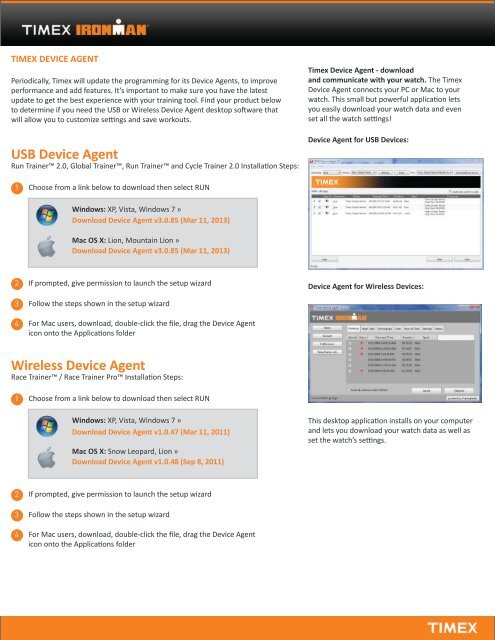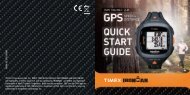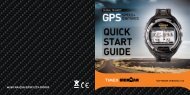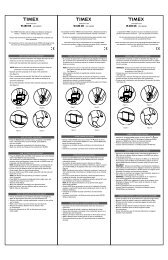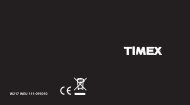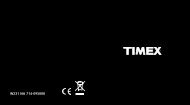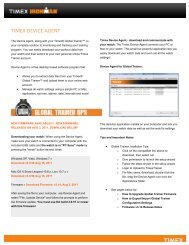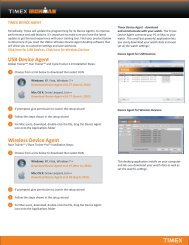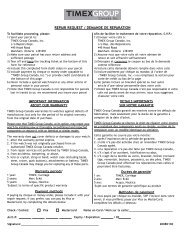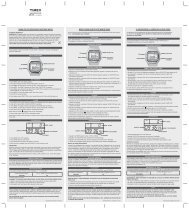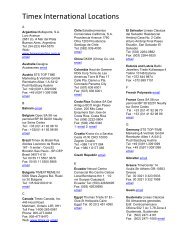USB Device Agent Wireless Device Agent - Timex
USB Device Agent Wireless Device Agent - Timex
USB Device Agent Wireless Device Agent - Timex
Create successful ePaper yourself
Turn your PDF publications into a flip-book with our unique Google optimized e-Paper software.
TIMEX DEVICE AGENT<br />
Periodically, <strong>Timex</strong> will update the programming for its <strong>Device</strong> <strong>Agent</strong>s, to improve<br />
performance and add features. It’s important to make sure you have the latest<br />
update to get the best experience with your training tool. Find your product below<br />
to determine if you need the <strong>USB</strong> or <strong>Wireless</strong> <strong>Device</strong> <strong>Agent</strong> desktop software that<br />
will allow you to customize settings and save workouts.<br />
.<br />
<strong>USB</strong> <strong>Device</strong> <strong>Agent</strong><br />
Run Trainer 2.0, Global Trainer, Run Trainer and Cycle Trainer 2.0 Installation Steps:<br />
1 Choose from a link below to download then select RUN<br />
Windows: XP, Vista, Windows 7 »<br />
Download <strong>Device</strong> <strong>Agent</strong> v3.0.85 (Mar 11, 2013)<br />
Mac OS X: Lion, Mountain Lion »<br />
Download <strong>Device</strong> <strong>Agent</strong> v3.0.85 (Mar 11, 2013)<br />
2 If prompted, give permission to launch the setup wizard<br />
3 Follow the steps shown in the setup wizard<br />
4 For Mac users, download, double-click the file, drag the <strong>Device</strong> <strong>Agent</strong><br />
icon onto the Applications folder<br />
<strong>Wireless</strong> <strong>Device</strong> <strong>Agent</strong><br />
Race Trainer / Race Trainer Pro Installation Steps:<br />
1 Choose from a link below to download then select RUN<br />
Windows: XP, Vista, Windows 7 »<br />
Download <strong>Device</strong> <strong>Agent</strong> v1.0.47 (Mar 11, 2011)<br />
Mac OS X: Snow Leopard, Lion »<br />
Download <strong>Device</strong> <strong>Agent</strong> v1.0.48 (Sep 8, 2011)<br />
2 If prompted, give permission to launch the setup wizard<br />
3 Follow the steps shown in the setup wizard<br />
4 For Mac users, download, double-click the file, drag the <strong>Device</strong> <strong>Agent</strong><br />
icon onto the Applications folder<br />
<strong>Timex</strong> <strong>Device</strong> <strong>Agent</strong> - download<br />
and communicate with your watch. The <strong>Timex</strong><br />
<strong>Device</strong> <strong>Agent</strong> connects your PC or Mac to your<br />
watch. This small but powerful application lets<br />
you easily download your watch data and even<br />
set all the watch settings!<br />
<strong>Device</strong> <strong>Agent</strong> for <strong>USB</strong> <strong>Device</strong>s:<br />
<strong>Device</strong> <strong>Agent</strong> for <strong>Wireless</strong> <strong>Device</strong>s:<br />
This desktop application installs on your computer<br />
and lets you download your watch data as well as<br />
set the watch’s settings.
Updating Your Training Tool:<br />
Firmware Update<br />
Periodically, <strong>Timex</strong> will update the programming for its GPS devices, to improve performance<br />
and add features. It’s important to make sure you have the latest firmware update to get the<br />
best experience with your training tool. Choose your product below and follow the instructions.<br />
Run Trainer 2.0<br />
Firmware » Download Firmware v22 (March 11, 2013)<br />
Click on the link above and save the file to your computer. Then open the<br />
<strong>Timex</strong> <strong>Device</strong> <strong>Agent</strong> from your computer and select “File, Update <strong>Device</strong>.”<br />
You must use <strong>Device</strong> <strong>Agent</strong> v3.0.76 or newer with this firmware!<br />
• Detailed instructions on how to Upgrade Run Trainer 2.0<br />
Firmware<br />
• Firmware Release Notes<br />
• How to Export/Import Run Trainer 2.0 Configuration Settings<br />
Cycle Trainer 2.0<br />
Firmware » Download Firmware v1.02 (May 30, 2012)<br />
Click on the link above and save the file to your computer. Then open the<br />
<strong>Timex</strong> <strong>Device</strong> <strong>Agent</strong> from your computer and select “File, Update <strong>Device</strong>.”<br />
You must use <strong>Device</strong> <strong>Agent</strong> v3.0.76 or newer with this firmware!<br />
• Detailed instructions on how to Upgrade Cycle 2.0 Trainer<br />
Firmware<br />
• Firmware v1.02 Release Notes<br />
• How to Export/Import Cycle Trainer 2.0 Configuration Settings<br />
Run Trainer GPS<br />
Firmware » Download Firmware v16 (Aug 30, 2012)<br />
Click on the link above and save the file to your computer. Then open the<br />
<strong>Timex</strong> <strong>Device</strong> <strong>Agent</strong> from your computer and select “File, Update <strong>Device</strong>.”<br />
You must use <strong>Device</strong> <strong>Agent</strong> v3.0.76 or newer with this firmware!<br />
• Detailed instructions on how to Upgrade Run Trainer Firmware<br />
• Firmware Release Notes<br />
• How to Export/Import Run Trainer Configuration Settings<br />
Global Trainer GPS<br />
Firmware » Download Firmware v3.19 (May 30, 2012)<br />
Click on the link above and save the file to your computer. Then open the<br />
<strong>Timex</strong> <strong>Device</strong> <strong>Agent</strong> from your computer and select “File, Update <strong>Device</strong>.”<br />
You must use <strong>Device</strong> <strong>Agent</strong> v3.0.76 or newer with this firmware!<br />
• Detailed instructions on how to Upgrade Global Trainer Firmware<br />
• Firmware v3.19 Release Notes<br />
• How to Export/Import Global Trainer Configuration Settings
Connecting your <strong>Timex</strong> Training Tool<br />
Now that you have your <strong>Timex</strong> GPS or Heart Rate Monitor in hand, it’s time to get it connected online. Follow the steps below to conveniently<br />
customize your settings and displays from the computer, download workouts to your computer, and review maps and performance online.<br />
You’ll also find out how to update the <strong>Timex</strong> <strong>Device</strong> <strong>Agent</strong> and firmware on your <strong>Timex</strong> device, ensuring you have the most current<br />
programming. Just follow the steps below to get started. You can also see a video tutorial here<br />
1<br />
2<br />
3<br />
4<br />
5<br />
6<br />
Create a free <strong>Timex</strong> Trainer account, powered by TrainingPeaks. The <strong>Timex</strong> Trainer has more features than the basic<br />
TrainingPeaks account and allows you to skip the advertising. Click here.<br />
Download the <strong>Timex</strong> <strong>Device</strong> <strong>Agent</strong>. Find your product below to determine whether you need the <strong>USB</strong> or <strong>Wireless</strong> <strong>Device</strong><br />
<strong>Agent</strong> desktop software that will allow you to customize settings and save workouts.<br />
Click here for<br />
<strong>USB</strong> <strong>Device</strong>s »<br />
Click here for<br />
<strong>Wireless</strong> <strong>Device</strong>s »<br />
Update your product firmware. If this is the first time you’re connecting your <strong>Timex</strong> training tool (listed below), make sure<br />
you have the most recent firmware.<br />
Click here for <strong>USB</strong><br />
Firmware Update »<br />
Run Trainer 2.0<br />
Cycle Trainer 2.0<br />
Race Trainer<br />
Run Trainer 2.0 Cycle Trainer 2.0<br />
Global Trainer<br />
Race Trainer Pro<br />
Global Trainer<br />
Run Trainer<br />
Run Trainer<br />
Configure your <strong>Timex</strong> training tool. You may find it convenient to configure settings and customize displays using the <strong>Device</strong><br />
<strong>Agent</strong>. When your <strong>Timex</strong> training tool is connected, open the <strong>Device</strong> <strong>Agent</strong> and click “Settings” from the top navigation.<br />
After a workout, download data to <strong>Device</strong> <strong>Agent</strong>. Make sure you have saved your most recent workout on your device.<br />
Then connect your training tool to the computer, open the <strong>Device</strong> <strong>Agent</strong>, click Download. Once you see your workouts on the<br />
screen, click Save. Periodically, you’ll want to also click Erase to remove workouts from the training tool and free up memory.<br />
Upload to TrainingPeaks to view and analyze. From the <strong>Device</strong> <strong>Agent</strong>, click Login button at bottom of page, enter your<br />
TrainingPeaks user information when prompted, and you will be taken to the <strong>Timex</strong> Trainer powered by TrainingPeaks. In this<br />
training log you can review performance details like pace, distance, heart rate, elevation gain as well as see charts and graphs,<br />
and even view Google maps of your route.