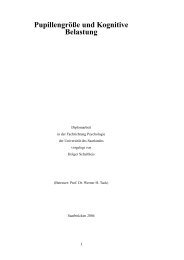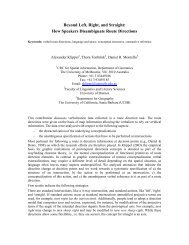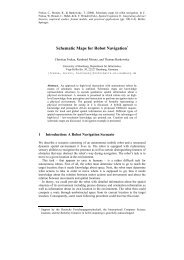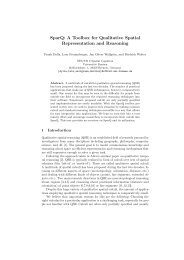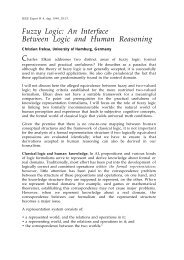Soar Tutorial - the Cognitive Systems Group
Soar Tutorial - the Cognitive Systems Group
Soar Tutorial - the Cognitive Systems Group
You also want an ePaper? Increase the reach of your titles
YUMPU automatically turns print PDFs into web optimized ePapers that Google loves.
18<br />
We can examine more of <strong>the</strong> structure of o1 using <strong>the</strong> print command. This time, select <strong>the</strong> operator tab<br />
or type p o1. The letter p means “print.” Almost all commands in <strong>Soar</strong> also have one or two-character<br />
shortcuts.<br />
Operator o1 has an augmentation with attribute name and value helloworld. We can also examine<br />
<strong>the</strong> augmentations of some of <strong>the</strong> o<strong>the</strong>r values. I1 is <strong>the</strong> value of <strong>the</strong> ^io attribute, which stands for<br />
input-output. To see more about input and output, print I1. However, instead of using <strong>the</strong> print or p<br />
command, you can use <strong>the</strong> mouse to print information about I1. (If you don’t have a mouse, just use<br />
print.) To do this, type print s1 again as before and move <strong>the</strong> cursor over I1 in <strong>the</strong> upper right window,<br />
<strong>the</strong>n press <strong>the</strong> right mouse button. A menu will appear that has a list of commands: print, preferences,<br />
WMEs, productions, and run. Move <strong>the</strong> mouse over <strong>the</strong> print command and click <strong>the</strong> left button once.<br />
The information for I1 now appears in <strong>the</strong> Interaction window to <strong>the</strong> left where <strong>the</strong> trace is displayed.<br />
<strong>Soar</strong> <strong>Tutorial</strong>