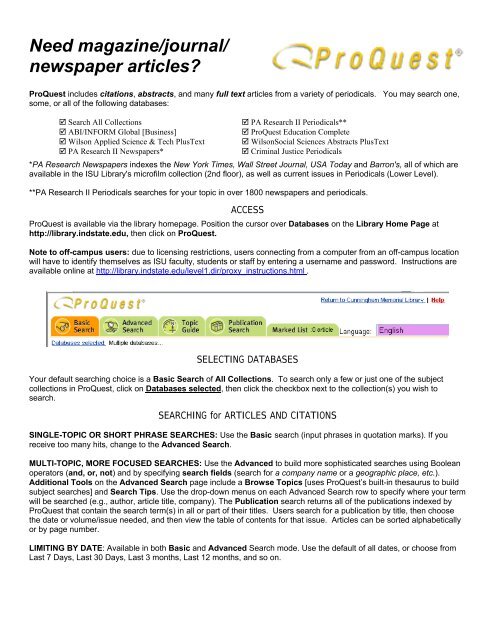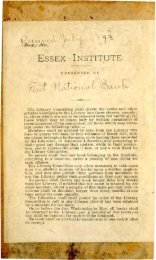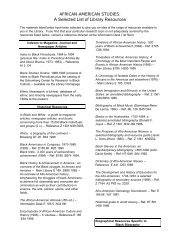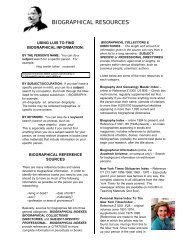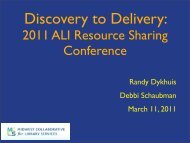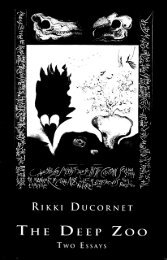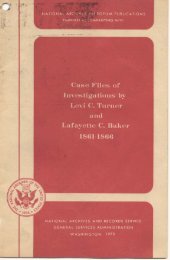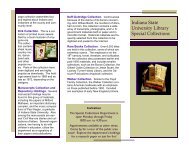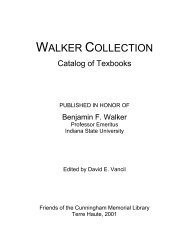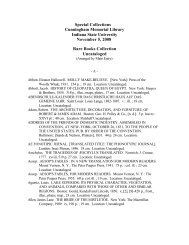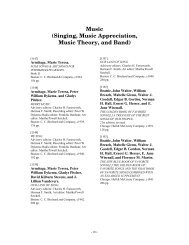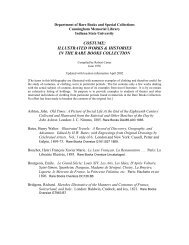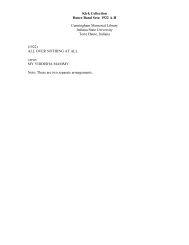ProQuest - Indiana State University
ProQuest - Indiana State University
ProQuest - Indiana State University
You also want an ePaper? Increase the reach of your titles
YUMPU automatically turns print PDFs into web optimized ePapers that Google loves.
Need magazine/journal/<br />
newspaper articles?<br />
<strong>ProQuest</strong> includes citations, abstracts, and many full text articles from a variety of periodicals. You may search one,<br />
some, or all of the following databases:<br />
Search All Collections PA Research II Periodicals**<br />
ABI/INFORM Global [Business] <strong>ProQuest</strong> Education Complete<br />
Wilson Applied Science & Tech PlusText WilsonSocial Sciences Abstracts PlusText<br />
PA Research II Newspapers* Criminal Justice Periodicals<br />
*PA Research Newspapers indexes the New York Times, Wall Street Journal, USA Today and Barron's, all of which are<br />
available in the ISU Library's microfilm collection (2nd floor), as well as current issues in Periodicals (Lower Level).<br />
**PA Research II Periodicals searches for your topic in over 1800 newspapers and periodicals.<br />
ACCESS<br />
<strong>ProQuest</strong> is available via the library homepage. Position the cursor over Databases on the Library Home Page at<br />
http://library.indstate.edu, then click on <strong>ProQuest</strong>.<br />
Note to off-campus users: due to licensing restrictions, users connecting from a computer from an off-campus location<br />
will have to identify themselves as ISU faculty, students or staff by entering a username and password. Instructions are<br />
available online at http://library.indstate.edu/level1.dir/proxy_instructions.html .<br />
SELECTING DATABASES<br />
Your default searching choice is a Basic Search of All Collections. To search only a few or just one of the subject<br />
collections in <strong>ProQuest</strong>, click on Databases selected, then click the checkbox next to the collection(s) you wish to<br />
search.<br />
SEARCHING for ARTICLES AND CITATIONS<br />
SINGLE-TOPIC OR SHORT PHRASE SEARCHES: Use the Basic search (input phrases in quotation marks). If you<br />
receive too many hits, change to the Advanced Search.<br />
MULTI-TOPIC, MORE FOCUSED SEARCHES: Use the Advanced to build more sophisticated searches using Boolean<br />
operators (and, or, not) and by specifying search fields (search for a company name or a geographic place, etc.).<br />
Additional Tools on the Advanced Search page include a Browse Topics [uses <strong>ProQuest</strong>’s built-in thesaurus to build<br />
subject searches] and Search Tips. Use the drop-down menus on each Advanced Search row to specify where your term<br />
will be searched (e.g., author, article title, company). The Publication search returns all of the publications indexed by<br />
<strong>ProQuest</strong> that contain the search term(s) in all or part of their titles. Users search for a publication by title, then choose<br />
the date or volume/issue needed, and then view the table of contents for that issue. Articles can be sorted alphabetically<br />
or by page number.<br />
LIMITING BY DATE: Available in both Basic and Advanced Search mode. Use the default of all dates, or choose from<br />
Last 7 Days, Last 30 Days, Last 3 months, Last 12 months, and so on.
LIMITING BY PUBLICATION TYPE: Available in both Basic and Advanced Search mode. You can limit by full-text<br />
articles only, or by scholarly journals, including peer-reviewed. and whether or not the search is to return only full-Text<br />
articles. The guided search allows users to limit the search by Article Type – editorial, commentary, etc.<br />
MORE SEARCH OPTIONS: Available in both Basic and Advanced Search mode. Scroll down and locate the More<br />
Search Options link. Add search parameters for a specific Publication Type [Scholarly Journals, Magazines, Trade<br />
Publications, Newspapers, or Reference/Reports]. Choose from a long list of specific Article Types [e.g., editorial,<br />
feature, cover story]. If you have been told to search for a topic in a specific publication that is included in <strong>ProQuest</strong>, use<br />
the Publication title to include that publication’s title [if unsure there is a Browse publications links to verify coverage].<br />
INTERPRETING RESULTS AND RECORDS<br />
Results are listed with most recent articles first, by title, with basic citation information [article title, author, periodical<br />
title, and date]. Before you look at your results you may wish to further narrow your search by clicking on one of the<br />
search result tabs next to “All Sources”; i.e., focus on results in only “Scholarly Journals”, “Magazines”, “Trade<br />
Publications”, or “Newspapers”. [note: ‘scholarly journal’ is often just called ‘journal’ or ‘peer-reviewed’].<br />
CAN I JUST GO DIRECTLY TO THE FULL-TEXT OF THE ARTICLE? Yes, if it’s available [see below]. However, a more<br />
efficient search method is to click on the ARTICLE TITLE link first, to locate complete information on the article, including<br />
the abstract [short description]. If Full-text is an option, you can also follow one or more links from the Results listing.<br />
HOW CAN I TELL IF THE COMPLETE ARTICLE IS AVAILABLE IN PROQUEST? Look for these icons/links. There will<br />
be one link for each format available.<br />
Full text Text+Graphics Page Image - PDF<br />
2<br />
http://library.indstate.edu/level1.dir/lio.dir/<strong>ProQuest</strong>Jul2003.pdf
CITATION ONLY is indicated by this link: Find a copy Click on this link. Then follow the links to first Check ISU<br />
Full-Text E-Journal List and then Check ISU Catalog for Local Holdings [see NO FULL-TEXT ARTICLE VIA PROQUEST:<br />
WHAT DO YOU DO? section below].<br />
Note: If you want the precise format and page numbering as found in the actual print article,7 you should utilize<br />
the page image.<br />
Start page –<br />
may or may not<br />
indicate total<br />
number of<br />
Once you click on the title, you will see<br />
a section at the top that contains the<br />
basic bibliographic informatio7n in a<br />
slightly different format than the<br />
Results page. Interpret this as in the<br />
example opposite. Even if Proquest<br />
doesn’t have the full-text, you will<br />
always find it useful to read the<br />
Abstract (a brief description of the<br />
article). If [plain] Full-text is available,<br />
scroll down to read. Otherwise follow<br />
the other format links when available<br />
The article Author, Publication title,<br />
and Subject Terms (as seen<br />
opposite) are hotlinks to additional<br />
searches. Clicking on a Subject Terms or Author will result in a new <strong>ProQuest</strong> search using that subject term or author<br />
name.<br />
SAVING YOUR INFORMATION<br />
There are options for saving your information, which include e-mailing, printing, and saving (to a disk).<br />
E-mailing: To e-mail an article, click on the button (located on the upper left-hand portion of the screen). Select<br />
your format from the available list. Articles sent as plain text arrive as text only (no graphics) in the body of the e-mail<br />
message. The only way to send an article and preserve the graphics is to select the page/article image – PDF format.<br />
Printing: To print an article, click on the button (located on the upper left-hand portion of the screen). Wait for the<br />
article to finish loading. Your computer may even open up your Print dialog window. To print within the Library follow the<br />
Instructions listed at http://library.indstate.edu/level1.dir/print.html or request help from the Information Desk.<br />
Saving: To save an article to a disk, first click on the print article button to get rid of any unnecessary graphics (you may<br />
have to cancel the print dialog box if it appears), then go to the browser menu (located at the very top of the screen) and<br />
click on File>>Save As. Under Save in: select 3½ Floppy (A:), next rename your file under File name:, and finally choose<br />
your document type under Save as type: (we recommend saving the document type as WebArchive, single file (*.mht) if<br />
you have graphics or as a text file (*.txt) if you just have plain text. If ISU users are logged into their network accounts, they<br />
can Save directly to their network space and don’t need a floppy.<br />
MARKING RESULTS<br />
To select more than one result for viewing at a later time, utilize the Marked List feature. First select the articles you want<br />
to keep by checking the box next to the citation in the Search Results List (see below). You can mark from the Results<br />
screen or from the individual record.<br />
3<br />
http://library.indstate.edu/level1.dir/lio.dir/<strong>ProQuest</strong>Jul2003.pdf
After you have marked multiple items,<br />
click on the Marked List tab<br />
[top of screen].<br />
MARKED LIST OPTION: ARTICLES & BIBLIOGRAPHY. Marked lists can be printed, saved, or e-mailed the same as<br />
single articles. Additional features; Print your bibliography in a variety of formats, including MLA and APA! Export citations<br />
into EndNote, ProCite, RefWorks or Reference Manager.<br />
MARKED LIST OPTION: MY RESEARH SUMMARY. <strong>ProQuest</strong>’s version of the Search History. Print or download it to<br />
keep a record of your research findings. Very helpful if required by professors to help avoid plagiarism. Follow the Print,<br />
Email and/or Export options on the Marked List page. Saving the printer version of the list as a Complete Web Page will<br />
allow the user to open the list in a web browser at a later time and retrieve articles by clicking on the hyperlinks –<br />
eliminating the need to reconstruct the initial search.<br />
NO FULL-TEXT ARTICLE VIA PROQUEST: WHAT DO YOU DO?<br />
When <strong>ProQuest</strong> doesn’t have the full-text of the article you want, you’ll see this link: Find a copy . First Check ISU<br />
Full-Text E-Journal List. A search will automatically be run in a database listing the contents of more than 11,000 full-text<br />
publications. Match your specific citation to the information given. If the source is there, continue to link thru to the full-text<br />
of the article. If this link returns No Results, then follow the second <strong>ProQuest</strong> link, Check ISU Catalog for Local Holdings.<br />
A search will automatically be run in the ISU Library’s Online Catalog. Hopefully we will have the article in a print or<br />
microfilm format.<br />
If some other database in the Library’s collection has the article you need, you will find a hotlink in the Online Catalog<br />
under an individual record for the publication titled “Link to Electronic Subscription” that will take you to the full-text of<br />
the article in another database. If you cannot find the title you need in LUIS, you may request the article through<br />
Interlibrary Loan which is available at: http://library.indstate.edu/level1.dir/ill.html<br />
CITING PROQUEST ARTICLES<br />
Use whatever citation format you would normally use (e.g., MLA, APA, etc.). An online citation guide is available at:<br />
http://library.indstate.edu/level1.dir/lio.dir/e_citing.pdf. Click on “Generally, a citation from <strong>ProQuest</strong> will look something like<br />
this:<br />
Taylor, Brian J.; Bak to Skool.. Reason 31 (March 2000); 31:16-17 [online, <strong>ProQuest</strong>, February 21, 2000].<br />
Additional citation information can be found by using <strong>ProQuest</strong>'s Help option (located in the upper right-hand<br />
portion of the screen). Once you select Help, simply type the term "citing" in the Search Help box and click Go. A<br />
search result will then appear and instruct you on how to cite a variety of sources found in the <strong>ProQuest</strong> database,<br />
using APA and MLA citation styles.<br />
GETTING HELP<br />
Use <strong>ProQuest</strong>’s built-in Help links [top of pages] and the Search Tips. Help includes links to Quick Reference Guides<br />
and the Online Training Center. Quick Reference Guides are available for Getting Started, Historical Newspapers, and<br />
ABI/Inform [business]. The Online Training Center http://training.proquest.com/trc/training/index.htm will be of interest to<br />
faculty. You can download PDF and Word Reference Guides [multiple language options].<br />
If you need more help or have other questions, assistance is always available at the Information Desk (1st floor, Main<br />
Library) via http://library.indstate.edu/level1.dir/askus.html or the Ask a Librarian Service at:<br />
http://library.indstate.edu/level1.dir/askalibrarian.htm .<br />
Library Instruction, <strong>Indiana</strong> <strong>State</strong> <strong>University</strong> Library, Terre Haute, IN July 2003<br />
4<br />
http://library.indstate.edu/level1.dir/lio.dir/<strong>ProQuest</strong>Jul2003.pdf