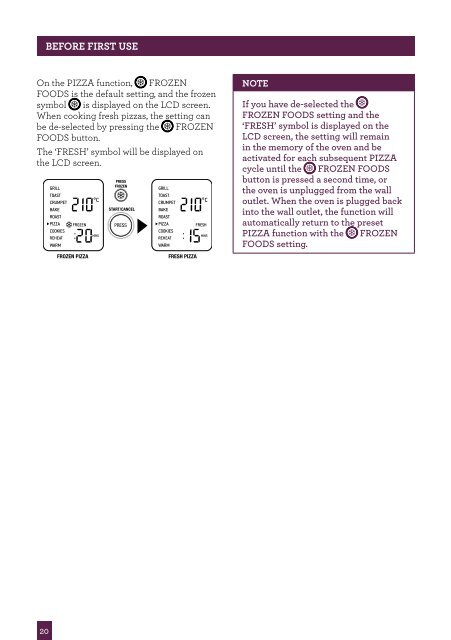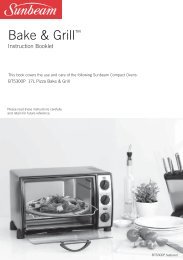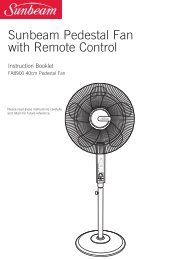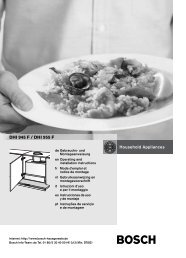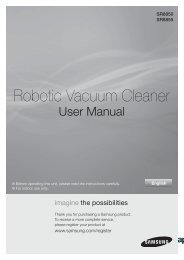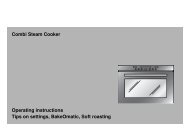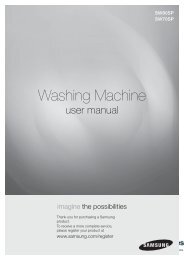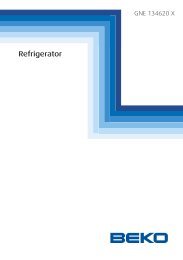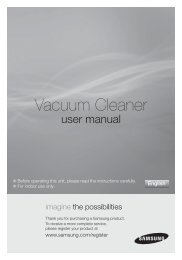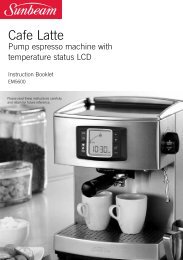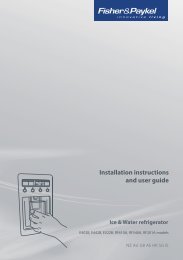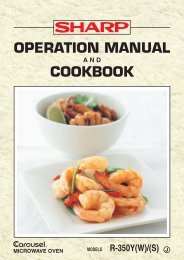the Smart Oven™ - Breville
the Smart Oven™ - Breville
the Smart Oven™ - Breville
Create successful ePaper yourself
Turn your PDF publications into a flip-book with our unique Google optimized e-Paper software.
20<br />
BEFORE FIRST USE<br />
On <strong>the</strong> PIZZA function, FROZEN<br />
FOODS is <strong>the</strong> default setting, and <strong>the</strong> frozen<br />
symbol is displayed on <strong>the</strong> LCD screen.<br />
When cooking fresh pizzas, <strong>the</strong> setting can<br />
be de-selected by pressing <strong>the</strong> FROZEN<br />
FOODS button.<br />
The ‘FRESH’ symbol will be displayed on<br />
<strong>the</strong> LCD screen.<br />
NOTE<br />
If you have de-selected <strong>the</strong><br />
FROZEN FOODS setting and <strong>the</strong><br />
‘FRESH’ symbol is displayed on <strong>the</strong><br />
LCD screen, <strong>the</strong> setting will remain<br />
in <strong>the</strong> memory of <strong>the</strong> oven and be<br />
activated for each subsequent PIZZA<br />
cycle until <strong>the</strong> FROZEN FOODS<br />
button is pressed a second time, or<br />
<strong>the</strong> oven is unplugged from <strong>the</strong> wall<br />
outlet. When <strong>the</strong> oven is plugged back<br />
into <strong>the</strong> wall outlet, <strong>the</strong> function will<br />
automatically return to <strong>the</strong> preset<br />
PIZZA function with <strong>the</strong> FROZEN<br />
FOODS setting.