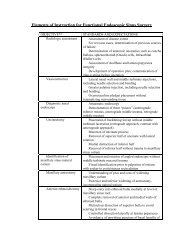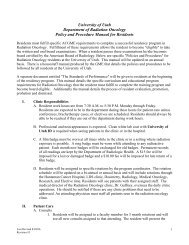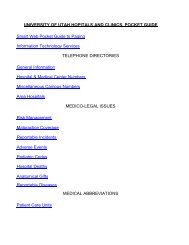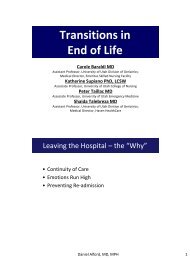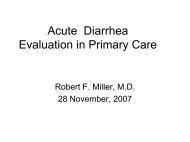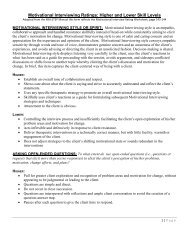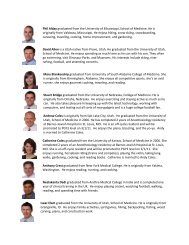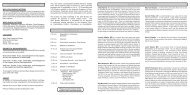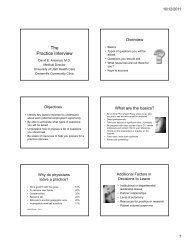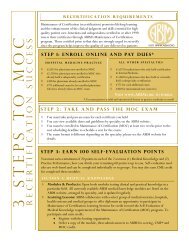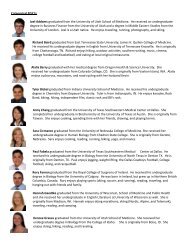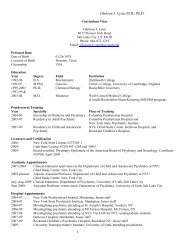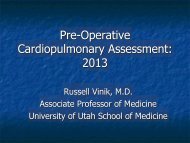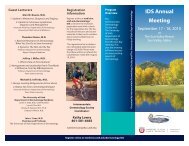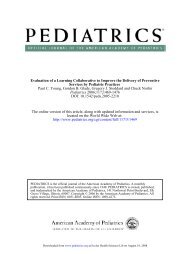Access to Library Resources - University of Utah - School of Medicine
Access to Library Resources - University of Utah - School of Medicine
Access to Library Resources - University of Utah - School of Medicine
You also want an ePaper? Increase the reach of your titles
YUMPU automatically turns print PDFs into web optimized ePapers that Google loves.
<strong>Access</strong> <strong>to</strong> <strong>Library</strong> <strong>Resources</strong><br />
The Spencer S. Eccles Health Sciences <strong>Library</strong> <strong>of</strong>fers many resources <strong>to</strong> aid you in your work and research. This<br />
guide will help you learn about those resources and explain how you can access them.<br />
Click the Ask a Question but<strong>to</strong>n from the library’s home page (http://library.med.utah.edu) for information on<br />
various ways <strong>to</strong> contact the library for assistance. You are ALWAYS welcome <strong>to</strong> ask questions or seek help<br />
from our Reference staff.<br />
This resource sheet will help with:<br />
• Using resources from <strong>of</strong>f campus – Remote <strong>Access</strong><br />
• Databases<br />
• eBooks<br />
• eJournals<br />
• Requesting an Article (Interlibrary Loan)<br />
• Getting Help<br />
Remote <strong>Access</strong><br />
The first thing that you need <strong>to</strong> know about accessing these resources from <strong>of</strong>f campus is how <strong>to</strong> authenticate<br />
yourself. Many library <strong>to</strong>ols are subscription resources, so you have <strong>to</strong> show that you are affiliated with the<br />
university in order <strong>to</strong> use them. You can do this by following these easy steps:<br />
1. <strong>Access</strong> the library home page at http://library.med.utah.edu/<br />
2. Click the Off Campus <strong>Access</strong> but<strong>to</strong>n on the right-‐hand side <strong>of</strong> the page<br />
3. Enter your uNID and password and click LOGIN<br />
You’re now logged in through “remote access” which means you can use most <strong>of</strong> the library’s subscription<br />
resources, including databases, electronic journals, and eBooks.<br />
When you access the library home page, or browse <strong>to</strong> other sites while you are logged in through remote<br />
access, you will notice the word ezproxy in the URL for the webpage. (For example:<br />
http://www.ncbi.nlm.nih.gov.ezproxy.lib.utah.edu/sites) If you no longer see that phrase, you have been<br />
signed out <strong>of</strong> remote access and will need <strong>to</strong> sign in again using the Off Campus <strong>Access</strong> but<strong>to</strong>n.
Databases<br />
The library has many databases available for you <strong>to</strong> use. To access those databases:<br />
1. <strong>Access</strong> the library home page at http://library.med.utah.edu/<br />
2. If you are not on campus, log in remotely using the steps mentioned above<br />
3. If you know the name <strong>of</strong> the database you are looking for, you can click the Article Databases tab in<br />
the middle <strong>of</strong> the screen<br />
4. Click the but<strong>to</strong>n that represents the first letter <strong>of</strong> the database you want<br />
5. If you would like <strong>to</strong> browse through the list <strong>of</strong> databases, you can choose the Databases A-‐Z link from<br />
the Quick Links box on the left-‐hand side <strong>of</strong> the page.<br />
l
eBooks<br />
The library has a number <strong>of</strong> electronic book collections that you can. Most <strong>of</strong> our eBook collections have a<br />
limited number <strong>of</strong> “seats” available. This means that only a limited amount <strong>of</strong> people can access the resource<br />
at the same time. If you get a message that no seats are available, check back in a few minutes. You should<br />
also be sure <strong>to</strong> always log out <strong>of</strong> the eBook once you’re done, in order <strong>to</strong> allow other users <strong>to</strong> view it.<br />
To access the eBook collections:<br />
1. <strong>Access</strong> the library home page at http://library.med.utah.edu/<br />
2. If you are not on campus, log in remotely using the steps mentioned above<br />
3. Click the ebooks link from the Quick Links box on the left-‐hand side <strong>of</strong> the page<br />
4. Click the link for the eBook collection you want.
If you are looking for a specific book (instead <strong>of</strong> a collection), search for the book using the<br />
library catalog:<br />
1. Steps one and two are the same<br />
2. Click <strong>Library</strong> Catalog in the Quick Links box on the left-‐hand side <strong>of</strong> the page or type the name or<br />
author <strong>of</strong> the book in<strong>to</strong> the <strong>University</strong> Catalog Search in the middle <strong>of</strong> the page<br />
3. This will take you <strong>to</strong> the catalog. Click the View Resource link under the book you want <strong>to</strong> view.<br />
4. This will open the book for you <strong>to</strong> view.<br />
5. Please be sure <strong>to</strong> sign out <strong>of</strong> the book when you are done.
eJournals<br />
Most <strong>of</strong> the journals that the library subscribes <strong>to</strong> are available electronically. There are a few different ways<br />
you can access these electronic journals.<br />
Option One: LinkOut <strong>to</strong> the Journal Article from PubMed<br />
PubMed has a <strong>to</strong>ol called LinkOut that allows you <strong>to</strong> connect directly from the PubMed article abstract <strong>to</strong> the<br />
full-‐text <strong>of</strong> any article <strong>to</strong> which the university has a subscription. This LinkOut process happens by way <strong>of</strong><br />
Eccles <strong>Library</strong> icons that appear next <strong>to</strong> articles <strong>to</strong> which we have access. NOTE: These library icons are<br />
browser cookies, so your browser settings must have cookies enabled. Also, the library icons are triggered <strong>to</strong><br />
appear by using a library specific URL for PubMed: http://www.ncbi.nlm.nih.gov/pubmed/?holding=uutahlib<br />
(available from the Eccles <strong>Library</strong> home page) OR by using your individual My NCBI account settings.<br />
To activate LinkOut functionality:<br />
1. <strong>Access</strong> the library home page at http://library.med.utah.edu/<br />
2. Click the PubMed link in the Quick Links box on the left-‐hand side <strong>of</strong> the page<br />
3. This will open the library specific URL for PubMed. Search for citation or <strong>to</strong>pic as usual. Once you have<br />
identified an article <strong>of</strong> interest, go in<strong>to</strong> the abstract view <strong>of</strong> the article. If the university has access <strong>to</strong><br />
the full-‐text <strong>of</strong> the article, you will see <strong>Library</strong> icons on the right-‐hand side <strong>of</strong> the screen
4. “Check Eccles Catalog” indicates the <strong>Library</strong> has a print copy <strong>of</strong> this article. “Eccles <strong>Library</strong> Online”<br />
indicates that the <strong>Library</strong> as online access <strong>to</strong> this article.<br />
5. Click the Eccles <strong>Library</strong> Online icon <strong>to</strong> be re-‐directed <strong>to</strong> the full-‐text <strong>of</strong> this article.<br />
Option Two: Find the Journal Title from the library home page<br />
1. <strong>Access</strong> the library home page at http://library.med.utah.edu/<br />
2. If you are not on campus, log in remotely using the steps mentioned above<br />
3. Click the ejournals link in the Quick Links box on the left-‐hand side <strong>of</strong> the page<br />
4. A new page will open, allowing you <strong>to</strong> search for a journal by title or by category. Type in the title or<br />
choose the category and click Go.
5. Find the journal title you want from the results list. Click the icon <strong>to</strong> discover what years are<br />
available online through the library for that journal.<br />
Note that you may have access <strong>to</strong><br />
different years through different<br />
databases. The example <strong>to</strong> the left<br />
shows that this journal is available<br />
through EBSCOhost 2008 – current, but<br />
you can get issues from 1989 until 2008<br />
from the Gale Cengage Health and<br />
Wellness Center.<br />
6. Click the journal name <strong>to</strong> access the journal. Another window will appear; choose the database you<br />
would like <strong>to</strong> use.<br />
1.<br />
2<br />
.
Option Three: Find the Citation from the library home page<br />
1. <strong>Access</strong> the library home page at http://library.med.utah.edu/<br />
2. If you are not on campus, log in remotely using the steps mentioned above<br />
3. Click the ejournals link in the Quick Links box on the left-‐hand side <strong>of</strong> the page<br />
4. A new page will open. Click on the CitationLinker option – which allows you <strong>to</strong> enter a journal citation,<br />
see if the university has access <strong>to</strong> the article and, if so, link directly <strong>to</strong> it. Type in as much <strong>of</strong> the<br />
journal citation as you know and click Go.
5. The CitationLinker <strong>to</strong>ol will generate a list <strong>of</strong> all available university resources in which you can find the<br />
specific journal citation. Clicking on the name <strong>of</strong> any <strong>of</strong> the resources will connect you directly <strong>to</strong> the<br />
article.
Interlibrary Loan<br />
If the library does not subscribe <strong>to</strong> a journal that contains an article you need, you can use Interlibrary Loan <strong>to</strong><br />
get the article.<br />
1. <strong>Access</strong> the library home page at http://library.med.utah.edu/<br />
2. From the Services & Technology dropdown menu on the <strong>to</strong>olbar, choose Interlibrary Loan<br />
3. On the next page, click Request Items via ILLiad<br />
4. The first time you use interlibrary loan, you will need <strong>to</strong><br />
sign up for an account – click the Create an Account link<br />
and complete the form<br />
5. Then login in at<br />
https://utah.illiad.oclc.org/illiad/uue/logon.html<br />
6. Follow the instructions <strong>to</strong> order the article you need.<br />
7. It should arrive via email within 48 hours.<br />
Keep in mind that fees may apply when you use interlibrary loan. You can see a fee schedule here:<br />
http://library.med.utah.edu/or/services/fees.php#illfees
Getting Help<br />
You can get help right away any time the library is open. Our current hours are:<br />
Monday – Thursday: 7:00 am – 9:00 pm<br />
Friday: 7:00 am – 6:00 pm<br />
Saturday: 10:00 am – 6:00 pm<br />
Sunday: 1:00 pm – 9:00 pm<br />
You can find our hours by following this link: http://library.med.utah.edu/lib/hours.php<br />
In order <strong>to</strong> contact someone at the library, you can call us at: 801-‐581-‐5534<br />
You can also email the library at this address: ehsl-‐reference@lists.utah.edu. You should hear back within 24<br />
hours.<br />
If you need a quick answer, our instant message service is available Monday – Friday from 8:00 am until 6:00<br />
pm. <strong>Access</strong> the chat box at: http://library.med.utah.edu/or/asklibrarian.php<br />
From the library website (http://library.med.utah.edu/), click the<br />
Ask a Question but<strong>to</strong>n <strong>to</strong> find ways <strong>to</strong> get help from someone<br />
at the library.<br />
Type your question in<strong>to</strong> the box and hit<br />
enter. If the balloon is green, someone<br />
is moni<strong>to</strong>ring the chat box.