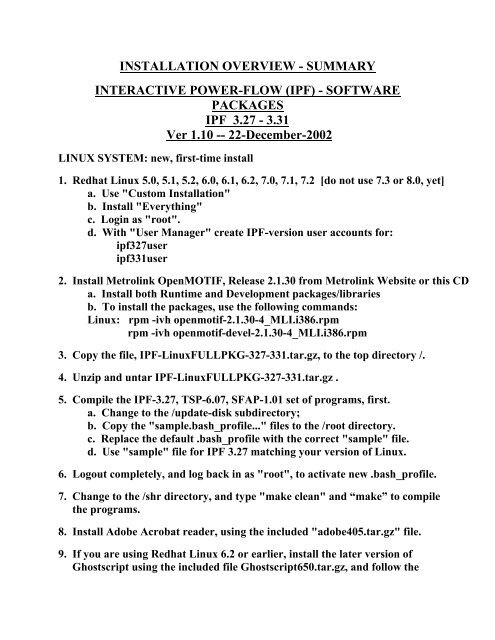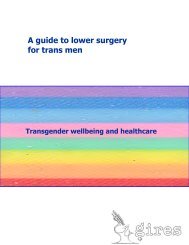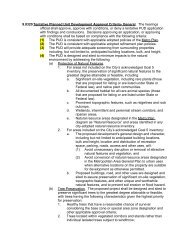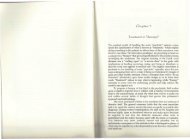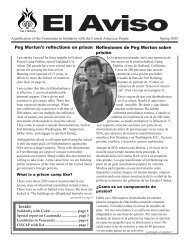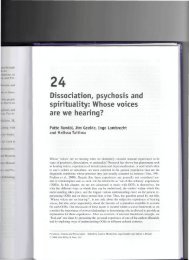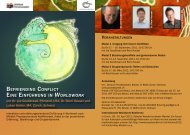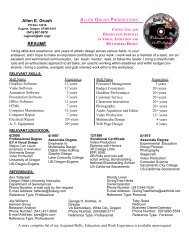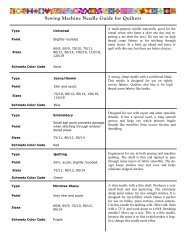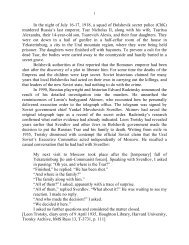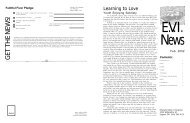INSTALLATION OVERVIEW - SUMMARY - Members.efn.org
INSTALLATION OVERVIEW - SUMMARY - Members.efn.org
INSTALLATION OVERVIEW - SUMMARY - Members.efn.org
Create successful ePaper yourself
Turn your PDF publications into a flip-book with our unique Google optimized e-Paper software.
<strong>INSTALLATION</strong> <strong>OVERVIEW</strong> - <strong>SUMMARY</strong><br />
INTERACTIVE POWER-FLOW (IPF) - SOFTWARE<br />
PACKAGES<br />
IPF 3.27 - 3.31<br />
Ver 1.10 -- 22-December-2002<br />
LINUX SYSTEM: new, first-time install<br />
1. Redhat Linux 5.0, 5.1, 5.2, 6.0, 6.1, 6.2, 7.0, 7.1, 7.2 [do not use 7.3 or 8.0, yet]<br />
a. Use "Custom Installation"<br />
b. Install "Everything"<br />
c. Login as "root".<br />
d. With "User Manager" create IPF-version user accounts for:<br />
ipf327user<br />
ipf331user<br />
2. Install Metrolink OpenMOTIF, Release 2.1.30 from Metrolink Website or this CD<br />
a. Install both Runtime and Development packages/libraries<br />
b. To install the packages, use the following commands:<br />
Linux: rpm -ivh openmotif-2.1.30-4_MLI.i386.rpm<br />
rpm -ivh openmotif-devel-2.1.30-4_MLI.i386.rpm<br />
3. Copy the file, IPF-LinuxFULLPKG-327-331.tar.gz, to the top directory /.<br />
4. Unzip and untar IPF-LinuxFULLPKG-327-331.tar.gz .<br />
5. Compile the IPF-3.27, TSP-6.07, SFAP-1.01 set of programs, first.<br />
a. Change to the /update-disk subdirectory;<br />
b. Copy the "sample.bash_profile..." files to the /root directory.<br />
c. Replace the default .bash_profile with the correct "sample" file.<br />
d. Use "sample" file for IPF 3.27 matching your version of Linux.<br />
6. Logout completely, and log back in as "root", to activate new .bash_profile.<br />
7. Change to the /shr directory, and type "make clean" and “make” to compile<br />
the programs.<br />
8. Install Adobe Acrobat reader, using the included "adobe405.tar.gz" file.<br />
9. If you are using Redhat Linux 6.2 or earlier, install the later version of<br />
Ghostscript using the included file Ghostscript650.tar.gz, and follow the
special directions described in, Ghostscript650onRedhat62_howto.PDF.<br />
10. Compile version 3.31 of the IPF program.<br />
a. Change to the /root subdirectory;<br />
b. Replace the default .bash_profile with the correct "sample" file.<br />
c. Use "sample" file for IPF 3.31 matching your version of Linux.<br />
11. Logout completely, and log back in as "root", to activate new<br />
.bash_profile.<br />
12. Change to the /shr/ipf-3.31 directory, and type "make clean" and then “make”<br />
to compile IPF-3.31.<br />
13. For future updates or re-compiles, make sure you are using the correct version<br />
of .bash_profile, selected from the "sample" files, to match your version of Linux<br />
and to match the version of the IPF set of programs you want to recompile.<br />
14. Recompile:<br />
a. Recompile the entire /shr directory with the new /shr directory containing all<br />
new source code; change directory to /shr and type "make clean" followed<br />
by "make" to recompile and update all the executables<br />
b. Recompile individual subdirectories under /shr, for /ipf-3.27, /tsp-6.07,<br />
/sfap-1.01, /ipf-3.31, or later versions of these; change to the appropriate<br />
subdirectory, /shr/ipf-3.27, /shr/tsp-6.07, /shr/sfap-1.01, /shr/ipf-3.31, or later<br />
and type "make clean" followed by "make" to recompile and update the<br />
executables.<br />
15. Read detailed installation steps in the included files, "SystemRH62-Install3d.PDF",<br />
"ipf-3.27-install-howto3d.pdf", "IPF-InitialOperation.PDF", and<br />
"ipf_motif_usersetup.tar.gz".<br />
16. Logout and log back in as either "ipf327user" or "ipf331user" for access to a<br />
Motif Window Manager Desktop and customized "FrontPanel" with pop-up<br />
menus and pop-up help, how-to files, to run the IPF Graphic User Interface (GUI),<br />
or any of the batch versions of the IPF programs. You can customize the FrontPanel<br />
pop-up menus by editing the file .fpanelrc residing in the ipf user directory<br />
/home/ipfxxxuser You can customize the X-applications for the initial MWM<br />
Desktop by editing the file, .xinitrc residing in the ipfuser directory, /home/ipfxxxuser.<br />
17. You can open an Xterm terminal window and create subdirectories for specific<br />
projects. Then change to those subdirectories with "cd", and run any of the IPF
programs from the command line, for example, "gui &", "gui331 &", "bpf &",<br />
"bpf331 &, "ipfbat &", or "ipfbat331 &". The default commands are for IPF-3.27<br />
and should be run from the "ipf327user" login account. The "xxx331 &" versions<br />
of the commands are for the specific IPF-3.31 version, which still does not have the<br />
other programs, TSP or SFAP, adapted for use with IPF-3.31, as they are for IPF-3.27.<br />
18. When you run the GUI from a subdirectory for a specific project, the default file<br />
opening paths of the GUI default to the subdirectory you are in.<br />
19. Important Note for running the IPF GUI: Frequently there will be a pop-up<br />
window appearing saying "ERROR MESSAGE". This is NOT really an error.<br />
It is really just "User Information", and should not be considered as critical.<br />
This should be re-labeled as "INFORMATION MESSAGE", however it is hard-<br />
coded as part of a Motif widget, and will be changed at some time in the future.<br />
LINUX SYSTEM: update install<br />
1. For future updates, copy the newversion.tar.gz file containing the new /shr<br />
directory to the top directory /.<br />
If you want to retain the existing /shr, rename it by typing "mv ./shr /shr-old"<br />
If not, remove the existing /shr by typing "rm -fR ./shr".<br />
2. Update:<br />
a. replace the entire /shr directory with the new /shr directory containing all<br />
new source code; change directory to /shr and type "make clean" followed<br />
by "make" to recompile and update all the executables<br />
b. replace individual subdirectories under /shr, for /ipf-3.27, /tsp-6.07,<br />
/sfap-1.01, /ipf-3.31, or later versions of these; change to the appropriate<br />
subdirectory, /shr/ipf-3.27, /shr/tsp-6.07, /shr/sfap-1.01, /shr/ipf-3.31, or later<br />
and type "make clean" followed by "make" to recompile and update the<br />
executables.<br />
3. For updates and the latest information about the IPF programs, see:<br />
http://www.interactivepowerflow.com/
MS-WINDOWS SYSTEM: new, first-time install<br />
1. Copy the file, "cygnus_ipf_genericNT4-2K.PDF" or<br />
"cygnus_ipf_genericW9X.PDF, to the C:\ drive, and read it in detail.<br />
2. Copy the file, Cygnus_IPF-3.27.18b_genericPKG_W95-98-NT.zip, to the<br />
C:\ drive and unzip it.<br />
3. Follow the installation directions described in Item-1, above.<br />
4. Copy the file, IPF-CygnusFULLPKG-327-332.tar.gz, to a directory on the<br />
C:\<br />
drive, and using the Cygwin terminal window, unzip and untar it.<br />
5. Unzip the file containing the IPF-3.32 updated executables, and use the<br />
windows file manager to copy the updated executables to the /bin directory.<br />
6. The Cygnus version of IPF is "command-line only". A Graphic User<br />
Interface<br />
(GUI) for the Cygnus version of IPF is not yet available.<br />
7. Also read detailed instructions in the included files,<br />
"SystemRH62-Install3d.PDF", "ipf-3.27-install-howto3d.pdf",<br />
"IPF-InitialOperation.PDF", and "ipf_motif_usersetup.tar.gz".<br />
MS-WINDOWS SYSTEM: update install<br />
1. Unzip the file containing the IPF-xx.xx updated executables, and use the<br />
windows file manager to copy the updated executables to the /bin directory,<br />
replacing the older, previous versions.<br />
2. For updates and the latest information about the IPF programs, see:<br />
http://www.interactivepowerflow.com/